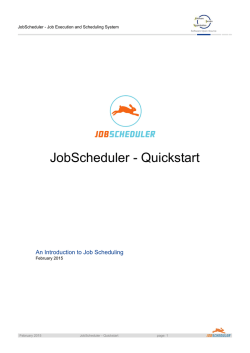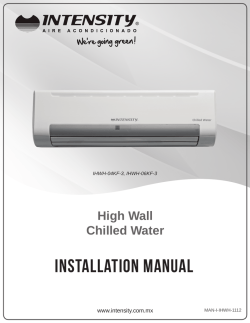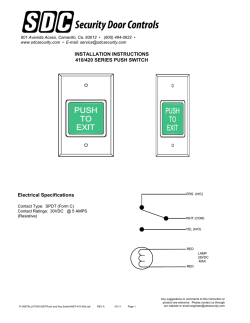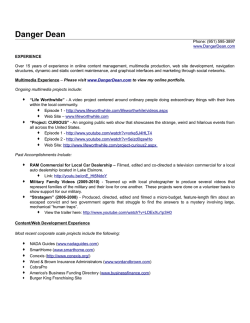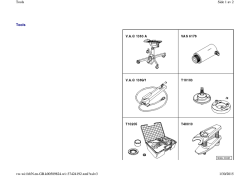JobScheduler - Installation Guide
JobScheduler - Job Execution and Scheduling System Software Open Source JobScheduler - Installation Guide Installation and Configuration February 2015 February 2015 JobScheduler - Installation Guide page: 1 JobScheduler - Installation Guide - Contact Information Software Open Source Contact Information Software- und Organisations-Service GmbH Giesebrechtstr. 15 D-10629 Berlin Germany Telephone +49 (0)30 86 47 90-0 Telefax +49 (0)30 8 61 33 35 Mail [email protected] Web http://www.sos-berlin.com Last Updated: 02/06/2015 12:00 PM This documentation is based on JobScheduler Version 1.7.4169. Copyright © 2005-2015 SOS GmbH Berlin. All rights reserved. All trademarks or registered trademarks are the property of their respective holders. All information and materials in this book are provided "as is" and without warranty of any kind. All information in this document is subject to change without further notice. This product includes software developed by the Apache Software Foundation (http://apache.org/) We would appreciate any feedback you have, or suggestions for changes and improvements; please forward your comments to [email protected]. February 2015 JobScheduler - Installation Guide page: 2 JobScheduler - Installation Guide - Table of Contents Software Open Source Table of Contents 1 Installation . . . . . . . . . . . . . . . . . . . . . . . . . . . . . . . . . . . . . . . . . . . . . . . . . . . . . . . . . . . . . . . . . . . . . . . . . . . . . . . . . . . . . . . . . . . . . . . . . . . 5 1.1 Requirements . . . . . . . . . . . . . . . . . . . . . . . . . . . . . . . . . . . . . . . . . . . . . . . . . . . . . . . . . . . . . . . . . . . . . . . . . . . . . . . . . . . . . . . . . . . . . 5 1.1.1 Requirements for 32-Bit JobScheduler . . . . . . . . . . . . . . . . . . . . . . . . . . . . . . . . . . . . . . . . . . . . . . . . . . . . . . . . . . . . . . . . .5 1.1.2 Requirements for 64-Bit JobScheduler . . . . . . . . . . . . . . . . . . . . . . . . . . . . . . . . . . . . . . . . . . . . . . . . . . . . . . . . . . . . . . . . .6 1.2 Installation Using the Setup Program . . . . . . . . . . . . . . . . . . . . . . . . . . . . . . . . . . . . . . . . . . . . . . . . . . . . . . . . . . . . . . . . . . . . . . 7 1.3 Licenses . . . . . . . . . . . . . . . . . . . . . . . . . . . . . . . . . . . . . . . . . . . . . . . . . . . . . . . . . . . . . . . . . . . . . . . . . . . . . . . . . . . . . . . . . . . . . . . . . . 8 1.4 Installation Paths . . . . . . . . . . . . . . . . . . . . . . . . . . . . . . . . . . . . . . . . . . . . . . . . . . . . . . . . . . . . . . . . . . . . . . . . . . . . . . . . . . . . . . . . . .9 1.5 Setup Packages . . . . . . . . . . . . . . . . . . . . . . . . . . . . . . . . . . . . . . . . . . . . . . . . . . . . . . . . . . . . . . . . . . . . . . . . . . . . . . . . . . . . . . . . . 11 1.6 Setup Forms . . . . . . . . . . . . . . . . . . . . . . . . . . . . . . . . . . . . . . . . . . . . . . . . . . . . . . . . . . . . . . . . . . . . . . . . . . . . . . . . . . . . . . . . . . . . .12 1.6.1 The Basic JobScheduler Forms . . . . . . . . . . . . . . . . . . . . . . . . . . . . . . . . . . . . . . . . . . . . . . . . . . . . . . . . . . . . . . . . . . . . . . 13 1.6.2 The Update Service Package Form . . . . . . . . . . . . . . . . . . . . . . . . . . . . . . . . . . . . . . . . . . . . . . . . . . . . . . . . . . . . . . . . . . 16 1.6.3 The Database Support Package Forms . . . . . . . . . . . . . . . . . . . . . . . . . . . . . . . . . . . . . . . . . . . . . . . . . . . . . . . . . . . . . . 17 1.6.4 The Cron Job Package Form . . . . . . . . . . . . . . . . . . . . . . . . . . . . . . . . . . . . . . . . . . . . . . . . . . . . . . . . . . . . . . . . . . . . . . . . .21 2 Batch Installation . . . . . . . . . . . . . . . . . . . . . . . . . . . . . . . . . . . . . . . . . . . . . . . . . . . . . . . . . . . . . . . . . . . . . . . . . . . . . . . . . . . . . . . . . . . 22 2.1 Licenses . . . . . . . . . . . . . . . . . . . . . . . . . . . . . . . . . . . . . . . . . . . . . . . . . . . . . . . . . . . . . . . . . . . . . . . . . . . . . . . . . . . . . . . . . . . . . . . . .22 2.2 Installation Paths . . . . . . . . . . . . . . . . . . . . . . . . . . . . . . . . . . . . . . . . . . . . . . . . . . . . . . . . . . . . . . . . . . . . . . . . . . . . . . . . . . . . . . . . 23 2.3 Setup Packages . . . . . . . . . . . . . . . . . . . . . . . . . . . . . . . . . . . . . . . . . . . . . . . . . . . . . . . . . . . . . . . . . . . . . . . . . . . . . . . . . . . . . . . . . 24 2.4 JobScheduler's Host, Port, ID . . . . . . . . . . . . . . . . . . . . . . . . . . . . . . . . . . . . . . . . . . . . . . . . . . . . . . . . . . . . . . . . . . . . . . . . . . . . 25 2.5 Cluster . . . . . . . . . . . . . . . . . . . . . . . . . . . . . . . . . . . . . . . . . . . . . . . . . . . . . . . . . . . . . . . . . . . . . . . . . . . . . . . . . . . . . . . . . . . . . . . . . . 26 2.6 Mail Settings . . . . . . . . . . . . . . . . . . . . . . . . . . . . . . . . . . . . . . . . . . . . . . . . . . . . . . . . . . . . . . . . . . . . . . . . . . . . . . . . . . . . . . . . . . . . .27 2.7 The Update Service Package Settings . . . . . . . . . . . . . . . . . . . . . . . . . . . . . . . . . . . . . . . . . . . . . . . . . . . . . . . . . . . . . . . . . . . .28 2.8 The Database Support Package Settings . . . . . . . . . . . . . . . . . . . . . . . . . . . . . . . . . . . . . . . . . . . . . . . . . . . . . . . . . . . . . . . . . 28 2.9 The Cron Job Package Settings . . . . . . . . . . . . . . . . . . . . . . . . . . . . . . . . . . . . . . . . . . . . . . . . . . . . . . . . . . . . . . . . . . . . . . . . . . 30 3 Database Configuration . . . . . . . . . . . . . . . . . . . . . . . . . . . . . . . . . . . . . . . . . . . . . . . . . . . . . . . . . . . . . . . . . . . . . . . . . . . . . . . . . . . . 31 3.1 MySql® . . . . . . . . . . . . . . . . . . . . . . . . . . . . . . . . . . . . . . . . . . . . . . . . . . . . . . . . . . . . . . . . . . . . . . . . . . . . . . . . . . . . . . . . . . . . . . . . . .31 3.2 Microsoft® SQL Server and Sybase . . . . . . . . . . . . . . . . . . . . . . . . . . . . . . . . . . . . . . . . . . . . . . . . . . . . . . . . . . . . . . . . . . . . . . 31 3.3 PostgreSQL . . . . . . . . . . . . . . . . . . . . . . . . . . . . . . . . . . . . . . . . . . . . . . . . . . . . . . . . . . . . . . . . . . . . . . . . . . . . . . . . . . . . . . . . . . . . . 31 3.4 Manual Creation of Database Table . . . . . . . . . . . . . . . . . . . . . . . . . . . . . . . . . . . . . . . . . . . . . . . . . . . . . . . . . . . . . . . . . . . . . . 32 4 Directory Structure after Installation . . . . . . . . . . . . . . . . . . . . . . . . . . . . . . . . . . . . . . . . . . . . . . . . . . . . . . . . . . . . . . . . . . . . . . . 33 5 Starting and Stopping the JobScheduler . . . . . . . . . . . . . . . . . . . . . . . . . . . . . . . . . . . . . . . . . . . . . . . . . . . . . . . . . . . . . . . . . . .36 5.1 JobScheduler Demon on Unix® . . . . . . . . . . . . . . . . . . . . . . . . . . . . . . . . . . . . . . . . . . . . . . . . . . . . . . . . . . . . . . . . . . . . . . . . . . 36 5.2 JobScheduler Service for Microsoft® Windows® . . . . . . . . . . . . . . . . . . . . . . . . . . . . . . . . . . . . . . . . . . . . . . . . . . . . . . . . . .36 6 Open JOC, JOE and JID . . . . . . . . . . . . . . . . . . . . . . . . . . . . . . . . . . . . . . . . . . . . . . . . . . . . . . . . . . . . . . . . . . . . . . . . . . . . . . . . . . . . 38 6.1 Open JobScheduler Operations Center (JOC) . . . . . . . . . . . . . . . . . . . . . . . . . . . . . . . . . . . . . . . . . . . . . . . . . . . . . . . . . . . . 38 6.2 Open JobScheduler Object Editor (JOE) . . . . . . . . . . . . . . . . . . . . . . . . . . . . . . . . . . . . . . . . . . . . . . . . . . . . . . . . . . . . . . . . . .38 6.3 Open JobScheduler Information Dashboard (JID) . . . . . . . . . . . . . . . . . . . . . . . . . . . . . . . . . . . . . . . . . . . . . . . . . . . . . . . . .39 7 Configuration . . . . . . . . . . . . . . . . . . . . . . . . . . . . . . . . . . . . . . . . . . . . . . . . . . . . . . . . . . . . . . . . . . . . . . . . . . . . . . . . . . . . . . . . . . . . . . . 40 7.1 The sos.ini File . . . . . . . . . . . . . . . . . . . . . . . . . . . . . . . . . . . . . . . . . . . . . . . . . . . . . . . . . . . . . . . . . . . . . . . . . . . . . . . . . . . . . . . . . . 40 7.2 The factory.ini File . . . . . . . . . . . . . . . . . . . . . . . . . . . . . . . . . . . . . . . . . . . . . . . . . . . . . . . . . . . . . . . . . . . . . . . . . . . . . . . . . . . . . . . 40 7.3 The scheduler.xml File . . . . . . . . . . . . . . . . . . . . . . . . . . . . . . . . . . . . . . . . . . . . . . . . . . . . . . . . . . . . . . . . . . . . . . . . . . . . . . . . . . . 40 7.4 The custom.js File . . . . . . . . . . . . . . . . . . . . . . . . . . . . . . . . . . . . . . . . . . . . . . . . . . . . . . . . . . . . . . . . . . . . . . . . . . . . . . . . . . . . . . . 40 7.5 The hibernate.cfg.xml File . . . . . . . . . . . . . . . . . . . . . . . . . . . . . . . . . . . . . . . . . . . . . . . . . . . . . . . . . . . . . . . . . . . . . . . . . . . . . . . .41 7.6 The jobscheduler_environment_variables.(sh|cmd) File . . . . . . . . . . . . . . . . . . . . . . . . . . . . . . . . . . . . . . . . . . . . . . . . . . . 41 7.7 The jobeditor_environment_variables File . . . . . . . . . . . . . . . . . . . . . . . . . . . . . . . . . . . . . . . . . . . . . . . . . . . . . . . . . . . . . . . . 41 7.8 The dashboard_environment_variables.(sh|cmd) File . . . . . . . . . . . . . . . . . . . . . . . . . . . . . . . . . . . . . . . . . . . . . . . . . . . . . 41 February 2015 JobScheduler - Installation Guide page: 3 JobScheduler - Installation Guide - Table of Contents Software Open Source 8 Update the JobScheduler . . . . . . . . . . . . . . . . . . . . . . . . . . . . . . . . . . . . . . . . . . . . . . . . . . . . . . . . . . . . . . . . . . . . . . . . . . . . . . . . . . .43 9 Multiple Installation . . . . . . . . . . . . . . . . . . . . . . . . . . . . . . . . . . . . . . . . . . . . . . . . . . . . . . . . . . . . . . . . . . . . . . . . . . . . . . . . . . . . . . . . .44 10 Installation of a Cluster . . . . . . . . . . . . . . . . . . . . . . . . . . . . . . . . . . . . . . . . . . . . . . . . . . . . . . . . . . . . . . . . . . . . . . . . . . . . . . . . . . . .45 11 Deinstallation . . . . . . . . . . . . . . . . . . . . . . . . . . . . . . . . . . . . . . . . . . . . . . . . . . . . . . . . . . . . . . . . . . . . . . . . . . . . . . . . . . . . . . . . . . . . . . 46 11.1 Removal Using the Uninstaller . . . . . . . . . . . . . . . . . . . . . . . . . . . . . . . . . . . . . . . . . . . . . . . . . . . . . . . . . . . . . . . . . . . . . . . . . . 46 11.2 Manual Removal on Microsoft® Windows® . . . . . . . . . . . . . . . . . . . . . . . . . . . . . . . . . . . . . . . . . . . . . . . . . . . . . . . . . . . . . .46 11.3 Manual Removal on Unix® . . . . . . . . . . . . . . . . . . . . . . . . . . . . . . . . . . . . . . . . . . . . . . . . . . . . . . . . . . . . . . . . . . . . . . . . . . . . . .47 12 Automatic Update Procedure . . . . . . . . . . . . . . . . . . . . . . . . . . . . . . . . . . . . . . . . . . . . . . . . . . . . . . . . . . . . . . . . . . . . . . . . . . . . . 48 13 32bit JobScheduler on 64bit Systems . . . . . . . . . . . . . . . . . . . . . . . . . . . . . . . . . . . . . . . . . . . . . . . . . . . . . . . . . . . . . . . . . . . . .49 13.1 32bit JOE and JID on 64bit Systems . . . . . . . . . . . . . . . . . . . . . . . . . . . . . . . . . . . . . . . . . . . . . . . . . . . . . . . . . . . . . . . . . . . . 49 14 Troubleshooting . . . . . . . . . . . . . . . . . . . . . . . . . . . . . . . . . . . . . . . . . . . . . . . . . . . . . . . . . . . . . . . . . . . . . . . . . . . . . . . . . . . . . . . . . . . 50 15 Glossary . . . . . . . . . . . . . . . . . . . . . . . . . . . . . . . . . . . . . . . . . . . . . . . . . . . . . . . . . . . . . . . . . . . . . . . . . . . . . . . . . . . . . . . . . . . . . . . . . . . 51 February 2015 JobScheduler - Installation Guide page: 4 JobScheduler - Installation Guide - Installation Software Open Source 1 Installation The steps described below should be carried out when making a new installation of the JobScheduler, in the order presented below: Database Configuration (page 31) The JobScheduler requires a database except it will be used as an agent. The JobScheduler needs the database to archive logs and to remember jobs and order states. A JobScheduler agent doesn't have own jobs or orders and the logging is made by the JobScheduler which calls the agent. So an agent is running without a database. MariaDB® (1.1.3 ++), MySql® (5.x ++), Oracle® Database (8.1.x, 9.2, 10g, 11g), Microsoft® SQL Server (2000, 2005, 2012), PostgreSQL (8.x, 9.x), IBM® DB2 (8.x ++) and Sybase ASE 15.0. database systems are supported by the JobScheduler. Because of licensing restrictions when used with MySql®, Sybase or Microsoft® SQL Server databases, a JDBC® driver appropriate to the database version used must be provided by the end user themselves. Alternatively, a jTDS JDBC® driver, delivered with the JobScheduler setup, can be used for Microsoft® SQL Server and Sybase databases. Similarly, the MariaDB® driver is delivered with the JobScheduler setup, for use for MySql® Server and MariaDB® databases. Drivers for Oracle® Database, PostgreSQL and IBM® DB2 are contained in the JobScheduler setup. JobScheduler Installation (page 7) Installation of the JobScheduler is carried out using a setup program. This can be downloaded from http://www.sos-berlin.com for Microsoft® Windows® and Linux®. For Solaris, HP-UX (Itanium) and IBM® AIX® you get the JobScheduler on demand. Therefore refer to [email protected]. Look here to get an overview of the supported operating systems. 1.1 Requirements The JobScheduler is for Linux® and Microsoft® Windows® in 64-bit and 32-bit available, for other operating systems currently still only in 32-bit. 1.1.1 Requirements for 32-Bit JobScheduler • Oracle® Database Java® Runtime Environment (JRE) 32-Bit at least version 1.6.x. For IBM® AIX® you can use the IBM® Java 32-Bit at least version 1.6.x, too. • For Unix®: A shell in /bin/sh (or a symlink) The JobScheduler requires some 32-Bit libraries. These are on Linux®: linux-gate.so.1 • • libz.so.1 • libpthread.so.0 • libdl.so.2 February 2015 JobScheduler - Installation Guide page: 5 JobScheduler - Installation Guide - Installation Software Open Source • libm.so.6 • ld-linux.so.2 Two components (JobScheduler Object Editor (JOE) and JobScheduler Information Dashboard (JID)) of the JobScheduler are SWT applications which requires an X-windows system and GTK2. The installation includes a 32-Bit swt.jar, so you need the 32-Bit libraries: libgtk-x11-2.0.so.0 • • • libXtst.so.6 For Microsoft® Windows®: If you use Java 1.7 then the library msvcr100.dll must be stored in C:\windows\system32 and also in C:\windows\SysWOW64 on 64-Bit Microsoft® Windows®. You find the msvcr100.dll in the Java installation [Java® Runtime Environment (JRE) install path]\bin. • If you use "Remote Configuration" then the Workload JobSchedulers and its Supervisor JobScheduler should have the same version. Further information about "Remote Configuration" can be found here. 1.1.2 Requirements for 64-Bit JobScheduler • Oracle® Database Java® Runtime Environment (JRE) 64-Bit at least version 1.6.x. For IBM® AIX® you can use the IBM® Java 64-Bit at least version 1.6.x, too. • For Unix®: A shell in /bin/sh (or a symlink) The JobScheduler requires some 64-Bit libraries. These are on Linux®: linux-vdso.so.1 • • libz.so.1 • libpthread.so.0 • libdl.so.2 • libm.so.6 • libc.so.6 • ld-linux-x86-64.so.2 Two components (JobScheduler Object Editor (JOE) and JobScheduler Information Dashboard (JID)) of the JobScheduler are SWT applications which requires an X-window system and GTK2. The installation includes a 64-Bit swt.jar, so you need the 64-Bit libraries: libgtk-x11-2.0.so.0 • • • libXtst.so.6 If you use "Remote Configuration" then the Workload JobSchedulers and its Supervisor JobScheduler should have the same version. Further information about "Remote Configuration" can be found here. February 2015 JobScheduler - Installation Guide page: 6 JobScheduler - Installation Guide - Installation Software Open Source 1.2 Installation Using the Setup Program The following archive files including installer are available: • jobscheduler_linux-x64.[release].tar.gz for Linux® 64-Bit • jobscheduler_linux-x86.[release].tar.gz for Linux® 32-Bit • jobscheduler_windows-x64.[release].zip for Microsoft® Windows® 64-Bit • jobscheduler_windows-x86.[release].zip for Microsoft® Windows® 32-Bit • scheduler_solarisx86.[release].tar.gz for Solaris • scheduler_solaris-sparc.[release].tar.gz for Solaris • scheduler_hpux-ia64-32.[release].tar.gz for HP-UX Itanium • jobscheduler_aix.6.1-x86.[release].tar.gz for IBM® AIX® 6 • jobscheduler_aix.7.1-x86.[release].tar.gz for IBM® AIX® 7 Unpack the archive in an arbitrary directory and change to the extracted directory ./jobscheduler.[release]. The installer can be started as a dialog or in batch mode (see Batch Installation (page 22)). If you use the installer as a dialog on Unix® then it requires an X-Server. If an X-Server is not installed, then use the Batch Installation. /tmp/jobscheduler.[release]> setup.sh Example: Start installer on Unix® c\windows\Temp\jobscheduler.[release]>setup.cmd Example: Start installer on Microsoft® Windows® The setup requires administrator privileges on Microsoft® Windows®. The setup opens a dialog for this on Microsoft® Windows® if necessary. On Unix® a sudo prompt will be open. Don't log in as root on Unix® but use sudo! Under Unix®, the root privileges are not required. If you want to install the JobScheduler without root privileges, then call /tmp/jobscheduler.[release]> setup.sh -u Example: Start installer on Unix® without root permissions The setup dialog starts with the selection of the language to be used in the setup. This is followed by a greeting, acceptance of the license conditions and the specification of two installation directories. The binaries and libraries are stored under the first path. The configuration and log files are stored under the second path. For the rest of this documentation the first installation directory will be referred to as $SCHEDULER_HOME and the second as $SCHEDULER_DATA. Specification of the installation directories is followed by the Package Selection (page 11) dialog. The forms which are subsequently presented for the configuration of the JobScheduler depend on the packages which are selected for installation alongside the JobScheduler. Further details of the JobScheduler configuration are to be found in the Setup Forms (page 12) chapter. After selection of the required packages, the necessary files are copied into the installation directories. After this, the scripts that configure the installation packages are February 2015 JobScheduler - Installation Guide page: 7 JobScheduler - Installation Guide - Installation Software Open Source executed. The processing of the installation scripts run during the setup is logged. This log file is to be found in the folder $SCHEDULER_DATA/logs and is named Install_V[release]_[date][time]_[series number].log. JobScheduler Operations Center (JOC) can be accessed after the setup by entering the following URL in a web browser (Firefox, Microsoft® Internet Explorer, Chrome are supported): http://localhost:[port] where [port] is the port specified for the JobScheduler instance during setup. 1.3 Licenses The JobScheduler is available with a dual licensing model. The GNU GPL 2.0 license is available for Microsoft® Windows® and Linux®, otherwise the commercial license is required. If you choose the commercial license then an input field is shown to enter the license key. The license key will be written in the file $SCHEDULER_DATA/config/sos.ini. Even so the license key is invalid you can continue the installation and edit the $SCHEDULER_DATA/config/sos.ini later. February 2015 JobScheduler - Installation Guide page: 8 JobScheduler - Installation Guide - Installation Software Open Source 1.4 Installation Paths The setup knows two paths. Both paths are expanded with the JobScheduler ID as subdirectory. The form to enter the JobScheduler ID will be described later on. The binaries and libraries are stored in this first path ($SCHEDULER_HOME). The default is • /opt/sos-berlin.com/jobscheduler for Unix®. If you use the installer without root permissions then you must choose another folder (e.g. /home/[user]/sos-berlin.com/jobscheduler). • C:\Program Files\sos-berlin.com\jobscheduler for Microsoft® Windows® February 2015 JobScheduler - Installation Guide page: 9 JobScheduler - Installation Guide - Installation Software Open Source The configuration and log files are stored in this second path ($SCHEDULER_DATA). The default is • /home/[user]/sos-berlin.com/jobscheduler for Unix® • C:\ProgramData\sos-berlin.com\jobscheduler for Microsoft® Windows® Vista/2008/7 • C:\Documents and Settings\All Users\Application Data\sos-berlin.com\jobscheduler for Microsoft® Windows® XP/2003 February 2015 JobScheduler - Installation Guide page: 10 JobScheduler - Installation Guide - Installation Software Open Source 1.5 Setup Packages The following packages may be selected during setup: JobScheduler This is the basic package and must be installed. The package contains JobScheduler Operations Center (JOC) which is a Ajax based interface for monitoring and controlling the JobScheduler objects, like jobs, job chains and orders. Further the package contains JobScheduler Object Editor (JOE) to create, edit and maintain the JobScheduler objects and JobScheduler Information Dashboard (JID), which provides an overview of the jobs planned and those that have successfully been completed. Update Service This package inserts a job which checks from time to time (e.g. once a week) wether a new release is available. Database Support This package allows the job protocols to be stored in a database. MySql® (5.x ++), Oracle® Database (8.1.x, 9.2, 10g, 11g), Microsoft® SQL Server (2000, 2005, 2012), PostgreSQL (8.x, 9.x), IBM® DB2 (8.x ++) und Sybase ASE 15.0. are supported. Housekeeping Jobs Housekeeping Jobs are automatically carried out by the JobScheduler, for example, resending temporarily stored protocol mails after a mail server failure; deleting temporary files or restarting the JobScheduler automatically. In addition, the Housekeeping Jobs package enables the JobScheduler to be configured as an event handler. Cron Job The Cron Adapter job can be used to configure the JobScheduler with a crontab file. For this purpose, the job reads the crontab file and dynamically configures the JobScheduler. This package is only available for Unix® systems. February 2015 JobScheduler - Installation Guide page: 11 JobScheduler - Installation Guide - Installation Software Open Source Package selection is made using the following dialog form: 1.6 Setup Forms The number of forms shown during setup depends on the packages which have been chosen for installation. February 2015 JobScheduler - Installation Guide page: 12 JobScheduler - Installation Guide - Installation Software Open Source 1.6.1 The Basic JobScheduler Forms The JobScheduler ID is entered in the JobScheduler ID input box. Omit special characters like / \ : ; * ? ! $ % & " < > ( ) | ^ The ID is used on Microsoft® Windows® for the name of the service after setup. The service name has the syntax sos_scheduler_[scheduler_id]. The JobScheduler ID must be unique over all installed JobScheduler (except you want to build a cluster). Futher, the JobScheduler ID expands both installation paths as a subdirectory. The next entry - the JobScheduler Port - is used for TCP communication with the JobScheduler e.g. for JOC. You can call JOC with Jetty. Jetty needs a unique port for HTTP and HTTPS. See also here for more details about Jetty. The Allowed Host field is required as a security feature of the JobScheduler, whereby communication can be restricted to particular computers. This is explained in more detail in the JobScheduler documentation. February 2015 JobScheduler - Installation Guide page: 13 JobScheduler - Installation Guide - Installation Software Open Source The Port and the Allowed Host entries are also written to the $SCHEDULER_DATA/config/scheduler.xml file. The JobScheduler ID is written to the $SCHEDULER_HOME/bin/jobscheduler_environment_variables.(cmd|sh) file. The ports for Jetty are written to the $SCHEDULER_DATA/config/jetty.xml file. The configuration files can be changed manually (page 40) later on. The SMTP Server is specified here along the mail sender, recipient and if required CC und BCC. Multiple addresses are to be separated by commas. The values entered here configure the $SCHEDULER_DATA/config/factory.ini file, which can also be changed manually (page 40) at a later date. February 2015 JobScheduler - Installation Guide page: 14 JobScheduler - Installation Guide - Installation Software Open Source Specify information regarding whether the JobScheduler should automatically forward job log files by e-mail. The entries made using this form are saved in the $SCHEDULER_DATA/config/factory.ini file, which can also be subsequently changed manually (page 40). The lower part is only shown when the housekeeping package was selected. It enables the JobScheduler to be configured as an event handler. Corresponding objects will be created in $SCHEDULER_DATA /config/live/sos/events respectively. This is explained in more detail in the Events documentation. February 2015 JobScheduler - Installation Guide page: 15 JobScheduler - Installation Guide - Installation Software Open Source 1.6.2 The Update Service Package Form The following form is only shown when the Update Service package was selected. A JobScheduler job is added which checks every week if a new release has been made. You can assign three parameters to this job. The weekday, the time on which the job starts and if an automatic download can take place. In case of the automatic download, a file will be saved in $SCHEDULER_DATA with the operating system dependent name of scheduler_windows-x86_update.zip • • scheduler_windows-x64_update.zip • scheduler_linux-x86_update.tar.gz • scheduler_linux-x64_update.tar.gz The $SCHEDULER_DATA/config/live/sos/update/scheduler_check_updates.job.xml file may be used for later job configuration. Further information about the Update Service can be found in the Update Service documentation. February 2015 JobScheduler - Installation Guide page: 16 JobScheduler - Installation Guide - Installation Software Open Source 1.6.3 The Database Support Package Forms The following forms are only shown when the Database Support package was selected. The radio buttons in the form shown above determine whether the JobScheduler should be installed "stand-alone" or in a backup system or a load balancing cluster (see also Installation of a Cluster (page 45)). Further information about Backup Cluster can be found here, about Load Balancing look here. You can change the cluster option later (see here). February 2015 JobScheduler - Installation Guide page: 17 JobScheduler - Installation Guide - Installation Software Open Source The database system is specified in the upper selection on this form. It is recommended that the box in the center of the form is checked, so that a script which creates and fills the necessary database tables can be executed. Alternatively, the tables can be created manually (page 32). If you have already installed another JobScheduler with the same database connection then abandon this option. February 2015 JobScheduler - Installation Guide page: 18 JobScheduler - Installation Guide - Installation Software Open Source The database connection information is specified in the input fields. The middle part where you can choose the provided jTDS JDBC® driver is only shown for Sybase and Microsoft® SQL Server. If you selected MySql® then you get a checkbox for alternatively use of the MariaDB® JDBC® driver. If the jTDS JDBC® driver or the MariaDB® JDBC® driver is unchecked then you must enter your own JDBC® driver in a next dialog. This configuration is saved in the $SCHEDULER_DATA/config/factory.ini, $SCHEDULER_DATA /config/hibernate.cfg.xml and $SCHEDULER_DATA/config/sos_settings.ini files. All files can be changed manually (page 40) if required. February 2015 JobScheduler - Installation Guide page: 19 JobScheduler - Installation Guide - Installation Software Open Source This dialog form is only offer for MySql®, Microsoft® SQL Server or Sybase and you have unchecked the MariaDB® JDBC® driver for MySql® or the jTDS JDBC® driver for Sybase and Microsoft® SQL Server databases. The script for the creation of the database tables is started by the setup program and requires a JDBC® driver appropriate to the database system being used. The drivers for Oracle® Database, PostgreSQL and IBM® DB2 are included in the setup. However, because of licensing restrictions, the relevant MySql®, Sybase and Microsoft® SQL Server JDBC® driver must be manually specified here. Note that for Microsoft® SQL Server and Sybase databases the jTDS JDBC® driver and for MySql® the MariaDB® JDBC® driver that is delivered as part of the JobScheduler setup can be used when the appropriate checkbox in the previous form is activated. As this driver will also be required by the JobScheduler later on, it is copied by the setup into the $SCHEDULER_HOME /lib folder. If the Firebird database system is being used, then it is important that no other connections to the database server exist during installation. February 2015 JobScheduler - Installation Guide page: 20 JobScheduler - Installation Guide - Installation Software Open Source 1.6.4 The Cron Job Package Form The following form is only shown when the Cron package was selected. This dialog is only available for Unix®. Further information about the Cron Converter can be found here. February 2015 JobScheduler - Installation Guide page: 21 JobScheduler - Installation Guide - Batch Installation Software Open Source 2 Batch Installation Note that when the JobScheduler installation is started with a parameterized XML file, no dialog forms will appear. The file scheduler_install.xml included in the extracted directory ./jobscheduler.[release] can be used for this purpose. You can start the setup as follows AFTER you have edited this file with the installation paths, host, port, database connection, etc.. /tmp/jobscheduler.[release]> setup.sh scheduler_install.xml Example: Start installer on Unix® with parameter file c:\windows\Temp\jobscheduler.[release]>setup.cmd scheduler_install.xml Example: Start installer on Microsoft® Windows® with parameter file The setup requires administrator privileges on Microsoft® Windows®. The setup opens a dialog for this on Microsoft® Windows® if necessary. On Unix® a sudo prompt will be open. Don't log in as root on Unix® but use sudo. Under Unix®, the root privileges are not required. If you want to install the JobScheduler without root privileges, then call /tmp/jobscheduler.[release]> setup.sh -u scheduler_install.xml Example: Start installer on Unix® with parameter file and without root privileges This scheduler_install.xml mirrors all the values which can specified during a setup dialog. Please read the Installation Using the Setup Program (page 7) in the above chapter to get information about all setup settings. 2.1 Licenses The JobScheduler is available with a dual licensing model. The GNU GPL 2.0 license is available for Microsoft® Windows® and Linux®, otherwise the commercial license is required. In the following part of the scheduler_install.xml file you can choose the license model and enter the license key if necessary. <com.izforge.izpack.panels.UserInputPanel id="licences"> <userInput> <!-- Select the license model (GPL or Commercial) --> <entry key="licenceOptions" value="GPL"/> <!-- If you selected GPL as license model than the licence must be empty. Otherwise please enter a license key if available. It is also possible to modify the license key later. --> <entry key="licence" value=""/> </userInput> </com.izforge.izpack.panels.UserInputPanel> Example: License in scheduler_install.xml Please read the section Licenses (page 8) in the above chapter for more information. February 2015 JobScheduler - Installation Guide page: 22 JobScheduler - Installation Guide - Batch Installation Software Open Source 2.2 Installation Paths You have to edit the following parts of the scheduler_install.xml file instead using the forms in the dialog setup. <com.izforge.izpack.panels.TargetPanel id="target"> <!-- SELECT THE INSTALLATION PATH FOR THE BINARIES AND LIBRARIES The installation expands this path with the JobScheduler ID as subdirectory. The path must be absolute! Default paths are /opt/sos-berlin.com/jobscheduler for Unix® C:\Program Files\sos-berlin.com\jobscheduler for Microsoft® Windows® --> <installpath>[:choose absolute installation path of the JobScheduler:]</installpath> </com.izforge.izpack.panels.TargetPanel> Example: $SCHEDULER_HOME in scheduler_install.xml <com.izforge.izpack.panels.UserPathPanel id="userpath"> <!-- SELECT THE DATA PATH FOR CONFIGURATION AND LOG FILES The installation expands this path with the JobScheduler ID as subdirectory. The path must be absolute! Default paths are /home/[user]/sos-berlin.com/jobscheduler for Unix® C:\ProgramData\sos-berlin.com\jobscheduler for newer Microsoft® Windows® C:\Documents and Settings\All Users\Application Data\sos-berlin.com\jobscheduler for older Microsoft® Windows® --> <UserPathPanelElement>[:choose absolute data path of the JobScheduler configuration and log files:]< /UserPathPanelElement> </com.izforge.izpack.panels.UserPathPanel> Example: $SCHEDULER_DATA in scheduler_install.xml Please read the section Installation Paths (page 9) in the above chapter for more information. February 2015 JobScheduler - Installation Guide page: 23 JobScheduler - Installation Guide - Batch Installation Software Open Source 2.3 Setup Packages You have to edit the following part of the scheduler_install.xml file instead using the form in the dialog setup. <com.izforge.izpack.panels.PacksPanel id="package"> <!-- SELECT THE PACKS WHICH YOU WANT INSTALL --> <!-- Package: JobScheduler JobScheduler Basic Installation THIS PACK IS REQUIRED. IT MUST BE TRUE --> <pack index="0" name="Job Scheduler" selected="true"/> <!-- Package: Update Service It checks every week, if a new release has been made. --> <pack index="1" name="Update Service" selected="false"/> <!-- Package: Database Support Job history and log files can be stored in a database. Database support is available for MySql®, PostgreSQL, Oracle® Database, Microsoft® SQL Server, IBM® DB2. THIS PACK IS REQUIRED. IT MUST BE TRUE --> <pack index="2" name="Database Support" selected="true"/> <!-- Package: Housekeeping Jobs Housekeeping Jobs are automatically launched by the JobScheduler, e.g. to send buffered logs by mail, to remove temporary files or to restart the JobScheduler. --> <pack index="5" name="Housekeeping Jobs" selected="true"/> <!-- Package: Cron Job THIS PACKAGE IS ONLY FOR Unix®. The Cron Adapter Job can be used to configure the JobScheduler with a crontab file. For that purpose, the Job reads the crontab file and dynamically adjusts the JobScheduler configuration. --> <pack index="7" name="Cron" selected="false"/> </com.izforge.izpack.panels.PacksPanel> Example: Packages in scheduler_install.xml Please read the section Setup Packages (page 11) in the above chapter for more information. February 2015 JobScheduler - Installation Guide page: 24 JobScheduler - Installation Guide - Batch Installation Software Open Source 2.4 JobScheduler's Host, Port, ID You have to edit the following part of the scheduler_install.xml file instead using the form in the dialog setup. <com.izforge.izpack.panels.UserInputPanel id="network"> <userInput> <!-- Network Configuration --> <!-- Enter the name or ip address of the host on which the JobScheduler is operated --> <entry key="schedulerHost" value=""/> <!-- Enter the port for TCP communication --> <entry key="schedulerPort" value="4444"/> <!-- Enter the port for Jetty HTTP --> <entry key="jettyHTTPPort" value="44440"/> <!-- Enter the port for Jetty HTTPS --> <entry key="jettyHTTPSPort" value="8443"/> <!-- To enter a JobScheduler ID is required. The IDs of multiple instances of the JobScheduler must be unique per server. The JobScheduler ID expands the above installation paths as subdirectory. Please omit special characters like: / \ : ; * ? ! $ % & " < > ( ) | ^ --> <entry key="schedulerId" value="scheduler"/> <!-- It is recommended to enable TCP access for the host where the JobScheduler will install, optionally enter additional host names or ip addresses. To enable all hosts in your network to access the JobScheduler enter '0.0.0.0'. --> <entry key="schedulerAllowedHost" value="localhost"/> <!-- Choose (yes or no) wether the JobScheduler should be started at the end of the installation --> <entry key="launchScheduler" value="yes"/> </userInput> </com.izforge.izpack.panels.UserInputPanel> Example: Host, Port, ID in scheduler_install.xml Please read the section The Basic JobScheduler Forms (page 13) in the above chapter for more information. February 2015 JobScheduler - Installation Guide page: 25 JobScheduler - Installation Guide - Batch Installation Software Open Source 2.5 Cluster In the following part of the scheduler_install.xml file you can choose wether the JobScheduler runs standalone or in a cluster (see also Installation of a Cluster (page 45)). <com.izforge.izpack.panels.UserInputPanel id="cluster"> <userInput> <!-- Cluster Configuration --> <!-- The JobScheduler can be installed independent of other possibly JobSchedulers, as a primary JobScheduler in a backup system or as a backup JobScheduler. Use '' for a standalone, '-exclusive' for a primary or '-exclusive -backup' for a backup JobScheduler. A database is required for a backup system. All JobSchedulers in a backup system must have the same JobScheduler ID and the same database. Further you can set '-distributed-orders' for a load balancing cluster. For more information see http://www.sos-berlin.com/doc/de/scheduler.doc/backupscheduler.xml http://www.sos-berlin.com/doc/de/scheduler.doc/distributed_orders.xml --> <entry key="clusterOptions" value=""/> </userInput> </com.izforge.izpack.panels.UserInputPanel> Example: Cluster in scheduler_install.xml If the value of the clusterOptions entry element ... • ... is empty then the JobScheduler runs standalone. • ... is equal -exclusive then the JobScheduler is the primary in a Backup Cluster. • ... is equal -exclusive -backup then the JobScheduler is the secondary in a Backup Cluster. • ... is equal -distributed-orders then the JobScheduler is a member of a Load Balancing Cluster. Further information about Backup Cluster can be found here, about Load Balancing look here. February 2015 JobScheduler - Installation Guide page: 26 JobScheduler - Installation Guide - Batch Installation Software Open Source 2.6 Mail Settings You have to edit the following parts of the scheduler_install.xml file instead using the forms in the dialog setup. <com.izforge.izpack.panels.UserInputPanel id="smtp"> <userInput> <!-- Mail Recipients Configuration / SMTP Authentication --> <!-- Enter the ip address or host name and port (default: 25) of your SMTP server --> <entry key="mailServer" value=""/> <entry key="mailPort" value="25"/> <!-- Configure the SMTP authentication if necessary. --> <entry key="smtpAccount" value=""/> <entry key="smtpPass" value=""/> <!-- Enter the addresses of recipients to which mails with log files are automatically forwarded. Separate multiple recipients by commas --> <!-- Account from which mails are sent --> <entry key="mailFrom" value=""/> <!-- Recipients of mails --> <entry key="mailTo" value=""/> <!-- Recipients of carbon copies: --> <entry key="mailCc" value=""/> <!-- Recipients of blind carbon copies --> <entry key="mailBcc" value=""/> </userInput> </com.izforge.izpack.panels.UserInputPanel> Example: Mail Configuration in scheduler_install.xml <com.izforge.izpack.panels.UserInputPanel id="email"> <userInput> <!-- Mail Configuration / Event Handler --> <!-- Choose in which cases mails with log files are automatically forwarded. --> <entry key="mailOnError" value="yes"/> <entry key="mailOnWarning" value="yes"/> <entry key="mailOnSuccess" value="no"/> <!-- The Housekeeping package is required for configure JobScheduler as event handler Choose this option if you intend to use JobScheduler Events and - this JobScheduler instance is the only instance which processes Events - this JobScheduler instance is a supervisor for other JobSchedulers which submit Events --> <entry key="jobEvents" value="off"/> </userInput> </com.izforge.izpack.panels.UserInputPanel> Example: Mail Configuration der scheduler_install.xml Please read the section The Basic JobScheduler Forms (page 13) in the above chapter for more information. February 2015 JobScheduler - Installation Guide page: 27 JobScheduler - Installation Guide - Batch Installation Software Open Source 2.7 The Update Service Package Settings You have to edit the following part of the scheduler_install.xml file instead using the form in the dialog setup. <com.izforge.izpack.panels.UserInputPanel id="update"> <userInput> <!-- Update Configuration These entries are only necessary if the package 'Update Service' is chosen. --> <!-- The JobScheduler checks every week if a new release has been made. In this case you will receive an email. Furthermore an automatic download of the update can be started which will save the 'jobscheduler_(windows|linux)_update-x(86|64).(zip|tar.gz)' file in the JobScheduler installation directory. --> <!-- Enter the start time in the format HH:MM --> <entry key="checkForUpdateStarttime" value="20:00"/> <!-- Select the weekday via '0' for sunday, '1' for monday , ... and '6' for saturday. --> <entry key="checkForUpdateStartday" value="1"/> <!-- Choose '1' for automatic download, otherwise '0'. --> <entry key="autoUpdateDownload" value="0"/> </userInput> </com.izforge.izpack.panels.UserInputPanel> Example: Update Service in scheduler_install.xml Please read the section The Update Service Package Form (page 16) in the above chapter and the Automatic Update Procedure (page 48) chapter for more information. 2.8 The Database Support Package Settings You have to edit the following parts of the scheduler_install.xml file instead using the forms in the dialog setup. <com.izforge.izpack.panels.UserInputPanel id="database"> <userInput> <!-- Database Configuration These entries are only necessary if the package 'Database Support' is chosen.--> <!-- Choose the database management system. Supported values are 'mysql' for MySql®, 'Oracle® Database' for Oracle® Database, 'mssql' for Microsoft® SQL Server, 'pgsql' for PostgreSQL, 'db2' for IBM® DB2 and 'sybase' for Sybase. --> <entry key="databaseDbms" value="mysql"/> <!-- You can choose between 'on' or 'off' to create the database tables. If you have modified the initial data of an already existing installation, then the modifications will be undone. Data added remains unchanged. This entry should be only 'off', when you sure, that all tables are already created. --> <entry key="databaseCreate" value="on"/> </userInput> </com.izforge.izpack.panels.UserInputPanel> Example: Database Support in scheduler_install.xml February 2015 JobScheduler - Installation Guide page: 28 JobScheduler - Installation Guide - Batch Installation Software Open Source <com.izforge.izpack.panels.UserInputPanel id="dbconnection"> <userInput> <!-- Database Configuration These entries are only necessary if the package 'Database Support' is chosen. --> <!-- Enter the name or ip address of the database host --> <entry key="databaseHost" value=""/> <!-- Enter the port number for the database instance. Default ports are for MySql® 3306, Oracle® Database 1521, Microsoft® SQL Server 1433, postgreSQL 5432, Firebird 3050, IBM® DB2 50000, Sybase 5000. --> <entry key="databasePort" value=""/> <!-- Enter the schema --> <entry key="databaseSchema" value=""/> <!-- Enter the user name for database access --> <entry key="databaseUser" value=""/> <!-- Enter the password for database access --> <entry key="databasePassword" value=""/> <!-- You must provide the MySql®, Microsoft® SQL Server or Sybase JDBC® Driver respectively if you selected corresponding DBMS type. For license reasons MySql®, Sybase and Microsoft® SQL Server JDBC® Drivers are not provided. Alternatively you can use the MariaDB® JDBC® Driver for MySql® and the jTDS JDBC® Driver for Microsoft® SQL Server and Sybase which is provided.--> <!-- You can choose between 'yes' or 'no' for using the jTDS JDBC® Driver This entry has only an effect for Microsoft® SQL Server or Sybase --> <entry key="connectorJTDS" value="yes"/> <!-- You can choose between 'yes' or 'no' for using the MariaDB® JDBC® Driver This entry has only an effect for MySql® --> <entry key="connectorMaria" value="yes"/> </userInput> </com.izforge.izpack.panels.UserInputPanel> Example: License in scheduler_install.xml <com.izforge.izpack.panels.UserInputPanel id="jdbc"> <userInput> <!-- Configuration for JDBC® Driver This entry is only necessary if the package 'Database Support' is chosen and you selected a DBMS type like MySql®, Microsoft® SQL Server or Sybase in the previous <userInput> element. --> <!-- You must provide the MySql®, Microsoft® SQL Server or Sybase JDBC® Driver respectively if you selected corresponding DBMS type. For license reasons MySql® and Microsoft® SQL Server JDBC® Drivers are not provided. Specify the JDBC® Driver source (e.g. mysql-connector-java-*.jar for MySql®, sqljdbc.jar for Microsoft® SQL Server, jconn3.jar for Sybase). Alternatively you can use the MariaDB® JDBC® Driver for MySql® and the jTDS JDBC® Driver for Microsoft® SQL Server and Sybase which is provided. --> <!-- Select the path to JDBC® Driver --> <entry key="connector" value=""/> </userInput> </com.izforge.izpack.panels.UserInputPanel> Example: License in scheduler_install.xml Please read the section The Database Support Package Forms (page 17) in the above chapter for more information. February 2015 JobScheduler - Installation Guide page: 29 JobScheduler - Installation Guide - Batch Installation Software Open Source 2.9 The Cron Job Package Settings You have to edit the following part of the scheduler_install.xml file instead using the form in the dialog setup. <com.izforge.izpack.panels.UserInputPanel id="cron"> <userInput> <!-- Configuration for Cron Job This input panel is ONLY FOR Unix® AVAILABLE These values will be ignored under Microsoft® Windows® --> <!-- Enter the crontab path --> <entry key="cronCrontab" value="/etc/crontab"/> <!-- Select system crontab (1) or user crontab (0) --> <entry key="cronSystab" value="1"/> <!-- Enter the default job timeout (in s) The value must greater than 0 --> <entry key="cronTimeout" value="600"/> <!-- For system crontabs enter the preprocessing type su for su [user] -c [command] sudo for sudo -u [user] [command] (empty) for custom change user command --> <entry key="cronChangeUser" value=""/> <!-- Enter the custom change user command --> <entry key="cronChangeCommand" value=""/> </userInput> </com.izforge.izpack.panels.UserInputPanel> Example: Cron Job in scheduler_install.xml Further information about the Cron Converter can be found here. February 2015 JobScheduler - Installation Guide page: 30 JobScheduler - Installation Guide - Database Configuration Software Open Source 3 Database Configuration It is required that the JobScheduler is allocated a database and/or database schema and a database user except the JobScheduler is running as an agent. Instructions for the creation of the database itself are to be taken from the database documentation. MySql® (5.x ++), Oracle® Database (8.1.x, 9.2, 10g, 11g), Microsoft® SQL Server (2000, 2005, 2012), PostgreSQL (8.x, 9.x), IBM® DB2 (8.x ++) und Sybase ASE 15.0. are supported. The JobScheduler setup program creates the necessary database tables if the Database Support package is installed and the database connection is specified in the appropriate setup form. The setup also requires a sufficient database permissions for CREATE TABLE, CREATE INDEX, CREATE TRIGGER, INSERT, UPDATE, DELETE und SELECT statements. The database configuration information is saved in the following configuration files (page 40). • $SCHEDULER_DATA/config/factory.ini (using by JobScheduler) • $SCHEDULER_DATA/config/hibernate.cfg.xml (used by JID) • $SCHEDULER_DATA/config/sos_settings.ini (used by scheduler_install_tables.(sh|cmd)) 3.1 MySql® Because of licensing restrictions a MySql® JDBC® Driver is not provided. Please download a MySql® JDBC® driver before you start the JobScheduler installer. Alternatively, the MariaDB® JDBC® driver, delivered with the JobScheduler setup, can be used for MySql® 3.2 Microsoft® SQL Server and Sybase Because of licensing restrictions when used with Sybase or Microsoft® SQL Server databases, a JDBC® driver appropriate to the database version used must be provided by the end user themselves. Alternatively, a jTDS JDBC® driver, delivered with the JobScheduler setup, can be used for Microsoft® SQL Server and Sybase databases. Otherwise please download a Microsoft® SQL Server or Sybase JDBC® driver before you start the JobScheduler installer. If you want to use a Windows domain user instead of a sql user for the Microsoft® SQL Server connection then please read here for more details. 3.3 PostgreSQL PostgreSQL requires PL/pgSQL. Check the languages that are available for your database by using createlang -U postgres -l scheduler where "postgres" is the user name and "scheduler" is the database name. "createlang" is available from the PostgreSQL bin directory. Should "plpgsql" not be listed in the output of this command then please enable this language by February 2015 JobScheduler - Installation Guide page: 31 JobScheduler - Installation Guide - Database Configuration Software Open Source createlang -U postgres plpgsql scheduler The following two PostgreSQL server variables must have the following values • standard_conforming_strings = off • bytea_output = 'escape' For all those that do not want to change this globally, this setting can be changed on a per user level: alter user scheduler set standard_conforming_strings = off; alter user scheduler set bytea_output = 'escape'; Example: Set standard_conforming_strings and bytea_output per user level where "scheduler" is the user name of the JobScheduler database. 3.4 Manual Creation of Database Table SQL scripts which create the database tables required by the JobScheduler are available, should they not have been correctly created by the setup program. These scripts can be run using $SCHEDULER_HOME /install/scheduler_install_tables.(sh|cmd). Ensure that the database connection is correctly entered in the $SCHEDULER_DATA/config/sos_settings.ini configuration file (page 40). February 2015 JobScheduler - Installation Guide page: 32 JobScheduler - Installation Guide - Directory Structure after Installation Software Open Source 4 Directory Structure after Installation The contents of some of the following directories depend on the packages installed during setup and on the operating system used. In such cases the package name and/or operating system is noted in brackets after the directory or file name. Should a package name or an operating system be specified for a directory, then all the files in the directory will share this dependency. The following directory structure should be found in $SCHEDULER_HOME: + + + bin (Microsoft® Windows®) - dashboard.cmd Start script for JobScheduler Information Dashboard (JID) - jobeditor.cmd Start script for JobScheduler Object Editor (JOE) - jobscheduler.cmd Start script for the JobScheduler - jobscheduler_environment_variables.cmd Script to set the JobScheduler environment - jobscheduler_event.cmd Event handling script - jobscheduler_client.pl Perl script (TCP/UDP client for sending XML commands to a JobScheduler) - scheduler.exe JobScheduler engine - scheduler.exe.local File for local usage of DLLs - spidermonkey.dll JavaScript (Mozilla) program library bin (Unix®) - dashboard.sh Start script for JobScheduler Information Dashboard (JID) - jobeditor.sh Start script for JobScheduler Object Editor (JOE) - jobscheduler.sh Start script for the JobScheduler - jobscheduler_environment_variables.sh Script to set the JobScheduler environment - jobscheduler_event.sh Event handling script - jobscheduler_client.pl Perl script (TCP/UDP client for sending XML commands to a JobScheduler) - scheduler JobScheduler engine - scheduler_safe.sh Watchdog script to respawn the JobScheduler db SQL files to create database tables + mssql Microsoft® SQL Server (2000, 2005, 2012) - scheduler.sql - scheduler_events.sql - scheduler_loganalyzer.sql - sosdailyschedule.sql - sosftphistory.sql February 2015 JobScheduler - Installation Guide page: 33 JobScheduler - Installation Guide - Directory Structure after Installation Software Open Source + mysql MySql® (5.x ++) + Oracle® Database Oracle® Database 8.1.x, 9.2, 10g, 11g + + *.sql (see mssql directory) pgsql PostgreSQL (8.x, 9.x) - *.sql (see mssql directory) - hibernate_sequence.sql db2 IBM® DB2 (8.x ++) + *.sql (see mssql directory) *.sql (see mssql directory) sybase Sybase - *.sql (see mssql directory) + doc Documentations + install + - scheduler_install_tables.sh Script for execute manually above SQL files (Unix®) - scheduler_install_tables.cmd Script for execute manually above SQL files (Microsoft® Windows®) lib - *.jar Java archives (e.g. for JITL (JobScheduler Integrated Template Library) jobs) - scheduler.dll for Java debugging (Microsoft® Windows®) - *.so, *.sl, *.a libraries (Unix®) + operations_gui HTML and Javascript files used by JobScheduler Operations Center (JOC) + Uninstaller Program to uninstall the JobScheduler + user_bin - dashboard_environment_variables.cmd-example Script example to set the JID environment (Microsoft® Windows®) - jobeditor_environment_variables.cmd-example Script example to set the JOE environment (Microsoft® Windows®) - jobscheduler_environment_variables.cmd-example Script example to set the JobScheduler environment (Microsoft® Windows®) - dashboard_environment_variables.sh-example Script example to set the JID environment (Unix®) - jobeditor_environment_variables.sh-example Script example to set the JOE environment (Unix®) - jobscheduler_environment_variables.sh-example Script example to set the JobScheduler environment (Unix®) The following directory structure should be found in $SCHEDULER_DATA: February 2015 JobScheduler - Installation Guide page: 34 JobScheduler - Installation Guide - Directory Structure after Installation Software Open Source + config + cache Configuration directory in a Workload JobScheduler (Replicate of a Supervisor JobScheduler remote directory) + events (Housekeeping jobs/event handling) + live Local configuration directory for the JobScheduler (live Folder) + + sos + events (Event Handler Jobs) + housekeeping (Housekeeping Jobs) + mysql (MySql® Maintenance Jobs) + update (Update Service Job) operations_gui - custom.js Configuration file for JOC + remote Local configuration directory for a Workload JobScheduler on a Supervisor JobScheduler - factory.ini JobScheduler configuration file - hibernate.cfg.xml Database connection for hibernate classes - jetty.xml Configuration file for Jetty - scheduler.xml JobScheduler configuration file - scheduler.xsd The XML schema definition for the JobScheduler configuration file - scheduler_mail.xsl A stylesheet for emails with log files - sos.ini License file - sos_settings.ini Database connection - web.xml Configuration file for Jetty + jobs Documentation of JITL (JobScheduler Integrated Template Library) + logs Folder for the log files of jobs, job chains and orders February 2015 JobScheduler - Installation Guide page: 35 JobScheduler - Installation Guide - Starting and Stopping the JobScheduler Software Open Source 5 Starting and Stopping the JobScheduler 5.1 JobScheduler Demon on Unix® On Unix® systems, the JobScheduler is operated as a demon. To start and stop the JobScheduler use the script: $SCHEDULER_HOME/bin/jobscheduler.sh start Example: Starting the JobScheduler on Unix® $SCHEDULER_HOME/bin/jobscheduler.sh stop Example: Stopping JobScheduler on Unix® In addition to start and stop, this script accepts additional parameters, e.g. debug, restart, abort and kill. If you want the JobScheduler to be started automatically at server startup, then please follow the step which are describe here If the JobScheduler doesn't start then look into the $SCHEDULER_DATA/logs/scheduler.log for the reason. You may be missing dependent libraries. This can be checked with $SCHEDULER_HOME/bin/jobscheduler.sh ldd 5.2 JobScheduler Service for Microsoft® Windows® On Microsoft® Windows® systems, the JobScheduler is installed as service. You can find the JobScheduler service by opening the Microsoft® Windows® service panel and looking for a service with a name starting with "SOS JobScheduler". The service has the system account after the setup. The service is configured to be started automatically at server startup. You can start and stop the service in the Microsoft® Windows® service panel or with sc.exe start sos_scheduler_[JobSchedulerId] Example: Starting the JobScheduler service on Microsoft® Windows® sc.exe stop sos_scheduler_[JobSchedulerId] Example: Stopping the JobScheduler service on Microsoft® Windows® ...where [JobSchedulerId] is the Id of the JobScheduler. Further you can start the JobScheduler from the command line. Ensure that the service has not already been started and use the following script: February 2015 JobScheduler - Installation Guide page: 36 JobScheduler - Installation Guide - Starting and Stopping the JobScheduler Software Open Source $SCHEDULER_HOME\bin\jobscheduler.cmd start Example: Starting the JobScheduler on Microsoft® Windows® $SCHEDULER_HOME\bin\jobscheduler.cmd stop Example: Stopping the JobScheduler on Microsoft® Windows® In addition to start and stop, this script accepts additional parameters, e.g. debug, restart, abort and kill. If the JobScheduler doesn't start then look into the $SCHEDULER_DATA/logs/scheduler.log for the reason. February 2015 JobScheduler - Installation Guide page: 37 JobScheduler - Installation Guide - Open JOC, JOE and JID Software Open Source 6 Open JOC, JOE and JID 6.1 Open JobScheduler Operations Center (JOC) JobScheduler Operations Center (JOC) is a GUI for monitoring and operating the JobScheduler. You open JOC in a browser (Firefox, Microsoft® Internet Explorer, Chrome are supported) with the following URL. http://[scheduler_host]:[scheduler_port]/ You can open JOC also with Jetty with the following URLs. http://[scheduler_host]:[jetty_http_port]/ https://[scheduler_host]:[jetty_https_port]/ When you open JOC from another computer, you must make sure that the communication is not blocked by a firewall or by the Security setting of the JobScheduler. If you have updated the JobScheduler installation, it may be necessary to clear the browser cache for the changes to take effect in JOC. 6.2 Open JobScheduler Object Editor (JOE) JobScheduler Object Editor (JOE) is an application to create, edit and maintain the JobScheduler objects (jobs, job chains, orders and schedules). You start JOE with ... $SCHEDULER_HOME\bin\jobeditor.cmd Example: Starting JOE on Microsoft® Windows® $SCHEDULER_HOME/bin/jobeditor.sh Example: Starting the JOE on Unix® An X-Server and GTK2 is necessary on Unix® systems. The necessary libraries must be installed with the same number of bit like JOE. When you start JOE on Microsoft® Windows®, it may be that not happened. Then an initial fatal error occurred. Use debug as the argument of the call to see the error. $SCHEDULER_HOME\bin\jobeditor.cmd debug Example: Debug JOE on Microsoft® Windows® For example when you get the error Cannot load 32-bit SWT libraries on 64-bit Java® Virtual Machine (JVM) after starting JOE you have to adjust the environment variable $JAVA_HOME in the file (page 41) $SCHEDULER_HOME /user_bin/jobeditor_environment_variables. February 2015 JobScheduler - Installation Guide page: 38 JobScheduler - Installation Guide - Open JOC, JOE and JID Software Open Source 6.3 Open JobScheduler Information Dashboard (JID) JobScheduler Information Dashboard (JID) is an application to provide an overview of the jobs planned and those that have successfully been completed. See also the Dashboard documentation for more details. You start JID with ... $SCHEDULER_HOME\bin\dashboard.cmd Example: Starting JID on Microsoft® Windows® $SCHEDULER_HOME/bin/dashboard.sh Example: Starting JID on Unix® An X-Server and GTK2 is necessary on Unix® systems. The necessary libraries must be installed with the same number of bit like JID. When you start JID on Microsoft® Windows®, it may be that not happened. Then an initial fatal error occurred. Use debug as the argument of the call to see the error. $SCHEDULER_HOME\bin\jobeditor.cmd debug Example: Debug JOE on Microsoft® Windows® For example when you get the error Cannot load 32-bit SWT libraries on 64-bit Java® Virtual Machine (JVM) after starting JID then you must adjust the environment variable $JAVA_HOME in the file (page 41) $SCHEDULER_HOME/user_bin/dashboard_environment_variables. February 2015 JobScheduler - Installation Guide page: 39 JobScheduler - Installation Guide - Configuration Software Open Source 7 Configuration The JobScheduler is configured using the following files: • $SCHEDULER_DATA/config/sos.ini • $SCHEDULER_DATA/config/factory.ini • $SCHEDULER_DATA/config/scheduler.xml • $SCHEDULER_DATA/config/operations_gui/custom.js (for JOC) • $SCHEDULER_DATA/config/hibernate.cfg.xml (database connection of JID) • $SCHEDULER_HOME/bin/jobscheduler_environment_variables.(sh|cmd) These files are configured during the JobScheduler setup, using the information entered at the time. In addition, you can create further three files to adjust the environment. These are: • $SCHEDULER_HOME/user_bin/jobscheduler_environnment_variables (for JobScheduler) • $SCHEDULER_HOME/user_bin/jobeditor_environment_variables (for JOE) • $SCHEDULER_HOME/user_bin/dashboard_environment_variables (for JID) 7.1 The sos.ini File In the file $SCHEDULER_DATA/config/sos.ini the license key is included. In addition, Java options and if necessary the location of the Java® Virtual Machine (JVM) can be configured. Further details about the entries in this file are to be found here. 7.2 The factory.ini File E-mail settings, information about the database connection and the Java archives classpath are saved in the $SCHEDULER_DATA/config/factory.ini file. Further details about the entries in this file are to be found here. 7.3 The scheduler.xml File The JobScheduler port information are to be found in the $SCHEDULER_DATA/config/scheduler.xml file. Further details about this file are to be found here. 7.4 The custom.js File The $SCHEDULER_DATA/config/operations_gui/custom.js file is used by JobScheduler Operations Center (JOC). Beside other settings you can configure the language and filters in particular. See also here for more details. February 2015 JobScheduler - Installation Guide page: 40 JobScheduler - Installation Guide - Configuration Software Open Source 7.5 The hibernate.cfg.xml File The $SCHEDULER_DATA/config/hibernate.cfg.xml file is used by JobScheduler Information Dashboard (JID) to get the database connection. See also the Dashboard documentation for more details. 7.6 The jobscheduler_environment_variables.(sh|cmd) File In this file the start parameter and the ID of the JobScheduler are set. This file should not be changed because the changes after a JobScheduler Update may have been lost. If environment variables need to be adjusted, then please put them in a file $SCHEDULER_HOME /user_bin/jobscheduler_environnment_variables . You can use the file $SCHEDULER_HOME /user_bin/jobscheduler_environment_variables.(sh|cmd)-example as a template. $SCHEDULER_HOME /user_bin/jobscheduler_environnment_variables must be executable on Unix®. The $SCHEDULER_HOME/bin/jobscheduler_environment_variables.sh file is particularly relevant for Linux®/Unix® systems because the LD_LIBRARY_PATH or $JAVA_HOMEis set, which must be customized, if the JobScheduler should not find the Java virtual machine. In this case the following error is logged in $SCHEDULER_DATA/logs/scheduler.log: [ERROR Z-JAVA-100 Java Virtual Machine cannot be loaded [0509-022 Cannot load module ... System error: A file or directory in the path name does not exist.] [libjvm.so]] If you modify the JobScheduler Id on Microsoft® Windows® then note that the corresponding service must be reinstalled. $SCHEDULER_HOME/bin/jobscheduler.cmd $SCHEDULER_HOME/bin/jobscheduler.cmd remove install Example: Reinstall the JobScheduler service 7.7 The jobeditor_environment_variables File In this file the environment of JobScheduler Object Editor (JOE) can be set. You start JOE with $SCHEDULER_HOME/bin/jobeditor.(sh|cmd). This file should not be changed because the changes after a JobScheduler Update may have been lost. If environment variables (e.g. $JAVA_HOME) need to be adjusted, then please put them in a file $SCHEDULER_HOME/user_bin/jobeditor_environment_variables . You can use the file $SCHEDULER_HOME/user_bin/jobeditor_environment_variables.(sh|cmd)-example as a template. $SCHEDULER_HOME/user_bin/jobeditor_environment_variables must be executable on Unix®. 7.8 The dashboard_environment_variables.(sh|cmd) File In this file the environment of JobScheduler Information Dashboard (JID) can be set. You start JID with $SCHEDULER_HOME/bin/dashboard.(sh|cmd) but this file should not be changed because the changes after a JobScheduler Update may have been lost. If environment variables (e.g. $JAVA_HOME) need to be adjusted, then please put them in a file $SCHEDULER_HOME /user_bin/dashboard_environment_variables.(sh|cmd) . You can use the file $SCHEDULER_HOME February 2015 JobScheduler - Installation Guide page: 41 JobScheduler - Installation Guide - Configuration Software Open Source /user_bin/dashboard_environment_variables.(sh|cmd)-example as a template. /user_bin/dashboard_environment_variables.(sh|cmd) must be executable on Unix®. February 2015 JobScheduler - Installation Guide page: 42 $SCHEDULER_HOME JobScheduler - Installation Guide - Update the JobScheduler Software Open Source 8 Update the JobScheduler A special "Update-Setup" of the JobScheduler is available. • jobscheduler_linux_update-x64.[release].tar.gz for Linux® 64 bit • jobscheduler_linux_update-x86.[release].tar.gz for Linux® 32 bit • jobscheduler_windows_update-x64.[release].zip for Microsoft® Windows® 64 Bit • jobscheduler_windows_update-x86.[release].zip for Microsoft® Windows® 32 Bit • jobscheduler_solarisx86_update.[release].tar.gz for Solaris • jobscheduler_solaris-sparc_update.[release].tar.gz for Solaris • jobscheduler_hpux-ia64-32_update.[release].tar.gz for HP-UX Itanium • jobscheduler_aix.6.1_update-x86.[release].tar.gz for IBM® AIX® 6 • jobscheduler_aix.7.1_update-x86.[release].tar.gz for IBM® AIX® 7 Call of this setup runs analogous to the "Full-Setup (page 7)". You can also use the "Full-Setup" to update the JobScheduler, but is only pratical with reservation, because if you want to update a JobScheduler installation where the first installation was done before release 1.3.9 then the directory tree is not identical. Instead of that please use the "Update-Setup". February 2015 JobScheduler - Installation Guide page: 43 JobScheduler - Installation Guide - Multiple Installation Software Open Source 9 Multiple Installation You can install any number of JobScheduler. The following points must be taken into account when completing the (page 13)Network Configuration form of the JobScheduler basic package setup: • The JobScheduler ID should be unique amongst all the JobScheduler except you want to install a cluster (page 45). On Microsoft® Windows® the JobScheduler ID is used after the setup is completed to set the name of the JobScheduler service in the sos_scheduler_[scheduler_id] form. • The TCP port must also be unique amongst all the JobSchedulers installed on one computer. It is recommended that all JobSchedulers installed on a computer or in a network use the same database connection. This must be the case a Backup Cluster or Load Balancing is to be used. February 2015 JobScheduler - Installation Guide page: 44 JobScheduler - Installation Guide - Installation of a Cluster Software Open Source 10 Installation of a Cluster Each JobScheduler in a cluster has almost the same setup configuration. Particularly, they have the same JobScheduler Id and the same database connection. After the installation of the first JobScheduler of the cluster the file $SCHEDULER_HOME/scheduler_install.xml will be created. An easy way to install the other clustered JobScheduler is to use this file for a Batch-Installation (page 22). You must only edit the schedulerHost value in the scheduler_install.xml and in addition the clusterOptions when building a Backup Cluster. The value of databaseCreate should be set to off, as the database has already been created when the primary JobScheduler was set up. ... <entry key="schedulerHost" value="[other host]"/> ... <!-- for Backup Cluster --> <entry key="clusterOptions" value="-exclusive -backup"/> ... <entry key="databaseCreate" value="off"/> ... Example: Snippet of $SCHEDULER_HOME/scheduler_install.xml Further information about the Backup Cluster configuration can be found here, about Load Balancing look here. If you want to change the cluster option of an already installed JobScheduler then you can use the setup once more to update the installation or you change it manually (see here). February 2015 JobScheduler - Installation Guide page: 45 JobScheduler - Installation Guide - Deinstallation Software Open Source 11 Deinstallation 11.1 Removal Using the Uninstaller The Uninstaller $SCHEDULER_HOME/Uninstaller/uninstall.jar is initialized by the setup program used to install the JobScheduler. The Uninstaller is started using: unix-shell> $SCHEDULER_HOME/Uninstaller/uninstall.sh Example: Start uninstaller on Unix® windows-shell> $SCHEDULER_HOME\Uninstaller\uninstall.cmd Example: Start uninstaller on Microsoft® Windows® On Unix® the uninstaller ask for root permissions via sudo. I you have installed the JobScheduler without root permission then the uninstaller doesn't need root permission. In this case you type: unix-shell> $SCHEDULER_HOME/Uninstaller/uninstall.sh -u Example: Start uninstaller on Unix® without root permissions On Microsoft® Windows® a dialog box asks for the removal of the JobScheduler to be confirmed. A database created for the JobScheduler must be deleted manually. The "SOS JobScheduler id=[scheduler_id]" service on Microsoft® Windows® should be removed manually after uninstalling a JobScheduler. It is important to note here the correct [scheduler_id] - that is the ID specified during installation of the JobScheduler. It may be that this service is marked as being deactivated. In this case, the service will only be removed after the computer has been restarted. This can be verified by opening the service panel (Start->Run services.msc) or by entering: Should the service only have been deactivated, then a renewed installation of a JobScheduler with the same [scheduler_id] will only be possible after the computer has been restarted. 11.2 Manual Removal on Microsoft® Windows® To manually remove a JobScheduler, it is necessary to open a shell (Start->Run cmd) and then carry out the following steps. • Stop the JobScheduler February 2015 JobScheduler - Installation Guide page: 46 JobScheduler - Installation Guide - Deinstallation Software Open Source $SCHEDULER_HOME\bin\jobscheduler.cmd stop An error message will be shown, should the JobScheduler already have been stopped. This message can be ignored. • Remove the JobScheduler Service $SCHEDULER_HOME\bin\jobscheduler.cmd • remove Remove the database The documentation for any database which may have been installed for the JobScheduler should be consulted for instructions as to its removal. • Deregister the hostole.dll program library (only for 32Bit $js;) regsvr32 /u • $SCHEDULER_HOME\bin\hostole.dll Delete all files and directories rmdir /S /Q rmdir /S /Q $SCHEDULER_HOME $SCHEDULER_DATA 11.3 Manual Removal on Unix® To manually remove the JobScheduler, a shell should be opened and then the following steps carried out. • Stop the JobScheduler $SCHEDULER_HOME/bin/jobscheduler.sh stop An error message will be shown, should the JobScheduler already have been stopped. This message can be ignored. • Remove the database The documentation for any database which may have been installed for the JobScheduler should be consulted for instructions as to its removal. • Delete all files and directories rm -r -f rm -r -f February 2015 $SCHEDULER_HOME $SCHEDULER_DATA JobScheduler - Installation Guide page: 47 JobScheduler - Installation Guide - Automatic Update Procedure Software Open Source 12 Automatic Update Procedure A web service has been installed on http://www.sos-berlin.com, which answers queries about the most recent available version (release) of the JobScheduler. Should such a release be available, then this information will be conveyed to the query initiator. A job is delivered with the JobScheduler when the packages Update Service was chosen which asks this web service once a week if a newer version of the JobScheduler has been released. Should a newer release be available, then an e-mail will be sent to the system administrator, informing her or him about this. If required, the job can also automatically download the necessary files. More details are to be found in Update Service documentation. February 2015 JobScheduler - Installation Guide page: 48 JobScheduler - Installation Guide - 32bit JobScheduler on 64bit Systems Software Open Source 13 32bit JobScheduler on 64bit Systems The JobScheduler is implemented as a 32-Bit and a 64-Bit application. You can operate the 32-Bit JobScheduler in a 64-Bit environment on the supported platforms. The JobScheduler requires furthermore a 32-Bit Java® Runtime Environment (JRE) and some 32-Bit libraries (see requirements (page 5)). If you have a 64-Bit Java® Runtime Environment (JRE) installed then it is possible that the JobScheduler setup use it and writes the path of the 64-Bit Java® Runtime Environment (JRE) installation into the $JAVA_HOME variable in the $SCHEDULER_HOME/bin/jobscheduler_environment_variables.(sh|cmd). In this case the JobScheduler doesn't start and you must change the $JAVA_HOME in the file (page 41)$SCHEDULER_HOME /user_bin/jobscheduler_environnment_variables. If the JobScheduler doesn't start then look into the $SCHEDULER_DATA/logs/scheduler.log for the reason. You may be missing dependent libraries. This can be checked with $SCHEDULER_HOME/bin/jobscheduler.sh ldd 13.1 32bit JOE and JID on 64bit Systems It can happen that neither JOE nor JID can start because a 64-Bit Java® Runtime Environment (JRE) is called. In this case you must change the $JAVA_HOME variable in der Datei (page 41) $SCHEDULER_HOME /user_bin/jobeditor_environment_variables and $SCHEDULER_HOME /user_bin/dashboard_environment_variables.(sh|cmd). For Linux® and Microsoft® Windows® you can install a 64-Bit version of JOE and JID. 32-Bit JOE and JID can also be started with a 64-Bit Java® Runtime Environment (JRE). The following steps are necessary. • Download a 64-Bit swt.jar and copy it to $SCHEDULER_HOME/lib. • Set $JAVA_HOME=[/path/to/64-Bit Java® Runtime Environment (JRE)] for JOE $SCHEDULER_HOME /user_bin/jobeditor_environment_variables and for JID$SCHEDULER_HOME /user_bin/dashboard_environment_variables.(sh|cmd). • The libraries mentioned below must installed as 64-Bit version on Unix®. • libgtk-x11-2.0.so.0 • libXtst.so.6 February 2015 JobScheduler - Installation Guide page: 49 JobScheduler - Installation Guide - Troubleshooting Software Open Source 14 Troubleshooting Assistance in troubleshooting issues can be found in the Home Page, in our FAQ or on the Sourceforge forum. February 2015 JobScheduler - Installation Guide page: 50 JobScheduler - Installation Guide - Glossary Software Open Source Glossary Job Chains A series of jobs that process orders one after the other. The JobScheduler starts the jobs in a job chain automatically, once a order has been started for the chain. Job chains allow a number of orders to be processed in parallel, by starting multiple instances of jobs (tasks). Jobs Programs and scripts that are executed by the JobScheduler have to be embedded in jobs. Jobs can contain either start executable files or contain job scripts that use the JobScheduler program interface. More than one instance of a job (task) may run at any one time, should this be required to scale performance. There are two types of jobs: standalone and order jobs. Whereas order jobs are started by orders within a job chain, standalone jobs can be started independently: either manually, scheduled or by directory monitoring. Standalone jobs cannot be run in job chains. JOC (JobScheduler Operations Center) JOC (JobScheduler Operations Center) is the JobScheduler interface for monitoring and controlling JobScheduler objects such as jobs, job chains and orders. JOC is opened in a web browser using the address http://[scheduler_host]:[scheduler_port] , where [scheduler_host] and [scheduler_port] are the host name and the TCP ports number of the JobScheduler (e.g. http://localhost:4444). JOE (JobScheduler Object Editor) JOE is the JobScheduler Object Editor. This is used to configure JobScheduler objects (jobs, job chains, orders, schedules, process classes and locks). JOE is started using the script: • $SCHEDULER_HOME \bin\jobeditor.cmd (Windows™) • $SCHEDULER_HOME /bin/jobeditor.sh (Unix™) Orders Orders activate the processing of job chains. Orders may also contain parameters for the jobs in a job chain. Every job in a job chain has access to the order parameters. Order parameters overwrite job parameters of the same name. Orders can be started according to time. An order processes the jobs in a job chain one after the other. Orders can be configured so that, if a error in processing a job occurs, the order ... • is removed from the job chain; • continues with a further job in the chain; • continues with the job that caused the initial error being repeated • stands still - that is the order processing is suspended until it is restarted manually. February 2015 JobScheduler - Installation Guide page: 51 JobScheduler - Installation Guide - Glossary Software Open Source Schedules Time-based starting of jobs or orders can either be directly specified for each job or order or can be delegated to a schedule. Individual jobs or orders are then referred to this schedule. This means that if several jobs or orders have the same start parameters, these need only be specified once in the schedule. In addition, one schedule can be replaced by another for a particular period of time, thereby increasing the flexibility of setting job and order start parameters. February 2015 JobScheduler - Installation Guide page: 52
© Copyright 2026