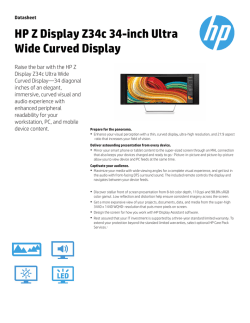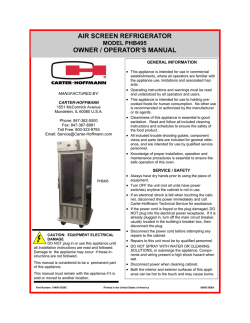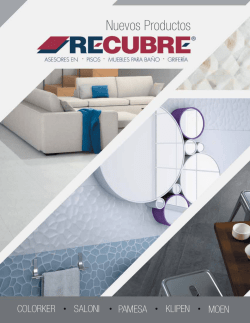QUICK START GUIDE
VIZIO QUICK START GUIDE Model: M602i-B3 IMPORTANT SAFETY INSTRUCTIONS Your TV is designed and manufactured to operate within defined design limits. Misuse may result in electric shock or fire. To prevent your TV from being damaged, the following instructions should be observed for the installation, use, and maintenance of your TV. Read the following safety instructions before operating your TV. Keep these instructions in a safe place for future reference. • To reduce the risk of electric shock or component damage, switch off the power before connecting other components to your TV. • Read these instructions. • Keep these instructions. • Heed all warnings. • Follow all instructions. • Do not use this apparatus near water. • Clean only with a dry cloth. • Do not block any ventilation openings. Install in accordance with the manufacturer’s instructions. • Do not install near any heat sources such as radiators, heat registers, stoves, or other apparatus (including amplifiers) that produce heat. • Do not defeat the safety purpose of the polarized or grounding-type plug. A polarized plug has two blades and a third grounding prong. The wide blade or the third prong are provided for your safety. If the provided plug does not fit into your outlet, consult an electrician for replacement of the obsolete outlet. • Protect the power cord from being walked on or pinched, particularly at plugs, convenience receptacles, and the point where they exit from the apparatus. • Only use attachments/accessories specified by the manufacturer. • Use only with the cart, stand, tripod, bracket, or table specified by the manufacturer, or sold with the apparatus. When a cart is used, use caution when moving the cart/apparatus combination to avoid injury from tip-over. • Unplug this apparatus during lightning storms or when unused for long periods of time. • Refer all servicing to qualified service personnel. Servicing is required when the apparatus has been damaged in any way, such as when the power-supply cord or plug is damaged, liquid has been spilled or objects have fallen into the apparatus, the apparatus has been exposed to rain or moisture, does not operate normally or has been dropped. • Unplug the power cord before cleaning your TV. • When moving your TV from an area of low temperature to an area of high temperature, condensation may form in the housing. Wait before turning on your TV to avoid causing fire, electric shock, or component damage. • A distance of at least three feet should be maintained between your TV and any heat source, such as a radiator, heater, oven, amplifier etc. Do not install your TV close to smoke. Operating your TV close to smoke or moisture may cause fire or electric shock. • Slots and openings in the back and bottom of the cabinet are provided for ventilation. To ensure reliable operation of your TV and to protect it from overheating, be sure these openings are not blocked or covered. Do not place your TV in a bookcase or cabinet unless proper ventilation is provided. • Never push any object into the slots and openings on your TV cabinet. Do not place any objects on the top of your TV. Doing so could short circuit parts causing a fire or electric shock. Never spill liquids on your TV. • Your TV should be operated only from the type of power source indicated on the label. If you are not sure of the type of power supplied to your home, consult your dealer or local power company. • Do not apply pressure or throw objects at your TV. This may compromise the integrity of the display. The manufacturer’s warranty does not cover user abuse or improper installations. • The power cord must be replaced when using different voltage than the voltage specified. For more information, contact your dealer. • When connected to a power outlet, power is always flowing into your TV. To totally disconnect power, unplug the power cord. • The lightning flash with arrowhead symbol within an equilateral triangle is intended to alert the user to the presence of un-isolated, dangerous voltage within the inside of your TV that may be of sufficient magnitude to constitute a risk of electric shock to persons. • Do not overload power strips and extension cords. Overloading can result in fire or electric shock. • The wall socket should be installed near your TV and easily accessible. • Only power of the marked voltage can be used for your TV. Any other voltage than the specified voltage may cause fire or electric shock. • Do not touch the power cord during lightning. To avoid electric shock, avoid handling the power cord during electrical storms. • Unplug your TV during a lightning storm or when it will not be used for long period of time. This will protect your TV from damage due to power surges. • Do not attempt to repair or service your TV yourself. Opening or removing the back cover may expose you to high voltages, electric shock, and other hazards. If repair is required, contact your dealer and refer all servicing to qualified service personnel. • WARNING: Keep your TV away from moisture. Do not expose your TV to rain or moisture. If water penetrates into your TV, unplug the power cord and contact your dealer. Continuous use in this case may result in fire or electric shock. • Do not use your TV if any abnormality occurs. If any smoke or odor becomes apparent, unplug the power cord and contact your dealer immediately. Do not try to repair your TV yourself. • Avoid using dropped or damaged appliances. If your TV is dropped and the housing is damaged, the internal components may function abnormally. Unplug the power cord immediately and contact your dealer for repair. Continued use of your TV may cause fire or electric shock. • Do not install your TV in an area with heavy dust or high humidity. Operating your TV in environments with heavy dust or high humidity may cause fire or electric shock. • Follow instructions for moving your TV. Ensure that the power cord and any other cables are unplugged before moving your TV. • When unplugging your TV, hold the AC/DC power adapter, not the cord. Pulling on the power cord may damage the wires inside the cord and cause fire or electric shock. When your TV will not be used for an extended period of time, unplug the power cord. • To reduce risk of electric shock, do not touch the connector with wet hands. • Insert batteries in accordance with instructions. Incorrect polarities may cause the batteries to leak which can damage the remote control or injure the operator. Do not expose batteries to excessive heat such as sunshine, fire or the like. • If any of the following occurs, contact the dealer: - The power cord fails or frays. - Liquid sprays or any object drops into your TV. - Your TV is exposed to rain or other moisture. - Your TV is dropped or damaged in any way. - The performance of your TV changes substantially. • This apparatus shall not be exposed to dripping or splashing and no objects filled with liquids, such as vases, shall be placed on the apparatus. • The mains plug or appliance coupler is used as the disconnect device, the disconnect device shall remain readily operable. • CAUTION - These servicing instructions are for use by qualified service personnel only. To reduce the risk of electric shock, do not perform any servicing other than that contained in the operating instructions unless you are qualified to do so. • The lightning flash with arrowhead symbol within an equilateral triangle is intended to alert the user to the presence of uninsulated DANGEROUS VOLTAGE within the product’s enclosure that may be of sufficient magnitude to constitute a risk of electrical shock to persons. h This product qualifies for ENERGY STAR in the “factory default” setting and this is the setting in which power savings will be achieved. Changing the factory default picture settings or enabling other features will increase power consumption that could exceed the limits necessary to qualify for ENERGY STAR rating. TELEVISION ANTENNA CONNECTION PROTECTION Ground Clamp Antenna Lead In Wire Antenna Discharge Unit (NEC Section 810-20) Grounding Conductors (NEC Section 810-21) Ground Clamps Electric Service Equipment • If an outside antenna/satellite dish or cable system is to be connected to the TV, make sure that the antenna or cable system is electrically grounded to provide some protection against voltage surges and static charges. • Article 810 of the National Electrical Code, ANSI/NFPSA 70, provides information with regard to proper grounding of the mast and supporting structure, grounding of the lead-in wire to an antenna discharge unit, size of the grounding conductors, location of antenna discharge unit, connection to grounding electrodes, and requirements of the grounding electrode. Power Service Grounding Electrode System (NEC ART 250, part H) • Lightning Protection: For added protection of the TV during a lightning storm or when it is left unattended or unused for long periods of time, unplug the TV from the wall outlet and disconnect the antenna or cable system. • Power Lines: Do not locate the antenna near overhead light or power circuits, or where it could fall into such power lines or circuits. Remember, the screen of the coaxial cable is intended to be connected to earth in the building installation. Do You Have Questions? Find Answers At SUPPORT.VIZIO.COM Find help with: • New Product Setup • Connecting Your Devices • Technical Problems • Product Updates • And More Live Chat Support Available You can also contact our award-winning support team at: Phone: (877) 878-4946 ( Toll-Free) Email: [email protected] Hours Of Operation: Monday - Friday: 7 am to 11 pm (CST ) Saturday - Sunday: 9 am to 6 pm ( CST ) PACKAGE CONTENTS VIZIO LED HDTV with Stand Two-Sided Remote with Keyboard (Batteries Included) This Quick Start Guide Power Cord 4 x 20mm M5 Phillips Screws 4 x 23mm M5 Phillips Screws INSTALLING THE BASE 1 It is recommended that two people take part in the base installation. Place the TV screen-down on a clean, flat surface. To prevent scratches or damage to the screen, place the TV on a soft surface such as a blanket. 2 Align the neck piece with the bottom of the TV and slide it into place as shown. Insert and tighten four (4) included M5 20mm Phillips screws into the back of the TV as shown. 3 Align the base with the neck. Insert and tighten four (4) included M5 23mm Phillips screws into the bottom of the base as shown. USING THE REMOTE APP LAUNCHER Quickly launch the pictured App. INPUT Change the currently-displayed input. A/V CONTROLS Control playback in Smart TV Apps and the USB media player. CLOSED CAPTIONS Open the closed caption menu. EXIT Close the on-screen menu. OK Select the highlighted menu option. BACK Go to the previous on-screen menu. VOLUME UP/DOWN Increase or decrease loudness of the audio. MUTE Turn the audio off or on. POWER Turn TV on or off. MENU Display the on-screen menu. INFO Display the info window. ARROW Navigate the on-screen menu. GUIDE Display the info window. V BUTTON Open the VIA dock. CHANNEL UP/DOWN Change the channel. LAST Return to the channel last viewed. WIDE Change the display mode. PIC Opens the picture mode menu. NUMBER PAD Manually enter a channel. DASH Use with number pad to manually enter a digital sub-channel. (For example, 18-4 or 18-5.) ENTER Confirm channel or passcode entered using the number pad. DO NOT COVER THIS AREA This is the transmitter. SHIFT Press and hold while pressing another key to enter a capital letter. ALT Press and hold while pressing another key to enter a blue character. For example, press ALT and W to enter a # character. ARROW Navigate the on-screen menu. FIRST-TIME SETUP 1 Connect all of your devices first. Match colored connectors to colored ports. Choose ONE connection type for each device. Red Red White White Red Blue Yellow Green AV CABLE* GOOD COMPONENT CABLE* BETTER • ANALOG • VIDEO (480i)** • STEREO AUDIO • ANALOG • HD VIDEO (1080i)** • STEREO AUDIO Red White Yellow Commonly-Connected Devices: Red White Red Cable or Satellite Boxes Blue Green COAXIAL CABLE* • ANALOG • HD VIDEO (1080i)** • STEREO AUDIO HDMI CABLE* • DIGITAL • HD VIDEO (1080p)** • HD AUDIO BETTER BEST Blu-ray™ or DVD Players Game Consoles FIRST-TIME SETUP 2 3 Back of TV Ethernet Cable Connect the power cord to the back of the TV. The flat edge of the connector goes toward the outside of the TV. Plug the power cord into an electrical outlet. If you have a high-speed Internet connection, connect an Ethernet cable from your modem/ router to the back of the TV as shown. For the best Smart TV experience, VIZIO recommends using an Ethernet cable. However, your TV also has built-in Wi-Fi. See the Connecting to the Internet with Wi-Fi section for more information. 4 5 Press in on the button on the rear of the remote. Remove the battery cover. 6 Insert two batteries into the remote control. Make sure that the (+) and (-) symbols on the batteries match the (+) and (-) symbols inside the battery compartment. 7 Replace the battery cover. 8 9 Choose your mode. Select Store Demo for in-store display. Select Home Use for in-home use. Seleccione "Home Use" por Modo de Casa o "Store Demo" por Demostración de Tienda. Choisissez "Home Use" pour Mode Domicile ou "Store Demo" pour Démonstration en Magasin. Store Demo Home Use Turn the TV on by pressing the Power Button on the remote. The Setup App is displayed. Use the Arrow Buttons on the remote to highlight Home Use and press OK. Use the Arrow buttons on the remote to select your preferred language and country and press OK. Follow the on-screen instructions to complete the First-time setup. CONNECTING TO THE INTERNET WITH Wi-Fi 1 2 VIZIO VIZIO If you have already set up a wireless connection during the first-time setup, you can skip this section. GUIDED SETUP TV Settings Picture Wide Audio Zoom Normal Tuner Setup Panoramic Wide Network Setup Timers Network To connect to a wireless network you will need: Tuner CC Exit 2D 3D Exit Closed Captions Wireless Router Devices High-speed Internet connection Guided Setup ABC System Input Wide CC Input Sleep Timer Picture Audio Sleep Timer Network Settings Help User Manual SSID (Wireless network name) Network Password For streaming video, your Internet connection speed should be 1.5 Mbps or higher. If you don’t know how fast your connection speed is, contact your Internet Service Provider (ISP). Press the MENU Button to display the TV Settings menu. Use the Arrow Buttons to highlight Guided Setup and press OK. The Guided Setup menu is displayed. Highlight Network Setup and press OK. The Network Setup guide is displayed. Networ 3 If you are having trouble connecting to your network, check your router placement: •Walls and large metal objects can block the signal. •Other devices broadcasting at 2.4 or 5 GHz can interfere with the signal. O •Wall blocks signal •Furniture blocks signal •Far from TV Highlight the name of your wireless network (this is the network’s SSID) and press OK. If you do not see your SSID, you will need to enter it manually by selecting Hidden Network. For more information, see the TV’s User Manual. Using the on-screen keyboard, enter your network’s password, then highlight Connect and press OK. Wireless Router P •No wall blocks signal •No furniture blocks signal •Close to TV VIEWING THE ON-SCREEN USER MANUAL 1 2 VIZIO MENU Button TV SETTINGS Picture Wide Zoom Normal Exit 2D 3D Audio Timers Network Tuner CC Closed Captions Devices ABC System Guided Setup User Manual Press the MENU Button on the Remote Control to display the TV Settings menu. User Manual Input Wide CC Sleep Timer Picture Audio Network Settings Help Highlight User Manual and press OK. Panoramic USER MANUAL LED HDTV WITH VIZIO INTERNET APPS PLUS® USE YOUR REMOTE PAGE NUMBER 1 OF 53 To skip to page, use Number Pad, Open TV Menu then press OK. Previous Page Next Page Menu Table of Contents Installing the TV Controls and Connections Connecting your Devices Completing the First-Time Setup Using the On-Screen Menu Using the USB Media Player Using VIZIO Internet Apps Troubleshooting & Technical Support Specifications Limited Warranty Legal & Compliance Use the Up and Down Arrow Buttons to select the chapter you want to view. Use the Left and Right Arrow Buttons to browse through the pages in each chapter. Press the EXIT Button to exit the on-screen User Manual. M602i-B3 GETTING STARTED WITH VIZIO INTERNET APPS PLUS® VIZIO Internet Apps Plus® (V.I.A. Plus) delivers popular online content to your TV. The Apps featured in V.I.A. Plus allow you to watch movies and TV shows, listen to music, get weather and news information, and more–all on demand. A high-speed Internet connection is required to receive product updates and to access online content. Press the OK button to launch an App. Press the Left/Right Arrow buttons to scroll through the Apps on the dock. (The highlighted App is in the center of the dock.) Press the V Button to display the V.I.A. Plus App Dock. Press the V Button twice to launch the fullscreen V.I.A. Plus Apps window. The fullscreen V.I.A. Plus Apps window allows you to add and store apps. The Apps on the first page are displayed in the Dock and Apps on additional pages can be moved to the Dock. Press the V Button twice to launch the fullscreen V.I.A. Plus Apps window. My Apps Tab Displays the apps installed on your TV. App Tabs Browse through apps on these tabs to run them and add them to your My Apps tab. Installed Apps The Apps displayed here are also available in the V.I.A. Plus App Dock. Note: App location, appearance, and availability subject to change without notice. VIZIO RECOMMENDS BIG AUDIO FOR YOUR BIG SCREEN 54” 3.0 HOME THEATER SOUND BAR WITH INTEGRATED DEEP BASS Upgrade your big screen with big audio from VIZIO’s 54” 3.0 Sound Bar with High Performance Bass. Designed for large HDTVs, this three-channel sound bar provides room filling sound and features deep bass technology that adds low end frequency without the need for an external subwoofer. Connecting your Bluetooth devices with aptX® enhanced streaming technology lets you play your music wirelessly without missing a beat.* Dolby Digital® Decoding and DTS Digital Surround™ Decoding bring vibrant sound into your home, accurately placed with the action on the screen. * Source Bluetooth playback device must be enabled with aptX® technology. See your Bluetooth device’s specifications for details. Available at www.VIZIO.com This Product Sold Separately HELP TOPICS • How do I return to the Setup App? There is a picture, but there is no sound. The TV displays “No Signal.” There are black/gray bars on the top/bottom/sides of the screen. • The on-screen menu has guided setup. Press MENU, then select Guided Setup. Select the type of setup you need and press OK. The Setup App will begin. To reset the TV to factory defaults, press MENU > System > Reset & Admin > Reset TV to Factory Defaults. If you have changed the default Parental Control Passcode, enter it now. Select Reset. Remember that all of your settings will be lost. • • • • Press the VOLUME UP button on the remote. Press the MUTE button on the remote to ensure that mute is off. Press MENU, then select Audio. Be sure TV Speakers is set to On. If you have an audio device connected to your TV, press MENU > Audio and set Volume Control to External. • • Be sure your connected devices are turned on. Press the INPUT button on the remote and select the input to which your device is connected (HDMI-1, HDMI-2, COMP, etc.). • • Note that some television channels add black bars to the picture. Set the TV to Wide or Zoom mode. Press the Wide button and highlight Wide or Zoom and press OK. Adjust the video settings of your external device • • • • Be sure the power cord is securely connected to the AC socket on the TV and to a working electrical outlet. Press the POWER button on the remote or on the side of the TV. If the above steps do not work, try plugging the power cord into a different outlet. The V.I.A. App is not working. • • • Be sure your TV is connected to the Internet. Restart the App by pressing the EXIT button to close the App, then open the App. Reboot your TV by pressing the POWER button on the remote, then turn it back on. I am having trouble connecting to my network. • • • • If you are using an Ethernet cable, ensure it is securely connected to your router/modem and the TV. If you are connecting wirelessly, try repositioning your router for the best connection. Turn off all devices. Restart your router/modem. Try to use another internet-connected device. If it is not working, call your Internet Service Provider (ISP). The remote is not responding. • • Make sure the batteries are properly inserted, matching the - and + symbols. Replace the batteries with fresh ones. There is no power. LEGAL / COMPLIANCE FCC Class B Radio Interference Statement NOTE: This equipment has been tested and found to comply with the limits for a Class B digital device, pursuant to Part 15 of the FCC Rules. These limits are designed to provide reasonable protection against harmful interference in a residential installation. This equipment generates, uses and can radiate radio frequency energy, and if not installed and used in accordance with the instructions, may cause harmful interference to radio communications. However, there is no guarantee that interference will not occur in a particular installation. If this equipment does cause harmful interference to radio or television reception, which can be determined by turning the equipment off and on, the user is encouraged to try to correct the interference by one or more of the following measures: • Reorient or relocate the receiving antenna. • Increase the separation between the equipment and receiver. • Connect the equipment into an outlet on a circuit different from that to which the receiver is connected. • Consult the dealer or an experienced radio/TV technician for help. This device complies with Part 15 of the FCC Rules. Operation is subject to the following two conditions: (1) this device may not cause harmful interference, and (2) this device must accept any interference received, including interference that may cause undesired operation. Notice The changes or modifications not expressly approved by the party responsible for compliance could void the user’s authority to operate the equipment. Shielded interface cables and AC power cord, if any, must be used in order to comply with the emission limits. The manufacturer is not responsible for any radio or TV interference caused by unauthorized modification to this equipment. It is the responsibilities of the user to correct such interference. FCC warning Changes or modifications not expressly approved by the party responsible for compliance with the FCC Rules could void the user’s authority to operate this equipment. Caution Always use an AC/DC power adapter that is properly grounded. Use the AC cords listed below for each area. Germany: VDE Japan: Electric Appliance Control Act USA: UL Canada: CSA UK: BASE/BS Other Image(s) used under license from Shutterstock.com LIMITED WARRANTY ON PARTS AND LABOR Covers units purchased as new in United States and Puerto Rico Only. VIZIO provides a warranty to the original purchaser of a new Product against defects in materials and workmanship for a period of one (1) year of non-commercial usage and ninety (90) days of commercial use. If a Product covered by this warranty is determined to be defective within the warranty period, VIZIO will either repair or replace the Product at its sole option and discretion. To obtain warranty service, contact VIZIO Technical Support via e-mail: [email protected] or via phone at 877 MY VIZIO (877.698.4946) from 7:00AM to 11:00PM Monday through Friday and 9:00AM to 6:00PM Saturday and Sunday, Central Time, or visit www.VIZIO.com. PRE-AUTHORIZATION MUST BE OBTAINED BEFORE SENDING ANY PRODUCT TO A VIZIO SERVICE CENTER. Proof of purchase in the form of a purchase receipt or copy thereof is required to show that a Product is within the warranty period. Parts and Labor There will be no charge for parts or labor during the warranty period. Replacement parts and Products may be new or recertified at VIZIO’s option and sole discretion. Replacement parts and Products are warranted for the remaining portion of the original warranty or for ninety (90) days from warranty service or replacement, whichever is greater. Type of Service Defective Products must be sent to a VIZIO service center to obtain warranty service. VIZIO is not responsible for transportation costs to the service center, but VIZIO will cover return shipping to the customer. PRE-AUTHORIZATION IS REQUIRED BEFORE SENDING ANY PRODUCT TO A VIZIO SERVICE CENTER FOR WARRANTY SERVICE. Product returns to VIZIO’s service centers must utilize either the original carton box and shipping material or packaging that affords an equal degree of protection. VIZIO Technical Support will provide instructions for packing and shipping the covered Product to the VIZIO service center. Limitations and Exclusions VIZIO’s one-year limited warranty only covers defects in materials and workmanship. This warranty does not cover, for example: cosmetic damage, normal wear and tear, improper operation, improper voltage supply or power surges, signal issues, damages from shipping, acts of God, any type of customer misuse, modifications or adjustments, as well as installation and set-up issues or any repairs attempted by anyone other than by a VIZIO authorized service center. Products with unreadable or removed serial numbers, or requiring routine maintenance are not covered. This one year limited warranty does not cover Products sold “AS IS”, “FACTORY RECERTIFIED”, or by a non-authorized reseller. THERE ARE NO EXPRESS WARRANTIES OTHER THAN THOSE LISTED OR DESCRIBED ABOVE. ANY IMPLIED WARRANTIES, INCLUDING ANY IMPLIED WARRANTY OF MERCHANTABILITY AND FITNESS FOR A PARTICULAR PURPOSE, SHALL BE LIMITED IN DURATION TO THE PERIOD OF TIME SET FORTH ABOVE. VIZIO’S TOTAL LIABILITY FOR ANY AND ALL LOSSES AND DAMAGES RESULTING FROM ANY CAUSE WHATSOEVER INCLUDING VIZIO’S NEGLIGENCE, ALLEGED DAMAGE, OR DEFECTIVE GOODS, WHETHER SUCH DEFECTS ARE DISCOVERABLE OR LATENT, SHALL IN NO EVENT EXCEED THE PURCHASE PRICE OF THE PRODUCT. VIZIO SHALL NOT BE RESPONSIBLE FOR LOSS OF USE, LOSS OF INFORMATION OR DATA, COMMERCIAL LOSS, LOST REVENUE OR LOST PROFITS, OR OTHER INCIDENTAL OR CONSEQUENTIAL DAMAGES. SOME STATES DO NOT ALLOW LIMITATIONS ON HOW LONG AN IMPLIED WARRANTY LASTS OR THE EXCLUSION OF INCIDENTAL OR CONSEQUENTIAL DAMAGES, SO THE ABOVE LIMITATIONS OR EXCLUSIONS MAY NOT APPLY TO YOU. THIS WARRANTY GIVES YOU SPECIFIC LEGAL RIGHTS, AND YOU MAY ALSO HAVE OTHER RIGHTS, WHICH VARY FROM STATE TO STATE. THIS WARRANTY IS SUBJECT TO CHANGE WITHOUT NOTICE. CHECK WWW.VIZIO.COM FOR THE MOST CURRENT VERSION. Personal Data If your VIZIO product is capable of storing personal data and other information, ALL CONTENTS AND INFORMATION WILL BE DELETED IN THE COURSE OF SOME IN-HOME AND ALL SHIP-IN WARRANTY SERVICE. If this occurs, your product will be restored to you configured as originally purchased. You will be responsible for restoring all applicable data and passwords. Recovery and reinstallation of user data is not covered under this Limited Warranty. In order to protect your personal information, VIZIO recommends that you always clear all personal information from the unit before it is serviced, regardless of the servicer. Zero Bright Pixel Defect Guarantee This policy covers “zero bright pixel” defects for the duration of the limited “ONE YEAR WARRANTY” on select new product purchases. To determine if this guarantee applies to your product, refer to the “DETAILS” tab of the model’s product information page (www.VIZIO.com) or look for the “zero bright pixel” guarantee on the box. ONE-YEAR LIMITED WARRANTY ON PARTS AND LABOR Covers units purchased as new in Mexico only. Products sold “AS IS”, “FACTORY RECERTIFIED”, or by a non-authorized reseller. VIZIO provides a warranty to the original purchaser of a new Product against defects in materials and workmanship for a period of one (1) year of non-commercial usage and ninety (90) days of commercial use. If a Product covered by this warranty is determined to be defective within the warranty period, VIZIO will either repair or replace the Product at its sole option and discretion. THERE ARE NO EXPRESS WARRANTIES OTHER THAN THOSE LISTED OR DESCRIBED ABOVE. ANY IMPLIED WARRANTIES, INCLUDING ANY IMPLIED WARRANTY OF MERCHANTABILITY AND FITNESS FOR A PARTICULAR PURPOSE, SHALL BE LIMITED IN DURATION TO THE PERIOD OF TIME SET FORTH ABOVE. VIZIO’S TOTAL LIABILITY FOR ANY AND ALL LOSSES AND DAMAGES RESULTING FROM ANY CAUSE WHATSOEVER INCLUDING VIZIO’S NEGLIGENCE, ALLEGED DAMAGE, OR DEFECTIVE GOODS, WHETHER SUCH DEFECTS ARE DISCOVERABLE OR LATENT, SHALL IN NO EVENT EXCEED THE PURCHASE PRICE OF THE PRODUCT. VIZIO SHALL NOT BE RESPONSIBLE FOR LOSS OF USE, LOSS OF INFORMATION OR DATA, COMMERCIAL LOSS, LOST REVENUE OR LOST PROFITS, OR OTHER INCIDENTAL OR CONSEQUENTIAL DAMAGES. Some states do not allow limitations on how long an implied warranty lasts or the exclusion of incidental or consequential damages, so the above limitations or exclusions may not apply to you.This warranty gives you specific legal rights, and you may also have other rights, which vary from state to state. THIS WARRANTY IS SUBJECT TO CHANGE WITHOUT NOTICE. To obtain warranty service, contact VIZIO Technical Support via e-mail: [email protected] or via phone at 01 844 324 5953 from 7:00AM to 11:00PM Monday through Friday and 9:00AM to 6:00PM Saturday and Sunday, Central Time, or visit www.VIZIO.com. PRE-AUTHORIZATION MUST BE OBTAINED BEFORE SENDING ANY PRODUCT TO A VIZIO SERVICE CENTER. Proof of purchase in the form of a purchase receipt or copy thereof is required to show that a Product is within the warranty period. Parts and Labor There will be no charge for parts or labor during the warranty period. Replacement parts and Products may be new or recertified at VIZIO’s option and sole discretion. Replacement parts and Products are warranted for the remaining portion of the original warranty or for ninety (90) days from warranty service or replacement, whichever is greater. Type of Service Defective Products must be sent to a VIZIO service center to obtain warranty service. VIZIO is not responsible for transportation costs to the service center, but VIZIO will cover return shipping to the customer. PRE-AUTHORIZATION IS REQUIRED BEFORE SENDING ANY PRODUCT TO A VIZIO SERVICE CENTER FOR WARRANTY SERVICE. Product returns to VIZIO’s service centers must utilize either the original carton box and shipping material or packaging that affords an equal degree of protection. VIZIO Technical Support will provide instructions for packing and shipping the covered Product to the VIZIO service center. Limitations and Exclusions VIZIO’s one-year limited warranty only covers defects in materials and workmanship. This warranty does not cover, for example: cosmetic damage, normal wear and tear, improper operation, improper voltage supply or power surges, signal issues, damages from shipping, acts of God, any type of customer misuse, modifications or adjustments, as well as installation and set-up issues or any repairs attempted by anyone other than by a VIZIO authorized service center. Products with unreadable or removed serial numbers, or requiring routine maintenance are not covered. This one year limited warranty does not cover CHECK WWW.VIZIO.COM FOR THE MOST CURRENT VERSION. Personal Data If your VIZIO product is capable of storing personal data and other information, ALL CONTENTS AND INFORMATION WILL BE DELETED IN THE COURSE OF SOME IN-HOME AND ALL SHIP-IN WARRANTY SERVICE. If this occurs, your product will be restored to you configured as originally purchased. You will be responsible for restoring all applicable data and passwords. Recovery and reinstallation of user data is not covered under this Limited Warranty. In order to protect your personal information, VIZIO recommends that you always clear all personal information from the unit before it is serviced, regardless of the servicer. ZERO BRIGHT PIXEL DEFECT GUARANTEE This policy covers “zero bright pixel” defects for the duration of the limited “ONE YEAR WARRANTY” on select new product purchases. To determine if this guarantee applies to your product, refer to the “DETAILS” tab of the model’s product information page (www.VIZIO.com) or look for the “zero bright pixel” guarantee on the box. INFORMATION EXCLUSIVELY FOR MEXICO VIZIO is not obligated to honor the warranty in the following cases. (a) When the Product has been used under other than normal conditions. (b) When the Product has not been operated according to the accompanying instructions for use. (c) When the Product has been altered or repaired by persons not authorized by VIZIO or the respective seller. You may contact the importer or the merchant from whom you purchased the VIZIO Product to make a warranty claim, to obtain information related to the procedure to file a warranty claim, and to obtain information related to parts, components, supplies and accessories: Integral Support S.A. de C.V. Avenida Patriotismo No. 615 Col. Ciudad de los Deportes Del. Benito Juarez Mexico, D.F. C.P 03720 Customer Service: 01 844 324 5953 Date of purchase: Model: Brand: To make a warranty claim, submit this Product and this policy, duly stamped by the establishment from which it was purchased. For customers in Mexico with VIZIO televisions that are larger than 32 inches, VIZIO or its authorized representative will provide onsite warranty coverage of repair and/or replacement services. Under the terms of this warranty, VIZIO or its representative must exchange parts and components of the Product and include labor and shipping expenses of the Product on which this Warranty is valid, within the service network, at no cost to the consumer. © 2014 VIZIO INC. ALL RIGHTS RESERVED. 140314EM-NC
© Copyright 2026