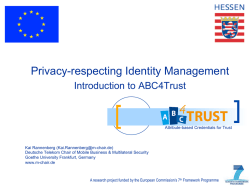QF-Test - The Manual
QF-Test - The Manual
Version 4.0.3
Gregor Schmid
Quality First Software GmbH1
Copyright c 1999-2015 Quality First Software GmbH2
January 29, 2015
1 http://www.qfs.de
2 http://www.qfs.de
Preface
As the name indicates, Quality First Software GmbH is dedicated to quality assurance
for the software development process. Our contribution to this area is the product QFTest the manual of which you are currently reading.
QF-Test is a professional tool for automating functional tests for Java or web applications
with a graphical user interface. Depending on size and structure of a company the
ungrateful task of testing sometimes falls to a QA department or team, sometimes to
the developers and sometimes to the unlucky customer. Users of QF-Test are therefore
usually developers or testers with varying knowledge about software development and
testing in general and Java or web GUIs in particular.
This manual is the primary source of information for QF-Test. We have tried to explain
things in a way that is understandable for all users, independent of their technical knowledge, yet provide a complete and concise reference. In case of Java specific questions,
testers may fare best by contacting their developers who will surely be able to assist.
Initially QF-Test did only support Java Swing GUIs. With version 2.0 support for
Eclipse/SWT was added and web support with version 3.0. Parts of QF-Test and this
manual owe to this history and most things are explained from the perspective of
testing a Swing GUI. In most cases the concepts are universal apply similarly to all
GUIs. Where things differ, specific notes explain the particularities of a web or SWT
GUI.
How to use this manual
This manual is available in HTML and PDF versions. The HTML version is split across
multiple files for better navigation and to avoid excessive memory consumption of the
web browser. Due to extensive cross-linking, the HTML document is the preferred version for online viewing, while the PDF version is better suited for printing. Searching
should also be done in the PDF version since the splitting of the HTML files prevents
searches through the whole manual.
The
PDF
version
of
the
manual
is
located
at
ii
qftest-4.0.3/doc/manual_en.pdf, the entry page of the HTML version is at
qftest-4.0.3/doc/manual/en/manual.html.
A web-browser for the HTML manual can be started directly from QF-Test. The
Help→Manual... menu item will take you to the entry page of the manual and
Help→News... will bring up the section documenting the latest changes.
Context-sensitive help is also available for all kinds of tree-nodes, attributes and
configurable options by clicking with the right mouse button and selecting What’s this?
from the popup menu. This may not work if the system’s browser is not accessible from
QF-Test.
The manual consists of three parts which are kept in one document for technical reasons
(it simplifies cross-linking and index generation). They may be split in a later version.
These parts are
(2)
User manual
This part explains how to install and run QF-Test and how to work with its user
interface. It shows how to create and organize tests, then continues with more
advanced material. To avoid duplication of text, the user manual often refers to
the reference manual for detailed explanation. We recommend that you follow
these links.
Reference manual
(233)
This is a complete reference that covers all configurable options, all parts of a
test-suite , etc. When looking for specific information, this is the place to go. The
reference manual also serves as the source for context-sensitive help.
(563)
Technical reference
The part about technical details contains in-depth and background information
about miscellaneous topics as well as a comprehensive API reference for the
scripting interface. Beginners will rarely need to take a look at this part, but for the
advanced user and the technically interested it is a valuable resource.
A learning-by-doing tutorial is also available in HTML and PDF versions. The HTML
version, which is directly accessible from the Help→Tutorial (HTML)... menu item, is
located at qftest-4.0.3/doc/tutorial/en/tutorial.html. The PDF version
is to be found at qftest-4.0.3/doc/tutorial/tutorial_en.pdf and is also directly accessible through Help→Tutorial (PDF)... .
The following notations are used throughout the manual:
• Menu→Submenu represents a menu or menu item.
iii
✞
☎
• ✝Modifier-Key ✆stands for a keystroke, where the modifier is one (or a combination)
✄
✄
✄ of ✂Shift ✁, ✂Control ✁or ✂Alt ✁.
• Monospaced font is used for names of directories and files, user input and program output.
• In order to transfer at least part of the convenience of cross-linking to the paper
(i)
version, references in the PDF version are underlined and show the target page
number in small braces.
iv
Contents
I
User manual
1 Installation and startup
1.1
1
2
System requirements . . . . . . . . . . . . . . . . . . . . . . . . . . . . .
2
1.1.1
Prime precondition . . . . . . . . . . . . . . . . . . . . . . . . . .
2
1.1.2
Supported technology versions . . . . . . . . . . . . . . . . . . .
3
1.2
Unix Installation . . . . . . . . . . . . . . . . . . . . . . . . . . . . . . . .
4
1.3
Windows Installation . . . . . . . . . . . . . . . . . . . . . . . . . . . . .
5
1.4
The license file . . . . . . . . . . . . . . . . . . . . . . . . . . . . . . . . .
6
1.5
The configuration files . . . . . . . . . . . . . . . . . . . . . . . . . . . . .
6
1.6
Starting QF-Test . . . . . . . . . . . . . . . . . . . . . . . . . . . . . . . .
7
1.7
Firewall Security Warning . . . . . . . . . . . . . . . . . . . . . . . . . . .
7
2 The user interface
8
2.1
The test-suite . . . . . . . . . . . . . . . . . . . . . . . . . . . . . . . . .
2.2
Basic editing . . . . . . . . . . . . . . . . . . . . . . . . . . . . . . . . . . 10
2.3
8
2.2.1
Navigating the tree . . . . . . . . . . . . . . . . . . . . . . . . . . 10
2.2.2
Insertion marker . . . . . . . . . . . . . . . . . . . . . . . . . . . 11
2.2.3
Moving nodes . . . . . . . . . . . . . . . . . . . . . . . . . . . . . 11
2.2.4
Transforming nodes . . . . . . . . . . . . . . . . . . . . . . . . . 12
2.2.5
Tables . . . . . . . . . . . . . . . . . . . . . . . . . . . . . . . . . 12
2.2.6
Packing and Unpacking . . . . . . . . . . . . . . . . . . . . . . . 14
2.2.7
Sorting Nodes . . . . . . . . . . . . . . . . . . . . . . . . . . . . 14
Advanced editing . . . . . . . . . . . . . . . . . . . . . . . . . . . . . . . 14
2.3.1
Searching . . . . . . . . . . . . . . . . . . . . . . . . . . . . . . . 15
CONTENTS
v
2.3.2
Replacing . . . . . . . . . . . . . . . . . . . . . . . . . . . . . . . 19
2.3.3
Complex searches and replace operations . . . . . . . . . . . . . 21
2.3.4
Multiple views . . . . . . . . . . . . . . . . . . . . . . . . . . . . . 22
3 Quickstart your application
3.1
23
Quickstart Wizard . . . . . . . . . . . . . . . . . . . . . . . . . . . . . . . 24
3.1.1
Setup sequence creation . . . . . . . . . . . . . . . . . . . . . . 24
3.1.2
Executing the setup sequence . . . . . . . . . . . . . . . . . . . 25
3.1.3
Troubleshooting . . . . . . . . . . . . . . . . . . . . . . . . . . . . 26
3.2
Program output and the Clients menu . . . . . . . . . . . . . . . . . . . . 27
3.3
An application started indirectly from an already connected SUT . . . . . 28
4 Capture and replay
29
4.1
Recording sequences . . . . . . . . . . . . . . . . . . . . . . . . . . . . . 29
4.2
Running tests . . . . . . . . . . . . . . . . . . . . . . . . . . . . . . . . . 30
4.3
Recording checks . . . . . . . . . . . . . . . . . . . . . . . . . . . . . . . 32
4.4
Recording components . . . . . . . . . . . . . . . . . . . . . . . . . . . . 33
4.5
Recording of HTTP Requests (GET/POST) . . . . . . . . . . . . . . . . . 34
5 Components
36
5.1
GUI component hierarchy . . . . . . . . . . . . . . . . . . . . . . . . . . . 36
5.2
Components in QF-Test . . . . . . . . . . . . . . . . . . . . . . . . . . . . 38
5.3
QF-Test IDs . . . . . . . . . . . . . . . . . . . . . . . . . . . . . . . . . . . 39
5.4
Component class . . . . . . . . . . . . . . . . . . . . . . . . . . . . . . . 40
5.4.1
Generic classes . . . . . . . . . . . . . . . . . . . . . . . . . . . 41
5.4.2
Class hierarchy for web applications . . . . . . . . . . . . . . . . 41
5.4.3
Settings for class recording . . . . . . . . . . . . . . . . . . . . . 42
5.5
Component inspection . . . . . . . . . . . . . . . . . . . . . . . . . . . . 43
5.6
The importance of naming components . . . . . . . . . . . . . . . . . . . 43
5.7
Considerations for setting names . . . . . . . . . . . . . . . . . . . . . . 45
5.8
Updating Components . . . . . . . . . . . . . . . . . . . . . . . . . . . . . 46
5.9
Troubleshooting component recognition problems . . . . . . . . . . . . . 48
5.10 Accessing hidden fields on a web page . . . . . . . . . . . . . . . . . . . 50
CONTENTS
vi
6 Sub-items of complex GUI components
51
6.1
Item nodes . . . . . . . . . . . . . . . . . . . . . . . . . . . . . . . . . . . 51
6.2
The QF-Test ID of an Item . . . . . . . . . . . . . . . . . . . . . . . . . . . 53
6.3
Special QF-Test ID-syntax for direct element access . . . . . . . . . . . . 53
6.4
Multi-level sub-items and QPath . . . . . . . . . . . . . . . . . . . . . . . 54
6.5
Activating item recording for web tables . . . . . . . . . . . . . . . . . . . 55
7 Variables
56
7.1
Variable lookup . . . . . . . . . . . . . . . . . . . . . . . . . . . . . . . . 56
7.2
Defining variables . . . . . . . . . . . . . . . . . . . . . . . . . . . . . . . 57
7.3
Variable example . . . . . . . . . . . . . . . . . . . . . . . . . . . . . . . 59
7.4
Fetching data from the GUI . . . . . . . . . . . . . . . . . . . . . . . . . . 60
7.5
External data and special groups . . . . . . . . . . . . . . . . . . . . . . 61
7.6
Expressions . . . . . . . . . . . . . . . . . . . . . . . . . . . . . . . . . . 65
7.7
Immediate and lazy binding . . . . . . . . . . . . . . . . . . . . . . . . . 65
8 Problem analysis and debugging
8.1
8.2
67
The run-log . . . . . . . . . . . . . . . . . . . . . . . . . . . . . . . . . . . 67
8.1.1
Error states . . . . . . . . . . . . . . . . . . . . . . . . . . . . . . 68
8.1.2
Navigating the run-log tree . . . . . . . . . . . . . . . . . . . . . 70
8.1.3
Accepting values of failed checks as good . . . . . . . . . . . . . 70
8.1.4
Split run-logs . . . . . . . . . . . . . . . . . . . . . . . . . . . . . 71
8.1.5
Run-log options . . . . . . . . . . . . . . . . . . . . . . . . . . . . 72
8.1.6
Creating a test-suite from the run-log . . . . . . . . . . . . . . . . 72
The debugger . . . . . . . . . . . . . . . . . . . . . . . . . . . . . . . . . 73
8.2.1
Entering the debugger . . . . . . . . . . . . . . . . . . . . . . . . 73
8.2.2
The debugger window . . . . . . . . . . . . . . . . . . . . . . . . 74
8.2.3
Debugger commands . . . . . . . . . . . . . . . . . . . . . . . . 75
8.2.4
Manipulating breakpoints . . . . . . . . . . . . . . . . . . . . . . 76
9 Organizing the test-suite
77
9.1
Sequence and Test nodes . . . . . . . . . . . . . . . . . . . . . . . . . . . 77
9.2
Test management with Test-set and Test-case nodes . . . . . . . . . . . . 79
CONTENTS
9.3
9.4
vii
9.2.1
Concepts . . . . . . . . . . . . . . . . . . . . . . . . . . . . . . . 79
9.2.2
Variables and special attributes . . . . . . . . . . . . . . . . . . . 80
9.2.3
Migration and backwards compatibility . . . . . . . . . . . . . . . 80
Procedures and Packages . . . . . . . . . . . . . . . . . . . . . . . . . . . . 81
9.3.1
Local Procedures and Packages . . . . . . . . . . . . . . . . . . . . 82
9.3.2
Relative Procedures . . . . . . . . . . . . . . . . . . . . . . . . . . 82
9.3.3
Inserting Procedure call nodes . . . . . . . . . . . . . . . . . . . . 83
9.3.4
Parameterizing nodes . . . . . . . . . . . . . . . . . . . . . . . . 83
9.3.5
Transforming a Sequence into a Procedure . . . . . . . . . . . . . . 83
Documenting test-suites . . . . . . . . . . . . . . . . . . . . . . . . . . . 84
10 Projects
85
11 The standard library
87
12 Dependencies
89
12.1 Dependency basics . . . . . . . . . . . . . . . . . . . . . . . . . . . . . . . 89
12.2 The dependency stack . . . . . . . . . . . . . . . . . . . . . . . . . . . . 90
12.3 Error escalation . . . . . . . . . . . . . . . . . . . . . . . . . . . . . . . . 94
12.4 Special variables . . . . . . . . . . . . . . . . . . . . . . . . . . . . . . . 95
12.5 Error handling . . . . . . . . . . . . . . . . . . . . . . . . . . . . . . . . . 96
13 Scripting
98
13.1 Fundamentals of the Jython integration . . . . . . . . . . . . . . . . . . . 98
13.2 The run-context rc . . . . . . . . . . . . . . . . . . . . . . . . . . . . . . 101
13.3 Scripting examples . . . . . . . . . . . . . . . . . . . . . . . . . . . . . . 101
13.3.1 Logging messages . . . . . . . . . . . . . . . . . . . . . . . . . . 101
13.3.2 Performing checks . . . . . . . . . . . . . . . . . . . . . . . . . . 102
13.3.3 Accessing variables . . . . . . . . . . . . . . . . . . . . . . . . . 102
13.3.4 Setting variables . . . . . . . . . . . . . . . . . . . . . . . . . . . 104
13.3.5 Global Jython variables . . . . . . . . . . . . . . . . . . . . . . . 104
13.3.6 Exchanging Jython variables between interpreters . . . . . . . . 105
13.3.7 Accessing the SUT’s GUI components . . . . . . . . . . . . . . . 105
CONTENTS
viii
13.3.8 Calling Procedures . . . . . . . . . . . . . . . . . . . . . . . . . . . 106
13.3.9 Setting options . . . . . . . . . . . . . . . . . . . . . . . . . . . . 107
13.3.10 A complex example
. . . . . . . . . . . . . . . . . . . . . . . . . 108
13.3.11 Override components . . . . . . . . . . . . . . . . . . . . . . . . 109
13.4 Modules . . . . . . . . . . . . . . . . . . . . . . . . . . . . . . . . . . . . 110
13.5 Post-mortem debugging of Jython scripts . . . . . . . . . . . . . . . . . . 112
13.6 Differences between Jython version 2.2.1 and 2.5 . . . . . . . . . . . . . 112
13.6.1 Boolean type . . . . . . . . . . . . . . . . . . . . . . . . . . . . . 113
13.6.2 Character encodings . . . . . . . . . . . . . . . . . . . . . . . . . 113
13.6.3 Getting the name of a Java class . . . . . . . . . . . . . . . . . . 114
13.7 Scripting with Groovy . . . . . . . . . . . . . . . . . . . . . . . . . . . . . 114
13.7.1 Accessing variables in Groovy . . . . . . . . . . . . . . . . . . . 117
13.7.2 Global Groovy variables . . . . . . . . . . . . . . . . . . . . . . . 118
13.7.3 Groovy packages . . . . . . . . . . . . . . . . . . . . . . . . . . . 118
14 Data-driven testing
120
14.1 Data-driver examples . . . . . . . . . . . . . . . . . . . . . . . . . . . . . 120
14.2 General use of Data drivers . . . . . . . . . . . . . . . . . . . . . . . . . . 124
14.3 Examples for Data drivers . . . . . . . . . . . . . . . . . . . . . . . . . . . 125
14.4 Advanced use . . . . . . . . . . . . . . . . . . . . . . . . . . . . . . . . . 125
15 Reports and test documentation
128
15.1 Reports . . . . . . . . . . . . . . . . . . . . . . . . . . . . . . . . . . . . . 129
15.1.1 Report concepts . . . . . . . . . . . . . . . . . . . . . . . . . . . 130
15.1.2 Report contents
. . . . . . . . . . . . . . . . . . . . . . . . . . . 130
15.1.3 Creating reports . . . . . . . . . . . . . . . . . . . . . . . . . . . 131
15.2 Testdoc documentation for Test-sets and Test-cases . . . . . . . . . . . . . 133
15.3 Pkgdoc documentation for Packages, Procedures and Dependencies . . . . . 134
16 Test execution
137
16.1 Test execution in batch mode . . . . . . . . . . . . . . . . . . . . . . . . . 137
16.1.1 Command line usage . . . . . . . . . . . . . . . . . . . . . . . . 138
16.1.2 Windows batch script . . . . . . . . . . . . . . . . . . . . . . . . 140
CONTENTS
16.1.3 Groovy
ix
. . . . . . . . . . . . . . . . . . . . . . . . . . . . . . . . 141
16.2 Executing tests in daemon mode
. . . . . . . . . . . . . . . . . . . . . . 143
16.2.1 Launching the daemon . . . . . . . . . . . . . . . . . . . . . . . . 143
16.2.2 Controlling a daemon from QF-Test’s command line . . . . . . . 144
16.2.3 Controlling a daemon with the daemon API . . . . . . . . . . . . 145
17 Distributed test development
149
17.1 Referencing nodes in another test-suite . . . . . . . . . . . . . . . . . . . 149
17.2 Managing Components . . . . . . . . . . . . . . . . . . . . . . . . . . . . . 151
17.3 Merging test-suites . . . . . . . . . . . . . . . . . . . . . . . . . . . . . . 152
17.3.1 Importing Components . . . . . . . . . . . . . . . . . . . . . . . . 152
17.3.2 Importing Procedures and Testcases . . . . . . . . . . . . . . . 152
17.4 Strategies for distributed development . . . . . . . . . . . . . . . . . . . . 152
17.5 Static validation of test-suites
. . . . . . . . . . . . . . . . . . . . . . . . 154
17.5.1 Avoiding invalid references . . . . . . . . . . . . . . . . . . . . . 155
17.5.2 Unused procedures . . . . . . . . . . . . . . . . . . . . . . . . . 156
18 Automated Creation of Basic Procedures
158
18.1 Introduction . . . . . . . . . . . . . . . . . . . . . . . . . . . . . . . . . . 158
18.2 How to use the Procedure Builder . . . . . . . . . . . . . . . . . . . . . . 158
18.3 Configuration of the Procedure Builder . . . . . . . . . . . . . . . . . . . 159
18.3.1 The Procedure Builder definition file . . . . . . . . . . . . . . . . 159
19 Interaction with Test Management Tools
161
19.1 HP ALM - Quality Center . . . . . . . . . . . . . . . . . . . . . . . . . . . 161
19.1.1 Introduction . . . . . . . . . . . . . . . . . . . . . . . . . . . . . . 161
19.1.2 Step-by-step integration guide . . . . . . . . . . . . . . . . . . . . 163
19.1.3 Troubleshooting . . . . . . . . . . . . . . . . . . . . . . . . . . . . 173
19.2 Imbus TestBench . . . . . . . . . . . . . . . . . . . . . . . . . . . . . . . 175
19.2.1 Introduction . . . . . . . . . . . . . . . . . . . . . . . . . . . . . . 175
19.2.2 Creating QF-Test template from interactions . . . . . . . . . . . . 175
19.2.3 Importing test-execution results . . . . . . . . . . . . . . . . . . . 175
19.3 QMetry . . . . . . . . . . . . . . . . . . . . . . . . . . . . . . . . . . . . . 176
CONTENTS
x
19.3.1 Introduction . . . . . . . . . . . . . . . . . . . . . . . . . . . . . . 176
19.3.2 Sample Configuration . . . . . . . . . . . . . . . . . . . . . . . . 178
19.4 Klaros . . . . . . . . . . . . . . . . . . . . . . . . . . . . . . . . . . . . . 179
19.4.1 Introduction . . . . . . . . . . . . . . . . . . . . . . . . . . . . . . 179
19.4.2 Importing QF-Test results into Klaros . . . . . . . . . . . . . . . . 179
19.5 SQS-TEST/Professional . . . . . . . . . . . . . . . . . . . . . . . . . . . 180
19.5.1 Introduction . . . . . . . . . . . . . . . . . . . . . . . . . . . . . . 180
19.5.2 Integration . . . . . . . . . . . . . . . . . . . . . . . . . . . . . . . 180
19.6 TestLink . . . . . . . . . . . . . . . . . . . . . . . . . . . . . . . . . . . . 180
19.6.1 Introduction . . . . . . . . . . . . . . . . . . . . . . . . . . . . . . 180
19.6.2 Generating template test-suites for QF-Test from test-cases . . . 181
19.6.3 Execution of test-cases . . . . . . . . . . . . . . . . . . . . . . . 183
19.6.4 Importing QF-Test results into TestLink . . . . . . . . . . . . . . . 183
20 Integration with Build Tools
185
20.1 Ant . . . . . . . . . . . . . . . . . . . . . . . . . . . . . . . . . . . . . . . 185
20.2 Maven . . . . . . . . . . . . . . . . . . . . . . . . . . . . . . . . . . . . . 186
20.3 Jenkins/Hudson . . . . . . . . . . . . . . . . . . . . . . . . . . . . . . . . 188
20.3.1 Install and start Hudson . . . . . . . . . . . . . . . . . . . . . . . 188
20.3.2 Create a new job for QF-Test . . . . . . . . . . . . . . . . . . . . 189
20.3.3 Install QF-Test Demo Project . . . . . . . . . . . . . . . . . . . . 190
20.3.4 Requirements for GUI tests . . . . . . . . . . . . . . . . . . . . . 192
21 Performing GUI-based load tests
193
21.1 Background and comparison with other techniques . . . . . . . . . . . . 193
21.2 Load tests with QF-Test . . . . . . . . . . . . . . . . . . . . . . . . . . . . 194
21.2.1 Running tests with parallel threads . . . . . . . . . . . . . . . . . 194
21.2.2 Synchronization . . . . . . . . . . . . . . . . . . . . . . . . . . . 195
21.2.3 Coordinating tests on multiple machines . . . . . . . . . . . . . . 195
22 Executing Manual Tests in QF-Test
197
22.1 Introduction . . . . . . . . . . . . . . . . . . . . . . . . . . . . . . . . . . 197
22.2 Step-by-step Guide . . . . . . . . . . . . . . . . . . . . . . . . . . . . . . 198
CONTENTS
xi
22.3 Structure of the Excel file . . . . . . . . . . . . . . . . . . . . . . . . . . . 199
22.4 The ManualTestRunner test-suite . . . . . . . . . . . . . . . . . . . . . . 200
22.5 Results . . . . . . . . . . . . . . . . . . . . . . . . . . . . . . . . . . . . . 201
II
Best Practices
202
23 Introduction
203
24 How to start a testing project
204
24.1 Infrastructure and testing environment
. . . . . . . . . . . . . . . . . . . 204
24.2 Location of files . . . . . . . . . . . . . . . . . . . . . . . . . . . . . . . . 206
24.2.1 Network installation . . . . . . . . . . . . . . . . . . . . . . . . . 207
24.3 Component Recognition . . . . . . . . . . . . . . . . . . . . . . . . . . . 207
25 Organizing test-suites
209
25.1 Organizing tests . . . . . . . . . . . . . . . . . . . . . . . . . . . . . . . . 209
25.2 Modularization . . . . . . . . . . . . . . . . . . . . . . . . . . . . . . . . . 210
25.3 Parameterization . . . . . . . . . . . . . . . . . . . . . . . . . . . . . . . 211
25.4 Working in multiple test-suites . . . . . . . . . . . . . . . . . . . . . . . . 211
25.5 Roles and responsibilities . . . . . . . . . . . . . . . . . . . . . . . . . . . 213
25.6 Managing components at different levels . . . . . . . . . . . . . . . . . . 215
25.7 Reverse includes . . . . . . . . . . . . . . . . . . . . . . . . . . . . . . . 215
26 Efficient working techniques
216
26.1 Using QF-Test projects . . . . . . . . . . . . . . . . . . . . . . . . . . . . 216
26.2 Creating test-suites from scratch . . . . . . . . . . . . . . . . . . . . . . . 216
26.3 The standard library qfs.qft . . . . . . . . . . . . . . . . . . . . . . . . . . 217
26.4 Component storage . . . . . . . . . . . . . . . . . . . . . . . . . . . . . . 217
26.5 Extending test-suites . . . . . . . . . . . . . . . . . . . . . . . . . . . . . 218
26.6 Working in the script editor . . . . . . . . . . . . . . . . . . . . . . . . . . 219
27 How to achieve robust component recognition
220
27.1 Using the default configuration . . . . . . . . . . . . . . . . . . . . . . . . 220
CONTENTS
xii
27.2 Using the ’Name overrides everything’ mode . . . . . . . . . . . . . . . . 222
27.3 Using regular expressions for working with dynamic window titles . . . . 224
27.4 Influencing the names by implementing a NameResolver . . . . . . . . . 225
27.5 Handling classes of components . . . . . . . . . . . . . . . . . . . . . . . 226
27.5.1 Handling class changes due to re-factoring by using ’Record
system-classes only’ . . . . . . . . . . . . . . . . . . . . . . . . . 227
27.6 Avoiding recording every component or using generic components
27.7
. . . 228
Switching component recognition settings dynamically . . . . . . . . . . 229
28 Test execution
230
28.1 Dependencies . . . . . . . . . . . . . . . . . . . . . . . . . . . . . . . . . 230
28.2 Timeout vs. delay . . . . . . . . . . . . . . . . . . . . . . . . . . . . . . . 230
28.3 What to do if the run-log contains an error . . . . . . . . . . . . . . . . . 231
III
Reference manual
29 Options
232
233
29.1 General options . . . . . . . . . . . . . . . . . . . . . . . . . . . . . . . . 235
29.1.1 Projects . . . . . . . . . . . . . . . . . . . . . . . . . . . . . . . . 237
29.1.2 Editing . . . . . . . . . . . . . . . . . . . . . . . . . . . . . . . . . 239
29.1.3 Bookmarks . . . . . . . . . . . . . . . . . . . . . . . . . . . . . . 242
29.1.4 External tools . . . . . . . . . . . . . . . . . . . . . . . . . . . . . 242
29.1.5 Backup files . . . . . . . . . . . . . . . . . . . . . . . . . . . . . . 245
29.1.6 Library path . . . . . . . . . . . . . . . . . . . . . . . . . . . . . . 248
29.1.7 License . . . . . . . . . . . . . . . . . . . . . . . . . . . . . . . . 249
29.2 Recording options . . . . . . . . . . . . . . . . . . . . . . . . . . . . . . . 250
29.2.1 Events to record . . . . . . . . . . . . . . . . . . . . . . . . . . . 251
29.2.2 Events to pack . . . . . . . . . . . . . . . . . . . . . . . . . . . . 253
29.2.3 Components . . . . . . . . . . . . . . . . . . . . . . . . . . . . . 257
29.2.4 Recording sub-items . . . . . . . . . . . . . . . . . . . . . . . . . 263
29.2.5 Recording procedures . . . . . . . . . . . . . . . . . . . . . . . . 265
29.3 Replay options . . . . . . . . . . . . . . . . . . . . . . . . . . . . . . . . . 266
CONTENTS
xiii
29.3.1 Client options . . . . . . . . . . . . . . . . . . . . . . . . . . . . . 269
29.3.2 Terminal options . . . . . . . . . . . . . . . . . . . . . . . . . . . 272
29.3.3 Event handling . . . . . . . . . . . . . . . . . . . . . . . . . . . . 276
29.3.4 Component recognition . . . . . . . . . . . . . . . . . . . . . . . 280
29.3.5 Delays . . . . . . . . . . . . . . . . . . . . . . . . . . . . . . . . . 284
29.3.6 Timeouts . . . . . . . . . . . . . . . . . . . . . . . . . . . . . . . 286
29.4 Web options . . . . . . . . . . . . . . . . . . . . . . . . . . . . . . . . . . 290
29.5 Debugger options . . . . . . . . . . . . . . . . . . . . . . . . . . . . . . . 293
29.6 Run-log options . . . . . . . . . . . . . . . . . . . . . . . . . . . . . . . . 295
29.6.1 General run-log options . . . . . . . . . . . . . . . . . . . . . . . 296
29.6.2 Options determining run-log content . . . . . . . . . . . . . . . . 301
29.6.3 Options for mapping between directories with test-suites . . . . . 304
29.7 Variables . . . . . . . . . . . . . . . . . . . . . . . . . . . . . . . . . . . . 305
30 Elements of a test-suite
307
30.1 The test-suite and its structure . . . . . . . . . . . . . . . . . . . . . . . . 307
30.1.1 Test-suite . . . . . . . . . . . . . . . . . . . . . . . . . . . . . . . . 307
30.2 Test and Sequence nodes . . . . . . . . . . . . . . . . . . . . . . . . . . 310
30.2.1 Test-case . . . . . . . . . . . . . . . . . . . . . . . . . . . . . . . . 310
30.2.2 Test-set . . . . . . . . . . . . . . . . . . . . . . . . . . . . . . . . . 317
30.2.3 Test call . . . . . . . . . . . . . . . . . . . . . . . . . . . . . . . . 323
30.2.4 Test
. . . . . . . . . . . . . . . . . . . . . . . . . . . . . . . . . . 326
30.2.5 Sequence . . . . . . . . . . . . . . . . . . . . . . . . . . . . . . . . 330
30.2.6 Test-step . . . . . . . . . . . . . . . . . . . . . . . . . . . . . . . . 332
30.2.7 Sequence with time limit . . . . . . . . . . . . . . . . . . . . . . . . 335
30.2.8 Extras . . . . . . . . . . . . . . . . . . . . . . . . . . . . . . . . . 338
30.3 Dependencies . . . . . . . . . . . . . . . . . . . . . . . . . . . . . . . . . 339
30.3.1 Dependency . . . . . . . . . . . . . . . . . . . . . . . . . . . . . . 340
30.3.2 Dependency reference . . . . . . . . . . . . . . . . . . . . . . . . . 343
30.3.3 Setup . . . . . . . . . . . . . . . . . . . . . . . . . . . . . . . . . . 346
30.3.4 Cleanup . . . . . . . . . . . . . . . . . . . . . . . . . . . . . . . . 348
30.3.5 Error handler . . . . . . . . . . . . . . . . . . . . . . . . . . . . . . 351
CONTENTS
xiv
30.4 Data driver . . . . . . . . . . . . . . . . . . . . . . . . . . . . . . . . . . . 353
30.4.1 Data driver . . . . . . . . . . . . . . . . . . . . . . . . . . . . . . . 353
30.4.2 Data table . . . . . . . . . . . . . . . . . . . . . . . . . . . . . . . 356
30.4.3 Database . . . . . . . . . . . . . . . . . . . . . . . . . . . . . . . . 359
30.4.4 Excel data file . . . . . . . . . . . . . . . . . . . . . . . . . . . . . 364
30.4.5 CSV data file . . . . . . . . . . . . . . . . . . . . . . . . . . . . . . 368
30.4.6 Data loop . . . . . . . . . . . . . . . . . . . . . . . . . . . . . . . . 372
30.5 Procedures . . . . . . . . . . . . . . . . . . . . . . . . . . . . . . . . . . . 374
30.5.1 Procedure . . . . . . . . . . . . . . . . . . . . . . . . . . . . . . . 374
30.5.2 Procedure call . . . . . . . . . . . . . . . . . . . . . . . . . . . . . 377
30.5.3 Return . . . . . . . . . . . . . . . . . . . . . . . . . . . . . . . . . 380
30.5.4 Package . . . . . . . . . . . . . . . . . . . . . . . . . . . . . . . . 381
30.5.5 Procedures . . . . . . . . . . . . . . . . . . . . . . . . . . . . . . . 383
30.6 Control structures . . . . . . . . . . . . . . . . . . . . . . . . . . . . . . . 384
30.6.1 Loop . . . . . . . . . . . . . . . . . . . . . . . . . . . . . . . . . . 384
30.6.2 While . . . . . . . . . . . . . . . . . . . . . . . . . . . . . . . . . 387
30.6.3 Break . . . . . . . . . . . . . . . . . . . . . . . . . . . . . . . . . . 390
30.6.4 If . . . . . . . . . . . . . . . . . . . . . . . . . . . . . . . . . . . . 392
30.6.5 Elseif . . . . . . . . . . . . . . . . . . . . . . . . . . . . . . . . . . 395
30.6.6 Else . . . . . . . . . . . . . . . . . . . . . . . . . . . . . . . . . . 399
30.6.7 Try . . . . . . . . . . . . . . . . . . . . . . . . . . . . . . . . . . . 401
30.6.8 Catch . . . . . . . . . . . . . . . . . . . . . . . . . . . . . . . . . . 404
30.6.9 Finally . . . . . . . . . . . . . . . . . . . . . . . . . . . . . . . . . 407
30.6.10 Throw . . . . . . . . . . . . . . . . . . . . . . . . . . . . . . . . . 409
30.6.11 Rethrow . . . . . . . . . . . . . . . . . . . . . . . . . . . . . . . . 411
30.6.12 Server script . . . . . . . . . . . . . . . . . . . . . . . . . . . . . . 412
30.6.13 SUT script . . . . . . . . . . . . . . . . . . . . . . . . . . . . . . . 415
30.7 Processes . . . . . . . . . . . . . . . . . . . . . . . . . . . . . . . . . . . 417
30.7.1 Start Java SUT client . . . . . . . . . . . . . . . . . . . . . . . . . . 418
30.7.2 Start SUT client . . . . . . . . . . . . . . . . . . . . . . . . . . . . 422
30.7.3 Start browser . . . . . . . . . . . . . . . . . . . . . . . . . . . . . . 424
CONTENTS
xv
30.7.4 Start process . . . . . . . . . . . . . . . . . . . . . . . . . . . . . . 429
30.7.5 Execute shell command . . . . . . . . . . . . . . . . . . . . . . . . 432
30.7.6 Wait for client to connect . . . . . . . . . . . . . . . . . . . . . . . . 434
30.7.7 Stop client . . . . . . . . . . . . . . . . . . . . . . . . . . . . . . . 437
30.7.8 Wait for process to terminate . . . . . . . . . . . . . . . . . . . . . . 439
30.8 Events . . . . . . . . . . . . . . . . . . . . . . . . . . . . . . . . . . . . . 442
30.8.1 Mouse event . . . . . . . . . . . . . . . . . . . . . . . . . . . . . . 443
30.8.2 Key event . . . . . . . . . . . . . . . . . . . . . . . . . . . . . . . 446
30.8.3 Text input . . . . . . . . . . . . . . . . . . . . . . . . . . . . . . . 450
30.8.4 Window event . . . . . . . . . . . . . . . . . . . . . . . . . . . . . 453
30.8.5 Component event . . . . . . . . . . . . . . . . . . . . . . . . . . . . 455
30.8.6 Selection . . . . . . . . . . . . . . . . . . . . . . . . . . . . . . . . 458
30.8.7 File selection . . . . . . . . . . . . . . . . . . . . . . . . . . . . . . 462
30.9 Checks . . . . . . . . . . . . . . . . . . . . . . . . . . . . . . . . . . . . . 465
30.9.1 Check text . . . . . . . . . . . . . . . . . . . . . . . . . . . . . . . 466
30.9.2 Boolean check . . . . . . . . . . . . . . . . . . . . . . . . . . . . . 472
30.9.3 Check items . . . . . . . . . . . . . . . . . . . . . . . . . . . . . . 476
30.9.4 Check selectable items . . . . . . . . . . . . . . . . . . . . . . . . . 480
30.9.5 Check image . . . . . . . . . . . . . . . . . . . . . . . . . . . . . . 484
30.9.6 Check geometry . . . . . . . . . . . . . . . . . . . . . . . . . . . . 490
30.10 Queries . . . . . . . . . . . . . . . . . . . . . . . . . . . . . . . . . . . . . 494
30.10.1 Fetch text . . . . . . . . . . . . . . . . . . . . . . . . . . . . . . . . 495
30.10.2 Fetch index . . . . . . . . . . . . . . . . . . . . . . . . . . . . . . . 498
30.10.3 Fetch geometry . . . . . . . . . . . . . . . . . . . . . . . . . . . . . 501
30.11 Miscellaneous . . . . . . . . . . . . . . . . . . . . . . . . . . . . . . . . . 505
30.11.1 Set variable . . . . . . . . . . . . . . . . . . . . . . . . . . . . . . . 505
30.11.2 Wait for component to appear . . . . . . . . . . . . . . . . . . . . . 508
30.11.3 Wait for document to load . . . . . . . . . . . . . . . . . . . . . . . 512
30.11.4 Wait for download to finish . . . . . . . . . . . . . . . . . . . . . . . 516
30.11.5 Load resources . . . . . . . . . . . . . . . . . . . . . . . . . . . . . 519
30.11.6 Load properties
. . . . . . . . . . . . . . . . . . . . . . . . . . . . 522
CONTENTS
xvi
30.12 HTTP Requests . . . . . . . . . . . . . . . . . . . . . . . . . . . . . . . . 524
30.12.1 Server HTTP request . . . . . . . . . . . . . . . . . . . . . . . . . . 524
30.12.2 Browser HTTP request . . . . . . . . . . . . . . . . . . . . . . . . . 528
30.13 Windows, Components and Items . . . . . . . . . . . . . . . . . . . . . . 531
30.13.1 Window . . . . . . . . . . . . . . . . . . . . . . . . . . . . . . . . 531
30.13.2 Web page . . . . . . . . . . . . . . . . . . . . . . . . . . . . . . . . 536
30.13.3 Component . . . . . . . . . . . . . . . . . . . . . . . . . . . . . . . 541
30.13.4 Item . . . . . . . . . . . . . . . . . . . . . . . . . . . . . . . . . . 547
30.13.5 Window group . . . . . . . . . . . . . . . . . . . . . . . . . . . . . 550
30.13.6 Component group . . . . . . . . . . . . . . . . . . . . . . . . . . . 551
30.13.7 Windows and components . . . . . . . . . . . . . . . . . . . . . . . 552
31 Exceptions
IV
Technical reference
32 Command line arguments and exit codes
554
562
563
32.1 Call syntax . . . . . . . . . . . . . . . . . . . . . . . . . . . . . . . . . . . 563
32.2 Command line arguments . . . . . . . . . . . . . . . . . . . . . . . . . . 567
32.2.1 Arguments for the starter script . . . . . . . . . . . . . . . . . . . 567
32.2.2 Arguments for the Java VM . . . . . . . . . . . . . . . . . . . . . 568
32.2.3 Arguments for QF-Test . . . . . . . . . . . . . . . . . . . . . . . . 568
32.2.4 Placeholders in the filename parameter for run-log and report . . 582
32.3 Exit codes for QF-Test . . . . . . . . . . . . . . . . . . . . . . . . . . . . 583
33 GUI engines
585
34 Running an application from QF-Test
587
34.1 Various methods to start the SUT . . . . . . . . . . . . . . . . . . . . . . 587
34.1.1 A standalone script or executable file . . . . . . . . . . . . . . . . 588
34.1.2 An application launched through Java WebStart . . . . . . . . . . 589
34.1.3 An applet in a web browser . . . . . . . . . . . . . . . . . . . . . 590
34.1.4 An application started with java -jar <archive> . . . . . . . 593
CONTENTS
xvii
34.1.5 An application started with java -classpath <classpath>
<class> . . . . . . . . . . . . . . . . . . . . . . . . . . . . . . . 595
34.1.6 A web application in a browser . . . . . . . . . . . . . . . . . . . 596
35 JDK and SWT instrumentation
599
35.1 JDK instrumentation . . . . . . . . . . . . . . . . . . . . . . . . . . . . . . 599
35.2 JDK instrumentation background
. . . . . . . . . . . . . . . . . . . . . . 602
35.2.1 Modifications to the JDK . . . . . . . . . . . . . . . . . . . . . . . 602
35.2.2 Effects of the instrumentation . . . . . . . . . . . . . . . . . . . . 603
35.3 SWT instrumentation . . . . . . . . . . . . . . . . . . . . . . . . . . . . . 603
35.3.1 Preparation for manual SWT instrumentation . . . . . . . . . . . 604
35.3.2 Manual SWT instrumentation for eclipse based applications . . . 604
35.3.3 Manual instrumentation for standalone SWT applications . . . . 605
36 Technical details about miscellaneous issues
606
36.1 Drag&Drop . . . . . . . . . . . . . . . . . . . . . . . . . . . . . . . . . . . 606
36.2 Component recognition . . . . . . . . . . . . . . . . . . . . . . . . . . . . 607
36.3 Timing . . . . . . . . . . . . . . . . . . . . . . . . . . . . . . . . . . . . . 609
36.4 Regular expressions . . . . . . . . . . . . . . . . . . . . . . . . . . . . . 609
36.5 Line breaks under Unix and Windows . . . . . . . . . . . . . . . . . . . . 611
36.6 Quoting and escaping special characters . . . . . . . . . . . . . . . . . . 611
36.7 Include file resolution . . . . . . . . . . . . . . . . . . . . . . . . . . . . . 612
37 Jython and Groovy scripting
614
37.1 Module load-path (Jython) . . . . . . . . . . . . . . . . . . . . . . . . . . 614
37.2 The plugin directory . . . . . . . . . . . . . . . . . . . . . . . . . . . . . . 615
37.3 The package cache (Jython) . . . . . . . . . . . . . . . . . . . . . . . . . 615
37.4 Initialization (Jython) . . . . . . . . . . . . . . . . . . . . . . . . . . . . . 616
37.5 Namespace environment for script execution (Jython) . . . . . . . . . . . 616
37.6 Run-context API . . . . . . . . . . . . . . . . . . . . . . . . . . . . . . . . 617
37.7 The qf module . . . . . . . . . . . . . . . . . . . . . . . . . . . . . . . . 634
37.8 Image API . . . . . . . . . . . . . . . . . . . . . . . . . . . . . . . . . . . 637
37.8.1 The ImageWrapper class
. . . . . . . . . . . . . . . . . . . . . 637
CONTENTS
xviii
37.9 Exception handling . . . . . . . . . . . . . . . . . . . . . . . . . . . . . . 640
37.10 Debugging scripts (Jython) . . . . . . . . . . . . . . . . . . . . . . . . . . 640
38 Special features for web applications
642
38.1 Pseudo DOM API . . . . . . . . . . . . . . . . . . . . . . . . . . . . . . . 642
38.1.1 The abstract Node class . . . . . . . . . . . . . . . . . . . . . . . 642
38.1.2 The DocumentNode class
. . . . . . . . . . . . . . . . . . . . . 647
38.1.3 The FrameNode class . . . . . . . . . . . . . . . . . . . . . . . . 649
38.1.4 The DomNode class . . . . . . . . . . . . . . . . . . . . . . . . . 650
38.1.5 The DialogNode class . . . . . . . . . . . . . . . . . . . . . . . 651
38.2 Special support for various AJAX toolkits . . . . . . . . . . . . . . . . . . 652
38.2.1 AJAX resolver concepts . . . . . . . . . . . . . . . . . . . . . . . 653
38.2.2 Supported AJAX toolkits . . . . . . . . . . . . . . . . . . . . . . . 654
38.2.3 Setting unique IDs . . . . . . . . . . . . . . . . . . . . . . . . . . 658
38.3 Customizing QF-Test for your AJAX toolkit . . . . . . . . . . . . . . . . . 660
38.3.1 Determining specifics of your web page . . . . . . . . . . . . . . 660
38.3.2 Example for WebCarConfigurator . . . . . . . . . . . . . . . . . . 662
39 Extension APIs
672
39.1 Resolver hooks . . . . . . . . . . . . . . . . . . . . . . . . . . . . . . . . 672
39.1.1 Overview over the supported kinds of resolvers . . . . . . . . . . 673
39.1.2 The ClassNameResolver interface . . . . . . . . . . . . . . . 674
39.1.3 The GenericClassNameResolver interface . . . . . . . . . . 675
39.1.4 The NameResolver2 interface . . . . . . . . . . . . . . . . . . 675
39.1.5 The IdResolver interface . . . . . . . . . . . . . . . . . . . . . 676
39.1.6 The FeatureResolver2 interface . . . . . . . . . . . . . . . . 677
39.1.7 The ExtraFeatureResolver interface . . . . . . . . . . . . . 677
39.1.8 The ItemNameResolver2 interface . . . . . . . . . . . . . . . 680
39.1.9 The ItemValueResolver2 interface . . . . . . . . . . . . . . . 681
39.1.10 The TreeTableResolver interface . . . . . . . . . . . . . . . . 682
39.1.11 The InterestingParentResolver interface . . . . . . . . . . 683
39.1.12 Simplified resolver creation with the resolvers module . . . . . 683
CONTENTS
xix
39.1.13 The ResolverRegistry . . . . . . . . . . . . . . . . . . . . . . 691
39.1.14 Error handling . . . . . . . . . . . . . . . . . . . . . . . . . . . . . 697
39.2
Implementing custom item types with the ItemResolver interface
. . 697
39.2.1 ItemResolver concepts . . . . . . . . . . . . . . . . . . . . . . 698
39.2.2 The ItemResolver interface . . . . . . . . . . . . . . . . . . . . 699
39.2.3 The class SubItemIndex
. . . . . . . . . . . . . . . . . . . . . 703
39.2.4 The ItemRegistry . . . . . . . . . . . . . . . . . . . . . . . . . 704
39.2.5 Default item representations . . . . . . . . . . . . . . . . . . . . . 707
39.3
Implementing custom checks with the Checker interface . . . . . . . . 709
39.3.1 The Checker interface . . . . . . . . . . . . . . . . . . . . . . . 709
39.3.2 The class Pair . . . . . . . . . . . . . . . . . . . . . . . . . . . . 711
39.3.3
The CheckType interface and its implementation
DefaultCheckType . . . . . . . . . . . . . . . . . . . . . . . . 712
39.3.4 The class CheckDataType . . . . . . . . . . . . . . . . . . . . . 712
39.3.5 The class CheckData and its subclasses . . . . . . . . . . . . . 713
39.3.6 The CheckerRegistry . . . . . . . . . . . . . . . . . . . . . . 715
39.3.7 Custom checker example . . . . . . . . . . . . . . . . . . . . . . 716
39.4
Working with the Eclipse Graphical Editing Framework (GEF) . . . . . . 718
39.4.1 Recording GEF items . . . . . . . . . . . . . . . . . . . . . . . . 718
39.4.2 Implementing a GEF ItemNameResolver2 . . . . . . . . . . . . . 720
39.4.3 Implementing a GEF ItemValueResolver2 . . . . . . . . . . . . . 722
39.5 Test-run listeners . . . . . . . . . . . . . . . . . . . . . . . . . . . . . . . 722
39.5.1 The TestRunListener interface . . . . . . . . . . . . . . . . . 723
39.5.2 The class TestRunEvent
. . . . . . . . . . . . . . . . . . . . . 724
39.5.3 The class TestSuiteNode . . . . . . . . . . . . . . . . . . . . . 725
39.6 ResetListener . . . . . . . . . . . . . . . . . . . . . . . . . . . . . . . . . 726
39.7 DOM processors . . . . . . . . . . . . . . . . . . . . . . . . . . . . . . . 727
39.7.1 The DOMProcessor interface . . . . . . . . . . . . . . . . . . . . 728
39.7.2 The DOMProcessorRegistry . . . . . . . . . . . . . . . . . . . 729
39.7.3 Error handling . . . . . . . . . . . . . . . . . . . . . . . . . . . . . 730
39.8 Image API extensions . . . . . . . . . . . . . . . . . . . . . . . . . . . . . 731
39.8.1 The ImageRep class . . . . . . . . . . . . . . . . . . . . . . . . . 731
CONTENTS
xx
39.8.2 The ImageComparator interface . . . . . . . . . . . . . . . . . 734
40 Daemon mode
735
40.1 Daemon concepts . . . . . . . . . . . . . . . . . . . . . . . . . . . . . . . 735
40.2 Daemon API . . . . . . . . . . . . . . . . . . . . . . . . . . . . . . . . . . 736
40.2.1 The DaemonLocator . . . . . . . . . . . . . . . . . . . . . . . . 737
40.2.2 The Daemon . . . . . . . . . . . . . . . . . . . . . . . . . . . . . 737
40.2.3 The TestRunDaemon . . . . . . . . . . . . . . . . . . . . . . . . 739
40.2.4 The DaemonRunContext . . . . . . . . . . . . . . . . . . . . . . 742
40.2.5 The DaemonTestRunListener . . . . . . . . . . . . . . . . . . 749
40.3 Daemon security considerations . . . . . . . . . . . . . . . . . . . . . . . 749
40.3.1 Creating your own keystore . . . . . . . . . . . . . . . . . . . . . 750
40.3.2 Specifying the keystore . . . . . . . . . . . . . . . . . . . . . . . 751
40.3.3 Specifying the keystore on the client side . . . . . . . . . . . . . 751
41 The Procedure Builder definition file
752
41.1 Placeholders . . . . . . . . . . . . . . . . . . . . . . . . . . . . . . . . . . 752
41.2 Conditions for Package and Procedure Definition . . . . . . . . . . . . . 754
41.3 Interpretation of the Component Hierarchy . . . . . . . . . . . . . . . . . 755
41.4 Details about the @CONDITION tag . . . . . . . . . . . . . . . . . . . . 756
42 The ManualStepDialog
758
42.1 The ManualStepDialog API . . . . . . . . . . . . . . . . . . . . . . . . . . 758
43 Details about transforming nodes
760
43.1 Introduction . . . . . . . . . . . . . . . . . . . . . . . . . . . . . . . . . . 760
43.2 Transformation with type changes . . . . . . . . . . . . . . . . . . . . . . 760
43.3 Additional transformations below the Extras node . . . . . . . . . . . . . . 761
43.3.1 Transformations without side-effects . . . . . . . . . . . . . . . . 761
43.3.2 Transformations with side-effects . . . . . . . . . . . . . . . . . . 762
44 Details about the algorithm for image comparison
763
44.1 Introduction . . . . . . . . . . . . . . . . . . . . . . . . . . . . . . . . . . 763
CONTENTS
xxi
44.2 Description of algorithms . . . . . . . . . . . . . . . . . . . . . . . . . . . 764
44.2.1 Classic image check . . . . . . . . . . . . . . . . . . . . . . . . . 764
44.2.2 Pixel-based identity check . . . . . . . . . . . . . . . . . . . . . . 765
44.2.3 Pixel-based similarity check . . . . . . . . . . . . . . . . . . . . . 766
44.2.4 Block-based identity check . . . . . . . . . . . . . . . . . . . . . 768
44.2.5 Block-based similarity check
. . . . . . . . . . . . . . . . . . . . 769
44.2.6 Histogram check . . . . . . . . . . . . . . . . . . . . . . . . . . . 771
44.2.7 Analysis with Discrete Cosine Transformation . . . . . . . . . . . 772
44.2.8 Block-based analysis with Discrete Cosine Transformation . . . . 774
44.2.9 Bilinear Filter . . . . . . . . . . . . . . . . . . . . . . . . . . . . . 776
44.3 Description of special functions . . . . . . . . . . . . . . . . . . . . . . . 777
44.3.1 Image-in-image search . . . . . . . . . . . . . . . . . . . . . . . 777
45 Result lists
780
45.1 Introduction . . . . . . . . . . . . . . . . . . . . . . . . . . . . . . . . . . 780
45.2 Specific list actions . . . . . . . . . . . . . . . . . . . . . . . . . . . . . . 782
45.2.1 All types of lists . . . . . . . . . . . . . . . . . . . . . . . . . . . . 782
45.2.2 Replacing . . . . . . . . . . . . . . . . . . . . . . . . . . . . . . . 782
45.2.3 Error list . . . . . . . . . . . . . . . . . . . . . . . . . . . . . . . . 783
45.3 Exporting and loading results
46 Generic classes
. . . . . . . . . . . . . . . . . . . . . . . . 783
784
46.1 Overview generic classes . . . . . . . . . . . . . . . . . . . . . . . . . . . 784
46.2 Properties of generic classes . . . . . . . . . . . . . . . . . . . . . . . . . 789
46.2.1 Accordion . . . . . . . . . . . . . . . . . . . . . . . . . . . . . . . 789
46.2.2 BusyPane . . . . . . . . . . . . . . . . . . . . . . . . . . . . . . . 790
46.2.3 Button . . . . . . . . . . . . . . . . . . . . . . . . . . . . . . . . . 790
46.2.4 Calendar . . . . . . . . . . . . . . . . . . . . . . . . . . . . . . . 790
46.2.5 ColorPicker . . . . . . . . . . . . . . . . . . . . . . . . . . . . . . 791
46.2.6 CheckBox . . . . . . . . . . . . . . . . . . . . . . . . . . . . . . . 791
46.2.7 Closer . . . . . . . . . . . . . . . . . . . . . . . . . . . . . . . . . 792
46.2.8 Divider . . . . . . . . . . . . . . . . . . . . . . . . . . . . . . . . . 792
CONTENTS
xxii
46.2.9 ComboBox . . . . . . . . . . . . . . . . . . . . . . . . . . . . . . 792
46.2.10 Expander . . . . . . . . . . . . . . . . . . . . . . . . . . . . . . . 793
46.2.11 FileChooser . . . . . . . . . . . . . . . . . . . . . . . . . . . . . . 793
46.2.12 Graphics
. . . . . . . . . . . . . . . . . . . . . . . . . . . . . . . 793
46.2.13 Icon . . . . . . . . . . . . . . . . . . . . . . . . . . . . . . . . . . 794
46.2.14 Indicator . . . . . . . . . . . . . . . . . . . . . . . . . . . . . . . . 794
46.2.15 Item . . . . . . . . . . . . . . . . . . . . . . . . . . . . . . . . . . 795
46.2.16 Label . . . . . . . . . . . . . . . . . . . . . . . . . . . . . . . . . 796
46.2.17 Link . . . . . . . . . . . . . . . . . . . . . . . . . . . . . . . . . . 796
46.2.18 List . . . . . . . . . . . . . . . . . . . . . . . . . . . . . . . . . . . 797
46.2.19 Maximizer . . . . . . . . . . . . . . . . . . . . . . . . . . . . . . . 797
46.2.20 Menu . . . . . . . . . . . . . . . . . . . . . . . . . . . . . . . . . 798
46.2.21 MenuItem . . . . . . . . . . . . . . . . . . . . . . . . . . . . . . . 798
46.2.22 Minimizer . . . . . . . . . . . . . . . . . . . . . . . . . . . . . . . 799
46.2.23 Popup . . . . . . . . . . . . . . . . . . . . . . . . . . . . . . . . . 799
46.2.24 RadioButton . . . . . . . . . . . . . . . . . . . . . . . . . . . . . . 800
46.2.25 Restore . . . . . . . . . . . . . . . . . . . . . . . . . . . . . . . . 800
46.2.26 Panel . . . . . . . . . . . . . . . . . . . . . . . . . . . . . . . . . 801
46.2.27 ProgressBar
. . . . . . . . . . . . . . . . . . . . . . . . . . . . . 801
46.2.28 ScrollBar . . . . . . . . . . . . . . . . . . . . . . . . . . . . . . . 802
46.2.29 Separator . . . . . . . . . . . . . . . . . . . . . . . . . . . . . . . 802
46.2.30 Sizer . . . . . . . . . . . . . . . . . . . . . . . . . . . . . . . . . . 802
46.2.31 Slider . . . . . . . . . . . . . . . . . . . . . . . . . . . . . . . . . 803
46.2.32 Spacer . . . . . . . . . . . . . . . . . . . . . . . . . . . . . . . . . 803
46.2.33 Spinner . . . . . . . . . . . . . . . . . . . . . . . . . . . . . . . . 804
46.2.34 SplitPanel . . . . . . . . . . . . . . . . . . . . . . . . . . . . . . . 804
46.2.35 Table . . . . . . . . . . . . . . . . . . . . . . . . . . . . . . . . . . 804
46.2.36 TableCell . . . . . . . . . . . . . . . . . . . . . . . . . . . . . . . 805
46.2.37 TableFooter . . . . . . . . . . . . . . . . . . . . . . . . . . . . . . 806
46.2.38 TableHeader . . . . . . . . . . . . . . . . . . . . . . . . . . . . . 806
46.2.39 TableHeaderCell . . . . . . . . . . . . . . . . . . . . . . . . . . . 806
CONTENTS
xxiii
46.2.40 TabPanel . . . . . . . . . . . . . . . . . . . . . . . . . . . . . . . 807
46.2.41 TableRow . . . . . . . . . . . . . . . . . . . . . . . . . . . . . . . 807
46.2.42 Text . . . . . . . . . . . . . . . . . . . . . . . . . . . . . . . . . . 808
46.2.43 TextArea . . . . . . . . . . . . . . . . . . . . . . . . . . . . . . . . 808
46.2.44 TextField . . . . . . . . . . . . . . . . . . . . . . . . . . . . . . . . 808
46.2.45 Thumb . . . . . . . . . . . . . . . . . . . . . . . . . . . . . . . . . 809
46.2.46 ToggleButton . . . . . . . . . . . . . . . . . . . . . . . . . . . . . 809
46.2.47 ToolBar . . . . . . . . . . . . . . . . . . . . . . . . . . . . . . . . 810
46.2.48 ToolBarItem . . . . . . . . . . . . . . . . . . . . . . . . . . . . . . 810
46.2.49 ToolTip
. . . . . . . . . . . . . . . . . . . . . . . . . . . . . . . . 810
46.2.50 Tree . . . . . . . . . . . . . . . . . . . . . . . . . . . . . . . . . . 811
46.2.51 TreeNode . . . . . . . . . . . . . . . . . . . . . . . . . . . . . . . 811
46.2.52 TreeTable . . . . . . . . . . . . . . . . . . . . . . . . . . . . . . . 812
46.2.53 Window . . . . . . . . . . . . . . . . . . . . . . . . . . . . . . . . 812
A FAQ - Frequently Asked Questions
814
B Release notes
822
B.1
Version 4.0.3 . . . . . . . . . . . . . . . . . . . . . . . . . . . . . . . . . . 822
B.2
Version 4.0.2-p2 . . . . . . . . . . . . . . . . . . . . . . . . . . . . . . . . 825
B.3
Version 4.0.2-p1 . . . . . . . . . . . . . . . . . . . . . . . . . . . . . . . . 825
B.4
Version 4.0.2 . . . . . . . . . . . . . . . . . . . . . . . . . . . . . . . . . . 825
B.5
Version 4.0.1 . . . . . . . . . . . . . . . . . . . . . . . . . . . . . . . . . . 827
B.6
Main new features in version 4 . . . . . . . . . . . . . . . . . . . . . . . . 829
B.7
Version 4.0.0 . . . . . . . . . . . . . . . . . . . . . . . . . . . . . . . . . . 831
B.8
Version 4.0.0-rc1 . . . . . . . . . . . . . . . . . . . . . . . . . . . . . . . 833
B.9
Version 4.0.0-beta3 . . . . . . . . . . . . . . . . . . . . . . . . . . . . . . 834
B.10 Version 4.0.0-beta2 . . . . . . . . . . . . . . . . . . . . . . . . . . . . . . 835
B.11 Version 4.0.0-beta1 . . . . . . . . . . . . . . . . . . . . . . . . . . . . . . 836
B.12 Version 3.5.5 . . . . . . . . . . . . . . . . . . . . . . . . . . . . . . . . . . 841
B.13 Version 3.5.4 . . . . . . . . . . . . . . . . . . . . . . . . . . . . . . . . . . 842
B.14 Version 3.5.3 . . . . . . . . . . . . . . . . . . . . . . . . . . . . . . . . . . 843
CONTENTS
xxiv
B.15 Version 3.5.2 . . . . . . . . . . . . . . . . . . . . . . . . . . . . . . . . . . 843
B.16 Version 3.5.1 . . . . . . . . . . . . . . . . . . . . . . . . . . . . . . . . . . 845
B.17 Main new features in version 3.5 . . . . . . . . . . . . . . . . . . . . . . . 846
B.18 Version 3.5.0 . . . . . . . . . . . . . . . . . . . . . . . . . . . . . . . . . . 847
B.19 Version 3.5M3 . . . . . . . . . . . . . . . . . . . . . . . . . . . . . . . . . 850
B.20 Version 3.5M2 . . . . . . . . . . . . . . . . . . . . . . . . . . . . . . . . . 851
B.21 Version 3.5M1 . . . . . . . . . . . . . . . . . . . . . . . . . . . . . . . . . 852
B.22 Version 3.4.11 . . . . . . . . . . . . . . . . . . . . . . . . . . . . . . . . . 856
B.23 Version 3.4.10 . . . . . . . . . . . . . . . . . . . . . . . . . . . . . . . . . 857
B.24 Version 3.4.9 . . . . . . . . . . . . . . . . . . . . . . . . . . . . . . . . . . 857
B.25 Version 3.4.8 . . . . . . . . . . . . . . . . . . . . . . . . . . . . . . . . . . 858
B.26 Version 3.4.7 . . . . . . . . . . . . . . . . . . . . . . . . . . . . . . . . . . 858
B.27 Version 3.4.6 . . . . . . . . . . . . . . . . . . . . . . . . . . . . . . . . . . 859
B.28 Version 3.4.4 . . . . . . . . . . . . . . . . . . . . . . . . . . . . . . . . . . 860
B.29 Version 3.4.3 . . . . . . . . . . . . . . . . . . . . . . . . . . . . . . . . . . 861
B.30 Version 3.4.2 . . . . . . . . . . . . . . . . . . . . . . . . . . . . . . . . . . 862
B.31 Version 3.4.1 . . . . . . . . . . . . . . . . . . . . . . . . . . . . . . . . . . 863
B.32 Main new features in version 3.4 . . . . . . . . . . . . . . . . . . . . . . . 865
B.33 Version 3.4.0 . . . . . . . . . . . . . . . . . . . . . . . . . . . . . . . . . . 865
B.34 Version 3.4M2 . . . . . . . . . . . . . . . . . . . . . . . . . . . . . . . . . 867
B.35 Version 3.4M1 . . . . . . . . . . . . . . . . . . . . . . . . . . . . . . . . . 869
B.36 Version 3.3.0 . . . . . . . . . . . . . . . . . . . . . . . . . . . . . . . . . . 871
B.37 Version 3.2.2 . . . . . . . . . . . . . . . . . . . . . . . . . . . . . . . . . . 874
B.38 Version 3.2.1 . . . . . . . . . . . . . . . . . . . . . . . . . . . . . . . . . . 874
B.39 New features in QF-Test version 3.2 . . . . . . . . . . . . . . . . . . . . . 875
B.40 Version 3.2.0 . . . . . . . . . . . . . . . . . . . . . . . . . . . . . . . . . . 876
B.41 Version 3.1.4 . . . . . . . . . . . . . . . . . . . . . . . . . . . . . . . . . . 877
B.42 Version 3.1.3 . . . . . . . . . . . . . . . . . . . . . . . . . . . . . . . . . . 879
B.43 Version 3.1.2 . . . . . . . . . . . . . . . . . . . . . . . . . . . . . . . . . . 880
B.44 Version 3.1.1 . . . . . . . . . . . . . . . . . . . . . . . . . . . . . . . . . . 882
B.45 Version 3.1.0 . . . . . . . . . . . . . . . . . . . . . . . . . . . . . . . . . . 884
CONTENTS
xxv
B.46 Version 3.0.2 . . . . . . . . . . . . . . . . . . . . . . . . . . . . . . . . . . 886
B.47 Version 3.0.1 . . . . . . . . . . . . . . . . . . . . . . . . . . . . . . . . . . 887
B.48 New features in QF-Test version 3 . . . . . . . . . . . . . . . . . . . . . . 888
C Keyboard shortcuts
890
C.1
Navigation and editing . . . . . . . . . . . . . . . . . . . . . . . . . . . . 890
C.2
Record and replay functions . . . . . . . . . . . . . . . . . . . . . . . . . 892
C.3
Keyboard helper . . . . . . . . . . . . . . . . . . . . . . . . . . . . . . . . 893
D Glossary
895
E Third party software
896
xxvi
List of Figures
2.1
Structure of a test-suite . . . . . . . . . . . . . . . . . . . . . . . . . . . .
9
2.2
Insertion marker . . . . . . . . . . . . . . . . . . . . . . . . . . . . . . . . 11
2.3
Example table . . . . . . . . . . . . . . . . . . . . . . . . . . . . . . . . . 12
2.4
The simple search dialog . . . . . . . . . . . . . . . . . . . . . . . . . . . 15
2.5
The advanced search dialog . . . . . . . . . . . . . . . . . . . . . . . . . 16
2.6
Result list for ’Locate references’ . . . . . . . . . . . . . . . . . . . . . . . 17
2.7
Incremental search . . . . . . . . . . . . . . . . . . . . . . . . . . . . . . 18
2.8
The replace dialog . . . . . . . . . . . . . . . . . . . . . . . . . . . . . . . 20
2.9
The replace query dialog . . . . . . . . . . . . . . . . . . . . . . . . . . . 21
3.1
Quickstart Wizard . . . . . . . . . . . . . . . . . . . . . . . . . . . . . . . 24
3.2
Startup sequence created by the Quickstart Wizard . . . . . . . . . . . . 25
4.1
Disabled and enabled Record button . . . . . . . . . . . . . . . . . . . . 29
5.1
Components of a GUI . . . . . . . . . . . . . . . . . . . . . . . . . . . . . 37
5.2
Component hierarchy of a Swing SUT . . . . . . . . . . . . . . . . . . . . 39
5.3
Pseudo class hierarchy for web elements . . . . . . . . . . . . . . . . . . 42
5.4
Update components dialog . . . . . . . . . . . . . . . . . . . . . . . . . . 47
6.1
An Item for a table cell . . . . . . . . . . . . . . . . . . . . . . . . . . . . . 52
7.1
Direct and fallback bindings . . . . . . . . . . . . . . . . . . . . . . . . . 57
7.2
System variables . . . . . . . . . . . . . . . . . . . . . . . . . . . . . . . 57
7.3
Variable example . . . . . . . . . . . . . . . . . . . . . . . . . . . . . . . 59
7.4
Variable bindings example . . . . . . . . . . . . . . . . . . . . . . . . . . 60
LIST OF FIGURES
xxvii
8.1
A simple test and its run-log . . . . . . . . . . . . . . . . . . . . . . . . . 68
8.2
Error states in a run-log . . . . . . . . . . . . . . . . . . . . . . . . . . . . 69
9.1
Sequences and Tests . . . . . . . . . . . . . . . . . . . . . . . . . . . . . . 78
9.2
Packages and Procedures . . . . . . . . . . . . . . . . . . . . . . . . . . . . 81
10.1 The project view . . . . . . . . . . . . . . . . . . . . . . . . . . . . . . . . 86
11.1 Standard library qfs.qft . . . . . . . . . . . . . . . . . . . . . . . . . . 88
12.1 Dependency stack A-B-C-D . . . . . . . . . . . . . . . . . . . . . . . . . 91
12.2 Dependency C has ”forced cleanup” . . . . . . . . . . . . . . . . . . . . . 92
12.3 Rollback and build up stack to A-E . . . . . . . . . . . . . . . . . . . . . . 93
12.4 Exception in forced cleanup sequence of C causes B to clean up . . . . 94
12.5 Change in characteristic variable causes cleanup of A . . . . . . . . . . . 95
12.6 Execution of Catch and Error handler nodes . . . . . . . . . . . . . . . . . 97
13.1 Detail view of a Server script with help window for rc methods
. . . . . . 99
14.1 A simple data-driven test . . . . . . . . . . . . . . . . . . . . . . . . . . . 120
14.2 Data table example . . . . . . . . . . . . . . . . . . . . . . . . . . . . . . . 121
14.3 Run-log of a data-driven test . . . . . . . . . . . . . . . . . . . . . . . . . 122
14.4 Data-driven test with nested loops . . . . . . . . . . . . . . . . . . . . . . 122
14.5 Second data table example . . . . . . . . . . . . . . . . . . . . . . . . . . 123
14.6 Run-log of a data-driven test with nested loops . . . . . . . . . . . . . . . 124
15.1 Example report . . . . . . . . . . . . . . . . . . . . . . . . . . . . . . . . 129
17.1 Result of analyzing references . . . . . . . . . . . . . . . . . . . . . . . . 156
18.1 The Procedure Builder definition file . . . . . . . . . . . . . . . . . . . . . 160
19.1 Integration with ALM - QualityCenter . . . . . . . . . . . . . . . . . . . . 162
19.2 QF-Test VAPI-XP-TEST test-case in HP ALM - QualityCenter . . . . . . 163
19.3 In Test plan create new Test-set . . . . . . . . . . . . . . . . . . . . . . . 164
19.4 Create new test of type VAPI-XP-TEST . . . . . . . . . . . . . . . . . . . 165
LIST OF FIGURES
xxviii
19.5 HP VAPI-XP Wizard . . . . . . . . . . . . . . . . . . . . . . . . . . . . . . 166
19.6 Test details . . . . . . . . . . . . . . . . . . . . . . . . . . . . . . . . . . . 167
19.7 Copy template content to script text area . . . . . . . . . . . . . . . . . . 168
19.8 New test-set in Test lab section . . . . . . . . . . . . . . . . . . . . . . . 169
19.9 Add test to execution grid . . . . . . . . . . . . . . . . . . . . . . . . . . . 170
19.10 Run the test . . . . . . . . . . . . . . . . . . . . . . . . . . . . . . . . . . 171
19.11 Test result . . . . . . . . . . . . . . . . . . . . . . . . . . . . . . . . . . . 172
19.12 Uploaded run-log . . . . . . . . . . . . . . . . . . . . . . . . . . . . . . . 173
19.13 Script debug run . . . . . . . . . . . . . . . . . . . . . . . . . . . . . . . . 174
19.14 QF-Test run-log in QMetry . . . . . . . . . . . . . . . . . . . . . . . . . . 178
20.1 Hudson after start-up . . . . . . . . . . . . . . . . . . . . . . . . . . . . . 189
20.2 QF-Test Demo Job in Hudson . . . . . . . . . . . . . . . . . . . . . . . . 191
22.1 Example for a ManualStepDialog . . . . . . . . . . . . . . . . . . . . . . 198
25.1 Structure of multiple test-suites . . . . . . . . . . . . . . . . . . . . . . . 212
25.2 Including test-suites of level 1 . . . . . . . . . . . . . . . . . . . . . . . . 213
25.3 Structure of different test-suites with roles
. . . . . . . . . . . . . . . . . 214
27.1 Default configuration for component recording . . . . . . . . . . . . . . . 221
27.2 Default configuration for component recognition . . . . . . . . . . . . . . 222
27.3 ’Name overrides everything’ configuration for component recording . . . 223
27.4 ’Name overrides everything’ configuration for component recognition . . 224
27.5 Using a regular expression in the Feature attribute . . . . . . . . . . . . . 225
27.6 Option to configure recording of system classes only . . . . . . . . . . . 227
29.1 Options tree . . . . . . . . . . . . . . . . . . . . . . . . . . . . . . . . . . 234
29.2 General options . . . . . . . . . . . . . . . . . . . . . . . . . . . . . . . . 235
29.3 Projects . . . . . . . . . . . . . . . . . . . . . . . . . . . . . . . . . . . . 237
29.4 Editing . . . . . . . . . . . . . . . . . . . . . . . . . . . . . . . . . . . . . 239
29.5 Bookmarks . . . . . . . . . . . . . . . . . . . . . . . . . . . . . . . . . . . 242
29.6 External tools options . . . . . . . . . . . . . . . . . . . . . . . . . . . . . 243
29.7 Backup file options . . . . . . . . . . . . . . . . . . . . . . . . . . . . . . 246
LIST OF FIGURES
xxix
29.8 Library path option . . . . . . . . . . . . . . . . . . . . . . . . . . . . . . 248
29.9 License options . . . . . . . . . . . . . . . . . . . . . . . . . . . . . . . . 249
29.10 Recording options . . . . . . . . . . . . . . . . . . . . . . . . . . . . . . . 250
29.11 Options for events to record . . . . . . . . . . . . . . . . . . . . . . . . . 252
29.12 Options for events to pack . . . . . . . . . . . . . . . . . . . . . . . . . . 253
29.13 Dragging to a sub-menu . . . . . . . . . . . . . . . . . . . . . . . . . . . 255
29.14 Options for recording components . . . . . . . . . . . . . . . . . . . . . . 257
29.15 Popup menu for recording components . . . . . . . . . . . . . . . . . . . 258
29.16 Options for recording sub-items . . . . . . . . . . . . . . . . . . . . . . . 264
29.17 Procedure Builder options . . . . . . . . . . . . . . . . . . . . . . . . . . 265
29.18 Replay options . . . . . . . . . . . . . . . . . . . . . . . . . . . . . . . . . 266
29.19 Client options . . . . . . . . . . . . . . . . . . . . . . . . . . . . . . . . . 269
29.20 Terminal options . . . . . . . . . . . . . . . . . . . . . . . . . . . . . . . . 273
29.21 Event handling options . . . . . . . . . . . . . . . . . . . . . . . . . . . . 276
29.22 Component recognition options . . . . . . . . . . . . . . . . . . . . . . . 281
29.23 Delay options . . . . . . . . . . . . . . . . . . . . . . . . . . . . . . . . . 284
29.24 Timeout options . . . . . . . . . . . . . . . . . . . . . . . . . . . . . . . . 286
29.25 Web options . . . . . . . . . . . . . . . . . . . . . . . . . . . . . . . . . . 290
29.26 Debugger options . . . . . . . . . . . . . . . . . . . . . . . . . . . . . . . 294
29.27 General run-log options . . . . . . . . . . . . . . . . . . . . . . . . . . . . 296
29.28 Options determining run-log content . . . . . . . . . . . . . . . . . . . . . 301
29.29 Options for mapping between directories with test-suites . . . . . . . . . 304
29.30 Variable options . . . . . . . . . . . . . . . . . . . . . . . . . . . . . . . . 305
30.1 Test-suite attributes
. . . . . . . . . . . . . . . . . . . . . . . . . . . . . . 308
30.2 Test-case attributes . . . . . . . . . . . . . . . . . . . . . . . . . . . . . . . 312
30.3 Test-set attributes
. . . . . . . . . . . . . . . . . . . . . . . . . . . . . . . 319
30.4 Test call Attributes . . . . . . . . . . . . . . . . . . . . . . . . . . . . . . . 324
30.5 Test attributes . . . . . . . . . . . . . . . . . . . . . . . . . . . . . . . . . 327
30.6 Sequence attributes . . . . . . . . . . . . . . . . . . . . . . . . . . . . . . . 331
30.7 Test-step attributes . . . . . . . . . . . . . . . . . . . . . . . . . . . . . . . 333
30.8 Sequence with time limit attributes . . . . . . . . . . . . . . . . . . . . . . . 336
LIST OF FIGURES
xxx
30.9 Extras attributes . . . . . . . . . . . . . . . . . . . . . . . . . . . . . . . . 339
30.10 Dependency attributes . . . . . . . . . . . . . . . . . . . . . . . . . . . . . 341
30.11 Dependency reference attributes . . . . . . . . . . . . . . . . . . . . . . . . 344
30.12 Setup attributes . . . . . . . . . . . . . . . . . . . . . . . . . . . . . . . . . 347
30.13 Cleanup attributes . . . . . . . . . . . . . . . . . . . . . . . . . . . . . . . 349
30.14 Error handler attributes . . . . . . . . . . . . . . . . . . . . . . . . . . . . . 351
30.15 Data driver attributes . . . . . . . . . . . . . . . . . . . . . . . . . . . . . . 354
30.16 Data table attributes . . . . . . . . . . . . . . . . . . . . . . . . . . . . . . 357
30.17 Database attributes . . . . . . . . . . . . . . . . . . . . . . . . . . . . . . . 360
30.18 Excel data file attributes . . . . . . . . . . . . . . . . . . . . . . . . . . . . 365
30.19 CSV data file attributes . . . . . . . . . . . . . . . . . . . . . . . . . . . . . 369
30.20 Data loop attributes . . . . . . . . . . . . . . . . . . . . . . . . . . . . . . 372
30.21 Procedure Attributes . . . . . . . . . . . . . . . . . . . . . . . . . . . . . . 375
30.22 Procedure call Attributes . . . . . . . . . . . . . . . . . . . . . . . . . . . . 378
30.23 Return Attributes . . . . . . . . . . . . . . . . . . . . . . . . . . . . . . . . 380
30.24 Package Attributes . . . . . . . . . . . . . . . . . . . . . . . . . . . . . . . 382
30.25 Procedures Attributes . . . . . . . . . . . . . . . . . . . . . . . . . . . . . . 383
30.26 Loop attributes . . . . . . . . . . . . . . . . . . . . . . . . . . . . . . . . . 385
30.27 While attributes . . . . . . . . . . . . . . . . . . . . . . . . . . . . . . . . 388
30.28 Break attributes . . . . . . . . . . . . . . . . . . . . . . . . . . . . . . . . 391
30.29 If attributes . . . . . . . . . . . . . . . . . . . . . . . . . . . . . . . . . . . 393
30.30 Elseif attributes
. . . . . . . . . . . . . . . . . . . . . . . . . . . . . . . . 396
30.31 Else attributes . . . . . . . . . . . . . . . . . . . . . . . . . . . . . . . . . 399
30.32 Try attributes . . . . . . . . . . . . . . . . . . . . . . . . . . . . . . . . . . 402
30.33 Catch attributes
. . . . . . . . . . . . . . . . . . . . . . . . . . . . . . . . 405
30.34 Finally attributes . . . . . . . . . . . . . . . . . . . . . . . . . . . . . . . . 408
30.35 Throw attributes . . . . . . . . . . . . . . . . . . . . . . . . . . . . . . . . 410
30.36 Rethrow attributes . . . . . . . . . . . . . . . . . . . . . . . . . . . . . . . 411
30.37 Server script attributes . . . . . . . . . . . . . . . . . . . . . . . . . . . . . 413
30.38 SUT script attributes . . . . . . . . . . . . . . . . . . . . . . . . . . . . . . 415
30.39 Start Java SUT client attributes . . . . . . . . . . . . . . . . . . . . . . . . . 419
LIST OF FIGURES
xxxi
30.40 Start SUT client attributes . . . . . . . . . . . . . . . . . . . . . . . . . . . 422
30.41 Start browser attributes . . . . . . . . . . . . . . . . . . . . . . . . . . . . . 426
30.42 Start process attributes . . . . . . . . . . . . . . . . . . . . . . . . . . . . . 430
30.43 Execute shell command attributes . . . . . . . . . . . . . . . . . . . . . . . 433
30.44 Wait for client to connect attributes . . . . . . . . . . . . . . . . . . . . . . 435
30.45 Stop client attributes . . . . . . . . . . . . . . . . . . . . . . . . . . . . . . 438
30.46 Wait for process to terminate attributes . . . . . . . . . . . . . . . . . . . . . 440
30.47 Mouse event attributes . . . . . . . . . . . . . . . . . . . . . . . . . . . . . 443
30.48 Key event attributes . . . . . . . . . . . . . . . . . . . . . . . . . . . . . . 447
30.49 Text input attributes . . . . . . . . . . . . . . . . . . . . . . . . . . . . . . 451
30.50 Window event attributes . . . . . . . . . . . . . . . . . . . . . . . . . . . . 454
30.51 Component event attributes . . . . . . . . . . . . . . . . . . . . . . . . . . 456
30.52 Selection attributes . . . . . . . . . . . . . . . . . . . . . . . . . . . . . . . 461
30.53 File selection attributes . . . . . . . . . . . . . . . . . . . . . . . . . . . . . 463
30.54 Check text attributes . . . . . . . . . . . . . . . . . . . . . . . . . . . . . . 468
30.55 Boolean check attributes . . . . . . . . . . . . . . . . . . . . . . . . . . . . 473
30.56 Check items attributes . . . . . . . . . . . . . . . . . . . . . . . . . . . . . 477
30.57 Check selectable items attributes . . . . . . . . . . . . . . . . . . . . . . . . 481
30.58 Check image attributes . . . . . . . . . . . . . . . . . . . . . . . . . . . . . 486
30.59 Check geometry attributes . . . . . . . . . . . . . . . . . . . . . . . . . . . 491
30.60 Fetch text attributes . . . . . . . . . . . . . . . . . . . . . . . . . . . . . . 496
30.61 Fetch index attributes . . . . . . . . . . . . . . . . . . . . . . . . . . . . . 499
30.62 Fetch geometry attributes . . . . . . . . . . . . . . . . . . . . . . . . . . . 502
30.63 Set variable attributes . . . . . . . . . . . . . . . . . . . . . . . . . . . . . 506
30.64 Wait for component to appear attributes . . . . . . . . . . . . . . . . . . . . 509
30.65 Wait for document to load attributes . . . . . . . . . . . . . . . . . . . . . . 513
30.66 Wait for download to finish attributes . . . . . . . . . . . . . . . . . . . . . 517
30.67 Load resources attributes . . . . . . . . . . . . . . . . . . . . . . . . . . . . 520
30.68 Load properties attributes . . . . . . . . . . . . . . . . . . . . . . . . . . . 523
30.69 Server HTTP request Attribute . . . . . . . . . . . . . . . . . . . . . . . . . 526
30.70 Browser HTTP request Attribute . . . . . . . . . . . . . . . . . . . . . . . . 529
LIST OF FIGURES
xxxii
30.71 Window attributes . . . . . . . . . . . . . . . . . . . . . . . . . . . . . . . 532
30.72 Web page attributes . . . . . . . . . . . . . . . . . . . . . . . . . . . . . . 537
30.73 Component attributes
. . . . . . . . . . . . . . . . . . . . . . . . . . . . . 542
30.74 Item attributes . . . . . . . . . . . . . . . . . . . . . . . . . . . . . . . . . 548
30.75 Window group attributes . . . . . . . . . . . . . . . . . . . . . . . . . . . . 550
30.76 Component group attributes . . . . . . . . . . . . . . . . . . . . . . . . . . 551
30.77 Windows and components attributes . . . . . . . . . . . . . . . . . . . . . . 552
34.1 Starting the SUT from a script or executable . . . . . . . . . . . . . . . . 588
34.2 Starting the SUT through Java WebStart . . . . . . . . . . . . . . . . . . 589
34.3 Starting the SUT as an applet in a web browser . . . . . . . . . . . . . . 591
34.4 Starting the SUT from a jar archive . . . . . . . . . . . . . . . . . . . . . 594
34.5 Starting the SUT via the main class . . . . . . . . . . . . . . . . . . . . . 595
34.6 Starting a web-based SUT in a browser . . . . . . . . . . . . . . . . . . . 597
35.1 Dialog for JDK instrumentation . . . . . . . . . . . . . . . . . . . . . . . . 600
38.1 HTML code inspection in Firefox . . . . . . . . . . . . . . . . . . . . . . . 661
38.2 WebCarConfigurator . . . . . . . . . . . . . . . . . . . . . . . . . . . . . 663
38.3 Recording of ’-5%’ button in WebCarConfigurator . . . . . . . . . . . . . 664
38.4 Recording with goodClasses in WebCarConfigurator . . . . . . . . . . . 665
38.5 Recording with genericClasses in WebCarConfigurator . . . . . . . . . . 666
38.6 Recording of SPAN textfields . . . . . . . . . . . . . . . . . . . . . . . . . 667
38.7 Recording TextFields in WebCarConfigurator . . . . . . . . . . . . . . . . 668
38.8 Recording of table in WebCarConfigurator . . . . . . . . . . . . . . . . . 669
38.9 Recording of resolved table item in WebCarConfigurator . . . . . . . . . 671
44.1 Original image . . . . . . . . . . . . . . . . . . . . . . . . . . . . . . . . . 764
44.2 Classic image check . . . . . . . . . . . . . . . . . . . . . . . . . . . . . 765
44.3 Pixel-based identity check . . . . . . . . . . . . . . . . . . . . . . . . . . 766
44.4 Pixel-based similarity check . . . . . . . . . . . . . . . . . . . . . . . . . 767
44.5 Block-based identity check . . . . . . . . . . . . . . . . . . . . . . . . . . 768
44.6 Block-based similarity check . . . . . . . . . . . . . . . . . . . . . . . . . 770
LIST OF FIGURES
xxxiii
44.7 Histogram . . . . . . . . . . . . . . . . . . . . . . . . . . . . . . . . . . . 771
44.8 Analysis with Discrete Cosine Transformation . . . . . . . . . . . . . . . 773
44.9 Block-based analysis with Discrete Cosine Transformation . . . . . . . . 775
44.10 Bilinear Filter . . . . . . . . . . . . . . . . . . . . . . . . . . . . . . . . . . 776
44.11 Image-in-image search: Expected image . . . . . . . . . . . . . . . . . . 778
44.12 Image-in-image search: Got image . . . . . . . . . . . . . . . . . . . . . 778
45.1 Sample result list for ’Locate references’ . . . . . . . . . . . . . . . . . . 781
A.1
Set browser maximum memory . . . . . . . . . . . . . . . . . . . . . . . 820
C.1
Keyboard helper . . . . . . . . . . . . . . . . . . . . . . . . . . . . . . . . 894
xxxiv
List of Tables
1.1
Supported technology versions . . . . . . . . . . . . . . . . . . . . . . .
3
4.1
Test result counter in the status line . . . . . . . . . . . . . . . . . . . . . 32
6.1
Separators and index formats for element access . . . . . . . . . . . . . 53
7.1
Definitions in the special group qftest
9.1
Relative procedure calls . . . . . . . . . . . . . . . . . . . . . . . . . . . 82
. . . . . . . . . . . . . . . . . . 64
22.1 Description of the Excel file for the definition of manual tests . . . . . . . 199
22.2 Description of the Excel file with the results of manual tests . . . . . . . . 200
22.3 Description of the global variables in the ManualTestRunner test-suite . . 200
22.4 States of manual test-execution . . . . . . . . . . . . . . . . . . . . . . . 201
26.1 List of variables with auto-completion. . . . . . . . . . . . . . . . . . . . . 219
30.1 Placeholders for the Name for separate run-log attribute . . . . . . . . . . . 314
30.2 Placeholders for the Name for separate run-log attribute . . . . . . . . . . . 320
30.3 Placeholders for the Name for separate run-log attribute . . . . . . . . . . . 325
30.4 Placeholders for the Name for separate run-log attribute . . . . . . . . . . . 328
30.5 Placeholders for the Name for separate run-log attribute . . . . . . . . . . . 355
30.6 Iteration range examples . . . . . . . . . . . . . . . . . . . . . . . . . . . 358
30.7 Iteration range examples . . . . . . . . . . . . . . . . . . . . . . . . . . . 361
30.8 Database drivers . . . . . . . . . . . . . . . . . . . . . . . . . . . . . . . 362
30.9 Database connection strings . . . . . . . . . . . . . . . . . . . . . . . . . 363
30.10 Iteration range examples . . . . . . . . . . . . . . . . . . . . . . . . . . . 366
LIST OF TABLES
xxxv
30.11 Iteration range examples . . . . . . . . . . . . . . . . . . . . . . . . . . . 370
30.12 Iteration range examples . . . . . . . . . . . . . . . . . . . . . . . . . . . 373
30.13 Condition examples . . . . . . . . . . . . . . . . . . . . . . . . . . . . . . 389
30.14 Condition examples . . . . . . . . . . . . . . . . . . . . . . . . . . . . . . 394
30.15 Condition examples . . . . . . . . . . . . . . . . . . . . . . . . . . . . . . 397
30.16 Modifier values
. . . . . . . . . . . . . . . . . . . . . . . . . . . . . . . . 445
30.17 Modifier values
. . . . . . . . . . . . . . . . . . . . . . . . . . . . . . . . 449
30.18 Supported SWT widgets for a Selection event . . . . . . . . . . . . . . . . 459
30.19 Supported DOM nodes for a Selection event . . . . . . . . . . . . . . . . 460
30.20 Provided Check types of Boolean check . . . . . . . . . . . . . . . . . . . 466
30.21 Components supported by Fetch text . . . . . . . . . . . . . . . . . . . . . 495
30.22 Components supported by Fetch geometry . . . . . . . . . . . . . . . . . . 501
30.23 Extra features assigned by QF-Test . . . . . . . . . . . . . . . . . . . . . 535
30.24 Extra features assigned by QF-Test . . . . . . . . . . . . . . . . . . . . . 540
30.25 Extra features assigned by QF-Test . . . . . . . . . . . . . . . . . . . . . 545
30.26 Sub-items of complex Swing components . . . . . . . . . . . . . . . . . . 547
32.1 Placeholders in filename parameters . . . . . . . . . . . . . . . . . . . . 583
32.2 Exit codes for QF-Test . . . . . . . . . . . . . . . . . . . . . . . . . . . . 584
32.3 calldaemon exit codes for QF-Test . . . . . . . . . . . . . . . . . . . . . 584
38.1 Supported AJAX toolkits . . . . . . . . . . . . . . . . . . . . . . . . . . . 653
38.2 Ext JS resolver versions . . . . . . . . . . . . . . . . . . . . . . . . . . . 655
38.3 GWT resolver versions . . . . . . . . . . . . . . . . . . . . . . . . . . . . 655
38.4 ICEfaces resolver versions . . . . . . . . . . . . . . . . . . . . . . . . . . 656
38.5 jQuery UI resolver versions . . . . . . . . . . . . . . . . . . . . . . . . . . 656
38.6 PrimeFaces resolver versions . . . . . . . . . . . . . . . . . . . . . . . . 656
38.7 Qooxdoo resolver versions . . . . . . . . . . . . . . . . . . . . . . . . . . 656
38.8 RAP resolver versions . . . . . . . . . . . . . . . . . . . . . . . . . . . . 657
38.9 RichFaces resolver versions . . . . . . . . . . . . . . . . . . . . . . . . . 657
38.10 Vaadin resolver versions . . . . . . . . . . . . . . . . . . . . . . . . . . . 658
38.11 ZK resolver versions . . . . . . . . . . . . . . . . . . . . . . . . . . . . . 658
LIST OF TABLES
xxxvi
39.1 Internal item representations for JavaFX GUI elements . . . . . . . . . . 707
39.2 Internal item representations for Swing GUI elements . . . . . . . . . . . 708
39.3 Internal item representations for SWT GUI elements . . . . . . . . . . . . 708
39.4 Internal item representations for DOM nodes . . . . . . . . . . . . . . . . 708
40.1 The run state . . . . . . . . . . . . . . . . . . . . . . . . . . . . . . . . . . 743
41.1 Placeholders for component procedures . . . . . . . . . . . . . . . . . . 753
41.2 Additional placeholders for container procedures . . . . . . . . . . . . . . 754
41.3 Comment attributes for procedure creation . . . . . . . . . . . . . . . . . 755
41.4 Hierarchy placeholders . . . . . . . . . . . . . . . . . . . . . . . . . . . . 756
41.5 Samples for the @CONDITION tag . . . . . . . . . . . . . . . . . . . . . 757
46.1 Generic classes for input and output . . . . . . . . . . . . . . . . . . . . . 785
46.2 Generic classes for interactions . . . . . . . . . . . . . . . . . . . . . . . 786
46.3 Generic classes for container components . . . . . . . . . . . . . . . . . 787
46.4 Generic classes for data containers . . . . . . . . . . . . . . . . . . . . . 788
46.5 Generic classes for data . . . . . . . . . . . . . . . . . . . . . . . . . . . 788
46.6 Generic classes for specific components . . . . . . . . . . . . . . . . . . 789
46.7 Checktypes for Accordion . . . . . . . . . . . . . . . . . . . . . . . . . . . 789
46.8 Special qfs:type values for Buttons . . . . . . . . . . . . . . . . . . . . . 790
46.9 Special qfs:type values for CheckBoxes . . . . . . . . . . . . . . . . . . . 791
46.10 Checktypes for Checkbox . . . . . . . . . . . . . . . . . . . . . . . . . . . 791
46.11 Special qfs:type values for Closer . . . . . . . . . . . . . . . . . . . . . . 792
46.12 Checktypes for ComboBox . . . . . . . . . . . . . . . . . . . . . . . . . . 793
46.13 Special qfs:type values for Expander . . . . . . . . . . . . . . . . . . . . 793
46.14 Special qfs:type values for Icon . . . . . . . . . . . . . . . . . . . . . . . 794
46.15 Special qfs:type values for Indicator . . . . . . . . . . . . . . . . . . . . . 795
46.16 Special qfs:type values for Item . . . . . . . . . . . . . . . . . . . . . . . 795
46.17 Checktypes for Item . . . . . . . . . . . . . . . . . . . . . . . . . . . . . . 796
46.18 Special qfs:type values for Labels . . . . . . . . . . . . . . . . . . . . . . 796
46.19 Special qfs:type values for Links . . . . . . . . . . . . . . . . . . . . . . . 797
46.20 Special qfs:type values for List . . . . . . . . . . . . . . . . . . . . . . . . 797
LIST OF TABLES
xxxvii
46.21 Checktypes for List . . . . . . . . . . . . . . . . . . . . . . . . . . . . . . 797
46.22 Special qfs:type values for Maximizer . . . . . . . . . . . . . . . . . . . . 798
46.23 Special qfs:type values for Menu . . . . . . . . . . . . . . . . . . . . . . . 798
46.24 Special qfs:type values for Minimizer . . . . . . . . . . . . . . . . . . . . 799
46.25 Special qfs:type values for Popup . . . . . . . . . . . . . . . . . . . . . . 799
46.26 Special qfs:type values for RadioButtons . . . . . . . . . . . . . . . . . . 800
46.27 Checktypes for RadioButton . . . . . . . . . . . . . . . . . . . . . . . . . 800
46.28 Special qfs:type values for Restore . . . . . . . . . . . . . . . . . . . . . 800
46.29 Special qfs:type values for Panel . . . . . . . . . . . . . . . . . . . . . . . 801
46.30 Checktypes for ProgressBar . . . . . . . . . . . . . . . . . . . . . . . . . 802
46.31 Special qfs:type values for Sizer . . . . . . . . . . . . . . . . . . . . . . . 803
46.32 Checktypes for Slider . . . . . . . . . . . . . . . . . . . . . . . . . . . . . 803
46.33 Special qfs:type values for Spacer . . . . . . . . . . . . . . . . . . . . . . 803
46.34 Checktypes for Spinner . . . . . . . . . . . . . . . . . . . . . . . . . . . . 804
46.35 Checktypes for Table . . . . . . . . . . . . . . . . . . . . . . . . . . . . . 805
46.36 Checktypes for TableCell . . . . . . . . . . . . . . . . . . . . . . . . . . . 805
46.37 Checktypes for TableHeader . . . . . . . . . . . . . . . . . . . . . . . . . 806
46.38 Checktypes for TableHeaderCell . . . . . . . . . . . . . . . . . . . . . . . 807
46.39 Checktypes for TabPanel . . . . . . . . . . . . . . . . . . . . . . . . . . . 807
46.40 Special qfs:type values for Text . . . . . . . . . . . . . . . . . . . . . . . . 808
46.41 Checktypes for TextArea . . . . . . . . . . . . . . . . . . . . . . . . . . . 808
46.42 Special qfs:type values for TextField . . . . . . . . . . . . . . . . . . . . . 809
46.43 Checktypes for TextField . . . . . . . . . . . . . . . . . . . . . . . . . . . 809
46.44 Checktypes for ToggleButton . . . . . . . . . . . . . . . . . . . . . . . . . 810
46.45 Checktypes for Tree . . . . . . . . . . . . . . . . . . . . . . . . . . . . . . 811
46.46 Checktypes for TreeNode . . . . . . . . . . . . . . . . . . . . . . . . . . . 812
46.47 Special qfs:type values for Window . . . . . . . . . . . . . . . . . . . . . 813
B.1
Highlights in QF-Test version 4 . . . . . . . . . . . . . . . . . . . . . . . . 829
B.2
New features in QF-Test version 3.5 . . . . . . . . . . . . . . . . . . . . . 847
B.3
New features in QF-Test version 3.4 . . . . . . . . . . . . . . . . . . . . . 865
B.4
New features in QF-Test version 3.2 . . . . . . . . . . . . . . . . . . . . . 876
LIST OF TABLES
xxxviii
B.5
New features in QF-Test version 3 . . . . . . . . . . . . . . . . . . . . . . 889
C.1
Shortcuts for navigation and editing . . . . . . . . . . . . . . . . . . . . . 892
C.2
Shortcuts for special record and replay functions . . . . . . . . . . . . . . 893
Part I
User manual
Chapter 1
Installation and startup
QF-Test is available in three installation options: The qftest-4.0.3.tar.gz archive
for Unix only, the executable setup file qftest-4.0.3.exe for Windows only and the
qftest-4.0.3.zip archive for both Unix and Windows.
Basically it is possible to have different versions of QF-Test installed in parallel. Existing
configuration files will not be overwritten in this process.
(206)
In section 24.2
1.1
1.1.1
you can find best practices about the QF-Test installation.
System requirements
Prime precondition
QF-Test needs Java 6 or higher (JRE or JDK, Java 8 recommended) installed in order
to work. To check for an adequate Java being installed on your system please open a
command window e.g. cmd.exe on Windows and use the command:
java -version
If Java is installed you should get something like:
java version "1.8.0_05"
Java(TM) SE Runtime Environment (build 1.8.0_05-b13)
Java HotSpot(TM) Server VM (build 25.5-b02, mixed mode)
Versions greater or equal 1.6.0 are fine as 1.6 means Java 6.
If you get an error or a version less 1.6.0, please install a current JDK or JRE from
http://www.java.com. QF-Test can work with both 32bit and 64bit Java versions.
1.1.
Note
System requirements
3
If your system under test (SUT) requires to still use Java 5, that should work as well, but
is not officially supported anymore. The Java command for the SUT can be configured
separately when creating the setup sequence for your SUT.
1.1.2
Supported technology versions
The following table summarizes the officially supported versions of operating systems
and required software for this QF-Test version 4.0.3. Support for additional systems and
versions may be available on request but is not owed by QFS. Another option to get
support for older software can be to use one of the older QF-Test versions that are still
available for download at http://www.qfs.de/en/qftest/download.html.
Technology
Windows
Linux
Unix
Version restriction
Operating system
Vista, 7, 8, Server 2008 + 2012
Comment
No known restrictions.
Swing and JavaFX testing possible on Solaris, HP-UX, AIX,...
Not officially supported but
Swing and JavaFX testing
possible.
MAC OS X
JDK/JRE
Java
1.6 (6) - 1.8 (8)
Swing
JavaFX
SWT
2.2 - 8 (2.1 with limitations)
3.8 - 4.5
Internet Explorer
Firefox
Web Browser
8 - 11
24esr or 26 - 36
Chrome
Current stable Chromium version (33), part of the QF-Test
distribution
AJAX Toolkits
1.5 for SUT also possible but not
officially supported.
All platforms.
All platforms.
Windows and Linux GTK only.
Older versions available on request.
32bit only. Older versions available on request.
Windows only.
(652)
See section 38.2
Table 1.1: Supported technology versions
1.2.
1.2
Unix Installation
4
Unix Installation
First select a convenient directory that will contain this release of QF-Test as well as
future updates. Common choices are /opt or /usr/local. Make sure you have write
access to this directory and change to it. When upgrading to a new QF-Test version,
use the same directory again.
Unpack either the .zip archive with unzip qftest-4.0.3.zip or the .tar.gz
archive with tar xfzv qftest-4.0.3.tar.gz. This will create a directory named
qftest, which we will refer to as the main or root directory of QF-Test. When the qftest
product family grows, this directory will become the home for other products as well.
After unpacking a QF-Test archive for the first time, QF-Test’s root directory will hold only
the version-specific subdirectory qftest-4.0.3. When upgrading, a new subdirectory
for the current version will be added.
To finish the installation, change to the specific directory for the current QF-Test version with cd qftest/qftest-4.0.3 and run one of the two setup scripts provided.
setup.sh is a plain Bourne shell script while setup.ksh is written for the Korn shell.
On Solaris you must run ./setup.ksh. On other Unix systems both scripts should
work equally well but the Bourne shell version ./setup.sh is preferred. Note that if
you need to use the Korn shell scripts and want to create you own link or start QF-Test
directly from its bin directory, you need to use the qftest.ksh start script instead of
the plain qftest script.
These setup scripts will create the directories log and jython under QF-Test’s root
directory if they don’t already exist. Additionally they will offer to create a symbolic link
from the /usr/local/bin directory (or /usr/bin if there is no /usr/local/bin) to
the respective Bourne shell or Korn shell run script for the qftest command. You need
to have write permission to the /usr/local/bin directory for the link to be created.
Subsequently the default java program for QF-Test is determined. This can be over(568)
argument. The setup script searches
ridden later with the -java <executable>
PATH and proposes to use the first java program it detects. If you want to use a different program or if none was found, you can enter one. The script determines the JDK
version automatically.
Next setting to perform is the maximum amount of memory to be used by QF-Test. As
default 512 MB are taken. Alternatively QF-Test can be started with the -J-XmxZZZm
command line argument, where ZZZ defines the memory in MB.
Finally the language for QF-Test can be configured. By default the language depends on
the system settings, but you can also choose to always use the English or the German
version. Note that this setting will affect all QF-Test users. Alternatively you can run QFTest with the -J-Duser.language=XX option using en for English or de for German.
Those of the above settings that differ from the default are written to the file
1.3.
Windows Installation
5
launcher.cfg in QF-Test’s root directory.
This file is read by the qftest
launch-script and also evaluated during an update of QF-Test.
1.3
Windows Installation
On Windows you can install QF-Test using either
qftest-4.0.3.exe or the archive qftest-4.0.3.zip.
the
Windows
specific
Installing QF-Test from qftest-4.0.3.exe follows the standard setup procedures for
Windows. You will be asked to accept the license agreement and select the root directory for QF-Test. When upgrading to a new version, make sure you select the same
directory again (this will be the default).
To install QF-Test from the qftest-4.0.3.zip archive, first extract the archive in a
convenient place. The default location is C:\Program Files\qfs. This will create a
directory called qftest which we will refer to as the root directory of QF-Test. When
the qftest product family grows, this directory will become the home for other products
as well. After extracting the archive, run the executable file called setup.exe in the
version-specific directory qftest-4.0.3 under QF-Test’s root directory. This will take
you through the same setup steps as qftest-4.0.3.exe, except that no files will be
extracted. If you later want to uninstall QF-Test you’ll have to remove its files by hand
after running the uninstaller.
Note
Make sure that you select QF-Test’s root directory as the target directory for the setup.
In both cases, setup will create a menu shortcut and an optional desktop icon for QFTest and create a few registry entries to associate *.qft, *.qzp, *.qrz and *.qrl
files with QF-Test. It will also copy the qftest.exe executable to the Windows system
directory and store the location of QF-Test’s root directory and some version information
in the registry, so qftest.exe can be run from the console or batch scripts without
further ado. Information about the QF-Test version will also be fetched from the Windows
registry.
When finished, the setup program will offer to configure the Java program for QF-Test.
This can be done with the help of a small dialog in which you can select the Java
program for QF-Test.
Furthermore, the dialog let you adjust the maximum amount of memory to be used by
QF-Test. 512 MB are taken by default.
The third value to be configured is the language for QF-Test. Normally the language is
determined by the system settings, but you can also choose to always use the English
or the German version.
The values above are stored in the Windows registry from where they are read by the
qftest start program. You can run the configuration program any time from the system
1.4.
The license file
6
menu to change these settings. To remove them, clear the respective field or set is to
system standard respectively and select ”OK”.
1.4
The license file
QF-Test requires a license file to run, which you should have received from Quality
First Software GmbH. Place this file in QF-Test’s root directory. Make sure it is named
license with no extension. Some mail clients try to guess the file type and add an
extension on their own. When upgrading to a new version you can simply keep the
license file provided that it is valid for the new version.
If you need to upgrade your license, for example to increase the number of concurrent
QF-Test instances or when upgrading to a new version, you will receive a file called
license.new from Quality First Software GmbH which is typically not a valid license
in itself but must be combined with your current license. To do so, proceed as follows:
• Place the file license.new in the same directory as the current license. Make
sure that this directory and the file license are writable by you.
• Start QF-Test in interactive mode. QF-Test will detect the license update, verify its
validity and offer to upgrade your license file.
• If you agree, the current license will be renamed to license.old and the new,
combined license will be written to license. When you are satisfied that everything is OK, you can remove the files license.old and license.new.
• If QF-Test doesn’t seem to recognize the license upgrade, make sure that the
timestamp of the file license.new is newer than that of the file license. Also
make sure that no other instance of QF-Test is running on your computer.
In case you need to specify a special name or location for the license file or work with
(573)
more than one license, this can be achieved with help of the -license <file>
(563)
argument as described in chapter 32 .
1.5
The configuration files
QF-Test saves all of its window configuration and those global options that represent
personal preferences together in one file which is usually called config and placed in
the directory .qftest under your home directory (typically called Personal Files
or C:\Users\<username> or $USERPROFILE% under Windows). This file is not read
(7)
when QF-Test is run in batch mode (see section 1.6 ).
1.6.
Starting QF-Test
7
System specific options that need to be shared between users are saved in a file
called qftest.cfg in the root directory of QF-Test. The locations of the configura(581)
tion files can be changed with the command line arguments -usercfg <file> and
(579)
-systemcfg <file> and you will have to make use of the latter if you don’t have
write permission for QF-Test’s root directory.
1.6
Starting QF-Test
QF-Test can be run in two modes. In normal mode QF-Test is the editor for test-suites
and run-logs and the control center for running programs, capturing events and execut(567)
argument, QF-Test goes into ”batch” mode.
ing tests. When run with the -batch
Instead of opening an editor window, the test-suites given on the command line are
loaded and executed automatically without the need for supervision. The result of the
(583)
(67)
test is reflected in QF-Test’s exit code , optional run-logs (see section 8.1 ) and re(128)
ports (see chapter 15 ).
The setup script for Unix offers to create a symbolic link from /usr/local/bin to the
qftest start script in the qftest-4.0.3/bin directory under QF-Test’s root directory.
That way you can simply enter qftest at the shell prompt to launch the application.
On Windows a menu shortcut is created as well as an optional desktop icon. You can
either launch QF-Test from one of these or by double-clicking a test-suite or a run-log,
since these files are associated with the QF-Test application. To run QF-Test from the
console type qftest.
When run from the command line, QF-Test offers a wide range of arguments for customization, like selecting the Java VM to use. These are explained in detail in chapter
(563)
32 .
In case different versions of QF-Test are installed at the same time, a specific version
can be started by calling the qftest executable directly from the respective
qftest-X.Y.Z/bin directory.
1.7
Firewall Security Warning
On startup of QF-Test and/or the System Under Test (SUT) via QF-Test you might get
a security warning from the Windows firewall asking whether to block Java or not. As
QF-Test communicates with the SUT by means of network protocols, this must not be
blocked by the local firewall in order to allow automated testing.
Chapter 2
The user interface
This chapter explains the structure of QF-Test’s main window. When you are done
reading, it might be a good idea to run QF-Test and try things out. In the Help menu
there is an entry labeled Tutorial that should bring up your web browser with a
hands-on, learning-by-doing tutorial.
Should this fail because QF-Test cannot
determine your system’s standard browser, the tutorial can be found in the directory
qftest-4.0.3/doc/tutorial, where a PDF version is also available.
2.1
The test-suite
Automating a GUI test basically requires two things: control structure and data. The
control structure defines what to do and when to do it. The data for a test consists of
information about the SUT’s GUI components, the events that will be triggered and the
expected results.
QF-Test combines all of these into one data structure, a tree hierarchy that we call a testsuite. The elements of the tree are called nodes. Nodes can contain child nodes (often
just called children) and are themselves contained in a parent node (or just parent). The
root node of the tree represents the test-suite as a whole.
There are more than 60 different kinds of nodes all of which are explained in detail in the
(307)
reference manual . Some nodes are used as containers for data while others control
the execution of a test. All of them have their own unique set of attributes.
The attributes of the currently selected node are displayed to the right of the tree in a
detail view which can be toggled on and off via the View→Details menu item.
2.1.
The test-suite
9
Figure 2.1: Structure of a test-suite
The image above shows an example for a simple test-suite. The attributes of the node
named ”Simple test” can be edited in the detail view to the right.
(307)
The basic structure of a test-suite and thus the child nodes of the Test-suite root node
(317)
(310)
(326)
is fixed. An arbitrary number of Test-set , Test-case or Test nodes are followed by
(383)
(338)
(552)
the Procedures , Extras and Windows and components nodes. The Procedures node
(381)
(374)
(81)
holds Packages
and Procedures
which are explained further in section 9.3 . The
Extras node is a kind of playground or clipboard where all kinds of nodes can be added
for experimentation or temporary storage. The windows and components of the SUT’s
(531)
(541)
user interface are represented as Window and Component nodes which are located
below the Windows and components node.
To get detailed information about a node or one of its attributes, click on it with the
right mouse button and select What’s this? from the context menu. This will bring up a
browser displaying the corresponding section of the reference manual.
2.2.
Basic editing
2.2
10
Basic editing
Editing a test-suite falls into two categories: operations like Cut/Copy/Paste on the tree’s
nodes and changing the attributes of a node. The latter
done either by editing the
✄ can be
fields in the detail view and selecting OK or pressing
Return
✁ , or by bringing up a dialog
✄ ✂
for the selected node with Edit→Properties or ✂Alt-Return ✁ and changing the values
there. If you change some values in the detail view and forget to press OK before
moving the selection to another node, QF-Test will pop up a dialog with the changed
values, asking you to either confirm your changes or discard them. This feature can be
(239)
turned off with the option Ask before implicitly accepting detail modifications .
Some non-obvious
may come in handy when editing multi-line text
✄
✄
key-bindings
Ctrl-TAB
and
Shift-Ctrl-TAB
attribute:
✂ ✁
✂
✁ move the focus out of the text field, while
✄
✂Ctrl-Return ✁is a shortcut to select the OK button.
✄
An extremely useful feature is the Edit→Undo function (✂Ctrl-Z ✁) which will take back
any kind of change made to the test-suite, including recordings or use of the replace
dialog. Changes are undone step by step. If ✄you find
you went too far and undid more
than you wanted, you can use Edit→Redo (✂Ctrl-Y ✁) to undo the undone. The number
of steps that can taken back are limited only by available memory and can be configured
(240)
with the option Number of undo levels per suite (default 30).
2.2.1
Navigating the tree
Though the key-bindings for tree navigation are similar to those of most tree components, it won’t hurt to mention them here. Besides, QF-Test comes with a few nonstandard bindings that may come in handy.
✞
☎
✄
✞
☎
The cursor keys are used for basic navigation. ✝Up ✆and ✂Down ✁ are obvious. ✝Right ✆
✄
either expands a closed node or moves down one row while ✂Left ✁closes an open node
or moves to its parent.
QF-Test’s trees support a special variant of multi-selection. Multiple discontinuous regions can be selected, but only among siblings, i.e. children of the same node. If
multi-selection across the whole tree were allowed,
cutting
☎
✄and pasting nodes would
✞
become a real brain-teaser. Keys to try are ✝Shift-Up ✆and ✂Shift-Down ✁ to extend the
✞
☎
✄
✞
☎
selection, ✝Ctrl-Up ✆and ✂Ctrl-Down ✁ to move without affecting the selection and ✝Space ✆
✄
to toggle the selection of the
current
node.
Similarly,
mouse-clicks
with
Shift
✂
✁extend the
✄
selection while clicks with ✂Ctrl ✁toggle the selection of the node being clicked on.
✞
☎
✄
Special bindings include ✝Alt-Right ✆and ✂Alt-Left ✁which recursively expand or collapse a
✄
✞
☎
node and all of its children. ✂Alt-Down ✁ and ✝Alt-Up ✆can be used to move to the next or
previous sibling of a node, skipping the intermediate child nodes.
2.2.
Basic editing
11
✞
☎
QF-Test keeps a history of recently visited nodes. ✝Ctrl-Backspace ✆will take you back to
✞
✄
☎
the previously selected node. Also worthy of note are ✝Ctrl-Right ✆and ✂Ctrl-Left ✁ which
will scroll the tree to the right or left if it doesn’t fit its frame.
2.2.2
Insertion marker
When inserting a new node or pasting in a copy of some other nodes, the insertion
marker shows the place where the nodes will end up.
Figure 2.2: Insertion marker
Nodes are always inserted after the selected node. If the selected node is expanded,
the new node is inserted as the first child of the selected node, otherwise it becomes
a sibling of same. This behavior will take a little to get used to, especially for long-time
users of the Windows explorer. However, there is no other way to insert a node at a
(11)
definite position. In the example shown in figure 2.2 above, a new node would be
(443)
inserted as the first child of the sequence called ”Events”, just before the Mouse event .
2.2.3
Moving nodes
Nodes can be copied and pasted or moved around within a
or to
suite.
✄
another
✄ test-suite
✄
The standard keyboard shortcuts for cut, copy and paste, ✂Ctrl-X ✁, ✂Ctrl-C ✁and ✂Ctrl-V ✁are
available as well as entries in the context menu.
2.0+
Alternatively, nodes can be moved using standard
Drag&Drop
operations. The default
✄
operation will move the selected node(s). If the ✂CTRL ✁key is held down during the drop,
the nodes are copied instead.
While dragging the mouse over the tree of a test-suite, the insertion marker shows
where the nodes will be dropped when the mouse button is released and whether the
operation is allowed. A green marker signals a legal operation, a red marker an illegal
one. Nothing will happen if the nodes are dropped on an illegal target position.
2.2.
Basic editing
12
During the drag you can expand or collapse nodes by dragging the mouse cursor over
the expansion toggle and keeping it there for a moment. That way you can easily navigate to the desired target location without interrupting and restarting the drag.
✄
The Drag&Drop operation can be aborted at any time by pressing ✂Esc ✁.
2.2.4
Transforming nodes
Some nodes can be transformed into different node types, which is a lot more convenient
than first creating the desired target node and then copying over the required attributes.
(330)
(326)
(412)
Examples of interchangeable nodes are Sequence
and Test
or Server script
and
(415)
SUT script . The transformation of a node is possible only if its childnodes and its
current position in the tree are also valid for the desired target node. The potential
transformation targets can be selected from the entry Transform node into in the context menu. If the entry is not available there are no valid target nodes. In that case,
(338)
moving the node to the Extras node first may help.
You can find more details about the conversion mechanism under Details about
(760)
transforming nodes .
2.2.5
Tables
In various places QF-Test employs tables to view and edit a set of values, e.g. when
(56)
(465)
defining variables or for checks of multiple elements.
Figure 2.3: Example table
The buttons above the tables have the following keyboard shortcuts and effects:
2.2.
Basic editing
13
✄
✂Shift-Insert ✁
Insert a new row.
✄
✄
✂Shift-Return ✁, ✂Alt-Return ✁
Edit a row. Opens a dialog with fields for every cell of the selected row.
✄
✂Shift-Delete ✁
Delete the selected row.
✞
☎
Shift-Ctrl-Up ✆
✝
Move the selected row up by one.
✄
Shift-Ctrl-Down
✂
✁
Move the selected row down by one.
Some tables also offer the ability to add and remove columns and edit the
column title.
For these, the following additional buttons are available:
Insert a new column.
Delete the selected column.
Edit the title of the selected column.
To enter a value directly into the selected cell just start typing. This way you overwrite
the
✄ current value of the cell. ✄To edit the current value, either double click the cell✞or press☎
Escape ✆
.
✂F2 ✁. To finish editing press ✂Return ✁, to cancel and restore the old value press ✝
If you try to enter an invalid value the cell’s border will turn red and you can’t accept the
value.
✄
Multi-selection
of ☎
table rows is supported via mouse-clicks with ✂Shift/Ctrl
✁ and ✞
✄
Shift/Ctrl-Up/Down ✆
. Cut copy and paste of the selected rows is done with ✂Ctrl-X/C/V ✁.
✝
Pasting is restricted to tables with a similar column structure.
In the table’s context menu additional actions might be available, e.g. show line numbers, locate component, etc.
A mouse click in a column header will activate sorting of table rows. A double-click in a
column header will resize the column to fit the largest value in the column or opens the
editor for the header text (data table).
2.3.
Advanced editing
2.2.6
14
Packing and Unpacking
During test development it is often necessary to move several nodes into a new parent
node. A typical situation could be the re-factoring of procedures to re-organize them in
packages or to wrap a workflow into a Try/Catch block.
For such requirements QF-Test allows the user to pack nodes into others. This can be
achieved by selecting the nodes to pack, right-clicking and selecting Pack nodes and
the desired parent node.
QF-Test also allows the user to unpack such nodes and remove their parent. This can
be used to remove unnecessary packages or test-sets from the structure or to dispense
with sequences or Try/Catch blocks that are no longer required. For unpacking right-click
the node to unpack and select Unpack nodes .
Note
The packing and unpacking actions are only shown in the menu if the desired target
structure is legal.
2.2.7
Sorting Nodes
QF-Test allows sorting nodes. This can be achieved by clicking at a node with the
right mouse button and selecting Sort child nodes . Alternatively you can also select
multiple nodes, perform a right mouse click and then choose Sort nodes , which will
sort the current selected nodes.
To guarantee a better overview the sorting algorithm puts ciphers prior to capital letter
and those prior to small letters. Sorting doesn’t modify the base structure of QF-Test
nodes. It also follows the rule to keep Package nodes always prior to Dependency nodes
and those always prior to Procedure nodes.
Note
The base structure of a test-suite will not be altered during sorting. You can sort testcases or procedures but the Procedures node will always stay prior to the Windows and
components node.
2.3
Advanced editing
This section explains how to use the more advanced editing techniques such as
search/replace and multiple views on the same test-suite.
2.3.
Advanced editing
2.3.1
15
Searching
QF-Test provides two kinds of search operations, a general search through all nodes
and attributes of a test-suite or run-log and in incremental search through the contents
of a text area, including script terminals or program output.
General search
Though search and replace operations in QF-Test have much in common, there are
significant differences, especially in the scope of the operation. Searching normally
starts at the selected node and traverses the whole tree depth-first to the end. After
asking for confirmation the search continues from the root of the tree to the original
start of the search so each node is traversed exactly once. This is not unlike search
operations in common text processors and should be intuitive to use.
By default QF-Test shows the search dialog in ’simple’ mode, which allows searching for
any appearance of a given text.
Figure 2.4: The simple search dialog
For a more specific search QF-Test allows limiting the search to specific attributes, node
types or specific states of nodes. Therefore you have to switch to the ’advanced’ mode
by clicking the ’Switch mode’ button in the toolbar of the search dialog.
2.3.
Advanced editing
16
Figure 2.5: The advanced search dialog
By default QF-Test will search all attributes in all kinds of nodes for the requested string.
Use the ”In attribute” option to limit the search to a specific attribute and/or the ”Node
type” option to limit it to nodes of a specific kind. The other options should be self(609)
explanatory. Regular expressions are explained in section 36.4 . If ”Match whole
attribute” is selected, a search for the word ”tree”, for example, will not match an attribute
value of ”treeNode”. Activating options in ”Only nodes with the following states” limits the
search to nodes that have all of the activated states, e.g. a green mark and a breakpoint.
The option ”Scope of operation” tells QF-Test where to search for the given expression,
below the selected node(s), in the current test-suite or in all currently opened suites.
2.3.
Note
Advanced editing
17
(329)
To search for values of boolean attributes like Implicitly catch exceptions , use ”true” or
”false” (no quotes). If you want to search for an empty value you have to check ”Match
whole attribute”.
If the search is successful, the resultant node is selected and a message in the status
line displays the name of the attribute that contains the value.
3.4+
As already mentioned the searching process usually starts from the currently selected
node. In case you want to select other nodes during your search process you can
continue the previous search by using the ”Search continue” button.
✄
Once you have closed the search dialog you can still continue the✄ search pressing ✂F3 ✁.
You can even trigger the same search from a new node pressing ✂Ctrl-G ✁.
A very useful feature is the ability to quickly locate all Procedure call nodes that call a
given Procedure or all event nodes that refer to a given Component node, etc. Simply
select the entry Locate references... from the context menu of a node that can be
called or referred to. This will show a new frame showing all available references of it.
You can reach the node in the test-suite via a double click at the row in the list.
Figure 2.6: Result list for ’Locate references’
2.3.
3.1+
Advanced editing
18
It is also possible to get a list of all found nodes via pressing the ”Show result list” button
in the search dialog. From this dialog you can then reach any single node in your testsuite.
Incremental text search
3.1+
In addition to searching the tree, components containing text like terminal areas or respective attributes in the details view can be searched independently by use of QF-Test’s
incremental search feature. This feature can be invoked
either
by selecting Search...
✄
from the component’s context menu or by pressing ✂Ctrl-F ✁ when the component is selected and owns the keyboard focus. Then the incremental search popup dialog appears
at the upper right corner of the respective component. The figure below shows an incremental search for the terminal with highlighted search hits.
Figure 2.7: Incremental search
The search can be limited to a certain part of the contained text by selecting the region
2.3.
Advanced editing
19
to be searched
and invoking
Search in selection... from the component’s context menu
✄
or pressing ✂Ctrl-Shift-F ✁.
Beside this, the way the incremental search works as well as the available options
should be self-explanatory.
2.3.2
Replacing
Once you understand how the scope of the replace operation differs from searching,
the replace dialog should be just as intuitive to use as the search dialog. When the
replace operation is in progress, you have a choice of replacing one match at a time
or all matches at once. To avoid unexpected results when selecting the latter, there
needs to be a way to limit the nodes that will possibly be affected. To that end, replace
operations can be limited to the currently selected nodes and their direct or indirect child
nodes. For a replace operation that covers the whole tree, either select the root node or
choose the respective ”Scope of the operation” option in the dialog.
2.3.
Advanced editing
20
Figure 2.8: The replace dialog
The options are identical to the ones for searching. When ”Match whole attribute” is
turned off, multiple replacements within one attribute are possible. When replacing ”a”
with ”b” for example, ”banana” would change to ”bbnbnb”. Be sure to read section
(609)
36.4 about how to use regular expressions for replacing.
If the search is successful, the resultant node is selected and a confirmation dialog is
brought up that shows the target attribute and its value before and after the change.
2.3.
Advanced editing
21
Figure 2.9: The replace query dialog
It offers the following choices:
• When Replace is selected, the attribute’s value is changed and the search carries
on, showing the query again for the next match.
• Replace all means change this value and all the rest of the matches in one go
without asking again.
• Skip leaves this attribute unchanged. The search continues and the query dialog
is shown again in case of another match.
• Obviously Cancel ends the replace operation.
If you know what to expect you can skip the query entirely by selecting Replace all in the
replace dialog. After the attributes have been changed, the number of affected nodes is
shown in a message dialog.
3.1+
After performing the actual replacement QF-Test will show a list of all touched nodes.
You can also open a list of all nodes, which will be touched before the actual replacement
pressing the ”Show result list” button in the replace dialog.
Note
Whether values are replaced one by one or all at once also affects the way the undo
function will take these changes back. All changes of a Replace all operation are taken
back in one step, while single changes are undone one at a time.
2.3.3
3.3+
Complex searches and replace operations
Sometimes a simple search is not enough. Imagine, for example, that you want to set a
Timeout of 3000 milliseconds for all text checks on a certain component. You know the
2.3.
Advanced editing
22
component’s QF-Test ID, but if you search for that QF-Test ID you will also find events
and other kinds of checks referencing it. And if you search for the node text ’Check text’
you will find all Check text nodes, not just those for the given component.
Instead of providing several combinable levels of search criteria QF-Test offers complete
flexibility through its marks. First perform a search for your first criterion, e.g. the node
text and select
’Show
result list’. In the resulting dialog select all entries in the table by
✄
pressing ✂Ctrl-A ✁, press ’Set mark’ to assign the blue mark to all result nodes and close
the dialog. You can now perform a second search or a replacement with the scope
limited to nodes with a given mark. In our example you would perform a replacement
of the empty string with ’3000’ on all Timeout attributes with the search scope set the all
nodes with the blue mark in the whole tree.
2.3.4
Multiple views
It is possible to open multiple views that show different parts of the same tree structure
simultaneously. This can be useful when managing large test-suites or to compare the
attributes of different nodes.
Additional views are opened via the View→New window... menu item. The current
node will be the root node for the new view. Additional views are similar to the primary
views, but with a limited range of menus.
Chapter 3
Quickstart your application
This chapter provides instructions on how to quickly set up your application as the SUT
(System Under Test).
In order to make you application recognized by QF-Test as SUT it basically needs to be
started out of QF-Test. There are a number of special process nodes available within
the Insert→Process nodes to perform this task but the straight forward way is to use
the Quickstart Wizard as described below. For those with an aversion to wizard dialogs,
(587)
the manual way is explained at section 34.1 .
A precondition for testing Java based SUTs is that QF-Test can hook into the GUI toolkit:
Swing
For Swing/JavaFX or combined Swing/JavaFX and SWT applications QF-Test hooks
into the Java’s JVM Tool Interface. Normally QF-Test can do this directly. Only for
some non-standard JDKs it may be necessary to instrument those first. See JDK
(599)
instrumentation for details if necessary.
JavaFX
For JavaFX applications and respective combinations the connection works exclusively
(271)
via the QF-Test agent. Please ensure the option Connect via QF-Test agent is activated.
SWT
For Eclipse/SWT based applications, an instrumentation of the SWT library is necessary. The Quickstart Wizard, which is described below, will support you in the task to
add the necessary step to the setup sequence. Background information can be found
(603)
in section 35.3 .
Web
Web application testing does not require instrumentation but there are some restrictions
to notice. QF-Test only supports only 32bit browsers and needs to run on a 32bit JDK
for this task. For Internet Explorer and Google Chrome 32bit is ensured automatically.
For Mozilla Firefox please check your installed version. (32bit Firefox releases can be
downloaded from http://releases.mozilla.org/pub/mozilla.org/firefox/releases/).
32bit JDKs can be downloaded from http://www.java.com. Chapter Installation and
(2)
startup describes how to configure the JDK to be used by QF-Test.
3.1.
Quickstart Wizard
3.1
24
Quickstart Wizard
2.0+
3.1.1
Setup sequence creation
With the Quickstart Wizard QF-Test offers a convenient utility for creating a startup sequence for your application.
You can open the Quickstart Wizard via the Extras→Quickstart Wizard... menu item.
Please follow the steps which should be self explanatory.
Figure 3.1: Quickstart Wizard
As result the Wizard delivers a startup sequence under the ”Extras”, as shown in the
following figure:
3.1.
Quickstart Wizard
25
Figure 3.2: Startup sequence created by the Quickstart Wizard
The setup sequence contains a start node that may vary in type and attributes dependent on your application. The start node is followed by a ”Wait for client” node that
ensures QF-Test connects to your application during the startup procedure. (Details
(587)
about the different start node types and attributes can be found in section 34.1 .)
Swing
JavaFX
For Swing or JavaFX based applications the setup sequence typically is straight forward
except for Applet testing in a browser which uses a special procedure from the standard
(87)
library .
SWT
For SWT based applications an additional procedure call node for SWT
(603)
instrumentation is added.
Web
The standard startup sequence for web includes some additional nodes for setting variables, initializing browser cache and cookie settings and possibly install an AJAX toolkit
resolver.
3.1.2
Executing the setup sequence
The setup sequence is either directly started by the Quickstart Wizard after creation or
can be executed by selecting the green setup sequence node in the tree and pressing
”Replay” toolbar button
.
When executing the setup sequence your application should start up and the ”Start
recording” button
in the QF-Test toolbar should become activated which indicates
that QF-Test is properly connected to the SUT.
Now you are able to record and replay your first test sequences as described in chapter
(29)
4 . There is also a learning by doing tutorial available from the QF-Test help menu
which guides you through all features of QF-Test.
In case you are facing an error message or the red ”Start recording” button stays inactive, please proceed with the following paragraph.
3.1.
Quickstart Wizard
3.1.3
26
Troubleshooting
If your application (or the browser window in case of web testing) doesn’t come up at
all:
• The error dialog QF-Test typically displays should provide a first indication.
• Please look for error messages in the terminal window. If there is no terminal
window visible in the bottom area of QF-Test, it can be activated through the menu
item View→Terminal→Show . Additional information about program output can
(27)
be found in section 3.2 .
• Be sure to double-check the attribute values in the setup sequence nodes are
correct. Possibly a typo has crept in somewhere. Details about the different start
(587)
node types and attributes can be found in section 34.1 .
(590)
Swing
• If you are testing an Applet (possibly on Windows 8) please see section 34.1.3
for additional information.
Web
• As browser development cycles i.e. those of Firefox tend to shorten, be sure the
installed browser is supported by the QF-Test version you are using. The terminal
(822)
output should show a respective error message. See release notes in appendix
B for latest supported browser versions. Possibly you need to update QF-Test to a
later version or temporarily use another browser.
Web
• If the error dialog indicates that no 32bit browser and/or 32bit JDK is used, please
refer to the beginning of this chapter.
If the SUT gets visible but QF-Test is not able to connect to the client
(558)
(ClientNotConnectedException ):
• Please double-check the terminal output content (see also above) for possible
error messages.
• In case the case the red record button in the toolbar gets activated after the error
(434)
message occured, the timeout value in the Wait for client to connect node needs
to be increased.
(271)
Swing
• Please ensure the option Connect without JDK instrumentation (Swing) is acti(599)
vated. If you are using a non-standard JDK please check out the section 35.1
chapter.
Swing
• If you are testing an Applet, please see section 34.1.3
There are a number of special cases to consider.
(590)
for additional information.
3.2.
Program output and the Clients menu
27
(271)
JavaFX
• For JavaFX applications please ensure the option Connect via QF-Test agent
activated.
SWT
• For an Eclipse/SWT application first make sure that you specified the correct ap(67)
plication directory. You may want to take a look at the run-log (see section 8.1 )
to see if any warnings or errors were logged during execution of the Procedure
qfs.swt.instrument.setup.
is
• Check the run-log in general for possible additional error indications (see section
(67)
8.1 ).
After possibly having adapted your test-suite or settings retry executing your setup sequence. If you are not getting any further you might want to consider trying a sample
test-suite from the tutorial or you contact our support.
3.2
Program output and the Clients menu
The standard output and error streams of all processes started by QF-Test are captured
and stored in the run-log under the node that represents the respective starter node. In
this QF-Test does not distinguish between SUT clients and arbitrary processes or shell
(429)
(432)
scripts started with a Start process or Execute shell command node.
The main window contains a shared terminal view that shows the output of all processes
started by a test that was run from this window. The View→Terminal sub-menu holds
items to configure whether this terminal is visible, whether long lines are wrapped and
whether it is automatically scrolled to the end when new output arrives. Other items let
you clear the terminal or save its contents to a file. The maximum amount of text that
(273)
the terminal holds is configurable in the option Maximum size of shared terminal (kB) .
In addition to the shared terminal, for each active or recently terminated process there is
an individual terminal window that shows its output. These individual terminal windows
can be opened from the Clients menu. The shared terminal’s intention is to provide
visual feedback whenever new output arrives, while the individual terminals are better
suited for actually studying that output.
Active processes can also be stopped with the help of the Clients menu, either individually in the respective sub-menu or all at once with Clients→Stop all .
The number of terminated clients that are kept in the Clients menu is set with the option
(270)
Number of terminated clients in menu . If your processes generate lots of output and
you are low on memory you may want to reduce that number.
3.3.
3.3
An application started indirectly from an already connected SUT
28
An application started indirectly from an already
connected SUT
If a second Java VM is started from an already connected SUT, QF-Test will recognize
this as an indirect connection attempt from a child process of the first SUT and automatically assign an artificial client name to this new SUT. The name is created by appending
’:2’ to the client name of the parent SUT, signifying that this is the second process for
this client. Yet another Java VM started by either of these SUTs would get ’:3’ appended
to the original client name unless the second process was already terminated so the ’:2’
was again free for use.
To summarize, the sequence for connecting to an indirectly started SUT typically consists of an event node that triggers something like a button click or menu selection,
(434)
causing the SUT to launch the second SUT, followed by a Wait for client to connect
node for the ’:2’ extended client name.
Chapter 4
Capture and replay
Once the SUT is up and running under QF-Test, the next step is to record sequences of
events and play them back.
4.1
Recording sequences
In order to record a sequence of events in the SUT, the SUT must have been run from
(23)
QF-Test (see chapter 3 ) and the connection between QF-Test and the SUT must be
established. A visual indicator of this is the color of the record button which turns red
when it is enabled.
Figure 4.1: Disabled and enabled Record button
or seTo record a sequence, simply start recording be pressing the record button
lecting Record→Start . Then switch to the SUT, execute a few commands, switch back
to QF-Test and stop the recording with the stop button
or Record→Stop . The
recorded events will be added to the test-suite, either directly at the position indicated
(11)
(330)
(338)
by the insertion marker or as a new Sequence under the Extras node, depending
(250)
on the setting of the Insert recording at current selection option. Pause the recording
if you need to execute some steps in the
with Record→Pause or the pause button
SUT that should not be recorded and you don’t want to stop and restart the recording.
4.2.
Running tests
30
Recording mode can be started
✄ and
stopped directly in the SUT by use of the Hotkey
(250)
for recording . Default key is ✂F11 ✁.
(541)
Any Components referred to by the newly recorded events are added automatically to
(552)
the Windows and components node if they are not there already.
There are many options that influence the way QF-Test records events and how it treats
(250)
the components of the GUI. All of these are explained in detail in section 29.2 of the
reference manual. Once you are familiar with QF-Test you should take the time to skim
through it.
Here’s some general advice for recording:
• Record short sequences at a time.
• After recording, take a look at the sequence, try to understand what you got and
whether it represents the actions you took.
• Edit the sequence to remove unnecessary events, especially those at the beginning and end caused by switching windows. QF-Test has excellent filters that
should catch nearly all of these, but some might remain and have to be removed
manually.
• Finally, try out the new sequence to see whether it replays OK. Then you can
cut/copy/paste as needed to integrate it into larger parts.
Mac
For SUT’s running on Mac OS X QF-Test disables use of the screen menu bar and
activates normal menu bar behavior like on other platforms. This is due to the fact that
QF-Test cannot fully access the screen menu bar which prevents proper capture/replay
of menu actions. In case the typical Mac screen menu bar behavior is necessary for any
reason, this can be forced by adding the line qfs.apple.noScreenMenuBar=false
to the file qfconnect.properties that is located in QF-Test’s root directory. After
restarting the SUT the screen menu bar is supposed to work as normal on Mac.
4.2
Running tests
✄
To run some tests, select the node or nodes to execute and press ✂Return ✁ or the play
or select Run→Start . QF-Test will mark each node with a small arrow as
button
it is executed and also show progress messages in the status bar. This can slow down
(267)
execution a little and can be turned off with the options Mark nodes during replay and
(267)
Show replay messages in status line .
When the test is finished, the result is shown in the status bar. If things are fine you
should see ”No errors”, otherwise the number of warnings, errors and exceptions is
4.2.
Running tests
31
shown. Additionally, a message dialog is shown in case of errors or exceptions to make
sure you don’t miss these.
As for recording there are many options that influence the replay of tests. Some of these
are only for convenience while others have a major impact on the outcome of the tests.
(266)
Be sure to read section 29.3 some time to familiarize yourself with these.
To abort execution before the test is finished, press the stop button
or select
Run→Stop . You can also suspend execution temporarily via the pause button
or
(67)
by selecting Run→Pause . This will also enable the debugger (see chapter 8 ). To
continue, press pause again.
While a test is run at full speed it can be tricky to stop or interrupt it, especially when the
mouse cursor is actually moved across the screen or the SUT’s windows are ✄raised on
(266)
(the default is ✂Alt-F12 ✁).
every event. To regain control, press the (Don’t) Panic key
This will pause all running tests immediately. To continue, press the same combination
again.
While building a test-suite you will often want to execute some sequences to get the
SUT to a point where you can continue recording. Sometimes you may want to skip
certain nodes at this stage because they don’t get you where you want, but you don’t
want to delete them or move them to some other place. In that case use the
Edit→Toggle disabled state menu item to disable the node(s). When you want to use
them again later you can re-enable them.
The current error state during replay as well as the final result is shown in the status
line at the bottom of the QF-Test main window. The visibility of this status line can be
controlled via View→Show status line .
(317)
(310)
(79)
In case Test-set
or Test-case
nodes (section 9.2 describes their usage) are executed the status line also contains relevant result counters from the following list.
4.3.
Recording checks
Counter Icon
32
Description
Total number of test-cases. This counter value starts with a ’>’ symbol in case there
are skipped test-sets.
Number of test-cases with exceptions.
Number of test-cases with errors.
(314)
Number of test-cases with expected errors. Expected to fail if...
marks a test-case
expected to fail.
Number of successful test-cases.
(314)
Number of skipped test-cases. A test-case is skipped when its (optional) Condition
fails. This counter value starts with a ’>’ symbol in case there are skipped test-sets.
(321)
Number of skipped test-sets. A test-set is skipped when its (optional) Condition
fails.
Number of not implemented test-cases. A test-case is not implemented when it
doesn’t contain nodes that were executed during the test-run.
Number of executed test-cases.
Percent test-cases passed.
Table 4.1: Test result counter in the status line
The final test result counts also appear in the report which can be created for any test
(128)
run. Reports are discussed in chapter 15 .
Note
(61)
The counter values above can also be accessed as variables during the test-run.
(722)
A TestRunListener
can help to keep track of counter values and trigger dependent
actions.
4.3
Recording checks
Though it can be quite entertaining to record sequences and watch the magic dance
of the SUT as they are played back, the task at hand is to find out whether the SUT
(465)
actually works as expected. This is where checks come into play. The most common
(466)
check, the Check text node, reads the text displayed by a component, e.g. a text field,
and compares it to a given value. If the values differ, an error is signaled.
(465)
How checks work is explained in detail in the Reference manual . There is a range
(484)
available from simple text check to advance Check image
and even custom check
(709)
types can be implemented. Here we are going to concentrate on the most convenient
way to create checks, which is to record them.
While recording, the SUT is in record mode, which means that all events are collected and sent to QF-Test. With the help of the check button
or by selecting
Record→Check you can bring it into check mode, recognizable through the different
4.4.
Recording components
33
mouse cursor. In this mode, recording events is suspended. Instead, the mouse cursor
is tracked and the component under it is highlighted. When you click on the component,
a check for the component is recorded using the value that is currently displayed. To get
back to record mode, select the check button or menu item again.
(465)
There are different kinds of checks
that can be performed. Which kinds of checks
are applicable depends on the selected component. Some components don’t display
(466)
any text, so a Check text node doesn’t make sense for, say, a scroll bar. Clicking on
a component with the right mouse button while in check mode brings up a menu of
applicable checks for this component. Select one of the items to create the respective
check node. Clicking with the left mouse button always records the default check, which
is the topmost one in the popup menu.
✄
✄
If you hold down the ✂Shift ✁ or ✂Ctrl ✁ key while clicking with the right mouse button, the
check menu will stay open after making a selection. That way, you can easily record
multiple kinds of checks for the same component.
Checks integrate well with events and you’ll soon develop a recording style a’la click,
click, type, click, check, click, click, check... Having to switch back and forth between
QF-Test and the SUT every time you want to create a check can be a real pain. That
(251)
is where the Hotkey for checks option comes into play. It defines a key
✄ which
toggles
the SUT between record mode and check mode. The default value is ✂F12 ✁, but if this
key has some defined meaning for your application you can change it to whatever you
like. To record a sequence of interspersed events and checks, simply start recording,
switch to the
and record the sequence. Whenever you want to add some checks,
✄ SUT
you defined), record the checks, then switch back to record
just press ✂F12 ✁(or✄whatever
mode by pressing ✂F12 ✁again and continue. This way you can work with the SUT for the
whole sequence and need to switch back to QF-Test only to stop the recording.
One word of warning should be repeated: Don’t let this convenience tempt you into
recording extremely long sequences. When something changes that causes such a
sequence to fail you will be hard put to find out what went wrong and how to cope.
4.4
Recording components
As already described component information is automatically stored when recording
events or checks. Nevertheless there are situations where capturing of just components
proves useful.
To activate component recording mode you simply need to press the record components
or select Record→Record components from the menu. Then switch to the
button
SUT window where you will notice a special behavior in which the component below the
mouse cursor is highlighted.
4.5.
Recording of HTTP Requests (GET/POST)
34
Clicking with the left mouse button on a component will record the single component
while pushing the right button instead will pop up a menu with choices to record the
nested components as well or all components in the window. Multiple components can
be captured in this way. Then switch back to QF-Test and release the record components button
or deactivate Record→Record components . Now the recorded
(541)
component information is stored in shape of respective Component nodes under the
(552)
Windows and components node.
Component recording
hotkey.
✄
mode can be alternatively controlled by a configurable
(257)
Default binding is ✂F11 ✁, the option that configures it is Hotkey for components .
✄
Pressing ✂F11 ✁(default setting) in the SUT window starts component recording. Further
(257)
details can be found in the documentation for the option Hotkey for components .
Note
Only one test-suite at a time can receive the recorded components. If more than one
test-suite is open and each is shown in an individual window, i.e. workbench mode
is deactivated, either the test-suite
in which the recording is stopped (toolbar button
✄
or menu) or - when using ✂F11 ✁, the test-suite that can be selected via the menu item
Record→Suite is receiver for recording will receive the components.
The component recording feature can also be used to quickly locate a component independent of whether it has been recorded before. When creating event or checks by
(444)
hand or changing the target component, the QF-Test component ID attribute needs to
be specified. When a component is recorded, its QF-Test ID is saved✄ in the clipboard
and can be pasted directly into the QF-Test component
ID field with
☎ ✂Ctrl-V ✁. You can
✞
also jump directly to the Component node with ✝Shift-Ctrl-Backspace ✆or by choosing the
Edit→Select next node menu item or clicking the respective toolbar button.
The popup menu which appears when clicking with the right mouse button on a component also contains an entry Show methods which allows of some kind of component
(43)
inspection (see section 5.5 ).
Components play a central role in the structure of a test-suite which is explained further
(36)
in chapter 5 .
4.5
Recording of HTTP Requests (GET/POST)
Web
In order to record a (GET/POST) request sent by the SUT, the SUT must have been
(23)
launched from QF-Test (see chapter 3 ) and the connection between QF-Test and the
SUT must be established.
While recording, the SUT is in record mode, which means that all events are collected
and sent to QF-Test. With the help of the HTTP-request button
or by selecting
4.5.
Recording of HTTP Requests (GET/POST)
35
Record→Record HTTP Requests you can bring it into request recording mode. In
(29)
contrast to Recording sequences all GET/POST-request send by the web browser are
saved as http-request nodes in this special recording mode. To get back to record mode,
select the HTTP-request button or menu item again.
(290)
In section Web options the ability to change the type of the recorded request is de(528)
scribed. By default Browser HTTP request is recorded. This Request type is likely used
to automate large web form inputs, the use of separate input nodes will be avoided.
The form data will be submitted within the browser, so that the response will be shown
as well. At this point the test execution could be continued. In opposition to this the
(524)
Server HTTP request will be directly submitted through QF-Test without the need of a
running browser. The response is also only available in QF-Test and a eventually running browser will not be affected.
All attributes of an accordingly recorded request node as well as the parametrization of
(524)
requests are explained in detail in the HTTP Requests section of the reference part
of this manual.
Chapter 5
Components
Though
they
often
go
unnoticed,
at
least
until
the
first
(554)
(541)
ComponentNotFoundException occurs, the Component nodes are the heart of
a test-suite. Everything else revolves around them. Explaining this requires a little
side-tracking:
5.1
GUI component hierarchy
The GUI of an application consists of one or more windows which hold a number of
components. The components are nested in a hierarchical structure. Components that
hold other components are called containers. As QF-Test itself is a complex application,
its main window should serve well as an example:
5.1.
GUI component hierarchy
37
Figure 5.1: Components of a GUI
The window contains a menu bar which holds the menus for QF-Test. Below that is
the toolbar with its toolbar buttons. The main area employs a split pane to separate
the tree view from the details. The tree view consists of a label (”Test-suite”) and the
tree itself. The detail view contains a complex hierarchy of various components like
text fields, buttons, a table, etc. Actually there are many more components that are not
obvious. The tree, for example, is nested in a scroll pane which will show scroll bars if
the tree grows beyond the visible area. Also, various kinds of panes mainly serve as
containers and background for other components, like the region that contains the ”OK”
and ”Cancel” buttons in the detail view.
SWT
In SWT the main GUI components are called Control, Widget or Item. Unless explicitely stated otherwise the term ”component”, as used in this manual, also applies to
these and not only to AWT/Swing/JavaFX Components.
JavaFX
The same is valid for JavaFX components called Nodes that build up the component
hierarchy denominated as Scene graph.
Web
The internal representation of an HTML page is based on the Document Object Model
5.2. Components in QF-Test
38
(DOM) as defined by the W3C, a tree structure consisting of nodes. The root node,
a Document can contain Frame nodes with further Document nodes and/or a root
Element with a tree structure of further Element nodes. Though an HTML page with
its DOM is quite different from a Swing, JavaFX or SWT interface, the abstractions QFTest uses work just as well and the general term ”component” also applies to DOM
nodes.
Actions by the end-user of an application are transformed into events by the Java VM.
Every event has a target component. For a mouse click this is the component under the
mouse cursor, for a key press it is the component that has the keyboard focus. When
an event is recorded by QF-Test, the component information is recorded as well, so that
the event can later be replayed for the same component.
This may sound trivial and obvious, but component recognition is actually the most
complex part of QF-Test. The reason for this is the necessity to allow for change. QFTest is a tool designed for regression testing, so when a new version of the SUT is
released, tests should continue to run, ideally unchanged. So when the GUI of the SUT
changes, QF-Test needs to adapt. If, for example, the ”OK” and ”Cancel” buttons were
moved from the bottom of the detail view to its top, QF-Test would still be able to replay
events for these buttons correctly. The extent to which QF-Test is able to adapt varies
and depends on the willingness of developers to plan ahead and assist a little bit in
(43)
making the SUT well-suited to automated testing. But more on that later (section 5.6
(45)
and section 5.7 ).
5.2
Components in QF-Test
(531)
(541)
and Component
nodes
The recorded components are transformed into Window
which form a hierarchy that represents the actual structure of the GUI. These nodes
(552)
are located under the Windows and components node. The following image shows part
of the Components representing QF-Test’s main window.
5.3. QF-Test IDs
39
Figure 5.2: Component hierarchy of a Swing SUT
Web
(536)
Instead of a Window, the root Document of a web page is represented as a Web page
node. Nested Documents inside Frames are represented as Component nodes.
Every time a sequence is recorded, nodes are generated for components that are not
yet represented. When the sequence is discarded later on, the Components remain,
hence Component nodes have a tendency to proliferate. The popup menu (right button
click) for Window and Component nodes has two items, Mark unused components...
and Remove unused components , which will mark or remove those Component nodes
that are no longer being referred to. Be careful though if you are referencing Components
across test-suite boundaries or use variable values in QF-Test component ID attributes
as these are not taken into account unless the test-suites belong to the same project or
(308)
the Dependencies (reverse includes) attribute of the Test-suite root node is set correctly .
Note
4.0+
Besides this way of representing components as nodes it is also possible to address
components as mulit-level sub-items with an XPath-like syntax called QPath as ex(54)
plained in section 6.4
The attributes of Components and the algorithm for component recognition are explained
(607)
in detail in section 36.2 . Here we will concentrate on the association between Component nodes and the rest of the test-suite.
5.3
QF-Test IDs
Every node of the test suite has a QF-Test ID attribute which is secondary for most kinds
(542)
of nodes. For Component nodes however, the QF-Test ID
has an important function.
It is the unique identifier for the Component node by which events, checks and other
nodes that have a target component refer to it. Such nodes have a QF-Test component ID
5.4.
Component class
40
attribute which is set to the Component’s QF-Test ID. This level of indirection is important.
If the GUI of the SUT changes in a way that QF-Test cannot adapt to automatically, only
the Component nodes for the unrecognized components need to be updated to reflect
the change and the test will run again.
It is essential to understand that the Component’s QF-Test ID is an artificial concept for
QF-Test’s internal use and should not be confused with the Name attribute, which serves
for identifying components in the SUT and is explained in detail in the following section.
The actual value of the QF-Test ID is completely irrelevant, except for the requirement
to be unique, and it bears no relation whatever to the actual component in the GUI of
the SUT. However, the QF-Test ID of the Component is shown in the tree of the test-suite,
for Component nodes as well as for events and other nodes that refer to a Component.
For this reason, Components should have expressive QF-Test IDs that allude to the actual
GUI component.
When creating a Component node, QF-Test has to assign a QF-Test ID automatically. It
does its best to create an expressive value from the information available. The option
(262)
Prepend parent QF-Test ID to component QF-Test ID controls part of this process. If
the generated QF-Test ID doesn’t suit you, you can change it. QF-Test will warn you if
you try to assign a QF-Test ID that is not unique and if you have already recorded events
that refer to the Component, it will change their QF-Test component ID attribute to reflect
the change. Note that this will not cover references with a variable QF-Test component ID
attribute.
Note
A common mistake is changing the QF-Test component ID attribute of an event instead
of the QF-Test ID itself. This will break the association between the event and the Com(559)
ponent, leading to an UnresolvedComponentIdException . Therefore you should
not do this unless you want to change the actual target component of the event.
Experienced testers with a well-structured concept for automated testing will find the
(33)
component recording feature described in section 4.4 useful. It can be used to record
the component hierarchy first in order to get an overview over the structure of the GUI
and to assign QF-Test IDs that suit you. Then you can continue to record the sequences
and build the test-suite around the components.
5.4
Component class
The class of a component is a very important attribute as it describes the type of the
recorded component. Once QF-Test records a button, it will only look for a button on
replay, not for a table or a tree. Thus the component class conveniently serves to partition the components of a GUI. This improves performance and reliability of component
recognition, but also helps you associate the component information recorded by QFTest with the actual component in the GUI.
5.4.
Component class
41
Besides its role in component identification, the class of a component is also important
for registering various kinds of resolvers that can have great influence on the way QF(672)
Test handles components. Resolvers are explained in detail in section 39.1 .
4.0+
5.4.1
Generic classes
Each toolkit defines its own system-specific classes for components like Buttons or Tables. In case of Buttons, that definition could be javax.swing.JButton for Java Swing
or org.eclipse.swt.widgets.Button for Java SWT or javafx.scene.control.ButtonBase For
JavaFX or INPUT:SUBMIT for web applications. In order to allow your tests to run independently of the actually utilized technology QF-Test unifies those classes via so-called
generic classes, e.g. all buttons are simply called Button now. This approach provides
a certain degree of independence from the dedicated technical classes and will allow
you to create tests without taking care about the specific technology. You can find a
(784)
detailed description of generic classes at chapter 46 . In addition to generic classes
(543)
QF-Test records system-specific classes as Extra features
with the state ”Ignore”. In
case of component recognition problems due to too many similar components these can
be activated to have a stricter component recognition at the expense of flexibility.
Another reason for generic classes is that dedicated technical classes could get
changed during development, e.g. due to introduction of a new base framework or
even another technology. In such cases QF-Test needs to be quite flexible in order to
recognize a proper class. Here the concept of generic classes allows you to be able to
cope with those changes and for the most part to re-use existing tests. You can find
(42)
more details at section 5.4.3 .
5.4.2
Class hierarchy for web applications
Web
For Swing, FX and SWT QF-Test works with the actual Java GUI classes whereas a
pseudo class hierarchy is used for web applications as follows:
5.4.
Component class
42
Figure 5.3: Pseudo class hierarchy for web elements
As shown, ”NODE” is at the root of the pseudo class hierarchy. It matches any kind of element in the DOM. Derived from ”NODE” are ”DOCUMENT”, ”FRAME”, ”DOM_NODE”
and ”DIALOG”, the types of nodes implementing the pseudo DOM API explained in
(642)
section 38.1 . ”DOM_NODE” is further sub-classed according to the tag name of the
node, e.g. ”H1”, ”A” or ”INPUT” where some tags have an additional subclass like ”INPUT:TEXT”.
5.4.3
Settings for class recording
QF-Test can record classes of component in various ways, therefore it organizes component classes in various categories. Those categories are called as the specific class,
the technology-specific system class, the generic class and the dedicated type of the
(543)
generic class. Each category is recorded at Extra features .
(259)
The option Record generic class names for components is checked by default. Using
this option allows you to record generic classes in order to share and re-use your tests
when testing a different technology with just minor changes to the existing tests.
In case you work with one Java engine only and you prefer to work with the ”real” Java
classes, you could also work without the generic class recording. But in this case you
(259)
should consider to check the option Record system class only . This option makes
QF-Test to record the technology-specific system class instead of the derived class. If
you switch off this option you will get the derived class which enables you to make a
very well targeted recognition but could cause maintenance efforts in case of changes
coming from refactoring.
5.5.
Web
Component inspection
43
In web applications QF-Test records classes as described in the previous chapter
(41)
section 5.4.2 . In case you have to work with a supported AJAX toolkit (see section
(652)
38.2 ), QF-Test records generic classes as well. You shouldn’t modify the default
options for this technology.
5.5
Component inspection
3.1+
Depending on its class a component has a set of (public) methods and fields which
(415)
can be used in an SUT script
once you have a reference to the object (see section
(105)
13.3.7 ). Select the entry Show the component’s methods... from the context menu
(552)
of a node under the Windows and components branch to display the methods and fields
of the corresponding class or right click on a component in the SUT while you are in
(33)
component recording mode (see section 4.4 ).
Web
The methods and fields displayed for (HTML) elements in a browser cannot be used
directly with an object returned by rc.getComponent(). These are at Javascript level
(642)
and require a wrapping of the method calls into evalJS (cf. section 38.1 ).
5.6
The importance of naming components
Test automation can be improved tremendously if the developers of the SUT have either planned ahead or are willing to help by defining names for at least some of the
components of the SUT. Such names have two effects: They make it easier for QF-Test
to locate components even after significant changes were made to the SUT and they
are highly visible in the test-suite because they serve as the basis for the QF-Test IDs
QF-Test assigns to components. The latter should not be underestimated, especially for
components without inherent features like text fields. Nodes that insert text into components called ”textName”, ”textAddress” or ”textAccount” are far more readable and
maintainable than similar nodes for ”text”, ”text2” or ”text3”. Indeed, coordinated naming
of components is one of the most deciding factors for the efficiency of test automation
and the return of investment on QF-Test. If development or management is reluctant to
spend the little effort required to set names, please try to have them read this chapter of
the manual.
Note
(543)
attribute of Component
Please note that recorded names are stored in the Name
nodes. Because they also serve as the basis for the QF-Test ID for the same node,
Name and QF-Test ID are often identical. But always keep in mind that the QF-Test ID is
used solely within QF-Test and that the Name is playing the critical part in identifying the
component in the SUT. If the name of a component changes, it is the Name attribute that
must be updated, there is no need to touch the QF-Test ID.
5.6.
The importance of naming components
44
The technique to use for setting names during development depends on the kind of
SUT:
Swing
All AWT and Swing components are derived from the AWT class Component, so its
method setName is the natural standard for Swing SUTs and some developers make
good use of it even without test automation in mind, which is a great help.
JavaFX
For JavaFx setId is the pendant of Swing’s setName method to set identifiers for
components (called ’Nodes’). Alternatively IDs can be set via the FXML attribute fx:id.
While the ID of a ’Node’ should be unique within the scene graph, this uniqueness is not
enforced. This is analogous to the ’ID’ attribute on an HTML element.
SWT
Unfortunately SWT has no inherent concept for naming components. An accepted standard convention is to use the method setData(String key, Object value) with
the String ”name” as the key and the designated name as the value. If present, QF-Test
will retrieve that data and use it as the name for the component. Obviously, with no default naming standard, very few SWT applications today have names in place, including
Eclipse itself.
Fortunately QF-Test can derive names for the major components of Eclipse/RCP based
applications from the underlying models with good results - provided that IDs were
specified for those models. See the Automatic component names for Eclipse/RCP
(261)
applications option for more details.
Web
The natural candidate for naming the DOM nodes of a web application is the ’ID’ attribute of a DOM node - not to be confused with the QF-Test ID attribute of QF-Test’s
Component nodes. Unfortunately the HTML standard does not enforce IDs to be unique.
Besides, ’ID’ attributes are a double-edged sword because they can play a major role
in the internal Javascript operations of a web application. Thus there is a good chance
that ’ID’ attributes are defined, but they cannot be defined as freely as the names in a
Swing, JavaFX or SWT application. Worse, many DHTML and Ajax frameworks need
to generate ’ID’ attributes automatically, which can make them unsuited for naming.
(290)
The option Turn ’ID’ attribute into name where ”unique enough” determines whether
QF-Test uses ’ID’ attributes as names.
Web
In case you want to test a web application using a supported AJAX toolkit, please take
(658)
a look at section 38.2.3 for details about assigning IDs.
If developers have implemented some other consistent naming scheme not based on
the above methods, those names can still be made accessible to QF-Test by implement(672)
ing a NameResolver as described in section 39.1 .
The reason for the tremendous impact of names is the fact that they make component
recognition reliable over time. Obviously, locating a component that has a unique name
assigned is trivial. Without the help of a name, QF-Test uses lots of different kinds of
information to locate a component. The algorithm is fault-tolerant and configurable and
has been fine-tuned with excellent results. However, every other kind of information
besides the name is subject to change as the SUT evolves. At some time, when the
5.7.
Considerations for setting names
45
changes are significant or small changes have accumulated, component recognition
will fail and manual intervention will be required to update the test-suite.
Another aspect of names is that they make testing of multi-lingual applications independent of the current language because the name is internal to the application and does
not need to be translated.
5.7
Considerations for setting names
There is one critical requirement for names: They must not change over time, not from
one version of the SUT to another, not from one invocation of the SUT to the next and
not while the SUT executes, for example when a component is destroyed and later created anew. Once a name is set it must be persistent. Unfortunately there is no scheme
for setting names automatically that fulfills this requirement. Such schemes typically
create names based on the class of a component and an incrementing counter and
invariably fail because the result depends on the order of creation of the components.
Because names play such a central role in component identification, non-persistent
names, specifically automatically generated ones, can cause a lot of trouble. If development cannot be convinced to replace them with a consistent scheme or at least drop
them, such names can be suppressed with the help of a NameResolver as described
(672)
in section 39.1 .
QF-Test does not require ubiquitous use of names. In fact, over-generous use can
even be counter-productive because QF-Test also has a concept for components being
”interesting” or not. Components that are not considered interesting are abstracted away
so they can cause no problem if they change. Typical examples for such components
are panels used solely for layout. If a component has a non-trivial name QF-Test will
always consider it interesting, so naming trivial components can cause failures if they
are removed from the component hierarchy in a later version.
Global uniqueness of names is also not required. Each class of components has its
own namespace, so there is no conflict if a button and a text field have the same name.
Besides, only the names of components contained within the same window should be
unique because this gives the highest tolerance to change. If your component names
(281)
are unique on a per-window basis, set the options Name override mode (replay) and
(260)
Name override mode (record) to ”Override everything”. If names are not unique per
window but identically named components are at least located inside differently named
ancestors, ”Hierarchical resolution” is the next best choice for those options.
Two questions remain: Which components should have names assigned and which
names to use? As a rule of thumb, all components that a user directly interacts with
should have a name, for example buttons, menus, text fields, etc. Components that are
not created directly, but are automatically generated as children of complex components
5.8.
Updating Components
46
don’t need a name, for example the scroll bars of a JScrollPane, or the list of a
JComboBox. The component itself should have a name, however.
If components were not named in the first place and development is only willing to
spend as little effort as possible to assign names to help with test automation, a good
strategy is to assign names to windows, complex components like trees and tables, and
to panels that comprise a number of components representing a kind of form. As long as
the structure and geometry of the components within such forms is relatively consistent,
this will result in a good compromise for component recognition and useful QF-Test ID
attributes. Individual components causing trouble due to changing attributes can either
be named by development when identified or taken care of with a NameResolver.
Since QF-Test ”knows” the components for which setName is most useful, it comes with
a feature to locate and report these components. QF-Test even suggests names to assign, though these aren’t necessarily useful. This feature is similar to component record(257)
ing and is explained in the documentation for the option Hotkey for components .
Web
The suggested names for DOM nodes are currently not very useful.
5.8
Updating Components
Unavoidably the components of the SUT are going to change over time. If names are
used consistently this is not really a problem, since in that case QF-Test can cope with
just about any kind of change.
Without names however, changes tend to accumulate and may reach a point where
component recognition fails. To avoid that kind of problem, QF-Test’s representation
of the SUT’s components should be updated every now and then to reflect the current state of affairs. This can be done with the help of the Update component(s)
menu-item in the context menu that you get by right-clicking on any node under the
(552)
Windows and components node.
Note
This function can change a lot of information in your test-suite at once and it may be
difficult to tell whether everything went fine or whether some components have been
misidentified. To avoid problems, always create a backup file before updating multiple
components. Don’t update too many components at once, take things Window by Window. Make sure that the components you are trying to update are visible except for the
menu-items. After each step, make sure that your tests still run fine.
Provided that you are connected to the SUT, this function will bring up the following
dialog:
5.8.
Updating Components
47
Figure 5.4: Update components dialog
If you are connected to multiple SUT clients, you must choose one to update the components for.
(541)
Select whether you only want to update the selected Component
nodes as well.
node or all its child
You can choose to include components that are not currently visible in the SUT. This is
mostly useful for menu-items.
(542)
The QF-Test ID
for an updated node is left unchanged if ”Use QF-Test component
ID of original node” is selected. Otherwise, updated nodes will receive a QF-Test ID
generated by QF-Test. If the QF-Test ID of a node is changed, all nodes referring to that
node via their QF-Test component ID attribute will be updated accordingly. QF-Test also
checks for references to the component in all suites of the same project and in those
(308)
(307)
suites that are listed in the Dependencies (reverse includes) attribute of the Test-suite
node. Those suites are loaded automatically and indirect dependencies are resolved as
well.
Note
In this case, QF-Test will open modified test-suites automatically, so you can save the
changes or undo them.
After pressing ”OK”, QF-Test will try to locate the selected components in the SUT and
fetch current information for them. Components that are not found are skipped. The
Component nodes are then updated according to the current structure of the SUT’s GUI,
which may include moving nodes to different parents.
Note
For large component hierarchies this very complex operation can take a while, in extreme cases even a few minutes.
This function is especially useful when names have been set for the first time in the SUT.
If you have already generated substantial test-suites before convincing the developers
to add names, you can use this function to update your Components to include the new
names and update their QF-Test IDs accordingly. This will work best if you can get hold
5.9.
Troubleshooting component recognition problems
48
of an SUT version that is identical to the previous one except for the added names.
Note
Very important note: When updating whole windows or component hierarchies of significant size you may try to update components that are not currently visible or available. In
that case it is very important to avoid false-positive matches for those components. You
may want to temporarily adjust the bonus and penalty options for component recognition
(280)
described in section 29.3.4
to prevent this. Specifically, set the ’Feature penalty’ to
a value below the ’Minimum probability’, i.e. to 49 if you have not changed the default
settings. Don’t forget to restore the original value afterwards.
(281)
If you need to change the setting of the options Name override mode (replay)
and
(260)
Name override mode (record)
because, for example, component names turned out
not to be unique after all, change only the setting for the recording options before updating the components. When finished, change the replay option accordingly.
5.9
Troubleshooting component recognition problems
If your SUT has changed in a way that makes it impossible for QF-Test to locate a
(554)
component, your test will fail with a ComponentNotFoundException . This should
(559)
not be confused with an UnresolvedComponentIdException which is caused by
removing a Component node from the test-suite or changing the QF-Test component ID
attribute of an Event node to a non-existing QF-Test ID.
When you get a ComponentNotFoundException, rerun the test with QF-Test’s debugger activated so that the test gets suspended and you can look at the node that
caused the problem. Here it pays if your QF-Test ID attributes are expressive because
you need to understand which component the test tried to access. If you cannot figure
out what this node is supposed to do, try to deactivate it and rerun the test to see if it
runs through now. It could be a stray event that was not filtered during recording. In
general your tests should only contain the minimum of nodes required to achieve the
desired effect.
If the node needs to be retained, take a look at the SUT to see if the target component is
currently visible. If not, you need to modify your test to take that situation into account.
If the component is visible, ensure that it was already showing at the time of replay by
checking the screenshot in the run-log and try to re-execute the failed node by singlestepping. If execution now works you have a timing problem that you need to handle by
(284)
either modifying the options for default delays (section 29.3.5 ) or with the help of a
(508)
Wait for component to appear node or a Check node with a Timeout. As a last resort you
can work with a fixed delay.
If the component is visible and replay fails consistently, the cause is indeed a change
in the component or one of its parent components. The next step is identifying what
changed and where. To do so, re-record a click on the component, then look at the old
5.9.
Troubleshooting component recognition problems
49
(552)
and new Component node in the hierarchy under Windows and components
Note
.
You can ✄jump directly
from the Event node to the corresponding Component node by
pressing ✂Ctrl-W ✁or right-clicking and selecting Locate component . You can jump back
✞
☎
via ✝Ctrl-Backspace ✆or Edit→Select previous node . A clever trick is to mark the Component nodes to compare by setting breakpoints on them to make them easier to spot.
The crucial point is where the hierarchy for those two components branches. If they are
located in different Window nodes, the difference is in the Window itself. Otherwise the
old and new Component have a common ancestor just above the branching point and the
crucial difference is in the respective nodes directly below that branch. When you have
located those nodes, examine their attributes top-to-bottom and look for differences.
Note
You can open a second QF-Test window via View→New window... so as to place the
detail views of the nodes to compare side to side.
The only differences that will always cause recognition failures are Class name and Name.
Differences in Feature, structure or geometry attributes can usually be compensated
unless they accumulate.
A change in the Class name attribute can be caused by refactoring done by development,
in which case you need to update your Class name attribute(s) to reflect the change(s).
Another possible cause is obfuscation, a technique for making the names of the application classes illegible for protection against prying eyes. This poses a problem because
the class names can then change with each version. You can prevent both refactoring
(259)
and obfuscation problems by activating the option Record system class only .
If the Name has changed things get more difficult. If the change is apparently intentional, e.g. a typo was fixed, you can update the Name attribute accordingly. More likely
the cause is some automatically generated name that may change again anytime. As
explained in the previous section, your options in this case are discussing things with development or suppressing such names with the help of a NameResolver as described
(672)
in section 39.1 .
Changes to the Feature attribute are common for Window nodes, where the Feature represents the window title. When combined with a significant change in geometry such
a change can cause recognition to break. This can be fixed by updating the Feature to
match the new title or, preferably, by turning it into a regular expression that matches all
variants.
Depending on the kind and amount of changes to accommodate there are two ways to
deal with the situation:
• Update the attributes of the old node and remove the newly recorded ones.
• Keep the new node and remove the old one, first taking care that events referring
to the old node are updated to the new QF-Test ID. There’s a clever trick to achieve
that: Edit the QF-Test ID of the old Component node to match the new one. QF-Test
5.10.
Accessing hidden fields on a web page
50
will complain about the duplicate QF-Test ID, which you can ignore, and offer to
update all references, which you should accept. Then you can safely remove the
old node.
Note
Automatic updates for references from other test-suites require that the suites belong to
(308)
the same project or the correct setting the Dependencies (reverse includes) attribute of
the Test-suite root node.
5.10
Accessing hidden fields on a web page
Web
Hidden fields are not captured by default and therefore not stored under the
(552)
Windows and components node.
In case you frequently need to access hidden fields you can deactivate the Take visibility
(292)
of DOM nodes into account option.
Another way to get hidden fields recorded is the following:
(33)
• Activate the record components mode, navigate the mouse cursor to the parent
item containing the hidden field (most likely a FORM element).
• Press right mouse button and select Component and children from the popup
menu.
(33)
• Deactivate the record components
(15)
mode.
(552)
• A search within Windows and components
your destination component quickly.
for e.g. ’HIDDEN’ should get you to
To access a hidden field’s attributes (e.g. the ’value’ attribute) you can create a simple
(415)
SUT script
as shown below. Details on scripting in general, the used methods and
(98)
(617)
(642)
and Pseudo DOM API
parameters can be found in Scripting , Run-context API
respectively.
node = rc.getComponent(’id of the hidden component’, hidden=1)
node.getAttribute(’value’)
Example 5.1: Accessing the value attribute of a hidden field
Chapter 6
Sub-items of complex GUI
components
Some components of a rich GUI, trees or tables most notably, are rather complex and
can contain an arbitrary number of elements like tree-nodes or table-cells. Depending
on the kind of application, these elements may themselves be GUI components (Nodes
in JavaFX, DOM nodes in a web application) or just a graphical representation of some
data (Swing renderer concept, SWT Tree and Table items). This is a purely technical
distinction and because it makes sense, from the tester’s point of view, to treat these
elements uniformly as separate entities and possible targets for events. QF-Test rep(547)
resents such sub-items in one of two ways, either as an Item node or with a special
syntax.
6.1
Item nodes
An Item is defined by two parts, the component it belongs to and an index into this
component. The component is identified by the parent node of the Item node. The index
can be either numeric or textual. Numeric indexes start with 0. In a List, for example,
the element with index 1 is the second element from the top. Plain numeric indexes are
not very useful for tree-nodes, because only the visible nodes are counted. Expanding
or collapsing a tree node changes the numeric indexes of all nodes below it.
A textual index refers to the element by the text that is shown in the GUI. A list-item
shown as ”item1” in a List component would be recorded with at textual index of
”item1”. The textual representation is more flexible but can cause problems if the names
of the elements in a component are not unique. A textual index can also be given as
(609)
a regular expression (see section 36.4 ). In this case, the first element found that
matches the regular expression will be used.
6.1. Item nodes
52
(264)
The option Sub-item format
controls the format for recording indexes.
Almost all kinds of Items have only one index. The exception is the table-cell in a Table
component. Since tables are two-dimensional structures, two indexes are required to
(548)
refer to a table-cell. The first one, the Primary index , defines the column of the table
(548)
and the Secondary index the row.
Figure 6.1: An Item for a table cell
Tree-nodes are also special. The hierarchic structure of a tree doesn’t map well to a
linear one. One reason is the dependence of the numeric index on the current expansion state of the nodes. Another reason is that many kinds of trees have nodes with
non-unique names. However, when the direct and indirect parent-nodes are taken into
account to work with paths instead of names, uniqueness is often restored.
QF-Test uses a special syntax to represent tree nodes. An index that starts with a ’/’
character is considered to be a path index. Imagine a tree that shows a file-system hierarchy. The file ”/tmp/file1” could be represented flat as just ”file1”, possibly colliding with
another ”file1” in some other directory, or as the full, unique path ”/tmp/file1”. QF-Test
also supports numeric indexes with this syntax. As a numeric index ”/2/3” designates
the fourth child node of the third child of the root. A mixed-format index like ”/tmp/2” to
get the third child of the node named ”tmp” is currently not possible.
Note
This special syntax makes ’/’ a special character for elements of tree components, so
(611)
it needs to be escaped when a literal ’/’ character is required. See section 36.6
for
6.2.
The QF-Test ID of an Item
53
details about escaping and quoting special characters.
6.2
The QF-Test ID of an Item
(542)
(39)
Everything that was said about the QF-Test ID attribute of Components in section 5.3
(548)
also applies to an Item’s QF-Test ID . It has to be unique and can be referred to by
events and similar kinds of nodes that require a component target.
When assigning an Item node’s QF-Test ID automatically, QF-Test creates it by concatenating the containing Component’s QF-Test ID and the index (or indexes) of the element.
These kinds of QF-Test IDs are expressive and typically easy to recognize. However,
they are also the source of a common misunderstanding: If you want to change the
index of a recorded Item to point to some other element, you must not change the QFTest component ID attribute of the node that refers to it (unless you use the special syntax
described in the following section). Change the Primary index of the Item node instead.
6.3
Special QF-Test ID-syntax for direct element access
There is an alternative way to target an event on an element of a complex component
that does not require creation of an Item node. By using a special syntax you can specify
the index of the element directly in the QF-Test component ID attribute of the respective
node. Instead of the QF-Test ID of an Item node, specify the QF-Test ID of the containing
Component and follow it with a special separator character and the index of the element.
The character that separates the QF-Test ID and the index designates the format for the
index:
Separator
@
&
%
Index format
Textual index
Numeric index
Regular expression
Table 6.1: Separators and index formats for element access
To address a table-cell with Primary index and Secondary index simply append another
separator character and the second index. That way, the Primary index and Secondary
index can be of different format.
Example: If your test-suite contains a Component node for a Table component with the
QF-Test ID mytable and you want to simulate a click on table-cell in the 6th row of
6.4.
Multi-level sub-items and QPath
54
(443)
3.3+
the column with the title ”Name”, create a Mouse event
(444)
QF-Test component ID attribute to mytable@Name&5.
node and set its
(697)
Almost all internal ItemResolver implementations (cf. section 39.2 ) allow of negative indices to start counting from the end. For example, mytable&-1&-1 addresses
the last cell in the rightmost table column.
(547)
Whether it is preferable to use an Item
node or the special syntax depends on the
situation. You can use either method as you see fit and mix them as you like. As a rule
of thumb, Item nodes are better suited to components with a few more or less constant
elements, the columns of a Table for example, or the tabs of a TabbedPane. The special syntax is more flexible and generally preferable for indexes with variable values and
(264)
determines
for elements with varying or editable values. The option Sub-item type
whether Item nodes are created or the special syntax is used when recording. With the
default value ”Intelligent” QF-Test will follow the rules outlined above.
Note
The special meaning of the separator characters implies that literal ’@’, ’&’ or ’%’ char(611)
for details about
acters in element indexes need to be escaped. See section 36.6
escaping and quoting special characters.
6.4
Multi-level sub-items and QPath
4.0+
In JavaFX or web applications it is possible for items like a table cell to contain arbitrary
components. Typical examples are CheckBoxes or TextFields, but it is even possible to
nest tables. Such inner components can be addressed using a special multi-level item
syntax called QPath that is similar to XPath. QPath is not limited to sub-items, it can
be used to address child components of any component and thus extend or replace the
component hierarchy in a test-suite.
Any QF-Test component ID used in an event or check node, regardless of whether it
already contains sub-item syntax or not, can be affixed with one or more special subitem indexes of the form @:ClassName<idx>, where <idx> is optional. This instructs
QF-Test to first resolve the target component (and possibly item) for the part of the QFTest component ID before the ’@:’ and therein search for visible components of class
ClassName. If <idx> is specified, it is treated as a 0-based index into the list of visible
candidate components. No <idx> is equivalent to <0>.
Note
Why introduce QPath instead of simply using XPath? Well, all indexes in QF-Test are
(545)
0-based, especially numerical item indexes and the Class index attribute for the class
structure of Component nodes, so it would have been inconsistent to use a 1-based
index in this case, but XPath is 1-based. And using XPath syntax of the form [idx] with a
0-based index would have been even more confusing.
6.5.
6.5
Activating item recording for web tables
55
Activating item recording for web tables
Web
Within web pages, tables are used both for ’real’ visible tables and for invisible layout
purpose. Also nested tables are possible. QF-Test typically cannot know where a real
table starts, and therefore item based recording is not possible without further information.
Hence this information can be provided by the user. By use of the procedure
qfs.web.table.recording.activateItemRecording from the standard
(87)
library item recording can be activate for a given web table.
In case you don’t know which QF-Test component ID to provide to the procedure, simply
record a ✄click to an arbitrary table cell. Jump to the respective component node by
pressing ✂Ctrl-W ✁or right-clicking and selecting Locate component and look for the next
node with the class name Table upwards in the component hierarchy. That should be
the one to use.
Note
(652)
When using one of the AJAX toolkit resolvers you typically don’t have to do any separate activation. AJAX tables are handled by the resolver.
Chapter 7
Variables
Variables are the primary means to add flexibility to a test-suite. Though they are used
(374)
mainly as parameters for Procedures , they are also useful in many other cases.
Variable syntax can be used in almost every attribute of the nodes of a suite, except for
boolean values (check boxes). There are three versions of variable references:
• $(varname) expands to the value of some previously defined variable.
(61)
• ${group:name} accesses external data from a resource bundle or property
file. The groups system and qftest are always defined and have a special
(61)
meaning (see section 7.5 ).
(61)
• $[expression] evaluates some mathematical expressions .
7.1
Variable lookup
To understand the reasons for why and how variables are defined in multiple places, you
first have to learn about how the values of variables are determined.
Each set of variable definitions, called bindings, is placed on one of two stacks of bindings. One stack is used for actual - or direct - definitions and one for fallback bindings or default values. When a variable’s value is requested via $(...), QF-Test
first searches the stack of direct bindings from top to bottom, then the stack of fallbacks, also top down. The first value found is used. If there is no binding at all for a
(556)
name, an UnboundVariableException is thrown unless you use the special syntax ${default:varname:defaultvalue} to provide a default value for this case as
(61)
described in section 7.5 .
7.2.
Defining variables
57
Topmost bindings
(highest precedence)
...
Bottommost bindings
(lowest precedence)
Direct bindings stack
Topmost bindings
(highest precedence)
...
Bottommost bindings
(lowest precedence)
Fallback bindings stack
Figure 7.1: Direct and fallback bindings
This
mechanism
supports
recursive
or
self-referencing
variable
definitions.
For example,
setting a variable named classpath
to the value some/path/archive.jar:$(classpath) will extend a
binding for classpath with lower precedence.
If no such binding exists, a
(556)
RecursiveVariableException is thrown.
7.2
Defining variables
Variables are defined in various places with different orders of precedence. You define a
variable by adding a row to the appropriate table with the name and value of the variable
in the respective columns.
Figure 7.2: System variables
7.2.
Defining variables
58
(305)
Four sets of variable definitions are accessible from the global options
:
System variables
The most basic set of bindings, commonly used for system-specific definitions
like path names, JDK version, operating system stuff etc. These are placed at the
bottom of the fallback stack so they have the least possible precedence. The
system bindings are saved in the system configuration file together with the other
QF-Test system options.
Suite variables
These are general definitions for a test-suite and saved as part of the suite. The
bindings of the suite from which a test run is started, are placed at the bottom of
the direct bindings stack. When a procedure from a different suite is called, or a
different suite’s window or component is accessed, the bindings of that suite are
temporarily placed on top of the fallback stack.
Variables from the command line
You can define variables on the command line when starting QF-Test with the
(581)
-variable <name>=<value>
argument which can be used multiple times.
These bindings are placed above the suite bindings on the direct bindings stack,
so they override the bindings of the suite. For example, a variable count=1 can
(386)
be defined for the suite and used as $(count) for the Number of iterations of a
(384)
Loop
node for quick trial runs.
Then you can use qftest -batch
-variable count=100 ... for the actual testing. The command line bindings
are accessible mainly for your information, but you can also edit them for
experimentation.
Global variables
Placed above the command line variables on the direct call stack, these bindings
are a means to pass values between unrelated parts of a test run. Values read
(495)
(498)
from the SUT by a Fetch text or a Fetch index node are bound here, as well as
(505)
definitions from a Set variable node. The globals are not cleared in between test
runs as a convenience and you can edit them for the same reason. To simulate a
real test run you should clear them via the Run→Clear global variables menu
(7)
first. When run in batch mode (see section 1.6 ) QF-Test clears the global
(580)
variables before the execution of each test given with the -test <n>|<ID>
command line argument.
The rest of the variable definitions are part of the test-suite itself:
7.3.
Variable example
59
• Each sequence type node defines a set of bindings that are placed on top of the
direct bindings stack when the test run enters the node and removed when the
node is exited.
(377)
• A Procedure call’s bindings are placed on top of the direct bindings stack before
(374)
executing the Procedure . The bindings defined by a Procedure are placed on top
of the fallback stack during execution of the Procedure. Think of them as default
values for the expected parameters. Once the procedure returns, both sets of
bindings are removed.
7.3
Variable example
Consider the following example:
Figure 7.3: Variable example
The Sequence ”Login” contains a Procedure call of the Procedure ”login” which expects
two parameters: user and password.
The Procedure’s default bindings are
user=username and password=pwd. The Procedure call overrides these with
user=myname and password=mypassword.
The ”login” Procedure itself holds Procedure calls of Procedures in another test-suite called
”lib.qft” to write the user and password to some GUI components. We assume that
the Procedures in this library have most parameters in common, so they don’t define
default values themselves but in the suite bindings of ”lib.qft” where they are set to
user=libuser and password=libpwd. This is useful for creating and editing the
procedures in the library since they can all be executed and tried out separately without
having to define Procedure calls.
The following diagram shows the State of the binding stacks during the execution of the
Procedure ”lib.qft#setUser”:
7.4.
Fetching data from the GUI
Procedure
call
”lib.qft#setUser”
Procedure call ”login”
user=myname
password=mypassword
Sequence ”Login”
Global bindings
Command line bindings
Suite bindings
60
Procedure ”lib.qft#setUser”
Test-suite ”lib.qft”
user=libuser
password=libpwd
Procedure ”Login”
user=user
password=pwd
System bindings
Direct bindings stack
Fallback bindings stack
Figure 7.4: Variable bindings example
The important thing to note here is that the Procedure call to ”lib.qft#setUser” inside the
Procedure ”login” does not need to define the user parameter again, the parameter is
”passed through”. As a rule of thumb, when calling one Procedure from another, define
a parameter value in the Procedure call if and only if the value has not been explicitly
defined yet or you want to pass a different value.
7.4
Fetching data from the GUI
Often it is necessary to fetch some kind of data from the SUT’s GUI to use it as test
input.
QF-Test offers a special set of query nodes
Insert→Miscellaneous :
(495)
• Fetch text
for this kind of task, available via
to fetch a component or item text,
(498)
• Fetch index
(494)
to fetch the index of an components item,
(501)
• Fetch geometry
to fetch a component or items geometry.
The retrieved values are aligned to local or global variables that can be declared in the
fetch node.
Instead of inserting fetch nodes by hand they can easily be created by first recording a
(12)
mouse click node the the respective component and then use the transform operation
to convert the same to the fetch node you need.
7.5.
External data and special groups
7.5
61
External data and special groups
(519)
(522)
External data is made available by the Load resources
and Load properties
nodes.
These assign a group name to a set of definitions from a resource bundle or properties
file. To access the value of the definition for name, use the syntax ${group:name}.
(7)
When run in batch mode (see section 1.6 ) QF-Test clears the resources and properties
(580)
before the execution of each test given with the -test <n>|<ID>
command line
argument. In normal mode QF-Test keeps them around to ease building a suite, but
for a true trial run you should clear them via the Run→Clear resources and properties
menu first.
Some special group names are predefined and always available:
system
The group system gives access to the system properties of the Java VM
(for
programmers:
java.lang.System.getProperties()),
e.g.
${system:user.home}
for
the
user’s
home
directory
or
${system:java.class.path} for the CLASSPATH with which QF-Test was
started. Which names are defined in the group system depends on the utilized
JDK.
The group always refers to the VM QF-Test was started with, because variable
expansion takes place there.
env
On operating systems which support environment variables like PATH or
CLASSPATH (practically all systems QF-Test runs on), these environment
variables can be accessed with the help of the group env.
default
You can specify a default value for a variable with the group default. The
syntax is ${default:varname:defaultvalue}. This is extremely useful for
things like generic components or in almost every place where there is a
reasonable default for a variable because the default value is then tightly coupled
with the use of the variable and doesn’t have to be specified at Sequence or
test-suite level. Of course you should only use this syntax if the variable lookup in
question is more or less unique. If you are using the same variable with the same
default in different places it is preferable to use normal syntax and explicitly set
the default, so that the default for all values can be changed in a single place.
3.4+
id
7.5.
3.1+
External data and special groups
62
The group id can be used to reference QF-Test component IDs. Values in this
group simply expand to themselves, i.e. ”${id:whatever}” expands to ”whatever”.
Though QF-Test component IDs can be referenced without the help of this group,
its use increases the readability of tests. Most notably however, QF-Test
component ID references in this group will be updated automatically in case the
referenced target component gets moved or its QF-Test ID changed.
quoteitem
4.0+
Via the quoteitem group you can conveniently escape special characters like
’@’, ’&’ and ’%’ in the name of a textual sub-item index to prevent it from being
treated as several items, e.g.
”${quoteitem:[email protected]}” will result in
”user\@host.org”.
quoteregex, quoteregexp
4.0+
The group quoteregex with its alias quoteregexp can be used to escape
characters with special meaning in regular expressions. This is often useful when
building regular expressions dynamically.
qftest
The special group named qftest provides miscellaneous values that may be
useful during a test run. The following tables list the values currently defined.
Name
batch
client.exitcode.<name>
client.output.<name>
clients
clients.all
count.exceptions
count.errors
count.warnings
count.testcases
Meaning
true if QF-Test is running in batch mode, false for interactive mode.
(419)
The exit-code of the last process started with the Client
attribute set to <name>. In case the process is still alive
the result is the empty string.
(419)
The output of the last process started with the Client
attribute set to <name>. The maximum size for buffered
output is defined by the option Maximum size of client
(270)
terminal (kB) .
A list of the names of all active process clients, separated
by a newline.
A list of the names of all process clients, separated by a
newline. This includes live clients as well as the recent
dead clients similar to those listed in the ”Clients” menu.
Number of exceptions in the current test-run.
Number of errors in the current test-run.
Number of warnings in the current test-run.
Total number of total test-cases (run and skipped) in the
current test-run.
7.5.
External data and special groups
count.testcases.exception
count.testcases.error
count.testcases.expectedtofail
count.testcases.ok
count.testcases.ok.percentage
count.testcases.skipped
count.testcases.notimplemented
count.testcases.run
count.testsets.skipped
dir.root
dir.version
executable
java
return
runid
Name
screen.height
screen.width
skipnode
suite.dir
suite.file
63
Number of test-cases with exceptions in the current testrun.
Number of test-cases with errors in the current test-run.
Number of test-cases expected to fail in the current testrun.
Number of successful test-cases in the current test-run.
Percentage of successful test-cases in the current testrun.
Number of skipped test-cases in the current test-run.
Number of not implemented test-cases in the current testrun.
Number of run test-cases in the current test-run.
Number of skipped test-sets in the current test-run.
QF-Test’s root directory
Version-specific directory of QF-Test
The qftest executable matching the currently running
QF-Test version, including the full path to its bin directory
and with .exe appended on Windows. Useful if you need
to run QF-Test from QF-Test for example to call a daemon
or create reports.
Standard Java program (javaw under Windows, java
under Unix) or the explicit Java argument if QF-Test is
(568)
started with -java <executable>
(374)
The most recent value returned from a Procedure
(380)
node.
through a Return
(129)
The runid of the current test-run. See section 15.1
for
further information about the runid.
Meaning
Screen height in pixels
Screen width in pixels
This magic value is not for the casual user. It causes
QF-Test to skip execution of the current node. Its primary use is as the value for a variable defined in the
(452)
(450)
Text
attribute of a Text input
node which also has
(452)
attribute set. An empty
its Clear target component first
value would clear the field whereas $_{qftest:skipnode}
leaves the field unchanged. But skipnode is also applicable for fine-grained execution control by placing a variable in the comment of a node and selectively passing
$_{qftest:skipnode} to that variable. Please note that you
almost always want to use lazy syntax ’$_’ with this variable. Otherwise its expansion as the parameter in a Procedure call node would cause skipping the whole call.
Directory of the current suite
File name of the current suite without directory
7.5.
External data and special groups
suite.path
testcase.name
testcase.qname
testcase.reportname
testcase.splitlogname
testset.name
testset.qname
testset.reportname
testset.splitlogname
teststep.name
teststep.qname
teststep.reportname
thread
threads
version
windows
64
File name of the current suite including directory
The name of the current Test-case, empty if no Test-case is
currently being executed.
The qualified name of the current Test-case, including the
names of its parent Test-sets. Empty if no Test-case is currently being executed.
The expanded report name of the current Test-case, empty
if no Test-case is currently being executed.
The qualified name of the current Test-case converted to
a filename, including the names of its parent Test-sets as
directories. Empty if no Test-case is currently being executed.
The name of the current Test-set, empty if no Test-set is
currently being executed.
The qualified name of the current Test-set, including the
names of its parent Test-sets. Empty if no Test-set is currently being executed.
The expanded report name of the current Test-set, empty
if no Test-set is currently being executed.
The qualified name of the current Test-set converted to a
filename, including the names of its parent Test-sets as directories. Empty if no Test-set is currently being executed.
The name of the current Test-step, empty if no Test-step is
currently being executed.
The qualified name of the current Test-step, including the
names of its parent Test-steps, but not including Test-cases
or Test-sets. Empty if no Test-step is currently being executed.
The expanded report name of the current Test-step, empty
if no Test-step is currently being executed.
The index of the current thread.
Always 0 except if QF-Test is started with the argument
(581)
-threads <number> .
The number of parallel threads.
Always 1 except if QF-Test is started with the argument
(581)
-threads <number> .
QF-Test version
”true” under Windows, ”false” under Unix
Table 7.1: Definitions in the special group qftest
7.6.
7.6
Expressions
65
Expressions
The $[...] syntax for mathematical expressions supports operations like +, -, *, /
and % (modulo) as well as braces. It comes in handy when calculating coordinates, e.g.
in a loop.
In fact these expressions are far more powerful, since they are evaluated by the Jython
interpreter. You can use arbitrary constructs that are legal syntax for the Jython method
(98)
eval. See chapter 13 for details about Jython scripting.
Note
Accessing QF-Test variables in an expression follows the same rules as in Jython
(102)
scripts (see section 13.3.3 ). You can use the standard QF-Test syntax $(...) and
${...:...} for numeric or Boolean values. String values should be accessed with
rc.lookup(...).
7.7
Immediate and lazy binding
3.0+
There is a very subtle issue in using QF-Test variables that requires further explanation:
When a new set of variable bindings is pushed on one of the variable stacks, there are
two possibilities for handling variable references in the value of a binding, for example
when the variable named ’x’ is bound to the value ’$(y)’. The value ’$(y)’ can be stored
literally, in which case it will be expanded some time in the future when ’$(x)’ is referenced somewhere, or it can be expanded immediately, so that the value of the variable
’y’ is bound instead. The first approach is called ’lazy’ or ’late binding’, the second
approach ’immediate binding’.
The difference, of course, is the time and thus the context in which a variable is expanded. In most cases there is no difference at all, but there are situations where it is
essential to use either lazy or immediate binding. Consider the following two examples:
A utility test-suite contains a procedure for starting the SUT with different JDK versions.
The variable ’jdk’ is passed as a parameter to this procedure. For ease of use, the author
of the test-suite defines some additional useful variables at test-suite level, for example a
variable for the java executable named ’javabin’ with the value ’/opt/java/$(jdk)/bin/java’.
At the time ’javabin’ is bound in the test-suite variables, ’jdk’ may be undefined, so
immediate binding would cause an exception. But even if ’jdk’ were bound to some
value, immediate binding would not have the desired effect, because the java executable
is supposed to be the one from the JDK defined later by passing the parameter ’jdk’ to
a procedure. Thus lazy binding is the method of choice here.
Imagine another utility test-suite with a procedure to copy a file. Two parameters called
’source’ and ’dest’ specify the source file and destination directory. The caller of the
procedure wants to copy a file called ’data.csv’ from the same directory as the call-
7.7.
Immediate and lazy binding
66
ing test-suite to some other place. The natural idea is to bind the variable ’source’ to
the value ’${qftest:suite.dir}/data.csv’ in the procedure call. With immediate binding,
’${qftest:suite.dir}’ will indeed expand to the directory in which the calling suite resides.
However, if lazy binding were used, the actual expansion would take place inside the
procedure. In that case, ’${qftest:suite.dir}’ would expand to the directory of the utility
suite, which most likely is not what the caller intended.
In versions of QF-Test up to and including 2.2 all variable expansion was lazy. As the
examples above show, both variants are sometimes necessary. Since immediate binding is more intuitive it is now the default. This can be changed with the option When
(305)
binding variables, expand values immediately . The option Fall back to lazy binding
(305)
if immediate binding fails
complements this and helps to ease migration of old testsuites to the use of Immediate Binding. The warnings issued in this context help locating
the few spots where you should use explicit lazy binding as described below. Except for
very rare cases where lazy binding is required but immediate binding also works so that
the fallback is not triggered, all tests should work out of the box.
In the few cases where it makes a difference whether a variable is expanded immediately
or lazily, the expansion of choice can be selected individually, independent of the setting
of the above option, by using an alternative variable syntax. For immediate binding use
’$!’ instead of just ’$’. Lazy binding is selected with ’$_’. For example, to define a
variable at test-suite level that specifies a file located in this test-suite’s directory, use
’$!{qftest:suite.dir}/somefile’. If immediate binding is the default and you require lazy
binding as in the ’jdk’ example above, use ’$_(jdk)’.
Note
With lazy binding the order of variable or parameter definitions in a node or a data driver
did not matter because nothing was expanded during the binding stage. With immediate
bindings, variables are expanded top-to-bottom or, in a data driver, left-to-right. This
means that if you define x=1 and y=$(x) it will work, with y being set to 1, if x is defined
first. If y is defined first the definition will either fail or trigger the lazy definition fallback
described above.
Chapter 8
Problem analysis and debugging
The whole point of creating automated tests is to uncover problems in the SUT. Therefore we can justifiably expect the tests to fail occasionally.
After the execution of a test has finished, a message will appear in the status line that
will hopefully say ”No errors”. If something went wrong, the numbers of warnings, errors
and exceptions that occurred is shown. Additionally an error dialog may pop up. In that
case you will need to find out what went wrong.
For some problems the cause may be obvious, but very often it is not. First and foremost in this case is the need to determine whether the test failed due to a bug in the
SUT or whether the SUT behaved correctly but the logic of the tests was wrong. The
dilemma here is that any potential problem in the SUT must be duly reported as soon as
possible, yet every false bug report is a waste of time and will cause resentment among
the developers. Therefore, each problem needs to be thoroughly analyzed and every
alleged bug in the SUT should ideally be reproducible before a report is submitted.
QF-Test supports testers in this crucial task in two ways. A detailed log is created
for each test-run that holds all the relevant information for post mortem error analysis,
including screenshots taken at the time that an error occurred. The integrated test
debugger helps with analyzing and understanding the flow of control and information
during a test-run.
8.1
The run-log
During test replay QF-Test creates a run-log that records everything that is going on.
The run-logs for recent tests are accessible ✄from the
Run menu, the current or most
(72)
recent run-log can also be opened by typing ✂Ctrl-L ✁. See section 8.1.5 for information
about options influencing run-log creation.
8.1.
The run-log
68
The structure of a run-log is similar to that of a test-suite, but there are subtle differences.
(346)
(348)
Nodes are added to the run-log when they are executed. Setup and Cleanup nodes,
for example, are typically executed more than once, in which case multiple copies will
be recored in the run-log as shown below:
Test-suite
Run-log
Figure 8.1: A simple test and its run-log
A run-log is the essential resource for determining what went wrong in a test, where
it went wrong and maybe even get an idea about why it went wrong. Therefore the
emphasis is on completeness of information rather than readability and a run-log should
not be confused with a report or summary. Report generation is covered in chapter
(128)
15 .
In addition to the nodes copied from the test-suite, a run-log contains failure information,
optional annotations, information about variable expansion, various kinds of messages
and, not to forget, timestamps and durations.
Note
The difference between the values of ”Duration” and ”Real time spent” are explicit delays
introduced in nodes via the ’Delay before/after’ attribute or user interrupts.
The information gathered from a long test-run accumulates and can eat up enormous
amounts of memory, so QF-Test normally creates a special form of compact run-log in
which only the information relevant for report generation and for error diagnosis is re(303)
tained. This functionality is configurable through the option Create compact run-log
(570)
and the command line argument -compact . This should not be mixed up with the
option to save compressed run-logs as *.qrz files which simply uses plain gzip compression to reduce the size of the log file, but doesn’t have any impact on memory
usage. Another alternative to save memory is to create split run-logs as described in
(71)
section 8.1.4 . Compact and split run-logs can be combined for maximum efficiency.
8.1.
The run-log
8.1.1
69
Error states
There are three kinds of failures differing in the level of severity:
Warnings
Warnings indicate problems that are typically not serious, but might lead to
trouble in the future and may need looking at. For example, QF-Test issues a
warning, if the best match for a component barely meets the requirements and
differs in some significant way.
Errors
Errors are considered to be serious defects that require closer inspection. They
indicate that the SUT does not fulfill some requirement. A typical cause for an
(466)
error is a mismatch in a Check text node.
Exceptions
Exceptions are the most serious kinds of errors. An exception is thrown when a
situation occurs in which QF-Test cannot simply continue with the execution of
the test. Most exceptions indicate problems with the logic of the test, though they
(554)
can just as well be caused by the SUT. A ComponentNotFoundException ,
for example, is thrown when no component in the SUT matches the intended
(554)
target for an event. A list of all possible exceptions is available in chapter 31 .
Each node of a run-log has an associated state which can be one of normal, warning,
error or exception. This state is visually represented by a frame around the node’s icon
which is orange for warning, red for error and bold red for exception.
Figure 8.2: Error states in a run-log
8.1.
The run-log
70
As shown in the (somewhat reduced) screenshot above, error states propagate from
bottom to top. The exception state takes precedence over the error state, which in turn
overrides warning. The most severe kind of error that propagates to the top of the tree
determines the final result of a test and QF-Test’s exit code when run in batch mode
(583)
(see section 32.3 ).
(330)
If necessary, the propagation of errors can be restricted for all kinds of Sequence
(331)
nodes with the help of the Maximum error level
attribute. This can be useful for sequences which are known to contain errors that should not be taken into account just
(401)
(404)
and Catch
nodes. The
yet. Exceptions can be handled with the help of the Try
(406)
Maximum error level attribute of the Catch node determines the state to propagate for
a caught exception.
8.1.2
Navigating the run-log tree
All of the basic editing methods for a run-log are similar to those for a test-suite. One
significant difference is that can neither add or remove any nodes nor edit the attributes
of the nodes copied from the test-suite. You can add annotations though, for example
to document the reason for an error if it is known.
The first question to answer
when
looking at a run-log is ”What happened”? The function
✄
Edit→Find next error , ✂Ctrl-N ✁for short, moves the selection to the next place at which
✄
an error actually occurred and Edit→Find previous error (✂Ctrl-P ✁) moves backwards.
(298)
(298)
The options Find next error function locates and Skip suppressed errors determine
the kinds of errors to look for and whether to ignore those that didn’t propagate up to
the root node. There’s a menu item shortcut Edit→Skip suppressed errors to quickly
toggle the latter option.
The next question might be ”Where did this happen”? Though a run-log is similar in
many ways to a test-suite, the
connection
isn’t always obvious. The function
✄
Edit→Find node in test-suite (✂Ctrl-T ✁) will take you to the exact node in the test-suite
that is represented by the selected node in the run-log, always provided that the
test-suite can be located and hasn’t changed in a way that prevents this. If the run-log
is loaded from a file, the corresponding test-suite may not be located at the same place
as when the test was executed. If the test-suite cannot be found, a dialog will pop up
that lets you select a different file. In case you select a wrong file or some other
test-suite is found instead of the one the run-log was created from, you may end up at
some totally different node, or none at all. In that case you can use the menu item
Edit→Locate corresponding test-suite to explicitely change the test-suite.
8.1.
The run-log
8.1.3
71
Accepting values of failed checks as good
A noteworthy feature of QF-Test’s run-log is the ability to quickly accept the actual values of a failed Check node as good. When QF-Test logs a failed Check it includes the
complete current state of the Check node’s target component in the SUT. This is much
more useful than the failure message alone, which, for example, might just tell you that
a table column has 10 rows instead of the expected 9, but not what its contents are.
If you are analyzing a failed Check and see that the value in the SUT was✄ actually
correct
and the expected value stored in the test-suite wrong, you can press ✂Ctrl-U ✁ or select
Update check node with current data from the context menu to accept the data from
the failed Check as the new correct value for the Check node.
(466)
Warning: QF-Test currently doesn’t preserve regular expressions in Check text
(476)
Check items nodes, they will simply get overwritten.
8.1.4
or
Split run-logs
3.0+
Run-logs for long-running tests can get very large and consume an enormous amount
of memory, even more so in case many screenshots are kept. Compact run-logs help,
but not enough to make tests that run for days on end possible without turning off the
run-log entirely. The best way to overcome the memory problem are split run-logs.
For split run-logs, whenever a certain part of a test has finished, QF-Test takes the runlog for that part, removes it from the main run-log, saves it to a separate file and replaces
it with a single node that references that file. The partial logs are complete run-logs in
themselves and can be viewed and archived independently, though normally they are
accessed through the main run-log. When navigating the main run-log or when creating reports, QF-Test transparently loads the partial run-logs from the separate files as
required and removes them from memory when no longer needed. This makes it possible to navigate huge run-logs while still retaining a relatively small memory footprint.
Of course operations like searching or report creation that need to traverse the whole
run-log become slower, but jumping from error to error remains quite fast and loading
the main run-log is sped up drastically.
There are two ways for storing a main run-log and its partial logs: All combined together
in a single ZIP file with the extension .qzp or with the partial logs in a separate directory.
The latter is named after the main run-log with the extension .qrl or .qrz removed
and the suffix _logs appended. Inside a .qzp ZIP file the same layout is used so that
it is possible to zip or unzip files manually without breaking the internal references in the
run-log. This compatibility is also the reason why by default partial logs inside the ZIP
are are stored compressed with the extension .qrz. This is slightly less efficient than
storing uncompressed .qrl files, but that way a .qzp run-log can be unzipped without
its overall size exploding.
8.1.
The run-log
72
To make use of split run-logs you can explicitely define points at which a run-log is
(355)
broken and split into parts. This is done via the Name for separate run-log attribute of
(353)
(310)
(317)
(323)
(326)
Data driver , Test-case , Test-set , Test call
or Test
nodes. When used with a
Data driver, the logs for each iteration are saved separately, in the other cases the node
with the Name for separate run-log attribute is split off. Otherwise partial run-logs are split
off automatically when they reach a certain size. This functionality can be configured
(299)
via the option Minimum size for automatic splitting (kB) .
Split run-logs are also very handy for tracking the progress of a test in batch mode. In
that context it is extremely useful that the file names for the partial logs can be created
using the same placeholders as when specifying the name of the main run-log on the
command line. In particular the error state of the partial log can be made part of its
(355)
filename. Please see the documentation for the attribute Name for separate run-log for
details.
8.1.5
Run-log options
There are several options that influence the creation of run-logs and their content. These
(295)
are explained in detailed in section 29.6 . Following is a short summary of the most
important options:
(297)
is turned off, recent run-logs are saved in
• Unless Automatically save run-logs
the directory .qftest in the user’s home directory to save memory and to make
them persistent between sessions.
(297)
sets the number of run-logs to keep around after
• Number of run-logs in menu
a test is run. Unless you turn off automatically saved run-logs there is no need to
reduce this number.
(301)
• Log level for the SUT determines which kinds of messages are logged. Logging
all messages uses up lots of memory.
(303)
• If Create compact run-log is set, only nodes containing relevant error or report
information are retained. This is a very useful setting in most cases.
(299)
off, split run-logs can be disabled. Normally
• By turning Create split run-logs
the Name for separate run-log attributes of various nodes determine if and where a
run-log is split.
(303)
• With Don’t create run-log creation of run-logs can be suppressed entirely. This
is dangerous, since no information will be available in case of errors. Since split
run-logs have become available this option is no longer required to make longrunning demos or stress tests possible, but it is retained for backwards compatibility.
8.2.
The debugger
8.1.6
73
Creating a test-suite from the run-log
3.3+
If several people are involved in the test development process, it might be useful to
generate a test-suite from the run-log directly. The generated test-suite could be used
to reproduce a test-run on-the-fly without having the entire structure of test-suites.
You can create a test-suite from the run-log via performing a right mouse click at any
node in the run-log and selecting Create test-suite from the context menu.
QF-Test creates a new file containing all executed steps of the respective tests under
(338)
Extras as well as the used components.
Note
QF-Test only adds the executed steps to the new test-suite. Variables will be expanded
immediately, so you can only see their value in the new file. Organizational nodes like
procedures or control structures will not become created.
You have to set a couple of options in order to get this feature properly working (Under
Run-log -> Content):
(303)
• Create compact run-log
(301)
• Log variable expansion
needs to be switched off.
needs to be switched on.
(301)
• Log parent nodes of components
needs to be switched on.
If you have access to all test-suites, you can use also use information from them for
creating the new one. Therefore select Create test-suite from existing structure from
the context menu. In contrast to the approach described above, it is not required to
(301)
switch on the option Log parent nodes of components .
8.2
The debugger
As in any development environment, at some point the need will arise to debug problems
introduced into a test-suite which cannot readily be solved by a straight-forward analysis
of the elements and structure of the suite. To this end, QF-Test includes an intuitive
debugger. Those of you familiar with debugging programs in Java or other programming
languages will find this debugger similar in function and usefulness.
8.2.1
Entering the debugger
The QF-Test debugger can be started directly by selecting a node (or some nodes) to
execute and pressing the step-in
or step-over
buttons, or by using the menu
8.2.
The debugger
74
operations Debugger→Step in and Debugger→Step over or the keyboard shortcuts
✄ ✄ F7
and
✂ ✁
✂F8 ✁.
(75)
See section 8.2.3
for a detailed explanation of these operations.
If you are running tests on your test-suite and use the play button to start execution (see
(30)
section 4.2 ), the debugger will normally not be entered. However, the debugger will
be activated automatically when any one of the following occur:
(76)
• A user-defined breakpoint is reached (see section 8.2.4
points).
on turning on/off break✄
• Execution is interrupted manually by pressing the pause button or ✂F9 ✁or selecting
the Run→Pause menu item.
• A caught or uncaught exception is thrown, an error happens or a warning is logged
and the respective option to break under that condition is set (see option Automatic
(294)
breaks ).
When the debugger suspends execution of the test, the node about to be executed will
be shown with a colored frame around its icon that reflects the cause for the break. If the
debugger is stopped due to manual intervention, a user breakpoint or when stepping,
the frame will be black. When stopping due to a warning, error or exception the frame
will be orange, red or thick red respectively, exactly like the error indicators in the run-log.
Note
When the debugger is entered due to a warning, error or exception it will move execution
back to the beginning of the node that caused it, giving you a chance to fix the cause of
the problem and re-execute that node again. If this is undesirable or impossible you can
(75)
simply skip the node (see section 8.2.3 ).
8.2.2
The debugger window
The debugger can be run either from within the normal test-suite view, or by opening
a dedicated debugger window by selecting Debugger→Show debugger window once
the debugger has been entered.
You can also cause the debugger window to open automatically whenever the debugger
(294)
is entered by setting the option Always open debugger window in the global options
dialog or under the Debugger→Options menu. If you open or close the debugger
window explicitely, this is considered a ”manual override” and this option will be ignored
for the rest of the test-run.
The debugger window is similar to a normal test-suite window. You can select nodes
and edit their attributes, but you cannot delete or insert nodes, there are no file operations and no recorder. For the more complex operations you can quickly jump from
the debugger window to the same node in the respective test-suite window by pressing
8.2.
The debugger
✄
✂Ctrl-T ✁ or
75
selecting Find node in test-suite from the Edit menu or the context popup
menu.
The lower half of the debugger window shows the nodes that are binding variables on
(56)
the primary and fallback variable stacks (see chapter 7 ). For the primary stack all
nodes are shown, even if they are not binding any variables. This is useful because it
serves as a kind of stack-trace for the current point of execution of the test-run. You can
double-click on any node to quickly navigate to the node in its associated test-suite.
A single click on a node brings up its variable bindings in the right half of the variable
display. There the variable values can be edited, new variables can be added or existing
ones removed. These changes immediately affect the current test-run, but are of a
temporary nature. They are not propagated to the nodes in which the variables were
bound in the first place.
8.2.3
Debugger commands
Most of the debugger commands are similar to those of any other debugger. However,
some additional commands are included that deal with special situations.
Step-wise debugging of a test-suite is available through three operations:
✄
(✂F7 ✁, Debugger→Step in ) executes the currently selected
• The step-in button
node and will set the execution mark to the next deepest node, regardless of how
deep that node may lie in the node structure. This operation is useful, for example,
to step into and debug a Procedure or Sequence.
✄
• The step-over button
(✂F8 ✁, Debugger→Step over ) executes the currently selected node as well as any child nodes that lie under it and then sets the execution
mark to the next node at the same level. This is helpful for being able to execute
an entire Procedure or Sequence without stepping through each step individually.
✄
• The step-out button
(✂Ctrl-F7 ✁, Debugger→Step out ) executes the currently
selected node as well as any other nodes at the same level (including any child
nodes of these nodes) and then sets the execution mark to the next node at the
next higher level. This type of operation is useful when, for example, you are
debugging a Procedure or Sequence and don’t want to step through the rest of the
nodes in it. By simply using step-out, you can execute the rest of the nodes and
return.
The skip functions expand the QF-Test debugger in a powerful way which is not typically
possible for a debugger in a standard programming environment. In short, they allow
you to jump over one or more nodes without having to execute those nodes at all.
8.2.
The debugger
76
✄
• The skip-over button
(✂Shift-F9 ✁, Debugger→Skip over ) jumps over the current node without executing it, moving the execution mark to the next node.
✄
• The skip-out button
(✂Ctrl-F9 ✁, Debugger→Skip out ) ends the execution of the
current Procedure or Sequence and jumps to the next node at the next higher level.
Even more powerful is the ability to continue the test-run at any arbitrary node, even
in a completely different test-suite. QF-Test will keep as much of the current execution
context as possible, including variable bindings. The closer the new target location is to
the current point of execution, the more information can be salvaged.
✞
☎
You can switch execution to a different node by pressing ✝Ctrl-, ✆or by selecting the menu
item Run→Continue execution from here or the respective item in the context menu.
When you do so, execution will not continue immediately, only the next node to be
executed will change. You can continue the test as usual by single-stepping or resuming
the test-run.
The following additional commands are available:
( Debugger→Rethrow exception ) is only active
• The rethrow-exception button
when the debugger was entered due to an exception. It lets you rethrow the exception to be handled by the test-suite just as if the debugger had never caught it
in the first place. This is especially useful when the ”Break on caught exception”
option is set.
( Debugger→Locate current node ) quickly
• The locate-current-node button
moves the selection in the tree-view to the node that is about to be executed. It is
a useful shortcut in case you get lost while moving around the test-suite.
8.2.4
Manipulating breakpoints
Setting a breakpoint on a node will tell the debugger to suspend execution just before it
enters that node. Breakpoints are displayed in the tree-view by prepending ”(B)” to the
name of a node.
✄
Breakpoints can be set or removed individually with ✂Ctrl-F8 ✁ or with the
Debugger→Breakpoint on/off menu item. After finishing a debugging session you can
use Debugger→Clear all breakpoints to remove any breakpoints that might have been
left hanging around. This command will remove all breakpoints from all test-suites.
Note
Breakpoints are transient and will not be saved with the test-suite.
Chapter 9
Organizing the test-suite
Creating useful, reliable tests requires more than just recording sequences and playing
them back. You can fill a test-suite with lots of sequences in a short time, but you are
bound to lose track of what you’ve got sooner or later. You need to give structure to your
tests to make sure that:
• You have a good idea of what you are testing.
• You are testing the right thing.
• Your tests are reliable, repeatable and easy to maintain in case the SUT changes
in a way that QF-Test can’t adapt to automatically.
• The results of your tests are conclusive.
The essential prerequisite of getting the components right has been discussed in
(36)
chapter 5 . Here we are going to concentrate on structuring the actual sequences,
events, checks, etc.
9.1
Sequence and Test nodes
(330)
The primary building block of a test is the Sequence
node which executes its child
(326)
nodes one by one in the order they appear. The Test
node is very similar but adds
semantics for setup and cleanup. Before QF-Test version 2 it was the prime repre(310)
sentative of a test-case. In that role it has been replaced by the new Test-case
and
(317)
(79)
Test-set nodes which are described in the following section 9.2 . However, Sequence
and Test nodes are still very useful low-level building blocks. Their difference lies in their
semantics.
9.1. Sequence and Test nodes
78
Figure 9.1: Sequences and Tests
The concept behind a Sequence node is that its child nodes must be run in exactly that
order and that each node depends on the outcome of the previous node to work correctly. A sequence of recorded events is a very good example for what constitutes a
Sequence node. Imagine what would happen if the events were rearranged in a random
order.
The semantic contract of the Test node on the other hand is that each of its child nodes is
independent of all of the other children, so the order in which they are executed shouldn’t
really matter. Achieving such a state of independence requires that each child of a Test
node can rely on the same set of preconditions. It is the Test node’s job to ensure that
these conditions are met. To that end, a Test node can have two special additional child
(346)
(348)
nodes, the Setup and the Cleanup nodes.
When a Test node is executed, its child nodes are executed one by one in the order they
appear. We said this before, but it is a half truth only. Every time it executes one of its
normal children, the Test node first runs the Setup node which is responsible for providing
the settings that the child node requires. Whenever a child node is done, the Cleanup
node is executed to clean up any mess in the SUT the child node may have caused.
This may sound needlessly complex, but implementing all the preconditions of a testcase and isolating test-cases so that they are completely independent are so important
that in QF-Test version 2 Setup and Cleanup nodes have essentially been replaced by
(340)
nodes which are
an even more powerful mechanism based on the new Dependency
(89)
described in chapter 12 . But as Tests still have their use at lower levels, so do Setup
and Cleanup nodes. A Test node with well-matched Setup and Cleanup nodes has the
following important qualities:
• You can add child nodes to the Test at any time and any position without disturbing
the other child nodes.
• When you want to extend a test or just try out some sequence, you don’t need to
execute all the previous steps first to get the SUT into the proper state.
• You can run any sub-set of a Test node if you don’t want to run the full test.
9.2.
Test management with Test-set and Test-case nodes
79
• If one child of a Test node fails for whatever reason, the rest of its children can still
be executed, provided that the Setup and Cleanup node can be relied on to provide
the proper settings under these circumstances. In a Sequence, where each node
depends on the outcome of its predecessor, the failure of one node will invalidate
the whole sequence.
(329)
The Implicitly catch exceptions
of the kind described above.
9.2
attribute of a Test node helps to facilitate error handling
Test management with Test-set and Test-case nodes
2.0+
(317)
(310)
The Test-set and Test-case nodes provide a small-scale, pragmatic form of test management right inside QF-Test. Their main feature is the smart dependency management
(89)
described in the following chapter 12 that allows Test-cases to be implemented completely independent from each other. With properly written Dependencies, cleanup of the
SUT from previously executed tests is handled automatically along with the setup for the
next test and all error handling.
9.2.1
Concepts
Conceptually a Test-case node represents a single elementary test case. As such it is
the main link between test planning, execution and result analysis. With the help of
Dependencies, Test-cases can be isolated from each other so that they can be run in any
arbitrary order. QF-Test automatically takes care of the necessary test setup. Cleanup
is also automatic and will be performed only when necessary in order to minimize overhead in the transition from one test to the next. This enables things like running subsets
of functional test-suites as build tests or retesting only failed Test-cases.
Test-sets basically are bundles of Test-cases that belong together and typically have similar
requirements for setup and cleanup. Test-sets can be nested. The whole structure of
Test-sets and Test-cases is very similar to Package and Procedure nodes. The Test-suite root
node can be considered a special kind of Test-set.
Test-suite, Test-set and Test-case nodes can be called from other places using a Test call
node. That way, tests that run only a subset of other tests can easily be created and
managed. Test call nodes are allowed everywhere, but should not be executed from
inside a Test-case node because that would break the atomicity of a Test-case from the
report’s point of view. A warning is issued if Test-case execution is nested.
9.2.
9.2.2
Test management with Test-set and Test-case nodes
80
Variables and special attributes
As both Test-sets and Test-cases can be called from a Test call node they each have a
(374)
set of default parameters similar to those of a Procedure . These will be bound on the
fallback stack and can be overridden in the Test call node. A Test-case has an additional
(326)
set of variable bindings similar to those of a Test node. These are hard bindings for
the primary variable stack that will be defined during the execution of the Test-case and
cannot be overridden in a Test call node.
The list of Characteristic variables is a set of names of variables that are part of the characteristics of the test for data-driven testing. Each execution of the Test-case with a
different set of values for these variables is considered a separate test case. The expanded values of these variables are shown in the run-log and report for improved error
analysis.
(393)
(392)
of an If
Another useful attribute is the Condition which is similar to the Condition
node. If the Condition is not empty, the test will only be executed if the expression
evaluates to true. Otherwise the test will be reported as skipped.
Sometimes a Test-case is expected to fail for a certain period of time e.g. when it is created prior to the implementation of the respective feature or before a bug-fix is available
in the SUT. The Expected to fail if... attribute allows marking such Test-cases so they are
counted separately and don’t influence the percentage error statistics.
9.2.3
Migration and backwards compatibility
For backwards compatibility and to ease transition from old-style Test nodes to Test-set
and Test-case nodes QF-Test treats nodes as a Test-set or Test-case for documentation
and report if their place in the hierarchy allows it.
Old test-suites with a structure based on Test nodes can by migrated to make use of the
new features of Test-sets and Test-cases. To this end, right-click on a Test node to bring up
the context menu. If a transformation is allowed, QF-Test will offer to transform the Test
node into a Test-set or Test-case node.
3.0+
It is possible to convert a whole hierarchy of Test nodes to a hierarchy of Test-set and
Test-case nodes by selecting the recursive conversion option in the popup menu.
Note
Both Test-set and Test-case nodes may contain Setup or Cleanup nodes for backwards
compatibility. In a Test-set, these work just as in a Test: Setup and Cleanup are executed
for each test contained in the Test-set. In a Test-case however, Setup and Cleanup are only
run once at the beginning and end of its execution. If a Test-set or Test-case has both a
Dependency and Setup/Cleanup nodes, the Dependency will be executed first. Setup and
(90)
Cleanup will have no impact on the dependency stack described in section 12.2 .
9.3. Procedures and Packages
9.3
81
Procedures and Packages
In a way, writing good tests is a little like programming. After mastering the initial steps,
tests and source code alike tend to proliferate. Things work fine until some building block
that was taken for granted changes. Without a proper structure, programs as well as
tests tend to collapse back upon themselves at this point as the effort of adapting them
to the new situation is greater than the one needed for recreating them from scratch.
The key to avoiding this kind of problem is reuse or avoidance of redundancy. Generating redundancy is one of the main dangers of relying too much on recording alone.
To give an example, imagine you are recording various sequences to interact with the
components in a dialog. To keep these sequences independent of each other, you start
each one by opening the dialog and finish it by closing the dialog again. This is good
thinking, but it creates redundancy because multiple copies of the events needed to
open and close the dialog are contained in these sequences. Imagine what happens if
the SUT changes in a way that invalidates these sequences. Let’s say a little confirmation window is suddenly shown before the dialog is actually closed. Now you need to go
through the whole suite, locate all of the sequences that close the dialog and change
them accommodate the confirmation window. Pure horror.
To stress the analogy again, this kind of programming style is called Spaghetti Programming and it leads to the same kind of maintenance problems. These can be avoided
by collecting the identical pieces in one place and referring to them wherever they are
needed. Then the modifications required to adapt to a change like the one described
above are restricted to this place only.
Figure 9.2: Packages and Procedures
QF-Test comes with a set of nodes that help to achieve this kind of modularization,
(374)
(377)
(381)
namely the Procedure , Procedure call and Package nodes. A Procedure is similar to
(330)
(375)
a Sequence except that its Name attribute is a handle by which a Procedure call node
can refer to it. When a Procedure call is executed, the Procedure it refers to is looked up
and execution continues there. Once the last child node of the Procedure has finished,
the Procedure call has completed as well.
Packages are just a way to give even more structure to Procedures. A hierarchy of Pack(383)
ages and Procedures, rooted at the special Procedures
node, is used to group sets of
Procedures with a common context together and to separate them from other Procedures
9.3. Procedures and Packages
82
used in different areas.
A Procedure that always does exactly the same, no matter where it is called from, is
only marginally useful. To expand on the above example, let’s say we want to extend
the Procedure that opens the dialog to also set some initial values in some of its fields.
Of course we don’t want to have these initial values hard-coded in the Procedure node,
but want to specify them when we call the Procedure to get different values in different
contexts. To that end, parameters can be defined for the Procedure. When the Procedure
call is executed, it specifies the actual values for these parameters during this run. How
(56)
all of this works is explained in Variables . Also please take a look at the detailed
(374)
(377)
explanation for the Procedure and Procedure call nodes for a better understanding of
how these complement each other.
A test-suite library with a set of commonly useful Procedures is provided with QF-Test
under the name qfs.qft. An entire chapter of the Tutorial is devoted to this library and
(149)
section 17.1 explains how to include it in your test-suites.
9.3.1
Local Procedures and Packages
3.1+
If you work with several test-suite libraries you might face a situation, where you define
reusable test-steps or sequences, which you only want to use within a dedicated testsuite. If you want to create such local Procedures, you can put a ’_’ as first sign of the
procedure’s name. This marks a Procedure as test-suite local.
A call of a local Procedure can only be inserted within the test-suite, where it is defined.
You can use the same concept for local Packages.
3.1+
9.3.2
Relative Procedures
If you call Procedures from other Procedures, it could be convenient not to specify the full
procedure name all the time.
So called ’relative’ procedure calls can only be added to a Package, which has the Border
(382)
for relative calls (see Border for relative calls ) attribute specified. The structure of that
call follows the concept below:
Level
Procedures of the same level
Procedures one level higher
Procedures one level deeper
Call
.Name of Procedure
..Name of Procedure
.Name of Package.Name of Procedure
Table 9.1: Relative procedure calls
9.3. Procedures and Packages
83
As you can see each dot stands for one level. So calling a Procedure two levels higher
requires three dots (Current level also requires a dot.)
9.3.3
Inserting Procedure call nodes
As you should organize your tests in separate test steps, which are ideally the same like
QF-Test’s procedures, QF-Test offers several ways to insert those Procedure call nodes:
1. Via the menu Insert→Procedures→ProcedureCall
2. Via right mouse click and selecting Insert node→Procedures→ProcedureCall
3. Copy a Procedure node and insert it at the location of the Procedure call using the
normal Copy/Paste actions
4. Via Drag&Drop operation, i.e. dragging the Procedure node to its target node
✄
5. Via the keyboad shortcut ✂Ctrl-A ✁
This approach is also valid for inserting Dependency reference nodes, except the keyboard
shortcut.
9.3.4
Parameterizing nodes
3.1+
You can create parameters for a Procedure, Dependency or Test-case automatically via the
menu Operations→Parameterize node .
The parameter details dialog allows you to define for which actions you want to create
parameters, e.g. only text-inputs or check nodes.
9.3.5
Transforming a Sequence into a Procedure
3.0+
This transformation is very useful for developing procedures immediately after recording!
Under Extras you can convert a recorded Sequence node into a Procedure and move that
to the Procedures node.
3.1+
If you transform a Sequence under Test-cases QF-Test automatically creates a Procedure
node and inserts a Procedure call to the previous location of the transformed node.
9.4.
9.4
Documenting test-suites
84
Documenting test-suites
Like with any programming-related task it is important for successful test-automation
to properly document your efforts. Otherwise there is a good chance (some might say
a certainty) that you will lose the overview over what you have done so far and start
re-implementing things or miss out tests that should have been automated. Proper
documentation will be invaluable when working through a run-log, trying to understand
the cause of a failed test. It will also greatly improve the readability of test reports.
(322)
(317)
(310)
(381)
attributes of Test-set , Test-case , Package
and
Based on the Comment
(374)
Procedure nodes, QF-Test can create a set of comprehensive HTML documents that
will make all required information readily available. The various kinds of documents
(128)
and the methods to create them are explained in detail in chapter 15 .
Chapter 10
Projects
3.5+
Projects provide a better overview, improve navigation between test-suites and expand
the scope for search and replace operations. Also, QF-Test automatically manages
dependencies resulting from includes or absolute references between test-suites that
(149)
belong to the same project (see section 17.1 ). Many other features have already
been implemented or are under development.
Technically a QF-Test project is a set of test-suites located in one or more directories
with a common root. There is a 1:1 relation between the project and its directory and
the name of the directory automatically becomes the name of the project.
To create a new project, select the menu item File→New project... and choose the
directory. QF-Test then creates a file called qftest.qpj in that directory which identifies it as a project. All test-suites located below that directory, except those specified in
(238)
the option Project files and directories to exclude automatically belong to this project.
(237)
Please see section 29.1.1 for options affecting projects, including the exclusion list.
A sub-project is sub-directory of a project which is itself a project. Test-suites within a
sub-project also belong to all outer projects containing the sub-project. The project of a
test-suite is the innermost sub-project it belongs to. Automatic dependency resolution
always covers the whole outermost project of a suite including all sub-projects.
Projects
86
Figure 10.1: The project view
The project view with one or more projects can be turned on or off via the menu item
View→Show projects . The project tree shows the hierarchy of directories and testsuites starting
from
the project root. Double clicking a test-suite opens it, as does press✄
ing the ✂Return ✁ key. You can select several files or directories to be opened in one go,
including all test-suites located below the selected directories.
The hierarchy is refreshed automatically at intervals defined in the option Project refresh
(238)
interval (s) . You can refresh
✄ a directory including its complete hierarchy at any time
by selecting it and pressing ✂F5 ✁. For a more thorough rescan that does not✄ rely on modification times but may take significantly longer for large projects, press ✂Shift-F5 ✁
instead.
To switch
focus back and forth between the test-suite and the project view,
✄
✄ keyboard
press ✂F6 ✁. Via ✂Shift-F6 ✁ you can navigate to the node representing the current testsuite in the project tree. If necessary, project view and project are automatically shown.
Chapter 11
The standard library
The standard library qfs.qft, a test-suite that is part of the QF-Test distribution, contains many useful procedures for a diverse set of tasks.
The standard library
88
Figure 11.1: Standard library qfs.qft
Among others there are procedures for accessing and checking components (AWT,
Swing, JavaFX, SWT, Web) in a generic manner, file system and database access,
logging messages or screenshots to the run-log and report and for performing cleanup.
A complete description of all packages and procedures including parameters and return
values is provided in the library’s HTML documentation, also accessible from the QFTest Help menu. The latest version is also available online.
qfs.qft is included by default in every newly created test-suite. As its directory is on
(248)
(308)
the library path , specifying just qfs.qft in the Include files of the Test-suite node is
sufficient.
Note
All procedures referring to an SUT use the generic variable $(client) as an implicit
parameter. You must make sure that this variable is set correctly either globally or locally
or specified as an explicit parameter in the procedure call.
Chapter 12
Dependencies
(340)
Dependencies are a very advanced feature, albeit a little complex. You should have a
reasonably good grasp of QF-Test, especially for things like control flow, variable binding
and error handling, before you start using them. However, when properly implemented,
Dependencies will feel almost like magic when you run several non-related Test-cases and
all setup and cleanup is handled automatically. Dependencies are also crucial for running
(735)
tests in a QF-Test Daemon as described in chapter 40 .
To
illustrate
the
following
sections,
two
test-suites
doc/tutorial/dependencies.qft and demo/carconfig/carconfig_en.qft
are provided. The former illustrates the various concepts for Dependencies and the latter
is a simple real-world example. The SWT demo test-suite swt_addressbook.qft
and the data driver demo datadriver.qft also make use of Dependencies.
Single-stepping through these suites in the debugger, looking at the variable bindings
and examining the run-logs should help you to familiarize yourself with this feature.
12.1 Dependency basics
Conceptually a Dependency describes a set of preconditions that have to be met before
a test can be executed. These preconditions are often dependent on each other, for
example parameter settings may have to be read which are required for starting the
SUT. The target Window for a specific test-case cannot be opened before the SUT is
running, and so on.
Dependencies can be defined in two places: Generic Dependencies that will often be
reused or serve as the basis for other Dependencies can be implemented just like a Pro(383)
(381)
node, for example inside a Package
node
cedure and placed below the Procedures
called ”Dependencies”. Their fully qualified name is built analogous to a Procedure name
and Dependencies can be referenced using a Dependency reference almost exactly like a
12.2.
The dependency stack
90
(377)
Procedure call
.
Alternatively, Dependencies can be implemented at the beginning of a Test-suite, Test-set
or Test-case node. In addition to having their own Dependency, Test-cases and Test-sets can
inherit the Dependency from their parent node.
Each Dependency should always take care of only one specific precondition and refer to
other Dependencies to ensure that the more basic preconditions on which it depends are
taken care of. This is done implicitly by inheriting the Dependency of a parent node or
explicitely with a Dependency reference.
The actual implementation is done in Setup and Cleanup nodes inside the Dependency.
The Setup node should always be implemented in a way that ensures the minimum of
effort to fulfill the requirement. For example, the Setup to start the SUT should first check
whether the SUT is already connected or not and execute the SUT startup sequence
only in the latter case. The reason for this will be explained below. Setup and Cleanup
nodes should always be prepared to handle errors that do not affect the outcome. For
example, the Cleanup node that terminates the SUT should terminate cleanly if the SUT
is already disconnected.
12.2
The dependency stack
When a Dependency is executed, QF-Test linearizes the Dependency and its ancestors to
create a dependency stack. For example, if Dependency D depends on Dependencies B
and C which in turn depend on Dependency A, the stack will look like [A,B,C,D]. If this
is the first Dependency to be executed, there will be no previous dependency stack and
QF-Test will simply execute the Setup nodes of the Dependencies from most basic to most
specific, i.e. A-B-C-D.
12.2.
The dependency stack
91
Figure 12.1: Dependency stack A-B-C-D
After the Test-case that required the Dependency has been executed, part of the dependency stack may be rolled back. If any of the Dependencies on the stack has the Forced
cleanup attribute set, it and all of the following Dependencies will have their Cleanup sequences executed, this time in the opposite order. If, in the example above, C has
Forced cleanup set, first D’s Cleanup node will be run, then C’s Cleanup node. After that,
the remaining dependency stack will look like [A,B].
12.2.
The dependency stack
92
Figure 12.2: Dependency C has ”forced cleanup”
Now let’s say another Test-case is executed that depends on a Dependency E which in turn
depends on A, so the new target dependency stack is [A,E]. Now QF-Test compares the
current dependency stack [A,B] to the new target stack [A,E] and finds the first point of
difference, which is B vs. E in this case. Next the old dependency stack will be unrolled
to this point from right to left, so B’s Cleanup node is executed. The current stack now
looks like [A]. Then dependency E is added which results in [A,E].
12.2.
The dependency stack
93
Figure 12.3: Rollback and build up stack to A-E
The next point is crucial: To get from the cleaned up old dependency stack [A] to the
new target stack [A,E], QF-Test doesn’t simply execute the Setups of the rest of the new
dependency stack - E in this case. Instead, the Setup nodes of the whole new target
stack are executed, here first A’s Setup node and then E’s. This repeated execution
is the main reason why Setup nodes should always be implemented to do as little as
possible.
Why such a weird asymmetry? Let’s assume that A is the Dependency responsible for
bringing up the SUT. In the normal case for the previous example, the SUT will already
be running and if A’s Setup is properly implemented it will notice that and there will be
very little overhead. However, QF-Test has no control over what has happened since
the last time A’s setup was run. You might have closed the SUT manually or it might
have been closed as a side effect of the previous test or even crashed. In this case, if
A’s setup were not run again, E’s precondition could never be satisfied and the whole
Test-case would fail along with all subsequent tests that also rely directly or indirectly on
Dependency A. Thus, always executing all Setup nodes on the target dependency stack
is the only way to ensure proper setup in all circumstances.
If get stuck or lost you can clear the dependency stack manually in two ways: By selecting the Run→Rollback dependencies or the Run→Reset dependencies menu item.
The former will completely roll back the dependency stack, executing the Cleanup nodes
of all Dependencies that were left on the stack, while the latter will simply clear the stack
without executing anything.
12.3.
12.3
Error escalation
94
Error escalation
Another thing that is just grand about Dependencies is the convenient way that errors can
be escalated without any additional effort. Let’s again consider the example from the
previous section after the first dependency stack has been initialized to [A,B,C,D] and
the Setups have been run. Now what happens if the SUT has a really bad fault, like going
into a deadlock and not reacting to user input any longer?
When a Cleanup node fails during rollback of the dependency stack, QF-Test will roll
back an additional Dependency and another one if that fails again and so on until the
stack has been cleared. Similarly, if one of the Setups fails, an additional Dependency is
rolled back and the execution of the Setups started from scratch. In the example above,
the deadlocked client would cause failures until the rollback of the SUT Dependency
terminates the SUT and causes a new one to be started in the next round.
Figure 12.4: Exception in forced cleanup sequence of C causes B to clean up
For this to work it is very important to write Cleanup sequences in a way that ensures
that either the desired state is reached or that an exception is thrown and that there
is a more basic dependency with a more encompassing Cleanup. For example, if the
Cleanup node for the SUT Dependency just tries to cleanly shut down the SUT through
its File->Exit menu without exception handling and further safeguards, an exception in
that sequence will prevent the SUT from being terminated and possibly interfere with
all subsequent tests. Instead, the shutdown should be wrapped in a Try/Catch with a
Finally node that checks that the SUT is really dead and if not, kills the process as a last
resort.
With good error handling in place, Test-cases will rarely interfere with each other even in
case of really bad errors. This helps avoid losing a whole night’s worth of test-runs just
because of a single error.
12.4.
12.4
Special variables
95
Special variables
A Dependency can in turn depend on the values of certain variables. For example, you
may want to test your SUT with different JDK versions. Thus, the JDK would be a
characteristic variable for a Dependency that brings up the SUT. If you have a current
dependency stack [A] and the target stack is also [A], but last time A was executed
with one JDK value and now some other JDK is requested, QF-Test must roll back the
Dependency to terminate the current SUT and ensure that a new one with the proper
JDK is started.
Figure 12.5: Change in characteristic variable causes cleanup of A
12.5.
Error handling
96
All this is handled fully automatically if you add the JDK variable to the list of Characteristic
variables of the Dependency. The values of the Characteristic variables are always taken
into account when comparing dependency stacks and two Dependencies on the stack
are only considered identical if the values of all Characteristic variables from the previous
and the current run are equivalent. Consequently it is also possible for a Dependency
to directly or indirectly refer to the same base Dependency with different values for its
Characteristic variables. In that case the base Dependency will appear multiple times in the
linearized dependency stack.
Furthermore, QF-Test stores the values of the Characteristic variables during execution
of the Setup of a Dependency. When the Dependency is rolled back, i.e. its Cleanup node
is executed, QF-Test will ensure that these variables are bound to the same value as
during execution of the Setup. This ensures that a completely unrelated Test-case with
conflicting variable definitions can be executed without interfering with the execution
of the Cleanup nodes during Dependency rollback. Consider for example the commonly
used ”client” variable for the name of an SUT client. If a set of tests for one SUT has
been run and the next test will need a different SUT with a different name, the ”client”
variable will be changed. However, the Cleanup node for the previous SUT must still refer
to the old value of ”client”, otherwise it wouldn’t be able to terminate the SUT client. This
is taken care of automatically as long as ”client” was added to the list of Characteristic
variables.
12.5
Error handling
Besides supporting automatic escalation of errors a Dependency can also act as an error
or exception handler for the tests that depend on it. Catch nodes, which can be placed
at the end of a Dependency, are used to catch and handle exceptions thrown during a
test. Exceptions thus caught will still be reported as exceptions in the run-log and the
report, but they will not interfere with subsequent tests or even abort the whole test-run.
(329)
(326)
This is very similar to the Implicitly catch exceptions attribute of Test nodes, but more
specific.
An Error handler node is another special node that may be added to a Dependency after
the Cleanup and before the Catch nodes. It will be executed whenever the result of
a Test-case is ”error”. In case of an exception, the Error handler node is not executed
automatically because that might only cause more problems and even interfere with
the exception handling, depending on the kind of exception. To do similar things for
errors and exception, implement the actual handler as a Procedure and call it from the
Error handler and the Catch node. Error handlers are useful for capturing and saving
miscellaneous states that are not automatically provided by QF-Test. For example, you
may want to create copies of temporary files created during execution of your SUT that
may hold information pertaining to the error.
12.5.
Error handling
97
Figure 12.6: Execution of Catch and Error handler nodes
Only the topmost Error handler that is found on the dependency stack is executed, i.e.
if in a dependency stack of [A,B,C,D] both A and C have Error handlers, only C’s Error
handler is run. Otherwise it would be difficult to modify the error handling of the more
basic Dependency A in the more specialized Dependency C. To reuse A’s error handling
code in C, implement it as a Procedure.
Chapter 13
Scripting
One of QF-Test’s benefits is that complex tests can be created without writing a single
line of code. However, there are limits to what can be achieved with a GUI alone. When
testing a program which writes to a database, for example, one might want to verify that
the actual values written to the database are correct; or one might want to read values
from a database or a file and use these to drive a test. All this and more is possible with
the help of powerful scripting languages like Jython and Groovy.
3.0+
While Jython is supported since the beginning of QF-Test, Groovy has found its way into
QF-Test a bit later (QF-Test version 3). This language might be more convenient than
Jython for those who are familiar with Java. It’s mainly a matter of individual preference
whether to utilize Jython or Groovy scripting inside QF-Test.
In this chapter the basics of the scripting integration are explained in detail with Jython.
Most of that also holds true for Groovy, especially QF-Test’s run-context methods are
the same for both languages. The peculiarities of Groovy will be explained in the section
(114)
Scripting with Groovy .
3.0+
(412)
(415)
The scripting language to use for a given Server script or SUT script node is deter(414)
mined by its Script language
attribute, so you can mix both languages inside a testsuite. The default language to use for newly created script nodes can be set via the
(236)
option Default script language for script nodes .
13.1
Fundamentals of the Jython integration
Python is an excellent, object oriented scripting language written in C by Guido van
Rossum. A wealth of information including an excellent Python tutorial is available at
http://www.python.org. Python is a standard language that has been around for years
with extensive freely accessible documentation. Therefore this manual only explains
how Jython is integrated into QF-Test, not the language itself. Python is a very natural
13.1.
Fundamentals of the Jython integration
99
language. Its greatest strength is the readability of Python scripts, so you should have
no problems following the examples.
Jython (formerly called JPython) is a Java implementation of the language Python. It
has the same syntax as Python and almost the same set of features. The object systems of Java and Jython are very similar and Jython can be integrated seamlessly into
applications like QF-Test. This makes it an invaluable tool for Java scripting. Jython has
its own web page at http://www.jython.org. There is also an extensive tutorial available
which may help you getting started with this scripting language.
QF-Test uses Jython version 2.5 which supports a large majority of the standard Python
library.
The approach to scripting in QF-Test is inverse from that of other GUI test tools. Instead
of driving the whole test from a script, QF-Test embeds scripts into its own test-suite.
(412)
(415)
This is achieved with the two nodes Server script and SUT script .
Both nodes have a Script
(413)
attribute for the actual code.
Figure 13.1: Detail view of a Server script with help window for rc methods
3.0+
The internal script editor has some useful features to ease the typing of code. Reserved
key words, built-in functions, standard types, literals and comments
✄
✄
are highlighted.
Indentation is handled automatically inside of code blocks. With ✂TAB ✁ and ✂Shift-TAB ✁
respectively several selected lines can be indented manually.
13.1.
Fundamentals of the Jython integration
100
However, the probably most useful feature - at least for the QF-Test newbie - might be
the input assistance for many built-in methods. Type,
rc. and maybe
✞ for example,
☎
some initial letters of a method name. Then press ✝Ctrl-Space ✆to make a popup window displaying the appropriate methods and descriptions of✄ QF-Test’s
run-context (cf.
(614)
chapter 37 ). Select one of the methods and confirm with ✂Return ✁ to✞insert it into☎ the
script code. To get a list of all objects equipped with help, just press ✝Ctrl-Space ✆with
the mouse cursor positioned after whitespace.
Server scripts are useful for tasks like calculating the values of variables or reading and
parsing data from a file and using that to drive a test. SUT scripts on the other hand give
full access to the components of the SUT and to every Java API that the SUT exposes.
An SUT script might be used to retrieve or check values in the SUT to which QF-Test
(415)
doesn’t have access. The SUT script node additionally requires a Client attribute for
the name of the SUT client to run in.
Server scripts are run in a Jython interpreter embedded in QF-Test itself, while SUT scripts
are run in a Jython interpreter embedded in the SUT. These interpreters are independent of each other and do not share any state. However, QF-Test uses the RMI connection between itself and the SUT for seamless integration of SUT scripts into the execution
of a test.
Through the menu Extras→Jython terminal... you can open a window with an interactive command prompt for the Jython interpreter embedded into QF-Test. You can use
this terminal to experiment with Jython scripts, get a feel for the language, but also to
try
stuff like setting up database connections. The keystrokes
☎
✄sophisticated
✞ out some
Ctrl-Up ✆and ✂Ctrl-Down ✁ let you cycle through previous input and you can also edit any
✝
✄
other line or mark a region in the terminal and simply press ✂Return ✁ to send it to the
Jython interpreter. In that case QF-Test will filter the ’»>’ and ’...’ prompts from previous
interpreter output.
Similar Jython terminals are available for each SUT client. The respective menu items
are located below the Clients menu.
Note
When working in a Jython terminal, there’s one thing you need to be aware of: The
commands issued to the interpreter are not executed on the event dispatch thread.
This may not mean anything to you and most of the time it doesn’t cause any problems, but it may deadlock your application if you access any Swing or SWT components
or invoke their methods. To avoid that, QF-Test provides the global method runAWT
(and runSWT respectively) that executes arbitrary code on the event dispatch thread.
For example, to get the number of visible nodes in a JTree component named tree,
use runAWT(”tree.getRowCount()”) (or runAWT { tree.getRowCount() }
in Groovy) to be on the safe side.
13.2.
The run-context rc
13.2
101
The run-context rc
When executing Server scripts and SUT scripts, QF-Test provides a special environment
in which a local variable named rc is bound. This variable represents the run-context
which encapsulates the current state of the execution of the test. It provides an interface
(617)
(fully documented in section 37.6 ) for accessing QF-Test’s variables, for calling QFTest Procedures and can be used to add messages to the run-log. To SUT scripts it also
provides access to the actual Java components of the SUT’s GUI.
For those cases where no run-context is available, i.e. Resolvers, TestRunListeners,
code executing in a background thread etc. QF-Test also provides a module called qf
(634)
with useful generic methods for logging and other things. Please see section 37.7 for
details.
13.3
Scripting examples
Probably the best way to learn about Jython and QF-Test is through examples, so we’re
going to provide a few here. Full technical background and a comprehensive API refer(614)
ence are available in chapter 37 .
Working
examples
are
also
doc/tutorial/demo-script.qft.
13.3.1
provided
in
the
test-suite
Logging messages
One thing the run-context can be used for is to add arbitrary messages to the run-log
that QF-Test generates for each test-run. These messages may also be flagged as
warnings or errors.
rc.logMessage("This is a plain message")
rc.logWarning("This is a warning")
rc.logError("This is an error")
Example 13.1: Logging messages from scripts
When working with compact run-logs (which is strongly encouraged, see the option
(303)
Create compact run-log ), plain messages may be removed from the run-log to preserve memory. When an error happens, the most recent 100 or so nodes in the run-log
are kept even in a compact run-log, so in general this is not a problem. If you really need
to make sure that a message will definitely be kept in the run-log you can enforce this
by specifying the optional second parameter dontcompactify, e.g.
13.3.
Scripting examples
102
rc.logMessage("This message will not be removed", dontcompactify=true)
# or simply
rc.logMessage("This message will not be removed", 1)
Example 13.2: Logging messages that will not get removed in compact run-logs
Note
Only the logMessage method has that extra parameter. Warnings and errors are never
removed from the run-log, so it doesn’t apply to logWarning and logError.
13.3.2
Performing checks
Most of the time logging messages is tied to evaluating some condition. In that case, it
is often desirable to get a result in the HTML or XML report equivalent to that of a Check
node. The methods rc.check and rc.checkEqual will do just that:
var = 0
rc.check(var == 0, "!Value of var is 0")
rc.checkEqual(’${system:user.language}’, ’en’, "English locale required",
rc.EXCEPTION)
Example 13.3: Performing checks
For the old-style report the message is treated like a Check if it starts with an ’!’. The
optional last argument changes the error level in case of failure.
13.3.3
Accessing variables
Using QF-Test variables in Jython scripts is not difficult, but there are two viable ways
to do so and it is important to understand the difference and which method to apply in
which case.
First, standard QF-Test variable expansion takes place before the script is parsed and
executed, so you can use $(var) or ${group:name} style variables. This is very
handy if you know that the variable values are either numbers or Boolean values, because Jython will recognize these without quoting:
if ${qftest:batch}:
rc.logMessage("We are running in batch mode")
else:
rc.logMessage("We are running in interactive mode")
Example 13.4: QF-Test variable expansion
13.3.
Scripting examples
103
The example above will work fine, because ${qftest:batch} will expand to either
true or false. Though standard Jython does not recognize these as Boolean values,
the special environment QF-Test provides for the scripts makes this work. The following
(384)
example also works well, provided $(i) is a numeric value, for example a Loop index.
# log some value
rc.logMessage("data[$(i)]:" + data[$(i)])
Example 13.5: More variable expansion
It gets a bit more complicated when using QF-Test variables with arbitrary string values.
Strings need to be quoted for Jython, using either single quotes ’ or double quotes ”.
rc.logMessage("$(someText)")
Example 13.6: Simple text expansion
The code above will work very well unless $(someText) expands to a value that contains line-breaks or double quote characters. In that case, the script is not valid Jython
(560)
code and a ScriptException is thrown.
To avoid that kind of problem you should make it a habit to use the run-context’s lookup
(617)
for API reference) instead of $(...) or ${...:...}
method (see section 37.6
whenever you want to access a QF-Test value as a string. That way you’ll never have to
worry about quoting.
# access a simple variable
rc.logMessage(rc.lookup("someText"))
# access a property or resource
rc.logMessage(rc.lookup("qftest", "version"))
Example 13.7: Using rc.lookup to access string variables
If you want to combine multiple variables in one string, it is easier to use rc.expand
instead of rc.lookup. Note that you must escape the ’$’ characters by doubling them
(611)
to prevent QF-Test from expanding the values itself (see section 36.6 ).
rc.logMessage("The resource is" +
rc.expand("$${$$(group):$$(name)}"))
Example 13.8: Using rc.expand for complex variable access
Note
Let us again stress the difference between the ’$’ and the rc.lookup methods for
13.3.
Scripting examples
104
accessing variables: ’$’ expressions are expanded before the script is passed to the
Jython interpreter. That means the text ”$(var)” in the script is replaced by a verbatim
copy of the value of the variable var. The method rc.lookup however returns the
value of var during the processing of the script and, as explained above, is recommended for accessing string values.
13.3.4
Setting variables
To make the results of a Jython script available during further test execution, values
can be stored in global or local variables. The effect is identical to that of a
(505)
Set variable
node.
The corresponding methods in the run-context are
rc.setGlobal and rc.setLocal.
# Test if the file /tmp/somefile exists
from java.io import File
rc.setGlobal("fileExists", File("/tmp/somefile").exists())
Example 13.9: Using rc.setGlobal
After executing the above example $(fileExists) will expand to 1 if the file
/tmp/somefile exists and to 0 if it doesn’t.
To clear a variable, set it to None, to clear all global variables use rc.clearGlobals()
from a Server script.
13.3.5
Global Jython variables
Sometimes it is helpful to have a Jython variable available in several scripting nodes. If
the value of the variable is not a simple string or integer, it is normally not sufficient to
use rc.setGlobal(...) to store it in a global QF-Test variable because the value
will be converted to a string in the process. Instead, such a variable should be declared
global as shown in the following example.
global globalVar
globalVar = 10000
Example 13.10: Global Jython variable
The globalVar is now accessible within all further scripting nodes of the same type
(Server scripts or SUT scripts of the same client). For changing the value of globalVar
within another script, the global declaration is necessary again. Otherwise a new local
13.3.
Scripting examples
105
variable is created instead of accessing the existing global. Use the del statement to
remove a global Jython variable:
global globalVar
del globalVar
Example 13.11: Delete a global Jython variable
13.3.6
Exchanging Jython variables between interpreters
Sometimes one would like to use variable values that have been defined in one Jython
interpreter in a different interpreter. For example, an SUT script might have been used
to create a list of items displayed in a table. Later we want to iterate over that list in a
Server script.
To simplify such tasks, the run-context provides a symmetrical set of methods to access or set global variables in a different interpreter. For SUT scripts these methods
are named toServer and fromServer. The corresponding Server script methods are
toSUT and fromSUT.
The following example illustrates how an SUT script can set a global variable in QF-Test’s
interpreter:
cellValues = []
table = rc.lookup("idOfTable")
for i in range(table.getRowCount()):
cellValues.append(table.getValueAt(i, 0))
rc.toServer(tableCells=cellValues)
Example 13.12: Setting a server variable from an SUT script
After the above script is run, the global variable named ”tableCells” in QF-Test’s interpreter will hold the array of cell values.
Note
The cell values in the above example are not necessarily strings. They could be
numbers, date values, anything. Unfortunately Jython’s pickle mechanism isn’t smart
enough to transport instances of Java classes (not even serializable ones), so the
whole exchange mechanism is limited to primitive types like strings and numbers,
along with Jython objects and structures like arrays and dictionaries.
13.3.7
Accessing the SUT’s GUI components
For SUT scripts the run-context provides an additional method that is extremely useful. Calling rc.getComponent(”componentId”) will retrieve the information of the
13.3.
Scripting examples
(541)
106
(542)
Component node in the test-suite with the QF-Test ID ”componentId” and pass that
to QF-Test’s component recognition mechanism. The whole process is basically the
same as when simulating an event, including the possible exceptions if the component
cannot be found.
If the component is located, it will be passed to Jython, not as some abstract data but as
the actual Java object. All methods exposed by the Java API for the component’s class
can now be invoked to retrieve information or achieve effects which are not possible
(43)
through the GUI alone. To get a list of a component’s method see section 5.5 .
# get the custom password field
field = rc.getComponent("tfPassword")
# read its crypted value
passwd = field.getCryptedText()
rc.setGlobal("passwd", passwd)
# get the table component
table = rc.getComponent("tabAddresses")
# get the number of rows
rows = table.getRowCount()
rc.setGlobal("tableRows", rows)
Example 13.13: Accessing components with rc.getComponent
You can also access sub-items this way. If the componentId parameter references
an item, the result of the getComponent call is a pair, the component and the item’s
index. The index can be used to retrieve the actual value. The following example shows
how to get the value of a table cell. Note the convenient way Jython supports sequence
unpacking during assignment.
# first get the table and index
table, (row,column) = rc.getComponent("tableAddresses@Name@Greg")
# then get the value of the table cell
cell = table.getValueAt(row, column)
Example 13.14: Accessing sub-items with rc.getComponent
13.3.8
Calling Procedures
(374)
The run-context can also be used to call back into QF-Test and execute a Procedure
node. Jython is perfect for reading and parsing data from a database or from a file, so
this feature can be used to run data-driven tests.
Parameters are passed from a Jython script to a QF-Test Procedure in a Jython dictionary. The keys and values of the dictionary can be any kind of Jython object. They are
converted to strings before they are passed to QF-Test.
13.3.
Scripting examples
107
rc.callProcedure("text.clearField",
{"component": "nameField"})
Example 13.15: Simple procedure call
(381)
In the example above the Procedure named ”clearField” in the Package
named ”text”
will be called. The single parameter for the call named ”component” is set to the value
”nameField”.
(380)
The value returned by the Procedure through a Return
of the rc.callProcedure call.
Note
node is returned as the result
Great care must be taken when using rc.callProcedure(...) in SUT script nodes.
Only short-running Procedures should be called that won’t trigger overly complex ac(555)
tions in the SUT. Otherwise a DeadlockTimeoutException might be caused. For
data-driven tests where for some reason the data must be determined in the SUT, use
rc.toServer(...) to transfer the values to QF-Test’s interpreter, then drive the test
from a Server script node where these restrictions do not apply.
13.3.9
Setting options
3.1+
(233)
can also be set at runtime via
Many of the options described in chapter 29
rc.setOption. Constants for option names are predefined in the class Options
which is automatically available for Jython and Groovy scripts.
A real-life example where this might be useful is if you want to replay an event on a
disabled component, so you need to temporarily disable QF-Test’s check for the enabled/disabled state:
rc.setOption(Options.OPT_PLAY_THROW_DISABLED_EXCEPTION, false)
Example 13.16: Jython/Groovy example for setOption
After replaying this special event, the original value read from the configuration file or
set in the option dialog can be restored by unsetting the option as the following example
shows:
rc.unsetOption(Options.OPT_PLAY_THROW_DISABLED_EXCEPTION)
Example 13.17: Jython/Groovy example for unsetOption
Note
Be sure to set QF-Test options in a Server script node and SUT options in an SUT script
node, otherwise the setting will have no effect. The option documentation in chapter
(233)
29 shows which one to use.
13.3.
Scripting examples
13.3.10
108
A complex example
We are going to close this section with a complex example, combining features from
Jython and QF-Test to execute a data-driven test. For the example we assume that a
simple table with the three columns ”Name”, ”Age” and ”Address” should be filled with
values read from a file. The file is assumed to be in ”comma-separated-values” format
with ”|” as the separator character, one line per table-row, e.g.:
John Smith|45|Some street, some town
Julia Black|35|Another street, same town
To verify the SUT’s functionality in creating new table rows, a QF-Test Procedure should
be created that takes three parameters ”name”, ”age”, and ”address”, creates a new
table-row and fills it with these values. Then we can use Jython to read and parse the
data from the file, iterate over the data-sets and call back to QF-Test for each table-row
to be created. The name of the file to read is passed in a QF-Test variable named
”filename”. When we have finished filling the table, we compare the state of the actual
table component with the data read from the file to make sure everything is OK.
13.3.
Scripting examples
109
import string
data = []
# read the data from the file
fd = open(rc.lookup("filename"), "r")
line = fd.readline()
while line:
# remove whitespace
line = string.strip(line)
# split the line into separate fields
# and add them to the data array
if len(line) > 0:
data.append(string.split(line, "|"))
line = fd.readline()
# now iterate over the rows
for row in data:
# call a qftest procedure to create
# one new table row
rc.callProcedure("table.createRow",
{’name’: row[0], ’age’: row[1],
’address’: row[2]})
# verify that the table-rows have been filled correctly
table = rc.getComponent("tabAddresses")
# check the number of rows
rc.check(table.getRowCount() == len(data), "Row count")
if table.getRowCount() == len(data):
# check each row
for i in range(len(data)):
rc.check(table.getValueAt(i, 0)) == data[i][0],
"Name in row " + ‘i‘)
rc.check(table.getValueAt(i, 1)) == data[i][1],
"Age in row " + ‘i‘)
rc.check(table.getValueAt(i, 2)) == data[i][2],
"Address in row " + ‘i‘)
Example 13.18: Executing a data-driven test
Of course, the example above serves only as illustration. It is too complex to be edited
comfortably in QF-Test and too much is hard-coded, so it is not easily reusable. For
real use, the code to read and parse the file should be parameterized and moved to a
module, as should the code that verifies the table. This topic is covered in the following
section.
13.3.11
Override components
You might face a situation where you want to work with a component, which you have
to search before working with it. Sometimes recording all required components can
be exhaustive or might be to complicated. For such cases you can use the method
13.4.
Modules
110
rc.overrideElement to set the found component (either by generic components or
via scripting) to a QF-Test component. Now you can work with the assigned component
and use all available QF-Test nodes.
Let’s imagine that we have a panel and we want to work with the first textfield, but
because of changing textfields we cannot rely on the standard way of the recognition.
Now we can implement a script, which looks for the first textfield and assigns that
textfield to the PriorityAwtSwingComponent from the standard library qfs.qft.
Once we have executed that script we can work with any QF-Test nodes using the
PriorityAwtSwingComponent, which actually performs all actions on the found
textfield.
from de.qfs.apps.qftest.extensions import ResolverRegistry
panel = rc.getComponent("myPanel")
for component in panel.getComponents():
if ResolverRegistry.instance().isInstance(component, \
"javax.swing.JTextField"):
rc.overrideElement("PriorityAwtSwingComponent", component)
break
Example 13.19: Using rc.overrideElement
This concept is very useful if you know an algorithm to determine the target component
of your test-steps.
You can find such priority-components for all engines in the standard library qfs.qft.
You can also find an illustrative example in the provided demo test-suite
carconfig_en.qft, located in the directory demo/carconfig in your QF-Test
installation.
13.4
Modules
Modules for Jython in QF-Test are just like standard Python modules. You can import
these modules into QF-Test scripts and call their methods, which simplifies the development of complex scripts and increases maintainability since modules are available
across test-suites.
Modules intended to be shared between test-suites should be placed in the directory jython under QF-Test’s root directory. Modules written specifically for one testsuite can also be placed in the test-suite’s directory. The version-specific directory
qftest-4.0.3/jython/Lib is reserved for modules provided by Quality First Software GmbH. Jython modules must have the file extension .py.
13.4.
Modules
111
(109)
To improve example 13.18
you could write a module csvtable.py with methods
loadTable to read the data from the file and verifyTable to verify the results. An
example module is provided in qftest-4.0.3/doc/tutorial/csvtable.py. Following is a simplified version:
import string
def loadTable(file, separator=’|’):
data = []
fd = open(file, "r")
line = fd.readline()
while line:
line = string.strip(line)
if len(line) > 0:
data.append(string.split(line,separator))
line = fd.readline()
return data
def verifyTable(rc, table, data):
ret = 1
# check the number of rows
if table.getRowCount() != len(data):
if rc:
rc.logError("Row count mismatch")
return 0
# check each row
for i in range(len(data)):
row = data[i]
# check the number of columns
if table.getModel().getColumnCount() != len(row):
if rc:
rc.logError("Column count mismatch " +
"in row " + ‘i‘)
ret = 0
else:
# check each cell
for j in range(len(row)):
val = table.getModel().getValueAt(i, j)
if str(val) != row[j]:
if rc:
rc.logError("Mismatch in row " +
‘i‘ + " column " +
‘j‘)
ret = 0
return ret
Example 13.20: Writing a module
The code above should look familiar. It is an improved version of parts of example
(109)
13.18 . With that module in place, the code that has to be written in QF-Test is reduced
to:
13.5.
Post-mortem debugging of Jython scripts
112
import csvtable
# load the data
data = csvtable.loadTable(rc.lookup("filename"))
# now iterate over the rows
for row in data:
# call a qftest procedure to create
# one new table row
rc.callProcedure("table.createRow",
{’name’: row[0], ’age’: row[1],
’address’: row[2]})
# verify that the table-rows have been filled correctly
table = rc.getComponent("tabAddresses")
csvtable.verifyTable(rc, table, data)
Example 13.21: Calling methods in a module
For more complex import of data QF-Test can be extended with existing Python modules. For example, at http://python-dsv.sourceforge.net/ an excellent module for very
flexible CSV import is freely available.
13.5
Post-mortem debugging of Jython scripts
Python comes with a simple line-oriented debugger called pdb. Among its useful features is the ability for post-mortem debugging, i.e. analyzing why a script failed with an
exception. In Python you can simply import the pdb package and run pdb.pm() after
an exception. This will put you in a debugger environment where you can examine the
variable bindings in effect at the time of failure and also navigate up to the call stack
to examine the variables there. It is somewhat similar to analyzing a core dump of a C
application.
Though Jython comes with pdb, the debugger doesn’t work very well inside QF-Test for
various reasons. But at least post-mortem debugging of Jython scripts is supported from
(98)
(412)
node fails, open QFthe Jython terminals (see section 13.1 ). After a Server script
(415)
Test’s Jython terminal, for a failed SUT script
node open the respective SUT Jython
terminal, then just execute debug(). This should have a similar effect as pdb.pm() described above. For further information about the Python debugger please see the documentation for pdb in Python version 2.5 at http://www.python.org/doc/2.5/lib/modulepdb.html.
13.6.
Differences between Jython version 2.2.1 and 2.5
13.6
113
Differences between Jython version 2.2.1 and 2.5
Jython version 2.5 was a major rewrite of the Java version of Python. Though most
of the changes are backwards compatible, there are some subtle differences resulting
from changes in the Java integration as well as the Python language itself.
13.6.1
Boolean type
Jython now has a real boolean type with values True and False whereas in older
versions integer values 0 and 1 served as boolean values. This can cause problems if
boolean results from calls like file.exists() are assigned to a QF-Test variable, e.g.
(393)
”fileExists” and later checked in a Condition attribute in the form $(fileExists) ==
1. Such conditions generally be written as just $(fileExists) which works well with
all Jython versions.
13.6.2
Character encodings
All Java strings are sequences of 16-bit characters. Python’s original strings are made
of 8-bit characters. Later, unicode strings with 16-bit characters were added. Jython
literal strings like ”abc” are 8-bit, prepending ’u’ for u”abc” turns them into unicode
strings.
In Jython 2.2, Java strings were converted to 8-bit Python strings based on the default
encoding of the Java VM, typically ISO-8859-1 (also known as latin-1) in western countries. In Jython 2.5, every Java string is now interpreted as a unicode Jython string.
This results in a lot more implicit conversion between 8-bit and unicode strings, for example when concatenating a Java string - now converted to unicode - and a literal string
like rc.lookup(”path”) + ”/file”. Most of the time this works well, but if the
literal string contains characters outside the 7-bit ASCII character-set, things start to get
messy. The default encoding for 8-bit Jython characters can be specified in the option
(236)
Default character encoding for Jython
with a default of latin-1 for maximum backwards compatibility. On the upside it is now possible to have default encodings other
than latin-1 and to specify literal strings of characters in international character sets.
One thing to watch out for is existing code of the form
import types
if type(somevar) == types.StringType:
...
The type types.StringType is the 8-bit string. It does not match unicode strings. To
13.6.
Differences between Jython version 2.2.1 and 2.5
114
test whether some variable is a Jython string, regardless of whether it’s 8-bit or
unicode, change that to
import types
if type(somevar) in types.StringTypes:
...
One new requirement - coming from newer Python versions - is that Python module
files containing characters outside the 7-bit ASCII character must specify the character
encoding to be used in a comment line close to the top of the file, e.g.
# coding:
latin-1
Please see http://www.python.org/peps/pep-0263.html for details.
13.6.3
Getting the name of a Java class
This simple operation is surprisingly difficult in Jython. Given a Java object you would
expect to simply write obj.getClass().getName(). For some objects this works
fine, for others it fails with a cryptic message. This can be very frustrating. Things go
wrong whenever there is another getName method defined by the class, which is the
case for AWT Component, so getting the class name this way fails for all AWT/Swing
component classes.
In Jython 2.2.1 the accepted workaround was to use the Python idiom
obj.__class__.__name__. This no longer works in Jython 2.5 because it no
longer returns the fully qualified class name, only the last part.
Instead of
java.lang.String you now get just String. The only solution that reliably works
for version 2.5 is:
from java.lang import Class
Class.getName(obj.getClass())
This also works for 2.2, but it is not nice, so we initiated a new convenience module
with utility methods called qf that gets imported automatically. As a result you can now
simply write
qf.getClassName(obj).
13.7.
13.7
Scripting with Groovy
115
Scripting with Groovy
Groovy is another established scripting language for the Java Platform. It was invented
by James Strachan and Bob McWhirter in 2003. All you need for doing Groovy is a
Java Runtime Environment (JRE) and the groovy-all.jar file. This library contains
a compiler to create Java class files and provides the runtime when using that classes
in the Java Virtual Machine (JVM). You may think of Groovy as being Java with an
additional .jar file. In contrast to Java, Groovy is a dynamic language, meaning that
the behaviour of an object is determined at runtime. Groovy also allows to load classes
from sources without creating class files. Finally, it is easy to embed Groovy scripts into
Java applications like QF-Test.
The Groovy syntax is similar to Java, maybe more expressive and easier to read. When
coming from Java you can embrace the Groovy style step by step. Of course we cannot
explain all aspects of the Groovy language here. For in-depth information, please take a
look at the Groovy home page at http://groovy.codehaus.org or read the excellent book
”Groovy in Action” by Dierk Koenig and others. Perhaps the following tips may help a
Java programmer getting started with Groovy.
• The semicolon is optional as long as a line contains only one statement.
• Parentheses are sometimes optional, e. g. println ’hello qfs’ means the
same as println(’hello qfs’).
• Use for (i in 0..<len) { ...
len; i++) { ... }.
} instead of for (int i = 0; i <
• The following imports are made by default: java.lang.*, java.util.*,
java.io.*, java.net.*, groovy.lang.*, groovy.util.*,
java.math.BigInteger, java.math.BigDecimal.
• Everything is an object, even integers like ’1’ or booleans like ’true’.
• Instead of using getter and setter methods like obj.getXxx(), you can simply
write obj.xxx to access a property.
• The operator == checks for equality, not identity, so you can write if (somevar
== ”somestring”) instead of if (somevar.equals(”somestring”)).
The method is() checks for identity.
• Variables have a dynamic type when being defined with the def keyword. Using
def x = 1 allows for example to assign a String value to the variable x later in
the script.
13.7.
Scripting with Groovy
116
• Arrays are defined differently from Java, e. g. int[] a = [1, 2, 3] or def
a = [1, 2, 3] as int[]. With def a = [1, 2, 3] you define a List in
Groovy.
• Groovy extends the Java library by defining a set of extra methods for many
classes. Thus you can for example apply an isInteger() method to any
String object in a Groovy script. That’s what is called GDK (according to the
JDK in Java). To get a list of those methods for an arbitrary object obj, you can
simply invoke obj.class.metaClass.metaMethods.name or use the
following example:
import groovy.inspect.Inspector
def s = ’abc’
def inspector = new Inspector(s)
def mm = inspector.getMetaMethods().toList().sort() {
it[Inspector.MEMBER_NAME_IDX] }
for (m in mm) {
println(m[Inspector.MEMBER_TYPE_IDX] + ’ ’ +
m[Inspector.MEMBER_NAME_IDX] +
’(’ + m[Inspector.MEMBER_PARAMS_IDX] + ’)’)
}
Example 13.22: GDK methods for a String object
• Inner classes are not supported, in most cases you can use Closures instead. A
Closure is an object which represents a piece of code. It can take parameters
and return a value. Like a block, a Closure is defined with curly braces { ...
}. Blocks only exists in context with a class, an interface, static or object initializers, method bodies, if, else, synchronized, for, while, switch, try,
catch, and finally. Every other occurrence of {...} is a Closure. As an
example let’s take a look at the eachFileMatch GDK method of the File class.
It takes two parameters, a filter (e. g. a Pattern) and a Closure. That Closure
takes itself a parameter, a File object for the current file.
def
def
def
new
dir = rc.lookup(’qftest’, ’suite.dir’)
pattern = ~/.*\.qft/
files = []
File(dir).eachFileMatch(pattern) { file ->
files.add(file.name)
}
files.each {
// A single Closure argument can also be refered with "it"
rc.logMessage(it)
}
Example 13.23: Closures
13.7.
Scripting with Groovy
117
• Working with Lists and Maps is simpler than in Java.
def myList = [1, 2, 3]
assert myList.size() == 3
assert myList[0] == 1
myList.add(4)
def myMap = [a:1, b:2, c:3]
assert myMap[’a’] == 1
myMap.each {
this.println it.value
}
Example 13.24: Working with lists and maps
13.7.1
Accessing variables in Groovy
In QF-Test Groovy scripts we decided not to support the $-Expansion for QF-Test vari(102)
ables. It only takes place in Jython scripts (see section 13.3.3 ). The reason is that
Groovy already uses the dollar sign to dereference script variables and evaluate expressions within a GString.
def x = 3
assert "$x" == 3
assert "${2 * x}" == 6
Example 13.25: GString expansion
Values of QF-Test variables can be obtained at runtime by means of several rc methods:
• String lookup(varname) or String lookup(group, varname)
• String getStr(varname) or String getStr(group, varname)
• Integer getNum(varname) or Integer getNum(group, varname)
• Boolean getBool(varname) or Boolean getBool(group, varname)
rc.setGlobal(’fileExists’, new File(’c:/tmp/somefile.foo’).exists())
assert rc.lookup(’fileExists’) == ’false’
assert rc.getStr(’fileExists’) == ’false’
assert ! rc.getBool(’fileExists’)
rc.setGlobal(’myvar’, ’3’)
assert rc.getNum(’myvar’) == 3
Example 13.26: Lookup for QF-Test variables in a Groovy script
13.7.
Scripting with Groovy
13.7.2
118
Global Groovy variables
Exchanging variables between several script nodes of the same type (Server scripts or
SUT scripts of the same client) is even easier than in Jython. The rule is that undeclared
variables are assumed to be defined in the binding of the script. If they are not, they will
be added automatically to the list of binding variables.
myGlobal = ’global’
Example 13.27: Define a global Groovy variable
assert myGlobal == ’global’
def globals = binding.variables
assert globals[’myGlobal’] == ’global’
globals.remove(’myGlobal’)
assert globals.find { it == ’myGlobal’ } == null
Example 13.28: Use and delete a global Groovy variable
Predefined global variables are the QF-Test run-context rc and the PrintWriter out,
which is used for the script’s println method.
13.7.3
Groovy packages
Just like Java classes, Groovy source files (.groovy) can be organized in packages.
Those intended to be shared between test-suites should be placed in the directory
groovy under QF-Test’s root directory. Others that are written specifically for one
test-suite can also be placed in the test-suite’s directory. The version-specific directory
qftest-4.0.3/groovy is reserved for Groovy files provided by Quality First Software
GmbH.
package my
class MyModule
{
public static int add(int a, int b)
{
return a + b
}
}
Example 13.29: MyModule.groovy
13.7.
Scripting with Groovy
119
The file MyModule.groovy could be saved in a subdirectory my below the suite directory. Then you can use the add method from MyModule as follows:
import my.MyModule as MyLib
assert MyLib.add(2, 3) == 5
Example 13.30: Using MyModule
This code also shows another groovy feature: Type aliasing. By using import and as
in combination you can reference a class by a name of your choice.
Chapter 14
Data-driven testing
Data-driven testing is a very important aspect of test automation. In short, the goal is
to run a given test or set of tests multiple times with different sets of input data and
expected results. QF-Test has various means to store data or load external data for use
in data-driven tests. The most convenient is based on a Data driver node which sets up
an environment for iterating over the sets of data combined with one or more Data binder
nodes to bind the variables for test execution. Note that there is no Data binder node as
such. The name serves as a generic term for the specific nodes like a Data table or a
CSV data file. This is best explained through some examples. A demo test-suite with
simple and advanced examples named datadriver.qft is provided in the directory
doc/tutorial below QF-Test’s root directory.
14.1
Data-driver examples
Figure 14.1: A simple data-driven test
14.1.
Data-driver examples
121
The image above shows a Test-set with a Data driver node that contains a single Data
binder in the form of a Data table node. The contents of the Data table are as follows:
Figure 14.2: Data table example
When the Test-set is executed, it will iterate over the rows of the Data table shown above.
For each of the three iterations the values of the respective row in the table are bound
to the variable named in the matching column header. Thus, during the first iteration the
variable named ”Model” is bound to ”Rolo”, ”Variant” to ”None” and ”Price” to ”19000”.
During the second iteration, ”Model” is set to ”I5” and to ”Minigolf” during the third and
last iteration. For each iteration, all Test-case child nodes of the Test-set are run.
The following image shows a run-log for the above Test-set.
14.1.
Data-driver examples
Figure 14.3: Run-log of a data-driven test
The next example shows that data-driven testing is not limited to a single loop:
Figure 14.4: Data-driven test with nested loops
The Data driver now contains a second Data table node with the following contents:
122
14.1.
Data-driver examples
123
Figure 14.5: Second data table example
The Test-set will now go through a total of six iterations because for each of the three
iterations of the outer loop ”cars”, both iterations of the inner loop ”accessories” will be
run as shown in the following run-log.
14.2.
General use of Data drivers
124
Figure 14.6: Run-log of a data-driven test with nested loops
Note
The extremely useful dynamic names of the loop nodes in the run-logs are obtained by
setting the attribute Name for loop pass in the run-log to the value ”car Model: $(Model)”in
the first and to ”car Model: $(Model), accessory Name: $(Accessory)” in the second
example. As you can see, that name is expanded individually for each iteration, so you
can make use of the variables bound for that iteration.
14.2
General use of Data drivers
As seen in the example above the Data driver node must be placed in a Test-set node,
between the optional Dependency and Setup nodes. When the Test-set is executed it will
check for Data driver and run it. The contents of the Data driver node are not limited to
Data binders. Like a normal Sequence the Data driver node can hold any executable node
to be able to perform any setup that may be required to retrieve the data. Thus it is
also possible to share Data binders by putting them inside a Procedure and calling the
Procedure from inside the Data driver.
Conceptually, a Data binder represents a loop where a different set of variables is bound
for each iteration. A Data binder must be registered with a name in the Data driver context
(390)
node with
of a Test-set. This ensures that the loop can be interrupted by a Break
the same name. Once the Test-set has run the Data driver node, it will iterate over the
registered data loops and perform the tests.
In case of nested loops the Data binder that was registered first represents the outermost
loop. Its variables are bound first and have lesser precedence than the variables from
the inner loop(s).
14.3.
14.3
Examples for Data drivers
125
Examples for Data drivers
We provide a couple of examples for reading CSV or Excel files in the test-suite
doc/tutorial/datadriver.qft.
14.4
Advanced use
(356)
Besides the Data table node there are various other means for binding data in a data
(364)
(368)
(359)
(372)
driver. The Excel data file , CSV data file , Database and Data loop nodes are all
(353)
explained in detail in section 30.4 .
It is also possible to bind data by calling the Procedures qfs.databinder.bindList
or qfs.databinder.bindSets in the standard library qfs.qft. These take as parameters strings with lists or sets of values to split and iterate over. Please see tutorial
chapter 8 for information about the standard library.
And finally, data can be bound directly from Jython (and analogous from Groovy) with
the help of the databinder module, which offers the following methods:
bindList(Object rc, String loopname, String varname, Object
values, String separator=None, String counter=None, String
intervals=None)
Create and register a databinder that binds a list of values to a variable.
Parameters
rc
The current run-context.
loopname
The name under which to bind the data, equivalent to the
Name attribute of a Data binder node.
varname
The name of the variable to bind to.
values
The values to bind. Either a sequence type or a string to
split.
separator
Optional separator character to split the values at in case
they’re a string. Default is whitespace.
counter
An optional variable name for the iteration counter.
intervals
Optional ranges of indices, separated by comma, e.g.
”0,2-3”.
14.4.
Advanced use
126
bindSets(Object rc, String loopname, Object varnames, Object
values, String separator=None, String counter=None, String
intervals=None)
Create and register a databinder that binds a list of value-set to a set of variables.
Parameters
rc
The current run-context.
loopname
The name under which to bind the data, equivalent to the
Name attribute of a Data binder node.
varnames
The names of the variables to bind to. Either a sequence
type or a string to split.
values
The value-sets to bind. Either a sequence of sequences each inner sequence being one set of data to bind - or a
string to split.
separator
Optional separator character to split the varnames and the
values of a value-set at in case they’re a string. Default is
whitespace. Value-sets are separated by line-breaks.
counter
An optional variable name for the iteration counter.
intervals
Optional ranges of indices, separated by comma, e.g.
”0,2-3”.
bindDict(Object rc, String loopname, dictionary dict, String
counter=None, String intervals=None)
Create and register a databinder that binds data from a dictionary. The keys of the
dictionary are the names of the variables and the values are sequences of values to be
bound.
Parameters
rc
The current run-context.
loopname
The name under which to bind the data, equivalent to the
Name attribute of a Data binder node.
dict
The dictionary to bind.
counter
An optional variable name for the iteration counter.
intervals
Optional ranges of indices, separated by comma, e.g.
”0,2-3”.
Some examples:
14.4.
Advanced use
import databinder
# Three iterations with the values "spam", "bacon" and "eggs"
# bound to the variable named "ingredient"
databinder.bindList(rc, "meal", "ingredient", ["spam", "bacon", "eggs"])
# Same with string values
databinder.bindList(rc, "meal", "ingredient", "spam bacon eggs")
# Same with string values and special separator
databinder.bindList(rc, "meal", "ingredient", "spam|bacon|eggs", "|")
# Two iterations, the first with item="apple" and number="5",
# the second with item="orange" and number="3"
databinder.bindSets(rc, "fruit", ["item", "number"],
[["apple",5], ["orange",3]])
# Same with string values, note the linebreak
databinder.bindSets(rc, "fruit", "item number", """apple 5
orange 3""")
# Same as before with the data stored in a dict
databinder.bindDict(rc, "fruit",
{"item": ["apple", "orange"],
"number": [5,3]})
Example 14.1: Examples for use of the databinder module
127
Chapter 15
Reports and test documentation
Besides test-suites and run-logs QF-Test can create a number of additional documents.
Most important of these is the report, which summarizes the overall results of a testrun along with an overview over the test-suites executed and their individual results.
The report is easy to read and understand without further knowledge about QF-Test
and thus complements the run-log which is geared towards error analysis and requires
some QF-Test experience to fully understand.
Following is an example of a report summary:
15.1.
Reports
129
Figure 15.1: Example report
The other documents are more static in nature, describing the content of test-suites instead of test-run results. The testdoc document gives an overview over the structure
(317)
(310)
of Test-set
and Test-case
nodes in a given set of test-suites. It is intended for the
test architect or QA project manager and documents the current state of test devel(381)
(374)
opment. The pkgdoc documentation is similar, but focuses on Package , Procedure
(340)
and Dependency nodes instead. The result is a library reference comparable to Java’s
JavaDoc. The target audience for pgkdoc are test implementers requiring information
about already existing procedures and their parameters.
15.1
Reports
Before we can start explaining how to create reports, some basic terms and concepts
need to be defined.
15.1.
Reports
15.1.1
130
Report concepts
A report represents the results of one or more test-runs. A test-run comprises the
execution of either a single test-suite or multiple test-suites, typically executed together
in one batch-run. A test-run is identified by a runid. It is possible to execute a test-run
in several steps by assigning the same runid to the resulting run-logs.
A report is identified by a report name. For a report that covers a single test-run, the
report name is usually the same as the runid. For reports summarizing the results of
several test-runs a distinct report name can be specified.
Reports can be created in multiple variants: XML, HTML and JUnit. Most users will
probably use the HTML variant which can be viewed in a browser, printed and archived.
The XML variant can serve as the basis for collecting the results of a test-run for further
processing, for example to collect test-results in a database or to create customized
HTML reports. We suggest that you always create both HTML and XML reports unless
you have a good reason to do otherwise. JUnit reports base on the JUnit XML format
as created by Apache Ant by use of its JUnitReport task. This format is not as pretty
and detailed as the first two report variants QF-Test offers but it is directly understood
by many continuous integration tools and may prove useful for a quick integration with
those.
A report consists of one summary document, plus one document per run-log. These
files are collected together with complementary files like icons, stylesheets and screenshot images in a directory. At the file level, this directory represents the report.
The layout of the files inside the report directory depends on some command line options
explained below. Basically there are two ways to lay out the files: Based on the file
structure of the original test-suites or based on the file structure of the run-logs.
15.1.2
Report contents
In advance to the overall test result, a report as shown above starts with a summary
containing informational system data and a legend describing the meaning of counter
(30)
icons used in the report (see Running tests ).
Note
The difference between ”Time spent in tests” and ”Elapsed time” are explicit delays
introduced in nodes via the ’Delay before/after’ attribute or user interrupts.
The contents of a report are based on the original structure of the executed test-suites.
(317)
(310)
(322)
The main structure is created from Test-set
and Test-case
nodes. The Comment
attributes of the root node as well as the Test-set and Test-case nodes share the doctags
(133)
with testdoc documents as explained in section 15.2 . In addition to those doctags
the ’@title’ doctag can be specified in the comment of the root node to set a title for the
report document created for the respective test-suite.
15.1.
Reports
131
(576)
If -report.teststeps is specified in batch mode (true by default) or the respective
option is active in the interactive dialog, Test-cases can be further broken down into steps
(332)
nodes. In addition to explicitly wrapping steps into a Testwith the help of Test-step
step, any node can be turned into a test-step by specifying the doctag ’@teststep’ in its
Comment, followed by an optional name for the step. For Test-step nodes the ’@author’,
’@version’ and ’@since’ doctags are also applicable. The names, comments and tag
values of the various nodes can contain variables that will be expanded at execution
time so that the expanded value is shown in the report. This is especially useful for
test-steps within a procedure.
If listing of test-steps is active, Setup, Cleanup and Dependency nodes are also listed
and checks, screenshots and messages, including warnings, errors and exceptions are
properly integrated into the nested steps. If the test-suites are set up properly the resulting report can serve as a very readable summary of what was going on during the
execution of a test.
Whether warnings and checks are listed is determined by the command line arguments
(577)
(575)
-report.warnings and -report.checks or the respective interactive options.
Warnings from component recognition are never listed because they are too technical
and could easily flood the report. For checks one must distinguish between checks that
represent an actual verification step and those that are used solely for control flow, for
example to check whether a checkbox is already selected and click it only in case it is
not. By default QF-Test lists those Check nodes in the report that have the default result
settings, i.e. the Error level of message is ’Error’, no exception is thrown and no result
variable bound. All others are treated as helpers for control flow and not listed in the
report. For cases where this default treatment is not appropriate, you can force a Check
into the report via the doctag ’@report’ in its Comment attribute or prevent its listing
via ’@noreport’. Of course failed checks are treated as warnings, errors or exceptions
(depending on their Error level of message) and cannot be excluded from the report if
messages at the respective level are shown.
Additional messages, checks and screenshots can be added to the report by scripts via
the methods rc.logMessage, rc.logImage and rc.check and its variants, which
have an optional report parameter. For details, please see the run-context API docu(617)
mentation in section 37.6 .
15.1.3
Creating reports
There are three ways to create reports:
• Interactively
from
a
run-log
File→Create HTML/XML report... .
• In batch mode as the result of a test-run.
through
the
menu
item
15.1.
Reports
132
• In batch mode by transforming already existing run-logs.
The interactive variant is easy to use. Just select the target directory for the report and
whether you want the XML and/or the HTML variant.
For report creation in batch mode there are a number of command line options which
(567)
are listed and explained in section 32.2 . Let’s look at the variant of creating reports
as the result of a test-run first:
The command line syntax for plain test-execution in batch mode is qftest -batch
<test-suite> [<test-suite>...]
(575)
To create a combined XML and HTML report, use -report <directory> .
To create only one version or to separate the XML, HTML variants, use
(577)
(575)
-report.xml <directory>
and/or -report.html <directory> .
For
(576)
JUnit reports -report.junit <directory> works respectively.
(577)
The runid of a test-run is specified with -runid <ID> , the name of the report with
(576)
-report.name <name> . If the report name is unspecified it will default to the runid.
To lay out the files in the report directory according to the file structure of the test-suites,
(578)
use -sourcedir <directory> . To use the file structure of the run-log as the
(577)
basis, use -runlogdir <directory> .
The following is a typical example of a command line for a batch run making use of the
(582)
placeholders explained in section 32.2.4 :
qftest -batch -runid +M+d -runlog logs/+i -report report_+i
-sourcedir . suite1.qft subdir/suite2.qft
Example 15.1: Creating a report as the result of a test-run
Creating a report as a separate step by transforming a set of run-logs is similar in many
respects. The run-logs to transform have to be specified instead of the test-suites to execute and the -runid <ID> and -sourcedir <directory> command line options
have no effect. The following is an example for how to create a weekly summary report
based on the assumption that you have collected all run-logs below the directory named
logdir, possibly in subdirectorys thereof:
qftest -batch -genreport -report report_+M+d
-report.name week_of_+y+M+d logdir
Example 15.2: Creating a weekly summary report
15.2.
Testdoc documentation for Test-sets and Test-cases
15.2
133
Testdoc documentation for Test-sets and Test-cases
The type of test documents called testdoc provide overview and detailed information
(317)
(310)
over the Test-set and Test-case nodes of one or more test-suites. They are a valuable
tool for QA project managers to keep track of the current state of test development.
Similar to reports, testdoc documents are laid out as directories with one summary file
and one detailed file per test-suite.
A testdoc document for a single suite can be created interactively from a test-suite by
selecting Create HMTL/XML testdoc... from the File menu. This is very useful during
test development to quickly check whether all tests are properly documented.
For actual use as a reference it is preferable to create complete sets of documents
spanning multiple test-suites for a whole project. This can be done by running QF-Test
(571)
in batch mode with the -gendoc command line argument. In its simplest form, a call
to create testdoc documentation for a whole directory tree would look as follows:
qftest -batch -gendoc -testdoc test_documentation
directory/with/test-suites
Example 15.3: Creating testdoc documentation
(563)
Please see chapter 32
arguments.
for detailed information about the available command line
(322)
To get optimal results you can use HTML markup in the Comment
attributes of
Test-set and Test-case nodes and also make use of doctags. A doctag is a keyword
beginning with ’@’, sometimes followed by a name and always by a description. This is
a proven concept in JavaDoc, the standard documentation format for Java programs
(see
http://www.oracle.com/technetwork/java/javase/documentation/index137868.html#tag).
The following doctags are supported for Test-set and Test-case nodes:
@deprecated
If a Test-set or Test-case is no longer to be used, this description should explain
when and why the node was deprecated and especially which replacement
should be used.
@condition
Non-formal explanation of the condition under which the node is executed or
skipped.
15.3.
Pkgdoc documentation for Packages, Procedures and Dependencies
134
@param
Description for a parameter. Following are the name of the parameter and its
description.
@charvar
Description for a characteristic variable. Following are the name of the variable
and its description.
@author
Author of the Test-set or Test-case.
@version
Version of the Test-case or Test-case.
@since
The version since which this Test-set or Test-case has been available.
In addition to the doctags described above, the doctag ’@title’ in the comment of the root
node can be used to specify a title for the testdoc document created for the respective
test-suite.
15.3
Pkgdoc documentation for Packages, Procedures
and Dependencies
The concepts of and methods for creation of pkgdoc documents are nearly identical to
testdoc, so this section is brief. Instead of Test-set and Test-case nodes, pkgdoc docu(381)
(374)
(340)
and Dependency
nodes. They are intended for
ments cover Package , Procedure
the test developer to keep track of the procedures available for use in implementing
tests.
Please refer to the standard library qfs.qft as a good example how a pkgdoc may
look like.
A pkgdoc document can also either be created interactively using
(563)
File→Create HMTL/XML pkgdoc... or in batch mode. Again, please see chapter 32
for detailed information about the available command line arguments.
As the following example shows, testdoc and pkgdoc can even be created together in a
single batch run:
15.3.
Pkgdoc documentation for Packages, Procedures and Dependencies
135
qftest -batch -gendoc -testdoc tests -pkgdoc procedures
directory/with/test-suites
Example 15.4: Creating testdoc and pkgdoc documentation in a single run
Of course pkgdoc also supports HTML markup and doctags. The following doctags are
supported for Package, Procedure and Dependency nodes:
@deprecated
If a Procedure, Dependency or Package is no longer to be used, this description
should explain when and why the node was deprecated and especially which
replacement should be used.
@param (Procedure and Dependency only)
A parameter of a Procedure or Dependency.
parameter and its description.
Following are the name of the
@charvar (Dependency only)
Description for a characteristic variable of a Dependency. Following are the name
of the variable and its description.
@return (Procedure only)
The return value of the procedure.
@result (Procedure and Dependency only)
Can be used to document side-effects of the Procedure or Dependency like setting
a global variable.
@throws (Procedure only)
Expected exception. Following are the name of the exception and a description of
its cause.
@catches (Dependency only)
An exception being caught by the Dependency. Following are the name of the
exception and a description of the handler.
@author
Author of the Package, Procedure or Dependency.
15.3.
Pkgdoc documentation for Packages, Procedures and Dependencies
136
@version
Version of the Package, Procedure or Dependency.
@since
The version since which this Package, Procedure or Dependency is available.
In addition to the doctags described above, the doctag ’@title’ in the comment of the root
node can be used to specify a title for the pkgdoc document created for the respective
test-suite.
Chapter 16
Test execution
When talking about test execution, there are two aspects to be considered. On one
hand you need to run tests while they are developed to check them for proper operation.
(30)
This situation has already been described in section 4.2 . Basically all you have to do
to run a test interactively is invoking Run→Start from the main menu.
On the other hand you want to run your tests periodically to ensure the stability of the
system under test, for example in nightly regression tests. Instead of launching QF-Test,
loading the test-suite and running it from the graphical user interface, it is much more
convenient here to execute tests from the command line in batch mode. This kind of
running tests is explained in the first section of this chapter (Test execution in batch
(137)
mode ).
Sometimes, for instance when you want to run the test on a remote computer, a second
variant comes into play: the daemon mode. This type of test execution, which uses a
running QF-Test instance to execute tests, is the topic of the second section (Executing
(143)
tests in daemon mode ).
For integration of QF-Test with build tools like ant, maven or Hudson/Jenkins, please
(185)
refer to chapter 20 .
16.1
Test execution in batch mode
There are a lot of command line arguments when running QF-Test in batch mode; an
(563)
overview can be found in chapter 32 . Here we will present examples showing the
most important of them.
The examples are written for the Windows operating system, but you may easily adapt
them for the Linux platform. What is different is the path specification and also the
(582)
syntax for placeholders (section 32.2.4 ): On Linux you can use +X as well as %X.
On Windows there’s a separate console application qftestc.exe. In contrast to its
16.1.
Test execution in batch mode
138
GUI variant qftest.exe, it waits until the execution of QF-Test has terminated and
(412)
also displays print output from a Server script . You can use qftestc.exe in place of
qftest.exe wherever you’ll find it convenient.
16.1.1
Command line usage
Let’s start with the most simple QF-Test command to execute a test:
qftest -batch -run c:\mysuites\suiteA.qft
Example 16.1: Test execution from the command line
The argument -batch makes QF-Test start without a graphical user interface. The
second argument, -run, is the specifier for test execution. Finally, at the end of the
command line, you find the test-suite to be executed.
Note
The argument -run is optional, i. e. the test execution is defined as default for the batch
mode.
When running the above command, all top-level Test, Test-case and Test-set nodes of
suiteA.qft will be executed one after another. After the test-run you will find a runlog file in the current directory; it has the same name as the test-suite (except from the
extension, which can be .qrl, .qrz or .qzp). The run-log file shows the result of the
test-run.
By specifying -nolog you can suppress the creation of a run-log. Probably this only
makes sense, if you have extended your test by your own log output (written to a file).
Otherwise you’d have to check the result code of QF-Test, whereas 0 means that everything is alright. A positive value in contrast indicates that warnings, errors or exceptions
(583)
occurred during the test-run (see section 32.3 ). That’s why in most situations you’ll
probably prefer to create a run-log and save it at a fixed place in the file system. This
can be achieved with the parameter -runlog:
qftest -batch -compact -runlog c:\mylogs\+b c:\mysuites\suiteA.qft
Example 16.2: Test execution with run-log creation
A run-log file suiteA.qrz will now be created in the specified directory c:\mylogs.
The placeholder +b is responsible for its name being identical with that of the test-suite.
The additional switch -compact prevents the run-log from growing too large: Only the
nodes needed for a report and those immediately before an error or an exception are
kept in the run-log. Especially in case of very long test-runs this may help to reduce the
16.1.
Test execution in batch mode
139
amount of required memory. In the meantime however, QF-Test offers split run-logs for
(67)
the same reason. For more information about this topic see section 8.1 .
Note
Whether the file is indeed created as compressed run-log (to be distinguished from the
above ”compact”) with extension .qrz, depends on the system settings. To force the
creation of a particular format you can set the file extension explicitly. With -runlog
c:\mylogs\+b.qrl, for example, an uncompressed XML file will be produced.
Sometimes you may want to execute not the whole test-suite but only parts of it. By
using the parameter -test you can run a specific node of the test-suite:
qftest -batch -runlog c:\mylogs\+b -test "My test-case" c:\mysuites\suiteA.qft
Example 16.3: Executing a specified node
The parameter -test expects the QF-Test ID attribute of the node to follow or the qualified name of a Test-case or Test-set. If you want to execute several nodes, you can define
-test <ID> multiple times. Apart from the node’s QF-Test ID, -test accepts also the
numerical index of a top-level node. For example, -test 0 will run the first child of the
Test-suite node.
The run-log provides a rather technical view of the test-run; it is helpful mainly when
(67)
analyzing errors (cf. section 8.1 ). The report in contrast contains a summary of the
(128)
executed test-cases and errors (cf. chapter 15 ) in XML or HTML format. It is created
from the run-log either in a separate step after running the test or automatically with the
test-run:
qftest -batch -runlog c:\mylogs\+b
-report c:\mylogs\rep_+b_+y+M+d+h+m
c:\mysuites\suiteA.qft
Example 16.4: Creating a report
In this example the XML and HTML files are saved in a directory which name consists
of the test-suite and a timestamp like c:\mylogs\rep_suiteA_0806042152. When
replacing the argument -report with -report.xml or -report.html respectively,
only an XML or HTML report will be created.
Test-cases often uses variables to control the execution of the test. For example, you
(307)
may have defined the variable myvar in the Test-suite
node of the suite. You can
overwrite its default value when running the test-suite from the command line:
qftest -batch -variable myvar="Value from command line"
-runlog c:\mylogs\+b c:\mysuites\suiteA.qft
Example 16.5: Test execution with variables
16.1.
Test execution in batch mode
140
If needed, you can specify -variable <name>=<wert> multiple times to set values
for different variables.
16.1.2
Windows batch script
Running tests from the command line is fundamental for integrating QF-Test in test
(161)
management systems (see Interaction with Test Management Tools ). Otherwise, living without such a tool, you may find it convenient to embed the command for the test
execution into a script. A simple Windows batch script (qfbatch.bat) looks like this:
@echo off
setlocal
if "%1" == "" (
echo Usage: qfbatch Testsuite
goto end
) else (
set suite=%~f1
)
set logdir=c:\mylogs
pushd c:\programs\qftest\qftest-4.0.3\bin
@echo on
.\qftest -batch -compact -runlog %logdir%\+b %suite%
@echo off
if %errorlevel% equ 0 (
echo Test terminated successfully
goto end
)
if %errorlevel% equ 1 (
echo Test terminated with warnings
goto end
)
if %errorlevel% equ 2 (
echo Test terminated with errors
goto end
)
if %errorlevel% equ 3 (
echo Test terminated with exceptions
goto end
)
if %errorlevel% leq -1 (
echo Error %errorlevel%
goto end
)
:end
popd
Example 16.6: Batch script qfbatch.bat to execute a test-suite
16.1.
Test execution in batch mode
141
Now you can simply run that script with only the file name of the test-suite as parameter.
Everything else is done automatically: The test-suite will be executed, the run-log file
stored in logdir and finally the script will print out the state of the test-run (depending
on the QF-Test result code).
16.1.3
Groovy
3.0+
(98)
Since version QF-Test 3 the language Groovy is part of the release (cf. chapter 13 ).
It is meant mainly for scripting inside QF-Test (Server and SUT scripts), but it can, like
Jython, also be used outside of QF-Test. Groovy is probably well suited to create a little
test execution management system by yourself. By the way, Groovy simplifies working
with Ant, too: Instead of dealing with bulky XML files, which makes it hard to define
conditions, you can work with the Groovy AntBuilder. However, that’s out of scope
here, the following example doesn’t rely on Ant but only on the basic Groovy features:
16.1.
Test execution in batch mode
142
def suite = ’’
if (args.size() == 0) {
println ’Usage: groovy QfExec Testsuite’
return
}
else {
suite = args[0]
}
def qftestdir = ’c:\\programs\\qfs\\qftest\\qftest-4.0.3’
def qftest = qftestdir + ’\\bin\\qftest.exe’
def command = "$qftest -batch -compact -runlog c:\\mylogs\\+b \"$suite\""
def printStream = { stream ->
while (true) {
try {
stream.eachLine { println it }
} catch (IOException) {
break
}
}
}
println "Running command: $command"
def proc = command.execute()
new Thread().start() { printStream(proc.in) }
new Thread().start() { printStream(proc.err) }
proc.waitFor()
switch (proc.exitValue()) {
case ’0’: println ’Test terminated successfully’; break
case ’1’: println ’Test terminated with warnings’; break
case ’2’: println ’Test terminated with errors’; break
case ’3’: println ’Test terminated with exceptions’; break
default: println "Error ${proc.exitValue()}"
}
Example 16.7: Groovy script QfExec.groovy to execute a test-suite
If you have Groovy installed on your computer independently of QF-Test, you can run the
example test-suite simply via groovy QfExec c:\mysuites\suiteA.qft. Otherwise you can use the Groovy jar file from the QF-Test installation, preferably again with
help of a batch script:
16.2.
Executing tests in daemon mode
143
@echo off
setlocal
if "%1" == "" (
echo Usage: qfexec Testsuite
goto end
)
set qftestdir=c:\programs\qftest\qftest-4.0.3
set scriptfile=QfExec.groovy
java -cp %qftestdir%/lib/groovy-all.jar groovy.ui.GroovyMain %scriptfile% %*
:end
Example 16.8:
Batch script qfexec.bat to run a Groovy script (here:
QfExec.groovy)
Now execute the test-suite with qfexec c:\mysuites\suiteA.qft.
16.2
Executing tests in daemon mode
In daemon mode QF-Test listens to RMI connections and provides an interface for remote test execution. This is useful for simplifying test execution in a distributed load(193)
testing scenario (chapter 21 ), but also for integration with existing test-management
(161)
or test-execution tools (chapter 19 ).
16.2.1
Launching the daemon
!!! Warning !!!
Anybody with access to the QF-Test daemon can start any program on the machine
running the daemon with the rights of the user account that the daemon is running
under, so access should be granted only to trusted users.
If you are not running the daemon in a secure environment where every user is trusted
or if you are creating your own library to connect to the QF-Test daemon, you definitely
(749)
should read section 40.3 about how to secure daemon communication with SSL.
To work with a daemon, you must first launch it on any computer in your network (of
course, this host can also be localhost):
qftest -batch -daemon -daemonport 12345
Example 16.9: Launching a QF-Test daemon
Note
Important compatibility note:
16.2.
3.5+
Executing tests in daemon mode
144
Starting with QF-Test version 3.5, SSL is used for daemon communication by default.
To interact with a QF-Test version older than 3.5 you must start the daemon with an
(572)
empty -keystore <keystore file> argument in the form:
qftest -batch -keystore= -daemon -daemonport 12345
Example 16.10: Launching a QF-Test daemon without SSL
If you omit the argument -daemonport, the daemon will listen on QF-Test’s standard
port 3543. You may check whether the daemon is running by means of the netstat
utility:
Windows
netstat -a -p tcp -n | findstr ”12345”
Linux
netstat -a --tcp --numeric-ports | grep 12345
If you want to launch a daemon on a remote host, you may use for instance ssh or VNC.
Your network administrator knows whether and how this works. To follow the examples
below, a local daemon will be sufficient.
16.2.2
Controlling a daemon from QF-Test’s command line
3.0+
The easiest way to get in touch with a daemon is running QF-Test from the command
line in the calldaemon mode. The following example checks if a daemon is listening at
the specified host and port:
qftestc -batch -calldaemon -daemonhost localhost -daemonport 12345 -ping
Example 16.11: Pinging a QF-Test daemon
In contrast to the netstat command from above -ping also works between different
computers (if you check the daemon on your local computer, you can omit the argument
-daemonhost).
What you actually want from a daemon is executing your test-case(s) and getting back
a run-log file. It sounds and indeed looks quite similar to what you have seen before
when running a test in batch mode:
qftest -batch -calldaemon -daemonhost somehost -daemonport 12345
-runlog c:\mylogs\+b
-suitedir c:\mysuites
suiteA.qft#"My test-case"
Example 16.12: Running a test-case with the QF-Test daemon
16.2.
Note
Executing tests in daemon mode
145
In contrast to the batch mode, a Test-case or a Test-set node is always referenced here
by its qualified name, for instance ”My Test-set.My Test-case” (just to remember: -test
<ID> may be used in batch mode). To execute the complete suite suiteA.qft, you
can simply omit the test-case or write suiteA.qft#..
If the daemon is running on a remote host, you have to specify it explicitly via
-daemonhost (default is -daemonhost localhost). Note that the parameter
-suitedir refers to the remote host (where the daemon is running) while -runlog
defines a local file.
3.4+
In case you cannot easily observe the test running on a remote host, you may find
it convenient to add the argument -verbose to get status output in the console (on
Windows, use qftestc to see the output).
A running daemon, no matter whether local or remote, can be terminated with the calldaemon command -terminate:
qftest -batch -calldaemon -daemonport 12345 -daemonhost localhost -terminate
Example 16.13: Terminating a QF-Test daemon
A complete list of the calldaemon parameters can be found in the chapter Command
(563)
line arguments and exit codes .
16.2.3
Controlling a daemon with the daemon API
Using the QF-Test command line to control a daemon was quite easy. On the other
hand, to get all capabilities of a daemon, you have to deal with the daemon API. In this
section we will concentrate on some basic examples, the whole interface is described in
(735)
chapter 40 .
To get started with the daemon API, insert a Server script node with the following code:
16.2.
Executing tests in daemon mode
146
from de.qfs.apps.qftest.daemon import DaemonRunContext
from de.qfs.apps.qftest.daemon import DaemonLocator
host = "localhost"
port = 12345
# Leading r means raw string to allow normal backslashes in the path string.
testcase = r"c:\mysuites\suiteA.qft#My test-case"
timeout = 60 * 1000
def calldaemon(host, port, testcase, timeout=0):
daemon = DaemonLocator.instance().locateDaemon(host, port)
trd = daemon.createTestRunDaemon()
context = trd.createContext()
context.runTest(testcase)
if not context.waitForRunState(DaemonRunContext.STATE_FINISHED, timeout):
# Run did not finish, terminate it
context.stopRun()
if not context.waitForRunState(DaemonRunContext.STATE_FINISHED, 5000):
# Context is deadlocked
raise UserException("No reply from daemon RunContext.")
rc.logError("Daemon call did not terminate and had to be stopped.")
result = context.getResult()
log = context.getRunLog()
rc.addDaemonLog(log)
context.release()
return result
result = calldaemon(host, port, testcase, timeout)
rc.logMessage("Result from daemon: %d" %result)
Example 16.14: Daemon API in a Server script
The script shows the basic mechanisms to control a daemon:
• First find a running daemon with locateDaemon.
• Provide an environment for test-runs by calling createTestRunDaemon.
• To run a test, you need a context object (createContext). The creation of that
object requires a QF-Test run-time license.
• Now the context enables you to start a test-run (runTest) and to query about its
current state. waitForRunState waits during the defined timeout (in milliseconds) until the specified state has occurred. In the example above, we wait for the
test to terminate within one minute.
• Finally, when the test-run has terminated, the context can query the test result with
(583)
the method getResult (cf. Exit codes for QF-Test ).
• Moreover, you can use the context to get the run-log of the daemon test-run. It
can be included in the local run-log by means of the rc method addDaemonLog.
16.2.
Executing tests in daemon mode
147
Note
To keep it small and simple, the example script does not contain any error handling.
However, particularly when working with a daemon, you should check every method
call.
Note
Driving a daemon from a Server script has the disadvantage of consuming an additional
QF-Test license to run the script node interactively or in batch mode. However, this
doesn’t apply nor for the above-mentioned calldaemon mode neither for the case when
controlling a daemon outside QF-Test (see below).
The usage of the daemon API is not restricted to Server scripts. Outside QF-Test a
daemon can be contacted by means of a Java program or, more easily, a Groovy script.
The following Groovy script works with several running daemons and may serve as a
starting point for load tests. Suppose we have started some daemons in our network,
each on a separate machine. We want to execute a test-case simultaneously by all of
the daemons and we want to save a run-log for every single test-run (daemon1.qrl,
..., daemonN.qrl). The test-suite containing the test-case to be executed may be
available for all daemon instances via the network drive z:).
import de.qfs.apps.qftest.daemon.DaemonLocator
import de.qfs.apps.qftest.daemon.DaemonRunContext
def testcase = "z:\\mysuites\\suiteA.qft#My test-case"
def logfile = "c:\\mylogs\\daemon"
def timeout = 120 * 1000
def daemons = DaemonLocator.instance().locateDaemons(10000)
def contexts = []
// Start tests
for (daemon in daemons) {
def trd = daemon.createTestRunDaemon()
trd.setGlobal(’machines’, daemons.size().toString())
def context = trd.createContext()
contexts << context
context.runTest(testcase)
}
// Wait for tests to terminate
for (i in 0..<contexts.size()) {
def context = contexts[i]
context.waitForRunState(DaemonRunContext.STATE_FINISHED, timeout)
byte[] runlog = context.getRunLog()
def fos = new FileOutputStream("$logfile${i + 1}.qrl")
fos.write(runlog)
fos.close()
context.release()
}
Example 16.15: Groovy daemon script CallDaemon.groovy
To run that Groovy script, you need the QF-Test libraries qftest.jar,
qfshared.jar, and qflib.jar as well as the Groovy library, which is also part of
16.2.
Executing tests in daemon mode
148
the QF-Test installation. The following batch script shows how it works:
@echo off
setlocal
set qftestdir=c:\programs\qftest\qftest-4.0.3
set qflibdir=%qftestdir%\qflib
set classpath=%qftestdir%\lib\groovy-all.jar
set classpath=%classpath%;%qflibdir%\qftest.jar;%qflibdir%\qfshared.jar;
%qflibdir%\qflib.jar
java -cp %classpath% groovy.ui.GroovyMain CallDaemon
Example 16.16: Batch script calldaemon.bat to run Calldaemon.groovy
(193)
To make the daemon example a load test (cf. chapter 21 ), you have to synchronize
the test-runs inside of ”My test-case” (e. g. after starting the SUT). This can be done by
means of the rc method syncThreads:
def machines = rc.getNum(’machines’)
rc.syncThreads(’startup’, 60000, -1, machines)
Example 16.17: Groovy Server script node to synchronize the test-runs
The variable machines denotes the number of hosts with a daemon running on them.
Best define it in the Test-suite node of the test-suite with a default value of 1. When
running the Groovy script, it will be overwritten with the correct value.
Chapter 17
Distributed test development
The previous chapters all focused on creating and organizing sets of reliable tests in a
single test-suite. However, when testing a large application, a single suite may not be
enough. There are at least two scenarios where splitting tests into multiple test-suites
becomes essential:
• Multiple developers are creating and editing tests. To avoid redundancy and duplication of code, separately developed tests should use common Procedures and
Components where possible, but only one person can edit a test-suite at a time.
• Tests are simply getting too large. Run-logs for extensive test-runs may cause the
system to run out of memory and organizing a large number of tests in a single
suite is difficult. Things may become unwieldy. It may also be desirable to be able
to run some of the tests as part of the whole test as well as standalone.
QF-Test provides a set of advanced features that make it possible to split and arrange
tests across a set of test-suites. Multiple developers can work on separate parts of
a test, then coordinate their efforts, merge the Components of their suites and create
libraries of shared Procedures.
This chapter first explains the various mechanisms for distributed test development and
how they interact. The final section then summarizes these in concise step-by-step
instructions on how to approach large testing efforts with QF-Test.
17.1
Referencing nodes in another test-suite
(374)
(541)
It is possible to reference Procedures and Components in a test-suite other than the
current one. These references can be explicit or implicit through included files:
17.1.
Referencing nodes in another test-suite
150
• Explicit references use a syntax similar to the one used in URLs to specify an
item inside a web page. The referenced suite must be prepended to the
(378)
(377)
Procedure name
attribute of a Procedure call
of the QF-Test component ID
attribute of a Component dependent node, separated by a ’#’ character. The usual
packagepath.procedure becomes suite#packagepath.procedure.
(308)
(307)
• Implicit references make use of the Include files attribute of the Test-suite node.
Whenever a node is not found in the current suite, QF-Test will search for a matching Procedure or Component within all the suite’s directly or indirectly included files
(a file is considered indirectly included by a suite if it is found as an included file
within one of the suite’s own included files; for example, if suite A includes B, and
suite B includes C, then C is indirectly included by A).
A test-suite that references a node in another test-suite becomes dependent on that
suite. If the Name of a Procedure or the QF-Test ID of a Component in the referenced suite
changes, the suite with the reference must get updated, otherwise the link is broken
and the suite will no longer work correctly. In such cases QF-Test will automatically
update references if it knows about them. The best way to ensure that is to have both
test-suites in a common project because QF-Test automatically tracks all includes and
all explicit references within a project. Alternatively you can list the calling suite in the
(308)
Dependencies (reverse includes) attribute of Test-suite root node of the referenced suite.
While implicit references are more convenient in most cases, they can make tests harder
to understand because it is not immediately obvious where the Procedure or Component
referenced by some ✄node is
actually located. One possibility
✄
to find out is to select
”Locate procedure” (✂Ctrl-P ✁) or ”Locate component” (✂Ctrl-W ✁) from the context menu.
Additionally, QF-Test provides the menu items Operations→Make references explicit
and Operations→Make references implicit which let you toggle quickly between the
two modes without changing the actually referenced nodes.
In both cases, the referenced suite can either be given a relative or absolute filename.
Relative filenames will be resolved relatively to the directory of current suite, or - if that
fails - relatively to the directories on the library path (see option Directories holding
(248)
test-suite libraries ). Always use the forward ’/’ as the directory separator, even under
Windows. QF-Test will map it to the correct character for the system it runs on. This
keeps your test-suites independent from the operating system.
Note
Your Package and Procedure names as well as Component QF-Test IDs should not contain
any ’\’ or ’#’ characters. If they do, you need to include an escape character in the
(611)
Procedure call or the QF-Test component ID attribute. See section 36.6 for details about
escaping and quoting special characters.
When choosing the Procedure for a Procedure call or the Component for some event in
the dialog, QF-Test offers a selection of all currently opened test-suites. If a Procedure or
Component from another test-suite is selected, QF-Test automatically creates the correct
17.2.
Managing Components
151
reference, taking included suites into account. When the test is run at a later time, the
referenced test-suite is loaded automatically if necessary.
During execution QF-Test keeps a stack of currently executing suites. Whenever a Procedure is called in another suite, the called suite is pushed on to the top of this stack and
removed when execution returns to the calling suite. Whenever during the execution of
a Procedure a Window or Component is referenced by its QF-Test ID, QF-Test searches
through this stack of suites from the top to the bottom, i.e. first in the test-suite of the
called Procedure and then in the calling suite, always checking any included files along
the way. This process is quite complicated and you should take care to keep your include
hierarchies simple. In case you encounter problems anyway, a detailed explanation is
(612)
given in section 36.7 .
17.2
Managing Components
(36)
As we have emphasized in chapter 5 , the Components are the essential part of a
test-suite. If the SUT changes between releases, these will likely be affected most. If
changes are so massive that QF-Test cannot adapt automatically, the Components will
have to be updated manually. This is why you should try to avoid redundancy in the
Component hierarchy of your tests more than in any other part.
Therefore, when splitting your tests across multiple test-suites you should try to keep
the Components together in one central test-suite and include this suite from the other
suites. For very large applications you may want to split the Component hierarchy into
parts, each related to a separate part of the SUT’s GUI.
Maintaining this central Component library is not trivial. The problems that will arise can
be resolved with QF-Test as follows:
• When multiple test developers are recording new Components simultaneously, they
cannot be integrated immediately into the central suite, because only one user
can edit the central suite at a time. Instead, Components must be integrated later
by importing them into the central suite when the new tests have stabilized. This
is explained in the following section.
• When the SUT changes, Components in the central suite may need to be updated. If this involves changing any Component QF-Test IDs, this will break any
references to these Components from other suites. To avoid that, QF-Test must
update those references and it will do so, provided that the suites that depend on
the central suite are currently loaded, belong to the same project or are listed in
(308)
(307)
the Dependencies (reverse includes) attribute of the Test-suite node of the central
suite.
17.3.
Merging test-suites
17.3
152
Merging test-suites
Test-suites can be merged by importing one test-suite into another with the
File→Import... menu item.
You can select the areas of the test-suite, which should be imported.
You have to take care about a correct Include/Reverse-Include of your test-suites to
(209)
for
ensure, that all calls and component references are still valid. See chapter 25
details.
17.3.1
Importing Components
During import, all Windows and Components of the imported test-suite are integrated
into the component hierarchy of the importing suite. Components that already exist are
not copied. An QF-Test ID conflict (identical components with different QF-Test IDs or
differing components with identical QF-Test IDs) is resolved automatically by changing
the QF-Test ID of the imported component.
Afterwards, all Windows and Components are removed from the imported suite. All nodes
in the imported suite that referred to these Components are updated accordingly. Ideally,
the imported suite should include the importing suite so no explicit suite references will
have to be created.
17.3.2
Importing Procedures and Testcases
3.3+
As you can import Components QF-Test also allows to import Procedures, Packages, Dependencies and Test-cases as well as Test-sets by choosing ’Procedures’ or ’Tests’ in the
import dialog. You should take care about keeping all calls consistent, e.g. in most
cases it does not make sense to import Procedures without their required Components.
In case you only want to import one dedicated Procedure or Test-case you can use the
button ’Detailimport’ on the importdialog. Here you can choose any node you want to
import separately.
17.4
Strategies for distributed development
There is no single best way of test development or organization, but one approach that
works well is the following:
• Start with a central test-suite that has the functionality needed to start and stop the
17.4.
Strategies for distributed development
153
SUT and a basic set of Tests and Procedures. This will become your master suite
which will contain all Components.
• Make sure that your developers have understood the importance of assigning
names with setName() and that unique names are assigned consistently
where needed.
Where setName() is not an option, try to implement
(672)
ComponentNameResolvers to achieve this (see section 39.1 ). You should
be able to record and replay sequences without much ado and without ”polluting”
the Component hierarchy after trivial changes in the user interface.
• Move as much functionality as possible into Procedures, especially commonly-used
stuff and the setup and cleanup routines for the SUT.
• To create new tests, start with an empty test-suite. Include the master test-suite by
(308)
(307)
editing the Include files attribute of the Test-suite node of the new suite. Create
the Setup and Cleanup nodes to start and stop the SUT by calling the respective
Procedures in the master suite.
• Create your tests as required. When recording sequences, the Components of the
master-suite will be used if possible. New Components are added to the new suite,
so the master suite will not be modified at this stage.
• Where possible, call Procedures in the master suite for common operations.
• When your new set of tests is complete and you are satisfied that they work well,
import any required nodes of your new test-suite into the master suite. You have
to ensure that all new Component nodes that you recorded are imported into the
master suite’s Component hierarchy in any case. The master suite’s existing Components will not be affected by this, so other suites that depend on the master suite
will not need to be modified.
• After importing Components you can import all or only the required Procedures into
the master suite.
• You now have various options of how to arrange the actual sequences of events
and checks that form your tests. In any case it is a good idea to move everything
to Procedures and Packages structured after your test-plan. Then the top-level Tests
nodes of the master suite and your new suite will only contain the required hierarchy of Test and Sequence nodes filled with Procedure calls to the actual test-cases.
Such an arrangement has several advantages:
– All your tests are structured cleanly.
– You can easily create different sets of tests with varying complexity and runtime.
17.5.
Static validation of test-suites
154
– You have the option to keep the test-cases in separate test-suites and have
the master suite call them. These ”test-case-libraries” must include the
master-suite, so they need not contain any Components themselves. You can
organize your tests so that the master-suite will run the whole set of tests,
while each separate suite can also be run standalone.
– The tests can be maintained by several developers as long as modifications
to the master suite are coordinated.
• If you decide to keep your new tests in the newly created test-suite instead of
moving them to the master suite, modify the master suite to tell QF-Test that there
is a new test-suite that depends on it. To do so, either ensure that both test-suites
(308)
belong to the same project or add the new test-suite to the Dependencies attribute
of the master suite’s Test-suite node.
• If you need to modify or extend the new test-suite later, proceed as before. You
can record new sequences as needed. When you are done, merge any newly
created Components back into the master suite.
• If your SUT changes in a way that requires updates or adaptions to the mastersuite’s Component hierarchy, you must coordinate your test developers. Before you
start updating the Components, make sure that all suites that directly or indirectly
include the master suite belong to the same project as the master suite or are listed
in the Dependencies attribute of the master suite’s Test-suite node. If modifying the
Components of the master suite involves any QF-Test component ID changes, QFTest will update the depending test-suites accordingly, so they should not be edited
simultaneously by others.
• The file format for QF-Test test-suites is XML and thus plain text. As a result, testsuites can be managed very well by version control systems like CVS. Changes
to some QF-Test component ID attributes of the depending suites can typically be
merged with other changes without conflicts, alleviating the need for coordination.
Of course, the above scheme can be extended to have several master suites for testing
different parts or aspects of an application. It may be a good idea to ensure that the
component hierarchies in these suites don’t overlap too much though. This will save
you the effort of maintaining all these hierarchies in case the user interface of the SUT
changes significantly.
17.5
Static validation of test-suites
3.1+
Working in a project over time will cause modifications, refactoring or deletion of steps in
your test-suite structure, e.g. you may consider renaming Procedures or simply removing
them once they are not required anymore.
17.5.
Static validation of test-suites
17.5.1
155
Avoiding invalid references
In such cases it is quite important that you adapt all references of the according Procedure in order to guarantee that the remaining tests keep running. For this purpose
QF-Test automatically updates all references during the process of renaming or moving
elements on demand.
If you want to ensure that your created test structure doesn’t contain any call of nonexisting Procedures anymore, you can also use the ”Analyze references” command of
QF-Test in order to perform a static validation of your test-suite. This command will
open a dialog showing all references and whether they are still okay or something is
missing.
You can trigger the analysis via a right mouse-click and selecting
Additional node operations→Analyze references... or selecting the according entry
from the main menu under Operations . This method is also available in batch mode.
17.5.
Static validation of test-suites
156
Figure 17.1: Result of analyzing references
3.5+
QF-Test also provides features to search through your test-suites for duplicate nodes,
empty Packages or Procedures or to analyze for nodes having invalid characters in their
names.
This kind of static validation is available for Procedures, Dependencies, Test-cases, Test-sets
and Components and their references.
17.5.2
Unused procedures
4.0.3+
During test development it could happen that procedures, which were used in the first
version of your tests will not be used in newer versions due to re-factoring of tests.
17.5.
Static validation of test-suites
157
If those procedures won’t get deleted immediately they will stay in the test-suite and
the test-suite will grow and grow. Sometimes you could get the feeling that you have
too many procedures or that you have lost the overview of your procedures. In order to check for such unused procedures or dependencies in your test-suite you can
open the context menu via a right mouse click at Test-suite or Procedures and select
Additional node operations→Find unused callables... . This operation creates a report
showing any procedures or dependencies which had been created but haven’t been
used yet. Now you could decide what you want to do with those.
Sometimes you might simply remove all of those unused nodes immediately via
Additional node operations→Remove unused callables .
Chapter 18
Automated Creation of Basic
Procedures
3.0+
18.1
Introduction
At the beginning of a typical QF-Test project the tester records the first tests and starts
them. After a couple of such recordings and first success stories he notices that only
recording or performing copy/paste bares some hidden pitfalls in maintaining the tests.
Just think about a possible workflow change in a main panel, then the tester might have
to adapt all test-cases. That’s why we recommend to make use of the modularization
concept using procedures and variables as early as possible in a project. For more
(81)
information about the modularization concept, please see section 9.3 .
In projects containing a lot of dialogs and graphical components it might be sufficient to
split those procedures into component-specific ones, e.g ”press button ok” and separate
workflow procedures, e.g. ”create a vehicle” combining the component-specific steps
together. This approach enables the tester to create new test-cases very fast. However,
he has to put a lot of efforts into creating those basic procedures first.
QF-Test comes with a Procedure Builder, which will create those basic procedures for
you. Using the Procedure Builder will drastically decrease the efforts of recording and
creating procedures for graphical components. So the tester can solely concentrate on
his main focus, i.e. designing the workflow of the test itself and the according test-data.
18.2
How to use the Procedure Builder
For creating the basic procedure automatically, you have to perform following steps:
• Start the SUT from QF-Test.
18.3.
Configuration of the Procedure Builder
159
• Navigate to the window or frame you want to create procedures for in the SUT.
• Press the ’Record Procedures’ button, select the according menu-item in QF-Test
(265)
or use the Hotkey for procedure recording .
• Perform a right mouse-click on the respective component in the SUT.
• Select the according recording-mode.
• Stop procedure recording by releasing the ’Record Procedures’ button, by deselecting the according menu-item in QF-Test or using the Hotkey for procedure
(265)
recording .
• Now you should be able to find a newly created package containing the created
(383)
procedures for the components in the Procedures
of the test-suite, where you
have stopped the recording.
18.3
Configuration of the Procedure Builder
The act of building procedures is controlled by a template suite, which is located at
qftest-4.0.3/include/procbuilderdef.qft. This file should be copied to any
project-specific location, if you want to adapt it to your project. You can define its location
(266)
in the options at Configuration file for recorded procedures .
The template suite contains procedures for the most common GUI elements and actions. If you require other test-steps, you can add the according procedure to this testsuite.
The file itself is a test-suite with a dedicated structure. You can find a detailed expla(159)
nation of this structure in the subsection section 18.3.1 . The definition file allows the
tester to define procedures for components of dedicated classes or to define procedures
for working with all components of one certain window.
You can find some demo configurations at qftest-4.0.3/demo/procbuilder.
18.3.1
The Procedure Builder definition file
The automated creation of basic procedures delivers different procedures depending
on the components. A text-field requires a setter procedure for setting its text, a button
requires a press procedure for pressing it or a window could require a setter which calls
the setter procedures of all text-fields or combo-boxes on that window to call just one
procedure for using the window etc..
18.3.
Configuration of the Procedure Builder
160
Figure 18.1: The Procedure Builder definition file
(383)
The topmost package in the Procedures node is the name of the target package for the
newly created packages. By default this is called procbuilder. This package will be
(383)
inserted below the Procedures , when you have finished recording procedures. If the
package procbuilder already exists, a package procbuilder1 will be created and
so on.
The next level is the class level. Here you can define a package per class. The package
name represents the full class name, but with ’_’ as separators instead of ’.’. That’s
because ’.’ is not allowed in package names. The Procedure Builder creates the procedures also for descendants of specified classes. In case the names of your classes
contain a ’_’, you have to mark this via ’\_’.
The following levels can be chosen freely because those levels are intended to structure
the procedures.
At the last level you have to define the steps of the procedure itself.
Of course there are a lot of variable data in that definition, e.g. like <COMPID>.
Using those you can specify variables for the procedure names, like the QF-Test ID of
tje current component or the component-name. You can also record the current value
of the text-field or the current selected status of a checkbox. It’s even possible to keep
the package structure variable. For an overview of all possible variables, please see
(752)
chapter 41 .
Chapter 19
Interaction with Test Management
Tools
3.0+
QF-Test contains some pragmatic test management approaches, like creating a testcase overview or documenting test-cases within QF-Test. In bigger projects it might
be necessary to make use of an own dedicated test management system to track the
development status of test-cases or to link test-cases and their results to defects, usecases or features. Besides support for planning of test-cases and tracking their results a
test management system could also contain a test execution engine, which supervises
the occupation of test-systems during different test-runs.
As QF-Test doesn’t come with all of those features though continuously improving in
that area, it is very easy to integrate QF-Test with such a test management or test
execution system using the QF-Test Batch mode or the QF-Test Daemon mode. For
(137)
more information about the Batch mode or the Daemon mode, please see chapter 16 .
The following chapters describe some exemplary solutions which we provide for established test management systems. If you cannot find your test management system in
that list, please contact us or our mailing-list to get hints about a possible integration
approach.
19.1
HP ALM - Quality Center
19.1.1
Introduction
The current integration of QF-Test and HP ALM - Quality Center utilizes the built-in
VAPI-XP-TEST type of Quality Center.
19.1.
HP ALM - Quality Center
162
Figure 19.1: Integration with ALM - QualityCenter
The VAPI-XP-TEST type is intended to be an automated test-case for any test-tool.
QF-Test comes with a template file for the VAPI-XP-TEST script, which is
qcVapiXPTemplate.txt, see qftest-4.0.3/ext/qualitycenter. This script
can be used as template for all QF-Test tests in Quality Center. Please see section
(163)
19.1.2 for a detailed step-by-step description.
The QF-Test VAPI-XP-TEST template script employs an external worker VBScript
script, called qcTemplate.vbs. This script is also part of the QF-Test distribution
(see qftest-4.0.3/ext/qualitycenter) and has to be adapted to your specific
needs. So we encourage you to copy that file to a project specific location and adapt it
according to your needs.
The worker script launches QF-Test in batch mode on each test system locally, i.e. it
has to be accessible for each test system. As the test suite files and the configuration
files have to be available on the test system too, we recommend to put all those files on
a shared network drive or into the version management system.
After the execution of the test the run-log of QF-Test will be appended to the test instance
as well as the status of the test will be set to the result.
You can also change the worker script to make use of a daemon call (for details about
(735)
the daemon mode, please see chapter 40 ). In this case QF-Test will establish the
network connection to the test system and launch the test by itself. In case of the normal
batch call Quality Center establishes the connection to the test-system and triggers the
local QF-Test installation to perform the test. If you make use of the daemon call, the
worker script has to be located on the Quality Center system, but the test suite still
needs to be accessible on each test system.
If you do not make use of VBScript in your project, feel free to port the QF-Test demo
19.1.
HP ALM - Quality Center
163
scripts to JScript or any other supported language.
The following figure shows the VAPI-XP-TEST test-case in Quality Center:
Figure 19.2: QF-Test VAPI-XP-TEST test-case in HP ALM - QualityCenter
19.1.2
Step-by-step integration guide
General steps to be performed on the the test system:
1. Copy
the
template
worker
script
from
qftest-4.0.3/ext/qualitycenter/qcTemplate.vbs to your project
location and rename it to a proper name. We recommend to use the same path
on all test-systems. Perhaps you should use a shared network drive.
2. Within the worker script you can define certain default option, e.g. whether the
batch or daemon mode should be used as default and what should be the name
19.1.
HP ALM - Quality Center
164
for the default run-log file. This also can be done at a later stage, which might be
recommendable when initially starting with the integration process to keep things
simple.
Steps in Quality Center to create a test-case:
1. Start Quality Center and log in to your project.
2. You might want to create a new test-set e.g. called ”DemoTestSet” in the ”Test
plan” area.
Figure 19.3: In Test plan create new Test-set
3. In this test-set create a new test with type VAPI-XP-TEST.
19.1.
HP ALM - Quality Center
165
Figure 19.4: Create new test of type VAPI-XP-TEST
Note
4. On the HP VAPI-XP Wizard window just press finish without any modifications.
(That means you have VBScript as script language and COM/DCOM Server Test
as test type).
19.1.
HP ALM - Quality Center
Figure 19.5: HP VAPI-XP Wizard
5. You will then get a new test as shown below.
166
19.1.
HP ALM - Quality Center
167
Figure 19.6: Test details
6. Change to the ’Test script’ tab of the test and copy the content of the template
file qftest-4.0.3/ext/qualitycenter/qcVapiXPTemplate.txt into the
Script Viewer’s text area.
19.1.
HP ALM - Quality Center
168
Figure 19.7: Copy template content to script text area
7. Within the script please do following adaptations:
• Change the pathToModule variable to the location you have copied the
worker script qcTemplate.vbs to.
• Change the testSuiteFile variable to your desired test-suite file.
• If you want to execute one specific test, you can also change the testCase
variable to the desired test-case name.
Please read the comments in the script carefully, because you can also use test-case
specific settings optionally.
Steps to be performed to run the sample test-case
1. Change to the ”Test lab” section in Quality Center.
19.1.
HP ALM - Quality Center
169
2. You might want to create a new sample test-set.
Figure 19.8: New test-set in Test lab section
3. Add the test-case to the new test-sets’ execution grid by choosing it from the test
plan structure.
19.1.
HP ALM - Quality Center
170
Figure 19.9: Add test to execution grid
4. Now you can launch the test-case. Ensure the ”Run all tests locally” checkbox
is activated unless you really have a remote system with a QF-Test environment
already set up.
19.1.
HP ALM - Quality Center
171
Figure 19.10: Run the test
5. Now Quality Center should start the test run - possibly on your machine, then
you should see the SUT coming up after some time, actions being performed and
closed at the end. When the run has finished, the result is noted down with the
test: Passed or Failed.
19.1.
HP ALM - Quality Center
172
Figure 19.11: Test result
6. After the test has terminated, in addition to the result the run-log of the test will be
uploaded as attachment to the test instance. To view the run-log, please doubleclick to the test in the execution grid, then change to ”Runs” and again double-click
at the paper-clip attachments symbol for the respective test-run.
19.1.
HP ALM - Quality Center
173
Figure 19.12: Uploaded run-log
19.1.3
Troubleshooting
First of all we need to state that we are not QualityCenter experts. Therefore there might
be better and advance options for troubleshooting. Hence we want to at least provide
some hints we used so far.
Unfortunately the process output during the test execution in QualityCenter is only visible
for a fraction of time, not allowing a direct analysis. Therefore we need to find a work
around.
The text editor of the VAPI-XP-TEST node in the ”Test plan” area allows to directly
execute the script. Then in the output area below the output gets visible permanently
showing possibly something helpful.
19.1.
HP ALM - Quality Center
174
Figure 19.13: Script debug run
But the direct execution from the script node needs to be handled with care. Of course
it is not considered as a real test run, so no run-log can be uploaded which results in a
respective Run-time error ”Object required” in the output. Don’t get confused by that!
For more debugging, additional statements like TDOutput.Print ”Some text” can
be added to both the test script and the worker script. By this you can see how far the
script runs until a possible error occurs.
The text script editor has a ”Syntax check” button which is helpful for validation after
every change.
19.2.
Imbus TestBench
19.2
Imbus TestBench
19.2.1
Introduction
175
The current integration of QF-Test and the TestBench consists of two parts:
• Creating a QF-Test template file using the TestBench interactions.
• Importing QF-Test results into TestBench.
You can find all required libraries and test-suites in
qftest-4.0.3/ext/testbench/Version_1.1_TestBench_2.3.
the
folder
The following section provides a short overview about the integration concept.
19.2.2
Creating QF-Test template from interactions
After planning your tests and designing the interactions in the TestBench, you can create
a template QF-Test file using the QF-Test export plug-in for interactions. Imbus will
provide all required information, how to install this plugin.
After exporting the interactions you will find all interactions as procedures and their
structure as packages in the QF-Test file. Now you can start recording the respective
steps in QF-Test and fill the empty procedures.
The completed file has to be saved in your project-specific test-suite folder, because
this file should be used as input file for the test execution later. We recommend to use
a project-specific location, perhaps a shared network drive or the version management
system.
19.2.3
Importing test-execution results
For
running
tests
you
need
specific
test-cases
and
procedures,
which
can
be
found
in
the
provided
test-suites
in
the
folder
qftest-4.0.3/ext/testbench/Version_1.1_TestBench_2.3/suite.
You can also find a demo implementation for the JCarConfigurator in the folder
qftest-4.0.3/ext/testbench/Version_1.1_TestBench_2.3/suite/demo.
You have to take care that you need to include the test-suite
TestBench_Automation.qft to your test-suite. If you have created procedures via
(175)
you will need to include
the iTEP exporting as described in chapter section 19.2.2
that test-suite as well.
19.3.
QMetry
176
The next step is to adapt the configuration for the output files. This can be achieved by
modifying the files testaut.properties and user.properties.
Now you are ready to call the test-case Standalone test executor from
TestBench_Automation.qft.
When the test-run has been completed, you can import all those results using the iTEP
or iTORX import plug-in into the TestBench. The single QF-Test run-logs will then be
attached to the test-instances.
19.3
QMetry
19.3.1
Introduction
The current integration between QF-Test and QMetry relies on planning the tests and
its steps within QMetry and forwarding the actual test-execution to QF-Test. Once the
the test-run terminates the QF-Test run-log and its HTML report will be automatically
uploaded to QMetry to the respective result area as well as the state of the test-case in
QMetry will be set to the according result.
You need to prepare your test-system in order to run QF-Test tests. Please perform the
following steps:
• In the ’Admin’ area of the QMetry Testmanagement view install a test-execution
agent at the ’Agent’ view.
• Download the required agent and configuration files to install the QMetry execution
agent on your test-system.
• Install the respective QF-Test QMetry Launcher at your test-agent.
• Install and set-up a platform at the ’Platform’ view, which is also located in the
’Admin’ area of QMetry.
• Configure QMetryAgent.properties correctly to use the required environment
variables of QMetry’s QF-Test wrapper.
• Configure QMetryConfig.properties correctly to show to the right QF-Test
executable.
• Configure
additional
parameters
for
the
QF-Test
QMetryConfig.properties, see next section for details.
call
in
• Launch the QMetry agent. Please do not launch the agent as Windows-Service
to avoid running GUI-Tests within the service-session. If you launch the agent as
19.3.
QMetry
177
service you should run the QF-Test tests via the QF-Test daemon, which shouldn’t
run in a service session then.
After setting up the agent and launcher, you need to plan the test-execution. QMetry
supports several ways of integrating QF-Test test-cases. You can find all supported
integrations in QMetry’s integration guide document. Please perform following steps for
a simple integration:
• In the Testmanagement view change to ’Test Cases’ and plan the test-cases there.
• At the individual test-case you have to set the value ’Test Script Name’ to the
path of the required QF-Test test-suite holding the actual implementation of the
test-case.
• The name of the test-case must be exactly the same as the specified value for the
QF-Test ID attribute in QF-Test.
• Add the test-case to an executable test-suite in the ’Test Suites’ view.
Now you are ready to run the test-cases:
• Open the ’Test Suites’ view and select the required test-suite for execution.
• Select the ’Execute TestSuite’ tab.
• Run or schedule a test-run via assigning an agent to the ’Automation’ column.
• The next time when the local QMetry agent is polling the QMetry server it will get
the necessary information to run the test-case.
• Once the test-run terminates you will find the run-log of QF-Test and its HTML
report attached to the ’Execution History’ of the executed test-suite. The state of
the test-case will also be updated accordingly.
The following figure shows the ’Execution History’ tab in ’Test Suites’ holding the run-log:
19.3.
QMetry
178
Figure 19.14: QF-Test run-log in QMetry
You will find a more detailed description of how to setup QMetry in the manual of QMetry
and in QMetry’s integration guide document.
19.3.2
Sample Configuration
It’s recommended to set
QMetryConfig.properties:
following
values
in
the
configuration
file
• Set the value of generic.adapter.success.code to 0,1.
• Set qftest.additional.arguments to -test ${QMTestCaseName} in
case of local test execution.
• In case of using QF-Test’s daemon set qftest.additional.arguments
to
-test ${QMTestCaseName} -calldaemon -daemonhost
<testsystem> -daemonport <daemonport> .
As already mentioned in the previous section, you need to use the same name for the
test-case within QMetry and for the value of the QF-Test ID attribute within QF-Test.
Further ways for integrating QMetry and QF-Test can be found in the integration guide
document provided by QMetry.
19.4.
Klaros
179
19.4
Klaros
19.4.1
Introduction
Klaros is a test management tool developed and supported by verit Informationssysteme
GmbH, Kaiserslautern, Germany.
Klaros is available in two kinds of editions, a free community edition and an enterprise
edition with an extended set of functionality, individual configuration options and full
customer support.
The current integration of QF-Test with Klaros comprises:
• Import of QF-Test results into Klaros.
19.4.2
Importing QF-Test results into Klaros
(128)
After creating the XML report file as described in chapter 15 , you can upload the
results to Klaros. An example for a QF-Test import URL may look like this, where the
result file is contained in the HTTP request body.
http://localhost:18080/klaros-web/seam/resource/rest/importer?
config=P00001&env=ENV00001&sut=SUT00001&type=qftest&
time=05.02.2013_12:00&username=me&password=secret
Example 19.1: Importing test results into Klaros
The curl command line tool can be used on Linux or Windows/Cygwin to trigger an
import in a single command line.
curl -v -H "Content-Type: text/xml" -T "my_qftest_report.xml" \
"http://localhost:18080/klaros-web/seam/resource/rest/importer\
?config=P00001&env=ENV00001&sut=SUT00001&type=qftest\
&time=05.02.2013_12:00&user=me&password=secret"
Example 19.2: Using curl command to import test results into Klaros
Further information can be found within the Klaros online manual at http://www.klarostestmanagement.com/files/doc/html/User-Manual.Import-Export.TestResultImport.html.
19.5.
SQS-TEST/Professional
19.5
SQS-TEST/Professional
19.5.1
Introduction
180
SQS is one of the leading international specialists for software quality with about 3000
employees world-wide.
With SQS-TEST/Professional Suite SQS offers an extensive test management framework, covering everything from requirement management through test-case development and execution to integration of test-results into a comprehensive report system.
QF-Test seamlessly interoperates with this system without special requirements for the
integration.
19.5.2
Integration
QF-Test execution is triggered by SQS-TEST/Professional and results are led back,
processed and administrated again in SQS-TEST/Professional.
The integration with QF-Test is performed via a public API interface of
SQS-TEST/Professional. Only the SQS-pilot has to be installed.
That given, scripts can be transferred to the target system, either manually or directly
addressed within the SQS tool.
Please ask SQS for more details on their SQS-TEST/Professional platform. Also for
technical questions on the integration with QF-Test contact the SQS support via [email protected] or by telephone +49 2203 9154 -11 (SQS test suite support).
19.6
TestLink
19.6.1
Introduction
The current integration of QF-Test with the open-source tool TestLink consists of two
parts:
• Generating template test-suites for QF-Test from the planned test-cases of
TestLink.
• Importing QF-Test results into TestLink.
3.5.1+
If you use TestLink 1.9.4 or newer you can use the TestLink API for interacting with
19.6.
TestLink
181
TestLink. The TestLink API requires a valid development key. Therefore open TestLink
and go to ’My Settings’. In the settings you can generate a development key by pressing
’Generate key’ under the ’API interface’ section.
For TestLink 1.9.3 or older versions the integration mechanism accesses the database
of TestLink directly. This approach requires a JDBC database driver to use the provided
scripts. You can download those drivers from the web page of their providers.
Exporting the planned test-cases including its test-steps from TestLink to QF-Test supports the test-creator to implement the test-cases exactly as planned.
Importing the test results into TestLink provides a better overview over all executed
manual and automated tests-cases in one tool.
Note
Test results can also be uploaded to TestLink without exporting them before. Therefore
you have to take care, that the ID of the test-case from TestLink is part of the test-case’s
name in QF-Test. The name has to be called like this: <TestLink-ID>: Name of
the test-case.
19.6.2
Generating template test-suites for QF-Test from test-cases
QF-Test offers the capability to generate template test-suites following the same structure as the planned tests in TestLink to guarantee a synchronized structure of automated
tests and test planning.
In the QF-Test file you can find one Test-case node per test-case and one Test-set node
per suite from TestLink. If you have specified the fields ”Steps” and ”Expected Results”
of a test-case, the generating-script will also create an empty Test-step for each test-step
in the according test-case. The expected result will be shown in the Comment attribute
of the Test-step node.
Now the template test-suite has to be filled by the test automation engineer with the
according steps by adding QF-Test steps to the generated Test-step nodes.
3.5.1+
In case you use TestLink 1.9.4 or newer you need to perform following steps:
1. Take care that test automation is enabled in TestLink. Therefore set the
respective enable_test_automation key to ENABLED in the configuration file
config.inc.php.
2. Copy the folder qftest-4.0.3/ext/testlink/api to a project-specific location.
3. Open the launcher script you want to use with a text editor. The launcher scripts
are exportTests.bat for Windows and exportTests.sh for Unix.
4. Adapt the paths of the variables JAVA, QFTDIR and TESTLINKINTEGRATOR.
19.6.
TestLink
182
5. Open the file TestLinkUserSpecifics.py with a text editor.
6. Adjust the variables serverurl and devkey.
7. If you want to export custom fields from TestLink, also adjust the variable
custom_fields.
8. Run the adapted export script, like shown below.
exportTests.bat --testproject projectname
--targetsuite /path/to/testsuite.qft
Example 19.3: Sample call of exporting test-cases from 1.9.4
If you use TestLink 1.9.3 or older, please perform those steps:
1. Copy the folder qftest-4.0.3/ext/testlink/export to a project-specific
location.
2. Open the launcher script you want to use with a text editor. The launcher
scripts
are
exportTestLinkToQFT.bat
for
Windows
and
exportTestLinkToQFT.sh for Unix.
3. Adapt the paths of the variables JAVA, QFTDIR and TESTLINKINTEGRATOR.
4. Open the file TestLinkDBIntegrator.py with a text editor.
5. Adjust the variables dbdriver, conncetionstr, dbuser and dbpass according to your database connection.
6. If you want to export custom fields from TestLink, also adjust the variable
custom_fields.
7. Run the adapted export script, like shown below.
exportTestLinkToQFT.bat --testproject projectname
--targetsuite /path/to/testsuite.qft
Example 19.4: Sample call of exporting test-cases till 1.9.3
19.6.
TestLink
19.6.3
183
Execution of test-cases
Executing the QF-Test tests can be performed as usual. But you should create a XMLreport at the end of the test-run, because the import mechanism is using this report.
Therefore you have to use the ’-report.xml’ parameter during test execution. If you
create the reports via the GUI, you have to check the checkbox ’Create XML report’.
Note
In case you did not export test-cases from TestLink the ID of the test-case from TestLink
has to be part of the test-case’s name in QF-Test. The name has to be called like this:
<TestLink-ID>: Name of the test-case.
qftest -batch -report.xml reportFolder testsuite.qft
Example 19.5: Sample execution to create a XML report
19.6.4
Importing QF-Test results into TestLink
After creating the XML report file, you can upload the results to TestLink.
Per default the import mechanism creates a new build for every test-run. The build
number of TestLink will be created by the run-ID of the QF-Test report. You can change
the run-ID, by setting the parameter ’-runid’ when launching the tests with QF-Test. But
you can also set the ’-build’ parameter during import to specify a custom build name.
3.5.1+
In case you use TestLink 1.9.4 or newer you need to perform following steps:
1. Take care that test automation is enabled in TestLink. Therefore set the
respective enable_test_automation key to ENABLED in the configuration file
config.inc.php.
2. Copy the folder qftest-4.0.3/ext/testlink/api to a project-specific location. (If you have copied them already for exporting you can use the same files.)
3. Open the launcher script you want to use with a text editor. The launcher scripts
are importResults.bat for Windows and importResults.sh for Unix.
4. Adapt the paths of the variables JAVA, QFTDIR and TESTLINKINTEGRATOR.
5. Open the file TestLinkUserSpecifics.py with a text editor.
6. Adjust the variables serverurl and devkey. (If you have adapted them already
for exporting you can use the same values.)
7. Run the adapted import script, like shown below.
19.6.
TestLink
184
importResults.bat --testproject projectname
--resultfile qftestReport.xml --testplan testplanname
--platform system1
Example 19.6: Importing test results into TestLink from 1.9.4
If you want to overwrite the build name you can use the ’-build’ parameter.>
importResults.bat --testproject projectname
--resultfile qftestReport.xml --testplan testplanname
--platform system1 --build myBuild
Example 19.7: Importing test results into TestLink from 1.9.4 with custom build
If you use TestLink 1.9.3 or an older version, please perform following steps:
1. Copy the folder qftest-4.0.3/ext/testlink/import to a project-specific
location.
2. Open the launcher script you want to use with a text editor. The launcher scripts
are importToTestLink.bat for Windows and importToTestLink.sh for
Unix.
3. Adapt the paths of the variables JAVA, QFTDIR and TESTLINKINTEGRATOR.
4. Open the file ReportParser.py with a text editor.
5. Adjust the variables dbdriver, conncetionstr, dbuser and dbpass according to your database connection.
6. If you want to export custom fields from TestLink, also adjust the variable
custom_fields.
7. Run the adapted import script, like shown below.
importToTestLink.bat --testproject projectname
--resultfile qftestReport.xml --testplan testplanname
--tester tester
Example 19.8: Importing test results into TestLink till 1.9.3
Chapter 20
Integration with Build Tools
Automated GUI testing is just one step in the build process of a software development
project. The basic need for coordinating all those steps of compiling, testing, documenting and deploying of software has lead to a variety of build tools (e.g. make, ant,
maven) and so called continuous integration tools (e.g. Jenkins/Hudson, Cruise
Control, Continuum).
(137)
In general, by use of QF-Test’s command line interface as documented in chapter 16
(563)
and chapter 32 a straight forward integration with those tools should be possible.
The following sections contain examples for integrations with a some of the tools mentioned above.
20.1
Ant
People who are using Apache Ant (http://ant.apache.org) as build system may easily
integrate QF-Test in their build file:
20.2.
Maven
186
<project name="QF-Test" default="runtest">
<property name="qftest"
location="c:\Program Files\qfs\qftest\qftest-4.0.3\bin\qftest.exe" />
<property name="logdir" value="c:\mylogs" />
<target name="runtest" description="Run a test in batchmode">
<echo message="Running ${suite} ..." />
<exec executable="${qftest}" failonerror="false"
resultproperty="returncode">
<arg value="-batch" />
<arg value="-compact" />
<arg value="-runlog" />
<arg value="${logdir}\+b" />
<arg value="${suite}" />
</exec>
<condition property="result"
value="Test terminated successfully.">
<equals arg1="${returncode}" arg2="0" />
</condition>
<condition property="result"
value="Test terminated with warnings.">
<equals arg1="${returncode}" arg2="1" />
</condition>
<condition property="result"
value="Test terminated with errors.">
<equals arg1="${returncode}" arg2="2" />
</condition>
<condition property="result"
value="Test terminated with exceptions.">
<equals arg1="${returncode}" arg2="3" />
</condition>
<echo message="${result}" />
</target>
</project>
Example 20.1: Ant build file build.xml to execute a test-suite
The
above
example
assumes
the
test-suite
to
be
defined
as
property
when
running
ant:
ant -Dsuite=”c:\Program
Files\qfs\qftest\qftest-4.0.3\demo\carconfig\carconfig_en.qft”.
20.2
Maven
People who are using Apache Maven (http://maven.apache.org) as build system may
easily integrate QF-Test in their build. This can be achieved by using the antrun plugin
of Maven. A demo pom.xml file, where QF-Tests tests are executed in the test phase
20.2.
Maven
187
could look like this:
<project xmlns="http://maven.apache.org/POM/4.0.0"
xmlns:xsi="http://www.w3.org/2001/XMLSchema-instance"
xsi:schemaLocation="http://maven.apache.org/POM/4.0.0
http://maven.apache.org/maven-v4_0_0.xsd">
<modelVersion>4.0.0</modelVersion>
<artifactId>testant</artifactId>
<packaging>jar</packaging>
<name>testant</name>
<groupId>de.qfs</groupId>
<version>1</version>
<properties>
<qf.exe>"C:\Program Files\qfs\qftest\qftest-4.0.3\bin\qftest.exe"</qf.exe>
<qf.reportfolder>qftest</qf.reportfolder>
<qf.log>logFile.qrz</qf.log>
<qf.suite>"c:\path\to\testsuite.qft"</qf.suite>
</properties>
<build>
<plugins>
<plugin>
<groupId>org.apache.maven.plugins</groupId>
<artifactId>maven-antrun-plugin</artifactId>
<executions>
<execution>
<phase>test</phase>
<configuration>
<tasks>
<exec executable="${qf.exe}">
<arg value="-batch"/>
<arg value="-report"/>
<arg value="${qf.reportfolder}"/>
<arg value="-runlog"/>
<arg value="${qf.log}"/>
<arg value="${qf.suite}"/>
</exec>
</tasks>
</configuration>
<goals>
<goal>run</goal>
</goals>
</execution>
</executions>
</plugin>
</plugins>
</build>
</project>
Example 20.2: Maven build file pom.xml to execute a test-suite
20.3.
Jenkins/Hudson
188
In your project it might become required to run the tests during another build phase,
than the configured test phase in the example. In this case you have to configure the
plugin accordingly, like described in the Maven documentation.
20.3
Jenkins/Hudson
3.3+
Jenkins/Hudson (http://jenkins-ci.org or http://hudson-ci.org) are continuous integration
build tools. Therefore they are meant to control and monitor the build process within a
software project. One important step in this build process is automated testing.
There are number of benefits to be gained when integrating QF-Test with
Jenkins/Hudson:
• In case Jenkins/Hudson is already used for the continuous integration process,
integration of automated GUI tests can be easily achieved.
• Easy-to-use administration of scheduled test runs and notification of results via
email or RSS.
• Jenkins/Hudson’s web based GUI provides good overview and control of test results.
• By use of the HTML Publisher Plugin it is possible to embed QF-Test’s HTML
reports directly into the Jenkins/Hudson GUI.
• Results generated during the test run such as run-logs and reports can be archived
automatically. Therefore maintaining an own directory structure is not needed
anymore.
As Jenkins and Hudson share a common history, following chapters just use Hudson as
representative.
20.3.1
Install and start Hudson
In general, current information on download and installation of Hudson can be found at
http://hudson-ci.org.
Installing Hudson just means to download the war Archive and start it e.g. via java
-jar hudson.war.
Another option without installation is to run Hudson by use of Java Webstart directly via
https://hudson.dev.java.net/hudson.jnlp.
20.3.
Jenkins/Hudson
189
As soon as Hudson is started it’s web interface can be accessed via
http://localhost:8080. It should look like the following:
Figure 20.1: Hudson after start-up
20.3.2
Create a new job for QF-Test
To create a new job you just need to follow the respective link in Hudson (see above
figure) and to select ”Build a free-style software project” which leads you to a form
containing all the build and report option. All options are documented (”?” buttons right
beside each option), so filling the form is very easy.
Please note the following specifics related to QF-Test:
• QF-Test test execution can be defined as Hudson build step, e.g. as Windows
(137)
how to execute QF-Test from
batch file or shell script. Please see chapter 16
(190)
the command line. The QF-Test demo project, as described in section 20.3.3 ,
(583)
contains respective example scripts also handling Exit codes for QF-Test
to
show test-runs with the correct passed/failed state in Hudson.
20.3.
3.4.2+
Jenkins/Hudson
190
(571)
The usage of command line argument -exitcodeignorewarning
rectly ignores warnings for the exit code.
now di-
• In case you want to use your own custom workspace, this can be configured in the
Advanced Project Options.
• The option ”Archive the artefacts” allows to keep given files, helpful e.g. for generated run-logs to allow a later error analysis.
• Another important option is ”Publish JUnit test result report”.
JUnit
reports, as QF-Test is able to create when being invoked with the
(576)
-report.junit <directory>
parameter, allow Hudson to generate a
graphical trend chart as well as a short result summary for a test-run. Note that
(310)
only results of Test-cases are taken into account for JUnit reports.
• To be able to embed the comprehensive HTML reports QF-Test generates by use
(575)
parameter, the HTML Publisher
of the -report.html <directory>
plugin in Hudson needs to be installed. This can be easily achieved via
Hudson→Manage Hudson→Manage Plugins . After reloading Hudson there
should be a respective option available in the configuration form of your job.
20.3.3
Note
Install QF-Test Demo Project
Having the HTML Publisher Plugin installed, as described above, is recommended before starting with the demo.
When Hudson is successfully installed and run once, there should be a directory
.hudson (note the leading dot) available in you user directory (e.g. C:/Documents
and Settings/Your User Name) in which all Hudson related files are stored.
Among others it contains a folder called jobs holding all data related to a certain
project i.e. configuration files and build results.
To use activate the demo project in Hudson you simply need to extract the Zip
archive
QF-Test_Demo_Job.zip
from
qftest-4.0.3/ext/hudson
of
your QF-Test installation into your .hudson/jobs directory.
To make the
project now visible in Hudson you might need to restart it or you simply use
Hudson→Manage Hudson→Reload Configuration from Disk .
After choosing the now available QF-Test demo job you should see a page like the
following:
20.3.
Jenkins/Hudson
191
Figure 20.2: QF-Test Demo Job in Hudson
The test result trend chart as well as the latest test result summary are generated from
the QF-Test JUnit reports.
Thanks to the HTML Publisher Plugin also HTML reports are directly available. You may
now have a look at the various builds or start a new one yourself via Build Now .
The Configuration link allows you to inspect and possibly adapt the build options. They
might prove useful as basis for your own projects.
Note
3.4.2+
The batch file runtest.bat and the shell script runtest.sh, located in the
(583)
qftest_demo directory, contain handling of the Exit codes for QF-Test
to show
test-runs with the correct passed/failed state in Hudson.
(571)
The usage of command line argument -exitcodeignorewarning
now directly
ignores warnings for the exit code.
For troubleshooting the consol output within the build details is a good point to start.
20.3.
Note
Jenkins/Hudson
192
On Linux you can replace the ”Execute windows batch command” by a ”Execute shell”
build step with following content:
cd "$WORKSPACE/qftest_demo"
./runtest.sh
Example 20.3: Hudson ”Execute shell” build step for QF-Test demo job
20.3.4
Requirements for GUI tests
At least when it comes to distributed GUI testing there are requirements to consider but
they are valid in general.
Hudson allows execution of tasks on remote machines. This is of course also relevant for
GUI testing. Due to its nature GUI tests are typically not intended to run on the central
build server. In addition, tests might need to be executed for different environments,
operating systems and SUT versions.
On a remote machine, a Hudson slave agent needs to be launched in order to connect
to the Hudson server and wait for jobs to be processed. As described in the Hudson
documentation, there are several options to launch this agent, e.g. as windows service
or via Java Webstart.
For GUI tests it is vital to have an active, unlocked user session. Therefore it is not
possible to start the agent via a windows service but a real (test) user must be logged
in e.g. via auto login using Windows Autostart to launch the Hudson agent. Also screen
locking needs to be disabled.
Note
Please see also FAQ 14 for more technical background details.
Chapter 21
Performing GUI-based load tests
21.1
Background
techniques
and
comparison
with
other
In addition to functional and system tests, QF-Test can also be used to perform smallto-medium sized load tests, stress tests or performance tests. The idea is to test the
performance of some server by running a number of clients concurrently.
There are many different ways for setting up and performing load tests, most of which
do not work with real clients. Instead they directly make use of the protocol between
the client and server, e.g. by sending HTTP request or performing RMI or other kinds of
remote procedure calls.
There are a number of pros and cons for protocol-based or GUI-based load testing:
• Protocol-based testing uses very little resources at the client side, so it can easily
scale up to the breaking point of the server without requiring too much hardware.
GUI-based tests incur the full memory and performance overhead for each client,
which can be quite significant, especially in case of Swing or JavaFX based rich
clients. Besides QF-Test itself, a typical PC can sustain between 5 and 20 parallel
SUT clients without significant loss of performance on the client side, depending
on available RAM and the size and activity of the clients.
• Rich clients typically represent a complex user interface which correlates with a
certain complexity of the client/server API. Creating protocol-based tests that cover
most of that API can be quite an effort. On the other hand, GUI-based tests that
have already been implemented for functional testing may be available for reuse.
If not, it is still much easier to automate complete use-cases with QF-Test than at
the protocol level.
• With GUI-based testing, actual end-to-end response times (the time span from
21.2.
Load tests with QF-Test
194
user action until the result shows up) are measured, while protocol-based tests
measure only the times for the server call. Either can be useful, depending on the
situation.
In summary, GUI-based load testing can be very useful and efficient - especially if functional tests can be reused - provided that either the number of clients that need to be
simulated is not too high, or that sufficient hardware is available for the client side.
21.2
Note
Load tests with QF-Test
Running more than one GUI test in parallel on a single desktop is problematic. Hard
events and Drag&Drop need to be avoided because they would cause contention for
the mouse cursor. Worse, the windows of the various SUTs will can try to steal the
keyboard focus from each other, leading to subtle timing issues. For Swing QF-Test
filters hard events coming from the operating system and prevents them from reaching
the SUT at the wrong time, most notably when popup menus are shown or when a
component must not lose keyboard focus. Still, a lot of fine-tuning is required and tests
should be made as robust as possible. In general, running parallel tests on separate
machines or at least in different user sessions is preferable.
21.2.1
Running tests with parallel threads
To avoid the additional overhead of having to run one QF-Test instance per SUT client,
(581)
can be used to run QF-Test in
the command line argument -threads <number>
batch mode with multiple threads for testing. The same test-suite will be executed in
each thread. One runtime license is required per thread. If insufficient runtime licenses
are available, full development licenses will be used unless the command line argu(578)
ment -runtime is given which forces use of runtime licenses only. Please see the
(567)
documentation for the -runtime command line argument in section 32.2 for further
information about runtime licenses.
All threads are independent and each thread will create and control its own set of processes and SUT clients. To that end, QF-Test appends the thread identifier to the
(422)
Client
attribute of any node that needs to refer to a SUT client. Thus it is impossible to access one thread’s SUT client from another thread.
Two variables have special values when running with multiple threads:
${qftest:threads} expands to the number of threads given with -threads
<number> (default is 1 when running single-threaded) and ${qftest:thread} is
the index of the current thread (default is 0).
21.2.
Load tests with QF-Test
195
Running multiple clients on one desktop can sometimes lead to delays longer than
usual, especially during startup of the SUTs. Therefore, timeouts should be increased
(434)
(508)
and Wait for component to appear
generously, especially in Wait for client to connect
(286)
nodes. Also, the options under Replay->Timeouts (see section 29.3.6 ) should be increased to at least twice their default values. It is a good idea to use a separate set
of system options for load testing by specifying the configuration file with the command
(579)
line argument -systemcfg <file> .
21.2.2
Synchronization
To get consistent results, it may sometimes be necessary to coordinate the tests in the
parallel threads, either to make sure that all clients access the server simultaneously, or
to prevent just that.
(412)
Threads can be synchronized with the help of a Server script
script:
node with the following
rc.syncThreads("identifier", timeout)
The identifier is a name for the synchronization point and timeout is the maximum
time in milliseconds to wait for all threads to reach the given synchronization point. If
not all threads are expected to reach that point because they follow different execution
paths, the additional parameter count can be given to identify the number of threads to
expect, e.g.
rc.syncThreads("case1", 120000, count=3)
If the timeout is exceeded without the expected number of threads reaching the syn(554)
chronization point, a TestException is thrown. To log an error instead of raising an
exception, set the optional parameter throw to 0 (default value 1), e.g.:
rc.syncThreads("case1", 120000, count=3, throw=0)
21.2.3
Coordinating tests on multiple machines
If more than one machine is required to sustain the desired number of clients, tests can
be run in parallel on multiple machines. Each QF-Test instance on each machine can
use multiple threads as long as sufficient licenses for the total number of threads are
available.
Currently QF-Test has no special support for coordinating the start of QF-Test instances
on different machines. This has to be done manually, through a script or through some
21.2.
Load tests with QF-Test
196
third party tool. However, QF-Test does support synchronization of threads across multiple machines. The syncThreads method has one additional parameter called remote
which defaults to 0 (no remote synchronization) and represents the number of QF-Test
instances to synchronize. Each instance will first synchronize its running threads internally, then use network calls to synchronize with other running instances. Only when all
threads in all requested machines have reached the synchronization point the test will
continue.
For example, to synchronize all threads in tests on 4 machines after SUT startup, add a
Server script node at the end of the main setup sequence with something like:
rc.syncThreads("startup", 300000, remote=4)
It is a good idea not to hard-code the number of remote instances to expect. Instead,
use a variable defined at test-suite or system level that defaults to 0 so the tests will run
fine on a single machine. When running on multiple machines, override that variable on
(56)
the command line as explained in chapter 7 .
Chapter 22
Executing Manual Tests in QF-Test
3.0+
22.1
Introduction
QF-Test is primarily a tool for the creation and execution of automated tests. However, it
is rarely possible - or economical - to automate 100% of the required tests for a project.
In most projects some manual tests need to be performed as well. One of the biggest
challenges in testing a project is consolidating the different results and reports of automated and manual testing to get an overview about the execution status of all tests. To
facilitate reporting the results of manual test execution along with those of automated
testing, QF-Test now offers the capability of tracking manual tests from within itself.
The steps to be performed during a manual test have to be defined in an Excel file which
is read by a test-suite called ManualTestRunner.qft. This test-suite is provided
along with a sample specification file in the directory demo/manualtester below the
QF-Test installation directory. The test designer has to specify each step in that Excel file
including the expected result. After stepping through the manual tests QF-Test provides
the usual results - a run-log, HTML and XML reports. Additionally, a newly created
Excel file with the results of the respective test-run is created. For a detailed description
(198)
please see section 22.2 .
The dialog used for the test execution is called ManualStepDialog and looks like this:
22.2.
Step-by-step Guide
198
Figure 22.1: Example for a ManualStepDialog
The title of the dialog shows the name of the test-case. The detailed step description
and the expected result are shown in the first two text-boxes. After performing the test
the tester has to specify whether the test succeeded or not. In case the test failed the
tester also has to enter the received result which is intended to show the differences
between the actual and the expected result. This dialog can also be used for your own
(758)
purposes, see section 42.1 .
22.2
Step-by-step Guide
Please perform the following steps on your system to launch a manual test from QFTest.
• Copy
the
definition
Excel
file
from
qftest-4.0.3/demo/manualtester/SampleTestDescription.xls
to
your project location and rename it to a suitable name. We recommend to use the
same path on all test-systems. Perhaps you can make use of a shared network
drive.
22.3.
Structure of the Excel file
• Also
copy
the
execution
test-suite
qftest-4.0.3/demo/manualtester/ManualTestRunner.qft
project location. You may want to rename it as well.
199
to
from
your
• Open the Excel file and define the test-steps.
• After saving the changes to the Excel file, open the execution test-suite and adapt
the global variable testFile variable to target your specific Excel file.
• Turn off the QF-Test debugger. It would only interfere with the steps of the manual
tester.
• Start the test-suite via selecting the test-suite node and pressing ”Start test-run”.
• QF-Test will now read the data from the Excel file and open a dialog containing the
first test-step.
• Enter the result of the test-step and proceed with executing each test-step.
• At the end of the test execution QF-Test will write a new Excel file containing the
test description and the according results. You can also store the run-log of that
execution or create an HTML report.
Please read the comments in the test-suite and Excel file carefully, because you can
adapt this concept according to your needs. It is even possible to start only specific
tests.
22.3
Structure of the Excel file
The Excel file has a specific structure which allows you to describe the manual teststeps quite flexibly. The meaning of the columns is explained in the following table:
Column
TestCase
Type of Test
Comment
Short Description
Step Description
Expected Result
Description
A unique identifier for each test-case. If the step belongs to the same test-case as
the previous step, just leave this column empty.
Optional definition of the kind or function of the test or step, e.g. a functional test
or a usability test, startup, etc.
An individual comment for the test-case. This comment will be shown in the runlog of QF-Test.
A short description about the content of the test.
The detailed description of the manual step.
The description of the expected result of that test-step.
Table 22.1: Description of the Excel file for the definition of manual tests
22.4.
The ManualTestRunner test-suite
200
The Excel file with the results of the manual test execution will contain two additional
columns as follows:
Column
Received Result
State
Description
The result the tester received during test-execution. If a test-step fails, the tester
must specify a received result.
The state of the test, i.e. PASSED, FAILED, CANCELED or SKIPPED.
Table 22.2: Description of the Excel file with the results of manual tests
22.4
The ManualTestRunner test-suite
The ManualTestRunner.qft test-suite contains some global variables at suite-level
which provide fine-grained control over test-run. These are explained in the following
table. All variables not listed here are used internally by the test-suite and should not be
changed.
Global Variable
testFile
testSheet
resultSheet
tests
defaultState
testCaseColumn
commentColumn
shortDescColumn
stepDescColumn
expResultColumn
recResultColumn
stateColumn
Description
The path to the test-step definition Excel file.
The worksheet of the Excel file containing the test-steps.
The name of the worksheet for the results.
A list of tests to be intended to execute. If this variable is empty, all tests will be
executed. If you want to execute only test 5 and 6, you can specify 5,6 or 5-6.
It is even possible to specify things like: 1,3-5,7 to execute the tests 1, 3, 4, 5
and 7.
The default selection of the state. You can set it either to PASSED or FAILED. All
other states will be converted to FAILED.
The heading of the column containing the test-case number.
The heading of the column containing the comment.
The heading of the column containing the short step description.
The heading of the column containing the full step description.
The heading of the column containing the expected result.
The heading of the column containing the received result.
The heading of the column containing the state of the test.
Table 22.3: Description of the global variables in the ManualTestRunner test-suite
22.5.
22.5
Results
201
Results
An executed test-step can be set to one of the following states:
Result
PASSED
FAILED
CANCELED
SKIPPED
Description
The test-step was successful.
The test-step failed.
The test-step was canceled.
The test-step was skipped.
Table 22.4: States of manual test-execution
Part II
Best Practices
Chapter 23
Introduction
This part of the manual describes best practices based on lessons learned from several
customer projects and user feedback. The concepts described should assist you in
finding the best strategy for using QF-Test in your projects.
Note
QF-Test is a very generic tool. The hints and experiences described here are just suggestions from our point of view, which we hope will support you in working efficiently
and successfully with QF-Test in your project. But they are just one way of doing things
and you will have to find your own solution that works best for your specific project.
In case you are interested in how other customers use QF-Test you can post a question
to our mailing list which you can reach via http://www.qfs.de/mailman/listinfo/qftest-list.
Chapter 24
How to start a testing project
This chapter talks about the most important aspects that should be considered before
you start to use QF-Test widely in your testing project. It mostly raises questions and
gives general answers with references to more detailed information.
The aim of this chapter is to provide hints about issues which you should take care of in
order to make your GUI tests reliable, stable, repeatable and especially maintainable.
24.1
Infrastructure and testing environment
Before you start creating and running automated tests you should think about some
general matters pertaining to the environment where the tests have to run. In order to
make tests reliable and repeatable you have to take into account that you must be able
to bring your SUT into a well-defined state, which includes the state of its backend, e.g.
a server and/or a database. If you do not think about such aspects it might become very
difficult and sometimes quite tricky to re-run a test or simply to analyze test-results and
maintenance of tests can become a nightmare.
Please consider the following topics:
1. What is the initial state of your SUT?
• Which user is the actual user running the tests in your SUT? Most projects
work with dedicated test-users for running tests. Another approach could be
to have one test-user per test engineer.
• Which language setting of your SUT is the primary one? Is it really required
to reach a full coverage of all supported languages or is it sufficient to run the
bulk of the tests in one primary language and create only a few tests to specifically test localization? In most cases repeating tests in several languages just
24.1.
Infrastructure and testing environment
205
covers the same functionality, so you gain no real new information after running them. However, unless you take precautions, the language setting will
(220)
influence the component recognition of QF-Test, please see chapter 27 for
details.
2. What is the initial state of your database?
• Can you work with an extra test database or do you have to use a production database? Test databases contain test-data with designed and planned
content whereas production databases contain real-life data. Is the latter predictable and reliable? What about the danger that tests can mess with and
possibly destroy production data? If at all possible you should avoid running
automated tests in a production environment.
• Can you clean up or reset the environment after one test-run for re-running
the test? Is it possible to undo changes in the database or is it required to
use new test-data for the next regression phase?
• How can you read or write test-data? Do you want to use standard SQL
scripts or can you reuse libraries from development? Some projects even reinstall the whole database before every test-run because they cannot reuse
any test-data or clean the database correctly.
3. Do you want to integrate QF-Test with other tools, e.g. build tools or test management tools?
• How to integrate QF-Test with a test management tool? If you can reuse
already planned test-steps you can avoid redundant work in planning tests
and creating them. For the standard integration for such tools, please see
(161)
chapter 19 .
• Should test’s be launched by a build-tool? If you have created tests you
can run them unattended and trigger the run by a build-system like Ant or
(137)
CruiseControl. Please see chapter 16 for details about test-execution.
• Should test-results be uploaded to a reporting system or into a
test-management system or is it more sufficient to put the HTML reports and
run-logs on a centralized HTTP-server?
4. Who will work with QF-Test?
• Do only one or two engineers work with QF-Test or do all developers and
business testers participate in test development? You can find some hints
(213)
about working in a team with different roles in section 25.5 .
• What are the skills of the engineers? It is recommended to have at least
one dedicated person with a good QF-Test knowledge in the team, who is
also capable of implementing scripts and understanding software development principles.
24.2.
Location of files
206
Of course there will be more issues to take care about which are specific for your project.
Try to figure them out.
24.2
Location of files
You should also think about following aspects of saving or installing files:
1. Where to install QF-Test to? QF-Test can be installed locally on every system but
this forces you to update every system manually whenever you need to upgrade
to a new version. You can also install QF-Test on a shared network drive, if your
(207)
network is reliable, see section 24.2.1 for details.
2. Where to store the configuration file qftest.cfg? Among other things that file
contains information about how QF-Test should recognize components or what
should go into the run-log. These options have to be the same for every QFTest user, otherwise you cannot share tests in your team. To ensure that you
can either use a shared network installation for QF-Test or specify the config file
via command-line parameters when launching QF-Test. Make sure the shared
config file is write-protected unless you explicitly want to change it. For details,
(6)
see section 1.5 .
3. Where to store the license file license? You should put the license file to a
central place in order to update the license only once when you receive an update
for it. Again, you can either have a shared network installation for QF-Test or can
use command-line parameters to specify the location of that file when launching
(6)
QF-Test. For details, see section 1.4 .
4. Where to store the test-suites? The best place to store test-suites is a version
management system where you can track the changes and access any version of
the files. If this is not possible you should store them on a shared network drive.
5. Where to store the test data files? Test data files are associated with test-suites
so you should store them closely to the suites, i.e. either in the same version
management system or on a shared network drive.
6. Where to store the HTML reports and run-logs? You should put those files in
a centralized place where any engineer can take a look at them to evaluate the
tests-results. Most people tend to use an HTTP server or a shared network drive
for that.
24.3.
Component Recognition
24.2.1
207
Network installation
If you plan to install QF-Test on a shared network drive you have to take care about
some specific things.
The main source of conflict is the system settings file qftest.cfg. It is actually a good
(and necessary) thing to have all users use the same system settings, especially for
the recognition options. Sharing the system settings file facilitates this. However, this
file should be made read-only so that one user will not inadvertently change the system
settings for everyone. If the file is read-only, QF-Test will not save the system settings
upon exit. Any change to these settings will have to be made by explicitly making that
file writable, then exiting QF-Test and then making it read-only again. Alternatively each
user could specify a different system settings file via -systemcfg but that’s not advisable.
If you test a Java/SWING application and you uncheck the option ”Connect without
JDK instrumentation”, then the list of instrumented JDKs could become another source
of troubles. That file is stored centrally. But as each user may have different JDK
versions or directories that file could get confused. However, you can simply just let
that list become a superset of all JDK directories on all systems. Whether or not a
JDK is instrumented on a given machine is always determined at runtime when the JDK
instrumentation dialog is opened.
The running QF-Test instances will also share the log directory (internal logging, not a
problem) and the Jython package cache which can occasionally cause problems so that
QF-Test cannot initialize its Jython interpreter. This doesn’t happen often and can be
fixed by clearing (not removing) the Jython cachedir.
For Windows, each user should also execute the setup.exe for the primary QF-Test
version, located in the installed qftest-x.y.z directory, to get proper registry settings and
documentation links on his machine.
In the rare case when a QF-Test patch overwrites existing jar files of QF-Test, running
instances based on those jars may crash on Windows.
24.3
Component Recognition
The most important aspect of a GUI testing tool is a stable and reliable recognition of
the graphical components. In that area QF-Test is very flexible and can be configured
in several ways. In most cases the default configuration for the component recognition
works well, but sometimes you may have to change it.
If you change the component recognition options after creating lots of test-cases, those
test-cases may break. Therefore you should try to find the most appropriate settings for
your project as early as possible. It is worth spending time in that area before starting
24.3.
Component Recognition
208
to implement a huge amount of tests because in the worst case you might have to rerecord or at least update all or most of the existing test-cases after a critical change of
the recognition options.
Best start by recording some demo test-cases and figure out how QF-Test recognizes
(36)
your SUT’s components. The recognition mechanism is described in chapter 5 and
(51)
chapter 6 . If you re-run those demo test-cases - ideally on different versions of your
SUT - and run into recognition problems, you have to ask yourself following questions
about those tests:
1. Are there enough synchronization points, like Wait for component to appear or Check
nodes with timeouts to execute test-steps only if the SUT is ready for them?
(a) Sample 1: After opening a window you can only work in that window, if it is
really there -> Use a Wait for component to appear node.
(b) Sample 2: After pressing on a search button, you can only continue with the
test when the search is really over -> Use a Check node with a timeout.
Another important aspect besides synchronization points is the correct approach of recognizing components. You have to ask yourself the following questions to determine,
which recognition approach might be the most appropriate one:
1. Do the developers use unique and stable names for their components? Please
(531)
take a closer look at section 30.13 .
2. Perhaps it is sufficient to use a regular-expression for the Feature attribute of the
component of the main window under the Windows and components node. Please
(224)
see section 27.3 for details.
3. If development did not set useful or even dynamic names it may be required to
(220)
implement a NameResolver. Please take a closer look at chapter 27 .
4. Do any of the QF-Test recognition options need to be changed? These are de(220)
scribed in chapter 27 .
(228)
5. Is it possible to use generic components? See section 27.6
for details.
In some cases it is sufficient to change the default configuration. Let us assume the
developers have set unique and stable names for the target components, i.e. buttons,
textfields, checkboxes etc. In such cases it may be sufficient to just change the ’Name
override mode’ setting of QF-Test to ’Name overrides everything’. This setting tells QFTest to ignore any changes in the component hierarchy and just work with the target
components and the window directly.
Note
You have to change this option in two places: Once at ’Record’ -> ’Components’ ->
’Name override mode’ and at ’Replay’ -> ’Recognition’ -> ’Name override mode’. See
(220)
chapter 27 for more details.
Chapter 25
Organizing test-suites
One of the most challenging tasks in a project is keeping the test-suites maintainable
over a long period of time. Especially if some window or workflow changes significantly
the maintenance effort should be kept to a minimum.
It is also worth thinking about how to minimize the creation efforts of tests that contain
a lot of similar or even the same steps. A typical use-case is launching the SUT or the
login process or a very important and basic workflow like navigating to a certain part of
the SUT.
Another aspect to think about is how to efficiently organize test-suites if different people
work in your testing project.
3.5+
In any case you should create your test-suites within a QF-Test project as described in
(85)
chapter 10 . This feature provides a better overview over your test-suites and directories.
The following sections show some best practices how to keep your tests maintainable,
extensible and well-organized.
25.1
Organizing tests
(79)
In chapter section 9.2 we describe the concepts of Test-set and Test-case nodes. A
Test-case node stands for one dedicated test-case and its test-data. A typical Test-case
could be derived from a use-case, a requirement or a defect description in your environment, e.g ’Calculate the price for vehicle xyz at 10% discount’ for the JCarConfigurator
application.
Test-set nodes are collections of Test-sets and Test-cases which can be used for organizing
test-cases, e.g. ’Tests for calculating prices’.
Test-step nodes represent the individual test-steps of a Test-case like ’Open window’ or
25.2.
Modularization
210
’Check calculation’.
If you have an external description of the Test-case or any other associated information which might be important for it, it is recommended to add an HTML link to it
in the Comment attribute of the Test-case. You will see that link in the report later.
It is even possible to create a separate test documentation using the menu action
File→Create HTML/XML testdoc . More details about documentation can be found in
(128)
chapter 15 .
3.1+
The report and test documentation also contain the Test-step nodes which are used in a
Test-case.
If a Test-case consists of lots of Procedure calls or Sequences, you should organize the
single test-steps in Test-step nodes. Those Test-step nodes have the advantage that you
can really see every significant step in the QF-Test window and also in the report later.
If you want to put several nodes into a Test-step you can pack the respective nodes into
a Test-step via selecting them, perform a right-mouse click and selecting
Pack nodes→TestStep .
25.2
Modularization
One of the most important concepts for effective test automation is modularization. Modularization here means placing reusable sequences in a dedicated location and calling
these whenever possible. This concept enables you to create a sequence only once
and reuse it as often as you require it in your tests without re-recording the same steps
all the time. Changes in the SUT that require an update of the tests that rely on such a
sequence, e.g. a change to some basic workflow, can then be handled by updating just
the procedure in a single location instead of many identical sequences spread all over
the test-suites.
The modularization concept in QF-Test is implemented via Procedure nodes. Procedures
(81)
are well described in section 9.3 .
If you have lots of test cases, it is best to have almost every test-step as a Procedure and
create those procedures up front, if possible. With those procedures in place you can
fill your test-cases very fast by just adding the respective Procedure call nodes.
In larger projects it is useful to have Procedures at different level, e.g. component specific
procedures like ’Click OK’ and workflow oriented procedures like ’Create a vehicle’.
25.3.
25.3
Parameterization
211
Parameterization
The concept of modularization enables you to maintain test-steps at a single location in
your test-suites. But how to use different test data for different tests?
If you have a Procedure that can be called with different test data, e.g. a typical ’Login’
process with name and password or the ’Select accessory’ procedure of the JCarConfigurator, you can use variables within the QF-Test nodes. Those variables should be
used at places where test data is usually being accessed. In most cases variables will
be used for Text input nodes or for selections of items in a list or a table or tree nodes.
If a procedure requires variables you should define the required variables in its list of
(376)
Variable definitions . This is to ensure that you get a list of all required parameters
whenever you add a respective Procedure call node for that Procedure to your tests. Some
customers even set dummy default values for parameters so they can recognize immediately when a parameter has not been initialized by the calling test.
The next step is to move those variables from the Procedure call either into the
(315)
Variable definitions
section of the Test-case node or to put the test data into a Data
driver node with a Data table or using an external data source.
(81)
The usage of variables and parameters is well described in section 9.3 . Parameters
(83)
can also be created automatically, please see section 9.3.4 . You can find more details
(120)
about the data driver concept for loading test data from a data source in chapter 14 .
25.4
Working in multiple test-suites
Up to now you have read about using the modularization and parameterization concept
to avoid unnecessary and redundant work in the creation process of your tests. You
should have recognized that those concepts will reduce the maintenance efforts of your
test-suites by changing or updating only one single sequence instead of several ones.
But we still do not know how to organize our work for different test engineers or for a
very large project with a lot of GUI elements.
The answer for an effective working organization comes again from the software development area and it is to use several ’libraries’ for different areas and different responsibilities.
Importing other test-suites into a test-suite enables you to follow that encapsulation
approach. A typical organization of test-suites in your project could look like this:
25.4.
Working in multiple test-suites
212
Figure 25.1: Structure of multiple test-suites
Level 0 is the level that contains test-steps (i.e. Procedures) which are required for nearly
all test-cases in your projects. Such test-steps could be ’Launch SUT’ or ’Perform the
login’.
Level 1 contains test-steps for a specific part of the SUT. For the JCarConfigurator you
can think about a test-suite ’Vehicles’ containing Procedures like ’Create a vehicle’, ’Remove a vehicle’ and another test-suite ’Accessories’, which contains Procedures like ’Create an accessory’ or ’Remove an accessory’.
Level 2 is the test-case level. It contains Test-cases and Test-sets for the respective area
of your software, e.g. ’Tests for vehicle creation’ or ’Tests for accessory creation’. Of
course you could also have a test-suite like ’Integration tests’ which refers to test-steps
from different test-suites at level 1 and level 0.
Level 3 is the so called scenario level. Those test-suites usually just contain Test calls
to level 2 and stand for different scenarios within your test project, e.g. ’Nightly test
scenario’, ’Defect verification scenario’ or ’Quick-test build verification’.
Note
The structure described in this document is of course just one possible solution for
handling test-suites in a project and is not a strict rule you have to follow. You could also
think about splitting level 1 into a GUI-element level and a workflow level or merge level
25.5.
Roles and responsibilities
213
2 and level 3 to one level. Which structure you finally implement also depends on the
experience and knowledge of the test-engineers working in your project.
The including area of level 1 test-suites looks like this:
Figure 25.2: Including test-suites of level 1
(149)
You can find a detailed description of hot to include test-suites in section 17.1
(612)
section 36.7 .
and
(218)
In section 26.5
you can find a step-by-step description how to extend an already
(217)
existing test-suite and in section 26.4 you can find strategies of handling components
in such a scenario.
25.5
Roles and responsibilities
(211)
If you take a closer look at the organization shown in the previous section section 25.4
you may recognize that it is also possible to organize your test-suites based on different
knowledge levels of test engineers.
25.5.
Roles and responsibilities
214
Figure 25.3: Structure of different test-suites with roles
Level 0 and level 1 require a good knowledge in working with QF-Test but not a deep
knowledge of the SUT. On the other hand level 2 and level 3 require a very good knowledge of the SUT and the planned test-cases but those engineers usually do not require
a very deep knowledge of QF-Test as long as they just use procedures from level 0 and
level 1.
Test engineers working in level 0 and level 1 should be capable of implementing scripts
or control structures like the Try/Catch concept which enables them to create strong
and powerful test libraries. At least the engineers working on level 0, but also recommended for engineers working on level 1, should have a good knowledge about compo(36)
(51)
(220)
nent recognition in QF-Test. Please see chapter 5 , chapter 6 and chapter 27 .
Note
Even if you are working alone on a project it is strongly recommended to split the tests
and procedures into different levels because maintenance will become easier than with
everything kept in one huge test-suite.
25.6.
25.6
Managing components at different levels
215
Managing components at different levels
If you follow the approach suggested in the previous section (section 25.4
to define where the components belong. There are two possibilities:
(211)
) you have
1. Put all components into level 0.
2. Split the components like the procedures into several levels.
Storing all components in level 0 is the most simple solution but this could cause you to
update level 0 very often, just because one single component in your project changes.
You have to assign responsible persons to keep that structure cleanly.
In big projects you may consider storing the common components like the login dialog or
the main frame menus, that are important for everyone, in level 0. Components specific
to a certain area, e.g. a dedicated vehicle dialog, appear only in the test-suite that holds
the procedures operating on those components.
(217)
The workflow for moving components between test-suites is described in section 26.4
(218)
and the workflow for extending existing test-suites is described in section 26.5 .
25.7
3.5+
Note
Reverse includes
(308)
of test-suites belonging to a QF-Test
You don’t need to care about Dependencies
(85)
project as described in chapter 10 , because QF-Test automatically resolves dependent suites. So, if you use the concept of projects, you can skip this chapter.
If you work in different test-suites in your project you might sometimes want to rename
a Procedure or a Test-case. If you do that you may encounter some troubles in updating
the references to that Procedure or Test-case in other test-suites. If you want to keep the
other files also being updated after renaming such an element you have to maintain the
(308)
Dependencies attribute of the root node of the library test-suite.
(211)
If you follow the approach described in section section 25.4 , you should ensure that
level 0 contains a reverse include to level 1, level 1 should contain one to level 2 and level
2 should contain another one to level 3. A sample from the provided demo test-suites is
(213)
shown in figure 25.2 .
Chapter 26
Efficient working techniques
This chapter will help you in optimizing your working techniques and avoid unnecessary
steps when working with QF-Test.
26.1
Using QF-Test projects
3.5+
The previous chapter describes the creation of several test-suites. As you can image
the amount of test-suites will increase over time. You can get a better overview over
them using a QF-Test project.
QF-Test projects show all involved test-suites in a very nice way. Furthermore projects
automatically take care of propagating modifications to referring test-suites. You can
(85)
find more information about projects at chapter 10 .
26.2
Creating test-suites from scratch
In the previous chapter we described the concept of creating maintainable test-suites
by utilizing procedures and variables within QF-Test. Normally people start recording
very long sequences and splitting those into smaller parts or even procedures later. It is
very hard to split up long sequences as you have really to walk through the whole one to
find proper boundaries. Another disadvantage is that you cannot see parts which have
already been implemented in existing test-cases or procedures.
Instead of that described workflow we recommend to plan the tests and their test-steps
including procedures first. Then you can start recording procedure by procedure. We
came to the conclusion that anticipatory recording and creation is very helpful especially
for working in bigger teams. A typical workflow for creating those procedures looks like
this:
26.3.
The standard library qfs.qft
217
1. Plan the required procedures first.
2. Also plan the required package structure first.
3. Record every procedure as a separate sequence.
4. Rename the recorded sequence like the procedure should be called.
5. Transform the recorded sequence into a Procedure,
Transform node into... action from the context-menu of QF-Test.
using
the
6. Move the Procedure to the correct location.
7. Replace test data with variables, either manually or by using the parameterizer
(83)
(see section 9.3.4 )
8. Add the variables to the Variable definitions of the Procedure node, possibly specifying default values.
(84)
9. Describe the procedure in its Comment attribute, see section 9.4 .
An alternative approach of creating procedures is the automated creation provided by
(158)
QF-Test. This concept is described in chapter 18 .
26.3
The standard library qfs.qft
QF-Test provides the standard library qfs.qft which is included per default in every
test-suite.
This suite contains many useful procedures for accessing components, the file system
or a database. Please take a look at that library before you begin implementing something that has already been solved by us.
26.4
Component storage
QF-Test records new components in the test-suite where you press the ’Stop recording’
button. Therefore it could happen that you record components in the wrong test-suite.
If you want to move those components into another test-suite you must always use
File→Import from the target suite. Take care to ensure that both suites belong to
the same project or to specify correct ’Include files’/’Dependencies relations in those test(151)
suites. This workflow is described in detail in section 17.2 .
3.1+
For cleaning your component structure in a test-suite you can first import the test-suite
26.5.
Extending test-suites
218
into itself. Then you can select the Windows and components step, open the context menu
via a right mouse-click and click at Mark unused components... . You will get a list of all
components which are not used in the project. If you are sure that those components
can be removed, then select the Remove unused components in the context menu of
the Windows and components step.
26.5
Extending test-suites
Several workflows can be followed to extend existing test-suites:
1. Simply record and extend the target test-suite directly.
(149)
2. Work with a scratch suite as described in chapter 17
.
If you extend testsuites directly via clicking at ’Stop recording’ in that suite, then you
have to care about the recorded components. In case you have changed the recorded
component hierarchy under Windows and components the newly recorded components
will be recorded in the normal hierarchy again and you have to move the new components to the optimized hierarchy. Another aspect is that it could become very difficult for
moving single components into another test-suite under the right location there.
If you work in a scratch suite you can create the new test-steps temporarily in a completely new test-suite and import the recorded components and the created procedures
and test-cases into the target suites together.
(211)
A detailed workflow for extending a test-suite from level 1 (from section 25.4
look as follows:
) could
1. Create a new test-suite.
2. Add the test-suite to be extended to the Include files area of the new one.
3. Save the new test-suite.
4. Ensure that both test-suites belong to the same project or add the new test-suite
to the Dependencies area of the test-suite to extend.
5. Record the new test-steps in the scratch suite. Also create Procedures, if required.
6. Then import the components, procedures and tests into the target test-suite as
(217)
(152)
described in section 26.4 and section 17.3 .
A more detailed description of working in multiple test-suite can be found in chapter
(149)
17 .
26.6.
26.6
Working in the script editor
219
Working in the script editor
The script editor of QF-Test contains some fancy features to avoid too much typing
actions.
If
to call methods of the run-context rc, you can simply type rc. and press
✞ you want ☎
Ctrl-Space
,
✝
✆then you will get a list of all available methods.
The auto-completion is also working for several variable names, which are:
Variables
doc
frame
iw
node
Options
rc
resolvers
✄
Just press ✂Ctrl-Space ✁without typing anything
Methods
Methods of a DocumentNode.
Methods of a FrameNode.
Methods of the ImageWrapper.
Methods of a DOMNode.
The keys and values of QF-Test options to set.
Methods of the Run-context.
Methods of the Resolvers module.
A list of all variables with auto-completion.
Table 26.1: List of variables with auto-completion.
Chapter 27
How to achieve robust component
recognition
The most important feature of a GUI test-tool is the recognition of the graphical components. QF-Test offers a lot of configuration capabilities in that area. This chapter gives
an overview over the most common strategies and settings to make the component
recognition as stable as possible in a project.
(531)
We also recommend to take a closer look at section 30.13
Note
and section 36.2
(607)
.
You have to figure out the component recognition strategy before you start utilizing QFTest for a large testing area in your project. Otherwise you can get into serious troubles
(204)
in maintaining your tests. Some hints for doing that are described in chapter 24 .
27.1
Using the default configuration
In most of the projects the default configuration works very well. The default configuration takes the name of a component, its class (type) and also its hierarchy (structure of
window) into account for recognizing a component.
You could get troubles using this configuration, if
• Developers use non-unique names.
• The component hierarchy changes significantly.
• Names change significantly (see section 27.4
(225)
).
If developers do not assign any names, QF-Test uses a combined probability calculation
of properties, like the label, the text of a button or the geometry for recognizing a component. That propability calculation is quite good if at least a few properties stay similar
27.1.
Using the default configuration
221
over time, e.g. the label text. But you should ensure that the windows of the SUT are
always opened with or resized to the same size.
The default configuration for recording components looks like this:
Figure 27.1: Default configuration for component recording
The default configuration for recognizing a component during playback looks like this:
27.2.
Using the ’Name overrides everything’ mode
222
Figure 27.2: Default configuration for component recognition
27.2
Using the ’Name overrides everything’ mode
If your developers use stable and unique names for all important components which can
be accessed by a test, e.g. buttons, tables or text-fields, you can consider changing the
configuration to the ’Name overrides everything’ mode. This has the advantage that only
names of those components and the window they belong to will be used for recognizing
the component. Changes to the SUT’s component hierarchy will the have no effect on
the recognition of those components based on their unique name.
This setting will cause trouble if:
27.2.
Using the ’Name overrides everything’ mode
223
• Developers use non-unique names.
(225)
• Names are not stable (see section 27.4
).
The ’Name overrides everything’ configuration for component recording looks like this:
Figure 27.3: ’Name overrides everything’ configuration for component recording
The ’Name overrides everything’ configuration for recognizing a component during playback looks like this:
27.3.
Using regular expressions for working with dynamic window titles
224
Figure 27.4: ’Name overrides everything’ configuration for component recognition
27.3
Using regular expressions for working with
dynamic window titles
In a lot of applications you will face the situation that the developers do not use unique
names and QF-Test keeps recording the same components again and again in different places. Playback with previously recorded components may still works unless the
window geometry changes significantly.
In this case it is very likely that the title of the main window changes frequently, e.g. to
display a version string, a user name, a file name or some other variable information.
27.4.
Influencing the names by implementing a NameResolver
225
If you want to keep your tests working and prevent recording multiple variants of this
window and all its components, you have to select the respective Window node in the
and edit its Feature attribute to replace the dynamic parts of that title with a regular
expression. Be sure to check the ’Use regexp’ box. Now your tests should work again.
Here you see the use of a regular expression for a component of the JCarConfigurator.
Its Feature attribute has to start with ’Edit’ followed by an optional dynamic part:
Figure 27.5: Using a regular expression in the Feature attribute
QF-Test uses regular expressions at many places. You can find detailed information at
(609)
section 36.4 to learn more about how to use them.
Note
QF-Test assigns the QF-Test ID of a component automatically and may use the Feature
(39)
attribute to generate it like described in section 5.3 . The QF-Test ID attribute is an
artificial concept for QF-Test’s internal use to map actions onto recorded components.
Thus it can be pleasing to change it for better readability afterwards. When changing
the QF-Test ID QF-Test provides the opportunity to adapt all references automatically.
27.4
Influencing the
NameResolver
names
by
implementing
a
In GUI testing projects you can face a lot of interesting naming concepts. Sometimes
the components in an application have no names, but the testers know an algorithm
how to name them reliably. Sometimes existing names change from time to time or
27.5.
Handling classes of components
226
are completely dynamic, e.g. you can get a name ’button1’ after the first recording and
after the second recording you get ’button2’. Another situation could be that the current
version of the application is part of the name of a dialog window.
In such cases you should take a closer look at the NameResolver interface of QF-Test.
A NameResolver can be used to change or remove names set by developers for the
QF-Test perspective. They are only removed for QF-Test not from the real source code.
You can think about utilizing NameResolvers in following cases:
• The SUT has dynamically changing names.
• You know a method to set the names uniquely.
• You want to map names to other names (e.g. due to new versions or for testing
other languages.)
• You want to tune the names of components, e.g. to remove some parts and get
nicer QF-Test component IDs in QF-Test.
If you can achieve per-window uniqueness of names with the help of a NameResolver
you can also think about switching to the ’Name overrides everything’ setting described
(222)
in section section 27.2 .
Note
Whenever possible it is preferable that developers set the names directly in their source
code as they best know the context of that component. Implementing a NameResolver
can become an excruciating task if the developers change the content of the GUI a lot.
NameResolvers are well described in section 39.1
27.5
4.0+
(672)
.
Handling classes of components
QF-Test records so-called generic classes, which means common class names for objects independent of their technical class.
A sample recording for Swing components leads to the generic class Button for any
javax.swing.JButton even if you have extended that button class. For other engines you will get a similar recording with the respective classes of that toolkit. In addition this concept allows QF-Test to resolve obfuscated classes without any need to
change the default configuration.
During replay QF-Test compares the ’class’ attribute of the recorded component with
any class of the objects in the SUT. Therefore QF-Test can cope with class changes as
long as the standard type isn’t changed.
(41)
You can find a brief explanation of the generic class concept in section section 5.4.1 .
27.5.
Handling classes of components
27.5.1
4.0+
227
Handling class changes due to re-factoring by using
’Record system-classes only’
This chapter typically should be relevant just for QF-Test versions older than 4.0 where
no generic classes can be used.
By use of this option you can configure QF-Test to record the system base classes of
components instead of custom class names. System classes are javax.swing...
and java.awt... classes for Java/Swing and org.eclipse.swt.widgets...
classes for Java/SWT applications.
Figure 27.6: Option to configure recording of system classes only
Having just base classes, you will be safe against re-factoring steps of the developers
who may change the class structure or rename classes. This option will also protect you
from obfuscators which change classes names to protect them against re-engineering.
27.6.
Avoiding recording every component or using generic components
228
Having this option active should be helpful in most cases. Only if custom class names
are vital for a proper component recognition of components, i.e. if development did not
assign useful names but implemented different custom classes for specific containers
you might want to consider a deactivation.
3.1+
A mixed approach is also possible by implementing a ClassNameResolver. This can be
useful you only want to get system classes for some components, but not all, e.g. when
(674)
using a third-party library. Please see section 39.1.2 for more details.
27.6
Avoiding recording every component or using
generic components
By now you know how to optimize the component recognition for your needs, but you
still have to record every component before you can use it in your tests.
As you can imagine, it can be tiring to record each and every component required for
a test. Sometimes this may even become impossible, e.g. when you have changing
identifiers or changing labels. A typical situation could be localization testing of an
application.
Another situation could be the usage of a GUI framework of your developers. You could
have a lot of very similar dialogs, where only some components are different. But you
still have to record all parts, which are actually the same, like navigation buttons.
QF-Test offers a feature to reduce the recording of components to a minimum. This
concept is called ’Generalizing components’. It consists of making use of variables in
the component’s details or simply to remove dynamic parts of it.
The general approach for generalizing components is as follows:
1. Record some components that you want to generalize and compare them.
2. Create one generic component with an ID, which contains ’generic’ so that you
can recognize it later.
3. Remove all attributes that you do not want to use in the recognition in that generic
component.
4. Determine the main properties that you want to use for recognition, e.g. ’Name’,
’Feature’ or ’Class index’.
5. Set a variable for the respective attribute, e.g. $(name).
6. To prevent false positive matches, disable recognition based on geometry by specifying ’-’ for the ’X’ and ’Y’ attributes.
27.7.
Switching component recognition settings dynamically
229
7. Specify ’@generic’ in the Comment attribute for the generic component to prevent
it from inadvertently being removed by the ’Remove unused components’ action.
8. Create a procedure accessing the generic component and use the variable(s) from
the previous step as parameter(s).
Note
Generic components are very handy for replaying tests, but QF-Test will not use them
for recording. You will always get the real component recorded in the test-suite, but can
then change the created sequence to make use of the respective generic component.
27.7
Switching
dynamically
component
recognition
settings
3.1+
Since QF-Test version 3.1 it is even possible to change component recognition options
dynamically. Thus you are very flexible and you can combine different settings for your
SUT.
Setting options at runtime can be done via a Server script or SUT script - depending on the
option - and calling rc.setOption(OPTION_NAME, OPTION_VALUE). All possible
(250)
(266)
options can be found in section 29.2 for recording and in section 29.3 for replaying
tests.
Chapter 28
Test execution
This chapter gives some hints about how to implement your tests to get stable and
reliable test execution.
28.1
Dependencies
The ’Dependencies’ concept of QF-Test provides functionality to guarantee that all prerequisites for a test-case are fulfilled before running it. It is also capable of reacting to
unexpected behavior, e.g. closing an error dialog, which pops up and blocks your tests.
(339)
The concept is described in section 30.3
in the chapter ’Dependencies’.
and a use-case can be found in the tutorial
You should at least implement a Dependency which is responsible for launching the SUT,
containing a Setup for launching, a Cleanup for a normal exit and a Catch to react on any
unexpected behavior.
Note
If you implement a Cleanup, try to close the SUT normally first and only if the SUT does
not terminate correctly, kill it via Stop client.
For
SWING
and
SWT
applications
please
use
the
procedures
qfs.cleanup.swing.closeAllModalDialogs
and
qfs.cleanup.swt.closeAllModalDialogsAndShells from the standard library
qfs.qft for closing unexpected error dialogs.
28.2
Timeout vs. delay
Instead of using the ’Delay before’ and ’Delay after’ attributes you should try to use
QF-Test’s synchronization nodes to optimize test execution time.
28.3.
What to do if the run-log contains an error
231
The first kind of synchronization nodes are the ’waiter’ nodes like Wait for component to
appear, Wait for client to connect, Wait for document to load and Wait for process to terminate.
You can specify the Timeout attribute to wait for a component, process or document. The
Wait for component to appear node even provides the functionality to wait for the absence
of a component.
The second kind are the ’check’ nodes which allow you to specify the Timeout attribute
as well. Those nodes can be used to continue the test when a GUI element of your SUT
has reached a defined state.
28.3
What to do if the run-log contains an error
If the test report contains an error message or exceptions, the following steps should be
performed to find the source of that failure very fast:
1. Analyze the run-log, especially the screenshots and any other messages.
2. If you cannot find
✄ the cause immediately, jump to the failing location in your testsuite by typing ✂Ctrl-T ✁in the run-log.
3. Set a breakpoint before or at the failing step.
4. Ensure that the debugger of QF-Test is enabled.
5. Run the failing test.
6. When QF-Test reaches the breakpoint and stops, open the debugger window and
check the active variable bindings to wee whether they contain any wrong values.
7. Perhaps at that time you can also see the error immediately in your SUT.
8. If you cannot see any source of that error, run the failing step.
9. If you still encounter errors you might have to re-debug some steps executed before the failing step. Use the ’Continue execution from here’ menu entry to jump to
previous steps instead of re-running the whole test again.
3.1+
Since QF-Test version 3.1 it is possible to mark nodes via the context menu-item
Set mark or setting bookmarks for specific nodes via the menu item Add bookmark .
These features enable you to find important nodes very fast again.
If you encounter problems with component recognition, please see section 5.9
(220)
chapter 27 .
(48)
and
Part III
Reference manual
Chapter 29
Options
Since QF-Test is a tool that is intended for a wide range of applications, the ”one size
fits all” approach doesn’t quite work. That’s why QF-Test has a great number of options
that control its functionality.
There are two kinds of options for QF-Test: user options and system options. User
options adjust the behavior of QF-Test’s own GUI while system options influence how
tests are recorded and replayed. Each user has its own set of user options whereas
(6)
system options are saved in a common system file. See section 1.5 for details about
configuration files.
3.1+
Many options can have their value changed at run time from a script via rc.setOption
(617)
as described in section 37.6 . Depending on whether the option takes effect in QFTest itself or in the SUT, the documentation for those options shows a ”Server script
name” or ”SUT script name” matching the constant from the Options class. Obviously
(412)
(415)
the option has to be set in a matching Server script or SUT script node. Where the
option’s value can be selected from a drop-down list, the documentation also lists the
constants that can be specified as the option’s value.
Though the number of options may look daunting, don’t let yourself be deterred by it. All
options have reasonable default values, so QF-Test works well out of the box for most
cases. However, if you find you need to change something or simply want to explore the
range of QF-Test’s abilities, this chapter is for you.
The options can be set in the dialog available through the menu item Edit→Options... .
The settings are saved in two configuration files, one for personal settings and one for
(6)
system-wide settings (see section 1.5 ).
Options
234
Figure 29.1: Options tree
29.1.
General options
235
To get at an option, first select the appropriate node of the tree. The options for that
topic are then displayed in the right part of the view. When switching from one group to
the other, the current values are verified but not adopted yet. This happens only after
confirmation with the OK button.
29.1
General options
This is the node for general QF-Test settings.
Figure 29.2: General options
Ask before closing (User)
When a test-suite or a test run-log has been modified, QF-Test asks whether it
should be saved before it closes its main window. That query can be suppressed
by turning off this option. Be warned that auto saving is not implemented yet, so
you may lose data if you forget to save before closing.
Ask before overwriting (User)
29.1.
General options
236
When you try to save a test-suite or a run-log or generate a report, pgkdoc or
(484)
testdoc or save the image of a Check image
over an existing file or directory,
QF-Test asks for confirmation unless you turn off the option for the respective
type of file.
Restore last session on startup (User)
If this option is set and QF-Test is opened in the workbench view, the previous
session is restored by loading previously opened test-suites and selecting the
previously selected node in each suite. If one or more test-suites are specified on
the command line, this are loaded in addition to the previous session and receive
the initial focus on startup.
Discard empty suite after loading (User)
A common situation in daily work is that a test-suite is loaded right after starting
QF-Test. In that case the initial empty test-suite is typically unwanted and even a
burden. Setting this option will cause the initial suite to be closed automatically.
Number of recent files in menu (User)
The File menu offers quick access to recently used test-suites or run-logs. This
option determines the maximum number of recent file entries in the menu.
Default script language for script nodes (User)
This option can be set to either ”Jython” or ”Groovy” and determines the default
(414)
(412)
attribute of newly created Server script
or
setting for the Script language
(415)
SUT script nodes.
Default character encoding for Jython (System)
(412)
This option sets the default encoding for Jython scripts in Server script
and
(415)
SUT script
nodes as well as the interactive Jython terminals for QF-Test and
the SUT. The default encoding for standard Jython is ’ascii’. To ease migration
and improve two-way-compatibility with older QF-Test versions, the default setting
for QF-Test is ’latin-1’. You can also experiment with other settings that better suit
your locale.
For background information please see http://docs.python.org/library/codecs.html.
Note
This setting does not affect the encoding for Python modules in separate files. If
you get an error that a module cannot be loaded because no encoding is
declared, you probably need to add a line of the form
29.1.
General options
# coding:
237
latin-1
close to the top of that file. Please see http://www.python.org/peps/pep-0263.html
for details.
Use old-style GNU regexps (from before QF-Test version 3.1) (System)
Server or SUT script name: OPT_USE_GNU_REGEXP
Since version 3.1 QF-Test uses the standard Java regular expression syntax by
default. In case this causes problems with regular expressions in older tests, you
can switch back to using the GNU regexp package via this option. For further
(609)
information about regular expressions please see section 36.4 .
Use native file chooser on Windows systems (User)
3.5+
Server script name: OPT_USE_NATIVE_FILECHOOSER
On Windows systems the native file chooser is more advanced and more
convenient to use than the Swing file chooser so QF-Test uses the native one by
default. In case you prefer the Swing file chooser you can get it back by
deactivating this option.
29.1.1
Projects
3.5+
There are several options that influence the way QF-Test manages and displays
projects.
Figure 29.3: Projects
29.1.
General options
238
Always open a test-suite’s project (User)
If active, the project to which a test-suite belongs is automatically opened along
with the suite.
Project refresh interval (s) (User)
The interval at which a project automatically gets completely ✄refreshed.
You can
refresh a directory at any time by selecting it and pressing
✂F5 ✁. To refresh the
✄
complete hierarchy below the selected directory, press ✂Shift-F5 ✁instead.
Number of test-suite to open in one go without warning (User)
From the project tree you can open all test-suites contained in one directory
hierarchy in one go. If you accidently select too many test-suites, QF-Test will first
issue a warning with the number of test-suites, allowing you to cancel that action.
This option determines the threshold for that warning.
Project files and directories to exclude (System)
In many cases a directory hierarchy holds files and directories that don’t really
belong to a project, most notably sub-directories created by version control
systems like subversion or cvs. In this option you can specify patterns for files
and directories to generally exclude from projects.
The patterns used here are not regular expressions but a simpler form often used
by development tools: An ’*’ stands for any number of characters up to the next
file separator - for compatibility reasons only forward ’/’ is used - while ’**’ means
0 or more characters of any kind, including ’/’. Every pattern is relative to the root
directory of the project. Some examples:
**/.svn
All directories named .svn at any depth.
**/.*
All directories starting with a ’.’ at any depth.
deprecated
A directory named deprecated directly below the project root.
29.1.
General options
29.1.2
239
Editing
These options are used to configure various settings regarding editing in the tree or
detail view.
Figure 29.4: Editing
Warn when modifying a test-suite that cannot be saved (User)
If saving test-suites is prohibited, for example when working without a license,
QF-Test will warn you that you will not be able to save your changes when a
test-suite is modified for the first time. Deactivating this option suppresses that
warning.
Ask before discarding detail modifications (User)
4.0+
When you have started making
changes
to an existing or newly inserted node
✞
☎
and then abort by pressing ✝Escape ✆or clicking the ”Cancel” button, QF-Test asks
for confirmation before discard your modifications. This dialog can be suppressed
by disabling this option. In this case, please be aware that - especially in case of
scripts - a lot of work may get lost in case of a mistake.
29.1.
General options
240
Ask before implicitly accepting detail modifications (User)
A very common mistake made while editing a test-suite is to forget pressing OK
after making changes in the detail view of a node before switching to some other
node, running a test, etc. If that happens QF-Test can either accept the modified
values automatically or ask for confirmation by popping up a dialog with the detail
view. The following options are available:
Always
Don’t accept values implicitly, always ask for confirmation.
Only if values are suspect or invalid
Try to accept values implicitly as long as they are valid and not suspect.
Currently ”being suspect” is defined as having leading or trailing whitespace
which can lead to subtle problems which are very hard to locate.
Never
Accept all valid values implicitly without asking for confirmation.
This option doesn’t change the effect✞ of explicitly
discarding your modifications
☎
.
with the Cancel button or by pressing ✝Escape ✆
Number of undo levels per suite (User)
This option lets you set the number of edits that can be undone in a test-suite or
run-log.
Intelligent scrolling in trees (User)
The default methods for interacting with Swing trees are not ideal. Moving the
selection around causes a log of unnecessary horizontal scrolling and Swing has
the tendency to scroll trees to a position where little context is visible around the
selected node.
Because tree navigation is essential for QF-Test, some of these methods are implemented differently to provide a more natural interface and to make sure that
there is always enough context visible around the selected node. However, your
mileage may vary, so if you don’t like the alternative methods you can switch back
to the default Swing way of things by deactivating this option.
Syntax highlighting for tree nodes (User)
4.0+
29.1.
General options
241
This option controls activation of syntax highlighting for tree nodes within
test-suites and run-logs. If active, specific text parts of nodes (e.g. node name,
parameters, client) are outlined in different colors and styles. This significantly
improves readability.
Minimum font size (pt) (User)
This option lets you set the minimum font size (as point value) used within
QF-Test. A change in this value becomes operative after restarting QF-Test.
Show line numbers in script nodes (User)
(415)
If this option is set, line numbers are shown in SUT script
nodes.
(412)
and Server script
Show symbols for tabulator and linebreaks (User)
3.5+
If this option is set, QF-Test shows symbols for tabulator and linebreaks in tables
and relevant textareas.
Check references before deletion (User)
3.4+
If this option is set, QF-Test searches for references of nodes before nodes will be
deleted. If references can be found, they will be shown in a dialog.
Ask after changing QF-Test component IDs or use default (User)
3.5.3+
If this option is set, QF-Test asks whether the user wants to update the QF-Test
component IDs of any referring node after the QF-Test ID of a component has
been changed. If this option isn’t set QF-Test updates all references in case of
unique QF-Test component IDs.
Ask after changing callable names or use default (User)
3.5.3+
If this option is set, QF-Test asks whether the user wants to update the callable
names (i.e. procedures, packages, tests and dependencies) of any referring node
after the name of a callable node has been changed. If this option isn’t set
QF-Test updates all references in case of unique names.
29.1.
General options
29.1.3
242
Bookmarks
Here you can edit your bookmarks, a list of files and nodes that can be accessed quickly
via the menu File→Bookmarks .
4.0+
Instead of a file you can also specify a directory. When the respective bookmark is
selected, the file selection dialog is opened directly for this directory. The QF-Test ID for
the node is ignored in this case.
Figure 29.5: Bookmarks
Though you can also create new bookmarks manually, it is preferable to use the menu
item File→Add to bookmarks to add a bookmark for a whole test-suite or run-log or
to select Add to bookmarks in the context menu of a node in a test-suite to add a
bookmark for this specific node.
29.1.4
External tools
The following options determine which external programs are called by QF-Test.
29.1.
General options
243
Figure 29.6: External tools options
External editor command (User)
✄
Scripts can be edited in an external editor by pressing ✂Alt-Return ✁ or by clicking
the
button above the text area. The contents of the text area are then
saved to a temporary file and the external editor is run to edit that file. It is
recommended to define a name for the script before opening it in the external
(244)
editor (see also Warn when running external editor without file name ).
Otherwise a random number is chosen as file name, which makes it difficult to
distinguish several scripts opened in the external editor.
Changes made to an external file are picked up automatically by QF-Test. Depending on your settings, you may get a warning message when this happens (see
(244)
Warn when test-suite is changed by an external editor ). In case you are tempted
to edit your script code parallel in the internal QF-Test editor: These changes are
also saved in the temporary file. Editors like jEdit on their part are smart enough
to detect the change and reload the file automatically.
This option determines the external editor command to use. There are two variants, the plain name of an executable file or a complex command including options. The latter is distinguished by the string $(file) which is the placeholder for
the name of the temporary file. Additionally, $(line) may be used to pass the current line number to the editor as well.
Note
The $(file)/$(line) syntax is used simply to avoid yet another different convention
for variable attributes. No standard QF-Test $(...) variable expansion is taking
place.
29.1.
General options
244
Plain commands need never be quoted. Examples are:
• emacsclient
• notepad
• C:\Program Files\Crimson Editor\cedt.exe
Complex commands on the other hand may need to use quotes, especially on
windows. QF-Test takes care of quoting the $(file) argument itself:
• ”C:\Program Files\eclipse-3.6\eclipse.exe” –launcher.openFile $(file)
• javaw.exe -jar C:\Programs\jEdit4.2\jedit.jar -reuseview $(file)
• ”C:\Program Files\Crimson Editor\cedt.exe” $(file)
• xterm -e vi +$(line) $(file)
If this option is left empty, the value of the environment variable EDITOR is used,
if it is defined when QF-Test is started.
Warn when test-suite is changed by an external editor (User)
Display a warning message when changes to a script made by an external editor
(243)
are picked up by QF-Test (see also External editor command ).
Warn when running external editor without file name (User)
Display a warning message when a script without name is opened in an external
(243)
editor (see also External editor command ).
External imaging program (User)
(487)
(484)
The Image
of a Check image
node can be edited in an external imaging
program. The image is saved to a temporary PNG file and the external imaging
program is run to edit that file. When finished editing, the file must be saved and
the program exited. QF-Test will read the image back from the temporary file.
This option determines the program to use for the operation. There are two variants, the plain name of an executable file or a complex command including options.
The latter is distinguished by the string $(file) which is the placeholder for the name
of the temporary file.
Note
The $(file)/$(line) syntax is used simply to avoid yet another different convention
for variable attributes. No standard QF-Test $(...) variable expansion is taking
place.
Plain commands need never be quoted. Examples are:
29.1.
General options
245
• gimp
• mspaint
• C:\Windows\System32\mspaint.exe
Complex commands on the other hand may need to use quotes, especially on
windows. QF-Test takes care of quoting the $(file) argument itself:
• gimp –no-splash $(file)
• ”C:\Windows\System32\mspaint.exe” $(file)
HTML browser (Unix only) (User)
On Unix systems this option allows you to set the HTML browser for the context
sensitive help system. You can specify a complex command using ’$url’ as
placeholder for the URL to show, e.g.
netscape -remote openURL($url)
or just a simple command like
firefox
in which case the URL is passed as the last argument. On Windows the system
browser is used.
PDF reader (Unix only) (User)
On Unix systems this option allows you to set the program used to display PDF
files. This is necessary to open the PDF manual from the Help menu. On
Windows the program associated with the .pdf extension is used.
29.1.5
Backup files
Unless told to do otherwise, QF-Test creates backups of existing files when saving testsuites or run-logs. These backup files are useful only in protecting against failures when
saving a file. They are by no means a replacement for proper system backups. The
following options determine if, when and how backup files are created.
29.1.
General options
246
Figure 29.7: Backup file options
Create backup files for test-suites (User)
Backup files for test-suites are created only if this option is activated. Please be
careful and don’t turn it off without a good reason, such as using a version control
system for test-suites which obviates the need to create backups. Just think
about the amount of work that goes into creating a useful test-suite and imagine
the frustration if it gets destroyed accidentally.
Create backup files for test run-logs (User)
Usually a run-log is far less valuable than a test-suite, so there is a separate
option that determines whether backups are created for run-logs.
Backup frequency (User)
There are two possibilities for the frequency with which backup files are created.
With the first option, ”One backup per session”, QF-Test creates a backup file only
the first time a file is saved. If you continue editing the suite or run-log and save
it again, the backup file is left unchanged. Only when you edit a different file or
restart QF-Test, a new backup is created. This setting is useful is you keep only
one backup per test-suite.
29.1.
General options
247
If, on the other hand, you keep multiple backups per suite, ”Backup on every save”
may be the preferred choice.
Name of the backup file (User)
Like many other things, the conventions for the names of backup files differ
between Unix and Windows. While the common extension for a backup file under
Windows is .bak, there are many variants under Unix. One of the most common
is appending a tilde character ’∼’.
Number of backup files to keep (User)
You can keep more than one backup file for each test-suite or run-log. If you do
so, backup files are named after the scheme .bak1, .bak2... for the .bak
naming style and ∼1∼, ∼2∼... for the other. The most recent backup is always
numbered 1. When a new backup is created, the old number 1 is renamed to 2, 2
renamed to 3 and so on. When the maximum is reached, the oldest files are
deleted.
Auto-save interval (s) (User)
Interval after which a modified test-suite is saved automatically. Setting this value
to 0 will disable auto-saving. Otherwise values less than about 20 seconds are
not useful. Run-logs are never saved automatically. Auto-save files are created in
the same directory as the test-suite or - in the case of new suites that have never
been saved - in the directory .qftest under the user’s home directory.
29.1.
General options
29.1.6
248
Library path
Figure 29.8: Library path option
Directories holding test-suite libraries (System)
This is a list of directories that are searched for test-suites whenever a suite
reference is given as a relative path that cannot be resolved relative to the current
(378)
attribute of a
suite. This includes direct suite references in the Procedure name
(377)
(541)
(542)
Procedure call
or a Component
QF-Test ID
reference as well as suites
(308)
(307)
included through the Include files attribute of the Test-suite node.
The include directory belonging to the current version of QF-Test is automatically
and invisibly placed at the end of the library path. This ensures that the common
library qfs.qft can always be included without knowing its actual location and
that its version is matching the version of QF-Test at all times.
Note
(573)
is given it will override the
If the command line argument -libpath <path>
settings of this option. In interactive mode, the value of the command line argument is displayed here, but it will not be saved with the system configuration unless
it is modified.
29.1.
General options
29.1.7
249
License
Figure 29.9: License options
Normally QF-Test license bundles contain a homogenous mix of GUI engines. For example, a bundle of QF-Test/swing licenses only supports the AWT/Swing engine, QFTest/suite licenses support both AWT/Swing and SWT for all included licenses. For
these kinds of simple licenses these license settings can be ignored.
A small problem arises in case of mixed engine licenses where some GUI engine is
included only for a part of the licenses. An example for this is a license bundle that was
formerly purchased for qftestJUI, upgraded to QF-Test/suite with QF-Test 2.0 and then
extended with further QF-Test/swing licenses, say two licenses for QF-Test/suite and
another two for QF-Test/swing. Such a license allows running four concurrent instances
of QF-Test, but only two of these can make use of the SWT engine. If more than two
instances are started with SWT support there will be a license conflict.
When QF-Test detects such a mixed license bundle for the first time it asks the user
which engine licenses to use. The choice made then can be changed here at any
29.2.
Recording options
250
time.
Besides, QF-Test can be started with the command line argument
(571)
-engine <engine> to override the supported GUI engines for this execution.
29.2
Recording options
The following options determine which kinds of events are recorded and which filters are
applied, how components are recorded and arranged, and how sub-items are handled.
Figure 29.10: Recording options
Show initial quickstart help on record button (User)
Controls the display of an initial question mark on the record button in order to
directly lead new users to the quickstart wizard.
Hotkey for recording (User)
SUT script name: OPT_RECORD_HOTKEY
Event recording can be directly started/stopped by pressing a key in the SUT.
✄ The
key to be used for this function is set through this option. The default key is ✂F11 ✁.
Keep variables in recorded client names (System)
This option is very useful if the client name assigned to your SUT contains
variables (e.g. $(client)), which generally makes sense when creating
procedures. If this option is set, the client attribute of all recorded nodes is set to
(422)
(422)
the unexpanded Client
value of the Start SUT client
node through which the
SUT was started.
29.2.
Recording options
251
Insert recording at current selection (User)
Depending on what you are currently working on, it may or may not make sense
to add newly recorded sequences directly at the current insertion mark. If you
(330)
deactivate this option, new recordings are placed in a new Sequence
under
(338)
Extras .
Hotkey for checks (User)
SUT script name: OPT_RECORD_CHECK_HOTKEY
To simplify recording a sequence of events with interspersed checks, you can
switch between plain recording and recording checks by pressing a key in the
SUT.
The key that triggers this switch is set through this option. The default key is
✄
✂F12 ✁.
Highlight components when checking (User)
SUT script name: OPT_RECORD_CHECK_HIGHLIGHT
When QF-Test is recording checks, it can give visual feedback on the component
the mouse is currently over by inverting its foreground and background colors.
Rarely this may have unwanted visual side effects, so you can turn that feature off
with this option.
Old style image grab (from before version 2) (System)
Swing
SUT script name: OPT_RECORD_CHECK_IMAGE_OLD_STYLE
(484)
When recording images for Check image nodes, non-opaque components used
to be recorded with a black background. Thus, the image could deviate from what
the user was seeing. This error has been corrected and normally the background
is now recorded correctly. If this option is activated, the old, broken mechanism is
used instead which may be useful if many checks for non-opaque components
have already been recorded using that method.
29.2.1
Events to record
These options specify which kinds of events are recorded and which aren’t. You should
not tinker with these unless you know what you are doing.
29.2.
Recording options
252
Figure 29.11: Options for events to record
Abstract ’Mouse click’ events (System)
Activating this option causes a sequence of MOUSE_MOVED, MOUSE_PRESSED,
MOUSE_RELEASED and MOUSE_CLICKED events to be recorded as a single
(443)
’Mouse click’ pseudo event (see section 30.8.1 ).
Abstract ’Keystroke’ events (System)
This option lets you record a sequence of KEY_PRESSED, KEY_TYPED and
KEY_RELEASED events (or just KEY_PRESSED and KEY_RELEASED for function
(446)
keys) as a single ’Keystroke’ pseudo event (see section 30.8.2 ).
Record MouseEvents without coordinates where possible (System)
SUT script name: OPT_RECORD_REPOSITION_MOUSE_EVENTS
For many types of components and sub-items it doesn’t matter where exactly a
MouseEvent occurs. However, if large values are recorded for the X or Y
(443)
coordinate of a Mouse event , there’s the danger that the event might miss its
target upon replay if the component has shrunk a little due to font changes or
because the window has been resized. This is also a possible source for
(374)
with variable
problems when converting a recorded sequence to a Procedure
target components.
If this option is activated, QF-Test ignores the coordinates of recorded
MouseEvents if it thinks that the coordinates don’t matter for the target
component, e.g. for all kinds of buttons, for menu items, table cells, list items and
tree nodes. For the latter QF-Test distinguishes between clicks on the node itself
and on the expand/collapse toggle. When MouseEvents without coordinates are
played back, QF-Test targets the center of the respective component or item
except that the X coordinate for items is limited to 5 because item bounds cannot
always be calculated correctly.
29.2.
Recording options
253
(508)
Convert opening of a window into Wait for component to appear
(System)
When replaying a sequence during which a new window is opened, it may be
useful to allow for a longer than usual delay until the window is opened. By
activating this option, a recorded WINDOW_OPENED event will be turned into a
(508)
Wait for component to appear node automatically.
Web
(512)
For web clients this option causes a Wait for document to load node to be inserted
whenever loading of a document completes. This is important for proper synchronization when navigating to another page.
29.2.2
Events to pack
In order to keep the amount of raw event data generated during normal use of a Java
GUI manageable, QF-Test employs a set of recording filters and packers. These do
their best to keep everything needed for successful replay and throw away the rest.
To get an impression of the actual data behind a recorded sequence, try recording a
(252)
(252)
short sequence with all of these turned off, and with ’Mouse click’ and ’Keystroke’
pseudo events disabled.
Figure 29.12: Options for events to pack
MOUSE_MOVED events (System)
29.2.
Recording options
254
SUT script name: OPT_RECORD_PACK_MOUSE_MOVED
MOUSE_MOVED events are especially frequent. Every mouse cursor motion
generates a handful of these. Under most circumstances, only the last of a
consecutive series of MOUSE_MOVED events is actually useful, so all events
except the last one are dropped, if this option is activated. An example where this
is not advisable is recording some freehand drawing in a graphics application.
Note
One might think that MOUSE_MOVED events are completely useless, since
MOUSE_PRESSED or MOUSE_RELEASED events have their own set of coordinates,
but this is not the case. Some Java components require a MOUSE_MOVED event
before a MOUSE_PRESSED event is recognized.
MOUSE_DRAGGED events (System)
SUT script name: OPT_RECORD_PACK_MOUSE_DRAGGED
MOUSE_DRAGGED events are like MOUSE_MOVED events, but with one mouse
button held down. Similarly, only the last of a series of MOUSE_DRAGGED events is
recorded unless you turn off this option, except for special cases (see next
option).
Mouse drag hover delay (System)
SUT script name: OPT_RECORD_MOUSE_DRAGGED_HOVER
There are situations where not only the final target of a mouse drag is of interest,
but intermediate points as well. The most common is invoking a menu item in a
sub-menu.
Note
As of QF-Test 1.05.2, the following no longer applies because MOUSE_MOVED or
MOUSE_DRAGGED events that are required for opening sub-menus are not ”optimized away” anymore. However, there may be other situations where intermediate
stops are useful when recording drags.
29.2.
Recording options
255
Figure 29.13: Dragging to a sub-menu
As illustrated above, creating a new Test node for a suite could be done by clicking
on the Insert menu button, dragging the mouse to the Test and Sequence nodes
item for the sub-menu, so the sub-menu pops up, then dragging on to the Test
menu item and releasing the mouse button. Normally such a sequence would
be reduced to a press, a drag to the final Test item and a release. It would fail
to replay, since the sub-menu would never be popped up. To work correctly, an
additional drag to the Test and Sequence nodes item must be recorded.
For that reason QF-Test recognizes a MOUSE_DRAGGED event as important if you
hover over an intermediate component for a while during the drag. The delay (in
milliseconds) needed to recognize such an event is set through this option.
To record the above example correctly with this option set to 1000, you’d have
to click on the Insert menu button, drag to the Sequences item and keep the
mouse pointer stationary for one second, then move on to the Test sub-menu
item and release the mouse button.
Maximum drag distance for ’Mouse click’ event (System)
It sometimes happens unintentionally that the mouse cursor is moved between
pressing the mouse button and releasing it. This movement may be registered as
a MOUSE_DRAGGED event, depending on the JDK version and the distance of the
move. QF-Test is able to compensate for small movements and still convert the
click into an abstract ’Mouse click’ event. This option defines the maximum
distance between pressing and releasing the mouse button that QF-Test will
ignore. Every MOUSE_DRAGGED event above that distance will be left unchanged.
29.2.
Recording options
256
Collect key events into a Text input node (System)
Another example where a lot of events are generated is entering a short string of
text into a text field. Each character typed leads to at least one KEY_PRESSED,
one KEY_TYPED and one KEY_RELEASED event. For additional fun, the
KEY_RELEASED events may arrive out of order or not at all, depending on
operating system and JDK version.
If this option is activated, sequences of KeyEvents on a text component (to be
exact: a component whose class is derived from java.awt.TextField or
(450)
node.
javax.swing.text.JTextField) are converted into a Text input
Only✄true character
✄ input is packed, function or control keys or key combinations
with ✂Control ✁or ✂Alt ✁are left unchanged.
When the packed sequence is replayed, only KEY_TYPED events are generated.
KEY_PRESSED and KEY_RELEASED events cannot be generated, since the required key code is system dependent and cannot be determined from the character alone. This is not a problem however, since text components usually handle
only KEY_TYPED events and some special keys.
Automatically set ’Clear...’ attribute of recorded Text input nodes (System)
(452)
This option determines the value of the Clear target component first attribute of a
(450)
node. If the option is not set, the attribute will not be set
recorded Text input
either. Otherwise, the Clear target component first attribute is set if and only if the
text field or text area was empty before the input started.
Always set ’Replay single events’ attribute of recorded Text input nodes (System)
(452)
attribute of a
This option determines the value of the Replay single events
(450)
recorded Text input
node. If the option is set, the attribute will be set and vice
versa. The conservative way is to keep the option set, but for a typical application
that does not add its own KeyListeners to text fields it should be safe to turn it off
so as to speed up replay of Text input nodes.
29.2.
Recording options
29.2.3
257
Components
Figure 29.14: Options for recording components
Hotkey for components (User)
SUT script name: OPT_RECORD_COMPONENT_HOTKEY
This option defines the key for a very useful functionality: recording components
directly from the SUT. Pressing this key in the SUT will switch it to ”component
recording” mode, regardless
of whether
event recording is currently activated or
✄
not. The default key is ✂Shift-F11 ✁.
In this mode, clicking on a component with the mouse will cause the component
to be recorded and added to the test-suite if it was unknown before. If more than
one test-suite is currently opened, the menu item Record→Receive components
(542)
determines the suite that will receive the components. The QF-Test ID
of the
(541)
is
put
on
the
clipboard
so
it
can
be
pasted
into
any
text
field
with
Component
✄
✂Control-V ✁. This latter feature is very handy when creating an event or a check
from scratch.
29.2.
Recording options
258
Figure 29.15: Popup menu for recording components
You can also record a whole component hierarchy at once by clicking with the
right mouse button instead. This will bring up a popup menu with the following four
options:
Component only
This is similar to clicking with the left mouse button.
component is recorded.
Only the selected
Component and children
The selected component and all components contained therein are
recorded.
Whole window
Records every component in the whole window.
Suggest names
This is a special feature to improve the collaboration between testers and
developers in deciding which components should have names set with
setName(). All components in the whole window are recorded and put into
a test-suite of their own. Each unnamed component for which a name will
improve testability is marked with a name of the form ”SUGGESTED NAME
(n): suggestion”. The running count in braces is just used to avoid
duplicates. The suggested name is built from the component’s class and
other available information. It should be taken with a grain of salt.
Show methods
This is another special feature that brings up a component inspector window
showing the attributes and methods of the selected component’s class. See
(43)
section 5.5 for further information.
29.2.
Recording options
259
Normally ”component recording” mode is turned off by either pressing the hotkey
again or by selecting a component. If you want to record multiple single components, hold down an additional modifier key when switching to ”component recording” mode. That way selecting a component will not turn off the mode, only pressing the hotkey again will.
Record generic class names for components (System)
4.0+
SUT script name: OPT_RECORD_COMPONENT_GENERIC_CLASS
Where possible QF-Test assigns generic class names to components like
”Button”, ”Table” or ”Tree” in addition to the actual Java, DOM or AJAX specific
class names like ”javax.swing.JButton”, ”javafx.scene.control.Button”, ”INPUT” or
”X-BUTTON”. These generic class names are more descriptive and robust,
improve compatibility between different UIs and enable creation of generic utility
procedures. Generic class names can be used for component recognition or
registering resolvers. If this option is active, generic class names are recorded
where available.
Record system class only (System)
SUT script name: OPT_RECORD_COMPONENT_SYSTEM_CLASS_ONLY
If this option is set, QF-Test does not record any custom classes for
(541)
Components . Instead it moves up the class hierarchy until it encounters a
system class and records that. Set this option if the class names of your custom
GUI classes tend to differ between releases.
Note
You must activate this option if you intend to obfuscate the jar files of your application or if you are using a custom class loader to load your application’s GUI
classes.
Web
This option does not apply to web SUTs.
Match any class when recording components (System)
4.0+
SUT script name: OPT_RECORD_TOLERANT_CLASS_MATCH
For compatibility with older QF-Test versions that did not have generic classes,
QF-Test now matches against several classes of a component when recording,
the concrete class, the generic class and the system class. This is very useful if
you want to retain as many of your old components as possible. If you would
rather get new components based on generic classes in new recordings you
should deactivate this option. Components recorded for the first time will always
be recorded with the class determined by the preceding two options Record
(259)
(259)
generic class names for components and Record system class only .
29.2.
Recording options
260
Validate component recognition during recording (System)
3.5+
SUT script name: OPT_VALIDATE_RECORDED_COMPONENTS
In case non-unique names are assigned to components QF-Test can still
(543)
distinguish between these components with the help of the Extra feature
qfs:matchindex that specifies the index of the component with the given
name. If this option is set, QF-Test will check the name of the component during
recording and try to assign qfs:matchindex correctly.
Note
You should only deactivate this option if you are sure that component names
are ”reasonably unique” and the component validation significantly impacts performance during recording.
Convert HTML components to plain text (System)
Swing
SUT script name: OPT_RECORD_COMPONENT_CONVERT_HTML
Swing support HTML markup in various kinds of labels, buttons and
sub-elements of complex components.
For component identification and
validation, the HTML markup is often not useful and will clutter up things. If this
option is set, QF-Test converts HTML to normal text by removing all HTML
markup so only the actual text content is left.
Name override mode (record) (System)
Note
Server or SUT script name: OPT_RECORD_COMPONENT_NAME_OVERRIDE
Possible Values: VAL_NAME_OVERRIDE_EVERYTHING,
VAL_NAME_OVERRIDE_HIERARCHY,
VAL_NAME_OVERRIDE_PLAIN
There are two versions of this option which are closely related. This one is
(281)
effective during recording, the other one during replay. Obviously, both options
should always have the same value. There’s one exception though: When
migrating from one setting to another, QF-Test’s components have to be updated.
During that process, keep the replay option at the old setting and change this
option to the new one. Be sure to update the replay setting after updating the
components.
This option determines the weight given to the names of components for recording.
Possible choices are:
Web
Override everything
This is the most effective and adaptable way of searching components, but it requires that the names of the components are unique, at least within the same
window. If that uniqueness is given, use this choice.
Don’t use this value for a web page with frames. Use ”Hierarchical resolution”
29.2.
Recording options
261
instead.
Hierarchical resolution
This choice should be used if component names are not unique on a per-window
basis, but naming is still used consistently so that two components with identical
names have at least parent components or ancestors with distinct names. That
way, component recognition is still tolerant to a lot of change, but if a named component is moved to a different named parent in the SUT, the test-suite will have to
be updated to reflect the change.
Plain attribute
If there are components with identical names in the SUT within the same parent
component you must use this setting. The name will still play an important role in
(543)
component recognition, but not much more than the Feature attribute.
Automatic component names for Eclipse/RCP applications (System)
SWT
SUT script name: OPT_RECORD_COMPONENT_AUTOMATIC_RCP_NAMES
Eclipse and applications based on the Rich Client Platform (RCP) have a
complex GUI with support for changing perspectives. Such a change causes
components to be rearranged which can make it hard for QF-Test to recognize
them unless names are set at least on the major components. This is further
complicated by the fact that the structure of the components is not what it
appears to be - the main components are all arranged in a relatively flat hierarchy
within the workbench. On the upside, RCP based applications have a uniform
inner structure based on Views and Editors, many of which are named.
If this option is turned on, QF-Test will do its best to automatically associate GUI
elements with their RCP counterparts and assign names based on that association. This can drastically improve component recognition for such applications.
However, if some names thus assigned turn out not to be reliable over time, they
can also interfere. In such a case, names can be assigned to the affected com(36)
ponents either using setData as described in chapter 5 or with the help of a
(672)
NameResolver as described in section 39.1 . Both will override automatically
generated names.
Component hierarchy (System)
SUT script name: OPT_RECORD_COMPONENT_HIERARCHY
Possible Values: VAL_RECORD_HIERARCHY_INTELLIGENT,
VAL_RECORD_HIERARCHY_FULL,
VAL_RECORD_HIERARCHY_FLAT
QF-Test supports three different kinds of views for the components of the SUT.
For more information about their effect on component recognition, see section
(607)
36.2 .
29.2.
Recording options
262
The flat view collects all components of a window as direct child nodes of the
(531)
respective Window node. The advantage of this view is that structural changes
of the component hierarchy have little effect on component recognition. This is
also its greatest disadvantage: since structural information is not available, this
view gives reasonable recognition quality only if setName() is used ubiquitously.
Another drawback is the lack of clearness.
The complement to the flat view is the full hierarchy. It includes every single component of the SUT’s GUI, emulating all parent/child relationships. This view can
be a useful tool for developers or testers that want to gain insights into the SUT’s
structure, but is not very applicable for testing, since structural changes affect it
too much. As long as you don’t change the GUI however, it will give you excellent
recognition without the help of setName().
A compromise between flat and full hierarchy is available through the choice ”Intelligent”. For this view only the ”interesting” components of the SUT are recorded.
”Interesting” in this case means that either the user can interact with the component, or it is located at some important point in the hierarchy, like the children of a
split pane or a tabbed pane. In some later version of QF-Test this decision may be
made configurable as well.
Prepend QF-Test ID of window parent to component QF-Test ID (System)
Server script name: OPT_RECORD_COMPONENT_PREPEND_WINDOW_ID
(531)
parent of a
If selected, QF-Test prepends the QF-Test ID of the Window
(541)
(542)
Component to its QF-Test ID during recording. This is useful to disambiguate
QF-Test IDs of components with identical names in different windows.
Prepend parent QF-Test ID to component QF-Test ID (System)
Server script name: OPT_RECORD_COMPONENT_PREPEND_PARENT_ID
Possible Values: VAL_RECORD_COMPONENT_PREPEND_PARENT_ALWAYS,
VAL_RECORD_COMPONENT_PREPEND_PARENT_NAMED,
VAL_RECORD_COMPONENT_PREPEND_PARENT_FEATURE,
VAL_RECORD_COMPONENT_PREPEND_PARENT_NEVER
(541)
is recorded for the first time, QF-Test assigns an
When a Component
(542)
automatically generated QF-Test ID . The QF-Test ID of a direct or indirect
parent node may be prepended to this QF-Test ID. This is useful to distinguish
between similar components that don’t have a name of their own.
Example: Imagine two JScrollPanes, one named ”TreeScrollPane” and the
other named ”DetailScrollPane”. Without this functionality, their vertical scrollbars
would get the QF-Test IDs ”scrollbarVertical” and ”scrollbarVertical2”. With this
function turned on, the IDs would be ”TreeScrollPane.scrollbarVertical” and ”De-
29.2.
Recording options
263
tailScrollPane”.scrollbarVertical”. That way it is immediately obvious which component is the target of an event.
There are four possible settings:
• ”Never” turns this option off.
• ”Nearest named ancestor” is a useful setting, if your developers have assigned names to all major components with the Java method setName. A
component that doesn’t have a name of its own, gets the QF-Test ID of its
nearest named ancestor node prepended.
• If setName is used sparingly or not at all, it is better to set this option to
”Nearest ancestor with name or feature”. That way either the name or a
distinctive feature of an ancestor node will be applicable.
(261)
is set to ”Flat”.
• ”Always” is only useful if the option Component hierarchy
With this setting, every component gets the QF-Test ID of its parent node
prepended, which can lead to unusably long QF-Test IDs when components
are nested deeply.
Maximum QF-Test ID length (System)
If set, this option limits the length of automatically generated IDs. This can
improve clearness since QF-Test IDs can get very long, e.g. when generated
from a component’s feature.
29.2.4
Recording sub-items
Events on complex components like tables or trees can be recorded relative to a sub(547)
item of the component. For further information about sub-items see the Item node or
(53)
section 6.3 .
29.2.
Recording options
264
Figure 29.16: Options for recording sub-items
Record sub-items as event targets (System)
SUT script name: OPT_RECORD_SUBITEM
This option activates recording sub-items. When turned off, events on complex
components are no different from events on simple components.
Multi-level sub-items (System)
4.0+
Server or SUT script name: OPT_RECORD_SUBITEM_MULTILEVEL
Via this option you can completely disable multi-level sub-items (even for replay).
However, you should only turn this feature off in case you are running into
problems caused by test-suites that contain unquoted special characters like ’@’
or ’%’ in textual sub-item indexes. Even then it is preferable to update the
test-suites with properly quoted items, possibly using the special variable syntax
(61)
${quoteitem:...} (see section 7.5 ).
Sub-item format (System)
SUT script name: OPT_RECORD_SUBITEM_FORMAT
Possible Values: VAL_RECORD_SUBITEM_FORMAT_INTELLIGENT,
VAL_RECORD_SUBITEM_FORMAT_TEXT,
VAL_RECORD_SUBITEM_FORMAT_NUMBER
(547)
When recording an event for a sub-item, the Item’s
index can be defined
(549)
(549)
As string or As number .
The third choice, ”Intelligent”, causes QF-Test to record the index in the format
most appropriate for the item. If the name of the item is unique within the complex
component, a string index is recorded, a numeric index otherwise.
29.2.
Recording options
265
Sub-item type (System)
Server script name: OPT_RECORD_SUBITEM_TYPE
Possible Values: VAL_RECORD_SUBITEM_TYPE_INTELLIGENT,
VAL_RECORD_SUBITEM_TYPE_NODE,
VAL_RECORD_SUBITEM_TYPE_SYNTAX
(53)
As explained in section 6.3 , there are two ways to address a sub-item: either
(547)
node. This option determines
through a special syntax or by creating an Item
the method to use in recorded events.
(547)
Choosing ”Intelligent” will cause an Item node to be created if the index of the
sub-item is a string and if the sub-item itself is not editable. Otherwise the special
syntax is used.
Represent tree node as path (System)
SUT script name: OPT_RECORD_SUBITEM_TREE_PATH
It is not uncommon that trees have identically named nodes under different
parent nodes, e.g. a file system with the directories /tmp and /usr/tmp. By
(547)
using a path format in the Items for tree nodes QF-Test can make full use of the
hierarchical structure to distinguish between these nodes. The slash character ’/’
is used as separator.
If this option is deactivated, trees will be treated as flat lists.
29.2.5
Recording procedures
The following options determine the configuration of the Procedure Builder which is
(158)
described in detail in Automated Creation of Basic Procedures .
Figure 29.17: Procedure Builder options
Hotkey for procedure recording (User)
29.3.
Replay options
266
SUT script name: OPT_RECORD_PROCEDURE_HOTKEY
This option defines a key for✄ turning on
automatic procedure recording directly in
the SUT. The default key is ✂Shift-F12 ✁.
Configuration file for recorded procedures (System)
Here you can specify your own template file for the Procedure Builder. If a relative
path is given, QF-Test looks for the definition file in the directory that QF-Test was
started from and in the default include directory.
29.3
Replay options
The following settings change the way test-suites are executed.
Figure 29.18: Replay options
(Don’t) Panic key (User)
Server or SUT script name: OPT_PLAY_DONT_PANIC_HOTKEY
29.3.
Replay options
267
When running a test at full speed it can be rather difficult to get the focus to
QF-Test’s window and interrupt the test so you can do something different without
having all these windows flashing around the screen. This is all the more true
(277)
when the options Actually move mouse cursor
or Raise SUT windows
(276)
automatically are activated or when running in batch mode.
✄
This option lets you define a key combination (the default being ✂Alt-F12 ✁) that will
instantly pause all running tests if it is pressed in any SUT or QF-Test window
(unless multiple QF-Test instances are run simultaneously, of course). Pressing
the same key combination again will resume all tests, unless you manually resume
or stop any of them. In that case its effect is automatically reset to suspend tests.
Call stack size (System)
Server script name: OPT_PLAY_CALLSTACK_SIZE
(330)
or
The call stack size is a limit for the nesting depth of Sequences
(377)
Procedure calls during replay. This limit is needed to detect and handle endless
recursion.
When the nesting depth exceeds the call stack size, a
(560)
StackOverflowException
is thrown. The default value of 200 should be
sufficient but can be increased for very complex tests.
Log warning for nested test-cases (System)
Server script name: OPT_PLAY_WARN_NESTED_TEST_CASE
(310)
nodes should not be nested because such Test-cases
Execution of Test-case
cannot be listed properly in the report. If this option is active, a warning is logged
in case a Test-case is executed within another Test-case.
Mark nodes during replay (User)
If set, tree nodes that are currently executed are marked with an arrow.
Show replay messages in status line (User)
Determines whether the name of the currently executing node is shown in the
status line.
Raise test-suite window after replay (User)
This option is mainly used together with the option Raise SUT windows
(276)
automatically . It causes the window of a test-suite to be raised after a test run.
(276)
See also option Force window to the top when raising
.
29.3.
Replay options
268
Minimize test-suite window during replay (User)
If this option is set, QF-Test will minimize the window of a test-suite while its tests
are being executed. The window will pop back up automatically when the test is
stopped or suspended. This feature is especially useful on Windows 2000/XP
systems where programs are prohibited from bringing their windows to the top so
QF-Test cannot raise the windows of the SUT.
Show message dialog after (User)
After replay is finished, the status line shows the number of errors and warnings
that occurred. If an uncaught exception was thrown, an error dialog is displayed.
Additionally, a message dialog can be displayed in case of warnings or errors.
This options sets the minimum error level that triggers such a message dialog.
Always locate the source of an error (User)
When an exception is thrown during replay, the node that caused the exception
will be made visible and selected. If you don’t like this, you can turn this feature off
and locate the node via the Run→Find last error source... menu item instead.
Salt for crypting passwords (System)
3.0+
(452)
(450)
QF-Test can store encrypted passwords in the Text
attribute of a Text input
(461)
(458)
node for a password field or the Detail attribute of a Selection used for a login
dialog in a web SUT. When such passwords are en- or decrypted, QF-Test
combines the key with the salt specified in this option. Without this salt, anybody
with sufficient knowledge is able to decrypt your passwords to get the plain-text
version.
Note
Don’t let this option give you a false sense of security. Anybody that gains access
to this salt and anybody that can execute your tests can also gain access to the
plain-text version of the password. However, encrypting passwords is still useful
to prevent obvious plain-text passwords getting stored in test-suites and run-logs,
and crypted passwords are reasonably safe from someone who only gets hold of
a test-suite or run-log without access to this salt.
How to handle disabled components (System)
4.0+
Server script name: OPT_PLAY_ERROR_STATE_DISABLED_COMPONENT
Possible Values: VAL_PLAY_DISABLED_COMPONENT_WARNING,
VAL_PLAY_DISABLED_COMPONENT_ERROR,
VAL_PLAY_DISABLED_COMPONENT_EXCEPTION
29.3.
Replay options
269
In case you replay an event on a component, which is disabled you can configure
QF-Test’s behavior for that case. You can
• Log a warning message
• Log an error message
(555)
• Throw a DisabledComponentStepException
29.3.1
Client options
Various settings for process and SUT clients can be adjusted with the following options:
Figure 29.19: Client options
Ask whether to stop clients before exiting (User)
If there are still active clients upon exit of QF-Test, these are terminated after
asking for confirmation. If this option is turned off, the clients are terminated
unconditionally.
When terminating a process, kill its whole process tree (System)
29.3.
Replay options
270
Server script name: OPT_PLAY_KILL_PROCESS_TREE
The process of an SUT or a helper program started during a test can be
(437)
terminated via a Stop client node or manually via the Client menu. In case of
an SUT, QF-Test first tries to communicate with it and initiate a clean
System.exit call. Non-Java programs have to be killed. If the program has
started further child processes these may or may not get terminated by a normal
shutdown or kill, depending on circumstances.
It is normally undesirably to keep such processes around as they might interfere
with other tests or lock files that need to be removed or overwritten. Unless this
option is disabled, QF-Test will try to determine the whole process hierarchy for any
program it started and make sure that the main process and all child processes
get killed explicitly.
Number of terminated clients in menu (User)
Server script name: OPT_PLAY_MAX_CLIENTS
This option limits the number of menu items for terminated clients that are kept in
the Clients menu.
Maximum size of client terminal (kB) (User)
3.0+
Server script name: OPT_PLAY_TERMINAL_SIZE
The maximum amount of text (in kilobyte) that the individual client terminal will
hold. If the limit is exceeded, old text will be removed when new text arrives. A
value of 0 means no limit.
Note
This option also determines the amount of output available for the special variable
${qftest:client.output.<name>}.
Highlight selected component in the SUT (User)
If this option is set, QF-Test will highlight the associated component in the SUT
(541)
node or a node that references a Component is
whenever a Component
selected.
How to handle exceptions in the SUT (System)
SUT script name: OPT_PLAY_SUT_EXCEPTION_LEVEL
Possible Values: VAL_PLAY_EXCEPTION_LEVEL_WARNING,
VAL_PLAY_EXCEPTION_LEVEL_ERROR,
VAL_PLAY_EXCEPTION_LEVEL_EXCEPTION
Exceptions that are thrown during event handling in the SUT are typically a sure
29.3.
Replay options
271
sign for a bug in the SUT. This option determines what to do if such an exception
is caught. You can
• Log a warning message
• Log an error message
(559)
• Throw an UnexpectedClientException
Connect via QF-Test agent (System)
4+
Server script name: OPT_PLAY_CONNECT_VIA_AGENT
QF-Test version 4 introduces a new mechanism for connecting to an SUT, based
on Java agents. It is far more powerful and flexible than the older mechanisms
and should not be turned off without a very good reason.
Note
Connecting to a JavaFX based SUT is not possible without the QF-Test agent.
Connect without JDK instrumentation (Swing) (System)
3.1.4+
Server script name: OPT_PLAY_IMPLICIT_INSTRUMENTATION
With this option activated there is no need to instrument standard JDKs/JREs in
order to connect to an AWT/Swing SUT. In cases where automatic connections
don’t work - or if you deactivate this option - you need to fall back to explicit JDK
(599)
(602)
instrumentation as described in section 35.1 and section 35.2 .
Note
If this option is activated, QF-Test sets the environment variable _JAVA_OPTIONS
(and also IBM_JAVA_OPTIONS for IBM JDKs) so that any JVM started directly
or indirectly by QF-Test will execute QF-Test’s accessibility hook when initializing
the AWT toolkit. In contrast to other tools QF-Test does not set this environment
variable globally and thus does not interfere with Java applications not started from
QF-Test. However, if the variable is already set globally and your Java application
relies on it, you must deactivate this option and use JDK instrumentation instead.
SWT
Pure Eclipse/SWT applications only require SWT instrumentation (see section
(603)
35.3 ). Some Eclipse/RCP applications show an AWT based splash screen on
startup and if this option is active that splash screen will trigger initialization of QFTest’s AWT/Swing engine, which will then become the primary engine for that SUT.
(415)
(434)
If you rely on the default engine for SUT script
and Wait for client to connect
nodes to be ’swt’, you need to deactivate this option.
Reuse IDs for SUT clients in nested sub-processes (System)
Server script name: OPT_PLAY_REUSE_SUT_IDS
This is a complex option which you should hopefully never care about. When an
SUT client launches another process that itself connects to QF-Test, the new
29.3.
Replay options
272
SUT client is identified by the name of the original SUT client with a ’:’ and a
numeric ID appended. The first ID will always be 2, with increasing numbers for
additional sub-processes.
When a sub-process terminates and another sub-process connects, QF-Test can
either reuse the ID of the terminated process or continue incrementing to create a
new ID.
In most cases it is preferable to reuse the sub-process ID. The most common case
is a single sub-process that is started, terminated, then started again. By activating
this option you can always address the single sub-process with the same client
name.
In a more complex situation, multiple sub-processes may be launched and terminated more or less at random, depending on progression of the test-run. In such
a case, always incrementing the ID for a new process is more deterministic.
In either case the ID counter will be reset when the original SUT client is started
anew.
Automatically perform garbage collection in the SUT (System)
SUT script name: OPT_PLAY_SUT_GARBAGE_COLLECTION
By default QF-Test performs a full garbage collection in the SUT once every few
(415)
executions. This is necessary due to a limitation in Java’s
hundred SUT script
default garbage collection mechanism that allows an OutOfMemoryError to
happen for the so called PermGen space, even though the required memory
could easily be reclaimed by a garbage collection.
When you are trying to analyze the memory performance of your application, these
explicit garbage collections might influence the results. For that case you can
disable QF-Test’s garbage collection via this option.
29.3.2
Terminal options
Various settings for the shared terminal can be adjusted with the following options:
29.3.
Replay options
273
Figure 29.20: Terminal options
Maximum size of shared terminal (kB) (User)
Server script name: OPT_PLAY_SHARED_TERMINAL_SIZE
The maximum amount of text (in kilobyte) that the shared terminal will hold. If the
limit is exceeded, old text will be removed when new text arrives. A value of 0
means no limit.
Regular expression to suppress display of certain text (User)
4.0+
By defining a regular expression for this option, certain text in the terminal output
can be suppressed.
Default value is empty.
(609)
See also Regular expressions .
29.3.
Replay options
274
Use rich text terminal (User)
4.0+
If activated the rich text terminal allowing monospaced font type and coloring of
given regular expressions. Deactivate this option if you want to switch back to the
simple terminal as it were before QF-Test version 4.
Note
QF-Test needs to be restarted in order to make a change in this option become
visible.
Terminal font size (pt) (User)
4.0+
This option lets you set the font size (as point value) used within the shared
terminal.
(273)
This option only has an effect if the Use rich text terminal
is active.
Use monospaced font (User)
4.0+
If activated the rich text terminal will use a monospaced font.
(273)
This option only has an effect if the Use rich text terminal
is active.
Regular expression coloring (User)
4.0+
If activated the shared terminal output is processed for given regular expressions
to be highlighted in different colors.
(273)
This option only has an effect if Use rich text terminal
(274)
coloring are active.
and Regular expression
Regular expression for red highlighting (User)
4.0+
This option allows to define a regular expression for output to be shown in red
color.
(273)
This option only has an effect if Use rich text terminal
(274)
coloring are active.
and Regular expression
Default value is:
(?md).+Exception\b.*\n(?>\n?ˆ(?>\sat|Caused
by:)\s.+\n)+|.*(?i)exception(?>s)?\b.*
With this also typical Java stack traces will be highlighted.
(609)
See also Regular expressions .
Regular expression for orange highlighting (User)
4.0+
29.3.
Replay options
275
This option allows to define a regular expression for output to be shown in orange
color. The default regular expression matches error log output and lines
containing respective text.
(273)
This option only has an effect if Use rich text terminal
(274)
coloring are active.
and Regular expression
Default value is:
(?md)ˆ[1-2] \(\d\d:\d\d:\d\d\.\d\d\d\) .*|.*(?i)(?>error(?>s)?|fehler)\b.*
With this also error log messages will be highlighted.
(609)
See also Regular expressions .
Regular expression for yellow highlighting (User)
4.0+
This option allows to define a regular expression for output to be shown in yellow
color. The default regular expression matches with typical stack traces and
exceptions.
(273)
This option only has an effect if Use rich text terminal
(274)
coloring are active.
and Regular expression
Default value is:
(?md)ˆ[3-4]
\(\d\d:\d\d:\d\d\.\d\d\d\)
.*|.*(?i)(?>warning(?>s)?|warnung(?>en)?)\b.*
With this also warning log messages will be highlighted.
(609)
See also Regular expressions .
Regular expression for blue highlighting (User)
4.0+
This option allows to define a regular expression for output to be shown in blue
color. The default regular expression matches with typical stack traces and
exceptions.
(273)
This option only has an effect if Use rich text terminal
(274)
coloring are active.
and Regular expression
Regular expression for green highlighting (User)
4.0+
This option allows to define a regular expression for output to be shown in green
color. The default regular expression matches with typical stack traces and
exceptions.
(273)
This option only has an effect if Use rich text terminal
(274)
coloring are active.
and Regular expression
29.3.
Replay options
29.3.3
276
Event handling
These options influence some details of how events are simulated in the SUT during
replay.
Figure 29.21: Event handling options
Raise SUT windows automatically (System)
SUT script name: OPT_PLAY_RAISE_SUT_WINDOWS
If this option is set, windows of the SUT for which a MouseEvent or KeyEvent is
replayed will be raised automatically when they get activated. This eases
switching between QF-Test and the SUT to visually verify that a sequence is
replaying correctly.
(267)
See also options Raise test-suite window after replay
(276)
top when raising .
Force window to the top when raising (System)
3.4.1+
and Force window to the
29.3.
Note
Replay options
277
SUT script name: OPT_PLAY_RAISE_SUT_WINDOWS_FORCED
This option only has an effect on Windows systems.
Windows only allows an application to bring one of its own windows to the front
if that application currently has the focus. This can make it difficult for QF-Test to
raise SUT windows and to automatically switch between the SUT and QF-Test. If
this option is activated, QF-Test temporarily sets the ”always on top” attribute to
force windows to the top.
See also options Raise test-suite window after replay
(276)
automatically .
(267)
and Raise SUT windows
Check for modal dialogs (System)
SUT script name: OPT_PLAY_CHECK_MODAL
A modal dialog is a window that blocks all input to other windows until it is closed.
It is often used to display an error message or request user input.
Because the events simulated by QF-Test are artificial, they are not blocked by a
modal dialog and can reach any window. This is normally not desirable, since the
existence of a modal dialog may signal an unexpected error. Activating this option
causes QF-Test to check for modal dialogs itself before replaying MouseEvents or
KeyEvents. If such an event is targeted to a window that is blocked by a modal
(554)
dialog, a ModalDialogException is thrown.
Actually move mouse cursor (System)
SUT script name: OPT_PLAY_MOVE_MOUSE_CURSOR
If this option is set, the mouse cursor is actually moved across the screen as
MouseEvents are simulated. This feature requires a working AWT robot.
While this option is mainly intended to give visual feedback, it can have a positive impact on test reliability because it reduces side-effects through events from
the underlying system that might interfere with the automated test. However, for
tests where precise mouse movement is essential, for example a drawing tool, this
option should be turned off.
Delay for hard events during replay (ms) (System)
SUT script name: OPT_PLAY_DELAY_HARD_EVENTS
During event replay QF-Test blocks or delays some ”hard” events, i.e. events that
come directly from the system, for example when the user is moving the mouse
cursor. This is done to prevent them from interfering with the SUT in an unlucky
moment. Popup windows, which are used for menus and combo boxes among
other things, are especially sensitive to such events which can cause them to pop
down accidently. Therefore, these filters improve testing stability considerably.
29.3.
Replay options
278
This option sets the maximum time that such events may be delayed. In the unlikely case that the filters have unwanted side effects with your application, you
can turn them off by setting the value to 0.
Scroll automatically to display sub-items (System)
SUT script name: OPT_PLAY_SCROLL_ITEM
If this option is set, accessing a sub-item of a complex component inside a scroll
pane will automatically cause the sub-item to be scrolled into view. In that case
you can remove most recorded events on scroll bars or scroll buttons, which are
not required for correct replay.
Expand tree nodes as needed (System)
SUT script name: OPT_PLAY_EXPAND_TREE
When accessing nodes of a tree component as hierarchic sub-items
it is possible to select a node that is not visible because one of its
ancestral nodes is not expanded. If this option is set, all ancestors of the
node will be expanded as needed.
Otherwise this situation leads to a
(554)
ComponentNotFoundException .
Throw DisabledComponentException (System)
SUT script name: OPT_PLAY_THROW_DISABLED_EXCEPTION
If QF-Test replays events on a component that is not enabled, these events are
ignored silently. In most cases this indicates an error which is signaled by
(555)
throwing a DisabledComponentException .
Old test-suites may not be prepared to deal with this exception. These test-suites
should be fixed, but as a quick workaround DisabledComponentExceptions
can be suppressed by deactivating this option.
Tolerance for checking images (System)
SWT
Note
SUT script name: OPT_PLAY_IMAGE_TOLERANCE
Initially this option was intended for SWT/Gtk only but it turned out to be
universally applicable and useful.
Image rendering in Java applications and web browsers is not always fully deterministic. Even within the same session on a display with limited color depth the
RGB values of an icon image can vary slightly and it becomes worse when running
tests on different machines. Graphics driver, JDK version and operating system
settings also play a role. This makes strict image checks almost unusable in some
cases.
29.3.
Replay options
279
To work around the problem, this option defines a tolerance setting for default
image checks. For a pixel’s red, green and blue color values a deviation from the
expected value by the given amount is tolerated. Thus exact image checking for
the default algorithm can be enforced by setting this value to 0 but it is preferable
to use the ”identity” check algorithm instead (see Details about the algorithm for
(763)
image comparison ). The default setting of 5 is a good compromise, allowing
checks with differences that are normally not visually perceivable to succeed.
How to handle events coming from the wrong thread (System)
Swing
SUT script name: OPT_PLAY_WRONG_THREAD_ERROR_LEVEL
Possible Values: VAL_PLAY_THREAD_LEVEL_WARNING,
VAL_PLAY_THREAD_LEVEL_ERROR,
VAL_PLAY_THREAD_LEVEL_EXCEPTION
It is a rather common mistake in Swing based Java applications to access GUI
components from the wrong thread. Since Swing is not thread-safe, such calls
may only be made from the AWT event dispatch thread. Otherwise the potential
consequences are race conditions, leading to very subtle and hard-to-debug
errors, or deadlocks, freezing the application and making it unusable.
Background information about this topic is available from
http://download.oracle.com/javase/tutorial/uiswing/concurrency/index.html
,
specifically the sections on ”Initial Threads” and ”The Event Dispatch Thread”.
When QF-Test registers an event on a thread other than the AWT event dispatch
thread it issues an error message including a stack trace which can be useful in
fixing the problem. This set of options defines the severity of the message, whether
to perform strict checking and a maximum for the number of messages to log.
The possible choices for the option ”Error level” are ”Error” and ”Warning”. We
strongly suggest that you keep the default setting of ”Error” and make sure that
such problems are fixed sooner rather than later because they represent a serious
risk.
Strict checking (System)
Swing
SUT script name: OPT_PLAY_WRONG_THREAD_STRICT
If strict checking for wrong thread errors is activated, error or warning messages
will be issued for all kinds of events triggered from the wrong thread. Otherwise
the problem will be ignored for ”less relevant” events. Which events are
considered more or less relevant is arbitrary, based on the fact that there’s a lot of
Java literature (including early Java documentation from Sun) claiming that it is
safe to create components on any thread and that thread-safety only needs to be
enforced once a component is made visible. A lot of code follows this pattern and
the risk for causing problems in this case is indeed minimal. In the presence of
29.3.
Replay options
280
such code disabling ”Strict checking” will cause error messages to be logged only
for the more relevant problems. If you want to get rid of all thread violations - as
we recommend - you should turn strict checking on.
Maximum number of errors to log per SUT client (System)
Swing
SUT script name: OPT_PLAY_WRONG_THREAD_MAX_ERRORS
In case an SUT contains code that violates thread safety it is possible that a very
large number of events are triggered from the wrong thread. Logging all those
errors can significantly impact test performance, yet logging more than the first
few errors does not really contribute much. The option ”Maximum number of
errors to log per SUT client” limits the possible number of error messages for this
case.
29.3.4
Component recognition
How component recognition works - and the impact of these options on it - is explained
(607)
in section 36.2 . The pre-defined values should give good results. If you experience
problems with component recognition, you can try to improve it by adjusting the probabilities.
29.3.
Replay options
281
Figure 29.22: Component recognition options
The name of a component plays a special role. The following two options affect the
impact of names:
Name override mode (replay) (System)
Note
SUT script name: OPT_PLAY_RECOGNITION_NAME_OVERRIDE
Possible Values: VAL_NAME_OVERRIDE_EVERYTHING,
VAL_NAME_OVERRIDE_HIERARCHY,
VAL_NAME_OVERRIDE_PLAIN
There are two versions of this option which are closely related. This one is
(260)
effective during replay, the other one during recording. Obviously, both options
should always have the same value. There’s one exception though: When
migrating from one setting to another, QF-Test’s components have to be updated.
During that process, keep this option at the old setting and change the record
option to the new one. Be sure to update the replay setting after updating the
components.
29.3.
Replay options
282
This option determines the weight given to the names of components for component recognition. Possible choices are:
Web
Override everything
This is the most effective and adaptable way of searching components, but it requires that the names of the components are unique, at least within the same
window. If that uniqueness is given, use this choice.
Don’t use this value for a web page with frames. Use ”Hierarchical resolution”
instead.
Hierarchical resolution
This choice should be used if component names are not unique on a per-window
basis, but naming is still used consistently so that two components with identical
names have at least parent components or ancestors with distinct names. That
way, component recognition is still tolerant to a lot of change, but if a named component is moved to a different named parent in the SUT, the test-suite will have to
be updated to reflect the change.
Plain attribute
If there are components with identical names in the SUT within the same parent
component you must use this setting. The name will still play an important role in
(543)
component recognition, but not much more than the Feature attribute.
Log warning for missing name (System)
SUT script name: OPT_PLAY_WARN_MISSING_NAME
If this option is set, a warning will be logged whenever a component is targeted
that does not have a name, but QF-Test ”thinks” it should have one. A plausible
name is suggested where possible.
Log warning for ambiguous name (System)
SUT script name: OPT_PLAY_WARN_AMBIGUOUS_NAME
(281)
is set to ”Override everything” or
If the option Name override mode (replay)
”Hierarchical resolution”, a warning will be logged whenever QF-Test encounters
more than one potential target components with the same name. That warning
can be suppressed with the help of this option.
Log warning for feature mismatch (System)
SUT script name: OPT_PLAY_WARN_FEATURE_MISMATCH
A component is considered to have a ”feature mismatch” if it is determined by
QF-Test as the target best suited for an event or check even though at one or
(543)
more levels of the hierarchy the recorded Feature
attribute did not match the
current state of the component. If this option is activated, feature mismatches are
29.3.
Replay options
283
logged as warnings, notifying you that it may be a good idea to update the
affected components.
Log warning for extra feature mismatch (System)
SUT script name: OPT_PLAY_WARN_EXTRA_FEATURE_MISMATCH
An ”extra feature mismatch” is similar to a feature mismatch as explained above,
except that it applies to extra features with status ”should match”. If this option is
activated, extra feature mismatches are logged as warnings, notifying you that it
may be a good idea to update the affected components.
Log warning for structure mismatch (System)
SUT script name: OPT_PLAY_WARN_STRUCTURE_MISMATCH
A ”structure mismatch” is similar to a feature mismatch as explained above,
except that instead of the feature it is the structure information represented by the
(545)
(545)
and Class count
where the mismatch occurred. If this
attributes Class index
option is activated, structure mismatches are logged as warnings, notifying you
that it may be a good idea to update the affected components.
Log warning for intermediate named ancestor (System)
SUT script name: OPT_PLAY_WARN_NAMED_ANCESTOR
An ”intermediate named ancestor” is a direct or indirect parent component of the
target component in the SUT which is not part of the component hierarchy in
(281)
QF-Test even though it has a name. If the option Name override mode (replay)
is set to ”Hierarchical resolution”, this is considered as a mismatch, comparable
to a feature or structure mismatch. If this option is activated, interferences
through intermediate named ancestors are logged as warnings, notifying you that
it may be a good idea to update the affected components.
For an explanation of the remaining options for component recognition please refer to
(607)
section 36.2 . The respective SUT script names for these options are:
OPT_PLAY_RECOGNITION_BONUS_NAME
OPT_PLAY_RECOGNITION_PENALTY_NAME
OPT_PLAY_RECOGNITION_BONUS_FEATURE
OPT_PLAY_RECOGNITION_PENALTY_FEATURE
OPT_PLAY_RECOGNITION_BONUS_EXTRAFEATURE
OPT_PLAY_RECOGNITION_PENALTY_EXTRAFEATURE
OPT_PLAY_RECOGNITION_BONUS_STRUCTURE
OPT_PLAY_RECOGNITION_PENALTY_STRUCTURE
OPT_PLAY_RECOGNITION_PENALTY_MODAL
OPT_PLAY_RECOGNITION_MINIMUM_PROBABILITY
29.3.
Replay options
29.3.5
284
Delays
Here values can be set for various delays.
Figure 29.23: Delay options
Default delays (ms) (System)
Server script name: OPT_PLAY_DELAY_BEFORE, OPT_PLAY_DELAY_AFTER
These two options set the delay in milliseconds before and after the execution of
(332)
a node. If a node defines its own Delay before/after , its value overrides this
default.
These options are useful to slow a test down so you’ll be able to follow it.
Drag&Drop and interpolation of mouse movement
Simulating Drag&Drop is non-trivial. It is made possible only by generating ”hard” mouse
events that actually move the mouse cursor. On Windows systems, some mouse drivers
(606)
for further details about
can interfere with these ”hard” events. See section 36.1
Drag&Drop.
To make Drag&Drop as reliable as possible, movement of the mouse cursor is highly
configurable. Since the requirements for Drag&Drop and hard mouse events differ from
those for general mouse moves which only provide visual feedback, two sets of options
29.3.
Replay options
285
are provided. The settings for demo mouse moves are ignored unless the respective
(277)
option Actually move mouse cursor is activated.
Typically movements for Drag&Drop and hard events should be slower and involve more
interpolation steps than those for demo moves, which could slow down a test considerably. All of the following values influence the overall speed of mouse moves. A little
experimentation may be required to get the desired effect.
Delay (ms) (System)
SUT script name: OPT_PLAY_DND_DELAY, OPT_PLAY_MOVEMOUSE_DELAY
After each single movement of the mouse cursor QF-Test will wait for the
specified number of milliseconds. This value should be between 2 and 20 if
interpolation is enabled and between 20 and 200 if interpolation is turned off. With
interpolation, 10 is a good value for Drag&Drop and 5 for demo mouse moves.
Interpolation step size (System)
SUT script name: OPT_PLAY_DND_STEP, OPT_PLAY_MOVEMOUSE_STEP
The size of the steps for interpolation of mouse movement. Set this to 0 to turn
interpolation off. Good values are between 1 and 3 for Drag&Drop and between 2
and 10 for demo mouse moves.
Acceleration (System)
SUT
script
name:
OPT_PLAY_DND_ACCELERATION,
OPT_PLAY_MOVEMOUSE_ACCELERATION
To avoid needless slowdown of tests, long distance mouse movement can be
accelerated. A value of 0 turns off acceleration. Useful values range from 1 for
very little acceleration to 10 or more for high acceleration. Good values are
between 3 and 5 for Drag&Drop and between 6 and 20 for demo mouse moves.
Acceleration threshold (System)
SUT
script
name:
OPT_PLAY_DND_THRESHOLD,
OPT_PLAY_MOVEMOUSE_THRESHOLD
To ensure that small movements as well as the start end end of each movement
remain precise, acceleration is turned off for movements that require less than
this threshold’s number of steps. Good values are between 4 and 8 for
Drag&Drop and between 0 and 6 for demo mouse moves.
29.3.
Replay options
29.3.6
286
Timeouts
These timeouts are essential for reliable replay of tests under varying conditions. They
define how long QF-Test waits for a component to be in the proper state for an event
before throwing an exception.
Don’t make these values too small, so a little hiccup due to high load won’t interrupt
a test needlessly. QF-Test continues as soon as the conditions for replaying an event
are met, so higher values for the timeouts won’t slow down execution (except for focus,
see below). On the other hand, don’t set any values higher than a few seconds or you’ll
have to wait too long until you finally get an error message when a component is truly
not found.
Figure 29.24: Timeout options
29.3.
Replay options
287
Deadlock detection (s) (System)
Server script name: OPT_PLAY_TIMEOUT_DEADLOCK
(555)
If the SUT does not react for the given time, a DeadlockTimeoutException
is thrown. Setting this value to 0 will suppress deadlock detection.
Wait for GUI engine (ms) (System)
SUT script name: OPT_PLAY_TIMEOUT_ENGINE
This option is useful only for multi-engine SUTs, like Eclipse with embedded
(434)
node finishes as soon as
AWT/Swing components. A Wait for client to connect
(436)
the first GUI engine connects to QF-Test, unless its GUI engine
attribute specifies to wait for a specific engine. To prevent a subsequent
(508)
Wait for component to appear
node for a component of the wrong engine from
failing immediately, QF-Test first waits for the time specified with this option to
give the second GUI engine a chance to connect also.
Wait for non-existent component (ms) (System)
SUT script name: OPT_PLAY_TIMEOUT_COMPONENT
The maximum time in milliseconds that QF-Test waits for the target component of
an event to become visible.
Wait for non-existent item (ms) (System)
SUT script name: OPT_PLAY_TIMEOUT_ITEM
If an event is targeted on a sub-item of a complex component, QF-Test first waits
for the component to become visible. Then it gives the SUT the chance to make
the intended sub-item available before this timeout is exceeded.
Default timeout for checks (ms) (System)
Server script name: OPT_PLAY_CHECK_TIMEOUT
(470)
This option defines a default timeout for Check nodes that have no Timeout
attribute set and that represent an actual check in the report instead of being
used for test control flow, i.e. checks that don’t throw an exception and don’t set a
result variable or that have a @report doctag.
If your tests include a lot of Check nodes without explicitly defined Timeout that
are expected to fail - which is unlikely for the actual checks described above you may be able speed up test execution by setting this value to 0. However,
it would be preferable to set the Timeout attribute of the respective nodes to 0
29.3.
Replay options
288
instead and leave this option unchanged because it increases general stability of
check execution.
Wait for modal dialog (ms) (System)
SUT script name: OPT_PLAY_TIMEOUT_MODAL
If an event is targeted at a window that is blocked by a modal dialog, a
(554)
ModalDialogException
will be thrown. However, modal dialogs are often
temporary, informing the user about some ongoing processing. If this option is set
to a non-zero value, QF-Test will wait for the given time before it throws the
exception. If the modal dialog disappears before the time limit is exceeded, the
test will continue immediately. This greatly simplifies handling of temporary modal
dialogs.
Note
(508) (252)
If the option Convert opening of a window into Wait for component to appear
is activated, recording a sequence of events during which a temporary dialog is
(508)
displayed may result in a Wait for component to appear node for that dialog. If the
dialog is displayed for a short time only, it is best to remove such nodes to avoid
timing issues. If the SUT employs temporary modal dialogs often it may be best to
(508)
disable the option Convert opening of a window into Wait for component to appear
(252)
.
Wait for ’busy’ GlassPane (ms) (System)
Swing
SUT script name: OPT_PLAY_TIMEOUT_GLASSPANE
As an alternative to temporary modal dialogs some applications employ a so
called GlassPane together with a ’busy’ mouse cursor (typically in the form of an
hourglass) to inform the user that the application is busy. The GlassPane is an
invisible component that covers an entire window. If an event is delivered to such
a window, the GlassPane will typically intercept it, preventing normal event
processing, which can throw a test-run severely off course.
QF-Test handles this case automatically by waiting until the GlassPane disappears
before delivering an event, performing a check, etc. If the timeout given in this
(555)
option is exceeded and the GlassPane is still active, a BusyPaneException
is thrown.
If the value of this option is set to 0, GlassPane checking is disabled and the event
is delivered regardless. A BusyPaneException is never thrown in this case.
(508)
The Wait for component to appear node is a special case. When waiting for a com(510)
ponent (not its absence) covered by a busy GlassPane, the Timeout attribute of
the node overrides this option and is used to wait for both, the appearance of the
component and the removal of the busy GlassPane. Thus it is possible to handle
cases where the SUT is expected to be busy for an exceptionally long time on an
individual basis without changing the default timeout of this option.
29.4.
Web options
289
Wait for button/menu enable (ms) (System)
SUT script name: OPT_PLAY_TIMEOUT_ENABLED
A MouseEvent on a button or menu item is simply ignored, if the component is
not enabled. This could lead to unwanted side effects during a test, so QF-Test
waits until the component is enabled or the specified timeout is exceeded. If
the component does not become activated within the given time, a
(555)
DisabledComponentException
is thrown unless the option Throw
(278)
DisabledComponentException is deactivated.
Wait for focus (ms) (System)
SUT script name: OPT_PLAY_TIMEOUT_FOCUS
If set, this timeout causes QF-Test to wait for a component to get the keyboard
focus before it simulates any KeyEvents on it. This option actually can slow down
a test noticeably if a component fails to get the focus, so don’t set it higher than
about 100. A good value is 20.
Poll interval for component wait (ms) (System)
SUT script name: OPT_PLAY_POLL_COMPONENT
When waiting for a component in the SUT to appear, QF-Test can’t always rely on
Java’s event mechanism. Instead it has to repeatedly scan the SUT for the
component. This option determines the interval between searches.
Sub-item poll interval (ms) (System)
SUT script name: OPT_PLAY_POLL_ITEM
When waiting for a non-existent sub-item in the SUT, QF-Test can’t rely on the
event mechanism. Instead it has to repeatedly search the complex component for
the sub-item. This option determines the interval between searches.
Retry check interval (ms) (System)
SUT script name: OPT_PLAY_POLL_CHECK
(465)
(470)
fails for which a Timeout
is defined, QF-Test repeatedly queries
If a Check
the component’s state until either it matches the given values or the time is up.
The interval to wait between queries is set with this option.
29.4.
Web options
29.4
290
Web options
Web
The following options are used specifically for web testing.
Figure 29.25: Web options
Turn ’ID’ attribute into name where ”unique enough” (System)
SUT script name: OPT_WEB_ID_AS_NAME
Use the ID of a DOM node as the component name, provided the ID is sufficiently
unique. Uniqueness is determined per node type and depending on the setting of
(281)
(260)
the options Name override mode (replay) and Name override mode (record) .
Eliminate all numerals from ’ID’ attributes (System)
SUT script name: OPT_WEB_SUPPRESS_NUMERALS
29.4.
Note
Web options
291
Of course this option only changes the way QF-Test treats ID attributes. The
attributes themselves are left unchanged or the application would most likely no
longer work.
With this option activated QF-Test removes all numerals from ’ID’ attributes to prevent problems caused by automatically generated IDs often found in Ajax frameworks like GWT. Such dynamic IDs can change after the slightest modification to
a web application which causes tests to break, especially if names are based on
IDs. By removing the dynamic part from such IDs they become less useful, because they are no longer unique, but also less harmful. Uniqueness of names
(543)
and
is taken care of by QF-Test. Since IDs also serve as a basis for Feature
(543)
Extra features attributes, this option is helpful even if IDs are not used as names.
Limit URL feature of ’Web page’ node to host or file (System)
SUT script name: OPT_WEB_LIMIT_URL
If this option is active, all pages coming from the same host are recorded as the
same page by reducing the URL feature to the host part of the URL. This is often
useful when pages share a common look and navigation structure.
For file URLs, the URL is reduced to the filename, with intermediate directories
removed.
Retarget mouse event on trivial node to parent (System)
SUT script name: OPT_WEB_RETARGET_MOUSE_EVENT
When recording mouse events on DOM nodes in a web page it is often useful to
ignore ”trivial” nodes and concentrate on the important ones. For example, when
clicking on a text hyperlink it is typically not of interest whether part of the link is
formatted with a bold font. It is the link that is important.
If this option is active QF-Test does not simply record the event for the deepest
DOM node under the mouse cursor. Instead it moves up the hierarchy until it finds
an ”interesting” node. In the example above, QF-Test would record the event on
the A node with the option active and on the contained B node otherwise.
Tolerate intermediate parent components (System)
SUT script name: OPT_WEB_TOLERATE_INTERMEDIATE_PARENT
Normally QF-Test’s component recognition is tolerant to changes in the
component hierarchy. For web pages with deeply nested tables this can lead to
performance problems because the potential variants of determining the target
component grow exponentially with the nesting depth. If you experience such
29.4.
Web options
292
problems, try to deactivate this option. It will reduce adaptability but should help
with performance.
Note
The by far preferable solution is to set unique ID attributes for the different tables
and other components so that QF-Test’s name override mechanism can apply.
This not only speeds up recognition drastically, it is also much more reliable and
tolerant to change.
Take visibility of DOM nodes into account (System)
SUT script name: OPT_WEB_TEST_VISIBILITY
Similar to AWT/Swing or SWT, QF-Test normally only recognizes visible DOM
nodes as target components. However, visibility of DOM nodes is not as well
defined as that of components in a Java GUI. For example it is possible that an
invisible DOM node has visible child nodes. Also, if a web page contains illegal
HTML constructs it is possible that a DOM node is considered invisible, even
though it is displayed in the browser window. If you come across such a problem
you can turn off this option.
Let the browser determine the target element for check recording (System)
SUT script name: OPT_WEB_CHECK_VIA_BROWSER
When recording checks, components or procedures QF-Test needs to determine
the target element under the mouse cursor. In case of overlapping nodes there
are two different ways for calculating which one should be used. By default
QF-Test lets the browser decide, which is usually the best choice. Since the
different browsers don’t always behave in the same reliable way, this option can
be turned off in case of problems to use the older mechanism based on the
z-order of elements instead. This option has no effect on check replay.
Record HTTP Request as browser request (System)
SUT script name: OPT_WEB_RECORD_CLIENT_REQUEST_STEP
(528)
is created. This
When recording HTTP Requests a Browser HTTP request
request will be submitted directly via the browser so that the response is shown
afterwards and test execution can be continued directly in the browser. By
(524)
deactivating this option a Server HTTP request will be recorded. This request will
be submitted by QF-Test and doesn’t have any effect on the browser. The
response is only accessible in QF-Test.
How to handle Javascript errors in a Web application (System)
SUT script name: OPT_WEB_JAVASCRIPT_ERROR_LEVEL
29.5.
Debugger options
293
Possible Values: VAL_WEB_JAVASCRIPT_LEVEL_WARNING,
VAL_WEB_JAVASCRIPT_LEVEL_ERROR
Dynamic HTML and AJAX are implemented via a lot of Javascript code that is
executed in the Browser. If an error occurs in such a script, browsers either
ignore it or show an error dialog with some details about the error, depending on
user setting. Many of these errors are harmless, others can be severe. QF-Test
intercepts the error message and logs an error or warning in the run-log instead.
This set of options defines the severity of the message and a maximum for the
number of such kinds of messages to log.
The possible choices for the option ”Error level” are ”Error” and ”Warning”. We
advise that you set it to ”Error” and make sure that such problems are reported to
development and fixed sooner rather than later because they can represent a bug
in the application you are testing. Known messages that are not going to be fixed
by development can be excluded and ignored via the option Errors that should be
(293)
ignored .
Maximum number of errors to log per SUT client (System)
SUT script name: OPT_WEB_JAVASCRIPT_MAX_ERRORS
In case a web page contains erroneous code it is possible that a lot of errors are
triggered. Logging all those errors can significantly impact test performance, yet
logging more than the first few errors does not really contribute much. The option
”Maximum number of errors to log per SUT client” limits the possible number of
error messages for this case.
Errors that should be ignored (System)
3.5+
SUT script name: OPT_WEB_JAVASCRIPT_ERROR_FILTERS
It is possible that some Javascript errors cannot or will not be fixed, for example
when they are coming from third-party code. In such a case it is preferable to
ignore the known errors while still having QF-Test report unexpected ones. When
the browsers reports a Javascript error, QF-Test searches its error message for
the occurrence of any of the regular expressions specified in this option. In case
of a match, the error is ignored. If no exceptions are defined or none match, the
error is reported in accordance with the previous options.
29.5
Debugger options
These options modify the behavior of the debugger.
29.5.
Debugger options
294
Figure 29.26: Debugger options
Enable debugger (User)
By default the debugger is disabled unless this option, which can also be
modified through the menu item Debugger→Enable debugger , is activated.
If a test is interrupted by a breakpoint or be pressing the ”Pause” button, the debugger is activated automatically. Similarly, starting a test-run with ”Step in” or
”Step over” will activate the debugger for the duration of that test-run.
Always open debugger window (User)
When test execution is halted and the debugger entered QF-Test can optionally
open a separate window for the debugger. This option determines whether
debugging should happen in a separate window or the normal test-suite window.
Show variable bindings automatically (User)
When test execution is halted and the debugger entered QF-Test can display the
current variable bindings in the workbench window. If this option is active the
variables are shown automatically each time a test-run first enters the debugger.
Alternatively the variables can be viewed in the debugger window or shown in the
workbench window via the menu Debugger→Show variables .
Automatic breaks (User)
These options describe the situations in which execution of a test will be
suspended and the debugger entered:
29.6.
Run-log options
295
Break on uncaught exception
The debugger will break if an exception is thrown that will not be handled by
(404)
a Catch node.
Break on error
The debugger will break if an error occurs.
Break on warning
The debugger will break if a warning occurs.
Break on caught exception
You practically never want this! The debugger will break if an exception is
(404)
thrown, even if that exception will be handled by a Catch node.
29.6
Run-log options
These options let you control which information is collected in a run-log, if and when a
run-log is shown and how to locate errors.
29.6.
Run-log options
29.6.1
296
General run-log options
Figure 29.27: General run-log options
When to show run-logs (User)
A run-log is created for every execution of a test. A number of recent run-logs are
available ✄from the Run menu, the most recent run-log can also be opened by
pressing ✂Control-L ✁. Additionally the run-log can be shown during execution or
after an error as follows:
At start
29.6.
Run-log options
297
This choice causes QF-Test to open the run-log when it begins executing a test
sequence. The nodes of the log will be added as execution proceeds.
After finish
With this choice the run-log is shown after replay is finished.
On exception
The run-log is shown only if an uncaught exception is thrown.
Don’t show
The run-log is not
displayed
automatically. You have to open it via the Run menu
✄
or by pressing ✂Control-L ✁.
Number of run-logs in menu (User)
A limit for the number of menu items for recent run-logs kept in the Run menu.
Automatically save run-logs (User)
3.0+
To prevent excessive memory use through run-logs and also to make the most
recent run-logs persistent between QF-Test sessions, the recent run-logs kept in
the Run menu are saved automatically to the directory .qftest in the current
user’s home directory or the directory defined in the option Directory for
(297)
run-logs . The filename for the run-log is based on a timestamp. QF-Test uses
file locks to prevent collisions and accidental removal in case of parallel sessions
and automatically keeps the .qftest directory clean by removing unreferenced
logs, so there should be no reason to disable this feature. Still, you can do so by
disabling this option.
Directory for run-logs (User)
4.0+
By default, run-logs created during interactive use of QF-Test are stored in the
directory .qftest below the current user’s home directory. This option can be
used to specify a different target directory.
Note
This option is interpreted by QF-Test whenever a test is started. At that point,
test-suite and global variable bindings are already in place and in contrast to
other options it is possible to use QF-Test variable syntax here. This includes
special variables like ${env:HOME} to look up an environment variable or even
${qftest:suite.dir} to save the run-log next to the test-suite. If the directory is dynamic, like in the latter case, QF-Test may not be able to clean up old run-logs
regularly. Errors in variable expansion are silently ignored and the default directory .qftest is used instead.
Show expanded variable values in tree nodes (User)
3.1+
29.6.
Run-log options
298
The nodes in the tree view of a run-log can either be displayed with variables
expanded to the value they had at run-time or with the original variables. Both
views have their use, so you can toggle between them via this option or more
quickly via the menu item View→Show nodes expanded .
Find next error function locates (User)
The search for an error in a run-log,
accessible
through the Edit→Find next error
✄
menu item or by pressing ✂Control-N ✁, is a very useful utility. This option
determines whether the search stops at exceptions only, errors and exceptions or
even warnings.
Skip suppressed errors (User)
Like the previous one, this option controls the search for errors in a run-log. If
activated, warnings, errors or exceptions that have not propagated to the top, are
(401)
(404)
clause or messages
not found. Thus exceptions caught by a Try /Catch
(331)
suppressed through the Maximum error level attribute are skipped.
This option is also accessible through the Edit→Skip suppressed errors menu
item.
Cleanup tree when jumping to next or previous error (User)
3.0+
When repeatedly jumping to errors in a run-log the tree can easily get cluttered
with many expanded nodes. If this option is activated, QF-Test will automatically
clean up the tree each time you navigate to an error so that only the parents of
the error node are expanded.
Note
When viewing split run-logs, partial run-logs containing an error will remain in
memory as long as their nodes are expanded. Keeping this option activated will
ensure that partial run-logs will be released as soon as possible, keeping memory
use manageable even viewing the errors of a very large run-logs.
Save compressed run-logs (*.qrz) (System)
Server script name: OPT_LOG_SAVE_COMPRESSED
Run-logs can either be saved as plain or as compressed XML files. For large
run-logs without screenshots the compression factor can be as high as 10, so it’s
advisable to use compressed logs where possible. The only reason not to use
compression is if you want to transform the XML run-log afterwards. But even
then compressed run-logs are an option because the compression method used
is standard gzip format, so converting to and from compressed run-logs can
easily be done using gzip.
29.6.
Run-log options
299
When saving a log-file interactively you can always switch between compressed
or non-compressed format by choosing the appropriate filter or by giving the file
the extension .qrz or .qrl.
In batch mode, the default run-log format is compressed. To create an
uncompressed run-log, simply specify the extension .qrl in the parameter for
(577)
the -runlog [<file>] command line argument.
Create split run-logs (User)
3.0+
Server script name: OPT_LOG_SAVE_SPLIT
(355)
A run-log can be split into several parts by setting the Name for separate run-log
(353)
attribute of a Data driver or any of the various test nodes. By turning this option
off you can temporarily disable support for split run-logs in order to get a normal,
single run-log without having to modify any Name for separate run-log attributes.
(71)
See section 8.1.4
for further information about split run-logs.
Save split run-logs as ZIP files (*.qzp) (User)
3.0+
Server script name: OPT_LOG_SAVE_SPLIT_ZIP
Split run-logs can either be saved as a single ZIP file with the extension .qzp,
containing the main run-log and all partial logs together, or as a normal .qrl or
.qrz run-log that is accompanied by a directory with the same base name and
the suffix _logs, e.g. the file runlog.qrz plus the directory runlog_logs.
This option determines the format in which split run-logs are created in interactive
(297)
mode. It has no effect if the option Automatically save run-logs is turned off.
(71)
See section 8.1.4
for further information about split run-logs.
Minimum size for automatic splitting (kB) (System)
3.4+
Server script name: OPT_LOG_AUTO_SPLIT_SIZE
Split run-logs are the only reliable way to prevent running out of memory during
very long running tests or when the run-log grows quickly due to screenshots or
output from the SUT. They are also more efficient when transforming run-logs into
reports. However, explicit setting of Name for separate run-log attributes requires an
understanding of the issues involved and either making decisions about where
best to split a run-log or tedious typing when trying to split into small pieces.
As a compromise, QF-Test makes a very rough calculation about the size of a runlog during executing, taking screenshots and program output into account. When
execution of a Test-case or Test-set has finished and the approximate size of the
run-log pertaining to that node is larger than the threshold specified in this option,
the run-log is split off and saved automatically. A value of 0 prevents automatic
splitting.
29.6.
Run-log options
(71)
See section 8.1.4
300
for further information about split run-logs.
Name for automatically split ’Test-case’ run-log (System)
3.4+
Server script name: OPT_LOG_AUTO_SPLIT_TESTCASE_NAME
This option specifies the name to use for an external log when it is split off
automatically after execution of a Test-case has finished as described in the
previous option. Variables can be used as well as the ’%...’ placeholders
(313)
documented for the attribute Name for separate run-log .
The special variable ${qftest:testcase.splitlogname} is a good base. It expands to
a path name created from the name of the Test-case with possible parent Test-set
nodes as directories.
(71)
See section 8.1.4
for further information about split run-logs.
Name for automatically split ’Test-set’ run-log (System)
3.4+
Server script name: OPT_LOG_AUTO_SPLIT_TESTSET_NAME
This option specifies the name to use for an external log when it is split off
automatically after execution of a Test-set has finished as described in the option
(299)
Minimum size for automatic splitting (kB) . Variables can be used as well as the
(320)
’%...’ placeholders documented for the attribute Name for separate run-log .
The special variable ${qftest:testset.splitlogname} is a good base. It expands to
a path name created from the name of the Test-set with possible parent Test-set
nodes as directories.
(71)
See section 8.1.4
for further information about split run-logs.
29.6.
Run-log options
29.6.2
301
Options determining run-log content
Figure 29.28: Options determining run-log content
Log variable expansion (System)
Server script name: OPT_LOG_CONTENT_VARIABLE_EXPANSION
(56)
If this option is activated, every variable expansion is logged.
Log parent nodes of components (System)
Server script name: OPT_LOG_CONTENT_PARENT_COMPONENTS
Setting this option will cause all direct and indirect parent nodes to be logged in
addition to the target component node for every event, check, etc.
Log level for the SUT (System)
Server script name: OPT_LOG_CONTENT_SUT_LEVEL
Possible Values: VAL_LOG_SUT_LEVEL_MESSAGE,
29.6.
Run-log options
302
VAL_LOG_SUT_LEVEL_WARNING,
VAL_LOG_SUT_LEVEL_ERROR
The level for automatically generated messages in the SUT during replay, e.g.
details for component recognition. Only messages with the respective level, i.e.
plain messages, warnings or errors will be logged. This option has no effect on
messages created explicitly via rc.logMessage or qf.logMessage.
Number of events to log for error diagnosis (System)
SUT script name: OPT_LOG_CONTENT_DIAGNOSIS
During replay of a test QF-Test logs various events and other things going on
behind the scenes. This information is quickly discarded except when an error
happens. In that case the most recent events are written to a special run-log
node. The information may also be useful to developers but is mostly required for
error diagnosis when requesting support from Quality First Software GmbH.
This option determines the number of recent internal events to keep. Setting it to
0 disables the feature altogether. You should not set this value to less than about
400 without a good reason. Because the information is logged only for errors, the
cost for gathering it is minimal.
Maximum number of errors with screenshots per run-log (System)
Server script name: OPT_LOG_CONTENT_SCREENSHOT_MAX
The maximum number of screenshots that QF-Test takes and stores in the
run-log during a test-run on situations of exception or errors. Setting this value to
0 disables taking screenshots entirely, a negative value means unlimited
screenshots.
Count screenshots individually for each split log (System)
Server script name: OPT_LOG_CONTENT_SCREENSHOT_PER_SPLIT_LOG
If this option is set, each partial log of a split run-log may contain the maximum
number of screenshots defined above without affecting the count for the main
run-log. Otherwise the limit applies for the sum of all parts belonging to the same
main run-log.
(71)
See section 8.1.4
for further information about split run-logs.
Create screenshots of the whole screen (System)
Server script name: OPT_LOG_CONTENT_SCREENSHOT_FULLSCREEN
Activating this option causes QF-Test to take an image of the whole screen and
save it in the run-log when a screenshot is triggered by an exception or error.
29.6.
Run-log options
303
Create screenshots of individual windows (System)
Server script name: OPT_LOG_CONTENT_SCREENSHOT_WINDOW
Activating this option causes QF-Test to record images of all windows and dialogs
of the SUT and store them in the run-log when screenshots are triggered due to
exceptions or errors. Most of the time this will work even for windows that are
covered by other windows or in cases where a full screenshot is not possible, for
example when a screen is locked.
Log successful advanced image checks (System)
3.4+
Server
script
name:
OPT_LOG_CONTENT_SCREENSHOT_ADVANCED_ALWAYS
If this option is activated, QF-Test will store the expected and actual images as
well as the transformed images for successful advanced image checks in the
run-log. Otherwise these details are kept for failed image checks only.
Activating this option can raise the size of the run-log drastically so be sure to use
it in combination with compact run-logs and split run-logs.
Create compact run-log (System)
Server script name: OPT_LOG_CONTENT_COMPACT
Activating this option causes QF-Test to discard every node from a run-log that is
neither relevant for error diagnosis, nor for the XML/HTML report. After an error
or exception, as well as at the end of a test-run, the 100 most recent nodes are
not discarded, so all the relevant information should remain available.
Large tests should almost always be run with this option enabled to reduce the risk
of running out of memory due to excessively large run-logs.
This option is used only when QF-Test is run in interactive mode. It is ignored in
(7)
batch mode (see section 1.6 ) to avoid accidental loss of information. To create a
(570)
compact run-log in batch mode, use the -compact command line argument.
Don’t create run-log (System)
Server script name: OPT_LOG_CONTENT_SUPPRESS
For very-long-running tests or demos that are run in an endless loop, memory
consumption of the run-log is an issue, but split run-logs are an ideal solution.
Before split run-logs were available, turning run-logs off completely via this option
was sometimes the only way to get long-running tests to work. Now this option is
only retained for backwards compatibility.
Note
In batch mode this option is ignored. To suppress the run-log, use the argument
29.6.
Run-log options
-nolog
304
(573)
.
Log SUT output individually (System)
3.0+
SUT script name: OPT_LOG_CONTENT_SPLIT_IO
If set, any text that an SUT client prints to its stdout or stderr stream is also
logged in the run-log. For each interaction with the SUT QF-Test collects text
printed before the event and after the event during synchronisation. This makes it
possible to associate output like an exception stacktrace that is triggered by an
event with the event itself, something that is impossible if all output is kept in a
single piece.
Compactify individually logged SUT output (System)
3.0+
Server script name: OPT_LOG_CONTENT_COMPACTIFY_SPLIT_IO
Output from an SUT client tends to accumulate and can consume a lot of
memory. If this option is activated, individually logged SUT output for events that
are no longer of interest can be removed along with the events in compact
(303)
run-logs. Please see the option Create compact run-log for further information
about compact run-logs.
29.6.3
Options for mapping between directories with test-suites
4.0+
Figure 29.29: Options for mapping between directories with test-suites
Directory map for test-suites (System)
When analyzing a run-log it is often necessary to quickly switch between the
run-log and the respective test-suite. However, when running automated tests on
different systems like Windows and Linux, the directories from which test-suites
are loaded during the test vary and there is no automatic way to map between
different directory layouts.
29.7.
Variables
305
With this option you can assist QF-Test in locating test-suites. The ’From’ column
is a glob pattern that must match from the beginning of the path of the test-suite
stored in the run-log to the end of some directory in that path. The ’To’ column is
the respective replacement for the matching part and can also contain a glob pattern. When searching for the test-suite, QF-Test processes this list top to bottom,
performing the replacement for every match found and the first match leading to
an actual test-suite is used.
Note
A glob patterns is a simpler form of a regular expression often used by development tools: An ’*’ stands for any number of characters up to the next file separator
while ’**’ means 0 or more characters of any kind, including ’/’. Some examples:
**/test-suites
All directories named test-suites at any depth.
T:/test/sut_*
All directories starting with sut_ in the T:/test directory.
29.7
Variables
The following options pertain to variable binding.
Figure 29.30: Variable options
When binding variables, expand values immediately (System)
3.0+
Server script name: OPT_VARIABLE_IMMEDIATE_BINDING
When a set of variable bindings is pushed onto a variable stack, any additional
variable references in the values of these variables can either be expanded
immediately, or the values can be left unchanged to be expanded lazily as
(65)
needed. This is explained in detail in section 7.7 .
For immediate expansion turn this option on, for lazy expansion turn it off.
29.7.
Variables
306
Fall back to lazy binding if immediate binding fails (System)
3.0+
Server script name: OPT_VARIABLE_LAZY_FALLBACK
Old tests that rely on lazy variable binding may fail with the new default of
immediate binding. If this option is activated, variables that cannot be bound
immediately due to references to not-yet-defined variables are bound lazily
instead and a warning is issued. To get rid of the warning simply change the
value of the respective variable to use explicit lazy binding with ’$_’. Please see
(65)
section 7.7 for further information.
Furthermore, various kinds of variables can be defined here. These are explained in
(56)
chapter 7 .
Chapter 30
Elements of a test-suite
30.1
The test-suite and its structure
There are more than 60 different kinds of nodes for a test-suite which are all listed in
this chapter. Each node type has a unique set of features. The attributes of a node are
displayed and edited in the detail view of the editor. The restrictions that apply to each
(56)
attribute are listed as well as whether it supports variable expansion (see chapter 7 ).
Additional features of a node include the behavior of the node during execution of a test
and the kinds of parent and child nodes allowed.
30.1.1 Test-suite
The root node of the tree represents the test-suite itself. Its basic structure
(326)
is fixed. The root node contains an arbitrary number of Tests , followed
(383)
(338)
(552)
by the Procedures
the Extras
and the Windows and components . When
executed, the top-level Tests are executed one by one.
Contained in: None
Children: An arbitrary number of Test nodes, followed by the Procedures, Extras and
Windows and components nodes.
Execution: The top-level Test nodes are executed one by one.
Attributes:
30.1.
The test-suite and its structure
308
Figure 30.1: Test-suite attributes
Include files
(541)
This is a list of test-suites that are included by the suite. If a Component
or
(374)
Procedure reference cannot be resolved in the current suite, the included suites
are searched for it. When recording new components, QF-Test will search the
included suites for a matching Component node before creating a new one.
Relative pathnames are treated relative to the directory of the suite, or to a direc(248)
tory on the library path (see option Directories holding test-suite libraries ).
When you change anything in this attribute QF-Test will offer to update all affected
nodes to compensate for the change. For example, if you add or remove a suite
from the includes, QF-Test will make all references to that suite’s Procedures or
Components implicit or absolute so that the actual referenced nodes remain unchanged. In such a case, choose ”Yes”. If, on the other hand, you renamed a suite
or moved it to some other directory and are simply updating the includes to reflect
that, chose ”No” so all former implicit references into the old suite will now point to
the new one.
Variable: No
Restrictions: None
Dependencies (reverse includes)
This list of test-suites is the reverse of the Include files attribute. It has no impact
30.1.
The test-suite and its structure
309
on test execution. Instead it serves a hint to tell QF-Test which test-suites depend
on Components in this suite, either because they (directly or indirectly) include this
suite or because they explicitely reference Components in it. This information is
used when QF-Test IDs of Components are manipulated (for example after
(46)
updating components, see (section 5.8 )) and the QF-Test component ID
attributes of nodes depending on these components have to be updated. QF-Test
always checks all currently loaded suites for dependencies. Additionally, it will
automatically load and check all suites listed here.
Relative pathnames are treated relative to the directory of the suite, or to a direc(248)
tory on the library path (see option Directories holding test-suite libraries ).
Note
Like the Include files, the Dependencies are also resolved indirectly. For example if
suite A has the dependency B which has the dependency C, both suites B and C
will be loaded and checked for references automatically when components in suite
A are manipulated.
Variable: No
Restrictions: None
Variable definitions
These variables definitions are identical to the suite variable bindings accessible
(305)
pane of the global options. A detailed explanation of variable
in the Variables
(56)
(12)
definition and lookup is given in chapter 7 . See section 2.2.5 about how to
work with the table.
Variable: Variable names no, values yes
Restrictions: None
Comment
Here you can enter a comment that explains the purpose of this node. This is the
preferred way of documenting the test-suite.
Note
For detailed documentation, especially for Test-set, Test-case or Procedure nodes,
this text area might not be the right place. There are many excellent editors that
(243)
are much better suited to this task. The option External editor command
lets
you define an external editor in which comments can be edited conveniently by
✄
pressing ✂Alt-Return ✁or by clicking the
Variable: Yes
Restrictions: None
button.
30.2.
30.2
Test and Sequence nodes
310
Test and Sequence nodes
(310)
Tests and sequences are the main structural elements of a test-suite. Test-case nodes
(326)
and their Test node predecessors represent logical test-cases and are implemented
as specialized sequences. A sequence is a container that executes its child nodes one
(56)
by one. It can define variables (see chapter 7 ) that remain bound during the execution
of the children.
Other kinds of sequences differ either in the way their child nodes are executed, or in
the restrictions they impose on their child or parent nodes.
30.2.1 Test-case
A Test-case node represents one or more logical test cases. In a sense it is the
most important of all QF-Test nodes and everything else only serves to lend
structure to Test-cases or to implement their logic. Functionally it is a highly
(330)
specialized Sequence with a number of important extensions and special attributes.
A Test-case should focus on the actual test it supposed to perform. Setup and cleanup
tasks required to ensure that the Test-case executes in the required environment and
does not interfere with subsequent tests should be implemented in the form of
(340)
(89)
Dependencies
as described in chapter 12 . Alternatively - or in addition to
(346)
(348)
Dependencies - a Test-case can have Setup
and Cleanup
nodes to be executed
before and after the Test-case.
(323)
Because a Test-case can be called from a Test call
node it is also somewhat simi(374)
(312)
lar to a Procedure
in that its Name
attribute is mandatory and that it has a list of
(315)
Parameter default values that can be overridden in the calling node.
Test-cases also play a central role in run-logs and test reports. During a test-run a Testcase node can be executed several times in different contexts and with different parameters. Logically these executions may represent the same or different test-cases.
(315)
By defining a set of Characteristic variables you can specify which variable values are
used to differentiate between executions, thus characterizing the run-time environment
of the test. The values of these variables at the time of entry to the Test-case are
stored in the run-log. To emphasize the fact that each execution of a Test-case node
may represent a separate logical test-case there is an alternative name attribute called
(313)
Name for run-log and report . Its value may contain references to the Characteristic variables of the test. In the run-log or report the test will then be listed with this name,
including the expanded run-time variable values.
Finally, there are situations in which a test cannot or should not be executed for specific
(314)
variable settings. If the Condition
attribute of the Test-case is defined, the Test-case
will only be executed if that expression expands to a true value. If the Test-case is not
30.2.
Test and Sequence nodes
311
executed due to the Condition it will be listed as skipped in the report.
(307)
Contained in: Test-suite
(317)
, Test-set
.
(340)
(343)
Children: Optional Dependency
or Dependency reference
as the first element. A
(346)
(348)
Setup
may be the next and a Cleanup
the last node with an arbitrary number of
normal child nodes in between. A Test-case that does not contain normal child nodes will
be listed as not implemented in the report.
(315)
of the Test-case are bound on the primary
Execution: First the Variable definitions
(315)
(56)
and its Parameter default values on the fallback variable stack (see chapter 7 ). With
(314)
these in place the Condition is evaluated and the node will be skipped if a non-empty
Condition evaluates to false. Next the dependency of the Test-case - possibly inherited
(89)
from its parent node - is determined and resolved as described in chapter 12 . Then
the optional Setup is executed once, followed by the normal child nodes and a single
execution of the optional Cleanup. An exception raised during the course of the Test-case
(404)
will be caught and passed to the Dependency for handling in a Catch node. Even if the
exception is not handled by a Dependency it is not propagated beyond the Test-case to
prevent aborting the whole test-run. The error state is duly noted in run-log and report
however.
Attributes:
30.2.
Test and Sequence nodes
312
Figure 30.2: Test-case attributes
Name
(317)
A Test-case is identified by its name and the names of its Test-set ancestors, so
you should assign a name with a meaning that is easy to recognize and
remember.
Variable: No
30.2.
Test and Sequence nodes
313
Restrictions: Must not be empty or contain the characters ’.’ or ’#’.
Name for run-log and report
A separate name to be used for run-log and report. This is useful to differentiate
between multiple executions with potentially different values for the Characteristic
variables.
Variable: Yes
Restrictions: None
Name for separate run-log
If this attribute is set it marks the node as a breaking point for split run-logs and
defines the filename for the partial log. When the node finishes, the respective
log entry is removed from the main run-log and saved as a separate, partial
run-log. This operation is completely transparent, the main run-log retains
(71)
references to the partial logs and is fully controllable. Please see section 8.1.4
for further information about split run-logs.
(299)
This attribute has no effect if the option Create split run-logs is disabled or split
(579)
run-logs are explicitely turned off for batch mode via the -splitlog command
line argument.
There is no need to keep the filename unique. If necessary, QF-Test appends a
number to the filename to avoid collisions. The filename may contain directories
and, similar to specifying the name of a run-log in batch mode on the command
line, the following placeholders can be used after a ’%’ or a ’+’ character:
30.2.
Test and Sequence nodes
Character
%
+
i
r
w
e
x
t
y
Y
M
d
h
m
s
314
Replacement
Literal ’%’ character.
Literal ’+’ character.
(577)
The current runid as specified with -runid <ID> .
The error level of the partial log.
The number of warnings in the partial log.
The number of errors in the partial log.
The number of exceptions in the partial log.
The thread index to which the partial log belongs (for tests run with parallel threads).
The current year (2 digits).
The current year (4 digits).
The current month (2 digits).
The current day (2 digits).
The current hour (2 digits).
The current minute (2 digits).
The current second (2 digits).
Table 30.1: Placeholders for the Name for separate run-log attribute
Variable: Yes
Restrictions: None, characters that are illegal for a filename will be replaced with
’_’.
Inherit dependency from parent node
(340)
This option allows inheriting the Dependency
from the parent node as a
replacement for or in addition to specifying a Dependency for the node itself.
Variable: No
Restrictions: None
Condition
If the condition is non-empty it will be evaluated and if the result is false the
execution of the current node is aborted. In this case the node will be reported as
skipped.
(393)
(392)
Like the Condition
of an If
node, the Condition is evaluated by the Jython
interpreter, so the same rules apply.
Variable: Yes
Restrictions: Valid syntax
Expected to fail if...
30.2.
Test and Sequence nodes
315
This attribute allows specifying a condition under which the Test-case is expected
to fail. This is helpful to distinguish new problems from already known ones. Of
course the latter should be fixed, but if and when that happens may be outside
the tester’s sphere of influence.
Most of the time it is sufficient to simply set this attribute to ’true’ to mark the Testcase as an expected failure. But if the Test-case is executed multiple times, e.g.
(353)
or on multiple systems and fails only in specific cases, the
within a Data driver
condition should be written so that it evaluates to true for exactly those cases, e.g.
${qftest:windows} for a test that fails on Windows but runs fine on other systems.
If this attribute evaluates to true and the Test-case fails with an error, it will be listed
separately in the run-log, report and on the status line. It still means that there
is an error in the application, so the overall percentage of successful tests is not
changed.
It is treated as an error if this attribute evaluates to true and the Test-case does not
fail because this means that either the test is not able to reproduce the problem
reliably or that the problem has been fixed and the Test-case must be updated
accordingly.
Variable: Yes
Restrictions: Valid syntax
Characteristic variables
These variables are part of the characteristics of a Test-set or Test-case. Two
executions of a Test-case are considered to represent the same logical test-case if
the run-time values of all Characteristic variables are identical. The run-time values
of the Characteristic variables are stored in the run-log.
Variable: No
Restrictions: None
Parameter default values
Here you can define default or fallback values for the Test-case’s parameters (see
(56)
chapter 7 ). Defining these values also serves as documentation and is a
valuable time-saver when using the dialog to select the Test-case for the
(324)
(323)
(12)
Test name attribute of a Test call . See section 2.2.5 about how to work with
the table.
Variable: Variable names no, values yes
Restrictions: None
Variable definitions
(56)
These variables are bound on the direct bindings stack (see chapter 7 ). They
remain valid during the execution of the Test-case’s child nodes and cannot be
30.2.
Test and Sequence nodes
(323)
overridden by a Test call
table.
316
(12)
node. See section 2.2.5
about how to work with the
Variable: Variable names no, values yes
Restrictions: None
Maximum error level
When a warning, error or exception occurs during a test run, the state of the
corresponding node of the run-log is set accordingly. This state is normally
propagated to the parent node in a way that ensures that the error state of a
run-log node represents the worst of its child nodes’ states. Using this attribute,
the maximum error state that the run-log node for a sequence will propagate, can
be limited.
Note
This value has no effect on the way exceptions are handled. It only affects the
error states of the run-log nodes and by that the exit code of QF-Test when run in
(7)
batch mode (see. section 1.6 ). It also has no effect on the creation of compact
(570)
run-logs (see command line argument -compact ). The node for a sequence in
which a warning, error or exception occurs is never removed from a compact log,
even if the error is not propagated due to the setting of this attribute.
Variable: No
Restrictions: None
Border for relative calls
This flag determines whether relative procedure calls, test calls or dependency
references are allowed within that certain node. Relative calls passing that border
are not allowed. If that attribute is not specified in the hierarchy, no relative calls
are allowed.
Variable: No
Restrictions: None
QF-Test ID
(580)
for execution in
When using the command line argument -test <n>|<ID>
batch mode you can specify the QF-Test ID of the node as an alternative to its
qualified name.
Variable: Nein
Restrictions: Must not contain any of the characters ’\’, ’#’, ’$’, ’@’, ’&’, or ’%’ or
start with an underscore (’_’).
Delay before/after
These attributes cause a delay before or after the execution of the node. If a
(284)
value is empty, the Default delay from the global options is used.
30.2.
Test and Sequence nodes
317
Variable: Yes
Restrictions: Valid number >= 0
Comment
Here you can enter a comment that explains the purpose of this node. This is the
preferred way of documenting the test-suite.
Note
For detailed documentation, especially for Test-set, Test-case or Procedure nodes,
this text area might not be the right place. There are many excellent editors that
(243)
are much better suited to this task. The option External editor command
lets
you define an external editor in which comments can be edited conveniently by
✄
pressing ✂Alt-Return ✁or by clicking the
button.
Variable: Yes
Restrictions: None
30.2.2 Test-set
(310)
The main purpose of a Test-set is to give structure to the Test-cases
of a
(319)
test-suite. Test-sets can be nested. The Name
of a Test-set is part of the
(323)
Test-case’s fully qualified name to which a Test call node refers. Test-sets are
(321)
also callable themselves and thus have a set of Parameter default values
that can be
overridden in the Test call.
One way of structuring Test-cases is to collect those with similar setup and cleanup
(340)
or
requirements in the same Test-set which can provide a Dependency
(343)
Dependency reference
node to be inherited by the Test-case or nested Test-set child
(321)
nodes. If the Inherit dependency from parent node
attribute of the Test-set is set, the
(89)
Dependency nodes of the Test-set’s parent(s) are also inherited. See chapter 12 for
information about QF-Test’s dependency mechanism. Alternative or additional setup
(346)
(348)
and cleanup is available in the form of Setup
and Cleanup
nodes which will be
executed before and after each of the Test-set and Test-case child nodes.
Another important feature of a Test-set is data-driven testing. This can be achieved by
(353)
(120)
adding a Data driver node with one or more Data binders as described in chapter 14 .
Like a Test-case, a Test-set plays an important role for reports. As it can also be executed
(321)
several times with different parameter settings, it has a set of Characteristic variables
(319)
and an alternative Name for run-log and report
that work just like for a Test-case. The
(321)
same is true for the Condition which can be used to skip an entire Test-set depending
on current variable values.
(307)
Contained in: Test-suite
(317)
, Test-set
.
30.2.
Test and Sequence nodes
318
(340)
(343)
Children: Optional Dependency or Dependency reference as the first child, followed
(353)
(346)
(348)
by an optional Data driver . A Setup may come next and a Cleanup at the end with
(317)
(310)
(323)
an arbitrary number of Test-set , Test-case and Test call nodes in between.
(321)
Execution: First the Parameter default values of the Test-set are bound on the fallback
(56)
(321)
variable stack (see chapter 7 ). With these in place the Condition is evaluated and
(340)
the node will be skipped if a non-empty Condition evaluates to false. The Dependency
(343)
or Dependency reference
node will not be resolved at this time unless its
(341)
Always execute, even in test-suite and test-set nodes
attribute is set.
If there is a
(353)
Data driver
node, it is executed to create a data driving context, bind one or more
Data binders and then repeatedly execute the other child nodes as described in chapter
(120)
14 . For each loop iteration - or once in case no Data driver is present - the Test-set
(346)
executes each of its Test-set or Test-case child nodes. If an optional Setup
or
(348)
Cleanup
node are present, they are executed before and after each of these child
(326)
nodes respectively, just like in a Test node.
Attributes:
30.2.
Test and Sequence nodes
319
Figure 30.3: Test-set attributes
Name
(310)
The name of a Test-set is part of its own identification and of that of the Test-case
and Test-set nodes it contains, so you should assign a name with a meaning that
is easy to recognize and remember.
Variable: No
Restrictions: Must not be empty or contain the characters ’.’ or ’#’.
Name for run-log and report
30.2.
Test and Sequence nodes
320
A separate name to be used for run-log and report. This is useful to differentiate
between multiple executions with potentially different values for the Characteristic
variables.
Variable: Yes
Restrictions: None
Name for separate run-log
If this attribute is set it marks the node as a breaking point for split run-logs and
defines the filename for the partial log. When the node finishes, the respective
log entry is removed from the main run-log and saved as a separate, partial
run-log. This operation is completely transparent, the main run-log retains
(71)
references to the partial logs and is fully controllable. Please see section 8.1.4
for further information about split run-logs.
(299)
This attribute has no effect if the option Create split run-logs is disabled or split
(579)
run-logs are explicitely turned off for batch mode via the -splitlog command
line argument.
There is no need to keep the filename unique. If necessary, QF-Test appends a
number to the filename to avoid collisions. The filename may contain directories
and, similar to specifying the name of a run-log in batch mode on the command
line, the following placeholders can be used after a ’%’ or a ’+’ character:
Character
%
+
i
r
w
e
x
t
y
Y
M
d
h
m
s
Replacement
Literal ’%’ character.
Literal ’+’ character.
(577)
The current runid as specified with -runid <ID> .
The error level of the partial log.
The number of warnings in the partial log.
The number of errors in the partial log.
The number of exceptions in the partial log.
The thread index to which the partial log belongs (for tests run with parallel threads).
The current year (2 digits).
The current year (4 digits).
The current month (2 digits).
The current day (2 digits).
The current hour (2 digits).
The current minute (2 digits).
The current second (2 digits).
Table 30.2: Placeholders for the Name for separate run-log attribute
Variable: Yes
30.2.
Test and Sequence nodes
321
Restrictions: None, characters that are illegal for a filename will be replaced with
’_’.
Inherit dependency from parent node
(340)
This option allows inheriting the Dependency
from the parent node as a
replacement for or in addition to specifying a Dependency for the node itself.
Variable: No
Restrictions: None
Condition
If the condition is non-empty it will be evaluated and if the result is false the
execution of the current node is aborted. In this case the node will be reported as
skipped.
(393)
(392)
of an If
node, the Condition is evaluated by the Jython
Like the Condition
interpreter, so the same rules apply.
Variable: Yes
Restrictions: Valid syntax
Characteristic variables
These variables are part of the characteristics of a Test-set or Test-case. Two
executions of a Test-case are considered to represent the same logical test-case if
the run-time values of all Characteristic variables are identical. The run-time values
of the Characteristic variables are stored in the run-log.
Variable: No
Restrictions: None
Parameter default values
Here you can define default or fallback values for the Test-set’s parameters (see
(56)
chapter 7 ). Defining these values also serves as documentation and is a
(324)
valuable time-saver when using the dialog to select the Test-set for the Test name
(323)
(12)
attribute of a Test call . See section 2.2.5 about how to work with the table.
Variable: Variable names no, values yes
Restrictions: None
Maximum error level
When a warning, error or exception occurs during a test run, the state of the
corresponding node of the run-log is set accordingly. This state is normally
propagated to the parent node in a way that ensures that the error state of a
run-log node represents the worst of its child nodes’ states. Using this attribute,
30.2.
Test and Sequence nodes
322
the maximum error state that the run-log node for a sequence will propagate, can
be limited.
Note
This value has no effect on the way exceptions are handled. It only affects the
error states of the run-log nodes and by that the exit code of QF-Test when run in
(7)
batch mode (see. section 1.6 ). It also has no effect on the creation of compact
(570)
run-logs (see command line argument -compact ). The node for a sequence in
which a warning, error or exception occurs is never removed from a compact log,
even if the error is not propagated due to the setting of this attribute.
Variable: No
Restrictions: None
Border for relative calls
This flag determines whether relative procedure calls, test calls or dependency
references are allowed within that certain node. Relative calls passing that border
are not allowed. If that attribute is not specified in the hierarchy, no relative calls
are allowed.
Variable: No
Restrictions: None
QF-Test ID
(580)
for execution in
When using the command line argument -test <n>|<ID>
batch mode you can specify the QF-Test ID of the node as an alternative to its
qualified name.
Variable: Nein
Restrictions: Must not contain any of the characters ’\’, ’#’, ’$’, ’@’, ’&’, or ’%’ or
start with an underscore (’_’).
Delay before/after
These attributes cause a delay before or after the execution of the node. If a
(284)
value is empty, the Default delay from the global options is used.
Variable: Yes
Restrictions: Valid number >= 0
Comment
Here you can enter a comment that explains the purpose of this node. This is the
preferred way of documenting the test-suite.
Note
For detailed documentation, especially for Test-set, Test-case or Procedure nodes,
this text area might not be the right place. There are many excellent editors that
(243)
are much better suited to this task. The option External editor command
lets
30.2.
Test and Sequence nodes
323
you define an external editor in which comments can be edited conveniently by
✄
pressing ✂Alt-Return ✁or by clicking the
button.
Variable: Yes
Restrictions: None
30.2.3 Test call
With this node a call to some other executable test node can be made. Pos(307)
(317)
(310)
sible targets are Test-suite , Test-set
and Test-case
nodes in the same
or a different test-suite. Execution will continue in the called node and when
finished return to the Test call and thus to its parent node.
(312)
(319)
The name of a Test-case or Test-set to call is determined by its Name and the Names
of its Test-set ancestors. These are concatenated with a dot (’.’) as separator, starting
with the outermost Test-set and ending in the Test-case’s name. Thus to call a Test-case
named nodeTest in a Test-set named Tree that is itself a child of a Test-set named
(324)
attribute would be set to ’Main.Tree.nodeTest’. A node in
Main, the Test name
a different test-suite is addressed by prepending the filename of the test-suite followed
by a ’#’ to the Test name. A Test-suite node is addressed by a single ’.’, so calling a
whole test-suite is done with a Test name attribute of the form ’suitename.qft#.’. It
is generally easiest to pick the target node interactively from a dialog by clicking on the
button above the Test name attribute.
See also section 17.1
(149)
for further information about cross-suite calls.
(310)
Contained in: All kinds of sequences
.
Children: None
(325)
Execution: The Variable definitions
of the Test call are bound, the target node is determined and execution is passed to it. After the Test call returns, the Test call’s variables
are unbound again.
Attributes:
30.2.
Test and Sequence nodes
324
Figure 30.4: Test call Attributes
Name
(319)
In case of a Test-case or Test-set it is the full name, created from the Name of its
(312)
Test-set parents and its own Name , joined by a dot. A Test-suite node is
addressed by a single ’.’ character. The button above the attribute brings up a
dialog in which you can✄ select the target
You can also get to
✄ node interactively.
this dialog by pressing ✂Shift-Return ✁ or ✂Alt-Return ✁ when the focus is in the text
field. By selecting the ”Copy parameters” checkbox you can adopt the Test-case’s
or Test-set’s Parameter default values as parameters for the Test call node to save
typing.
Variable: Yes
Restrictions: Must not be empty.
Name for separate run-log
If this attribute is set it marks the node as a breaking point for split run-logs and
defines the filename for the partial log. When the node finishes, the respective
log entry is removed from the main run-log and saved as a separate, partial
run-log. This operation is completely transparent, the main run-log retains
(71)
references to the partial logs and is fully controllable. Please see section 8.1.4
for further information about split run-logs.
30.2.
Test and Sequence nodes
325
(299)
This attribute has no effect if the option Create split run-logs is disabled or split
(579)
run-logs are explicitely turned off for batch mode via the -splitlog command
line argument.
There is no need to keep the filename unique. If necessary, QF-Test appends a
number to the filename to avoid collisions. The filename may contain directories
and, similar to specifying the name of a run-log in batch mode on the command
line, the following placeholders can be used after a ’%’ or a ’+’ character:
Character
%
+
i
r
w
e
x
t
y
Y
M
d
h
m
s
Replacement
Literal ’%’ character.
Literal ’+’ character.
(577)
The current runid as specified with -runid <ID> .
The error level of the partial log.
The number of warnings in the partial log.
The number of errors in the partial log.
The number of exceptions in the partial log.
The thread index to which the partial log belongs (for tests run with parallel threads).
The current year (2 digits).
The current year (4 digits).
The current month (2 digits).
The current day (2 digits).
The current hour (2 digits).
The current minute (2 digits).
The current second (2 digits).
Table 30.3: Placeholders for the Name for separate run-log attribute
Variable: Yes
Restrictions: None, characters that are illegal for a filename will be replaced with
’_’.
Variable definitions
This is where you define the parameter values for the target node. These
(56)
variables are bound on the primary variable stack (see chapter 7 ) so they
(12)
override any Parameter default values. See section 2.2.5 about how to work with
the table.
Variable: Variable names no, values yes
Restrictions: None
QF-Test ID
30.2.
Test and Sequence nodes
326
At the moment the QF-Test ID attribute has no meaning for this type of node.
Variable: No
Restrictions: Must not contain any of the characters ’\’, ’#’, ’$’, ’@’, ’&’, or ’%’ or
start with an underscore (’_’).
Delay before/after
These attributes cause a delay before or after the execution of the node. If a
(284)
value is empty, the Default delay from the global options is used.
Variable: Yes
Restrictions: Valid number >= 0
Comment
Here you can enter a comment that explains the purpose of this node. This is the
preferred way of documenting the test-suite.
Note
For detailed documentation, especially for Test-set, Test-case or Procedure nodes,
this text area might not be the right place. There are many excellent editors that
(243)
lets
are much better suited to this task. The option External editor command
you define an external editor in which comments can be edited conveniently by
✄
pressing ✂Alt-Return ✁or by clicking the
button.
Variable: Yes
Restrictions: None
30.2.4 Test
Note
Before QF-Test version 2 the Test node was one of the main building blocks of
a test-suite. It had a few shortcomings however: Its setup/cleanup structure
was too linear and inflexible for complex scenarios and it was never clear
whether a Test node represented a logical test-case or was just used to implement some
(317)
(310)
sequence. Thus Test nodes have been replaced with Test-set and Test-case nodes.
Tests are still available for backwards compatibility and because they can be useful at
lower levels or in situations where Test-set and Test-case nodes are not applicable.
(330)
A Test is a special Sequence that executes extra setup and cleanup code before and
after the execution of its child nodes to ensure that each of the children runs under
similar conditions and to prevent unwanted side effects between the execution of one
child and the next. To do so, a Test has two special, optional child nodes besides its
(346)
(348)
normal children, a Setup as the first and a Cleanup as the last node.
30.2.
Test and Sequence nodes
327
(329)
With its Implicitly catch exceptions attribute a Test also offers special exception handling
to prevent exceptions in one Test from aborting a whole test-run.
(353)
For special cases of data driven testing a Test may also contain a Data driver , whereas
(317)
(120)
such is typically done in combination with Test-sets as described in chapter 14 .
(310)
Contained in: All kinds of sequences
.
(353)
(346)
Children: Optional Data driver followed by an optional Setup at the beginning, then
(348)
any kind of executable nodes and an optional Cleanup as last node.
(329)
(353)
Execution: The Variable definitions
of the Test are bound. If there is a Data driver
node, it is executed to create a data driving context and bind one or more Data binders
(120)
for iteration over the determined data sets as described in chapter 14 . For each of
(346)
(348)
its normal child nodes, the Setup is executed, then the child and then the Cleanup .
After the last execution of the Cleanup is complete, the variables are unbound again.
Attributes:
Figure 30.5: Test attributes
Name
30.2.
Test and Sequence nodes
328
The name of a sequence is a kind of short description. It is displayed in the tree
view, so it should be concise and tell something about the function of the
sequence.
Variable: No
Restrictions: None
Name for separate run-log
If this attribute is set it marks the node as a breaking point for split run-logs and
defines the filename for the partial log. When the node finishes, the respective
log entry is removed from the main run-log and saved as a separate, partial
run-log. This operation is completely transparent, the main run-log retains
(71)
references to the partial logs and is fully controllable. Please see section 8.1.4
for further information about split run-logs.
(299)
This attribute has no effect if the option Create split run-logs is disabled or split
(579)
run-logs are explicitely turned off for batch mode via the -splitlog command
line argument.
There is no need to keep the filename unique. If necessary, QF-Test appends a
number to the filename to avoid collisions. The filename may contain directories
and, similar to specifying the name of a run-log in batch mode on the command
line, the following placeholders can be used after a ’%’ or a ’+’ character:
Character
%
+
i
r
w
e
x
t
y
Y
M
d
h
m
s
Replacement
Literal ’%’ character.
Literal ’+’ character.
(577)
The current runid as specified with -runid <ID> .
The error level of the partial log.
The number of warnings in the partial log.
The number of errors in the partial log.
The number of exceptions in the partial log.
The thread index to which the partial log belongs (for tests run with parallel threads).
The current year (2 digits).
The current year (4 digits).
The current month (2 digits).
The current day (2 digits).
The current hour (2 digits).
The current minute (2 digits).
The current second (2 digits).
Table 30.4: Placeholders for the Name for separate run-log attribute
Variable: Yes
30.2.
Test and Sequence nodes
329
Restrictions: None, characters that are illegal for a filename will be replaced with
’_’.
Variable definitions
This is where you define the values of the variables that remain bound during the
(56)
(12)
execution of the sequence’s child nodes (see chapter 7 ). See section 2.2.5
about how to work with the table.
Variable: Variable names no, values yes
Restrictions: None
Implicitly catch exceptions
When an exception is thrown during the execution of one of the Test’s normal child
nodes, the Test is usually terminated prematurely. This may not be what you want,
since no information is gained from the execution of the rest of the child nodes.
If the Setup and Cleanup of the test are set up so you can guarantee the same initial
conditions for each child node even in the case of an exception, you can set this
attribute to make the Test catch the exception implicitly. That way, if an exception
is caught from a normal child node, the exception is logged and the execution of
that child node is stopped. Then the Test continues with the Cleanup as if nothing
had happened.
Exceptions thrown during the execution of either the Setup or the Cleanup cannot
be caught that way and will always terminate the Test
Variable: No
Restrictions: None
Maximum error level
When a warning, error or exception occurs during a test run, the state of the
corresponding node of the run-log is set accordingly. This state is normally
propagated to the parent node in a way that ensures that the error state of a
run-log node represents the worst of its child nodes’ states. Using this attribute,
the maximum error state that the run-log node for a sequence will propagate, can
be limited.
Note
This value has no effect on the way exceptions are handled. It only affects the
error states of the run-log nodes and by that the exit code of QF-Test when run in
(7)
batch mode (see. section 1.6 ). It also has no effect on the creation of compact
(570)
run-logs (see command line argument -compact ). The node for a sequence in
which a warning, error or exception occurs is never removed from a compact log,
even if the error is not propagated due to the setting of this attribute.
Variable: No
Restrictions: None
30.2.
Test and Sequence nodes
330
QF-Test ID
(580)
When using the command line argument -test <n>|<ID>
for execution in
batch mode you can specify the QF-Test ID of the node as an alternative to its
qualified name.
Variable: Nein
Restrictions: Must not contain any of the characters ’\’, ’#’, ’$’, ’@’, ’&’, or ’%’ or
start with an underscore (’_’).
Delay before/after
These attributes cause a delay before or after the execution of the node. If a
(284)
value is empty, the Default delay from the global options is used.
Variable: Yes
Restrictions: Valid number >= 0
Comment
Here you can enter a comment that explains the purpose of this node. This is the
preferred way of documenting the test-suite.
Note
For detailed documentation, especially for Test-set, Test-case or Procedure nodes,
this text area might not be the right place. There are many excellent editors that
(243)
are much better suited to this task. The option External editor command
lets
you define an external editor in which comments can be edited conveniently by
✄
pressing ✂Alt-Return ✁or by clicking the
button.
Variable: Yes
Restrictions: None
30.2.5 Sequence
This is the most general kind of sequence. Its children are executed one by
one and their number or type is not limited in any way.
(310)
Contained in: All kinds of sequences
.
Children: Any
(331)
Execution: The Variable definitions
of the Sequence are bound and its child nodes
executed one by one. After the execution of the last child is complete, the variables are
unbound again.
Attributes:
30.2.
Test and Sequence nodes
331
Figure 30.6: Sequence attributes
Name
The name of a sequence is a kind of short description. It is displayed in the tree
view, so it should be concise and tell something about the function of the
sequence.
Variable: No
Restrictions: None
Variable definitions
This is where you define the values of the variables that remain bound during the
(56)
(12)
execution of the sequence’s child nodes (see chapter 7 ). See section 2.2.5
about how to work with the table.
Variable: Variable names no, values yes
Restrictions: None
Maximum error level
When a warning, error or exception occurs during a test run, the state of the
corresponding node of the run-log is set accordingly. This state is normally
propagated to the parent node in a way that ensures that the error state of a
run-log node represents the worst of its child nodes’ states. Using this attribute,
30.2.
Test and Sequence nodes
332
the maximum error state that the run-log node for a sequence will propagate, can
be limited.
Note
This value has no effect on the way exceptions are handled. It only affects the
error states of the run-log nodes and by that the exit code of QF-Test when run in
(7)
batch mode (see. section 1.6 ). It also has no effect on the creation of compact
(570)
run-logs (see command line argument -compact ). The node for a sequence in
which a warning, error or exception occurs is never removed from a compact log,
even if the error is not propagated due to the setting of this attribute.
Variable: No
Restrictions: None
QF-Test ID
At the moment the QF-Test ID attribute has no meaning for this type of node.
Variable: No
Restrictions: Must not contain any of the characters ’\’, ’#’, ’$’, ’@’, ’&’, or ’%’ or
start with an underscore (’_’).
Delay before/after
These attributes cause a delay before or after the execution of the node. If a
(284)
value is empty, the Default delay from the global options is used.
Variable: Yes
Restrictions: Valid number >= 0
Comment
Here you can enter a comment that explains the purpose of this node. This is the
preferred way of documenting the test-suite.
Note
For detailed documentation, especially for Test-set, Test-case or Procedure nodes,
this text area might not be the right place. There are many excellent editors that
(243)
are much better suited to this task. The option External editor command
lets
you define an external editor in which comments can be edited conveniently by
✄
pressing ✂Alt-Return ✁or by clicking the
Variable: Yes
Restrictions: None
30.2.6 Test-step
button.
30.2.
Test and Sequence nodes
333
A Test-step is a special Sequence that serves to divide a Test-case into steps
that can be documented individually and will show up in the report or testdoc
documentation. In contrast to Test-cases, which should not be nested, Teststeps can be nested to any depth.
(310)
Contained in: All kinds of sequences
.
Children: Any
(334)
Execution: The Variable definitions
of the Test-step are bound and its child nodes
executed one by one. After the execution of the last child is complete, the variables are
unbound again.
Attributes:
Figure 30.7: Test-step attributes
Name
The name of a sequence is a kind of short description. It is displayed in the tree
view, so it should be concise and tell something about the function of the
sequence.
Variable: No
Restrictions: None
30.2.
Test and Sequence nodes
334
Name for run-log and report
A separate name to be used for run-log and report. This is useful to differentiate
between multiple executions of the surrounding Test-case with potentially different
values for its Characteristic variables.
Variable: Yes
Restrictions: None
Variable definitions
This is where you define the values of the variables that remain bound during the
(56)
(12)
execution of the sequence’s child nodes (see chapter 7 ). See section 2.2.5
about how to work with the table.
Variable: Variable names no, values yes
Restrictions: None
Maximum error level
When a warning, error or exception occurs during a test run, the state of the
corresponding node of the run-log is set accordingly. This state is normally
propagated to the parent node in a way that ensures that the error state of a
run-log node represents the worst of its child nodes’ states. Using this attribute,
the maximum error state that the run-log node for a sequence will propagate, can
be limited.
Note
This value has no effect on the way exceptions are handled. It only affects the
error states of the run-log nodes and by that the exit code of QF-Test when run in
(7)
batch mode (see. section 1.6 ). It also has no effect on the creation of compact
(570)
run-logs (see command line argument -compact ). The node for a sequence in
which a warning, error or exception occurs is never removed from a compact log,
even if the error is not propagated due to the setting of this attribute.
Variable: No
Restrictions: None
QF-Test ID
At the moment the QF-Test ID attribute has no meaning for this type of node.
Variable: No
Restrictions: Must not contain any of the characters ’\’, ’#’, ’$’, ’@’, ’&’, or ’%’ or
start with an underscore (’_’).
Delay before/after
These attributes cause a delay before or after the execution of the node. If a
(284)
value is empty, the Default delay from the global options is used.
30.2.
Test and Sequence nodes
335
Variable: Yes
Restrictions: Valid number >= 0
Comment
Here you can enter a comment that explains the purpose of this node. This is the
preferred way of documenting the test-suite.
Note
For detailed documentation, especially for Test-set, Test-case or Procedure nodes,
this text area might not be the right place. There are many excellent editors that
(243)
are much better suited to this task. The option External editor command
lets
you define an external editor in which comments can be edited conveniently by
✄
pressing ✂Alt-Return ✁or by clicking the
button.
Variable: Yes
Restrictions: None
30.2.7 Sequence with time limit
(330)
This node extends the basic Sequence node with time-constraint checking.
Child nodes are executed as usual, but upon completion of the sequence
the elapsed time is compared to the time-limit. Exceeding the time limit
will result in a warning, error or exception, depending on the value of the attribute
(337)
(338)
Error level if time limit exceeded . Explicit delays like Delay before/after
or user interrupts are deducted from the duration before the constraints are checked, unless
(336)
Check realtime is activated.
(338)
For report generation, time-constraints are treated like checks. If the Comment
tribute starts with an ’!’ character, the result will be logged in the report.
Note
at-
The function of this node is to check time constraints in the user-acceptance range, i.e.
between a few hundred milliseconds and a few seconds. Real-time constraints of a few
milliseconds or less are beyond its limits.
(310)
Contained in: All kinds of sequences
.
Children: Any
(337)
Execution: The Variable definitions
of the Sequence with time limit are bound and its
child nodes executed one by one. After the execution of the last child is complete, the
variables are unbound again. The elapsed time is compared to the given time limit.
Attributes:
30.2.
Test and Sequence nodes
336
Figure 30.8: Sequence with time limit attributes
Name
The name of a sequence is a kind of short description. It is displayed in the tree
view, so it should be concise and tell something about the function of the
sequence.
Variable: No
Restrictions: None
Time limit
The time (in milliseconds) allowed for the execution of the sequence.
Variable: Yes
Restrictions: Must not be negative.
Check realtime
30.2.
Test and Sequence nodes
337
(338)
Normally explicit delays like Delay before/after
or user interrupts are deducted
from the duration, before the time constraints are checked. To prevent this
deduction and therefore check the real-time, this attribute can be activated.
Variable: No
Restrictions: None
Error level if time limit exceeded
This attribute determines what happens in case the time limit is exceeded. If set
(557)
to ”exception”, a CheckFailedException
will be thrown. Otherwise a
message with the respective error-level will be logged in the run-log.
Variable: No
Restrictions: None
Variable definitions
This is where you define the values of the variables that remain bound during the
(56)
(12)
execution of the sequence’s child nodes (see chapter 7 ). See section 2.2.5
about how to work with the table.
Variable: Variable names no, values yes
Restrictions: None
Maximum error level
When a warning, error or exception occurs during a test run, the state of the
corresponding node of the run-log is set accordingly. This state is normally
propagated to the parent node in a way that ensures that the error state of a
run-log node represents the worst of its child nodes’ states. Using this attribute,
the maximum error state that the run-log node for a sequence will propagate, can
be limited.
Note
This value has no effect on the way exceptions are handled. It only affects the
error states of the run-log nodes and by that the exit code of QF-Test when run in
(7)
batch mode (see. section 1.6 ). It also has no effect on the creation of compact
(570)
run-logs (see command line argument -compact ). The node for a sequence in
which a warning, error or exception occurs is never removed from a compact log,
even if the error is not propagated due to the setting of this attribute.
Variable: No
Restrictions: None
QF-Test ID
At the moment the QF-Test ID attribute has no meaning for this type of node.
Variable: No
30.2.
Test and Sequence nodes
338
Restrictions: Must not contain any of the characters ’\’, ’#’, ’$’, ’@’, ’&’, or ’%’ or
start with an underscore (’_’).
Delay before/after
These attributes cause a delay before or after the execution of the node. If a
(284)
value is empty, the Default delay from the global options is used.
Variable: Yes
Restrictions: Valid number >= 0
Comment
Here you can enter a comment that explains the purpose of this node. This is the
preferred way of documenting the test-suite.
Note
For detailed documentation, especially for Test-set, Test-case or Procedure nodes,
this text area might not be the right place. There are many excellent editors that
(243)
lets
are much better suited to this task. The option External editor command
you define an external editor in which comments can be edited conveniently by
✄
pressing ✂Alt-Return ✁or by clicking the
button.
Variable: Yes
Restrictions: None
30.2.8 Extras
This node is a kind of clipboard or playground where the usual restrictions
on the parent of a node don’t apply. You can add any kind of node here to
assemble and try out some test sequences.
Contained in: Root node
Children: Any
Execution: Cannot be executed
Attributes:
30.3.
Dependencies
339
Figure 30.9: Extras attributes
QF-Test ID
At the moment the QF-Test ID attribute has no meaning for this type of node.
Variable: No
Restrictions: Must not contain any of the characters ’\’, ’#’, ’$’, ’@’, ’&’, or ’%’ or
start with an underscore (’_’).
Comment
Here you can enter a comment that explains the purpose of this node. This is the
preferred way of documenting the test-suite.
Note
For detailed documentation, especially for Test-set, Test-case or Procedure nodes,
this text area might not be the right place. There are many excellent editors that
(243)
lets
are much better suited to this task. The option External editor command
you define an external editor in which comments can be edited conveniently by
✄
pressing ✂Alt-Return ✁or by clicking the
button.
Variable: Yes
Restrictions: None
30.3
Dependencies
Dependencies are an advanced feature for handling setup and cleanup requirements
for test-cases automatically. The goal is to isolate test-cases so that each one can be
run independently without interfering with others. This is a very important requirement
for things like testing arbitrary sub-sets of test-cases, for example to re-test only failed
tests, or during test-development where it must be possible to quickly run and debug
any given test-case.
30.3.
Dependencies
340
30.3.1 Dependency
Dependency nodes are used to implement advanced, automatic handling of
(317)
(310)
and Test-cases . A detailed
setup and cleanup requirements for Test-sets
(89)
description of the Dependency mechanism is given in chapter 12 . This section focuses on formal requirements for the Dependency node and its attributes.
As Dependencies are complex, they should be reused as much as possible. This can
be done by grouping Test-cases with identical dependencies in a Test-set and have them
inherit the Dependency of the Test-set. However, this mechanism alone is not flexible
(374)
enough, so a Dependency can also be implemented just like a Procedure
and placed
(383)
among the Procedures
of a test-suite to be referenced from a Dependency reference
(312)
attribute is mandatory and it also has a list of
node. For this to work, the Name
(342)
Parameter default values that can be overridden in the referencing node.
(342)
The Characteristic variables of a Dependency are part of its identity and play an important role in the dependency resolution mechanism.
(307)
Contained in: Test-suite
(317)
, Test-set
(310)
, Test-case
, Procedures
(383)
(381)
, Package
.
(343)
on which the Dependency is based,
Children: Zero or more Dependency references
(346)
(348)
(351)
optional Setup and Cleanup nodes and an optional Error handler followed by zero
(404)
or more Catch nodes.
Execution: Normally Dependencies are executed only indirectly in the setup phase of
a Test-set or Test-case. If a Dependency node is executed interactively, the dependency
(89)
stack is resolved as described in chapter 12 .
Attributes:
30.3.
Dependencies
341
Figure 30.10: Dependency attributes
Name
A Dependency is identified by its name, so you should assign a name with a
meaning that is easy to recognize and remember.
Variable: No
Restrictions: Must not be empty or contain the characters ’.’ or ’#’.
Name for run-log and report
A separate name to be used for run-log and report. This is useful to differentiate
between multiple executions with potentially different values for the Characteristic
variables.
Variable: Yes
Restrictions: None
30.3.
Dependencies
342
Always execute, even in test-suite and test-set nodes
Normally a Dependency is only executed if it belongs to a Test-case node.
Dependencies in Test-suite or Test-set nodes are simply inherited by the Test-case
descendants of these nodes. However, in some cases it is useful to resolve a
Dependency early, for example when the Dependency provides parameters for a
(314)
of a subsequent Test-case.
test-run that are required to evaluate a Condition
This can be achieved by activating this option.
Variable: No
Restrictions: None
Forced cleanup
Normally Dependencies are only rolled back and their cleanup code executed as
(89)
required by the dependency resolution mechanism described in chapter 12 . In
some cases it makes sense to force partial cleanup of the dependency stack
immediately after a Test-case finishes. This is what the Forced cleanup attribute is
for. If this option is activated, the dependency stack will be rolled back at least up
to and including this Dependency .
Variable: No
Restrictions: None
Characteristic variables
These variables are part of a Dependency’s identity. During Dependency resolution
(89)
as described in chapter 12 two Dependencies are considered equal only if they
are one and the same node and the run-time values of all their Characteristic
variables are identical. Additionally, the values of the Characteristic variables are
stored during the setup phase of the Dependency. Later, when the Dependency is
rolled back, these settings will be temporarily restored for the cleanup phase.
Variable: No
Restrictions: None
Parameter default values
Here you can define default or fallback values for the Dependency’s parameters
(56)
(see chapter 7 ). Defining these values also serves as documentation and is a
valuable time-saver when using the dialog to select the Dependency for the
(344)
(343)
Referenced dependency
attribute of a Dependency reference .
See section
(12)
2.2.5 about how to work with the table.
Variable: Variable names no, values yes
Restrictions: None
30.3.
Dependencies
343
QF-Test ID
At the moment the QF-Test ID attribute has no meaning for this type of node.
Variable: No
Restrictions: Must not contain any of the characters ’\’, ’#’, ’$’, ’@’, ’&’, or ’%’ or
start with an underscore (’_’).
Delay before/after
These attributes cause a delay before or after the execution of the node. If a
(284)
value is empty, the Default delay from the global options is used.
Variable: Yes
Restrictions: Valid number >= 0
Comment
Here you can enter a comment that explains the purpose of this node. This is the
preferred way of documenting the test-suite.
Note
For detailed documentation, especially for Test-set, Test-case or Procedure nodes,
this text area might not be the right place. There are many excellent editors that
(243)
lets
are much better suited to this task. The option External editor command
you define an external editor in which comments can be edited conveniently by
✄
pressing ✂Alt-Return ✁or by clicking the
button.
Variable: Yes
Restrictions: None
30.3.2 Dependency reference
(340)
A Dependency reference is simply a stand-in for a Dependency
defined in
(381)
some other place, typically a Package . The name of the referenced De(341)
(382)
pendency is determined by its Name
and the Names
of its Package parents. These are concatenated with a dot (’.’) as separator, starting with the outermost
Package and ending in the Dependency’s name. Thus to reference a Dependency named
demoStarted in a Package named Demo that is itself a child of a Package named Main,
(344)
set the Referenced dependency attribute to ’Main.Demo.demoStarted’.
See section 17.1
(149)
about how to reference a Dependency in a different test-suite.
(307)
Contained in: Test-suite
Children: None
(317)
, Test-set
(310)
, Test-case
and Dependency
(340)
30.3.
Dependencies
344
Execution: Normally Dependency references are executed only indirectly in the setup
phase of a Test-set or Test-case. If a Dependency reference node is executed interactively,
the referenced Dependency is determined and the dependency stack resolved accord(89)
ingly as described in chapter 12 .
Attributes:
Figure 30.11: Dependency reference attributes
Referenced dependency
(340)
(382)
(381)
The full name of the Dependency , created from the Names
of its Package
(341)
parents and its own Name , joined by a dot. The button above the attribute
brings up a dialog in which you can select the Dependency interactively. By
selecting the ”Copy parameters” checkbox you can adopt the Dependency’s
(342)
Parameter default values as parameters for the Dependency reference node to save
typing.
Variable: Yes
Restrictions: Must not be empty.
Dependency namespace
Normally there is only a single stack of dependencies, but in some cases, e.g.
30.3.
Dependencies
345
when mixing tests for independent SUT clients, it can be useful to have
independent sets of dependencies for different parts of the test, so that resolving
the dependencies for one part doesn’t necessarily tear down everything required
for a different part.
By setting the Dependency namespace attribute of a Dependency reference node you
can tell QF-Test to resolve the target dependency in that namespace. The default
dependency stack will be completely ignored in that case. If there is a dependency
stack remaining from a previous dependency resolution in the same namespace it
will be used for comparison instead, otherwise a new stack will be created.
Variable: Yes
Restrictions: None
Always execute, even in test-suite and test-set nodes
Normally a Dependency is only executed if it belongs to a Test-case node.
Dependencies in Test-suite or Test-set nodes are simply inherited by the Test-case
descendants of these nodes. However, in some cases it is useful to resolve a
Dependency early, for example when the Dependency provides parameters for a
(314)
of a subsequent Test-case.
test-run that are required to evaluate a Condition
This can be achieved by activating this option.
Variable: No
Restrictions: None
Variable definitions
(342)
of the Dependency
These variables override the Parameter default values
(12)
referenced by this Dependency reference. See section 2.2.5 about how to work
with the table.
Variable: Variable names no, values yes
Restrictions: None
QF-Test ID
At the moment the QF-Test ID attribute has no meaning for this type of node.
Variable: No
Restrictions: Must not contain any of the characters ’\’, ’#’, ’$’, ’@’, ’&’, or ’%’ or
start with an underscore (’_’).
Delay before/after
These attributes cause a delay before or after the execution of the node. If a
(284)
value is empty, the Default delay from the global options is used.
Variable: Yes
Restrictions: Valid number >= 0
30.3.
Dependencies
346
Comment
Here you can enter a comment that explains the purpose of this node. This is the
preferred way of documenting the test-suite.
Note
For detailed documentation, especially for Test-set, Test-case or Procedure nodes,
this text area might not be the right place. There are many excellent editors that
(243)
lets
are much better suited to this task. The option External editor command
you define an external editor in which comments can be edited conveniently by
✄
pressing ✂Alt-Return ✁or by clicking the
button.
Variable: Yes
Restrictions: None
30.3.3 Setup
(330)
This node is just like a Sequence
except for its special place
(340)
(317)
(310)
(326)
in a Dependency , Test-set , Test-case or Test node.
Contained in: Dependency
(340)
(317)
, Test-set
(310)
, Test-case
or Test
(326)
Children: Any
(347)
Execution: The Variable definitions
of the Setup are bound and its child nodes executed one by one. After the execution of the last child is complete, the variables are
unbound again.
Attributes:
30.3.
Dependencies
347
Figure 30.12: Setup attributes
Name
The name of a sequence is a kind of short description. It is displayed in the tree
view, so it should be concise and tell something about the function of the
sequence.
Variable: No
Restrictions: None
Variable definitions
This is where you define the values of the variables that remain bound during the
(56)
(12)
execution of the sequence’s child nodes (see chapter 7 ). See section 2.2.5
about how to work with the table.
Variable: Variable names no, values yes
Restrictions: None
Maximum error level
When a warning, error or exception occurs during a test run, the state of the
corresponding node of the run-log is set accordingly. This state is normally
propagated to the parent node in a way that ensures that the error state of a
run-log node represents the worst of its child nodes’ states. Using this attribute,
30.3.
Dependencies
348
the maximum error state that the run-log node for a sequence will propagate, can
be limited.
Note
This value has no effect on the way exceptions are handled. It only affects the
error states of the run-log nodes and by that the exit code of QF-Test when run in
(7)
batch mode (see. section 1.6 ). It also has no effect on the creation of compact
(570)
run-logs (see command line argument -compact ). The node for a sequence in
which a warning, error or exception occurs is never removed from a compact log,
even if the error is not propagated due to the setting of this attribute.
Variable: No
Restrictions: None
QF-Test ID
At the moment the QF-Test ID attribute has no meaning for this type of node.
Variable: No
Restrictions: Must not contain any of the characters ’\’, ’#’, ’$’, ’@’, ’&’, or ’%’ or
start with an underscore (’_’).
Delay before/after
These attributes cause a delay before or after the execution of the node. If a
(284)
value is empty, the Default delay from the global options is used.
Variable: Yes
Restrictions: Valid number >= 0
Comment
Here you can enter a comment that explains the purpose of this node. This is the
preferred way of documenting the test-suite.
Note
For detailed documentation, especially for Test-set, Test-case or Procedure nodes,
this text area might not be the right place. There are many excellent editors that
(243)
are much better suited to this task. The option External editor command
lets
you define an external editor in which comments can be edited conveniently by
✄
pressing ✂Alt-Return ✁or by clicking the
Variable: Yes
Restrictions: None
30.3.4 Cleanup
button.
30.3.
Dependencies
349
(330)
This node is just like a Sequence
except for its special place
(340)
(317)
(310)
(326)
in a Dependency , Test-set , Test-case or Test node.
Contained in: Dependency
(340)
(317)
, Test-set
(310)
, Test-case
or Test
(326)
Children: Any
(349)
Execution: The Variable definitions of the Cleanup are bound and its child nodes executed one by one. After the execution of the last child is complete, the variables are
unbound again.
Attributes:
Figure 30.13: Cleanup attributes
Name
The name of a sequence is a kind of short description. It is displayed in the tree
view, so it should be concise and tell something about the function of the
sequence.
Variable: No
Restrictions: None
Variable definitions
This is where you define the values of the variables that remain bound during the
30.3.
Dependencies
350
(56)
(12)
execution of the sequence’s child nodes (see chapter 7 ). See section 2.2.5
about how to work with the table.
Variable: Variable names no, values yes
Restrictions: None
Maximum error level
When a warning, error or exception occurs during a test run, the state of the
corresponding node of the run-log is set accordingly. This state is normally
propagated to the parent node in a way that ensures that the error state of a
run-log node represents the worst of its child nodes’ states. Using this attribute,
the maximum error state that the run-log node for a sequence will propagate, can
be limited.
Note
This value has no effect on the way exceptions are handled. It only affects the
error states of the run-log nodes and by that the exit code of QF-Test when run in
(7)
batch mode (see. section 1.6 ). It also has no effect on the creation of compact
(570)
run-logs (see command line argument -compact ). The node for a sequence in
which a warning, error or exception occurs is never removed from a compact log,
even if the error is not propagated due to the setting of this attribute.
Variable: No
Restrictions: None
QF-Test ID
At the moment the QF-Test ID attribute has no meaning for this type of node.
Variable: No
Restrictions: Must not contain any of the characters ’\’, ’#’, ’$’, ’@’, ’&’, or ’%’ or
start with an underscore (’_’).
Delay before/after
These attributes cause a delay before or after the execution of the node. If a
(284)
value is empty, the Default delay from the global options is used.
Variable: Yes
Restrictions: Valid number >= 0
Comment
Here you can enter a comment that explains the purpose of this node. This is the
preferred way of documenting the test-suite.
Note
For detailed documentation, especially for Test-set, Test-case or Procedure nodes,
this text area might not be the right place. There are many excellent editors that
(243)
are much better suited to this task. The option External editor command
lets
30.3.
Dependencies
351
you define an external editor in which comments can be edited conveniently by
✄
pressing ✂Alt-Return ✁or by clicking the
button.
Variable: Yes
Restrictions: None
30.3.5 Error handler
(330)
This node is just like a Sequence
(340)
(89)
in a Dependency (see chapter 12 ).
Contained in: Dependency
except for its special place
(340)
Children: Any
(352)
Execution: The Variable definitions of the Error handler are bound and its child nodes
executed one by one. After the execution of the last child is complete, the variables are
unbound again.
Attributes:
Figure 30.14: Error handler attributes
30.3.
Dependencies
352
Name
The name of a sequence is a kind of short description. It is displayed in the tree
view, so it should be concise and tell something about the function of the
sequence.
Variable: No
Restrictions: None
Variable definitions
This is where you define the values of the variables that remain bound during the
(56)
(12)
execution of the sequence’s child nodes (see chapter 7 ). See section 2.2.5
about how to work with the table.
Variable: Variable names no, values yes
Restrictions: None
Maximum error level
When a warning, error or exception occurs during a test run, the state of the
corresponding node of the run-log is set accordingly. This state is normally
propagated to the parent node in a way that ensures that the error state of a
run-log node represents the worst of its child nodes’ states. Using this attribute,
the maximum error state that the run-log node for a sequence will propagate, can
be limited.
Note
This value has no effect on the way exceptions are handled. It only affects the
error states of the run-log nodes and by that the exit code of QF-Test when run in
(7)
batch mode (see. section 1.6 ). It also has no effect on the creation of compact
(570)
run-logs (see command line argument -compact ). The node for a sequence in
which a warning, error or exception occurs is never removed from a compact log,
even if the error is not propagated due to the setting of this attribute.
Variable: No
Restrictions: None
QF-Test ID
At the moment the QF-Test ID attribute has no meaning for this type of node.
Variable: No
Restrictions: Must not contain any of the characters ’\’, ’#’, ’$’, ’@’, ’&’, or ’%’ or
start with an underscore (’_’).
Delay before/after
These attributes cause a delay before or after the execution of the node. If a
(284)
value is empty, the Default delay from the global options is used.
30.4.
Data driver
353
Variable: Yes
Restrictions: Valid number >= 0
Comment
Here you can enter a comment that explains the purpose of this node. This is the
preferred way of documenting the test-suite.
Note
For detailed documentation, especially for Test-set, Test-case or Procedure nodes,
this text area might not be the right place. There are many excellent editors that
(243)
are much better suited to this task. The option External editor command
lets
you define an external editor in which comments can be edited conveniently by
✄
pressing ✂Alt-Return ✁or by clicking the
button.
Variable: Yes
Restrictions: None
30.4
Data driver
The term Data-driven Testing refers to a common method in automated testing where
test-cases are executed several times with different sets of data defined. With QF-Test’s
highly flexible variables there is no limit on how this data can be used but the most
common case is for event input values and expected check values.
(353)
node used to provide
QF-Test’s data-driving mechanism consists of the Data driver
a data-driving context and several kinds of Data binders. Currently available are the
(356)
(368)
Data table node that stores data internally within QF-Test the CSV data file node that
(359)
reads data from a CSV file, the Database node that reads data from a database and
(364)
the Excel data file that reads data from an Excel file. An extension API for plugging in
arbitrary external data is also available.
Further information about how the various parts of the data driver mechanism are work(120)
ing together is provided in chapter 14 .
30.4.1 Data driver
(317)
Except for its special place in a Test-set , a Data driver is just like a normal
(330)
Sequence . It provides a context for one or more Data binders to register
themselves during the execution of the Data driver. The Test-set then iterates
over the sets of data provided by the registered Data binders and executes its child nodes
30.4.
Data driver
354
(120)
as described in chapter 14 . For this purpose a Data driver node needs to be placed in
(317)
(340)
(346)
a Test-set node, between the optional Dependency and Setup nodes.
(317)
Contained in: Test-set
, Test
(326)
.
Children: Any
Execution: When a Test-set or Test is executed it checks for a Data driver and runs it.
The contents of the Data driver node are not limited to Data binders, but can hold any
executable node so that they can perform any setup that may be required to retrieve the
(374)
data. Thus it is also possible to share Data binders by placing them inside a Procedure
and calling the Procedure from inside the Data driver. Any Data binders registered within
this Data driver’s context will then be queried for data by the Test-set.
Attributes:
Figure 30.15: Data driver attributes
Name
The name of a Data driver is a kind of short description. It is displayed in the tree
view, so it should be concise and tell something about the kind of data provided.
Variable: No
Restrictions: None
30.4.
Data driver
355
Name for loop pass in the run-log
A separate name for each iteration to be used in the run-log. It can make use of
the variables bound as a result of the data-driving which makes it easier to locate
a specific step of the iteration.
Variable: Yes
Restrictions: None
Name for separate run-log
If this attribute is set it marks the node as a breaking point for split run-logs and
defines the filename for the partial log. Every time an iteration of the Data driver
finishes, the respective log entry is removed from the main run-log and saved as
a separate, partial run-log. This operation is completely transparent, the main
run-log retains references to the partial logs and is fully controllable. Please see
(71)
section 8.1.4 for further information about split run-logs.
(299)
This attribute has no effect if the option Create split run-logs is disabled or split
(579)
run-logs are explicitely turned off for batch mode via the -splitlog command
line argument.
There is no need to keep the filename unique. If necessary, QF-Test appends a
number to the filename to avoid collisions. The filename may contain directories
and, similar to specifying the name of a run-log in batch mode on the command
line, the following placeholders can be used after a ’%’ or a ’+’ character:
Character
%
+
i
r
w
e
x
t
y
Y
M
d
h
m
s
Replacement
Literal ’%’ character.
Literal ’+’ character.
(577)
The current runid as specified with -runid <ID> .
The error level of the partial log.
The number of warnings in the partial log.
The number of errors in the partial log.
The number of exceptions in the partial log.
The thread index to which the partial log belongs (for tests run with parallel threads).
The current year (2 digits).
The current year (4 digits).
The current month (2 digits).
The current day (2 digits).
The current hour (2 digits).
The current minute (2 digits).
The current second (2 digits).
Table 30.5: Placeholders for the Name for separate run-log attribute
30.4.
Data driver
356
Variable: Yes
Restrictions: None, characters that are illegal for a filename will be replaced with
’_’.
Variable definitions
This is where you define the values of the variables that remain bound during the
(56)
(12)
execution of the sequence’s child nodes (see chapter 7 ). See section 2.2.5
about how to work with the table.
Variable: Variable names no, values yes
Restrictions: None
QF-Test ID
At the moment the QF-Test ID attribute has no meaning for this type of node.
Variable: No
Restrictions: Must not contain any of the characters ’\’, ’#’, ’$’, ’@’, ’&’, or ’%’ or
start with an underscore (’_’).
Delay before/after
These attributes cause a delay before or after the execution of the node. If a
(284)
value is empty, the Default delay from the global options is used.
Variable: Yes
Restrictions: Valid number >= 0
Comment
Here you can enter a comment that explains the purpose of this node. This is the
preferred way of documenting the test-suite.
Note
For detailed documentation, especially for Test-set, Test-case or Procedure nodes,
this text area might not be the right place. There are many excellent editors that
(243)
are much better suited to this task. The option External editor command
lets
you define an external editor in which comments can be edited conveniently by
✄
pressing ✂Alt-Return ✁or by clicking the
Variable: Yes
Restrictions: None
30.4.2 Data table
button.
30.4.
Data driver
357
A Data table provides a convenient interface for storing test-data in tabular
form directly inside QF-Test. For details about the data-driving mechanism
(120)
please see chapter 14 .
Contained in: Any
Children: None
Execution: The Data table expands variable values in the table according to the option
(305)
When binding variables, expand values immediately . Each row is expanded individually left to right, meaning that - within the same row - a cell may refer to a variable
bound in a column further to the left. Then the Data table registers itself with the Data
driver context. If no such context is available a warning message will be issued. When
(317)
will query the Data table in order to
all Data binders have been registered the Test-set
iterate over the available sets of data.
Attributes:
Figure 30.16: Data table attributes
Name
The Name of a Data binder is mandatory. It is used to distinguish Data binders in the
(390)
same Data driver context. A Break node executed during data-driven testing can
be used to break out of a specific loop by referring to the Data binder’s Name.
Variable: Yes
30.4.
Data driver
358
Restrictions: None
Iteration counter
The name of the variable that the iteration counter will be bound to.
Variable: Yes
Restrictions: None
Iteration ranges
An optional set of indexes or ranges to use from the bound data. This is
especially useful during test development in order to run sample tests with just a
single index or a subset of the given data.
Ranges are separated by ’,’. Each range is either a single index or an inclusive
range of the form ’from-to’ or ’from:to’ where ’to’ is optional. Indexes or ranges
may be specified multiple times, overlap or be given in descending order. Indexes are 0-based, negative indexes are counted from the end, -1 being the
last item. An invalid syntax or an index outside the valid data range will cause
(557)
a BadRangeException .
The following table shows some example range specifications and the resulting
indexes, based on a set of 20 entries.
Iteration ranges
0
-2, -1
1-2,4:5
18:,-33-2,16:15
Resulting indexes
[0]
[18, 19]
[1, 2, 4, 5]
[18, 19, 17, 18, 19]
[3, 2, 16, 15]
Table 30.6: Iteration range examples
Note
The value bound for the Iteration counter reflects the index in the current interval,
not the counter of actual iterations, e.g. if you specify ’2’ there will be a single
iteration with the Iteration counter bound to ’2’, not ’0’.
Variable: Yes
Restrictions: Valid syntax and index values
Data bindings
This is where the actual test data is defined. Each column of the table represents
one variable with its name specified in the column header. Each row is a set of
data, one value per variable. Thus the number of rows determines the number of
iterations of the data-driven loop. To start entering the data you first need to add
30.4.
Data driver
359
columns to the table to define the variables, then add rows to fill in the values.
(12)
See also section 2.2.5 about how to work with the table.
Variable: Yes, even the column headers
Restrictions: None
QF-Test ID
At the moment the QF-Test ID attribute has no meaning for this type of node.
Variable: No
Restrictions: Must not contain any of the characters ’\’, ’#’, ’$’, ’@’, ’&’, or ’%’ or
start with an underscore (’_’).
Delay before/after
These attributes cause a delay before or after the execution of the node. If a
(284)
value is empty, the Default delay from the global options is used.
Variable: Yes
Restrictions: Valid number >= 0
Comment
Here you can enter a comment that explains the purpose of this node. This is the
preferred way of documenting the test-suite.
Note
For detailed documentation, especially for Test-set, Test-case or Procedure nodes,
this text area might not be the right place. There are many excellent editors that
(243)
lets
are much better suited to this task. The option External editor command
you define an external editor in which comments can be edited conveniently by
✄
pressing ✂Alt-Return ✁or by clicking the
button.
Variable: Yes
Restrictions: None
30.4.3 Database
A Database node is used to load external data from a database. To access the
database it is required to have the jar file with the database driver in QF-Test’s
(615)
plugin-directory (section 37.2 ) or in the CLASSPATH environment variable
at QF-Test’s start-up time. For more information about the connection mechanism to
your database ask the developers or see www.connectionstrings.com.
(120)
For further details about the data-driving mechanism please see chapter 14
.
30.4.
Data driver
360
Contained in: Any
Children: None
Execution: The Database loads the data from the database and expands variable values
(305)
according to the option When binding variables, expand values immediately . Each
row is expanded individually left to right, meaning that - within the same row - a cell may
refer to a variable bound in a column further to the left. Then the Database node registers
itself with the Data driver context. If no such context is available a warning message will
be issued. The result columns of the used SQL statement will be used for the variable
names. The capitalization depends on the database driver, e.g. completely capitalized
letters for Oracle. When the SQL statement has been executed all Data binders are
(317)
(317)
will query the Database node in order to
registered for the Test-set . The Test-set
iterate over the available sets of data.
Attributes:
Figure 30.17: Database attributes
Name
30.4.
Data driver
361
The Name of a Data binder is mandatory. It is used to distinguish Data binders in the
(390)
same Data driver context. A Break node executed during data-driven testing can
be used to break out of a specific loop by referring to the Data binder’s Name.
Variable: Yes
Restrictions: None
Iteration counter
The name of the variable that the iteration counter will be bound to.
Variable: Yes
Restrictions: None
Iteration ranges
An optional set of indexes or ranges to use from the bound data. This is
especially useful during test development in order to run sample tests with just a
single index or a subset of the given data.
Ranges are separated by ’,’. Each range is either a single index or an inclusive
range of the form ’from-to’ or ’from:to’ where ’to’ is optional. Indexes or ranges
may be specified multiple times, overlap or be given in descending order. Indexes are 0-based, negative indexes are counted from the end, -1 being the
last item. An invalid syntax or an index outside the valid data range will cause
(557)
a BadRangeException .
The following table shows some example range specifications and the resulting
indexes, based on a set of 20 entries.
Iteration ranges
0
-2, -1
1-2,4:5
18:,-33-2,16:15
Resulting indexes
[0]
[18, 19]
[1, 2, 4, 5]
[18, 19, 17, 18, 19]
[3, 2, 16, 15]
Table 30.7: Iteration range examples
Note
The value bound for the Iteration counter reflects the index in the current interval,
not the counter of actual iterations, e.g. if you specify ’2’ there will be a single
iteration with the Iteration counter bound to ’2’, not ’0’.
Variable: Yes
Restrictions: Valid syntax and index values
30.4.
Data driver
362
SQL statement
The SQL query that should be executed to get the desired test-data. This
statement is supposed to be a select statement. Each column will stand for a
variable. The capitalization of the columns depends on the kind of the used
database driver, e.g. most of the Oracle drivers return completely capitalized
variables.
Variable: Yes
Restrictions: Must not be empty
Driver class
The class name of the database driver.
Note
The jar file with the database driver has to be placed in the CLASSPATH or in
QF-Test’s plugin directory before launching QF-Test.
Here is a list of the most common database drivers:
Database
Borland Interbase
DB2
Informix
IDS Server
MS SQL Server 2000
MS SQL Server 2005
mSQL
MySQL
Oracle
Pointbase
PostgreSQL
Standard Driver
Sybase
Classname of JDBC-driver
interbase.interclient.Driver
com.ibm.db2.jcc.DB2Driver
com.informix.jdbc.IfxDriver
ids.sql.IDSDriver
com.microsoft.jdbc.sqlserver.SQLServerDriver
com.microsoft.sqlserver.jdbc.SQLServerDriver
COM.imaginary.sql.msql.MsqlDriver
com.mysql.jdbc.Driver
oracle.jdbc.driver.OracleDriver
com.pointbase.jdbc.jdbcUniversalDriver
org.postgresql.Driver
sun.jdbc.odbc.JdbcOdbcDriver
com.sybase.jdbc2.jdbc.SybDriver
Table 30.8: Database drivers
Variable: Yes
Restrictions: Must not be empty
Connection string
The connection string for database connection, typically something like:
jdbc:databasetype://databasehost/databasename.
Here is a list of the most common database connection strings:
30.4.
Data driver
Database
Derby
IBM DB2
HSQLB
Interbase
MS SQL Server 2000
MS SQL Server 2005
MySQL
PostgreSQL
ODBC Data Sources
Oracle Thin
Sybase
363
Example
jdbc:derby:net://databaseserver:port/
jdbc:db2://database
jdbc:hsqldb:file:database
jdbc:interbase://databaseserver/database.gdb
jdbc:microsoft:sqlserver://databaseserver:
port;DatabaseName=database;
jdbc:sqlserver://databaseserver:
port;DatabaseName=database;
jdbc:mysql://databaseserver/database
jdbc:postgresql://databaseserver/database
jdbc:odbc:database
jdbc:oracle:thin:@databaseserver:port:
database
jdbc:sybase:tds:databaseserver:port/database
Table 30.9: Database connection strings
Variable: Yes
Restrictions: Must not be empty
User
The name of the user to use when connecting to the database. If your database
connection doesn’t require a user you can leave this field empty.
Variable: Yes
Restrictions: None
Password
The password to use when connecting to the database. If your database
connection doesn’t require a password you can leave this field empty.
Variable: Yes
Restrictions: None
QF-Test ID
At the moment the QF-Test ID attribute has no meaning for this type of node.
Variable: No
Restrictions: Must not contain any of the characters ’\’, ’#’, ’$’, ’@’, ’&’, or ’%’ or
start with an underscore (’_’).
30.4.
Data driver
364
Delay before/after
These attributes cause a delay before or after the execution of the node. If a
(284)
value is empty, the Default delay from the global options is used.
Variable: Yes
Restrictions: Valid number >= 0
Comment
Here you can enter a comment that explains the purpose of this node. This is the
preferred way of documenting the test-suite.
Note
For detailed documentation, especially for Test-set, Test-case or Procedure nodes,
this text area might not be the right place. There are many excellent editors that
(243)
lets
are much better suited to this task. The option External editor command
you define an external editor in which comments can be edited conveniently by
✄
pressing ✂Alt-Return ✁or by clicking the
button.
Variable: Yes
Restrictions: None
30.4.4 Excel data file
An Excel data file is used to load external data from an Excel-file to provide
test-data for data-driven testing. The first row must contain the names of the
variables to bind. The rest of the rows should contain the values to be used
for the iteration steps.
Note
It is possible that the contents of some cells are not read correctly. This can happen
especially for cells of the type ”date”, ”time” or ”currency”. The reason is that Excel
stores the value and the format of a cell separately and the Java package used to parse
Excel files doesn’t support all possibilities. Still, the Excel data file should read most cells
correctly, but in case of problems please change the type of the problematic cells in the
Excel file to ”text”. Once read by QF-Test, all values are treated as strings anyway.
(120)
For further details about the data-driving mechanism please see chapter 14
.
Contained in: Any
Children: None
Execution: The Excel data file node loads the data from the Excel file and expands
variable values in the table according to the option When binding variables, expand
(305)
values immediately . Each row is expanded individually left to right, meaning that within the same row - a cell may refer to a variable bound in a column further to the left.
30.4.
Data driver
365
Then the Excel data file registers itself with the Data driver context. If no such context is
available a warning message will be issued. When all Data binders have been registered
(317)
the Test-set will query the Excel data file node in order to iterate over the available sets
of data.
Attributes:
Figure 30.18: Excel data file attributes
Name
The Name of a Data binder is mandatory. It is used to distinguish Data binders in the
(390)
same Data driver context. A Break node executed during data-driven testing can
be used to break out of a specific loop by referring to the Data binder’s Name.
Variable: Yes
Restrictions: None
Iteration counter
The name of the variable that the iteration counter will be bound to.
30.4.
Data driver
366
Variable: Yes
Restrictions: None
Iteration ranges
An optional set of indexes or ranges to use from the bound data. This is
especially useful during test development in order to run sample tests with just a
single index or a subset of the given data.
Ranges are separated by ’,’. Each range is either a single index or an inclusive
range of the form ’from-to’ or ’from:to’ where ’to’ is optional. Indexes or ranges
may be specified multiple times, overlap or be given in descending order. Indexes are 0-based, negative indexes are counted from the end, -1 being the
last item. An invalid syntax or an index outside the valid data range will cause
(557)
a BadRangeException .
The following table shows some example range specifications and the resulting
indexes, based on a set of 20 entries.
Iteration ranges
0
-2, -1
1-2,4:5
18:,-33-2,16:15
Resulting indexes
[0]
[18, 19]
[1, 2, 4, 5]
[18, 19, 17, 18, 19]
[3, 2, 16, 15]
Table 30.10: Iteration range examples
Note
The value bound for the Iteration counter reflects the index in the current interval,
not the counter of actual iterations, e.g. if you specify ’2’ there will be a single
iteration with the Iteration counter bound to ’2’, not ’0’.
Variable: Yes
Restrictions: Valid syntax and index values
Excel file name
The name of the Excel file to read the test data.
resolved relative to the directory of the test-suite.
Relative path names are
The button above the attribute brings up a dialog in which you✄ can select the
Excel
file
interactively.
You
can
also
get
to
this
dialog
by
pressing
Shift-Return
✂
✁or
✄
Alt-Return
when
the
focus
is
in
the
text
field.
✂
✁
Variable: Yes
Restrictions: Must not be empty
30.4.
Data driver
367
Worksheet name
The name of the worksheet that contains the test-data. If empty, the first sheet
will be used.
Variable: Yes
Restrictions: None
Override date format
This value specifies a date format which will be used for all date values specified
in the Excel file.
The format must be specified as for the Java class
SimpleDateFormat, i.e. ’d’ for day, ’M’ for month, ’y’ for year. Thus ’dd’ stands
for two digits of a day and similar for ’MM’, ”yy’ or ’yyyy’.
Variable: Yes
Restrictions: None
Variables in rows
If this attribute is checked, the names of the variables will be taken from the first
row. If it’s not checked the names will come from the first column.
Variable: Yes
Restrictions: None
QF-Test ID
At the moment the QF-Test ID attribute has no meaning for this type of node.
Variable: No
Restrictions: Must not contain any of the characters ’\’, ’#’, ’$’, ’@’, ’&’, or ’%’ or
start with an underscore (’_’).
Delay before/after
These attributes cause a delay before or after the execution of the node. If a
(284)
value is empty, the Default delay from the global options is used.
Variable: Yes
Restrictions: Valid number >= 0
Comment
Here you can enter a comment that explains the purpose of this node. This is the
preferred way of documenting the test-suite.
Note
For detailed documentation, especially for Test-set, Test-case or Procedure nodes,
this text area might not be the right place. There are many excellent editors that
(243)
are much better suited to this task. The option External editor command
lets
30.4.
Data driver
368
you define an external editor in which comments can be edited conveniently by
✄
pressing ✂Alt-Return ✁or by clicking the
button.
Variable: Yes
Restrictions: None
30.4.5 CSV data file
A CSV data file node is used to load external data from a file and make it
available for data-driven testing. CSV stands for Comma-separated Values,
a more or less standard plain text file format. Each line in the file contains
one set of data with the values separated by a separator character, often but not always
a comma (’,’). For use with a CSV data file node the first line of the CSV file must contain
the names of the variables to bind. The rest of the lines should contain the values to be
used for the iteration steps.
Unfortunately, with CSV files there are non-uniform definitions for things like quoting,
white-space, multi-line values or embedded separator characters. Two de-facto standards exist, one used by Microsoft Excel and one by the rest of the world. QF-Test
supports both of these. For further details about the data-driving mechanism please
(120)
see chapter 14 .
Contained in: Any
Children: None
Execution: The CSV data file node loads the data from the CSV file and expands variable values in the table according to the option When binding variables, expand values
(305)
immediately . Each row is expanded individually left to right, meaning that - within the
same row - a cell may refer to a variable bound in a column further to the left. Then
the CSV data file registers itself with the Data driver context. If no such context is available a warning message will be issued. When all Data binders have been registered the
(317)
Test-set will query the CSV data file node in order to iterate over the available sets of
data.
Attributes:
30.4.
Data driver
369
Figure 30.19: CSV data file attributes
Name
The Name of a Data binder is mandatory. It is used to distinguish Data binders in the
(390)
same Data driver context. A Break node executed during data-driven testing can
be used to break out of a specific loop by referring to the Data binder’s Name.
Variable: Yes
Restrictions: None
Iteration counter
The name of the variable that the iteration counter will be bound to.
Variable: Yes
Restrictions: None
Iteration ranges
An optional set of indexes or ranges to use from the bound data.
This is
30.4.
Data driver
370
especially useful during test development in order to run sample tests with just a
single index or a subset of the given data.
Ranges are separated by ’,’. Each range is either a single index or an inclusive
range of the form ’from-to’ or ’from:to’ where ’to’ is optional. Indexes or ranges
may be specified multiple times, overlap or be given in descending order. Indexes are 0-based, negative indexes are counted from the end, -1 being the
last item. An invalid syntax or an index outside the valid data range will cause
(557)
a BadRangeException .
The following table shows some example range specifications and the resulting
indexes, based on a set of 20 entries.
Iteration ranges
0
-2, -1
1-2,4:5
18:,-33-2,16:15
Resulting indexes
[0]
[18, 19]
[1, 2, 4, 5]
[18, 19, 17, 18, 19]
[3, 2, 16, 15]
Table 30.11: Iteration range examples
Note
The value bound for the Iteration counter reflects the index in the current interval,
not the counter of actual iterations, e.g. if you specify ’2’ there will be a single
iteration with the Iteration counter bound to ’2’, not ’0’.
Variable: Yes
Restrictions: Valid syntax and index values
CSV file name
The name of the CSV file to get the test data from. Relative path names are
resolved relative to the directory of the test-suite.
The button above the attribute brings up a dialog in which you✄ can select the
CSV
file interactively.
You can also get to this dialog by pressing ✂Shift-Return ✁ or
✄
✂Alt-Return ✁when the focus is in the text field.
Variable: Yes
Restrictions: Must not be empty
File encoding
An optional encoding for the CSV file, ”UTF-8” for example. If no encoding is
specified, the file will be read with the default encoding of the Java VM.
Variable: Yes
30.4.
Data driver
371
Restrictions: The encoding must be supported by the Java VM.
Read Microsoft Excel CSV format
If this option is active QF-Test will try to parse the CSV file using the format used
by Microsoft Excel.
Variable: Yes
Restrictions: None
Separator character
In this attribute you can specify the character to be used as separator for data
values within the CSV file. If no separator is defined a comma (’,’) is used as the
(371)
default value. If Read Microsoft Excel CSV format
is activated this attribute is
ignored.
Variable: Yes
Restrictions: None
QF-Test ID
At the moment the QF-Test ID attribute has no meaning for this type of node.
Variable: No
Restrictions: Must not contain any of the characters ’\’, ’#’, ’$’, ’@’, ’&’, or ’%’ or
start with an underscore (’_’).
Delay before/after
These attributes cause a delay before or after the execution of the node. If a
(284)
value is empty, the Default delay from the global options is used.
Variable: Yes
Restrictions: Valid number >= 0
Comment
Here you can enter a comment that explains the purpose of this node. This is the
preferred way of documenting the test-suite.
Note
For detailed documentation, especially for Test-set, Test-case or Procedure nodes,
this text area might not be the right place. There are many excellent editors that
(243)
are much better suited to this task. The option External editor command
lets
you define an external editor in which comments can be edited conveniently by
✄
pressing ✂Alt-Return ✁or by clicking the
Variable: Yes
Restrictions: None
button.
30.4.
Data driver
372
30.4.6 Data loop
A Data loop node is a simple loop with a single variable bound as the iteration
(310)
counter. It is useful for executing Test-cases multiple times by placing them
(317)
(353)
inside a Test-set with a Data driver holding a Data loop.
Contained in: Any
Children: None
Execution: During execution all the Data loop node does is register itself with the Data
driver context. If no such context is available a warning message will be issued. When
(317)
all Data binders have been registered the Test-set will query the Data loop node in order
to iterate through the loop and bind the iteration counter.
Attributes:
Figure 30.20: Data loop attributes
Name
The Name of a Data binder is mandatory. It is used to distinguish Data binders in the
(390)
same Data driver context. A Break node executed during data-driven testing can
be used to break out of a specific loop by referring to the Data binder’s Name.
Variable: Yes
Restrictions: None
30.4.
Data driver
373
Iteration counter
The name of the variable that the iteration counter will be bound to.
Variable: Yes
Restrictions: None
Iteration ranges
An optional set of indexes or ranges to use from the bound data. This is
especially useful during test development in order to run sample tests with just a
single index or a subset of the given data.
Ranges are separated by ’,’. Each range is either a single index or an inclusive
range of the form ’from-to’ or ’from:to’ where ’to’ is optional. Indexes or ranges
may be specified multiple times, overlap or be given in descending order. Indexes are 0-based, negative indexes are counted from the end, -1 being the
last item. An invalid syntax or an index outside the valid data range will cause
(557)
a BadRangeException .
The following table shows some example range specifications and the resulting
indexes, based on a set of 20 entries.
Iteration ranges
0
-2, -1
1-2,4:5
18:,-33-2,16:15
Resulting indexes
[0]
[18, 19]
[1, 2, 4, 5]
[18, 19, 17, 18, 19]
[3, 2, 16, 15]
Table 30.12: Iteration range examples
Note
The value bound for the Iteration counter reflects the index in the current interval,
not the counter of actual iterations, e.g. if you specify ’2’ there will be a single
iteration with the Iteration counter bound to ’2’, not ’0’.
Variable: Yes
Restrictions: Valid syntax and index values
Number of iterations
The number of iterations of the loop.
Variable: Yes
Restrictions: > 0
30.5.
Procedures
374
QF-Test ID
At the moment the QF-Test ID attribute has no meaning for this type of node.
Variable: No
Restrictions: Must not contain any of the characters ’\’, ’#’, ’$’, ’@’, ’&’, or ’%’ or
start with an underscore (’_’).
Delay before/after
These attributes cause a delay before or after the execution of the node. If a
(284)
value is empty, the Default delay from the global options is used.
Variable: Yes
Restrictions: Valid number >= 0
Comment
Here you can enter a comment that explains the purpose of this node. This is the
preferred way of documenting the test-suite.
Note
For detailed documentation, especially for Test-set, Test-case or Procedure nodes,
this text area might not be the right place. There are many excellent editors that
(243)
are much better suited to this task. The option External editor command
lets
you define an external editor in which comments can be edited conveniently by
✄
pressing ✂Alt-Return ✁or by clicking the
button.
Variable: Yes
Restrictions: None
30.5
Procedures
Procedures are a means to collect some of the basic building blocks of a test-suite like
(442)
(465)
events and checks into a larger, reusable structure.
Procedures can be called from any other part of the test-suite and even from different
(149)
suites (see section 17.1 ). You can pass parameters to a procedure in the form of
(56)
variable definitions (see chapter 7 ).
A typical example would be a procedure that selects a menu item in a menu. Its parameters could be the client name of the SUT, the name of the menu and the name of the
menu item.
30.5.1 Procedure
30.5.
Procedures
375
(330)
A Procedure is a Sequence
(377)
Procedure call .
that is executed from some other place by a
The parameters of the procedure are not defined explicitely. Instead they are
a consequence of the variable references in the children of the Procedure. You may want
(376)
to define fallback values for some or all of the parameters in the Variable definitions .
(377)
In any case it is a good idea to document the required parameters in the Comment
attribute.
(380)
A Procedure can return a value to the calling node with the help of a Return
Without such a node a Procedure implicitly returns the empty string.
(381)
Contained in: Package
node.
(383)
, Procedures
Children: Any
Execution: The Procedure’s variables are bound as fallback values. The child nodes are
executed one by one, then the fallback values are unbound again.
Attributes:
Figure 30.21: Procedure Attributes
Name
30.5.
Procedures
376
(381)
A Procedure is identified by its name and the names of its Package ancestors, so
you should assign a name with a meaning that is easy to recognize and
remember.
Variable: No
Restrictions: Must not be empty or contain the characters ’.’ or ’#’.
Variable definitions
Here you can define default or fallback values for the Procedure’s parameters (see
(56)
chapter 7 ). Defining these values also serves as documentation and is a
valuable time-saver when using the dialog to select the Procedure for the
(378)
(377)
(12)
Procedure name attribute of a Procedure call . See section 2.2.5 about how to
work with the table.
Variable: Variable names no, values yes
Restrictions: None
Maximum error level
When a warning, error or exception occurs during a test run, the state of the
corresponding node of the run-log is set accordingly. This state is normally
propagated to the parent node in a way that ensures that the error state of a
run-log node represents the worst of its child nodes’ states. Using this attribute,
the maximum error state that the run-log node for a sequence will propagate, can
be limited.
Note
This value has no effect on the way exceptions are handled. It only affects the
error states of the run-log nodes and by that the exit code of QF-Test when run in
(7)
batch mode (see. section 1.6 ). It also has no effect on the creation of compact
(570)
run-logs (see command line argument -compact ). The node for a sequence in
which a warning, error or exception occurs is never removed from a compact log,
even if the error is not propagated due to the setting of this attribute.
Variable: No
Restrictions: None
QF-Test ID
At the moment the QF-Test ID attribute has no meaning for this type of node.
Variable: No
Restrictions: Must not contain any of the characters ’\’, ’#’, ’$’, ’@’, ’&’, or ’%’ or
start with an underscore (’_’).
Delay before/after
These attributes cause a delay before or after the execution of the node. If a
(284)
value is empty, the Default delay from the global options is used.
30.5.
Procedures
377
Variable: Yes
Restrictions: Valid number >= 0
Comment
Here you can enter a comment that explains the purpose of this node. This is the
preferred way of documenting the test-suite.
Note
For detailed documentation, especially for Test-set, Test-case or Procedure nodes,
this text area might not be the right place. There are many excellent editors that
(243)
are much better suited to this task. The option External editor command
lets
you define an external editor in which comments can be edited conveniently by
✄
pressing ✂Alt-Return ✁or by clicking the
button.
Variable: Yes
Restrictions: None
30.5.2 Procedure call
(374)
This node calls a Procedure
in the same or a different test-suite, meaning
that execution continues in the Procedure. When the Procedure is finished,
the value returned by the Procedure is bound to the variable defined in the
(378)
Variable for return value attribute and execution returns to the Procedure call and thus to
its parent node.
(374)
(375)
(382)
to call is determined by its Name
and the Names
of
The name of the Procedure
(381)
its Package
parents. These are concatenated with a dot (’.’) as separator, starting
with the outermost Package and ending in the Procedure’s name. Thus to call a Procedure
named expandNode in a Package named tree that is itself a child of a Package named
(378)
main, set the Procedure name attribute to main.tree.expandNode.
See section 17.1
(149)
about how to call a Procedure in a different test-suite.
(310)
Contained in: All kinds of sequences
.
Children: None
(379)
Execution: The Variable definitions
of the Procedure call are bound, the target
(374)
Procedure
is determined and execution passed to it. After the Procedure returns, the
Procedure call’s variables are unbound again.
Attributes:
30.5.
Procedures
378
Figure 30.22: Procedure call Attributes
Name
(374)
The full name of the Procedure
(382)
, created from the Names
(381)
of its Package
(375)
button brings up a dialog
parents and its own Name , joined by a dot. The
in which you can select the Procedure interactively. By selecting the ”Copy
parameters” checkbox you can adopt the Procedure’s default values as
parameters for the Procedure call node to save typing.
Variable: Yes
Restrictions: Must not be empty.
Variable for return value
(380)
The value returned by the Procedure, either through a Return node or the empty
string, is bound to the variable defined in this optional attribute. Additionally, the
most recent return value is always available as the special variable
${qftest:return}.
Variable: Yes
Restrictions: None
30.5.
Procedures
379
Local variable
This flag determines whether to create a local or global variable binding. If unset,
the variable is bound in the global variables. If set, the topmost current binding for
the variable is replaced with the new value, provided this binding is within the
(374)
(340)
(310)
context of the currently executing Procedure , Dependency or Test-case node.
If no such binding exists, a new binding is created in the currently executing
Procedure, Dependency or Test-case node or, if there is no such node, in the global
(56)
bindings. See chapter 7 for a detailed explanation of variable binding and
lookup.
Variable: No
Restrictions: None
Variable definitions
(374)
This is where you define the parameter values for the Procedure
(56)
(12)
7 ). See section 2.2.5 about how to work with the table.
(see chapter
Variable: Variable names no, values yes
Restrictions: None
QF-Test ID
At the moment the QF-Test ID attribute has no meaning for this type of node.
Variable: No
Restrictions: Must not contain any of the characters ’\’, ’#’, ’$’, ’@’, ’&’, or ’%’ or
start with an underscore (’_’).
Delay before/after
These attributes cause a delay before or after the execution of the node. If a
(284)
value is empty, the Default delay from the global options is used.
Variable: Yes
Restrictions: Valid number >= 0
Comment
Here you can enter a comment that explains the purpose of this node. This is the
preferred way of documenting the test-suite.
Note
For detailed documentation, especially for Test-set, Test-case or Procedure nodes,
this text area might not be the right place. There are many excellent editors that
(243)
are much better suited to this task. The option External editor command
lets
you define an external editor in which comments can be edited conveniently by
✄
pressing ✂Alt-Return ✁or by clicking the
button.
30.5.
Procedures
380
Variable: Yes
Restrictions: None
30.5.3 Return
(374)
This node can be used to return from a Procedure
pass a return value to the calling node.
From a script,
ReturnException.
prematurely and also to
the same effect can be achieved by raising a
(310)
Contained in: All kinds of sequences
.
Children: None
Execution: A ReturnException is thrown. If it is caught by a matching Procedure, the
Procedure is terminated and the return value passed to the caller. If the node is executed
outside a Procedure it will lead to an error.
Attributes:
Figure 30.23: Return Attributes
Return value
The value to return from the Procedure. May be empty in which case the empty
string is returned.
Variable: Yes
Restrictions: None
30.5.
Procedures
381
QF-Test ID
At the moment the QF-Test ID attribute has no meaning for this type of node.
Variable: No
Restrictions: Must not contain any of the characters ’\’, ’#’, ’$’, ’@’, ’&’, or ’%’ or
start with an underscore (’_’).
Delay before/after
These attributes cause a delay before or after the execution of the node. If a
(284)
value is empty, the Default delay from the global options is used.
Variable: Yes
Restrictions: Valid number >= 0
Comment
Here you can enter a comment that explains the purpose of this node. This is the
preferred way of documenting the test-suite.
Note
For detailed documentation, especially for Test-set, Test-case or Procedure nodes,
this text area might not be the right place. There are many excellent editors that
(243)
lets
are much better suited to this task. The option External editor command
you define an external editor in which comments can be edited conveniently by
✄
pressing ✂Alt-Return ✁or by clicking the
button.
Variable: Yes
Restrictions: None
30.5.4 Package
(374)
The only use of Packages is to structure the Procedures of a test-suite. The
(382)
Name of a Package is part of the Procedure’s fully qualified name, as required
(377)
by a Procedure call .
(381)
Contained in: Package
(381)
Children: Package
(383)
, Procedures
(374)
, Procedure
Execution: Cannot be executed.
Attributes:
30.5.
Procedures
382
Figure 30.24: Package Attributes
Name
(374)
The name of a Package is part of the identification of the Procedures it contains,
so you should assign a name with a meaning that is easy to recognize and
remember.
Variable: No
Restrictions: Must not be empty or contain the characters ’.’ or ’#’.
QF-Test ID
At the moment the QF-Test ID attribute has no meaning for this type of node.
Variable: No
Restrictions: Must not contain any of the characters ’\’, ’#’, ’$’, ’@’, ’&’, or ’%’ or
start with an underscore (’_’).
Border for relative calls
This flag determines whether relative procedure calls, test calls or dependency
references are allowed within that certain node. Relative calls passing that border
are not allowed. If that attribute is not specified in the hierarchy, no relative calls
are allowed.
Variable: No
Restrictions: None
Comment
Here you can enter a comment that explains the purpose of this node. This is the
preferred way of documenting the test-suite.
Note
For detailed documentation, especially for Test-set, Test-case or Procedure nodes,
30.5.
Procedures
383
this text area might not be the right place. There are many excellent editors that
(243)
are much better suited to this task. The option External editor command
lets
you define an external editor in which comments can be edited conveniently by
✄
pressing ✂Alt-Return ✁or by clicking the
button.
Variable: Yes
Restrictions: None
30.5.5 Procedures
This is the root of all Packages
(381)
and Procedures
(374)
.
Contained in: Root node
(381)
Children: Package
(374)
, Procedure
Execution: Cannot be executed.
Attributes:
Figure 30.25: Procedures Attributes
QF-Test ID
At the moment the QF-Test ID attribute has no meaning for this type of node.
Variable: No
Restrictions: Must not contain any of the characters ’\’, ’#’, ’$’, ’@’, ’&’, or ’%’ or
start with an underscore (’_’).
Border for relative calls
This flag determines whether relative procedure calls, test calls or dependency
references are allowed within that certain node. Relative calls passing that border
30.6.
Control structures
384
are not allowed. If that attribute is not specified in the hierarchy, no relative calls
are allowed.
Variable: No
Restrictions: None
Comment
Here you can enter a comment that explains the purpose of this node. This is the
preferred way of documenting the test-suite.
Note
For detailed documentation, especially for Test-set, Test-case or Procedure nodes,
this text area might not be the right place. There are many excellent editors that
(243)
lets
are much better suited to this task. The option External editor command
you define an external editor in which comments can be edited conveniently by
✄
pressing ✂Alt-Return ✁or by clicking the
button.
Variable: Yes
Restrictions: None
30.6
Control structures
(310)
Besides the standard sequence types QF-Test has a set of special control structures.
(392)
(395)
(399)
(384)
and Else
nodes. Loops
and
Conditional processing is handled via If , Elseif
(387)
(390)
(401)
While nodes can be aborted with a Break node. Exceptions are handled by Try ,
(404)
(407)
Catch and Finally nodes.
Beyond that, full scripting is available for the Jython language (formerly called JPython)
(98)
and Groovy as documented in chapter 13 .
30.6.1 Loop
(330)
This node is basically the same as a Sequence except that its children can
be executed more than once. This is useful in two ways. For one thing, a
test sequence that executes OK a hundred times is more trustworthy than a
sequence that only runs once. The other use is to run a number of similar jobs with
slight variations. To that end, the count of the current iteration is bound as a variable
during execution.
Special Loops with varying increments can be achieved by changing the value of the
(386)
Iteration counter during execution.
30.6.
Control structures
385
(390)
Execution of a Loop can be terminated prematurely with the help of a Break node. An
(399)
optional Else node may be placed at the end of the Loop. It is executed if all iterations
of the Loop are run through completely without hitting a Break.
(310)
Contained in: All kinds of sequences
.
Children: Any
(386)
(386)
Execution: The Variable definitions of the Loop are bound. The Iteration counter is
initialized to 0 and the child nodes are executed one by one. For each iteration the
Iteration counter is increased by one and the children are executed again. After the final
execution of the last child is complete, the Iteration counter and the Variable definitions are
unbound again.
Attributes:
Figure 30.26: Loop attributes
Name
The name of a sequence is a kind of short description. It is displayed in the tree
view, so it should be concise and tell something about the function of the
sequence.
Variable: No
30.6.
Control structures
386
Restrictions: None
Number of iterations
The number of iterations of the loop.
Variable: Yes
Restrictions: > 0
Iteration counter
The name of the variable that will hold the iteration count during the execution.
Make sure to use different Iteration counter names for nested loops.
Variable: Yes
Restrictions: None
Variable definitions
This is where you define the values of the variables that remain bound during the
(56)
(12)
execution of the sequence’s child nodes (see chapter 7 ). See section 2.2.5
about how to work with the table.
Variable: Variable names no, values yes
Restrictions: None
Maximum error level
When a warning, error or exception occurs during a test run, the state of the
corresponding node of the run-log is set accordingly. This state is normally
propagated to the parent node in a way that ensures that the error state of a
run-log node represents the worst of its child nodes’ states. Using this attribute,
the maximum error state that the run-log node for a sequence will propagate, can
be limited.
Note
This value has no effect on the way exceptions are handled. It only affects the
error states of the run-log nodes and by that the exit code of QF-Test when run in
(7)
batch mode (see. section 1.6 ). It also has no effect on the creation of compact
(570)
run-logs (see command line argument -compact ). The node for a sequence in
which a warning, error or exception occurs is never removed from a compact log,
even if the error is not propagated due to the setting of this attribute.
Variable: No
Restrictions: None
QF-Test ID
(390)
The QF-Test ID of the Loop node can be used in a Break
outer loop explicitely when loops are nested.
node to terminate an
30.6.
Control structures
387
Variable: No
Restrictions: Must not contain any of the characters ’\’, ’#’, ’$’, ’@’, ’&’, or ’%’ or
start with an underscore (’_’).
Delay before/after
These attributes cause a delay before or after the execution of the node. If a
(284)
value is empty, the Default delay from the global options is used.
Variable: Yes
Restrictions: Valid number >= 0
Comment
Here you can enter a comment that explains the purpose of this node. This is the
preferred way of documenting the test-suite.
Note
For detailed documentation, especially for Test-set, Test-case or Procedure nodes,
this text area might not be the right place. There are many excellent editors that
(243)
lets
are much better suited to this task. The option External editor command
you define an external editor in which comments can be edited conveniently by
✄
pressing ✂Alt-Return ✁or by clicking the
button.
Variable: Yes
Restrictions: None
30.6.2 While
This is a sequence that is executed repeatedly as long as a condition is fulfilled.
(390)
The loop can be terminated prematurely with the help of a Break
node.
(310)
Contained in: All kinds of sequences
.
Children: Any
(389)
Execution: The Variable definitions
of the While node are bound. If the condition
evaluates to true, the child nodes are executed one by one. This is repeated until the
(390)
condition evaluates to false or the loop is terminated through a Break
node or an
Exception. Finally the Variable definitions are unbound again.
Attributes:
30.6.
Control structures
388
Figure 30.27: While attributes
Condition
A condition is an expression that evaluates to either true or false. QF-Test
discriminates between simple expression that it evaluates itself and complex
expressions that are passed to the Jython script language to evaluate.
An empty string or the string false (regardless of case) is interpreted as false,
the string true as true. Whole numbers are true if and only if they are non-zero.
Evaluating expressions in Jython opens the way for powerful expression handling.
Jython supports the standard operators ==, !=, >, >=, < and <=. You can combine
expressions with and and or and define their priority with braces.
Note
Accessing QF-Test variables in a condition follows the same rules as in Jython
(102)
scripts (see section 13.3.3 ). You can use the standard QF-Test syntax $(...)
and ${...:...} for numeric or boolean values. String values should be accessed with rc.lookup(...).
Some examples:
30.6.
Control structures
389
Expression
Empty String
0
21
False
True
bla bla
25 > 0
${qftest:batch}
not ${qftest:batch}
rc.lookup(”system”, ”java.version”) == ”1.3.1”
rc.lookup(”system”, ”java.version”)[0] == ”1”
(1 > 0 and 0 == 0) or 2 < 1
Value
False
False
True
False
True
Syntax error
True
True if QF-Test is run in batch mode
True if QF-Test is run in interactive mode
True if JDK Version is 1.3.1
True is JDK Version starts with 1
True
Table 30.13: Condition examples
Variable: Yes
Restrictions: Valid syntax
Name
The name of a sequence is a kind of short description. It is displayed in the tree
view, so it should be concise and tell something about the function of the
sequence.
Variable: No
Restrictions: None
Variable definitions
This is where you define the values of the variables that remain bound during the
(56)
(12)
execution of the sequence’s child nodes (see chapter 7 ). See section 2.2.5
about how to work with the table.
Variable: Variable names no, values yes
Restrictions: None
Maximum error level
When a warning, error or exception occurs during a test run, the state of the
corresponding node of the run-log is set accordingly. This state is normally
propagated to the parent node in a way that ensures that the error state of a
run-log node represents the worst of its child nodes’ states. Using this attribute,
the maximum error state that the run-log node for a sequence will propagate, can
be limited.
30.6.
Note
Control structures
390
This value has no effect on the way exceptions are handled. It only affects the
error states of the run-log nodes and by that the exit code of QF-Test when run in
(7)
batch mode (see. section 1.6 ). It also has no effect on the creation of compact
(570)
run-logs (see command line argument -compact ). The node for a sequence in
which a warning, error or exception occurs is never removed from a compact log,
even if the error is not propagated due to the setting of this attribute.
Variable: No
Restrictions: None
QF-Test ID
(390)
The QF-Test ID of the While node can be used in a Break
outer loop explicitely when loops are nested.
node to terminate an
Variable: No
Restrictions: Must not be empty, contain any of the characters ’#’, ’$’, ’@’, ’&’, or
’%’ or start with an underscore (’_’).
Delay before/after
These attributes cause a delay before or after the execution of the node. If a
(284)
value is empty, the Default delay from the global options is used.
Variable: Yes
Restrictions: Valid number >= 0
Comment
Here you can enter a comment that explains the purpose of this node. This is the
preferred way of documenting the test-suite.
Note
For detailed documentation, especially for Test-set, Test-case or Procedure nodes,
this text area might not be the right place. There are many excellent editors that
(243)
are much better suited to this task. The option External editor command
lets
you define an external editor in which comments can be edited conveniently by
✄
pressing ✂Alt-Return ✁or by clicking the
Variable: Yes
Restrictions: None
30.6.3 Break
button.
30.6.
Control structures
391
(384)
This node is used to terminate a Loops
(387)
or a While
node prematurely.
(310)
Contained in: All kinds of sequences
.
Children: None
Execution: A BreakException is thrown. If it is caught by a matching loop, the loop
is terminated, otherwise it will lead to an error.
Attributes:
Figure 30.28: Break attributes
QF-Test loop ID
For nested loops you can specify the loop to terminate by specifying the
(386)
(384)
(390)
QF-Test ID of a Loop node and refer to it here. It works with QF-Test ID for
(387)
a While
node respectively. In case this field is empty the innermost loop is
terminated.
Variable: Yes
Restrictions: None
QF-Test ID
At the moment the QF-Test ID attribute has no meaning for this type of node.
Variable: No
Restrictions: Must not contain any of the characters ’\’, ’#’, ’$’, ’@’, ’&’, or ’%’ or
start with an underscore (’_’).
Delay before/after
These attributes cause a delay before or after the execution of the node. If a
(284)
value is empty, the Default delay from the global options is used.
30.6.
Control structures
392
Variable: Yes
Restrictions: Valid number >= 0
Comment
Here you can enter a comment that explains the purpose of this node. This is the
preferred way of documenting the test-suite.
Note
For detailed documentation, especially for Test-set, Test-case or Procedure nodes,
this text area might not be the right place. There are many excellent editors that
(243)
are much better suited to this task. The option External editor command
lets
you define an external editor in which comments can be edited conveniently by
✄
pressing ✂Alt-Return ✁or by clicking the
button.
Variable: Yes
Restrictions: None
30.6.4 If
Like in Java the child nodes of this node are executed only if a condition evaluates to true. However QF-Test differs from common programming languages
in the way alternative branches are arranged.
(310)
Contained in: All kinds of sequences
.
(395)
Children: Any executable node, followed by an arbitrary number of Elseif
(399)
an optional Else at the end.
(394)
nodes with
Execution: The Variable definitions of the If node are bound. If the condition evaluates
to true, the normal child nodes are executed one by one. Otherwise the conditions of
(395)
the Elseif nodes are evaluated and the first Elseif node whose condition evaluates to
(399)
true is executed. If none of the conditions are true of no Elseif nodes exist, the Else
node is executed, if one exists. Finally the Variable definitions are unbound again.
Attributes:
30.6.
Control structures
393
Figure 30.29: If attributes
Condition
A condition is an expression that evaluates to either true or false. QF-Test
discriminates between simple expression that it evaluates itself and complex
expressions that are passed to the Jython script language to evaluate.
An empty string or the string false (regardless of case) is interpreted as false,
the string true as true. Whole numbers are true if and only if they are non-zero.
Evaluating expressions in Jython opens the way for powerful expression handling.
Jython supports the standard operators ==, !=, >, >=, < and <=. You can combine
expressions with and and or and define their priority with braces.
Note
Accessing QF-Test variables in a condition follows the same rules as in Jython
(102)
scripts (see section 13.3.3 ). You can use the standard QF-Test syntax $(...)
and ${...:...} for numeric or boolean values. String values should be accessed with rc.lookup(...).
Some examples:
30.6.
Control structures
394
Expression
Empty String
0
21
False
True
bla bla
25 > 0
${qftest:batch}
not ${qftest:batch}
rc.lookup(”system”, ”java.version”) == ”1.3.1”
rc.lookup(”system”, ”java.version”)[0] == ”1”
(1 > 0 and 0 == 0) or 2 < 1
Value
False
False
True
False
True
Syntax error
True
True if QF-Test is run in batch mode
True if QF-Test is run in interactive mode
True if JDK Version is 1.3.1
True is JDK Version starts with 1
True
Table 30.14: Condition examples
Variable: Yes
Restrictions: Valid syntax
Name
The name of a sequence is a kind of short description. It is displayed in the tree
view, so it should be concise and tell something about the function of the
sequence.
Variable: No
Restrictions: None
Variable definitions
This is where you define the values of the variables that remain bound during the
(56)
(12)
execution of the sequence’s child nodes (see chapter 7 ). See section 2.2.5
about how to work with the table.
Variable: Variable names no, values yes
Restrictions: None
Maximum error level
When a warning, error or exception occurs during a test run, the state of the
corresponding node of the run-log is set accordingly. This state is normally
propagated to the parent node in a way that ensures that the error state of a
run-log node represents the worst of its child nodes’ states. Using this attribute,
the maximum error state that the run-log node for a sequence will propagate, can
be limited.
30.6.
Note
Control structures
395
This value has no effect on the way exceptions are handled. It only affects the
error states of the run-log nodes and by that the exit code of QF-Test when run in
(7)
batch mode (see. section 1.6 ). It also has no effect on the creation of compact
(570)
run-logs (see command line argument -compact ). The node for a sequence in
which a warning, error or exception occurs is never removed from a compact log,
even if the error is not propagated due to the setting of this attribute.
Variable: No
Restrictions: None
QF-Test ID
At the moment the QF-Test ID attribute has no meaning for this type of node.
Variable: No
Restrictions: Must not contain any of the characters ’\’, ’#’, ’$’, ’@’, ’&’, or ’%’ or
start with an underscore (’_’).
Delay before/after
These attributes cause a delay before or after the execution of the node. If a
(284)
value is empty, the Default delay from the global options is used.
Variable: Yes
Restrictions: Valid number >= 0
Comment
Here you can enter a comment that explains the purpose of this node. This is the
preferred way of documenting the test-suite.
Note
For detailed documentation, especially for Test-set, Test-case or Procedure nodes,
this text area might not be the right place. There are many excellent editors that
(243)
are much better suited to this task. The option External editor command
lets
you define an external editor in which comments can be edited conveniently by
✄
pressing ✂Alt-Return ✁or by clicking the
Variable: Yes
Restrictions: None
30.6.5 Elseif
button.
30.6.
Control structures
396
(392)
This node is an alternative branch in an If node. If the condition of the If
node evaluates to false, the first Elseif node whose condition is true is executed.
(392)
Contained in: If
Children: Any
(397)
of the Elseif are bound and its child nodes exeExecution: The Variable definitions
cuted one by one. After the execution of the last child is complete, the variables are
unbound again.
Attributes:
Figure 30.30: Elseif attributes
Condition
A condition is an expression that evaluates to either true or false. QF-Test
discriminates between simple expression that it evaluates itself and complex
expressions that are passed to the Jython script language to evaluate.
An empty string or the string false (regardless of case) is interpreted as false,
the string true as true. Whole numbers are true if and only if they are non-zero.
30.6.
Control structures
397
Evaluating expressions in Jython opens the way for powerful expression handling.
Jython supports the standard operators ==, !=, >, >=, < and <=. You can combine
expressions with and and or and define their priority with braces.
Note
Accessing QF-Test variables in a condition follows the same rules as in Jython
(102)
scripts (see section 13.3.3 ). You can use the standard QF-Test syntax $(...)
and ${...:...} for numeric or boolean values. String values should be accessed with rc.lookup(...).
Some examples:
Expression
Empty String
0
21
False
True
bla bla
25 > 0
${qftest:batch}
not ${qftest:batch}
rc.lookup(”system”, ”java.version”) == ”1.3.1”
rc.lookup(”system”, ”java.version”)[0] == ”1”
(1 > 0 and 0 == 0) or 2 < 1
Value
False
False
True
False
True
Syntax error
True
True if QF-Test is run in batch mode
True if QF-Test is run in interactive mode
True if JDK Version is 1.3.1
True is JDK Version starts with 1
True
Table 30.15: Condition examples
Variable: Yes
Restrictions: Valid syntax
Name
The name of a sequence is a kind of short description. It is displayed in the tree
view, so it should be concise and tell something about the function of the
sequence.
Variable: No
Restrictions: None
Variable definitions
This is where you define the values of the variables that remain bound during the
(56)
(12)
execution of the sequence’s child nodes (see chapter 7 ). See section 2.2.5
about how to work with the table.
Variable: Variable names no, values yes
30.6.
Control structures
398
Restrictions: None
Maximum error level
When a warning, error or exception occurs during a test run, the state of the
corresponding node of the run-log is set accordingly. This state is normally
propagated to the parent node in a way that ensures that the error state of a
run-log node represents the worst of its child nodes’ states. Using this attribute,
the maximum error state that the run-log node for a sequence will propagate, can
be limited.
Note
This value has no effect on the way exceptions are handled. It only affects the
error states of the run-log nodes and by that the exit code of QF-Test when run in
(7)
batch mode (see. section 1.6 ). It also has no effect on the creation of compact
(570)
run-logs (see command line argument -compact ). The node for a sequence in
which a warning, error or exception occurs is never removed from a compact log,
even if the error is not propagated due to the setting of this attribute.
Variable: No
Restrictions: None
QF-Test ID
At the moment the QF-Test ID attribute has no meaning for this type of node.
Variable: No
Restrictions: Must not contain any of the characters ’\’, ’#’, ’$’, ’@’, ’&’, or ’%’ or
start with an underscore (’_’).
Delay before/after
These attributes cause a delay before or after the execution of the node. If a
(284)
value is empty, the Default delay from the global options is used.
Variable: Yes
Restrictions: Valid number >= 0
Comment
Here you can enter a comment that explains the purpose of this node. This is the
preferred way of documenting the test-suite.
Note
For detailed documentation, especially for Test-set, Test-case or Procedure nodes,
this text area might not be the right place. There are many excellent editors that
(243)
are much better suited to this task. The option External editor command
lets
you define an external editor in which comments can be edited conveniently by
✄
pressing ✂Alt-Return ✁or by clicking the
button.
30.6.
Control structures
399
Variable: Yes
Restrictions: None
30.6.6 Else
(392)
An Else node is executed if neither the condition of its If
(395)
condition of its Elseif siblings evaluate to true.
(392)
Contained in: If
(384)
, Loop
, Try
parent, nor the
(401)
Children: Any
(400)
Execution: The Variable definitions of the Else are bound and its child nodes executed
one by one. After the execution of the last child is complete, the variables are unbound
again.
Attributes:
Figure 30.31: Else attributes
Name
The name of a sequence is a kind of short description. It is displayed in the tree
view, so it should be concise and tell something about the function of the
sequence.
30.6.
Control structures
400
Variable: No
Restrictions: None
Variable definitions
This is where you define the values of the variables that remain bound during the
(56)
(12)
execution of the sequence’s child nodes (see chapter 7 ). See section 2.2.5
about how to work with the table.
Variable: Variable names no, values yes
Restrictions: None
Maximum error level
When a warning, error or exception occurs during a test run, the state of the
corresponding node of the run-log is set accordingly. This state is normally
propagated to the parent node in a way that ensures that the error state of a
run-log node represents the worst of its child nodes’ states. Using this attribute,
the maximum error state that the run-log node for a sequence will propagate, can
be limited.
Note
This value has no effect on the way exceptions are handled. It only affects the
error states of the run-log nodes and by that the exit code of QF-Test when run in
(7)
batch mode (see. section 1.6 ). It also has no effect on the creation of compact
(570)
run-logs (see command line argument -compact ). The node for a sequence in
which a warning, error or exception occurs is never removed from a compact log,
even if the error is not propagated due to the setting of this attribute.
Variable: No
Restrictions: None
QF-Test ID
At the moment the QF-Test ID attribute has no meaning for this type of node.
Variable: No
Restrictions: Must not contain any of the characters ’\’, ’#’, ’$’, ’@’, ’&’, or ’%’ or
start with an underscore (’_’).
Delay before/after
These attributes cause a delay before or after the execution of the node. If a
(284)
value is empty, the Default delay from the global options is used.
Variable: Yes
Restrictions: Valid number >= 0
30.6.
Control structures
401
Comment
Here you can enter a comment that explains the purpose of this node. This is the
preferred way of documenting the test-suite.
Note
For detailed documentation, especially for Test-set, Test-case or Procedure nodes,
this text area might not be the right place. There are many excellent editors that
(243)
lets
are much better suited to this task. The option External editor command
you define an external editor in which comments can be edited conveniently by
✄
pressing ✂Alt-Return ✁or by clicking the
button.
Variable: Yes
Restrictions: None
30.6.7 Try
A Try is a special sequence whose semantic equates the Java
try-catch-finally composition. As in Python, this composition was
extended to support optional else blocks. A Try behaves the same way as a
(330)
with the extension, that exception handling is possible. Like a
special Sequence
Sequence it has a set of normal child nodes that it executes one by one. After these may
(404)
(399)
nodes with an optional Else
node followed by
come an arbitrary number of Catch
(407)
an optional Finally node at the end.
If an exception is thrown during the execution of one of the normal child nodes, the
Catch nodes are tested for whether they are able to catch that exception. The first one
found is executed and the Try will be exited normally afterwards without continuing with
the execution of the normal child nodes and without passing the exception on. If no
matching Catch is found, the exception will terminate the Try immediately (almost, see
below) and be passed onto the Try’s parent.
(399)
A possible Else child node at the end of a try node will be executed, if and only if no
(404)
Catch
nodes had been executed. This means, it is executed, when no exception in
the try block was thrown.
(407)
If the Try has a Finally
child node, this node will be executed just before the Try
finishes, no matter whether an exception is thrown and whether it is handled or not.
Note
Exceptions can also be caught implicitly by a Test
convenient.
(326)
, which is less flexible but often more
(310)
Contained in: All kinds of sequences
.
(404)
Children: Any executable node, followed by an arbitrary number of Catch
(399)
(407)
an optional Else node and/or an optional Finally node at the end.
nodes with
30.6.
Control structures
402
(402)
Execution: The Variable definitions
of the Try are bound and its normal child nodes
executed one by one. If an exception is thrown, execution of the normal children is
(405)
is found it is executed.
terminated. If a Catch node with a matching Exception class
Before exiting the Try its Finally node is executed unconditionally. After unbinding the
Variable definitions, the Try is either exited cleanly if no exception was thrown or the
exception was caught, or it passes on the uncaught exception.
Attributes:
Figure 30.32: Try attributes
Name
The name of a sequence is a kind of short description. It is displayed in the tree
view, so it should be concise and tell something about the function of the
sequence.
Variable: No
Restrictions: None
Variable definitions
This is where you define the values of the variables that remain bound during the
(56)
(12)
execution of the sequence’s child nodes (see chapter 7 ). See section 2.2.5
about how to work with the table.
30.6.
Control structures
403
Variable: Variable names no, values yes
Restrictions: None
Maximum error level
When a warning, error or exception occurs during a test run, the state of the
corresponding node of the run-log is set accordingly. This state is normally
propagated to the parent node in a way that ensures that the error state of a
run-log node represents the worst of its child nodes’ states. Using this attribute,
the maximum error state that the run-log node for a sequence will propagate, can
be limited.
Note
This value has no effect on the way exceptions are handled. It only affects the
error states of the run-log nodes and by that the exit code of QF-Test when run in
(7)
batch mode (see. section 1.6 ). It also has no effect on the creation of compact
(570)
run-logs (see command line argument -compact ). The node for a sequence in
which a warning, error or exception occurs is never removed from a compact log,
even if the error is not propagated due to the setting of this attribute.
For a Try node, the error state of the run-log is additionally affected by the
(406)
(404)
Maximum error level of the Catch node that handles an exception.
Variable: No
Restrictions: None
QF-Test ID
At the moment the QF-Test ID attribute has no meaning for this type of node.
Variable: No
Restrictions: Must not contain any of the characters ’\’, ’#’, ’$’, ’@’, ’&’, or ’%’ or
start with an underscore (’_’).
Delay before/after
These attributes cause a delay before or after the execution of the node. If a
(284)
value is empty, the Default delay from the global options is used.
Variable: Yes
Restrictions: Valid number >= 0
Comment
Here you can enter a comment that explains the purpose of this node. This is the
preferred way of documenting the test-suite.
Note
For detailed documentation, especially for Test-set, Test-case or Procedure nodes,
this text area might not be the right place. There are many excellent editors that
(243)
are much better suited to this task. The option External editor command
lets
30.6.
Control structures
404
you define an external editor in which comments can be edited conveniently by
✄
pressing ✂Alt-Return ✁or by clicking the
button.
Variable: Yes
Restrictions: None
30.6.8 Catch
(330)
(401)
A Catch is a special Sequence that can only be placed inside a Try node
(340)
or a Dependency . Its job is to catch exceptions that may arise during the
(310)
execution of a Try’s or a Test-case with a Dependency.
A Catch can handle an exception if the class of the exception is the same as the Catch
(405)
node’s Exception class attribute or a derived class thereof, just as in Java.
Contained in: Try
(401)
, Dependency
(340)
Children: Any
(406)
Execution: The Variable definitions
of the Catch are bound and its child nodes executed one by one. After the execution of the last child is complete, the variables are
unbound again.
Attributes:
30.6.
Control structures
405
Figure 30.33: Catch attributes
Exception class
This ComboBox lets you select the class of the exception that is to be caught. All
(554)
QF-Test exceptions are derived from the class TestException . For details
(554)
about the possible exceptions see chapter 31 .
Variable: No
Restrictions: None
Expected message
You can further qualify the exception to catch by specifying a message to look for.
If this attribute is empty, all exceptions of the specified class are caught.
Otherwise it is compared to exception.getMessage() and the exception is
caught only in case of a match.
Variable: Yes
30.6.
Control structures
406
Restrictions: Valid regexp if required.
As regexp
If this attribute is set, the exception message is matched against a regexp (see
(609)
section 36.4 ) instead of comparing plain strings.
Variable: Yes
Restrictions: None
Name
The name of a sequence is a kind of short description. It is displayed in the tree
view, so it should be concise and tell something about the function of the
sequence.
Variable: No
Restrictions: None
Variable definitions
This is where you define the values of the variables that remain bound during the
(56)
(12)
execution of the sequence’s child nodes (see chapter 7 ). See section 2.2.5
about how to work with the table.
Variable: Variable names no, values yes
Restrictions: None
Maximum error level
(331)
(310)
In contrast to the Maximum error level of other sequences , this attribute does
not determine the error state propagated by the run-log node for the Catch node
(401)
itself, but for the log of its parent Try node, provided that the Catch is executed
in order to handle an exception.
The error state for any warnings, errors or exceptions that happen during the execution of the Catch node are not limited by the setting of this attribute. Otherwise
problems occurring during exception handling might accidentally go unnoticed.
Variable: No
Restrictions: None
QF-Test ID
At the moment the QF-Test ID attribute has no meaning for this type of node.
Variable: No
Restrictions: Must not contain any of the characters ’\’, ’#’, ’$’, ’@’, ’&’, or ’%’ or
start with an underscore (’_’).
30.6.
Control structures
407
Delay before/after
These attributes cause a delay before or after the execution of the node. If a
(284)
value is empty, the Default delay from the global options is used.
Variable: Yes
Restrictions: Valid number >= 0
Comment
Here you can enter a comment that explains the purpose of this node. This is the
preferred way of documenting the test-suite.
Note
For detailed documentation, especially for Test-set, Test-case or Procedure nodes,
this text area might not be the right place. There are many excellent editors that
(243)
lets
are much better suited to this task. The option External editor command
you define an external editor in which comments can be edited conveniently by
✄
pressing ✂Alt-Return ✁or by clicking the
button.
Variable: Yes
Restrictions: None
30.6.9 Finally
A Finally node, which can only be placed at the end of a Try node, will always
be executed as the last thing just before exiting the Try, no matter what happened there. This is used primarily to ensure that cleanup code like removing
a temporary file or terminating a process is executed under any conditions.
Contained in: Try
(401)
Children: Any
(408)
Execution: The Variable definitions
of the Finally are bound and its child nodes executed one by one. After the execution of the last child is complete, the variables are
unbound again.
Attributes:
30.6.
Control structures
408
Figure 30.34: Finally attributes
Name
The name of a sequence is a kind of short description. It is displayed in the tree
view, so it should be concise and tell something about the function of the
sequence.
Variable: No
Restrictions: None
Variable definitions
This is where you define the values of the variables that remain bound during the
(56)
(12)
execution of the sequence’s child nodes (see chapter 7 ). See section 2.2.5
about how to work with the table.
Variable: Variable names no, values yes
Restrictions: None
Maximum error level
When a warning, error or exception occurs during a test run, the state of the
corresponding node of the run-log is set accordingly. This state is normally
propagated to the parent node in a way that ensures that the error state of a
run-log node represents the worst of its child nodes’ states. Using this attribute,
30.6.
Control structures
409
the maximum error state that the run-log node for a sequence will propagate, can
be limited.
Note
This value has no effect on the way exceptions are handled. It only affects the
error states of the run-log nodes and by that the exit code of QF-Test when run in
(7)
batch mode (see. section 1.6 ). It also has no effect on the creation of compact
(570)
run-logs (see command line argument -compact ). The node for a sequence in
which a warning, error or exception occurs is never removed from a compact log,
even if the error is not propagated due to the setting of this attribute.
Variable: No
Restrictions: None
QF-Test ID
At the moment the QF-Test ID attribute has no meaning for this type of node.
Variable: No
Restrictions: Must not contain any of the characters ’\’, ’#’, ’$’, ’@’, ’&’, or ’%’ or
start with an underscore (’_’).
Delay before/after
These attributes cause a delay before or after the execution of the node. If a
(284)
value is empty, the Default delay from the global options is used.
Variable: Yes
Restrictions: Valid number >= 0
Comment
Here you can enter a comment that explains the purpose of this node. This is the
preferred way of documenting the test-suite.
Note
For detailed documentation, especially for Test-set, Test-case or Procedure nodes,
this text area might not be the right place. There are many excellent editors that
(243)
are much better suited to this task. The option External editor command
lets
you define an external editor in which comments can be edited conveniently by
✄
pressing ✂Alt-Return ✁or by clicking the
Variable: Yes
Restrictions: None
30.6.10 Throw
button.
30.6.
Control structures
410
If you need to handle an exceptional situation, you can use this node to throw
an explicit Exception.
(310)
Contained in: All kinds of sequences
.
Children: None
(560)
Execution:
A UserException
(410)
Exception message attribute.
is thrown,
its message taken from the
Attributes:
Figure 30.35: Throw attributes
Exception message
(560)
An arbitrary message for the UserException
to throw.
Variable: Yes
Restrictions: Must not be empty.
QF-Test ID
At the moment the QF-Test ID attribute has no meaning for this type of node.
Variable: No
Restrictions: Must not contain any of the characters ’\’, ’#’, ’$’, ’@’, ’&’, or ’%’ or
start with an underscore (’_’).
Delay before/after
These attributes cause a delay before or after the execution of the node. If a
(284)
value is empty, the Default delay from the global options is used.
Variable: Yes
Restrictions: Valid number >= 0
30.6.
Control structures
411
Comment
Here you can enter a comment that explains the purpose of this node. This is the
preferred way of documenting the test-suite.
Note
For detailed documentation, especially for Test-set, Test-case or Procedure nodes,
this text area might not be the right place. There are many excellent editors that
(243)
lets
are much better suited to this task. The option External editor command
you define an external editor in which comments can be edited conveniently by
✄
pressing ✂Alt-Return ✁or by clicking the
button.
Variable: Yes
Restrictions: None
30.6.11 Rethrow
(404)
An exception that was caught by a Catch
node can be thrown again with
the help of a Rethrow node. This is especially useful if you need to catch all
(401)
kinds of exceptions except one. To handle that case, create a Try node with
(554)
a Catch for the special exception followed by a Catch for a TestException . Then
place a Rethrow in the first Catch node.
(310)
Contained in: All kinds of sequences
directly below a Catch node.
. The Rethrow node doesn’t have to be placed
Children: None
(404)
Execution: The last exception caught by a Catch
node is thrown again. If no such
(560)
exception exists, a CannotRethrowException is thrown.
Attributes:
Figure 30.36: Rethrow attributes
30.6.
Control structures
412
QF-Test ID
At the moment the QF-Test ID attribute has no meaning for this type of node.
Variable: No
Restrictions: Must not contain any of the characters ’\’, ’#’, ’$’, ’@’, ’&’, or ’%’ or
start with an underscore (’_’).
Delay before/after
These attributes cause a delay before or after the execution of the node. If a
(284)
value is empty, the Default delay from the global options is used.
Variable: Yes
Restrictions: Valid number >= 0
Comment
Here you can enter a comment that explains the purpose of this node. This is the
preferred way of documenting the test-suite.
Note
For detailed documentation, especially for Test-set, Test-case or Procedure nodes,
this text area might not be the right place. There are many excellent editors that
(243)
lets
are much better suited to this task. The option External editor command
you define an external editor in which comments can be edited conveniently by
✄
pressing ✂Alt-Return ✁or by clicking the
button.
Variable: Yes
Restrictions: None
30.6.12 Server script
Server side scripts are executed by an interpreter (Jython or Groovy) embed(98)
(614)
ded into QF-Test. Scripting is explained in chapter 13 and chapter 37 .
(310)
Contained in: All kinds of sequences
.
Children: None
Execution: The script is executed by an embedded interpreter.
Attributes:
30.6.
Control structures
413
Figure 30.37: Server script attributes
Script
The script to execute.
Note
QF-Test variables are expanded before the script is passed to the Jython interpreter. This is convenient for numeric values. Strings values on the other hand
require quoting for the Jython interpreter and if the value of the variable contains
quotes itself this can cause problems. rc.lookup(...) is the preferred method
(614)
in this case (see chapter 37 for details).
Note
In spite of syntax highlighting and automatical indentation this attribute might not
be the right place to write complex scripts. There are many excellent editors that
(243)
are much better suited to this task. The option External editor command lets you
define an external editor in which scripts can be edited conveniently by pressing
✄
✂Alt-Return ✁ or
by clicking the
button. Complex scripts can also be written
as separate modules which can then be imported for use in this attribute. See
(614)
chapter 37 for details.
Variable: Yes
30.6.
Control structures
414
Restrictions: Valid syntax
Script language
This attribute determines the interpreter in which to run the script, or in other
words, the scripting language to use. Possible values are ”Jython” and ”Groovy”.
Variable: No
Restrictions: None
Name
The name of a script is a kind of short description. It is displayed in the tree view,
so it should be concise and tell something about the function of the script.
Variable: No
Restrictions: None
QF-Test ID
At the moment the QF-Test ID attribute has no meaning for this type of node.
Variable: No
Restrictions: Must not contain any of the characters ’\’, ’#’, ’$’, ’@’, ’&’, or ’%’ or
start with an underscore (’_’).
Delay before/after
These attributes cause a delay before or after the execution of the node. If a
(284)
value is empty, the Default delay from the global options is used.
Variable: Yes
Restrictions: Valid number >= 0
Comment
Here you can enter a comment that explains the purpose of this node. This is the
preferred way of documenting the test-suite.
Note
For detailed documentation, especially for Test-set, Test-case or Procedure nodes,
this text area might not be the right place. There are many excellent editors that
(243)
lets
are much better suited to this task. The option External editor command
you define an external editor in which comments can be edited conveniently by
✄
pressing ✂Alt-Return ✁or by clicking the
Variable: Yes
Restrictions: None
button.
30.6.
Control structures
415
30.6.13 SUT script
Client side scripts are executed by an interpreter (Jython or Groovy) that QF(98)
Test embeds into the SUT. Scripting is explained in chapter 13 and chapter
(614)
37 .
(310)
Contained in: All kinds of sequences
.
Children: None
Execution: The script is executed inside the SUT by an embedded interpreter.
Attributes:
Figure 30.38: SUT script attributes
Client
The name of the SUT client process in which to execute the script.
30.6.
Control structures
416
Variable: Yes
Restrictions: Must not be empty.
Script
The script to execute.
Note
QF-Test variables are expanded before the script is passed to the Jython interpreter. This is convenient for numeric values. Strings values on the other hand
require quoting for the Jython interpreter and if the value of the variable contains
quotes itself this can cause problems. rc.lookup(...) is the preferred method
(614)
in this case (see chapter 37 for details).
Note
In spite of syntax highlighting and automatical indentation this attribute might not
be the right place to write complex scripts. There are many excellent editors that
(243)
are much better suited to this task. The option External editor command lets you
define an external editor in which scripts can be edited conveniently by pressing
✄
✂Alt-Return ✁ or
by clicking the
button. Complex scripts can also be written
as separate modules which can then be imported for use in this attribute. See
(614)
chapter 37 for details.
Variable: Yes
Restrictions: Valid syntax
Script language
This attribute determines the interpreter in which to run the script, or in other
words, the scripting language to use. Possible values are ”Jython” and ”Groovy”.
Variable: No
Restrictions: None
GUI engine
The GUI engine in which to execute the script. Only relevant for SUTs with more
(585)
than one GUI engine as described in chapter 33 .
Variable: Yes
(585)
Restrictions: See chapter 33
Name
The name of a script is a kind of short description. It is displayed in the tree view,
so it should be concise and tell something about the function of the script.
Variable: No
Restrictions: None
30.7.
Processes
417
QF-Test ID
At the moment the QF-Test ID attribute has no meaning for this type of node.
Variable: No
Restrictions: Must not contain any of the characters ’\’, ’#’, ’$’, ’@’, ’&’, or ’%’ or
start with an underscore (’_’).
Delay before/after
These attributes cause a delay before or after the execution of the node. If a
(284)
value is empty, the Default delay from the global options is used.
Variable: Yes
Restrictions: Valid number >= 0
Comment
Here you can enter a comment that explains the purpose of this node. This is the
preferred way of documenting the test-suite.
Note
For detailed documentation, especially for Test-set, Test-case or Procedure nodes,
this text area might not be the right place. There are many excellent editors that
(243)
lets
are much better suited to this task. The option External editor command
you define an external editor in which comments can be edited conveniently by
✄
pressing ✂Alt-Return ✁or by clicking the
button.
Variable: Yes
Restrictions: None
30.7
Processes
In order to enable QF-Test to communicate with the SUT, the SUT’s process must be
started by QF-Test. For details about how the application is started by QF-Test and
(587)
which kind of node is most applicable in your case, see chapter 34 .
The following nodes are used to start or stop processes, to wait for a connection with
the SUT or to wait for the termination of a process and check its exit value. The number
of concurrent processes managed by QF-Test is limited only by the underlying system,
but you have to assign a unique name to each process by which other nodes will identify
it.
We will refer to processes run by QF-Test as clients. QF-Test distinguishes between
two types of clients: arbitrary processes that are simply started and stopped and SUT
clients, the actual Java applications that QF-Test interacts with.
30.7.
Processes
418
Standard input and output of a client is redirected to a terminal that you can open from
the Clients menu. The client’s output is also stored in the log of a test run.
30.7.1 Start Java SUT client
This node provides the standard and most flexible way of starting an SUT
client. To use it, you must know the Java command that starts your applica(422)
tion. If the SUT is run through a script, use a Start SUT client node instead
(587)
(see chapter 34 ).
(310)
Contained in: All kinds of sequences
.
Children: None
Execution: The command line for the program is built from the attributes and the process is started. Its input and output are redirected to QF-Test.
Attributes:
30.7.
Processes
419
Figure 30.39: Start Java SUT client attributes
Client
This is the identifier for the SUT client. It must remain unique as long as the
process is alive. Other nodes will refer to the client by this name.
Variable: Yes
Restrictions: Must not be empty
Executable
The Java program to run, typically java or javaw on Windows. If you want to run
a specific Java virtual machine you should give the full path name of the
executable.
30.7.
Processes
420
The file button
brings up a dialog in which you can
file in- ✄ select the program
✄
teractively. You can also get to this dialog by pressing ✂Shift-Return ✁or ✂Alt-Return ✁,
when the focus is in the text field.
Variable: Yes
Restrictions: Must not be empty
Directory
Here you can set the working directory for the program. If you leave this value
empty, the program will inherit QF-Test’s working directory.
The directory button
brings up a dialog in which you
in- ✄ can select the
directory
✄
teractively. You can also get to this dialog by pressing ✂Shift-Return ✁or ✂Alt-Return ✁,
when the focus is in the text field.
Variable: Yes
Restrictions: Must be empty or an existing directory
Class name
The fully qualified name of the Java class of the SUT whose main(String[])
method will be called. If your application is run from an executable jar archive with
the -jar parameter, you must leave this attribute empty.
Note
QF-Test can only run the main method of the class if both the class itself and the
main method are declared public.
Please verify this if you get an
IllegalAccessException when you try to start your application.
Variable: Yes
Restrictions: Valid class name
Parameters
There is one tab for each of the following parameter lists:
Executable
The command line arguments for the Java executable. Put each parameter
on a line of its own. Special quoting of whitespace or symbols is not
required.
For example to set the classpath, set one line to -classpath and the following line to the desired value of the classpath. You don’t need to concern
yourself with QF-Test’s jar files.
Class
These are the arguments that are passed to the main(String[]) method
30.7.
Processes
421
of the class to be started. Again, each argument requires a row of its own
and special quoting is not required.
Extra
Extra
parameters
for
the
class
de.qfs.apps.qftest.start.StartClient which is the wrapper class
started by QF-Test in order to gain access to the EventQueue, establish an
RMI connection between the SUT and QF-Test and then start the main class
of the SUT. These parameters are intended for future extensions, scripting
and internal logging.
(12)
See section 2.2.5
about how to work with the tables.
Variable: Yes
Restrictions: None
QF-Test ID
At the moment the QF-Test ID attribute has no meaning for this type of node.
Variable: No
Restrictions: Must not contain any of the characters ’\’, ’#’, ’$’, ’@’, ’&’, or ’%’ or
start with an underscore (’_’).
Delay before/after
These attributes cause a delay before or after the execution of the node. If a
(284)
value is empty, the Default delay from the global options is used.
Variable: Yes
Restrictions: Valid number >= 0
Comment
Here you can enter a comment that explains the purpose of this node. This is the
preferred way of documenting the test-suite.
Note
For detailed documentation, especially for Test-set, Test-case or Procedure nodes,
this text area might not be the right place. There are many excellent editors that
(243)
are much better suited to this task. The option External editor command
lets
you define an external editor in which comments can be edited conveniently by
✄
pressing ✂Alt-Return ✁or by clicking the
Variable: Yes
Restrictions: None
button.
30.7.
Processes
422
30.7.2 Start SUT client
If your application is normally started through a shell script or a special executable starter, the most convenient way to run it from QF-Test is through
this kind of node. Depending on how the application is actually started by this
script, some modifications may be required. A typical symptom is that the SUT starts up
(587)
fine, but the connection to QF-Test is not established. In that case, read chapter 34 .
(310)
Contained in: All kinds of sequences
.
Children: None
Execution: The command line for the program is built from the attributes and the process is started. Its input and output are redirected to QF-Test.
Attributes:
Figure 30.40: Start SUT client attributes
30.7.
Processes
423
Client
This is the identifier for the SUT client. It must remain unique as long as the
process is alive. Other nodes will refer to the client by this name.
Variable: Yes
Restrictions: Must not be empty
Executable
The program to run. If the executable file is not located in a directory on the PATH
you must give the full path name.
The file button
brings up a dialog in which you can
file in- ✄ select the program
✄
teractively. You can also get to this dialog by pressing ✂Shift-Return ✁or ✂Alt-Return ✁,
when the focus is in the text field.
Variable: Yes
Restrictions: Must not be empty
Directory
Here you can set the working directory for the program. If you leave this value
empty, the program will inherit QF-Test’s working directory.
brings up a dialog in which you
in- The directory button
directory
✄ can select the
✄
teractively. You can also get to this dialog by pressing ✂Shift-Return ✁or ✂Alt-Return ✁,
when the focus is in the text field.
Note
This directory will become the current working directory after executing the program. As a result, a script named, say, ./copy_data will be looked up relative
to QF-Test’s working directory and not the directory given. Only the path names
referred to in the script itself will be resolved relative to the new directory.
Variable: Yes
Restrictions: Must be empty or an existing directory
Parameters
There is one tab for each of the following parameter lists:
Executable
The command line arguments for the executable. Put each parameter on a
line of its own. Special quoting of whitespace or symbols is not required.
Extra
Extra
parameters
for
the
class
30.7.
Processes
424
de.qfs.apps.qftest.start.StartClient which is used to gain
access to the EventQueue, establish an RMI connection between the SUT
and QF-Test and then start the main class of the SUT. These parameters are
intended for future extensions, scripting and internal logging.
(12)
See section 2.2.5
about how to work with the tables.
Variable: Yes
Restrictions: None
QF-Test ID
At the moment the QF-Test ID attribute has no meaning for this type of node.
Variable: No
Restrictions: Must not contain any of the characters ’\’, ’#’, ’$’, ’@’, ’&’, or ’%’ or
start with an underscore (’_’).
Delay before/after
These attributes cause a delay before or after the execution of the node. If a
(284)
value is empty, the Default delay from the global options is used.
Variable: Yes
Restrictions: Valid number >= 0
Comment
Here you can enter a comment that explains the purpose of this node. This is the
preferred way of documenting the test-suite.
Note
For detailed documentation, especially for Test-set, Test-case or Procedure nodes,
this text area might not be the right place. There are many excellent editors that
(243)
are much better suited to this task. The option External editor command
lets
you define an external editor in which comments can be edited conveniently by
✄
pressing ✂Alt-Return ✁or by clicking the
button.
Variable: Yes
Restrictions: None
30.7.3 Start browser
This node is used to start a web browser specifically for web testing. To
(422)
test a Java applet in a browser, use a Start SUT client node instead. If the
30.7.
Processes
425
process for the SUT is already running, this node can also be used to open
an additional browser window in the same process.
(310)
Contained in: All kinds of sequences
.
Children: None
Execution: The command line for the browser program is built from the attributes and
the process is started. Its input and output are redirected to QF-Test.
Attributes:
30.7.
Processes
426
Figure 30.41: Start browser attributes
Client
This is the identifier for the SUT client. It must remain unique as long as the
process is alive. Other nodes will refer to the client by this name.
30.7.
Processes
427
Variable: Yes
Restrictions: Must not be empty
URL
The URL of the web page to be shown in the browser. As a special case the URL
”about:nowindow” can be used to start the SUT process without opening an initial
browser window. In that state, cache or preference settings for the browser can
be modified which may be a prerequisite for opening a given URL. The browser
window with the actual target URL can then be opened via another Start browser
node.
Variable: Yes
Restrictions: Must not be empty
Open new browser window in existing client
If this attribute is set, QF-Test will try to open another browser window in an
existing SUT client instead of starting a new process. Of course in that case the
SUT client must already be running.
Variable: Yes
Restrictions: None
Browser type
The kind of browser to open a window for. Currently supported values are ”ie” for
Internet Explorer, ”mozilla” for Mozilla derivatives like Firefox, SeaMonkey or
Mozilla itself and ”chrome” for Google Chrome.
Variable: Yes
Restrictions: Currently only ”ie”, ”mozilla” or ”chrome” are supported.
Name of the browser window
This attribute can be ignored unless you need to test a web application with
multiple open browser windows holding similar documents. In that case the Name
of the browser window attribute can be used to identify the browser window. Here
you can specify the name for the browser window to be opened.
Variable: Yes
Restrictions: None
Directory of Mozilla installation
For Mozilla and Mozilla-based browsers the installation directory of the browser
must be set here.
Variable: Yes
Restrictions: Must be empty (for ie) or an existing directory
30.7.
Processes
428
Geometry of browser window
These optional attributes for the X/Y coordinate, width and height can be used to
specify the geometry of the browser window to open.
Variable: Yes
Restrictions: Width and height must not be negative.
Parameters
There is one tab for each of the following parameter lists:
Java VM
Special command line arguments for the java executable in which the
browser is embedded. Can be used to specify the available memory (default
is 200MB), define system properties, enable debugging, etc. Put each
parameter on a line of its own. Special quoting of whitespace or symbols is
not required.
Extra
Extra parameters for the QF-Test wrapper that embeds the browser and
establishes an RMI connection between the SUT and QF-Test. These
parameters are intended for future extensions, scripting and internal logging.
(12)
See section 2.2.5
about how to work with the tables.
Variable: Yes
Restrictions: None
QF-Test ID
At the moment the QF-Test ID attribute has no meaning for this type of node.
Variable: No
Restrictions: Must not contain any of the characters ’\’, ’#’, ’$’, ’@’, ’&’, or ’%’ or
start with an underscore (’_’).
Delay before/after
These attributes cause a delay before or after the execution of the node. If a
(284)
value is empty, the Default delay from the global options is used.
Variable: Yes
Restrictions: Valid number >= 0
Comment
30.7.
Processes
429
Here you can enter a comment that explains the purpose of this node. This is the
preferred way of documenting the test-suite.
Note
For detailed documentation, especially for Test-set, Test-case or Procedure nodes,
this text area might not be the right place. There are many excellent editors that
(243)
are much better suited to this task. The option External editor command
lets
you define an external editor in which comments can be edited conveniently by
✄
pressing ✂Alt-Return ✁or by clicking the
button.
Variable: Yes
Restrictions: None
30.7.4 Start process
To run an arbitrary program during a test, you can either use this node or an
(432)
Execute shell command
node. This node is preferable if you need to pass
possibly complex arguments to the executable.
(310)
Contained in: All kinds of sequences
.
Children: None
Execution: The command line for the program is built from the attributes and the process is started. Its input and output are redirected to QF-Test.
Attributes:
30.7.
Processes
430
Figure 30.42: Start process attributes
Client
This is the identifier for the SUT client. It must remain unique as long as the
process is alive. Other nodes will refer to the client by this name.
Variable: Yes
Restrictions: Must not be empty
Executable
The program to run. If the executable file is not located in a directory on the PATH
you must give the full path name.
The file button
brings up a dialog in which you can
file in- ✄ select the program
✄
teractively. You can also get to this dialog by pressing ✂Shift-Return ✁or ✂Alt-Return ✁,
when the focus is in the text field.
Variable: Yes
Restrictions: Must not be empty
30.7.
Processes
431
Directory
Here you can set the working directory for the program here. If you leave this
value empty, the program will inherit QF-Test’s working directory.
The directory button
brings up a dialog in which you
in- directory
✄ can select the
✄
teractively. You can also get to this dialog by pressing ✂Shift-Return ✁or ✂Alt-Return ✁,
when the focus is in the text field.
Note
This directory will become the working directory of the newly started process. It
does not affect the working directory of QF-Test. As a result, a program named,
say, ./startserver will be looked up relative to QF-Test’s working directory and
not the directory given. Only the path names referred to in the program itself will
be resolved relative to the given directory.
Variable: Yes
Restrictions: Must be empty or an existing directory
Parameters
The command line arguments for the executable. Put each parameter on a line of
its own. Special quoting of whitespace or symbols is not required.
(12)
See section 2.2.5
about how to work with the tables.
Variable: Yes
Restrictions: None
QF-Test ID
At the moment the QF-Test ID attribute has no meaning for this type of node.
Variable: No
Restrictions: Must not contain any of the characters ’\’, ’#’, ’$’, ’@’, ’&’, or ’%’ or
start with an underscore (’_’).
Delay before/after
These attributes cause a delay before or after the execution of the node. If a
(284)
value is empty, the Default delay from the global options is used.
Variable: Yes
Restrictions: Valid number >= 0
Comment
Here you can enter a comment that explains the purpose of this node. This is the
preferred way of documenting the test-suite.
Note
For detailed documentation, especially for Test-set, Test-case or Procedure nodes,
this text area might not be the right place. There are many excellent editors that
30.7.
Processes
432
(243)
are much better suited to this task. The option External editor command
lets
you define an external editor in which comments can be edited conveniently by
✄
pressing ✂Alt-Return ✁or by clicking the
button.
Variable: Yes
Restrictions: None
30.7.5 Execute shell command
This node is a convenient way to execute shell commands during a test. The
shell that will execute the command can be specified with the command line
(578)
(578)
and -shellarg <argument>
arguments -shell <executable>
for QF-Test. The default for Unix is /bin/sh, on Windows either command.com or
cmd.exe is used, the value of the COMSPEC environment variable.
When the shell is started it is treated like every other process started by QF-Test, so
you can kill it or wait for it to terminate and check its exit code.
(310)
Contained in: All kinds of sequences
.
Children: None
Execution: A shell is started to execute the command. Its input and output are redirected to QF-Test.
Attributes:
30.7.
Processes
433
Figure 30.43: Execute shell command attributes
Client
This is the identifier for the SUT client. It must remain unique as long as the
process is alive. Other nodes will refer to the client by this name.
Variable: Yes
Restrictions: Must not be empty
Shell command
The command to execute in the shell.
command prompt.
Windows
Enter this just as you would at the
On Windows systems, quoting of arguments with blanks can be a little tricky. If
you’re using the standard Windows shell, simply use double quotes as always, for
example dir ”C:\Program Files”. If you’re using a Unix shell on Windows
(578)
by specifying the -shell <executable> command line argument, use single
quotes instead, i.e. ls ’C:/Program Files’.
Variable: Yes
Restrictions: Must not be empty
Directory
Here you can set the working directory for the shell. If you leave this value empty,
the shell will inherit QF-Test’s working directory.
30.7.
Processes
434
The directory button
brings up a dialog in which you
in- ✄ can select the
directory
✄
teractively. You can also get to this dialog by pressing ✂Shift-Return ✁or ✂Alt-Return ✁,
when the focus is in the text field.
Variable: Yes
Restrictions: Must be empty or an existing directory
QF-Test ID
At the moment the QF-Test ID attribute has no meaning for this type of node.
Variable: No
Restrictions: Must not contain any of the characters ’\’, ’#’, ’$’, ’@’, ’&’, or ’%’ or
start with an underscore (’_’).
Delay before/after
These attributes cause a delay before or after the execution of the node. If a
(284)
value is empty, the Default delay from the global options is used.
Variable: Yes
Restrictions: Valid number >= 0
Comment
Here you can enter a comment that explains the purpose of this node. This is the
preferred way of documenting the test-suite.
Note
For detailed documentation, especially for Test-set, Test-case or Procedure nodes,
this text area might not be the right place. There are many excellent editors that
(243)
lets
are much better suited to this task. The option External editor command
you define an external editor in which comments can be edited conveniently by
✄
pressing ✂Alt-Return ✁or by clicking the
button.
Variable: Yes
Restrictions: None
30.7.6 Wait for client to connect
This node is used to make sure that the connection to a client is established. If after a configurable timeout the client is still not connected, a
(558)
ClientNotConnectedException is thrown. You can also use the Variable for result attribute to store the result into a variable and the Throw exception on failure
attribute to suppress the exception.
30.7.
Processes
435
(310)
Contained in: All kinds of sequences
.
Children: None
Execution: QF-Test waits until either the connection to the Java client is established or
the timeout is up.
Attributes:
Figure 30.44: Wait for client to connect attributes
Client
The name of the Java client to wait for.
Variable: Yes
Restrictions: Must not be empty
Timeout
30.7.
Processes
436
Time limit in milliseconds.
Variable: Yes
Restrictions: >= 0
GUI engine
The GUI engine to wait for. Only relevant for SUTs with more than one GUI
(585)
engine as described in chapter 33 .
Variable: Yes
(585)
Restrictions: See chapter 33
Variable for result
This optional attribute determines the name for the result variable of the action. If
set, the respective variable will be set to ’true’ for a successful check or wait and
to ’false’ in case of failure.
Note
If this attribute is set, the attribute Error level of message is ignored and no error is
reported. The attribute Throw exception on failure always remains effective, so it is
possible to set a result variable and still throw an exception.
Variable: Yes
Restrictions: None
Local variable
This flag determines whether to create a local or global variable binding. If unset,
the variable is bound in the global variables. If set, the topmost current binding for
the variable is replaced with the new value, provided this binding is within the
(374)
(340)
(310)
context of the currently executing Procedure , Dependency or Test-case node.
If no such binding exists, a new binding is created in the currently executing
Procedure, Dependency or Test-case node or, if there is no such node, in the global
(56)
bindings. See chapter 7 for a detailed explanation of variable binding and
lookup.
Variable: No
Restrictions: None
Error level of message
This attribute determines the error level of the message that is logged in case of
failure. Possible choices are message, warning and error.
Note
If the attribute Throw exception on failure is set, this attribute is irrelevant and if
Variable for result is set this attribute is ignored.
Variable: No
Restrictions: None
30.7.
Processes
437
Throw exception on failure
Throw an exception in case of failure.
For ’Check...’
nodes a
(557)
CheckFailedException
is thrown, for ’Wait for...’ nodes the respective
specific exception.
Variable: No
Restrictions: None
QF-Test ID
At the moment the QF-Test ID attribute has no meaning for this type of node.
Variable: No
Restrictions: Must not contain any of the characters ’\’, ’#’, ’$’, ’@’, ’&’, or ’%’ or
start with an underscore (’_’).
Delay before/after
These attributes cause a delay before or after the execution of the node. If a
(284)
value is empty, the Default delay from the global options is used.
Variable: Yes
Restrictions: Valid number >= 0
Comment
Here you can enter a comment that explains the purpose of this node. This is the
preferred way of documenting the test-suite.
Note
For detailed documentation, especially for Test-set, Test-case or Procedure nodes,
this text area might not be the right place. There are many excellent editors that
(243)
lets
are much better suited to this task. The option External editor command
you define an external editor in which comments can be edited conveniently by
✄
pressing ✂Alt-Return ✁or by clicking the
button.
Variable: Yes
Restrictions: None
30.7.7 Stop client
This node forcibly terminates a client process started by QF-Test. If the process has already terminated, nothing is changed. Otherwise, if the client is
an SUT client, QF-Test first tries to call the Java method System.exit(-1)
in the SUT to achieve a clean shutdown. If the client is not an SUT client or the process
is still alive after the exit call, the process is killed and its exit code is set to -1.
30.7.
Windows
Processes
438
Note: On Windows child processes started by a process are not terminated when the
(587)
parent process is killed. As explained in chapter 34 , the java program for the SUT
is not started directly by QF-Test, but through an intermediate program. This means
that when the System.exit(-1) call fails to terminate the SUT for some reason, the
process for the SUT’s Java VM will be left hanging around.
(310)
Contained in: All kinds of sequences
.
Children: None
Execution: Terminates the last process that was started under the given name.
Attributes:
Figure 30.45: Stop client attributes
Client
The client name of the process that is to be killed.
Variable: Yes
Restrictions: Must not be empty
QF-Test ID
At the moment the QF-Test ID attribute has no meaning for this type of node.
Variable: No
Restrictions: Must not contain any of the characters ’\’, ’#’, ’$’, ’@’, ’&’, or ’%’ or
start with an underscore (’_’).
Delay before/after
These attributes cause a delay before or after the execution of the node. If a
(284)
value is empty, the Default delay from the global options is used.
30.7.
Processes
439
Variable: Yes
Restrictions: Valid number >= 0
Comment
Here you can enter a comment that explains the purpose of this node. This is the
preferred way of documenting the test-suite.
Note
For detailed documentation, especially for Test-set, Test-case or Procedure nodes,
this text area might not be the right place. There are many excellent editors that
(243)
are much better suited to this task. The option External editor command
lets
you define an external editor in which comments can be edited conveniently by
✄
pressing ✂Alt-Return ✁or by clicking the
button.
Variable: Yes
Restrictions: None
30.7.8 Wait for process to terminate
This node waits until a process that was started by QF-Test terminates. If
a given time limit is exceeded and the process is still alive. Per default a
(559)
ClientNotTerminatedException is thrown. Otherwise the client’s exit
code is read and tested against a given value. You can also use the Variable for result
attribute to store the result into a variable and the Throw exception on failure attribute to
suppress the exception.
(310)
Contained in: All kinds of sequences
.
Children: None
Execution: Waits for the end of a process and checks its exit value unless the timeout
is exceeded.
Attributes:
30.7.
Processes
440
Figure 30.46: Wait for process to terminate attributes
Client
The client name of the process to wait for.
Variable: Yes
Restrictions: Must not be empty
Timeout
Time limit in milliseconds.
Variable: Yes
Restrictions: >= 0
Expected exit code
If this attribute is set it is used to validate the exit code of the process. The type of
the comparison is defined by prepending one of the four operators ==, !=, < and
30.7.
Processes
441
>. Just a number without preceding operation test for equality. If the test fails, an
(559)
UnexpectedExitCodeException
is thrown.
The exception won’t be
thrown, if the attribute Throw exception on failure is not set.
Examples: If this attribute is set to 0, every exit code that is not 0 causes an
exception. This is the same as for ==0. A value of >0 causes an exception for
every exit code equal to or less than 0. This exception can be suppressed by
un-checking the attribute Throw exception on failure.
Variable: Yes
Restrictions: See above
Variable for result
This optional attribute determines the name for the result variable of the action. If
set, the respective variable will be set to ’true’ for a successful check or wait and
to ’false’ in case of failure.
Note
If this attribute is set, the attribute Error level of message is ignored and no error is
reported. The attribute Throw exception on failure always remains effective, so it is
possible to set a result variable and still throw an exception.
Variable: Yes
Restrictions: None
Local variable
This flag determines whether to create a local or global variable binding. If unset,
the variable is bound in the global variables. If set, the topmost current binding for
the variable is replaced with the new value, provided this binding is within the
(374)
(340)
(310)
context of the currently executing Procedure , Dependency or Test-case node.
If no such binding exists, a new binding is created in the currently executing
Procedure, Dependency or Test-case node or, if there is no such node, in the global
(56)
bindings. See chapter 7 for a detailed explanation of variable binding and
lookup.
Variable: No
Restrictions: None
Error level of message
This attribute determines the error level of the message that is logged in case of
failure. Possible choices are message, warning and error.
Note
If the attribute Throw exception on failure is set, this attribute is irrelevant and if
Variable for result is set this attribute is ignored.
Variable: No
Restrictions: None
30.8.
Events
442
Throw exception on failure
Throw an exception in case of failure.
For ’Check...’
nodes a
(557)
CheckFailedException
is thrown, for ’Wait for...’ nodes the respective
specific exception.
Variable: No
Restrictions: None
QF-Test ID
At the moment the QF-Test ID attribute has no meaning for this type of node.
Variable: No
Restrictions: Must not contain any of the characters ’\’, ’#’, ’$’, ’@’, ’&’, or ’%’ or
start with an underscore (’_’).
Delay before/after
These attributes cause a delay before or after the execution of the node. If a
(284)
value is empty, the Default delay from the global options is used.
Variable: Yes
Restrictions: Valid number >= 0
Comment
Here you can enter a comment that explains the purpose of this node. This is the
preferred way of documenting the test-suite.
Note
For detailed documentation, especially for Test-set, Test-case or Procedure nodes,
this text area might not be the right place. There are many excellent editors that
(243)
lets
are much better suited to this task. The option External editor command
you define an external editor in which comments can be edited conveniently by
✄
pressing ✂Alt-Return ✁or by clicking the
button.
Variable: Yes
Restrictions: None
30.8
Events
This section lists all kinds of nodes that trigger actions in the SUT. Besides true Java
events these include pseudo events with special behavior.
30.8.
Events
443
30.8.1 Mouse event
Mouse events simulate mouse movement and clicks as well as drag and drop
operations.
(310)
Contained in: All kinds of sequences
.
Children: None
Execution: The coordinates and other attributes of the event are sent to the SUT together with the data about the target component. The TestEventQueue determines
the corresponding component in the SUT, adjusts the coordinates and triggers the resulting event.
Attributes:
Figure 30.47: Mouse event attributes
Client
30.8.
Events
444
The name of the SUT client process to which the event is sent.
Variable: Yes
Restrictions: Must not be empty.
QF-Test component ID
(532)
(531)
The QF-Test ID
of the Window
target of the event.
, Component
(541)
(547)
or Item
node that is the
The
button brings up a dialog in which you can✄ select the component
inter- ✄
actively. You can also get to this dialog by pressing ✂Shift-Return ✁ or ✂Alt-Return ✁,
when✄ the focus
is in the text field. As an alternative you can copy the target node
with ✂Ctrl-C ✁or Edit→Copy and insert its QF-Test component ID into the text field
✄
by pressing ✂Ctrl-V ✁.
(547)
directly or access components
By using a special syntax you can target Items
(53)
(149)
from another suite (see section 6.3 and section 17.1 for details).
Variable: Yes
Restrictions: Must not be empty.
Event
This ComboBox lets you choose the type of the event.
MOUSE_MOVED,
MOUSE_PRESSED, MOUSE_RELEASED, MOUSE_CLICKED and MOUSE_DRAGGED
are the standard event IDs of the Java class MouseEvent.
The abstract ’Mouse click’ event is a compound of the events MOUSE_MOVED,
MOUSE_PRESSED, MOUSE_RELEASED and MOUSE_CLICKED. During replay the
pseudo event is simulated as four separate events. This adds to the clarity of
a test-suite and simplifies editing.
The events MOUSE_DRAG_FROM, MOUSE_DRAG_OVER and MOUSE_DROP_TO are
(606)
used to simulate Drag&Drop in the SUT. See section 36.1 for details.
Variable: No
Restrictions: None
X/Y
These are the coordinates of the MouseEvent. They are relative to the upper left
(531)
(541)
(547)
or Item
that is the target of the event.
corner of the Window , Component
They can be negative, e.g. to simulate a click on the expansion toggle of a node
in a JTree.
Most of the time the exact coordinates for a mouse don’t really matter, any place
within the target will do. In this case you should leave the X and Y values empty to
30.8.
Events
445
tell QF-Test to aim at the center of the target. Where possible QF-Test will leave the
values empty when recording, provided the option Record MouseEvents without
(252)
coordinates where possible
is active.
Variable: Yes
Restrictions: Valid number or empty
Modifiers
of the mouse buttons and
✄This value
✄ reflects
✄ the state
✂Control ✁, ✂Alt ✁ and ✂Meta ✁ during a mouse or key event.
✄
the modifier keys ✂Shift ✁,
States are combined by
adding up their values.
Value
1
2
4
8
16
Key/Button
Shift
Control
Meta or right mouse button
Alt or middle mouse button
Left mouse button
Table 30.16: Modifier values
Variable: Yes
Restrictions: Valid number
Click count
This value lets a Java program distinguish between a single and a double (or
even multiple) click.
Variable: Yes
Restrictions: Valid number
Popup trigger
If this attribute is set, the event can trigger a PopupMenu. This is Java’s
somewhat peculiar way of supporting different conventions for triggering
PopupMenus on different platforms.
Variable: Yes
Restrictions: None
Replay as ”hard” event
If this attribute is set the event is replayed as a hard event, meaning it is triggered
as a real system event that moves the mouse around and not just inserted as soft
30.8.
Events
446
event into the event queue. Soft events are are typically better because they
avoid impact of concurrent user mouse actions and are less likely to break due to
interference from an overlapping window. Nevertheless there are certain special
situations where hard events are helpful.
Variable: Yes
Restrictions: None
QF-Test ID
At the moment the QF-Test ID attribute has no meaning for this type of node.
Variable: No
Restrictions: Must not contain any of the characters ’\’, ’#’, ’$’, ’@’, ’&’, or ’%’ or
start with an underscore (’_’).
Delay before/after
These attributes cause a delay before or after the execution of the node. If a
(284)
value is empty, the Default delay from the global options is used.
Variable: Yes
Restrictions: Valid number >= 0
Comment
Here you can enter a comment that explains the purpose of this node. This is the
preferred way of documenting the test-suite.
Note
For detailed documentation, especially for Test-set, Test-case or Procedure nodes,
this text area might not be the right place. There are many excellent editors that
(243)
lets
are much better suited to this task. The option External editor command
you define an external editor in which comments can be edited conveniently by
✄
pressing ✂Alt-Return ✁or by clicking the
button.
Variable: Yes
Restrictions: None
30.8.2 Key event
Key events simulate keyboard input in the SUT. These are used mainly for
(450)
control and function keys. Input of text is better represented as a Text input .
The special keyboard event InputMethodEvent supports international
character codes. QF-Test doesn’t support InputMethodEvents directly. Instead, it
30.8.
Events
447
converts events of type INPUT_METHOD_TEXT_CHANGED into Key events of type
KEY_TYPED.
(310)
Contained in: All kinds of sequences
.
Children: None
Execution: The key codes of the event are sent to the SUT together with the data
about the target component. The TestEventQueue determines the corresponding
component in the SUT and triggers the resulting event.
Attributes:
Figure 30.48: Key event attributes
Client
The name of the SUT client process to which the event is sent.
Variable: Yes
Restrictions: Must not be empty.
QF-Test component ID
30.8.
Events
448
(532)
(531)
The QF-Test ID
of the Window
target of the event.
, Component
(541)
(547)
or Item
node that is the
button brings up a dialog in which you can✄ select the component
inter- The
✄
actively. You can also get to this dialog by pressing ✂Shift-Return ✁ or ✂Alt-Return ✁,
when✄ the focus
is in the text field. As an alternative you can copy the target node
with ✂Ctrl-C ✁or Edit→Copy and insert its QF-Test component ID into the text field
✄
by pressing ✂Ctrl-V ✁.
(547)
directly or access components
By using a special syntax you can target Items
(53)
(149)
from another suite (see section 6.3 and section 17.1 for details).
Variable: Yes
Restrictions: Must not be empty.
Event
This ComboBox lets you choose the type of the event.
KEY_PRESSED,
KEY_TYPED and KEY_RELEASED are the standard event IDs of the Java class
KeyEvent.
The ’Keystroke’ pseudo event is a compound of the events KEY_PRESSED,
KEY_TYPED and KEY_RELEASED. During replay the pseudo event is simulated as
two or three separate events, depending on whether it is a printable character key,
or a control or function key. In the latter case, no KEY_TYPED event is generated.
Variable: No
Restrictions: None
Key
(448)
(448)
(449)
and Modifiers
This is a convenience method to set Key code , Key char
directly by pressing the corresponding key while this component has the
(448)
keyboard focus. For KEY_TYPED events Key char is set to 0.
✄
way
since it is used for keyboard
Unfortunately you can’t select the ✂Tab ✁ key this
✄
(448)
(448)
traversal. Key code and Key char for the ✂Tab ✁key are both 9.
Variable: No
Restrictions: None
Key code
This is a Java specific code for the key, the keyCode member of the Java class
KeyEvent.
Variable: Yes
Restrictions: Valid number
30.8.
Events
449
Key char
This is the keyChar member of the Java class KeyEvent. Its value is
✄ the character generated created by the last key press, taking the state of the ✂Shift ✁
key into account. Control and function keys always have a Key char value of
65535.
Variable: Yes
Restrictions: Valid number
Modifiers
✄
This
value
of the mouse buttons and the modifier keys ✂Shift ✁,
✄
✄ reflects
✄ the state
Control
,
Alt
and
Meta
during
a mouse or key event. States are combined by
✂
✁
✂
✁ ✂ ✁
adding up their values.
Value
1
2
4
8
16
Key/Button
Shift
Control
Meta or right mouse button
Alt or middle mouse button
Left mouse button
Table 30.17: Modifier values
Variable: Yes
Restrictions: Valid number
QF-Test ID
At the moment the QF-Test ID attribute has no meaning for this type of node.
Variable: No
Restrictions: Must not contain any of the characters ’\’, ’#’, ’$’, ’@’, ’&’, or ’%’ or
start with an underscore (’_’).
Delay before/after
These attributes cause a delay before or after the execution of the node. If a
(284)
value is empty, the Default delay from the global options is used.
Variable: Yes
Restrictions: Valid number >= 0
Comment
30.8.
Events
450
Here you can enter a comment that explains the purpose of this node. This is the
preferred way of documenting the test-suite.
Note
For detailed documentation, especially for Test-set, Test-case or Procedure nodes,
this text area might not be the right place. There are many excellent editors that
(243)
are much better suited to this task. The option External editor command
lets
you define an external editor in which comments can be edited conveniently by
✄
pressing ✂Alt-Return ✁or by clicking the
button.
Variable: Yes
Restrictions: None
30.8.3 Text input
This is a pseudo event for simulating text input from the keyboard. A single
(446)
Text input node replaces a whole sequence of Key event nodes. To achieve
this, QF-Test takes advantage of the fact that AWT and Swing text fields listen only to KEY_TYPED events, so input of text can be simulated by triggering one
KEY_TYPED event per text character. If your SUT uses custom text components that actually require the KEY_PRESSED and KEY_RELEASED events, you cannot use this node
(446)
type but have to resort to plain Key events .
(310)
Contained in: All kinds of sequences
.
Children: None
Execution: The text is sent to the SUT together with the data about the target component. The TestEventQueue determines the corresponding component in the SUT and
triggers the resulting events.
Attributes:
30.8.
Events
451
Figure 30.49: Text input attributes
Client
The name of the SUT client process to which the event is sent.
Variable: Yes
Restrictions: Must not be empty.
QF-Test component ID
(532)
(531)
The QF-Test ID
of the Window
target of the event.
, Component
(541)
(547)
or Item
node that is the
The
button brings up a dialog in which you can✄ select the component
inter- ✄
actively. You can also get to this dialog by pressing ✂Shift-Return ✁ or ✂Alt-Return ✁,
when✄ the focus
is in the text field. As an alternative you can copy the target node
with ✂Ctrl-C ✁or Edit→Copy and insert its QF-Test component ID into the text field
✄
by pressing ✂Ctrl-V ✁.
(547)
By using a special syntax you can target Items
directly or access components
(53)
(149)
from another suite (see section 6.3 and section 17.1 for details).
Variable: Yes
30.8.
Events
452
Restrictions: Must not be empty.
Text
The text that is to be sent to the SUT.
Note
When inserting text into a password field it may be desirable to avoid having the
password show up as plain text in the test-suite or a run-log. To that end the
password can be crypted by inserting the plain-text password, right-clicking and
selecting Crypt password from the popup menu. Please be sure to specify a
(268)
password salt before crypting via the option Salt for crypting passwords .
Variable: Yes
Restrictions: No line breaks are possible.
Clear target component first
If this attribute is set, and the target component is a text field or text area, the
contents of the target component are removed before the new text is inserted.
Variable: Yes
Restrictions: None
Replay single events
If the target component is a text field or a text area, the text can optionally be
inserted by manipulating the component directly through its API. This is much
faster, but if KeyListeners are registered on the component they will not be
notified of the change. If this attribute is set, key events are simulated for every
single character.
Variable: Yes
Restrictions: None
QF-Test ID
At the moment the QF-Test ID attribute has no meaning for this type of node.
Variable: No
Restrictions: Must not contain any of the characters ’\’, ’#’, ’$’, ’@’, ’&’, or ’%’ or
start with an underscore (’_’).
Delay before/after
These attributes cause a delay before or after the execution of the node. If a
(284)
value is empty, the Default delay from the global options is used.
Variable: Yes
Restrictions: Valid number >= 0
30.8.
Events
453
Comment
Here you can enter a comment that explains the purpose of this node. This is the
preferred way of documenting the test-suite.
Note
For detailed documentation, especially for Test-set, Test-case or Procedure nodes,
this text area might not be the right place. There are many excellent editors that
(243)
lets
are much better suited to this task. The option External editor command
you define an external editor in which comments can be edited conveniently by
✄
pressing ✂Alt-Return ✁or by clicking the
button.
Variable: Yes
Restrictions: None
30.8.4 Window event
WindowEvents are of limited use for a test-suite since most of them are
not generated as a direct consequence of some user interaction. The only
exception is the WINDOW_CLOSING event that is triggered when the user
closes a window.
It is also possible to simulate WINDOW_ICONIFIED and
WINDOW_DEICONIFIED events.
(310)
Contained in: All kinds of sequences
.
Children: None
Execution: The event is sent to the SUT together with the data about the target window.
The TestEventQueue determines the corresponding window in the SUT and triggers
the resulting event.
Attributes:
30.8.
Events
454
Figure 30.50: Window event attributes
Client
The name of the SUT client process to which the event is sent.
Variable: Yes
Restrictions: Must not be empty.
QF-Test component ID
(532)
(531)
The QF-Test ID
of the Window
target of the event.
, Component
(541)
(547)
or Item
node that is the
The
button brings up a dialog in which you can✄ select the component
inter- ✄
actively. You can also get to this dialog by pressing ✂Shift-Return ✁ or ✂Alt-Return ✁,
when✄ the focus
is in the text field. As an alternative you can copy the target node
with ✂Ctrl-C ✁or Edit→Copy and insert its QF-Test component ID into the text field
✄
by pressing ✂Ctrl-V ✁.
(547)
directly or access components
By using a special syntax you can target Items
(53)
(149)
from another suite (see section 6.3 and section 17.1 for details).
Variable: Yes
Restrictions: Must not be empty.
30.8.
Events
455
Event
This ComboBox lets you choose the type of the event. Possible values are
WINDOW_OPENED, WINDOW_CLOSING, WINDOW_CLOSED, WINDOW_ACTIVATED,
WINDOW_DEACTIVATED, WINDOW_ICONIFIED and WINDOW_DEICONIFIED, the
standard event IDs of the Java class WindowEvent.
Variable: No
Restrictions: None
QF-Test ID
At the moment the QF-Test ID attribute has no meaning for this type of node.
Variable: No
Restrictions: Must not contain any of the characters ’\’, ’#’, ’$’, ’@’, ’&’, or ’%’ or
start with an underscore (’_’).
Delay before/after
These attributes cause a delay before or after the execution of the node. If a
(284)
value is empty, the Default delay from the global options is used.
Variable: Yes
Restrictions: Valid number >= 0
Comment
Here you can enter a comment that explains the purpose of this node. This is the
preferred way of documenting the test-suite.
Note
For detailed documentation, especially for Test-set, Test-case or Procedure nodes,
this text area might not be the right place. There are many excellent editors that
(243)
lets
are much better suited to this task. The option External editor command
you define an external editor in which comments can be edited conveniently by
✄
pressing ✂Alt-Return ✁or by clicking the
button.
Variable: Yes
Restrictions: None
30.8.5 Component event
The name Component event for this node may be misleading, since QF-Test
filters all of these events except for windows, but since they represent the
Java class ComponentEvent, it is better to stick to that name. Except for
30.8.
Events
456
COMPONENT_MOVED and COMPONENT_SIZED events on a window, which are the result of the user moving or resizing the window interactively, all ComponentEvents are
artificial and thus ignored.
(310)
Contained in: All kinds of sequences
.
Children: None
Execution: The event is sent to the SUT together with the data about the target window.
The TestEventQueue determines the corresponding window in the SUT and triggers
the resulting event.
Attributes:
Figure 30.51: Component event attributes
Client
The name of the SUT client process to which the event is sent.
Variable: Yes
Restrictions: Must not be empty.
QF-Test component ID
30.8.
Events
457
(532)
(531)
The QF-Test ID
of the Window
target of the event.
, Component
(541)
(547)
or Item
node that is the
The
button brings up a dialog in which you can✄ select the component
inter- ✄
actively. You can also get to this dialog by pressing ✂Shift-Return ✁ or ✂Alt-Return ✁,
when✄ the focus
is in the text field. As an alternative you can copy the target node
with ✂Ctrl-C ✁or Edit→Copy and insert its QF-Test component ID into the text field
✄
by pressing ✂Ctrl-V ✁.
(547)
directly or access components
By using a special syntax you can target Items
(53)
(149)
from another suite (see section 6.3 and section 17.1 for details).
Variable: Yes
Restrictions: Must not be empty.
Event
This ComboBox lets you choose the type of the event. Possible values are
COMPONENT_SIZED and COMPONENT_MOVED, the standard event IDs of the Java
class ComponentEvent.
Variable: No
Restrictions: None
Y/Height
For a COMPONENT_MOVED event set this to the new Y-coordinate of the window,
for a COMPONENT_SIZED event to its new height.
Variable: Yes
Restrictions: Valid number, height > 0
X/Width
For a COMPONENT_MOVED event set this to the new X-coordinate of the window,
for a COMPONENT_SIZED event to its new width.
Variable: Yes
Restrictions: Valid number, width > 0
QF-Test ID
At the moment the QF-Test ID attribute has no meaning for this type of node.
Variable: No
Restrictions: Must not contain any of the characters ’\’, ’#’, ’$’, ’@’, ’&’, or ’%’ or
start with an underscore (’_’).
30.8.
Events
458
Delay before/after
These attributes cause a delay before or after the execution of the node. If a
(284)
value is empty, the Default delay from the global options is used.
Variable: Yes
Restrictions: Valid number >= 0
Comment
Here you can enter a comment that explains the purpose of this node. This is the
preferred way of documenting the test-suite.
Note
For detailed documentation, especially for Test-set, Test-case or Procedure nodes,
this text area might not be the right place. There are many excellent editors that
(243)
lets
are much better suited to this task. The option External editor command
you define an external editor in which comments can be edited conveniently by
✄
pressing ✂Alt-Return ✁or by clicking the
button.
Variable: Yes
Restrictions: None
30.8.6 Selection
A Selection node represents an abstract event like selecting a menu item,
choosing an entry in a combo box or selecting something from or closing a
system dialog. Currently this event node is used only for SWT and web SUT
clients, where some events cannot be triggered by ”soft” mouse events, . The
alternative of using ”hard” events has some disadvantages as described for the
(445)
(443)
Replay as ”hard” event attribute of a Mouse event .
(461)
The Detail attribute determines the kind of operation to perform, or the value to select,
depending on the target component.
SWT
The following combinations of widgets and Detail values are currently supported for
SWT:
30.8.
Events
459
Class
CCombo sub-item
ColorDialog
ColorDialog
Combo sub-item
CTabFolder sub-item
CTabFolder sub-item
DirectoryDialog
DirectoryDialog
FileDialog
FileDialog
FontDialog
FontDialog
Menu
MenuItem
MessageBox
ProgressBar
Scale
Slider
Spinner
TabFolder sub-item
Detail attribute
Empty
Color value in hexadezimal
#rrggbb format
CANCEL
Empty
Empty
close
Directory name
CANCEL
File name, including directory
CANCEL
Font description, system specific
CANCEL
close
Empty
Any of OK YES NO CANCEL
ABORT RETRY IGNORE OPEN
SAVE
ProgressBar value
Scale value
Slider value
Spinner value
Empty
Action
Choose item as current value
Select given color
Abort color selection
Choose item as current value
Select tab
Close tab
Select given directory
Abort directory selection
Select given file
Abort file selection
Select given font
Abort file selection
Cancel the menu (close without
selection)
Select item
Close with the given value as
the user’s choice
Set the given value
Set the given value
Set the given value
Set the given value
Select tab
Table 30.18: Supported SWT widgets for a Selection event
Note
Eclipse/RCP makes heavy use of dynamic CTabFolders where the items
can be moved between folders.
The items represent the actual business
objects whereas the folders are just scaffolding to hold them.
Besides,
the layout of the folders and items can change drastically when switching
perspectives. Thus it is often desirable to be able to select or close an item
independent of the CTabFolder it currently resides in. This can be done by
(374)
using the Procedures
qfs.qft#qfs.swt.ctabfolder.selectTab and
qfs.qft#qfs.swt.ctabfolder.closeTab, provided in the qfs.qft standard
library. Besides the ubiquitous client parameter, the only other parameter tabname
must be set to the name of the item to select or close.
Web
The following combinations of DOM nodes and Detail values are currently supported for
web SUT clients:
30.8.
Events
460
Node type
Confirmation dialog
File dialog for download
Detail attribute
Any of OK YES NO CANCEL
RETRY
The file to save to or CANCEL
Login dialog
Username|Password
CANCEL
Prompt dialog
The text to enter or CANCEL
Top-level DOCUMENT
back
Top-level DOCUMENT
forward
Top-level DOCUMENT
Top-level DOCUMENT
Top-level DOCUMENT
OPTION or SELECT sub-item
goto:URL
refresh
stop
0
OPTION or SELECT sub-item
1
OPTION or SELECT sub-item
-1
or
Action
Close the dialog with the given
value as the user’s choice
Close the dialog and save to the
specified file or abort the download
Close the dialog and login with
the specified data or abort.
The password can by crypted
by right-clicking the Detail field
and selecting Crypt password .
Please be sure to specify a
password salt before crypting
via the option Salt for crypting
(268)
passwords .
Close the dialog and return the
specified text or abort
Navigate back to the previous
page
Navigate forward to the next
page
Navigate to the specified URL
Reload the current page
Stop loading the current page
Choose the OPTION as current
value
Add the OPTION to the selection
Remove the OPTION from the
selection
Table 30.19: Supported DOM nodes for a Selection event
(310)
Contained in: All kinds of sequences
.
Children: None
Execution: The event is sent to the SUT together with the data about the target component. The component is resolved and an action performed which depends on the type
of component as listed in the table above.
Attributes:
30.8.
Events
461
Figure 30.52: Selection attributes
Client
The name of the SUT client process to which the event is sent.
Variable: Yes
Restrictions: Must not be empty.
QF-Test component ID
(532)
(531)
The QF-Test ID
of the Window
target of the event.
, Component
(541)
(547)
or Item
node that is the
The
button brings up a dialog in which you can✄ select the component
inter- ✄
actively. You can also get to this dialog by pressing ✂Shift-Return ✁ or ✂Alt-Return ✁,
when✄ the focus
is in the text field. As an alternative you can copy the target node
with ✂Ctrl-C ✁or Edit→Copy and insert its QF-Test component ID into the text field
✄
by pressing ✂Ctrl-V ✁.
(547)
By using a special syntax you can target Items
directly or access components
(53)
(149)
from another suite (see section 6.3 and section 17.1 for details).
Variable: Yes
Restrictions: Must not be empty.
30.8.
Events
462
Detail
The Detail attribute specifies the kind of operation to perform or the value to
select, depending on the target component. The possible combinations are listed
in detail above.
Variable: Yes
Restrictions: None
QF-Test ID
At the moment the QF-Test ID attribute has no meaning for this type of node.
Variable: No
Restrictions: Must not contain any of the characters ’\’, ’#’, ’$’, ’@’, ’&’, or ’%’ or
start with an underscore (’_’).
Delay before/after
These attributes cause a delay before or after the execution of the node. If a
(284)
value is empty, the Default delay from the global options is used.
Variable: Yes
Restrictions: Valid number >= 0
Comment
Here you can enter a comment that explains the purpose of this node. This is the
preferred way of documenting the test-suite.
Note
For detailed documentation, especially for Test-set, Test-case or Procedure nodes,
this text area might not be the right place. There are many excellent editors that
(243)
lets
are much better suited to this task. The option External editor command
you define an external editor in which comments can be edited conveniently by
✄
pressing ✂Alt-Return ✁or by clicking the
button.
Variable: Yes
Restrictions: None
30.8.7 File selection
A File selection is a pseudo event that you only need in a special case.
If your SUT uses the standard AWT file selection dialog, implemented by the
class java.awt.FileDialog, QF-Test has no chance to record the events
the user generates while selecting a file, since they are all handled by the underlying
30.8.
Events
463
system and never passed on to Java. For the same reason, the selection cannot be
simulated as a sequence of mouse and key events. This is not the case with Swing’s
javax.swing.JFileChooser which is implemented as a normal dialog.
Therefore QF-Test just records the result of the file selection in the form of this node and
stores that data in the FileDialog upon replay before closing it. For the SUT there is no
difference to an actual selection by the user.
(310)
Contained in: All kinds of sequences
.
Children: None
Execution: File and directory are stored in an open java.awt.FileDialog and
(554)
the dialog is closed.If no FileDialog is open, a ComponentNotFoundException
is thrown.
Attributes:
Figure 30.53: File selection attributes
Client
The name of the SUT client process to which the event is sent.
Variable: Yes
Restrictions: Must not be empty.
30.8.
Events
464
File
The name of the file (without the directory part) that is to be selected.
Variable: Yes
Restrictions: Must not be empty
Directory
The directory of the file that is to be selected.
Variable: Yes
Restrictions: Must not be empty
GUI engine
The GUI engine in which to look for a file selection dialog. Only relevant for SUTs
(585)
with more than one GUI engine as described in chapter 33 .
Variable: Yes
(585)
Restrictions: See chapter 33
QF-Test ID
At the moment the QF-Test ID attribute has no meaning for this type of node.
Variable: No
Restrictions: Must not contain any of the characters ’\’, ’#’, ’$’, ’@’, ’&’, or ’%’ or
start with an underscore (’_’).
Delay before/after
These attributes cause a delay before or after the execution of the node. If a
(284)
value is empty, the Default delay from the global options is used.
Variable: Yes
Restrictions: Valid number >= 0
Comment
Here you can enter a comment that explains the purpose of this node. This is the
preferred way of documenting the test-suite.
Note
For detailed documentation, especially for Test-set, Test-case or Procedure nodes,
this text area might not be the right place. There are many excellent editors that
(243)
lets
are much better suited to this task. The option External editor command
you define an external editor in which comments can be edited conveniently by
✄
pressing ✂Alt-Return ✁or by clicking the
Variable: Yes
Restrictions: None
button.
30.9.
30.9
Checks
465
Checks
Checks are the means by which QF-Test validates correctness of the SUT. If the current
state of a component doesn’t match the expected value of the check node a message
with a configurable error level is written to the run-log. Additionally or alternatively a
(557)
CheckFailedException
can be thrown and the result of the check can be assigned to a variable.
(470)
By setting a Timeout
checks can also be used to wait for a component to attain a
certain state, e.g. to wait for a MenuItem to become enable or for a CheckBox to
become selected.
(442)
Like events
each check must have a target window, component or sub-item. Depending on that target, different kinds of checks are supported which can be recorded
(32)
in check-mode as described in section 4.3 via reight-clicking the target component
and selecting the check from the resulting menu. In case you need a check for a special component that is not offered by default you can implement custom checks via the
(709)
Checker extension API described in section 39.3 .
There are six different data types available for checks and each of these corresponds to
a specific check node. Because it is possible to have different checks of the same data
type for the same target component, e.g. for the enabled state and the editable state of a
text field, both boolean, checks are further qualified by their Check type identifier attribute.
In most cases, when data type and target component are sufficient to uniquely identify
the kind of check, the value of this attribute is default. In case the specified check is
(557)
not supported for the given target component a CheckNotSupportedException
is thrown.
By default a Boolean check provides the following Check types (if the respective component supports it):
30.9.
Checks
Check
466
Example 1
Example 2
Details
visible
Example 1 shows a invisible Textfield
and CheckBox..
Both are visible at Example 2.
editable
Example 1 shows a Textfield which is
not editable.
The Textfield at Example 2 is editable.
The CheckBox does not support this
kind of check.
enabled
Neither the Textfield nor the CheckBox is enabled at Example 1, which
means you cannot interact with them.
Example 2 shows enabled components.
selected
Example 1 shows a CheckBox which
is not selected.
It is selected at Example 2.
The Textfield does not support this
kind of check.
selected (Table)
Example 1 shows a Table where no
cell is selected.
The lower left cell is selected at Example 2, indicated by a frame.
The check concerns the selection, not
the CheckBox.
focused
Example 1 shows a focused Textfield
(indicated by the cursor).
The CheckBox is focused at Example
2 (indicated by a frame).
Table 30.20: Provided Check types of Boolean check
30.9.1 Check text
30.9.
Checks
467
Validates the text displayed in a component or sub-item.
(310)
Contained in: All kinds of sequences
.
Children: None
Execution: The text is sent to the SUT together with the data about the target component. The TestEventQueue determines the corresponding component in the SUT,
reads its displayed text and compares it to the required value.
Attributes:
30.9.
Checks
468
Figure 30.54: Check text attributes
Client
The name of the SUT client process to which the check is sent.
Variable: Yes
Restrictions: Must not be empty.
30.9.
Checks
469
QF-Test component ID
(532)
(531)
The QF-Test ID
of the Window
target of the check.
, Component
(541)
(547)
or Item
node that is the
button brings up a dialog in which you can✄ select the component
inter- The
✄
actively. You can also get to this dialog by pressing ✂Shift-Return ✁ or ✂Alt-Return ✁,
when✄ the focus
is in the text field. As an alternative you can copy the target node
with ✂Ctrl-C ✁or Edit→Copy and insert its QF-Test component ID into the text field
✄
by pressing ✂Ctrl-V ✁.
(547)
By using a special syntax you can target Items
directly or access components
(53)
(149)
from another suite (see section 6.3 and section 17.1 for details).
Variable: Yes
Restrictions: Must not be empty.
Text
The value to which the text displayed by the component or sub-item is compared.
4.0+
You can select Escape text for regular expressions from the context menu for escaping special characters of regular expressions of that text.
Variable: Yes
Restrictions: Valid regexp if required.
As regexp
If this attribute is set, the component’s text is matched against a regexp (see
(609)
section 36.4 ) instead of comparing plain strings.
Variable: Yes
Restrictions: None
Check type identifier
This attribute specifies the kind of check to perform. This makes it possible to
support different kinds of checks of the same data type for a given target
component without any ambiguity. With the help of a Checker additional check
(709)
types can be implemented as shown in section 39.3 .
Variable: Yes
Restrictions: Must not be empty
Negate
This flag determines whether to execute a positive or a negative check. If it is set,
30.9.
Checks
470
a negative check will be performed, i.e. the checked property must not match the
expected value.
Variable: Yes
Restrictions: None
Timeout
Time limit in milliseconds until the check must succeed. To disable waiting, leave
this value empty or set it to 0.
Variable: Yes
Restrictions: Must not be negative.
Variable for result
This optional attribute determines the name for the result variable of the action. If
set, the respective variable will be set to ’true’ for a successful check or wait and
to ’false’ in case of failure.
Note
If this attribute is set, the attribute Error level of message is ignored and no error is
reported. The attribute Throw exception on failure always remains effective, so it is
possible to set a result variable and still throw an exception.
Variable: Yes
Restrictions: None
Local variable
This flag determines whether to create a local or global variable binding. If unset,
the variable is bound in the global variables. If set, the topmost current binding for
the variable is replaced with the new value, provided this binding is within the
(374)
(340)
(310)
context of the currently executing Procedure , Dependency or Test-case node.
If no such binding exists, a new binding is created in the currently executing
Procedure, Dependency or Test-case node or, if there is no such node, in the global
(56)
bindings. See chapter 7 for a detailed explanation of variable binding and
lookup.
Variable: No
Restrictions: None
Error level of message
This attribute determines the error level of the message that is logged in case of
failure. Possible choices are message, warning and error.
Note
If the attribute Throw exception on failure is set, this attribute is irrelevant and if
Variable for result is set this attribute is ignored.
Variable: No
30.9.
Checks
471
Restrictions: None
Throw exception on failure
Throw an exception in case of failure.
For ’Check...’
nodes a
(557)
CheckFailedException
is thrown, for ’Wait for...’ nodes the respective
specific exception.
Variable: No
Restrictions: None
Name
An optional name for the Check, mostly useful for the report.
Variable: Yes
Restrictions: None
QF-Test ID
At the moment the QF-Test ID attribute has no meaning for this type of node.
Variable: No
Restrictions: Must not contain any of the characters ’\’, ’#’, ’$’, ’@’, ’&’, or ’%’ or
start with an underscore (’_’).
Delay before/after
These attributes cause a delay before or after the execution of the node. If a
(284)
value is empty, the Default delay from the global options is used.
Variable: Yes
Restrictions: Valid number >= 0
Comment
Here you can enter a comment that explains the purpose of this node. This is the
preferred way of documenting the test-suite.
Note
For detailed documentation, especially for Test-set, Test-case or Procedure nodes,
this text area might not be the right place. There are many excellent editors that
(243)
lets
are much better suited to this task. The option External editor command
you define an external editor in which comments can be edited conveniently by
✄
pressing ✂Alt-Return ✁or by clicking the
Variable: Yes
Restrictions: None
button.
30.9.
Checks
472
30.9.2 Boolean check
Compares the current state of a component or sub-item with an expected
value.
(310)
Contained in: All kinds of sequences
.
Children: None
Execution: The expected state is sent to the SUT together with the data about the
target component. The TestEventQueue determines the corresponding component in
the SUT, determines its state and compares it to the required value.
Attributes:
30.9.
Checks
473
Figure 30.55: Boolean check attributes
Client
The name of the SUT client process to which the check is sent.
Variable: Yes
Restrictions: Must not be empty.
QF-Test component ID
(532)
(531)
of the Window
The QF-Test ID
target of the check.
, Component
(541)
(547)
or Item
node that is the
30.9.
Checks
474
The
button brings up a dialog in which you can✄ select the component
inter- ✄
actively. You can also get to this dialog by pressing ✂Shift-Return ✁ or ✂Alt-Return ✁,
when✄ the focus
is in the text field. As an alternative you can copy the target node
with ✂Ctrl-C ✁or Edit→Copy and insert its QF-Test component ID into the text field
✄
by pressing ✂Ctrl-V ✁.
(547)
directly or access components
By using a special syntax you can target Items
(53)
(149)
from another suite (see section 6.3 and section 17.1 for details).
Variable: Yes
Restrictions: Must not be empty.
Expected state
The value to which the current state of the component or sub-item is compared.
Variable: Yes
Restrictions: None
Check type identifier
This attribute specifies the kind of check to perform. This makes it possible to
support different kinds of checks of the same data type for a given target
component without any ambiguity. Boolean check nodes in particular are often
used to check different kinds of states like ’enabled’, ’editable’ or ’selected’ (like
(465)
described in section 30.9 ). With the help of a Checker additional check types
(709)
can be implemented as shown in section 39.3 .
Variable: Yes
Restrictions: Must not be empty
Timeout
Time limit in milliseconds until the check must succeed. To disable waiting, leave
this value empty or set it to 0.
Variable: Yes
Restrictions: Must not be negative.
Variable for result
This optional attribute determines the name for the result variable of the action. If
set, the respective variable will be set to ’true’ for a successful check or wait and
to ’false’ in case of failure.
Note
If this attribute is set, the attribute Error level of message is ignored and no error is
reported. The attribute Throw exception on failure always remains effective, so it is
possible to set a result variable and still throw an exception.
30.9.
Checks
475
Variable: Yes
Restrictions: None
Local variable
This flag determines whether to create a local or global variable binding. If unset,
the variable is bound in the global variables. If set, the topmost current binding for
the variable is replaced with the new value, provided this binding is within the
(374)
(340)
(310)
context of the currently executing Procedure , Dependency or Test-case node.
If no such binding exists, a new binding is created in the currently executing
Procedure, Dependency or Test-case node or, if there is no such node, in the global
(56)
bindings. See chapter 7 for a detailed explanation of variable binding and
lookup.
Variable: No
Restrictions: None
Error level of message
This attribute determines the error level of the message that is logged in case of
failure. Possible choices are message, warning and error.
Note
If the attribute Throw exception on failure is set, this attribute is irrelevant and if
Variable for result is set this attribute is ignored.
Variable: No
Restrictions: None
Throw exception on failure
Throw an exception in case of failure.
For ’Check...’
nodes a
(557)
CheckFailedException
is thrown, for ’Wait for...’ nodes the respective
specific exception.
Variable: No
Restrictions: None
Name
An optional name for the Check, mostly useful for the report.
Variable: Yes
Restrictions: None
QF-Test ID
At the moment the QF-Test ID attribute has no meaning for this type of node.
Variable: No
30.9.
Checks
476
Restrictions: Must not contain any of the characters ’\’, ’#’, ’$’, ’@’, ’&’, or ’%’ or
start with an underscore (’_’).
Delay before/after
These attributes cause a delay before or after the execution of the node. If a
(284)
value is empty, the Default delay from the global options is used.
Variable: Yes
Restrictions: Valid number >= 0
Comment
Here you can enter a comment that explains the purpose of this node. This is the
preferred way of documenting the test-suite.
Note
For detailed documentation, especially for Test-set, Test-case or Procedure nodes,
this text area might not be the right place. There are many excellent editors that
(243)
lets
are much better suited to this task. The option External editor command
you define an external editor in which comments can be edited conveniently by
✄
pressing ✂Alt-Return ✁or by clicking the
button.
Variable: Yes
Restrictions: None
30.9.3 Check items
Validates multiple displayed text strings in a component or sub-item.
(310)
Contained in: All kinds of sequences
.
Children: None
Execution: The text strings are sent to the SUT together with the data about the target
component. The TestEventQueue determines the corresponding component in the
SUT, reads its displayed values and compares them to the required values.
Attributes:
30.9.
Checks
477
Figure 30.56: Check items attributes
Client
The name of the SUT client process to which the check is sent.
Variable: Yes
Restrictions: Must not be empty.
30.9.
Checks
478
QF-Test component ID
(532)
(531)
The QF-Test ID
of the Window
target of the check.
, Component
(541)
(547)
or Item
node that is the
button brings up a dialog in which you can✄ select the component
inter- The
✄
actively. You can also get to this dialog by pressing ✂Shift-Return ✁ or ✂Alt-Return ✁,
when✄ the focus
is in the text field. As an alternative you can copy the target node
with ✂Ctrl-C ✁or Edit→Copy and insert its QF-Test component ID into the text field
✄
by pressing ✂Ctrl-V ✁.
(547)
By using a special syntax you can target Items
directly or access components
(53)
(149)
from another suite (see section 6.3 and section 17.1 for details).
Variable: Yes
Restrictions: Must not be empty.
Items
This table holds the values to which the text strings displayed by the component
or sub-item are compared. Each row represents one sub-item of the target
component. The ”Text” column holds the actual value while the ”Regexp” column
determines if this value is treated as a plain string or as a regexp (see section
(609)
36.4 ).
(12)
See section 2.2.5
4.0+
about how to work with tables in QF-Test.
You can select Escape text for regular expressions from the context menu for escaping special characters of regular expressions of that cell text.
Variable: Yes for the ”Text” column, otherwise no.
Restrictions: Valid regexp if required.
Check type identifier
This attribute specifies the kind of check to perform. This makes it possible to
support different kinds of checks of the same data type for a given target
component without any ambiguity. With the help of a Checker additional check
(709)
types can be implemented as shown in section 39.3 .
Variable: Yes
Restrictions: Must not be empty
Timeout
Time limit in milliseconds until the check must succeed. To disable waiting, leave
this value empty or set it to 0.
Variable: Yes
30.9.
Checks
479
Restrictions: Must not be negative.
Variable for result
This optional attribute determines the name for the result variable of the action. If
set, the respective variable will be set to ’true’ for a successful check or wait and
to ’false’ in case of failure.
Note
If this attribute is set, the attribute Error level of message is ignored and no error is
reported. The attribute Throw exception on failure always remains effective, so it is
possible to set a result variable and still throw an exception.
Variable: Yes
Restrictions: None
Local variable
This flag determines whether to create a local or global variable binding. If unset,
the variable is bound in the global variables. If set, the topmost current binding for
the variable is replaced with the new value, provided this binding is within the
(374)
(340)
(310)
context of the currently executing Procedure , Dependency or Test-case node.
If no such binding exists, a new binding is created in the currently executing
Procedure, Dependency or Test-case node or, if there is no such node, in the global
(56)
bindings. See chapter 7 for a detailed explanation of variable binding and
lookup.
Variable: No
Restrictions: None
Error level of message
This attribute determines the error level of the message that is logged in case of
failure. Possible choices are message, warning and error.
Note
If the attribute Throw exception on failure is set, this attribute is irrelevant and if
Variable for result is set this attribute is ignored.
Variable: No
Restrictions: None
Throw exception on failure
Throw an exception in case of failure.
For ’Check...’
nodes a
(557)
CheckFailedException
is thrown, for ’Wait for...’ nodes the respective
specific exception.
Variable: No
Restrictions: None
30.9.
Checks
480
Name
An optional name for the Check, mostly useful for the report.
Variable: Yes
Restrictions: None
QF-Test ID
At the moment the QF-Test ID attribute has no meaning for this type of node.
Variable: No
Restrictions: Must not contain any of the characters ’\’, ’#’, ’$’, ’@’, ’&’, or ’%’ or
start with an underscore (’_’).
Delay before/after
These attributes cause a delay before or after the execution of the node. If a
(284)
value is empty, the Default delay from the global options is used.
Variable: Yes
Restrictions: Valid number >= 0
Comment
Here you can enter a comment that explains the purpose of this node. This is the
preferred way of documenting the test-suite.
Note
For detailed documentation, especially for Test-set, Test-case or Procedure nodes,
this text area might not be the right place. There are many excellent editors that
(243)
are much better suited to this task. The option External editor command
lets
you define an external editor in which comments can be edited conveniently by
✄
pressing ✂Alt-Return ✁or by clicking the
button.
Variable: Yes
Restrictions: None
30.9.4 Check selectable items
Validates multiple displayed text strings in a component or sub-item and additionally checks their selection state.
(310)
Contained in: All kinds of sequences
Children: None
.
30.9.
Checks
481
Execution: The text strings and selection state data are sent to the SUT together with
the data about the target component. The TestEventQueue determines the corresponding component in the SUT, reads its displayed values, compares them to the required values and checks the required selection state.
Attributes:
Figure 30.57: Check selectable items attributes
30.9.
Checks
482
Client
The name of the SUT client process to which the check is sent.
Variable: Yes
Restrictions: Must not be empty.
QF-Test component ID
(532)
(531)
The QF-Test ID
of the Window
target of the check.
, Component
(541)
(547)
or Item
node that is the
The
button brings up a dialog in which you can✄ select the component
inter- ✄
actively. You can also get to this dialog by pressing ✂Shift-Return ✁ or ✂Alt-Return ✁,
when✄ the focus
is in the text field. As an alternative you can copy the target node
with ✂Ctrl-C ✁or Edit→Copy and insert its QF-Test component ID into the text field
✄
by pressing ✂Ctrl-V ✁.
(547)
By using a special syntax you can target Items
directly or access components
(53)
(149)
from another suite (see section 6.3 and section 17.1 for details).
Variable: Yes
Restrictions: Must not be empty.
Items
This table holds the values to which the text strings displayed by the component
or sub-item are compared. Each row represents one sub-item of the target
component. The ”Text” column holds the actual value while the ”Regexp” column
determines if this value is treated as a plain string or as a regexp (see section
(609)
36.4 ). The ”Selected” column holds the required selection state.
(12)
See section 2.2.5
4.0+
about how to work with tables in QF-Test.
You can select Escape text for regular expressions from the context menu for escaping special characters of regular expressions of that cell text.
Variable: Yes for the ”Text” column, otherwise no.
Restrictions: Valid regexp if required.
Check type identifier
This attribute specifies the kind of check to perform. This makes it possible to
support different kinds of checks of the same data type for a given target
component without any ambiguity. With the help of a Checker additional check
(709)
types can be implemented as shown in section 39.3 .
Variable: Yes
Restrictions: Must not be empty
30.9.
Checks
483
Timeout
Time limit in milliseconds until the check must succeed. To disable waiting, leave
this value empty or set it to 0.
Variable: Yes
Restrictions: Must not be negative.
Variable for result
This optional attribute determines the name for the result variable of the action. If
set, the respective variable will be set to ’true’ for a successful check or wait and
to ’false’ in case of failure.
Note
If this attribute is set, the attribute Error level of message is ignored and no error is
reported. The attribute Throw exception on failure always remains effective, so it is
possible to set a result variable and still throw an exception.
Variable: Yes
Restrictions: None
Local variable
This flag determines whether to create a local or global variable binding. If unset,
the variable is bound in the global variables. If set, the topmost current binding for
the variable is replaced with the new value, provided this binding is within the
(374)
(340)
(310)
context of the currently executing Procedure , Dependency or Test-case node.
If no such binding exists, a new binding is created in the currently executing
Procedure, Dependency or Test-case node or, if there is no such node, in the global
(56)
bindings. See chapter 7 for a detailed explanation of variable binding and
lookup.
Variable: No
Restrictions: None
Error level of message
This attribute determines the error level of the message that is logged in case of
failure. Possible choices are message, warning and error.
Note
If the attribute Throw exception on failure is set, this attribute is irrelevant and if
Variable for result is set this attribute is ignored.
Variable: No
Restrictions: None
Throw exception on failure
Throw an exception in case of failure.
For ’Check...’
nodes a
30.9.
Checks
484
(557)
CheckFailedException
specific exception.
is thrown, for ’Wait for...’
nodes the respective
Variable: No
Restrictions: None
Name
An optional name for the Check, mostly useful for the report.
Variable: Yes
Restrictions: None
QF-Test ID
At the moment the QF-Test ID attribute has no meaning for this type of node.
Variable: No
Restrictions: Must not contain any of the characters ’\’, ’#’, ’$’, ’@’, ’&’, or ’%’ or
start with an underscore (’_’).
Delay before/after
These attributes cause a delay before or after the execution of the node. If a
(284)
value is empty, the Default delay from the global options is used.
Variable: Yes
Restrictions: Valid number >= 0
Comment
Here you can enter a comment that explains the purpose of this node. This is the
preferred way of documenting the test-suite.
Note
For detailed documentation, especially for Test-set, Test-case or Procedure nodes,
this text area might not be the right place. There are many excellent editors that
(243)
lets
are much better suited to this task. The option External editor command
you define an external editor in which comments can be edited conveniently by
✄
pressing ✂Alt-Return ✁or by clicking the
Variable: Yes
Restrictions: None
30.9.5 Check image
button.
30.9.
Checks
485
Checks the displayed image of a component. This check is supported for all
kinds of components and for sub-items.
It is possible to check only parts of an image. To that end, a region within the
image can be defined, either by dragging a rectangle or by editing the region attributes.
Also, if the check image is smaller than the component, an offset into the component
can be given. When recording only the visible part of a component or when cropping
the check image to size after defining a region, the offset is determined automatically.
(310)
Contained in: All kinds of sequences
.
Children: None
Execution: The image data is sent to the SUT together with the data about the target
component. The TestEventQueue determines the corresponding component in the
SUT and compares its current image to the required value.
Attributes:
30.9.
Checks
486
Figure 30.58: Check image attributes
30.9.
Checks
487
Client
The name of the SUT client process to which the check is sent.
Variable: Yes
Restrictions: Must not be empty.
QF-Test component ID
(532)
(531)
of the Window
The QF-Test ID
target of the check.
, Component
(541)
(547)
or Item
node that is the
The
button brings up a dialog in which you can✄ select the component
inter- ✄
actively. You can also get to this dialog by pressing ✂Shift-Return ✁ or ✂Alt-Return ✁,
when✄ the focus
is in the text field. As an alternative you can copy the target node
with ✂Ctrl-C ✁or Edit→Copy and insert its QF-Test component ID into the text field
✄
by pressing ✂Ctrl-V ✁.
(547)
directly or access components
By using a special syntax you can target Items
(53)
(149)
from another suite (see section 6.3 and section 17.1 for details).
Variable: Yes
Restrictions: Must not be empty.
’Position of image relative to component’
If the image is smaller than the component, these offset coordinates together with
the size of the image determine the sub-region of the component that is checked.
Variable: Yes
Restrictions: Must not be negative.
Image
The recorded image of the component. It can be displayed at different zoom
levels, saved to or loaded from disk in the PNG format, or edited in an external
imaging tool. The tool to use must be defined with the option External imaging
(244)
program .
Variable: Yes
Restrictions: Must not be negative.
’Actual check region inside image’
If only some part of the displayed image of a component needs to be checked, a
region within the image can be defined that limits the comparison to that area.
Variable: Yes
Restrictions: Must not be negative.
30.9.
Checks
488
’Algorithm for image comparison’
This attribute defines a special algorithm for image comparison. See Details
(763)
about the algorithm for image comparison for further information.
Variable: Yes
Restrictions: Must match a special syntax.
Check type identifier
This attribute specifies the kind of check to perform. This makes it possible to
support different kinds of checks of the same data type for a given target
component without any ambiguity. With the help of a Checker additional check
(709)
types can be implemented as shown in section 39.3 .
Variable: Yes
Restrictions: Must not be empty
Negate
This flag determines whether to execute a positive or a negative check. If it is set,
a negative check will be performed, i.e. the checked property must not match the
expected value.
Variable: Yes
Restrictions: None
Timeout
Time limit in milliseconds until the check must succeed. To disable waiting, leave
this value empty or set it to 0.
Variable: Yes
Restrictions: Must not be negative.
Variable for result
This optional attribute determines the name for the result variable of the action. If
set, the respective variable will be set to ’true’ for a successful check or wait and
to ’false’ in case of failure.
Note
If this attribute is set, the attribute Error level of message is ignored and no error is
reported. The attribute Throw exception on failure always remains effective, so it is
possible to set a result variable and still throw an exception.
Variable: Yes
Restrictions: None
Local variable
30.9.
Checks
489
This flag determines whether to create a local or global variable binding. If unset,
the variable is bound in the global variables. If set, the topmost current binding for
the variable is replaced with the new value, provided this binding is within the
(374)
(340)
(310)
context of the currently executing Procedure , Dependency or Test-case node.
If no such binding exists, a new binding is created in the currently executing
Procedure, Dependency or Test-case node or, if there is no such node, in the global
(56)
bindings. See chapter 7 for a detailed explanation of variable binding and
lookup.
Variable: No
Restrictions: None
Error level of message
This attribute determines the error level of the message that is logged in case of
failure. Possible choices are message, warning and error.
Note
If the attribute Throw exception on failure is set, this attribute is irrelevant and if
Variable for result is set this attribute is ignored.
Variable: No
Restrictions: None
Throw exception on failure
Throw an exception in case of failure.
For ’Check...’
nodes a
(557)
CheckFailedException
is thrown, for ’Wait for...’ nodes the respective
specific exception.
Variable: No
Restrictions: None
Name
An optional name for the Check, mostly useful for the report.
Variable: Yes
Restrictions: None
QF-Test ID
At the moment the QF-Test ID attribute has no meaning for this type of node.
Variable: No
Restrictions: Must not contain any of the characters ’\’, ’#’, ’$’, ’@’, ’&’, or ’%’ or
start with an underscore (’_’).
Delay before/after
30.9.
Checks
490
These attributes cause a delay before or after the execution of the node. If a
(284)
value is empty, the Default delay from the global options is used.
Variable: Yes
Restrictions: Valid number >= 0
Comment
Here you can enter a comment that explains the purpose of this node. This is the
preferred way of documenting the test-suite.
Note
For detailed documentation, especially for Test-set, Test-case or Procedure nodes,
this text area might not be the right place. There are many excellent editors that
(243)
lets
are much better suited to this task. The option External editor command
you define an external editor in which comments can be edited conveniently by
✄
pressing ✂Alt-Return ✁or by clicking the
button.
Variable: Yes
Restrictions: None
30.9.6 Check geometry
Checks the location and size of a component. This check is supported for all
kinds of components but not for sub-items.
(310)
Contained in: All kinds of sequences
.
Children: None
Execution: The geometry data is sent to the SUT together with the data about the
target component. The TestEventQueue determines the corresponding component in
the SUT and compares location and size to the required values.
Attributes:
30.9.
Checks
491
Figure 30.59: Check geometry attributes
Client
The name of the SUT client process to which the check is sent.
Variable: Yes
30.9.
Checks
492
Restrictions: Must not be empty.
QF-Test component ID
(532)
(531)
The QF-Test ID
of the Window
target of the check.
, Component
(541)
(547)
or Item
node that is the
The
button brings up a dialog in which you can✄ select the component
inter- ✄
actively. You can also get to this dialog by pressing ✂Shift-Return ✁ or ✂Alt-Return ✁,
when✄ the focus
is in the text field. As an alternative you can copy the target node
with ✂Ctrl-C ✁or Edit→Copy and insert its QF-Test component ID into the text field
✄
by pressing ✂Ctrl-V ✁.
(547)
By using a special syntax you can target Items
directly or access components
(53)
(149)
from another suite (see section 6.3 and section 17.1 for details).
Variable: Yes
Restrictions: Must not be empty.
Geometry
The X/Y coordinates, width and height to which the location and size of the
component are compared. To check only some of these, e.g. just the location or
just the size, leave the others empty.
Variable: Yes
Restrictions: Valid number, width and height > 0
Check type identifier
This attribute specifies the kind of check to perform. This makes it possible to
support different kinds of checks of the same data type for a given target
component without any ambiguity. With the help of a Checker additional check
(709)
types can be implemented as shown in section 39.3 .
Variable: Yes
Restrictions: Must not be empty
Negate
This flag determines whether to execute a positive or a negative check. If it is set,
a negative check will be performed, i.e. the checked property must not match the
expected value.
Variable: Yes
Restrictions: None
30.9.
Checks
493
Timeout
Time limit in milliseconds until the check must succeed. To disable waiting, leave
this value empty or set it to 0.
Variable: Yes
Restrictions: Must not be negative.
Variable for result
This optional attribute determines the name for the result variable of the action. If
set, the respective variable will be set to ’true’ for a successful check or wait and
to ’false’ in case of failure.
Note
If this attribute is set, the attribute Error level of message is ignored and no error is
reported. The attribute Throw exception on failure always remains effective, so it is
possible to set a result variable and still throw an exception.
Variable: Yes
Restrictions: None
Local variable
This flag determines whether to create a local or global variable binding. If unset,
the variable is bound in the global variables. If set, the topmost current binding for
the variable is replaced with the new value, provided this binding is within the
(374)
(340)
(310)
context of the currently executing Procedure , Dependency or Test-case node.
If no such binding exists, a new binding is created in the currently executing
Procedure, Dependency or Test-case node or, if there is no such node, in the global
(56)
bindings. See chapter 7 for a detailed explanation of variable binding and
lookup.
Variable: No
Restrictions: None
Error level of message
This attribute determines the error level of the message that is logged in case of
failure. Possible choices are message, warning and error.
Note
If the attribute Throw exception on failure is set, this attribute is irrelevant and if
Variable for result is set this attribute is ignored.
Variable: No
Restrictions: None
Throw exception on failure
Throw an exception in case of failure.
For ’Check...’
nodes a
30.10.
Queries
494
(557)
CheckFailedException
specific exception.
is thrown, for ’Wait for...’
nodes the respective
Variable: No
Restrictions: None
Name
An optional name for the Check, mostly useful for the report.
Variable: Yes
Restrictions: None
QF-Test ID
At the moment the QF-Test ID attribute has no meaning for this type of node.
Variable: No
Restrictions: Must not contain any of the characters ’\’, ’#’, ’$’, ’@’, ’&’, or ’%’ or
start with an underscore (’_’).
Delay before/after
These attributes cause a delay before or after the execution of the node. If a
(284)
value is empty, the Default delay from the global options is used.
Variable: Yes
Restrictions: Valid number >= 0
Comment
Here you can enter a comment that explains the purpose of this node. This is the
preferred way of documenting the test-suite.
Note
For detailed documentation, especially for Test-set, Test-case or Procedure nodes,
this text area might not be the right place. There are many excellent editors that
(243)
are much better suited to this task. The option External editor command
lets
you define an external editor in which comments can be edited conveniently by
✄
pressing ✂Alt-Return ✁or by clicking the
button.
Variable: Yes
Restrictions: None
30.10
Queries
Automating a GUI test gets difficult whenever the SUT shows dynamic or unpredictable
behavior, i.e. when it displays values that change with every run of the program. This is
30.10.
Queries
495
typically the case for fields that are filled automatically with things like the current time,
an automatic ID from a database, etc.
QF-Test addresses this issue with means to read values from the SUT’s components or
to determine the numerical index of a sub-item when given its name. These values are
stored in variables to be used again later as the test proceeds.
30.10.1 Fetch text
This node lets you read a value from the SUT during the execution of a test
(56)
run. The text is assigned to the local or global variable (see chapter 7 )
(497)
named by the Variable name attribute.
Not all components display text and some complex components contain multiple
textual items, so this operation is only supported for certain components
or sub-items.
If you try to fetch the text from the wrong component, an
(557)
OperationNotSupportedException
is thrown, while an unsupported sub-item
(558)
leads to an UnexpectedIndexException . The following table lists the supported
component and sub-item targets for this operation. (P/S) means primary/secondary
index.
Web
In web applications every node could contain some text, so QF-Test returns either the
text or an empty value, but never throws an OperationNotSupportedException.
Class
AbstractButton
Dialog
Frame
ComboBox
ComboBox
JEditorPane
Label
List
TabbedPane
Table
JTableHeader
TextArea
JTextComponent
Tree
Label
TextField
Index (P/S)
-/-/-/-/List item/Character index/-/Item/Tab/Column/Row
Column/Line number/-/Node/-/-/-
Result
getText()
getTitle()
getTitle()
Current value (use renderer)
List item (use renderer)
Structural element at index (experimental)
getText()
Item (use renderer)
Title of tab
Cell contents (use renderer)
Column title (use renderer)
Line of text
getText()
Node (use renderer)
getText()
getText()
Table 30.21: Components supported by Fetch text
30.10.
Queries
496
(310)
Contained in: All kinds of sequences
.
Children: None
Execution:
The data of the target component is sent to the SUT. The
TestEventQueue determines the corresponding component, retrieves the requested
value and sends it back to QF-Test, where it is stored in a global variable.
Attributes:
Figure 30.60: Fetch text attributes
Client
The name of the SUT client process from which to query the data.
Variable: Yes
Restrictions: Must not be empty.
QF-Test component ID
(532)
The QF-Test ID
queried.
(531)
of the Window
(541)
, Component
or Item
(547)
node that is to be
The
button brings up a dialog in which you can✄ select the component
inter- ✄
actively. You can also get to this dialog by pressing ✂Shift-Return ✁ or ✂Alt-Return ✁,
30.10.
Queries
497
when✄ the focus
is in the text field. As an alternative you can copy the target node
with ✂Ctrl-C ✁or Edit→Copy and insert its QF-Test component ID into the text field
✄
by pressing ✂Ctrl-V ✁.
(547)
directly or access components
By using a special syntax you can target Items
(53)
(149)
from another suite (see section 6.3 and section 17.1 for details).
Variable: Yes
Restrictions: Must not be empty.
Variable name
The name of the global variable to which the result of the query is assigned (see
(56)
chapter 7 ).
Variable: Yes
Restrictions: Must not be empty.
Local variable
This flag determines whether to create a local or global variable binding. If unset,
the variable is bound in the global variables. If set, the topmost current binding for
the variable is replaced with the new value, provided this binding is within the
(374)
(340)
(310)
context of the currently executing Procedure , Dependency or Test-case node.
If no such binding exists, a new binding is created in the currently executing
Procedure, Dependency or Test-case node or, if there is no such node, in the global
(56)
bindings. See chapter 7 for a detailed explanation of variable binding and
lookup.
Variable: No
Restrictions: None
QF-Test ID
At the moment the QF-Test ID attribute has no meaning for this type of node.
Variable: No
Restrictions: Must not contain any of the characters ’\’, ’#’, ’$’, ’@’, ’&’, or ’%’ or
start with an underscore (’_’).
Delay before/after
These attributes cause a delay before or after the execution of the node. If a
(284)
value is empty, the Default delay from the global options is used.
Variable: Yes
Restrictions: Valid number >= 0
30.10.
Queries
498
Comment
Here you can enter a comment that explains the purpose of this node. This is the
preferred way of documenting the test-suite.
Note
For detailed documentation, especially for Test-set, Test-case or Procedure nodes,
this text area might not be the right place. There are many excellent editors that
(243)
lets
are much better suited to this task. The option External editor command
you define an external editor in which comments can be edited conveniently by
✄
pressing ✂Alt-Return ✁or by clicking the
button.
Variable: Yes
Restrictions: None
30.10.2 Fetch index
With the help of this node you can determine the index of a sub-item during
the execution of a test, provided its displayed text is known. Obviously only
(547)
an Item
is supported as the target component. The result is assigned to
(56)
(499)
the local or global variable (see chapter 7 ) named by the Variable name attribute.
(310)
Contained in: All kinds of sequences
.
Children: None
Execution:
The data of the target component is sent to the SUT. The
TestEventQueue determines the corresponding component, searches for the
requested sub-item and sends its index back to QF-Test, where it is stored in a global
variable.
Attributes:
30.10.
Queries
499
Figure 30.61: Fetch index attributes
Client
The name of the SUT client process from which to query the data.
Variable: Yes
Restrictions: Must not be empty.
QF-Test component ID
(532)
The QF-Test ID
queried.
(531)
of the Window
(541)
, Component
or Item
(547)
node that is to be
button brings up a dialog in which you can✄ select the component
inter- The
✄
actively. You can also get to this dialog by pressing ✂Shift-Return ✁ or ✂Alt-Return ✁,
when✄ the focus
is in the text field. As an alternative you can copy the target node
with ✂Ctrl-C ✁or Edit→Copy and insert its QF-Test component ID into the text field
✄
by pressing ✂Ctrl-V ✁.
(547)
By using a special syntax you can target Items
directly or access components
(53)
(149)
from another suite (see section 6.3 and section 17.1 for details).
Variable: Yes
Restrictions: Must not be empty.
30.10.
Queries
500
Variable name
The name of the global variable to which the result of the query is assigned (see
(56)
chapter 7 ).
Variable: Yes
Restrictions: Must not be empty.
Local variable
This flag determines whether to create a local or global variable binding. If unset,
the variable is bound in the global variables. If set, the topmost current binding for
the variable is replaced with the new value, provided this binding is within the
(374)
(340)
(310)
context of the currently executing Procedure , Dependency or Test-case node.
If no such binding exists, a new binding is created in the currently executing
Procedure, Dependency or Test-case node or, if there is no such node, in the global
(56)
bindings. See chapter 7 for a detailed explanation of variable binding and
lookup.
Variable: No
Restrictions: None
QF-Test ID
At the moment the QF-Test ID attribute has no meaning for this type of node.
Variable: No
Restrictions: Must not contain any of the characters ’\’, ’#’, ’$’, ’@’, ’&’, or ’%’ or
start with an underscore (’_’).
Delay before/after
These attributes cause a delay before or after the execution of the node. If a
(284)
value is empty, the Default delay from the global options is used.
Variable: Yes
Restrictions: Valid number >= 0
Comment
Here you can enter a comment that explains the purpose of this node. This is the
preferred way of documenting the test-suite.
Note
For detailed documentation, especially for Test-set, Test-case or Procedure nodes,
this text area might not be the right place. There are many excellent editors that
(243)
are much better suited to this task. The option External editor command
lets
you define an external editor in which comments can be edited conveniently by
✄
pressing ✂Alt-Return ✁or by clicking the
button.
30.10.
Queries
501
Variable: Yes
Restrictions: None
30.10.3 Fetch geometry
Use this node to find out the geometry of a window, component or sub-item in
the SUT. The result is stored in up to four local or global variables, one each
for the X and Y coordinates, width and height.
(444)
(444)
(443)
This node is useful if you want to set the X and Y coordinates of a Mouse event
relative to the right or bottom border of the target component. Simply fetch the component’s width and height and define the coordinates using the extended variable syntax
(65)
for expressions (see section 7.6 ).
The following table lists the supported sub-item targets for this operation. (P/S) means
primary/secondary index.
Class
JList
JTabbedPane
JTable
JTable
JTableHeader
JTree
Index (P/S)
Item/Tab/Column/Column/Row
Column/Node/-
Result
Item
Tab
Column
Cell
Column title
Node
Table 30.22: Components supported by Fetch geometry
(310)
Contained in: All kinds of sequences
.
Children: None
Execution:
The data of the target component is sent to the SUT. The
TestEventQueue determines the corresponding component, retrieves its geometry
and sends it back to QF-Test, where the values are stored in global variables.
Attributes:
30.10.
Queries
502
Figure 30.62: Fetch geometry attributes
Client
The name of the SUT client process from which to query the data.
Variable: Yes
Restrictions: Must not be empty.
QF-Test component ID
(532)
The QF-Test ID
queried.
(531)
of the Window
(541)
, Component
or Item
(547)
node that is to be
The
button brings up a dialog in which you can✄ select the component
inter- ✄
actively. You can also get to this dialog by pressing ✂Shift-Return ✁ or ✂Alt-Return ✁,
when✄ the focus
is in the text field. As an alternative you can copy the target node
with ✂Ctrl-C ✁or Edit→Copy and insert its QF-Test component ID into the text field
✄
by pressing ✂Ctrl-V ✁.
(547)
By using a special syntax you can target Items
directly or access components
(53)
(149)
from another suite (see section 6.3 and section 17.1 for details).
30.10.
Queries
503
Variable: Yes
Restrictions: Must not be empty.
Location relative to window
This attribute determines whether the X and Y coordinate of a component or
sub-item is calculated relative to its parent component or relative to its parent
window. For windows there is no difference.
Variable: No
Restrictions: None
Variable for x
The name of the global variable to which the X coordinate of the window,
(56)
component or sub-item is assigned (see chapter 7 ). If you are not interested in
the X coordinate, leave this value empty.
Variable: Yes
Restrictions: None
Variable for y
The name of the global variable to which the Y coordinate of the window,
(56)
component or sub-item is assigned (see chapter 7 ). If you are not interested in
the Y coordinate, leave this value empty.
Variable: Yes
Restrictions: None
Variable for width
The name of the global variable to which the width of the window, component or
(56)
sub-item is assigned (see chapter 7 ). If you are not interested in the width,
leave this value empty.
Variable: Yes
Restrictions: None
Variable for height
The name of the global variable to which the height of the window, component or
(56)
sub-item is assigned (see chapter 7 ). If you are not interested in the height,
leave this value empty.
Variable: Yes
Restrictions: None
30.10.
Queries
504
Local variable
This flag determines whether to create local or global variable bindings. If unset,
the variables are bound in the global variables. If set, the topmost current binding
for a variable is replaced with the new value, provided this binding is within the
(374)
(340)
(310)
context of the currently executing Procedure , Dependency or Test-case node.
If no such binding exists, a new binding is created in the currently executing
Procedure, Dependency or Test-case node or, if there is no such node, in the global
(56)
bindings. See chapter 7 for a detailed explanation of variable binding and
lookup.
Variable: No
Restrictions: None
QF-Test ID
At the moment the QF-Test ID attribute has no meaning for this type of node.
Variable: No
Restrictions: Must not contain any of the characters ’\’, ’#’, ’$’, ’@’, ’&’, or ’%’ or
start with an underscore (’_’).
Delay before/after
These attributes cause a delay before or after the execution of the node. If a
(284)
value is empty, the Default delay from the global options is used.
Variable: Yes
Restrictions: Valid number >= 0
Comment
Here you can enter a comment that explains the purpose of this node. This is the
preferred way of documenting the test-suite.
Note
For detailed documentation, especially for Test-set, Test-case or Procedure nodes,
this text area might not be the right place. There are many excellent editors that
(243)
lets
are much better suited to this task. The option External editor command
you define an external editor in which comments can be edited conveniently by
✄
pressing ✂Alt-Return ✁or by clicking the
Variable: Yes
Restrictions: None
button.
30.11.
Miscellaneous
30.11
505
Miscellaneous
This section lists the remaining nodes that don’t fit in well with any of the other sections.
30.11.1 Set variable
This node lets you set the value of a global variable. If the test is run in(7)
teractively from QF-Test and not in batch mode (see section 1.6 ) you can
optionally set the value interactively.
(310)
Contained in: All kinds of sequences
.
Children: None
(507)
Execution: If the test is run interactively and the Interactive attribute is set, a dialog is
(507)
shown in which the value for the variable can be entered. If the Timeout is exceeded
or the value is confirmed with the OK button, the variable is bound accordingly in the
global variables. If the dialog is canceled, the test run is stopped. In the non-interactive
(507)
case the variable is bound directly to the Default value .
Attributes:
30.11.
Miscellaneous
506
Figure 30.63: Set variable attributes
Variable name
(56)
The name of the global variable to which the value is assigned (see chapter 7 ).
Variable: Yes
Restrictions: Must not be empty.
Local variable
This flag determines whether to create a local or global variable binding. If unset,
the variable is bound in the global variables. If set, the topmost current binding for
the variable is replaced with the new value, provided this binding is within the
(374)
(340)
(310)
context of the currently executing Procedure , Dependency or Test-case node.
If no such binding exists, a new binding is created in the currently executing
Procedure, Dependency or Test-case node or, if there is no such node, in the global
(56)
bindings. See chapter 7 for a detailed explanation of variable binding and
lookup.
Variable: No
Restrictions: None
30.11.
Miscellaneous
507
Default value
The default value for the variable if the test is run non-interactively, the
(507)
(507)
Interactive attribute is not set or the Timeout is exceeded.
Variable: Yes
Restrictions: None
Interactive
Whether a dialog should be shown in which the value for the global variable can
be entered. Ignored if the test is run non-interactively.
Variable: Yes
Restrictions: None
Description
A short description to display in the dialog. If you leave this value empty, the
description Value for <Variable name> will be used.
Variable: Yes
Restrictions: None
Timeout
An optional timeout value for the dialog. If the dialog is shown and the value is left
unchanged for the specified period of time, the dialog is closed automatically and
the default value is used. This avoids blocking a test that is started interactively
from QF-Test and then left to run unattended.
Variable: Yes
Restrictions: Empty or > 0.
QF-Test ID
At the moment the QF-Test ID attribute has no meaning for this type of node.
Variable: No
Restrictions: Must not contain any of the characters ’\’, ’#’, ’$’, ’@’, ’&’, or ’%’ or
start with an underscore (’_’).
Delay before/after
These attributes cause a delay before or after the execution of the node. If a
(284)
value is empty, the Default delay from the global options is used.
Variable: Yes
Restrictions: Valid number >= 0
30.11.
Miscellaneous
508
Comment
Here you can enter a comment that explains the purpose of this node. This is the
preferred way of documenting the test-suite.
Note
For detailed documentation, especially for Test-set, Test-case or Procedure nodes,
this text area might not be the right place. There are many excellent editors that
(243)
lets
are much better suited to this task. The option External editor command
you define an external editor in which comments can be edited conveniently by
✄
pressing ✂Alt-Return ✁or by clicking the
button.
Variable: Yes
Restrictions: None
30.11.2 Wait for component to appear
This node is very important for the timing of a test run. The reaction time
of the SUT varies depending on system and memory load, so it may take
a while until, say, a complex dialog is opened. This node will delay further
execution of the test until the desired component or sub-item is available. If the time
(554)
is thrown.
limit is exceeded without success, a ComponentNotFoundException
You can also use the Variable for result attribute to store the result into a variable and the
Throw exception on failure attribute to suppress the exception.
This node is intended only for relatively long delays. Short delays are handled automat(286)
ically by the Timeout options .
(510)
By setting the Wait for absence
absence of a component.
attribute this node can also be used to ensure the
(310)
Contained in: All kinds of sequences
.
Children: None
Execution: The data of the target component are sent to the SUT. The
TestEventQueue waits until either the corresponding component becomes available
or the time limit is exceeded.
Attributes:
30.11.
Miscellaneous
509
Figure 30.64: Wait for component to appear attributes
Client
The name of the Java process in which to wait.
Variable: Yes
Restrictions: Must not be empty.
QF-Test component ID
(532)
The QF-Test ID
of the Window
(531)
(541)
, Component
(547)
or Item
to wait for.
button brings up a dialog in which you can✄ select the component
inter- The
✄
actively. You can also get to this dialog by pressing ✂Shift-Return ✁ or ✂Alt-Return ✁,
when the focus is in the text field. As an alternative you can copy the target node
30.11.
Miscellaneous
✄
510
with ✂Ctrl-C ✁or Edit→Copy and insert its QF-Test component ID into the text field
✄
by pressing ✂Ctrl-V ✁.
(547)
By using a special syntax you can target Items
directly or access components
(53)
(149)
from another suite (see section 6.3 and section 17.1 for details).
Variable: Yes
Restrictions: Must not be empty.
Timeout
Time limit in milliseconds.
Variable: Yes
Restrictions: >= 0
QF-Test ID
At the moment the QF-Test ID attribute has no meaning for this type of node.
Variable: No
Restrictions: Must not contain any of the characters ’\’, ’#’, ’$’, ’@’, ’&’, or ’%’ or
start with an underscore (’_’).
Wait for absence
If this attribute is set, QF-Test waits for the absence of a component. This is
useful e.g. to ensure that a dialog has closed or was never opened in the first
(554)
place. If the component does exist, a ComponentFoundException is thrown.
It is possible to check for the absence of a sub-item. In this case, the
complex component that holds the item must be present, otherwise a
(554)
ComponentNotFoundException is thrown.
Variable: Yes
Restrictions: None
Variable for result
This optional attribute determines the name for the result variable of the action. If
set, the respective variable will be set to ’true’ for a successful check or wait and
to ’false’ in case of failure.
Note
If this attribute is set, the attribute Error level of message is ignored and no error is
reported. The attribute Throw exception on failure always remains effective, so it is
possible to set a result variable and still throw an exception.
Variable: Yes
Restrictions: None
30.11.
Miscellaneous
511
Local variable
This flag determines whether to create a local or global variable binding. If unset,
the variable is bound in the global variables. If set, the topmost current binding for
the variable is replaced with the new value, provided this binding is within the
(374)
(340)
(310)
context of the currently executing Procedure , Dependency or Test-case node.
If no such binding exists, a new binding is created in the currently executing
Procedure, Dependency or Test-case node or, if there is no such node, in the global
(56)
bindings. See chapter 7 for a detailed explanation of variable binding and
lookup.
Variable: No
Restrictions: None
Error level of message
This attribute determines the error level of the message that is logged in case of
failure. Possible choices are message, warning and error.
Note
If the attribute Throw exception on failure is set, this attribute is irrelevant and if
Variable for result is set this attribute is ignored.
Variable: No
Restrictions: None
Throw exception on failure
Throw an exception in case of failure.
For ’Check...’
nodes a
(557)
CheckFailedException
is thrown, for ’Wait for...’ nodes the respective
specific exception.
Variable: No
Restrictions: None
Delay before/after
These attributes cause a delay before or after the execution of the node. If a
(284)
value is empty, the Default delay from the global options is used.
Variable: Yes
Restrictions: Valid number >= 0
Comment
Here you can enter a comment that explains the purpose of this node. This is the
preferred way of documenting the test-suite.
Note
For detailed documentation, especially for Test-set, Test-case or Procedure nodes,
this text area might not be the right place. There are many excellent editors that
(243)
are much better suited to this task. The option External editor command
lets
30.11.
Miscellaneous
512
you define an external editor in which comments can be edited conveniently by
✄
pressing ✂Alt-Return ✁or by clicking the
button.
Variable: Yes
Restrictions: None
30.11.3 Wait for document to load
Web
(508)
This node is a variant of the Wait for component to appear
node specifically
for web pages. It not only checks the existence of a given document. If
the target document was already known to exist the last time an event was
replayed, this node waits for the document to get reloaded. When working with web
pages it is often the case that the same or very similar documents are loaded many
times. Without this node’s functionality QF-Test could not discern the case where the
old document is still around from the one where the document is already reloaded. In
the former case, replaying an event could cause it to have no effect at all because at the
same time reloading of the document begins.
The Name of the browser window attribute can be used to limit the search to a given
browser window or to define a name for a new window. If Stop loading if timeout exceeded
is set, QF-Test will abort loading the document if it doesn’t finish in time. You can also
use the Variable for result attribute to store the result in a variable and the Throw exception
(554)
on failure attribute to suppress the DocumentNotLoadedException .
(310)
Contained in: All kinds of sequences
.
Children: None
Execution:
The data of the target document are sent to the SUT. The
TestEventQueue waits until corresponding document gets loaded or the time limit is
exceeded in which case a DocumentNotLoadedException is thrown.
Attributes:
30.11.
Miscellaneous
513
Figure 30.65: Wait for document to load attributes
Client
The name of the SUT client process from which to query the data.
Variable: Yes
Restrictions: Must not be empty.
QF-Test component ID
(532)
The QF-Test ID
queried.
(531)
of the Window
(541)
, Component
or Item
(547)
node that is to be
30.11.
Miscellaneous
514
The
button brings up a dialog in which you can✄ select the component
inter- ✄
actively. You can also get to this dialog by pressing ✂Shift-Return ✁ or ✂Alt-Return ✁,
when✄ the focus
is in the text field. As an alternative you can copy the target node
with ✂Ctrl-C ✁or Edit→Copy and insert its QF-Test component ID into the text field
✄
by pressing ✂Ctrl-V ✁.
(547)
directly or access components
By using a special syntax you can target Items
(53)
(149)
from another suite (see section 6.3 and section 17.1 for details).
Variable: Yes
Restrictions: Must not be empty.
Name of the browser window
This attribute has a dual use. If set to an existing name for a browser window,
QF-Test waits for the document to load in that window. If the name is set but no
browser window by that name exists, the search is limited to documents in new or
not-yet-named windows. If the wait succeeds and a new document is loaded, the
window name is assigned to the document’s browser window. This is the only way
to define a name for a popup window. Explicitly launched browsers can have their
(427)
(424)
name set via the Name of the browser window attribute of a Start browser node.
Variable: Yes
Restrictions: None
Timeout
Time limit in milliseconds.
Variable: Yes
Restrictions: >= 0
Stop loading if timeout exceeded
If this attribute is set and the timeout is exceeded without a matching document
finishing to load, QF-Test will cause loading to stop, either in all browsers or, if
Name of the browser window is set, the browser window specified therein. Result
and exception handling are not affected by this attribute. If the timeout is
exceeded the operation is considered a failure regardless of whether loading is
stopped or not.
Variable: Yes
Restrictions: None
Variable for result
This optional attribute determines the name for the result variable of the action. If
30.11.
Miscellaneous
515
set, the respective variable will be set to ’true’ for a successful check or wait and
to ’false’ in case of failure.
Note
If this attribute is set, the attribute Error level of message is ignored and no error is
reported. The attribute Throw exception on failure always remains effective, so it is
possible to set a result variable and still throw an exception.
Variable: Yes
Restrictions: None
Local variable
This flag determines whether to create a local or global variable binding. If unset,
the variable is bound in the global variables. If set, the topmost current binding for
the variable is replaced with the new value, provided this binding is within the
(374)
(340)
(310)
context of the currently executing Procedure , Dependency or Test-case node.
If no such binding exists, a new binding is created in the currently executing
Procedure, Dependency or Test-case node or, if there is no such node, in the global
(56)
bindings. See chapter 7 for a detailed explanation of variable binding and
lookup.
Variable: No
Restrictions: None
Error level of message
This attribute determines the error level of the message that is logged in case of
failure. Possible choices are message, warning and error.
Note
If the attribute Throw exception on failure is set, this attribute is irrelevant and if
Variable for result is set this attribute is ignored.
Variable: No
Restrictions: None
Throw exception on failure
Throw an exception in case of failure.
For ’Check...’
nodes a
(557)
CheckFailedException
is thrown, for ’Wait for...’ nodes the respective
specific exception.
Variable: No
Restrictions: None
QF-Test ID
At the moment the QF-Test ID attribute has no meaning for this type of node.
Variable: No
30.11.
Miscellaneous
516
Restrictions: Must not contain any of the characters ’\’, ’#’, ’$’, ’@’, ’&’, or ’%’ or
start with an underscore (’_’).
Delay before/after
These attributes cause a delay before or after the execution of the node. If a
(284)
value is empty, the Default delay from the global options is used.
Variable: Yes
Restrictions: Valid number >= 0
Comment
Here you can enter a comment that explains the purpose of this node. This is the
preferred way of documenting the test-suite.
Note
For detailed documentation, especially for Test-set, Test-case or Procedure nodes,
this text area might not be the right place. There are many excellent editors that
(243)
lets
are much better suited to this task. The option External editor command
you define an external editor in which comments can be edited conveniently by
✄
pressing ✂Alt-Return ✁or by clicking the
button.
Variable: Yes
Restrictions: None
30.11.4 Wait for download to finish
Web
This specialized node is applicable only for web Clients. It can be used to wait
for the completion of a download that was earlier started via QF-Test. This is
important in case you need to verify the contents of the file or to measure the
time it took to download it.
If the timeout is exceeded without the download finishing, a DownloadNotCompleteException is thrown unless suppressed via the Throw exception on failure attribute. Either
way the download can be canceled by activating the Cancel download if timeout exceeded
attribute, which may be necessary to enable another download to the same file. The
result can also be stored in a variable by defining its name in the Variable for result attribute.
(310)
Contained in: All kinds of sequences
.
Children: None
Execution: The target file identifying the download is sent to the SUT where QFTest waits for the download to finish or the time limit is exceeded in which case a
DownloadNotCompleteException is thrown.
30.11.
Miscellaneous
Attributes:
Figure 30.66: Wait for download to finish attributes
Client
The name of the SUT client process from which to query the data.
Variable: Yes
Restrictions: Must not be empty.
File
The target file for the downloaded.
Variable: Yes
Restrictions: Valid file name
517
30.11.
Miscellaneous
518
Timeout
Time limit in milliseconds.
Variable: Yes
Restrictions: >= 0
Cancel download if timeout exceeded
If this attribute is set and the timeout is exceeded without the download finishing
the download is canceled.
Variable: Yes
Restrictions: None
Variable for result
This optional attribute determines the name for the result variable of the action. If
set, the respective variable will be set to ’true’ for a successful check or wait and
to ’false’ in case of failure.
Note
If this attribute is set, the attribute Error level of message is ignored and no error is
reported. The attribute Throw exception on failure always remains effective, so it is
possible to set a result variable and still throw an exception.
Variable: Yes
Restrictions: None
Local variable
This flag determines whether to create a local or global variable binding. If unset,
the variable is bound in the global variables. If set, the topmost current binding for
the variable is replaced with the new value, provided this binding is within the
(374)
(340)
(310)
context of the currently executing Procedure , Dependency or Test-case node.
If no such binding exists, a new binding is created in the currently executing
Procedure, Dependency or Test-case node or, if there is no such node, in the global
(56)
bindings. See chapter 7 for a detailed explanation of variable binding and
lookup.
Variable: No
Restrictions: None
Error level of message
This attribute determines the error level of the message that is logged in case of
failure. Possible choices are message, warning and error.
Note
If the attribute Throw exception on failure is set, this attribute is irrelevant and if
Variable for result is set this attribute is ignored.
Variable: No
30.11.
Miscellaneous
519
Restrictions: None
Throw exception on failure
Throw an exception in case of failure.
For ’Check...’
nodes a
(557)
CheckFailedException
is thrown, for ’Wait for...’ nodes the respective
specific exception.
Variable: No
Restrictions: None
QF-Test ID
At the moment the QF-Test ID attribute has no meaning for this type of node.
Variable: No
Restrictions: Must not contain any of the characters ’\’, ’#’, ’$’, ’@’, ’&’, or ’%’ or
start with an underscore (’_’).
Delay before/after
These attributes cause a delay before or after the execution of the node. If a
(284)
value is empty, the Default delay from the global options is used.
Variable: Yes
Restrictions: Valid number >= 0
Comment
Here you can enter a comment that explains the purpose of this node. This is the
preferred way of documenting the test-suite.
Note
For detailed documentation, especially for Test-set, Test-case or Procedure nodes,
this text area might not be the right place. There are many excellent editors that
(243)
lets
are much better suited to this task. The option External editor command
you define an external editor in which comments can be edited conveniently by
✄
pressing ✂Alt-Return ✁or by clicking the
Variable: Yes
Restrictions: None
30.11.5 Load resources
button.
30.11.
Miscellaneous
520
This node is used to load a ResourceBundle and make its values
available for the extended variable syntax ${group:name} (see section
(61)
7.5 ). To learn more about ResourceBundles see the description of the
(520)
ResourceBundle attribute.
(310)
Contained in: All kinds of sequences
.
Children: None
Execution: The ResourceBundle is loaded and its values are made available under
(520)
the Group name.
Attributes:
Figure 30.67: Load resources attributes
Group
The name of the group by which values of the ResourceBundle are referred to.
The value of a definition of the form name=value in the ResouceBundle can be
(61)
retrieved with ${group:name} (see section 7.5 ).
Variable: Yes
Restrictions: Must not be empty and should not contain special characters like ’:’
or ’$’.
ResourceBundle
30.11.
Miscellaneous
521
The name of the ResourceBundle to load. A little Java background is needed
to understand this attribute.
The resources are read with the help of the Java method
ResourceBundle.getBundle(). For this to work, a matching file with the
extension .class or .properties must be located somewhere on the
CLASSPATH. Use the fully qualified name for the file, including packages, with a
dot (’.’) as separator, but without extension or locale identifier.
Example: QF-Test comes with a German ResourceBundle in the file
de/qfs/apps/qftest/resources/properties/qftest_de.properties,
which
is
contained
in
the
archive
qfshared.jar.
To
load
that
ResourceBundle,
set
this
attribute
to
(521)
de.qfs.apps.qftest.resources.properties.qftest and the Locale
to de.
Variable: Yes
Restrictions: Must name a ResourceBundle on the CLASSPATH.
Locale
The main use of ResourceBundles is to provide data in different languages.
This attribute determines, which version of a ResourceBundle is retrieved. The
value must follow the ISO standard language_country_variant. Language
is a two letter lowercase code like en for English, country a two letter uppercase
code like US for American or UK for British English. The variant discriminates
further but is rarely used.
As
mentioned,
QF-Test
relies
on
the
Java
method
ResourceBundle.getBundle() to load the ResourceBundle, which is
described in detail in the Java documentation and works as follows:
To load a ResourceBundle named res for the locale en_US, Java first
searches the CLASSPATH for a file named res_en_US.class or
res_en_US.properties, then for res_en.class or res_en.properties
and finally for res.class and res.properties. The less specific files are
loaded even if more specific files are found, but only values not defined in
the more specific files are used.
That way you can define all English
resources in res_en.properties and place only those that differ in
res_en_UK.properties and res_en_US.properties.
Unfortunately Java has a ”feature” that can lead to surprising results. If no specific
file but only the base file res.properties is found, Java tries the whole process
a second time, this time for the current default locale of the VM. As a result, if
the current locale for QF-Test is German and you want to load English resources
that are defined in res.properties and no res_en.properties exists, Java
will load the German version from res_de.properties, even if you request the
30.11.
Miscellaneous
522
locale en. You can work around this be setting this attribute to the underscore ’_’.
In that case, only the base file res.properties is loaded.
To use the current locale of the VM, leave this value empty.
Variable: Yes
Restrictions: Empty or valid locale identifier.
QF-Test ID
At the moment the QF-Test ID attribute has no meaning for this type of node.
Variable: No
Restrictions: Must not contain any of the characters ’\’, ’#’, ’$’, ’@’, ’&’, or ’%’ or
start with an underscore (’_’).
Delay before/after
These attributes cause a delay before or after the execution of the node. If a
(284)
value is empty, the Default delay from the global options is used.
Variable: Yes
Restrictions: Valid number >= 0
Comment
Here you can enter a comment that explains the purpose of this node. This is the
preferred way of documenting the test-suite.
Note
For detailed documentation, especially for Test-set, Test-case or Procedure nodes,
this text area might not be the right place. There are many excellent editors that
(243)
are much better suited to this task. The option External editor command
lets
you define an external editor in which comments can be edited conveniently by
✄
pressing ✂Alt-Return ✁or by clicking the
button.
Variable: Yes
Restrictions: None
30.11.6 Load properties
This node is used to load data from a Properties file and make its values available for the extended variable syntax ${group:name} (see section
(61)
7.5 ).
Properties files are easier to handle than ResourceBundles since you request the
file directly, but they are less powerful. The format of a Properties file is simple: lines
30.11.
Miscellaneous
523
of the form name=value with arbitrary whitespace around the ’=’ character. Complex
definitions spanning multiple lines are possible. Please see the Java documentation for
details or ask a developer.
(310)
Contained in: All kinds of sequences
.
Children: None
Execution: The Properties file is loaded and its values are made available under the
(523)
Group name.
Attributes:
Figure 30.68: Load properties attributes
Group
The name of the group by which values of the Properties file are referred to.
The value of a definition of the form name=value in the Properties file can be
(61)
retrieved with ${group:name} (see section 7.5 ).
Variable: Yes
Restrictions: Must not be empty and should not contain special characters like ’:’
or ’$’.
Properties file
The file to load the Properties from. This can either be an absolute path name
or a path relative to the directory of the current suite. In either case you should
always use ’/’ as the separator for directories, even under Windows. QF-Test will
translate this to the correct value for the current operating system.
30.12.
HTTP Requests
524
The ”...” button brings up a dialog in which
you can select
You
✄
✄ the file interactively.
can also get to this dialog by pressing ✂Shift-Return ✁or ✂Alt-Return ✁, when the focus
is in the text field.
Variable: Yes
Restrictions: Must be an existing Properties file.
QF-Test ID
At the moment the QF-Test ID attribute has no meaning for this type of node.
Variable: No
Restrictions: Must not contain any of the characters ’\’, ’#’, ’$’, ’@’, ’&’, or ’%’ or
start with an underscore (’_’).
Delay before/after
These attributes cause a delay before or after the execution of the node. If a
(284)
value is empty, the Default delay from the global options is used.
Variable: Yes
Restrictions: Valid number >= 0
Comment
Here you can enter a comment that explains the purpose of this node. This is the
preferred way of documenting the test-suite.
Note
For detailed documentation, especially for Test-set, Test-case or Procedure nodes,
this text area might not be the right place. There are many excellent editors that
(243)
lets
are much better suited to this task. The option External editor command
you define an external editor in which comments can be edited conveniently by
✄
pressing ✂Alt-Return ✁or by clicking the
button.
Variable: Yes
Restrictions: None
30.12
HTTP Requests
This section describes how to send HTTP Request using QFTest.
30.12.1 Server HTTP request
30.12.
Web
HTTP Requests
525
This highly specialized node sends a GET or POST request via HTTP/HTTPS
directly to a web server. Such a request can be very helpful for load tests or
mass data computing scenarios (e.g. filling out a form) since the simulation of
user interactions and the respective loading time of the SUT are omitted during replay.
The use of requests is an enhancement of the functionalities for load tests and data(193)
(353)
driven testing described in chapter 21 and section 30.4 .
If the status code returned from the server is 400 or higher, a corresponding error message is created in the run-log. A detailed description of the different status codes can
be found at http://www.w3.org/Protocols/HTTP/HTRESP.html. Additionally you can store
the response from the server in a variable and if the attribute Add server response to runlog is active the response is also written to the run-log.
(310)
Contained in: All kinds of sequences
.
Children: None
Execution: The GET/POST request is sent directly by QF-Test via HTTP/HTTPS to
the specified URL. If the status code returned from the server is not equal to 200 (status=OK) a corresponding error message is created in the run-log.
Attributes:
30.12.
HTTP Requests
526
Figure 30.69: Server HTTP request Attribute
URL
The URL to which to send the request, not including parameters. HTTP and
HTTPS are acceptable values for the protocol.
Variable: Yes
Restrictions: Must not be empty.
Method
This attribute defines the method of the request, GET or POST.
Variable: No
Restrictions: None
30.12.
HTTP Requests
527
Parameters
Here you can specify the parameters for the request. The parameters will be URL
(12)
encoded by QFTest at execution. See section 2.2.5 for further information how
to work with the table.
Variable: Yes
Restrictions: None
Variable for server response
The name of the variable to which the server response is assigned (see chapter
(56)
7 ).
Variable: Yes
Restrictions: None
Variable for HTTP status code
The name of the variable to which the HTTP status code is assigned (see chapter
(56)
7 ).
Variable: Yes
Restrictions: None
Local variable
This flag determines whether to create local or global variable bindings. If unset,
the variables are bound in the global variables. If set, the topmost current binding
for a variable is replaced with the new value, provided this binding is within the
(374)
(340)
(310)
context of the currently executing Procedure , Dependency or Test-case node.
If no such binding exists, a new binding is created in the currently executing
Procedure, Dependency or Test-case node or, if there is no such node, in the global
(56)
bindings. See chapter 7 for a detailed explanation of variable binding and
lookup.
Variable: No
Restrictions: None
Add server response to run-log
If activated the server response is written to the run-log in addition to the status
code.
Variable: Yes
Restrictions: None
Timeout
30.12.
HTTP Requests
528
Time limit in milliseconds until the HTTP Request must succeed. To disable the
limit, leave this value empty.
Variable: Yes
Restrictions: Must not be negative.
Error level if time limit exceeded
This attribute determines what happens in case the time limit is exceeded. If set
(557)
to ”exception”, a CheckFailedException
will be thrown. Otherwise a
message with the respective error-level will be logged in the run-log.
Variable: No
Restrictions: None
QF-Test ID
At the moment the QF-Test ID attribute has no meaning for this type of node.
Variable: No
Restrictions: Must not contain any of the characters ’\’, ’#’, ’$’, ’@’, ’&’, or ’%’ or
start with an underscore (’_’).
Delay before/after
These attributes cause a delay before or after the execution of the node. If a
(284)
value is empty, the Default delay from the global options is used.
Variable: Yes
Restrictions: Valid number >= 0
Comment
Here you can enter a comment that explains the purpose of this node. This is the
preferred way of documenting the test-suite.
Note
For detailed documentation, especially for Test-set, Test-case or Procedure nodes,
this text area might not be the right place. There are many excellent editors that
(243)
are much better suited to this task. The option External editor command
lets
you define an external editor in which comments can be edited conveniently by
✄
pressing ✂Alt-Return ✁or by clicking the
Variable: Yes
Restrictions: None
30.12.2 Browser HTTP request
button.
30.12.
Web
HTTP Requests
529
This highly specialized node sends a GET or POST request via HTTP/HTTPS
directly to a web server. Such a request can be very helpful for load tests or
mass data computing scenarios (e.g. filling out a form) since the simulation of
user interactions and the respective loading time of the SUT are omitted during replay.
The use of requests is an enhancement of the functionalities for load tests and data(193)
(353)
driven testing described in chapter 21 and section 30.4 .
(310)
Contained in: All kinds of sequences
.
Children: None
Execution: The GET/POST request is sent within the browser via HTTP/HTTPS to the
specified URL. The response is shown directly in the Brwoser.
Attributes:
Figure 30.70: Browser HTTP request Attribute
Client
30.12.
HTTP Requests
530
The name of the SUT client process in which to execute the request.
Variable: Yes
Restrictions: Must not be empty.
QF-Test component ID
(536)
The Web page
in which the request should be submitted.
The
button brings up a dialog in which you can✄ select the component
inter- ✄
actively. You can also get to this dialog by pressing ✂Shift-Return ✁ or ✂Alt-Return ✁,
when✄ the focus
is in the text field. As an alternative you can copy the target node
with ✂Ctrl-C ✁or Edit→Copy and insert its QF-Test component ID into the text field
✄
by pressing ✂Ctrl-V ✁.
(547)
directly or access components
By using a special syntax you can target Items
(53)
(149)
from another suite (see section 6.3 and section 17.1 for details).
Variable: Yes
Restrictions: Must not be empty.
URL
The URL to which to send the request, not including parameters. HTTP and
HTTPS are acceptable values for the protocol.
Internationalized domain names (IDN) are not supported in the URL attribute as
well as links to local file system starting with ’file:///’.
Variable: Yes
Restrictions: Must not be empty.
Method
This attribute defines the method of the request, GET or POST.
Variable: No
Restrictions: None
Parameters
Here you can specify the parameters for the request. The parameters will be URL
(12)
encoded by QFTest at execution. See section 2.2.5 for further information how
to work with the table.
Variable: Yes
Restrictions: None
30.13.
Windows, Components and Items
531
QF-Test ID
At the moment the QF-Test ID attribute has no meaning for this type of node.
Variable: No
Restrictions: Must not contain any of the characters ’\’, ’#’, ’$’, ’@’, ’&’, or ’%’ or
start with an underscore (’_’).
Delay before/after
These attributes cause a delay before or after the execution of the node. If a
(284)
value is empty, the Default delay from the global options is used.
Variable: Yes
Restrictions: Valid number >= 0
Comment
Here you can enter a comment that explains the purpose of this node. This is the
preferred way of documenting the test-suite.
Note
For detailed documentation, especially for Test-set, Test-case or Procedure nodes,
this text area might not be the right place. There are many excellent editors that
(243)
are much better suited to this task. The option External editor command
lets
you define an external editor in which comments can be edited conveniently by
✄
pressing ✂Alt-Return ✁or by clicking the
button.
Variable: Yes
Restrictions: None
30.13
Windows, Components and Items
(531)
(541)
(547)
Windows , Components and Items are the foundation on which a test-suite is built.
They represent the windows and components of the SUT as well as the sub-items of
complex components.
(442)
Many of the other node types need a window or component as a target, e.g. events
(465)
or checks . To that end their QF-Test component ID attribute must be set to the
(532)
(531)
(541)
(547)
QF-Test ID of an existing Window , Component or Item node.
All of the windows and components of a test-suite are collected under the
(552)
Windows and components node, which is always located at the bottom of the suite.
30.13.1 Window
30.13.
Windows, Components and Items
532
(442)
This node is a surrogate for a window in the SUT. Events
(532)
other nodes refer to it by its QF-Test ID .
Contained in: Window group
(551)
Children: Component group
(550)
(552)
, Windows and components
(541)
, Component
.
Execution: Cannot be executed.
Attributes:
Figure 30.71: Window attributes
QF-Test ID
(465)
, checks
.
and
30.13.
Windows, Components and Items
533
This ID is the means by which other nodes refer to this window. Therefore it may
appear in many places and you should take care to assign an ID with a meaning,
i.e. one that is easy to remember and recognize. A QF-Test ID must be unique
within the test-suite.
Variable: No
Restrictions: Must not be empty, contain any of the characters ’#’, ’$’, ’@’, ’&’, or
’%’ or start with an underscore (’_’).
Class name
The fully qualified name of the Java class of the window or one of its
superclasses.
Variable: Yes
Restrictions: Must not be empty.
Name
The name of the window that was set by the developers of the SUT with the
(607)
setName(String) method. See section 36.2 for why and how names should
be set on all ”interesting” components.
Variable: Yes
Restrictions: None
Feature
(533)
available for the window, QF-Test tries to recognize it by a
If there is no Name
characteristic feature. In the case of a Frame or a Dialog this is the window’s title.
See section 36.2
4.0+
(607)
for more information about component recognition.
You can select Escape text for regular expressions from the context menu for escaping special characters of regular expressions of that text.
Variable: Yes
Restrictions: None
As regexp
(533)
If this attribute is set, the Feature
is a regular expression (see section 36.4
(609)
).
Variable: Yes
Restrictions: None
Extra features
Besides the main Feature a Component can have additional features represented
as name/value pairs. The kind of component determines which extra features are
recorded. Each extra feature can have one of three states:
30.13.
Windows, Components and Items
534
Ignore (Hint for searching: currently represented as 0)
This extra feature is just for information. It has no influence on component
recognition.
Should match (Hint for searching: currently represented as 1)
Target components matching this extra feature have a higher probability for
component recognition than those that don’t match it.
Must match (Hint for searching: currently represented as 2)
The target component must match this extra feature. Any component not
matching it is no candidate for component recognition.
Additional columns allow for matching against a regular expression or to negate
the expression, e.g. to define that the ”class” attribute of a DOM node in a web
page should not be ”dummy”. The absence of an extra feature can be enforced by
adding one with an empty value.
4.0+
You can select Escape text for regular expressions from the context menu for escaping special characters of regular expressions of the value.
QF-Test automatically assigns some extra features to recorded components.
30.13.
Windows, Components and Items
Name
Engine
columns
Web
imagehash
Swing, SWT
qfs:class
All
qfs:genericclass
All
qfs:item
Web
qfs:label
All
qfs:matchindex
All
qfs:modal
Web
qfs:originalid
Web
qfs:systemclass
All
qfs:type
All
535
Description
Column count in TABLE components.
Shows the hash value of icons
of a button or menuitem.
Dedicated component class,
e.g. de.qfs.QfsTextField.
Generic class of the component,
e.g. TextField.
Shows the item index of a
DomNode, if it’s an item of a
complex GUI component. This
could get recorded, if some child
nodes are additionally recorded
as those component might be
interesting as well. This could
affect content of lists, tables,
tabfolders or trees.
Shows a matching label for the
component, e.g. the text of a
button or a label close to the respective component. If no own
text or label could be found, it
also tries to use tooltips or icon
descriptions.
Index of components with the
same name. Possibly assigned
automatically when the Validate
component recognition during
(259)
recording
option is active.
Shows if a component of the
class ”Window” is modal.
Shows the real ’ID’ attribute
specified in the DOM for that
node.
The
toolkit-specific
system
class,
e.g.
javax.swing.JTextField.
The
generic
type
of
the
component,
e.g.
TextField:PasswordField.
Table 30.23: Extra features assigned by QF-Test
Variable: Yes
Restrictions: Names must not be empty
30.13.
Windows, Components and Items
536
Modal
In case of a Dialog this attribute determines whether the dialog is modal.
Variable: Yes
Restrictions: None
Geometry
The X/Y coordinate, width and height of the window form the basis for the
(607)
recognition
of the window. However, they play a minor roll as long as either a
(533)
(533)
Name was provided or a Feature is available.
For windows whose location and size vary widely you should clear these attributes.
Note
If no values are specified, the recognition algorithm starts with a perfect geometry
match for all candidates. To prevent false positive hits you can disable geometry
matching by setting the values to a single ’-’ character.
Variable: Yes
Restrictions: Width and height must not be negative.
GUI engine
The GUI engine to which the Window and all its Component children belong.
QF-Test records awt for AWT/Swing and swt for SWT. Only really relevant for
(585)
SUTs with more than one GUI engine as described in chapter 33 .
Variable: Yes
(585)
Restrictions: See chapter 33
Comment
Here you can enter a comment that explains the purpose of this node. This is the
preferred way of documenting the test-suite.
Note
For detailed documentation, especially for Test-set, Test-case or Procedure nodes,
this text area might not be the right place. There are many excellent editors that
(243)
are much better suited to this task. The option External editor command
lets
you define an external editor in which comments can be edited conveniently by
✄
pressing ✂Alt-Return ✁or by clicking the
Variable: Yes
Restrictions: None
30.13.2 Web page
button.
30.13.
Web
Windows, Components and Items
537
(531)
A Web page is a variant of a Window node specifically used for testing web
applications. It represents the top-level document in a Browser. Nested doc(541)
uments in FRAME nodes are represented as Components .
In contrast to a Window a Web page has no Class name, Modal, geometry or GUI engine
attributes as these are either implicitly defined or redundant.
Contained in: Window group
(550)
(551)
Children: Component group
(552)
, Windows and components
(541)
, Component
.
.
Execution: Cannot be executed.
Attributes:
Figure 30.72: Web page attributes
QF-Test ID
This ID is the means by which other nodes refer to this page. Therefore it may
appear in many places and you should take care to assign an ID with a meaning,
i.e. one that is easy to remember and recognize. A QF-Test ID must be unique
within the test-suite.
30.13.
Windows, Components and Items
538
Variable: No
Restrictions: Must not be empty, contain any of the characters ’#’, ’$’, ’@’, ’&’, or
’%’ or start with an underscore (’_’).
Name of the browser window
This attribute can be ignored unless you need to test a web application with
multiple open browser windows holding similar documents. In that case the Name
of the browser window attribute can be used to identify the browser window. The
(427)
name of a browser window can be defined via the Name of the browser window
(424)
attribute of a Start browser node.
Variable: Yes
Restrictions: None
Name
A web page has no name unless one is implemented via a NameResolver. See
(672)
section 39.1 about the extension API for NameResolvers.
Variable: Yes
Restrictions: None
Feature
The main Feature of a web page is its URL with the parameters removed. If the
(291)
is set, the URL is
option Limit URL feature of ’Web page’ node to host or file
further reduced to the host or file name.
See section 36.2
4.0+
(607)
for more information about component recognition.
You can select Escape text for regular expressions from the context menu for escaping special characters of regular expressions of that text.
Variable: Yes
Restrictions: None
As regexp
(538)
If this attribute is set, the Feature
is a regular expression (see section 36.4
(609)
).
Variable: Yes
Restrictions: None
Extra features
Besides the main Feature a Component can have additional features represented
as name/value pairs. The kind of component determines which extra features are
recorded. Each extra feature can have one of three states:
30.13.
Windows, Components and Items
539
Ignore (Hint for searching: currently represented as 0)
This extra feature is just for information. It has no influence on component
recognition.
Should match (Hint for searching: currently represented as 1)
Target components matching this extra feature have a higher probability for
component recognition than those that don’t match it.
Must match (Hint for searching: currently represented as 2)
The target component must match this extra feature. Any component not
matching it is no candidate for component recognition.
Additional columns allow for matching against a regular expression or to negate
the expression, e.g. to define that the ”class” attribute of a DOM node in a web
page should not be ”dummy”. The absence of an extra feature can be enforced by
adding one with an empty value.
4.0+
You can select Escape text for regular expressions from the context menu for escaping special characters of regular expressions of the value.
QF-Test automatically assigns some extra features to recorded components.
30.13.
Windows, Components and Items
Name
Engine
columns
Web
imagehash
Swing, SWT
qfs:class
All
qfs:genericclass
All
qfs:item
Web
qfs:label
All
qfs:matchindex
All
qfs:modal
Web
qfs:originalid
Web
qfs:systemclass
All
qfs:type
All
540
Description
Column count in TABLE components.
Shows the hash value of icons
of a button or menuitem.
Dedicated component class,
e.g. de.qfs.QfsTextField.
Generic class of the component,
e.g. TextField.
Shows the item index of a
DomNode, if it’s an item of a
complex GUI component. This
could get recorded, if some child
nodes are additionally recorded
as those component might be
interesting as well. This could
affect content of lists, tables,
tabfolders or trees.
Shows a matching label for the
component, e.g. the text of a
button or a label close to the respective component. If no own
text or label could be found, it
also tries to use tooltips or icon
descriptions.
Index of components with the
same name. Possibly assigned
automatically when the Validate
component recognition during
(259)
recording
option is active.
Shows if a component of the
class ”Window” is modal.
Shows the real ’ID’ attribute
specified in the DOM for that
node.
The
toolkit-specific
system
class,
e.g.
javax.swing.JTextField.
The
generic
type
of
the
component,
e.g.
TextField:PasswordField.
Table 30.24: Extra features assigned by QF-Test
Variable: Yes
Restrictions: Names must not be empty
30.13.
Windows, Components and Items
541
Comment
Here you can enter a comment that explains the purpose of this node. This is the
preferred way of documenting the test-suite.
Note
For detailed documentation, especially for Test-set, Test-case or Procedure nodes,
this text area might not be the right place. There are many excellent editors that
(243)
lets
are much better suited to this task. The option External editor command
you define an external editor in which comments can be edited conveniently by
✄
pressing ✂Alt-Return ✁or by clicking the
button.
Variable: Yes
Restrictions: None
30.13.3 Component
Component nodes represent the components of the SUT. Other nodes refer to
(542)
(531)
them by their QF-Test ID , similar to the way Windows are referenced.
(531)
The Window
node that is the direct or indirect parent of the component
must be the equivalent of the component’s window parent in the SUT.
(551)
Contained in: Component group
(547)
Children: Item
.
Execution: Cannot be executed.
Attributes:
(531)
, Window
.
30.13.
Windows, Components and Items
542
Figure 30.73: Component attributes
QF-Test ID
This ID is the means by which other nodes refer to this component. Therefore it
may appear in many places and you should take care to assign an ID with a
meaning, i.e. one that is easy to remember and recognize. A QF-Test ID must be
unique within the test-suite.
Variable: No
Restrictions: Must not be empty, contain any of the characters ’#’, ’$’, ’@’, ’&’, or
’%’ or start with an underscore (’_’).
30.13.
Windows, Components and Items
543
Class name
For SWT and Swing application this is the fully qualified name of the Java class of
the component or one of its super-classes whereas for web applications there is a
(40)
pseudo class hierarchy described in section 5.4 .
The actual class recorded by QF-Test depends on the setting of the option Record
(259)
system class only
and on potentially registered ClassNameResolvers (see
(674)
section 39.1.2 ). Upon replay, class matching is based on the actual or pseudo
class hierarchy, so you can manually change this attribute to any of the element’s
base classes.
Variable: Yes
Restrictions: Must not be empty.
Name
The name of the component that was set by the developers of the SUT with the
(607)
setName(String) method. See section 36.2 for why and how names should
be set on all ”interesting” components.
Variable: Yes
Restrictions: None
Feature
(543)
If there is no Name available for the component, QF-Test tries to recognize it by
a characteristic feature.
See section 36.2
4.0+
(607)
for more information about component recognition.
You can select Escape text for regular expressions from the context menu for escaping special characters of regular expressions of that text.
Variable: Yes
Restrictions: None
As regexp
(543)
If this attribute is set, the Feature
is a regular expression (see section 36.4
(609)
).
Variable: Yes
Restrictions: None
Extra features
Besides the main Feature a Component can have additional features represented
as name/value pairs. The kind of component determines which extra features are
recorded. Each extra feature can have one of three states:
30.13.
Windows, Components and Items
544
Ignore (Hint for searching: currently represented as 0)
This extra feature is just for information. It has no influence on component
recognition.
Should match (Hint for searching: currently represented as 1)
Target components matching this extra feature have a higher probability for
component recognition than those that don’t match it.
Must match (Hint for searching: currently represented as 2)
The target component must match this extra feature. Any component not
matching it is no candidate for component recognition.
Additional columns allow for matching against a regular expression or to negate
the expression, e.g. to define that the ”class” attribute of a DOM node in a web
page should not be ”dummy”. The absence of an extra feature can be enforced by
adding one with an empty value.
4.0+
You can select Escape text for regular expressions from the context menu for escaping special characters of regular expressions of the value.
QF-Test automatically assigns some extra features to recorded components.
30.13.
Windows, Components and Items
Name
Engine
columns
Web
imagehash
Swing, SWT
qfs:class
All
qfs:genericclass
All
qfs:item
Web
qfs:label
All
qfs:matchindex
All
qfs:modal
Web
qfs:originalid
Web
qfs:systemclass
All
qfs:type
All
545
Description
Column count in TABLE components.
Shows the hash value of icons
of a button or menuitem.
Dedicated component class,
e.g. de.qfs.QfsTextField.
Generic class of the component,
e.g. TextField.
Shows the item index of a
DomNode, if it’s an item of a
complex GUI component. This
could get recorded, if some child
nodes are additionally recorded
as those component might be
interesting as well. This could
affect content of lists, tables,
tabfolders or trees.
Shows a matching label for the
component, e.g. the text of a
button or a label close to the respective component. If no own
text or label could be found, it
also tries to use tooltips or icon
descriptions.
Index of components with the
same name. Possibly assigned
automatically when the Validate
component recognition during
(259)
recording
option is active.
Shows if a component of the
class ”Window” is modal.
Shows the real ’ID’ attribute
specified in the DOM for that
node.
The
toolkit-specific
system
class,
e.g.
javax.swing.JTextField.
The
generic
type
of
the
component,
e.g.
TextField:PasswordField.
Table 30.25: Extra features assigned by QF-Test
Variable: Yes
Restrictions: Names must not be empty
30.13.
Windows, Components and Items
546
Structure
These two fields hold additional structural information needed for component
(607)
recognition
during a test run. The Class count is the number of components
within the same parent container and with the same class (or a class derived
thereof). The Class index is the index that this component has in the list of these
components with matching class. As usual the first component has index 0.
When counting the components of matching class, invisible components are considered as well. This is more robust but means that the values may be higher than
expected.
Note
It is possible to specifiy just the Class index or the Class count attribute.
Variable: Yes
Restrictions: None
Geometry
The X/Y coordinate, width and height of the component form the basis for the
(607)
recognition of the component. However, they play a minor roll as long as either
(543)
(543)
(545)
a Name was provided or a Feature or structural information is available.
For components whose location or size typically vary widely at runtime, these
values are not recorded.
Note
If no values are specified, the recognition algorithm starts with a perfect geometry
match for all candidates. To prevent false positive hits you can disable geometry
matching by setting the values to a single ’-’ character.
Variable: Yes
Restrictions: Width and height must not be negative.
Comment
Here you can enter a comment that explains the purpose of this node. This is the
preferred way of documenting the test-suite.
Note
For detailed documentation, especially for Test-set, Test-case or Procedure nodes,
this text area might not be the right place. There are many excellent editors that
(243)
lets
are much better suited to this task. The option External editor command
you define an external editor in which comments can be edited conveniently by
✄
pressing ✂Alt-Return ✁or by clicking the
Variable: Yes
Restrictions: None
button.
30.13.
Windows, Components and Items
547
30.13.4 Item
For complex Swing components like JTable or JTree it is possible to define
(443)
(465)
(494)
Mouse events , checks or queries relative to a sub-item of the component instead of the component itself. Such a sub-item is identified with the
(548)
help of an index, the Primary index . This index can be given in one of three ways: as
(609)
a string, a number or a regexp (see section 36.4 ). A string or regexp designate a
sub-item with a corresponding representation while a number refers to a sub-item by its
index. Like in Java the first sub-item’s index is 0.
The JTable supports an additional index to refer directly to a table cell. The
(548)
(548)
Primary index determines the column and the Secondary index the row of the cell.
There are two representations for the nodes of a JTree component, flat like a list or as
a hierarchy using paths. A node named tmp under a node named usr is represeneted
as just tmp in the first case, as /usr/tmp in the latter. The option Represent tree node
(265)
as path determines the representation used when recording sub-items.
Currently sub-items are supported for the following Swing components:
Class
JComboBox
JEditorPane
JList
JTabbedPane
JTable
JTableHeader
JTextArea
JTree
Primary
List element
Structural element (experimental)
List element
Tab
Table column
Table column
Line
Node/Row
Secondary
Row
-
Table 30.26: Sub-items of complex Swing components
Contained in: Component
(541)
.
Children: None.
Execution: Cannot be executed.
Attributes:
30.13.
Windows, Components and Items
548
Figure 30.74: Item attributes
QF-Test ID
This ID is the means by which other nodes refer to this sub-item. Therefore it may
appear in many places and you should take care to assign an ID with a meaning,
i.e. one that is easy to remember and recognize. A QF-Test ID must be unique
within the test-suite.
Variable: No
Restrictions: Must not be empty, contain any of the characters ’#’, ’$’, ’@’, ’&’, or
’%’ or start with an underscore (’_’).
Primary index
(549)
(549)
or
Designates the sub-item. Depending on whether As string , As number
(549)
As regexp
is selected, the sub-item is determined by its index or by a string or
regexp match.
It is OK to have an empty index, e.g. to designate a table column with an empty
heading.
Variable: Yes
Restrictions: Must be a valid number or regexp if required.
Secondary index
For the JTable class two kinds of sub-items are supported. If only the
(548)
Primary index
is given, a whole column is referenced. An additional Secondary
index designates a cell in this column.
30.13.
Windows, Components and Items
549
To define a secondary index its checkbox must be selected first. This is necessary to tell an empty index from a non-existent one. An empty secondary index
designates a table cell with empty content.
Variable: Yes
Restrictions: Must be a valid number or regexp if required.
As string
(548)
(548)
or Secondary index
is interpreted as a plain string. The
The Primary index
sub-item is determined by matching its representation against that string.
Variable: No
Restrictions: None
As number
(548)
(548)
or Secondary index
The Primary index
sub-item is determined by its index.
is interpreted as a number.
The
Variable: No
Restrictions: None
As regexp
(548)
(548)
The Primary index
or Secondary index
is interpreted as a regexp (see section
(609)
36.4 ). The sub-item is determined by matching its representation against that
regexp.
Variable: No
Restrictions: None
Comment
Here you can enter a comment that explains the purpose of this node. This is the
preferred way of documenting the test-suite.
Note
For detailed documentation, especially for Test-set, Test-case or Procedure nodes,
this text area might not be the right place. There are many excellent editors that
(243)
are much better suited to this task. The option External editor command
lets
you define an external editor in which comments can be edited conveniently by
✄
pressing ✂Alt-Return ✁or by clicking the
Variable: Yes
Restrictions: None
button.
30.13.
Windows, Components and Items
550
30.13.5 Window group
(531)
A Window group’s only purpose is to provide structure to the Windows of a
(531)
test-suite. If you have to manage a large number of Windows you can even
nest Window groups.
(552)
Contained in: Windows and components
Children: Window group
(550)
(531)
, Window
(550)
, Window group
.
.
Execution: Cannot be executed.
Attributes:
Figure 30.75: Window group attributes
Name
You can choose an arbitrary name. It is displayed in the tree view of the suite.
Variable: No
Restrictions: None
QF-Test ID
At the moment the QF-Test ID attribute has no meaning for this type of node.
Variable: No
Restrictions: Must not contain any of the characters ’\’, ’#’, ’$’, ’@’, ’&’, or ’%’ or
start with an underscore (’_’).
Comment
Here you can enter a comment that explains the purpose of this node. This is the
preferred way of documenting the test-suite.
Note
For detailed documentation, especially for Test-set, Test-case or Procedure nodes,
30.13.
Windows, Components and Items
551
this text area might not be the right place. There are many excellent editors that
(243)
are much better suited to this task. The option External editor command
lets
you define an external editor in which comments can be edited conveniently by
✄
pressing ✂Alt-Return ✁or by clicking the
button.
Variable: Yes
Restrictions: None
30.13.6 Component group
(541)
A Component group’s only purpose is to provide structure to the Components
(531)
(541)
of a Window . If you have to manage a large number of Components inside
(531)
a Window you can even nest Component groups.
Contained in: Window
(531)
(551)
, Component group
(551)
Children: Component group
(541)
, Component
.
.
Execution: Cannot be executed.
Attributes:
Figure 30.76: Component group attributes
Name
You can choose an arbitrary name. It is displayed in the tree view of the suite.
Variable: No
Restrictions: None
QF-Test ID
30.13.
Windows, Components and Items
552
At the moment the QF-Test ID attribute has no meaning for this type of node.
Variable: No
Restrictions: Must not contain any of the characters ’\’, ’#’, ’$’, ’@’, ’&’, or ’%’ or
start with an underscore (’_’).
Comment
Here you can enter a comment that explains the purpose of this node. This is the
preferred way of documenting the test-suite.
Note
For detailed documentation, especially for Test-set, Test-case or Procedure nodes,
this text area might not be the right place. There are many excellent editors that
(243)
lets
are much better suited to this task. The option External editor command
you define an external editor in which comments can be edited conveniently by
✄
pressing ✂Alt-Return ✁or by clicking the
button.
Variable: Yes
Restrictions: None
30.13.7 Windows and components
The Windows and components node is always located at the end of the suite.
(531)
(541)
(547)
It is the place where all of the Windows , Components and Items of the
test-suite are collected.
Contained in: Root node
Children: Window group
(550)
(531)
, Window
.
Execution: Cannot be executed.
Attributes:
Figure 30.77: Windows and components attributes
30.13.
Windows, Components and Items
553
QF-Test ID
At the moment the QF-Test ID attribute has no meaning for this type of node.
Variable: No
Restrictions: Must not contain any of the characters ’\’, ’#’, ’$’, ’@’, ’&’, or ’%’ or
start with an underscore (’_’).
Comment
Here you can enter a comment that explains the purpose of this node. This is the
preferred way of documenting the test-suite.
Note
For detailed documentation, especially for Test-set, Test-case or Procedure nodes,
this text area might not be the right place. There are many excellent editors that
(243)
lets
are much better suited to this task. The option External editor command
you define an external editor in which comments can be edited conveniently by
✄
pressing ✂Alt-Return ✁or by clicking the
Variable: Yes
Restrictions: None
button.
Chapter 31
Exceptions
There are quite a lot of exceptions that can be thrown during the execution of a test.
This chapter lists the exceptions in hierarchical order, shows the typical error messages
and gives a short explanation.
If you want to work with those exceptions in scripts, please take a look into section
(640)
37.9 .
TestException
This is the base class of all exceptions that can be thrown during a test run. The
(404)
actual exception thrown should almost always be of a derived class. A Catch
(405)
with the Exception class
set to TestException will catch all possible
(404)
exceptions. Just like in Java you should normally not use such a Catch since it
may hide unexpected Exceptions.
ComponentNotFoundException
(442)
This exception is thrown whenever the target component for an event
or a
(465)
(508)
check
cannot be determined. Failure of a Wait for component to appear
will
also cause a ComponentNotFoundException unless the node’s
(510)
Wait for absence attribute is set.
DocumentNotLoadedException
This exception is a variant of ComponentNotFoundException and thrown
(512)
specifically if a Wait for document to load node fails.
ComponentFoundException
Exceptions
555
This is the opposite of a ComponentNotFoundException, thrown by a
(508)
(510)
Wait for component to appear with the Wait for absence attribute set.
ModalDialogException
(442)
This exception is thrown when an event is blocked by a modal dialog. See the
(277)
option Check for modal dialogs for details.
ComponentCannotGetFocusException
Note
This exception is obsolete and should not occur anymore.
(446)
or
This exception is thrown when the target component for a Key event
(450)
Text input
is a text component that cannot get the keyboard focus for some
reason. With JDK 1.4 the event cannot be delivered to the component in that
case.
DisabledComponentException
(443)
This exception is thrown when the target component for a Mouse event ,
(446)
(450)
Key event or Text input is not enabled. In that case the event would be silently
ignored, very likely leading to unexpected results during further execution of the
test.
For backwards compatibility this kind of exception can be suppressed by deacti(278)
vating the option Throw DisabledComponentException .
DisabledComponentStepException
(443)
This exception is thrown when the target component for a Mouse event
(446)
(450)
Key event or Text input is disabled under Windows and components.
,
BusyPaneException
(443)
This exception is thrown when the target component for a Mouse event ,
(446)
(450)
Key event
or Text input
is covered by a GlassPane with a ”busy” mouse
(288)
determines how long
cursor. The option Wait for ’busy’ GlassPane (ms)
QF-Test will wait for the GlassPane to disappear before the exception is actually
triggered.
InvisibleDnDTargetException
This exception is thrown when the location in the target component for a
(443)
Mouse event
of type DRAG_FROM, DRAG_OVER or DROP_TO for a Drag&Drop
Exceptions
556
operation is invisible and cannot be made visible by scrolling the target
component.
DeadlockTimeoutException
This exception is thrown when the SUT does not react for a given amount of time
(287)
which is defined in the option Deadlock detection (s) .
VariableException
This exception is never thrown itself but is the base class for exceptions thrown in
the context of variable expansion.
BadVariableSyntaxException
This exception is thrown when a value that is to be expanded doesn’t follow a
proper variable syntax (e.g. no closing brace).
MissingPropertiesException
This exception is thrown when no properties or ResourceBundle are available for
the group name of a property or resource looked up with ${group:prop} (see
(519)
(522)
Load resources and Load properties ).
MissingPropertyException
This exception is thrown when a property looked up with ${id:property} is not
(519)
(522)
available (see Load resources and Load properties ).
RecursiveVariableException
This exception is thrown when the expansion of a variable expression leads to
recursive variable lookup, e.g. if you set the variable named x to $(y) and the
variable named y to $(x) and then try to expand the value $(x).
UnboundVariableException
This exception is thrown when a variable for a value that is to be expanded
doesn’t exist.
VariableNumberException
This exception is thrown when a variable expansion for a numeric attributes
results in something other than a number.
Exceptions
557
BadExpressionException
This exception is thrown when evaluating a $[...] expression fails (see section
(65)
7.6 ).
BadTestException
(393)
This exception is thrown when evaluating the Condition
node fails.
(392)
of an If
(395)
or Elseif
BadRegexpException
This exception is thrown whenever converting a String to a regular expression
(609)
(547)
(466)
(see section 36.4 ) fails, e.g. for Item or Check text nodes.
BadRangeException
This exception is thrown when the syntax of the Iteration ranges for a Data binder
node has invalid syntax or specifies an index outside the valid data range.
CannotExecuteException
(422)
This exception is thrown when execution of a process from a Start SUT client
(418)
(429)
Start Java SUT client or Start process node fails.
,
InvalidDirectoryException
(423)
This exception is thrown when the Directory
node refers to a non-existent directory.
(422)
attribute of a Start SUT client
CheckFailedException
This exception is thrown when a
(471)
Throw exception on failure attribute fails.
check
(465)
node
with
activated
CheckNotSupportedException
(465)
As explained in the section about checks , each check can handle only a limited
set of target components. This exception is thrown when the target component is
not suitable for a check.
Exceptions
558
OperationNotSupportedException
(495)
This exception is thrown when an operation like Fetch text
the designated target component.
is not supported for
BadComponentException
(442)
This exception is thrown, when a component for an event
(453)
non-window for a Window event .
is not suitable, i.e. a
IndexFormatException
This exception is thrown when an invalid index format for a sub-item is
(53)
encountered (see section 6.3 ).
IndexFoundException
This exception is thrown when a sub-item is found during execution of a
(508)
Wait for component to appear node that looks for the absence of the item.
IndexNotFoundException
This exception is thrown when no sub-item can be located for a given index.
IndexRequiredException
This exception is thrown when no sub-item index is provided for an operation that
(466)
requires one, e.g. a Check text on a JTree.
UnexpectedIndexException
This exception is thrown when a sub-item index is provided for an operation that
(476)
does not require one, e.g. a Check items on a JTree.
ClientNotConnectedException
This exception is thrown when the target client for an operation is not connected.
(558)
It differs from a NoSuchClientException
in that there is an active process
for that name but no RMI connection.
NoSuchClientException
This exception is thrown when the target client for an operation does not exist.
Exceptions
559
DuplicateClientException
This exception is thrown if an attempt is made to run more than one client
simultaneously under the same name.
UnexpectedClientException
This exception is thrown when an unexpected exception is thrown in the SUT
(442)
during the replay of an event . Unless it is due to a bug in QF-Test, it indicates a
problem in the SUT.
ClientNotTerminatedException
(439)
This exception is thrown when a Wait for process to terminate
and the process doesn’t terminate.
node is executed
UnexpectedExitCodeException
This exception is thrown when the exit code of a terminated client doesn’t match
(439)
(440)
node’s Expected exit code
the expected value in a Wait for process to terminate
attribute.
BadExitCodeException
(440)
This exception is thrown when the Expected exit code
attribute of a
(439)
Wait for process to terminate node doesn’t match the specification and cannot be
parsed.
ComponentIdMismatchException
(444)
This exception is thrown when the QF-Test component ID
attribute of a node
(531)
(541)
(547)
points to a node that is not a Window , Component or Item .
UnresolvedComponentIdException
(444)
This exception is thrown when the target of the QF-Test component ID
of a node cannot be determined.
attribute
TestNotFoundException
This exception is thrown when the Test
(326)
(323)
for a Test call
cannot be determined.
Exceptions
560
DependencyNotFoundException
(340)
This exception is thrown when the Dependency
cannot be determined.
(343)
for a Dependency reference
ProcedureNotFoundException
(374)
This exception is thrown when the Procedure
determined.
(377)
for a Procedure call
cannot be
StackOverflowException
(377)
This exception is thrown when the nesting of Procedure calls
gets too deep,
hinting to a problem with endless recursion. See also the option Call stack
(267)
size .
UserException
This exception is thrown explicitly by a Throw
(409)
node.
CannotRethrowException
This exception is thrown when an attempt is made to rethrow an exception with a
(411)
(404)
Rethrow node but no exception was caught by a Catch node.
ScriptException
(412)
This exception is thrown when the execution of a script from a Server script
(415)
SUT script fails.
or
BreakException
(404)
This is not a standard TestException and cannot be caught by a Catch node. It
(390)
is thrown by a Break node in order to break out of a loop. From a script, raising
a BreakException will have the same effect. If thrown outside of a loop, a
BreakException will cause the error below.
ReturnException
(404)
This is not a standard TestException and cannot be caught by a Catch node. It
(380)
(374)
is thrown by a Return node in order to return from a Procedure . From a script,
raising a ReturnException will have the same effect. If thrown outside of a
Procedure, a ReturnException will cause the error below.
Exceptions
561
TestOutOfMemoryException
This is a special exception that is thrown when QF-Test determines that it is
running out of memory during test execution. The exception causes the test to
abort immediately and cannot be caught because once QF-Test has run out of
memory there is little it can do to handle it. QF-Test tries to keep a little reserve
memory so it will at least try to save the run-log.
Part IV
Technical reference
Chapter 32
Command line arguments and exit
codes
32.1
Call syntax
The call syntax for interactive and batch mode varies widely since some command line
arguments are specific to interactive mode or batch mode or even sub-modes of batch
mode. Note that all of the arguments have sensible default values which you only need
to override for special cases. In most cases you’ll only need to execute either qftest
[<suite> | <run-log>]* to run QF-Test in interactive mode, or qftest -batch
[-runlog [<file>]] [-report <directory>] <suite> to execute a test in
batch mode.
Windows
The program qftest.exe is a Windows GUI application. When started from a command shell, it will not wait for QF-Test to terminate but return immediately. Thus, when
executing a test in batch mode, you cannot see whether QF-Test has finished or not
(you may put the command into a .bat file to deal with this behaviour). Furthermore
you won’t see any output from QF-Test in the console window when using qftest.exe.
For both reasons you may prefer to utilize the qftestc.exe Console application when
launching QF-Test from a command shell: It waits for QF-Test to terminate and print
(412)
will be displayed in the console window. Apart from that,
output from Server scripts
everything said about qftest.exe in this chapter holds true for qftestc.exe too.
Interactive mode
The full call syntax for interactive mode is:
qftest [-dbg(567)] [-java <executable>(568)]
[-noconsole(568)] [-plugindir <directory>(568)]
[-J<java-argument>]* [-daemon(570)] [-daemonport <port>(570)]
[-dontkillprocesses(570)] [-engine <engine>(571)] [-help(572)]
32.1.
Call syntax
564
[-jythonport <number>(572)] [-keystore <keystore file>(572)]
[-keypass <keystore password>(573)] [-libpath <path>(573)]
[-license <file>(573)] [-options <file>(573)] [-port <number>(575)]
[-reuse(577)] [-runlogdir <directory>(577)] [-runtime(578)]
[-serverhost <host>(578)] [-shell <executable>(578)]
[-shellarg <argument>(578)] [-systemcfg <file>(579)]
[-tempdir <directory>(579)] [-usercfg <file>(581)]
[-variable <name>=<value>(581)]* [-version(582)] [<suite> |
<run-log>]*
There are several sub-modes for running QF-Test in batch mode. The default is to execute one or more test-suites. Alternatively QF-Test can be invoked to create test documentation from test-suites or reports from run-logs or to instrument one or more JDKs or
JREs. QF-Test can also be run in daemon mode where it sits in the background waiting
(735)
for calls from the outside telling it what to do (see chapter 40 for further information
about the daemon mode). Finally, showing help or version information can also be seen
as separate sub-modes.
Test execution
To execute one or more test-suites and create a run-log and/or report as a result,
use:
qftest -batch [-run(577)] [-dbg(567)] [-java <executable>(568)]
[-noconsole(568)] [-plugindir <directory>(568)]
[-J<java-argument>]* [-clearglobals(570)] [-compact(570)]
[-engine <engine>(571)] [-exitcodeignoreexception(571)]
[-exitcodeignoreerror(571)] [-exitcodeignorewarning(571)]
[-jythonport <number>(572)] [-keystore <keystore file>(572)]
[-keypass <keystore password>(573)] [-libpath <path>(573)]
[-license <file>(573)] [-nolog(573)] [-nomessagewindow(573)]
[-options <file>(573)] [-port <number>(575)]
[-report <directory>(575)] [-report.checks(575)]
[-report.doctags(575)] [-report.errors(575)]
[-report.exceptions(575)] [-report.html <directory>(575)]
[-report.ignorenotimplemented(575)]
[-report.ignoreskipped(575)] [-report.junit <directory>(576)]
[-report.name <name>(576)] [-report.nodeicons(576)]
[-report.passhtml(576)] [-report.piechart(576)]
[-report.scale-thumbnails <percent>(576)]
[-report.teststeps(576)] [-report.thumbnails(576)]
[-report.warnings(577)] [-report.xml <directory>(577)]
[-runid <ID>(577)] [-runlogdir <directory>(577)]
[-runlog [<file>](577)] [-runtime(578)] [-serverhost <host>(578)]
32.1.
Call syntax
565
[-shell <executable>(578)] [-shellarg <argument>(578)]
[-sourcedir <directory>(578)] [-splitlog(579)]
[-systemcfg <file>(579)] [-test <n>|<ID>(580)]*
[-threads <number>(581)]* [-variable <name>=<value>(581)]*
[-verbose [<level>](582)] <suite>+
Test execution via QF-Test daemon
The following parameters can be specified when executing a test-case by calling
a daemon:
qftest -batch -calldaemon(570) [-cleanup(570)] [-dbg(567)]
[-java <executable>(568)] [-noconsole(568)] [-J<java-argument>]*
[-daemonhost <host>(570)] [-daemonport <port>(570)]
[-exitcodeignoreexception(571)] [-exitcodeignoreerror(571)]
[-exitcodeignorewarning(571)] [-keystore <keystore file>(572)]
[-keypass <keystore password>(573)] [-nomessagewindow(573)]
[-ping(573)] [-options <file>(573)] [-runid <ID>(577)]
[-runlogdir <directory>(577)] [-runlog [<file>](577)]
[-startclean(579)] [-startsut(579)] [-stopclean(579)]
[-stoprun(579)] [-suitedir <dir>(579)] [-terminate(580)]
[-timeout <milliseconds>(581)] [-variable <name>=<value>(581)]*
[-verbose [<level>](582)] <suite#test-case>
Create test documentation
Package or test-case documentation can be create for one or more test-suites or
(128)
whole directories. This is described further in chapter 15 . The command line
syntax is:
qftest -batch -gendoc(571) [-dbg(567)] [-java <executable>(568)]
[-noconsole(568)] [-J<java-argument>]* [-license <file>(573)]
[-nomessagewindow(573)] [-options <file>(573)]
[-pkgdoc <directory>(573)] [-pkgdoc.dependencies(574)]
[-pkgdoc.doctags(574)] [-pkgdoc.html <directory>(574)]
[-pkgdoc.includelocal(574)] [-pkgdoc.nodeicons(574)]
[-pkgdoc.passhtml(574)] [-pkgdoc.sortpackages(574)]
[-pkgdoc.sortprocedures(574)] [-pkgdoc.xml <directory>(574)]
[-sourcedir <directory>(578)] [-testdoc <directory>(580)]
[-testdoc.doctags(580)] [-testdoc.followcalls(580)]
[-testdoc.html <directory>(580)] [-testdoc.nodeicons(580)]
[-testdoc.passhtml(580)] [-testdoc.sorttestcases(581)]
[-testdoc.sorttestsets(581)] [-testdoc.teststeps(581)]
[-testdoc.xml <directory>(581)] (<suite> | <directory>)+
Create a report from run-logs
32.1.
Call syntax
566
To create a report from one or more run-logs or whole directories use:
qftest -batch -genreport(571) [-dbg(567)] [-java <executable>(568)]
[-noconsole(568)] [-J<java-argument>]* [-license <file>(573)]
[-nomessagewindow(573)] [-options <file>(573)]
[-report <directory>(575)] [-report.checks(575)]
[-report.doctags(575)] [-report.errors(575)]
[-report.exceptions(575)] [-report.html <directory>(575)]
[-report.ignorenotimplemented(575)]
[-report.ignoreskipped(575)] [-report.junit <directory>(576)]
[-report.name <name>(576)] [-report.nodeicons(576)]
[-report.passhtml(576)] [-report.piechart(576)]
[-report.scale-thumbnails <percent>(576)]
[-report.teststeps(576)] [-report.thumbnails(576)]
[-report.warnings(577)] [-report.xml <directory>(577)]
[-runlogdir <directory>(577)] (<run-log> | <directory>)+
Instrument one or more JDKs or JREs
This is useful for automating tests that include clean installation of an SUT that
comes with its own JRE, so it needs to be instrumented before the test on the
SUT can be run. This can be done as follows:
qftest -batch -instrument(572) [-dbg(567)]
[-java <executable>(568)] [-noconsole(568)] [-J<java-argument>]*
[-license <file>(573)] [-nomessagewindow(573)]
[-options <file>(573)] <path to JDK or JRE>+
Daemon mode
(735)
To run QF-Test in daemon mode as described chapter 40 use:
qftest -batch -daemon(570) [-dbg(567)]
[-java <executable>(568)] [-noconsole(568)]
[-plugindir <directory>(568)] [-J<java-argument>]*
[-daemonport <port>(570)] [-engine <engine>(571)]
[-jythonport <number>(572)] [-keystore <keystore file>(572)]
[-keypass <keystore password>(573)] [-libpath <path>(573)]
[-license <file>(573)] [-nolog(573)] [-nomessagewindow(573)]
[-options <file>(573)] [-port <number>(575)] [-runtime(578)]
[-serverhost <host>(578)] [-shell <executable>(578)]
[-shellarg <argument>(578)] [-splitlog(579)]
[-systemcfg <file>(579)] [-variable <name>=<value>(581)]*
Import one test-suite into another
32.2.
Command line arguments
567
qftest -batch -import(572) [-import.from <test-suite>(572)]
[-import.into <test-suite>(572)] [-import.components(572)]
[-import.procedures(572)] [-import.tests(572)]
Analyze references of a test-suite
qftest -batch -analyze(569) [-analyze.target <directory>(569)]
[-suitedir <dir>(579)] [-analyze.references(569)]
[-analyze.duplicates(569)] [-analyze.invalidchar(569)]
[-analyze.emptynodes(569)] [-analyze.components(569)]
[-analyze.procedures(569)] [-analyze.dependencies(569)]
[-analyze.tests(569)] [-analyze.packages(569)]
[-analyze.transitive(570)] [-analyze.followincludes(570)]
(<suite> | <directory>)+
Get version information
qftest -batch -version(582)
Get help
qftest -batch -help(572)
32.2
Command line arguments
Command line arguments for QF-Test fall in three categories. They can be mixed freely.
32.2.1
Arguments for the starter script
These arguments are evaluated directly by the qftest shell script or executable and
override settings determined during installation. Under Unix these settings are stored
in the file launcher.cfg in QF-Test’s root directory, under Windows they are stored in
the registry.
-batch
Run QF-Test in batch mode. This causes QF-Test to load and execute a test-suite
directly and finish with an exit code that represents the result of the test run.
-dbg
32.2.
Command line arguments
568
Turn on debugging output for the starter script. The same effect is achieved by
setting the environment variable QFTEST_DEBUG to a non-empty value. On
Windows this causes QF-Test to open a console window to display the output that
(568)
would otherwise be invisible unless the argument -noconsole
is also given.
This also turns on debugging output for the qfclient and java helper
(587)
programs when using the old connection mechanism (see chapter 34 ).
-java <executable>
The Java executable used to run QF-Test. The default is java on Unix and
javaw.exe on Windows, unless a different value was set during installation.
-noconsole (Windows only)
On Windows this argument suppresses the console window that would otherwise
(567)
be opened in case -dbg is specified.
-plugindir <directory>
This argument overrides the default location of the directory for plugins, jar files
that should be made accessible to scripts. The default directory called plugin is
(615)
for more
located under QF-Test’s root directory qftest. See section 37.2
information about plugins.
32.2.2
Arguments for the Java VM
You can pass arguments to the Java VM through the starter script by prepending them
with -J, e.g. -J-Duser.language=en to set a system property. To set the classpath,
prepend -J only to the -cp or -classpath argument, not to the actual value, e.g.
-J-classpath myclasses.jar. When setting the classpath this way, QF-Test’s own
jar archives need not to be taken into account.
32.2.3
Arguments for QF-Test
The rest of the arguments are handled by QF-Test itself when it is executed by the
Java virtual machine. These arguments can also be placed in a file using the syntax
<name>=<value> for arguments with parameters or <name>=true or <name>=false
to turn a simple argument on or off. By default this file is called qftest.options, located in the bin directory of QF-Test and used only for internal logging purposes. If you
change anything in this file, you can move it to QF-Test’s root directory so your changes
(573)
will still apply after upgrading. Alternatively you can use the -options <file>
32.2.
Command line arguments
569
argument to specify a different file. Arguments given on the command line override arguments from an option file except for those which can be given multiple times. In the
latter case the arguments are merged.
-analyze (batch mode only)
Analyze a given test-suite or all test-suite from a given directory. The result is
stored in a given file.
-analyze.target <directory> (batch mode only)
The target folder, where the result file should be created.
-analyze.references (batch mode only)
Switch for analyzing references the given test-suite.
-analyze.duplicates (batch mode only)
Switch for analyzing duplicates of the given test-suite.
-analyze.invalidchar (batch mode only)
Checks the given test-suite for invalid characters in node names.
-analyze.emptynodes (batch mode only)
Checks the given test-suite for empty nodes.
-analyze.components (batch mode only)
Switch for analyzing components of the given test-suite.
-analyze.dependencies (batch mode only)
Switch for analyzing dependency references of the given test-suite.
-analyze.procedures (batch mode only)
Switch for analyzing procedure calls of the given test-suite.
-analyze.tests (batch mode only)
Switch for analyzing test calls of the given test-suite.
32.2.
Command line arguments
570
-analyze.packages (batch mode only)
Switch for analyzing packages of the given test-suite.
-analyze.transitive (batch mode only)
Switch for analyzing references and calls transitively, i.e. follow the calls and
analyze its content also.
-analyze.followincludes (batch mode only)
Switch for analyzing all included test-suites of the given test-suite.
-calldaemon (batch mode only)
Connect to a running QF-Test daemon to execute a test-case.
-cleanup (calldaemon mode only)
With this argument all TestRunDaemons belonging to a daemon are cleaned up
and all clients killed before running the test.
-clearglobals (batch mode only)
If more than one test-suite is specified for batch execution, clear global variables
and resources before the execution of each test-suite.
-compact (batch mode only)
Create a compact run-log which retains only those branches in which a warning,
error or exception occurred. Ignored if log file creation is suppressed with
(573)
-nolog .
-daemon
(735)
Run QF-Test in daemon mode. Further information is provided in chapter 40
.
-daemonhost <host> (calldaemon mode only)
Specify the host where to locate the QF-Test daemon. The default is localhost.
-daemonport <port>
Specify the registry port for the QF-Test daemon to listen on and to connect to
(575)
respectively. The default is 3543 or the port defined with -port <number> .
32.2.
Command line arguments
571
-dontkillprocesses (batch mode only)
When finishing batch execution, don’t explicitly kill processes started by QF-Test
as part of the tests. However, whether or not a sub-process of QF-Test survives
QF-Test’s exit is system-dependent.
-engine <engine>
Specify which engine license(s) to use. This option is only useful in case the
QF-Test license contains a mix of GUI engine(s) with different numbers of engine
licenses. In that case it may be necessary to specify the engine license(s) to use
in order to prevent license conflicts with colleagues using the same license.
Possible values are ”all” to use all supported licenses, ”ask” to bring up a dialog
for engine selection or any combination of ”awt” for AWT/Swing, ”fx” for JavaFX,
”swt” for SWT or ”web” for Web, e.g. ”awt,web”. This is explained in more detail in
(249)
section 29.1.7 .
-exitcodeignoreexception (batch and calldaemon mode)
For exit code calculation exceptions, errors and warnings are ignored. This
means if exceptions, errors or warnings occurred during a test-run the exit code
will be 0. This option is helpful when integrating QF-Test with build tools that rate
a build as failed dependent on the the exit code.
-exitcodeignoreerror (batch and calldaemon mode)
For exit code calculation errors and warnings are ignored. This means if just
errors and warnings occurred during a test-run the exit code will be 0. This option
is helpful when integrating QF-Test with build tools that rate a build as failed
dependent on the the exit code.
-exitcodeignorewarning (batch and calldaemon mode)
For exit code calculation warnings are ignored. This means if just warnings
occurred during a test-run the exit code will be 0. This option is helpful when
integrating QF-Test with build tools that rate a build as failed dependent on the
the exit code.
-gendoc (batch mode only)
Tell QF-Test that this batch run serves to create test documentation from
test-suites.
-genreport (batch mode only)
32.2.
Command line arguments
572
Tell QF-Test that this batch run serves to create a report from run-logs.
-help
Show help about available command line arguments.
-import (batch mode only)
Import a given test-suite into another one. This mode can be used to merge two
test-suites.
-import.from <test-suite> (batch mode only)
The source test-suite, which should be imported into another one.
-import.into <test-suite> (batch mode only)
The target tests-suite for importing.
-import.components (batch mode only)
Switch for merging components of two given test-suites.
-import.procedures (batch mode only)
Switch for merging packages and procedures of two given test-suites.
-import.tests (batch mode only)
Switch for merging test-cases and test-sets of two given test-suites.
-instrument (batch mode only)
Instrument one or more JDKs or JREs automatically. Instrumentation and running
of a subsequent test cannot be combined in a single call. They have to be
executed as separate commands.
-jythonport <number>
Tell the embedded Jython interpreter to listen for TCP connections at the
specified port. You can then use telnet to connect to that port and get an
interactive Jython command line.
-keystore <keystore file>
An alternative keystore file to use for securing daemon communication with SSL.
32.2.
Command line arguments
573
(749)
See section 40.3 for details. To disable SSL by specifying no keystore, use this
argument in the form -keystore=.
-keypass <keystore password>
The password for the keystore file used for securing daemon communication with
(749)
SSL. See section 40.3 for details.
-libpath <path>
(248)
Override the library path option (Directories holding test-suite libraries ). The
directories of the library path should be separated by the standard path separator
character fot the system, i.e. ’;’ for Windows and ’:’ for Unix. QF-Test’s include
directory will automatically be appended to the path.
-license <file>
(6)
Set the location of the license file (see section 1.4 ).
-nolog (batch mode only)
(577)
Suppress the automatic creation of a run-log. If any of -runlog [<file>] ,
(575)
(575)
-report <directory> ,
-report.html <directory> ,
(577)
(576)
-report.xml <directory>
or -report.junit <directory>
is
given, this argument is ignored.
This option is retained for backwards
compatibility only. To keep memory use manageable, split run-logs should be
(579)
used instead (see -splitlog ).
-nomessagewindow (batch mode only)
In case of a fatal error in batch mode QF-Test prints an error message to the
console and for improved visibility also brings up an error dialog for about 30
seconds. That dialog can be suppressed with the help of this argument. Batch
commands that don’t require an actual display, i.e. all batch commands that do
not execute tests, will run in AWT headless mode if this argument is specified.
-options <file>
Override the location of the file used to specify additional command line
arguments. This argument can be given more than once to use several sources
of command line arguments.
-ping (calldaemon mode only)
Use this option, if you want to check whether a daemon is up and running.
32.2.
Command line arguments
574
-pkgdoc <directory> (batch mode only)
With this argument QF-Test creates both HTML and XML pkgdoc documentation.
If no directory is given, it is created from the basename of the suite.
-pkgdoc.dependencies (batch mode only)
Whether to list dependencies when creating the pkgdoc documentation. Default
is true, use -pkgdoc.dependencies=false to disable.
-pkgdoc.doctags (batch mode only)
Whether to use the QFS doctag extensions when creating the pkgdoc
documentation. Default is true, use -pkgdoc.doctags=false to disable.
-pkgdoc.html <directory> (batch mode only)
With this argument QF-Test creates HTML pkgdoc documentation. If no directory
is given, it is created from the basename of the suite.
-pkgdoc.includelocal (batch mode only)
Whether to include local packages and procedures (those whose names begin
with an ’_’). Default is false.
-pkgdoc.nodeicons (batch mode only)
Whether to show icons for nodes in the pkgdoc documentation. Default is true,
use -pkgdoc.nodeicons=false to disable.
-pkgdoc.passhtml (batch mode only)
Whether to pass HTML tags in comments through to the HTML pkgdoc. Default
is true, use -pkgdoc.passhtml=false to disable.
-pkgdoc.sortpackages (batch mode only)
Whether to sort packages alphabetically.
-pkgdoc.sortpackages=false to disable.
Default
is
true,
use
Default
is
true,
use
-pkgdoc.sortprocedures (batch mode only)
Whether to sort procedures alphabetically.
-pkgdoc.sortprocedures=false to disable.
32.2.
Command line arguments
575
-pkgdoc.xml <directory> (batch mode only)
With this argument QF-Test creates XML pkgdoc documentation. If no directory
is given, it is created from the basename of the suite.
-port <number>
The TCP port on which QF-Test communicates with the SUT. By default QF-Test
uses an arbitrary dynamic port where it creates its own RMI registry. A specific
port should only be requested if it must be hard-coded when starting the SUT.
-report <directory> (batch mode only)
Create a combined XML/HTML report.
The directory name may contain
(582)
placeholders as explained in section 32.2.4 .
-report.checks (batch mode only)
Whether to list checks in the report. Default is false.
-report.doctags (batch mode only)
Whether to use the QFS doctag extensions when creating the report. Default is
true, use -report.doctags=false to disable.
-report.errors (batch mode only)
Whether to list errors in the report. Default is true, use -report.errors=false
to disable.
-report.exceptions (batch mode only)
Whether to list exceptions in the report.
-report.exceptions=false to disable.
Default
is
true,
use
-report.html <directory> (batch mode only)
Create an HTML report. The directory name may contain placeholders as
(582)
explained in section 32.2.4 .
-report.ignorenotimplemented (batch mode only)
Whether to ignore nodes that are not implemented in the report in which case the
legend and respective columns for not implemented tests are also not shown.
Default is false.
32.2.
Command line arguments
576
-report.ignoreskipped (batch mode only)
Whether to ignore skipped nodes in the report in which case the legend and
respective columns for skipped tests are also not shown. Default is false.
-report.junit <directory> (batch mode only)
Create a report in JUnit XML format as understood by many Continuous
Integration Tools. The directory name may contain placeholders as explained in
(582)
section 32.2.4 .
-report.name <name> (batch mode only)
Specify the name for the report, meaning its identifier, not a file name. Default is
(582)
the runid. The name may contain placeholders as explained in section 32.2.4 .
-report.nodeicons (batch mode only)
Whether to show icons for nodes in the report.
-report.nodeicons=false to disable.
Default is true, use
-report.passhtml (batch mode only)
Whether to pass HTML tags in comments through to the HTML report. Default is
true, -report.passhtml=false to disable.
-report.piechart (batch mode only)
Whether to create a pie chart in the top part of the HTML report. Default is true,
-report.piechart=false to disable.
-report.scale-thumbnails <percent> (batch mode only)
How to scale thumbnail images for screenshots in the error listings of the report,
an integer value interpreted as percent of the original image size. Default is 20.
-report.teststeps (batch mode only)
Whether to list test-steps in the report.
-report.teststeps=false to disable.
Default
is
true,
use
-report.thumbnails (batch mode only)
Whether to display thumbnail images for screenshots in the error listings of the
report. Default is false.
32.2.
Command line arguments
577
-report.warnings (batch mode only)
Whether to show warning information in the report. Default is true.
-report.xml <directory> (batch mode only)
Create an XML report. The directory name may contain placeholders as
(582)
explained in section 32.2.4 .
-reuse (interactive mode only)
This argument is used mainly when launching QF-Test from a desktop icon or the
Windows explorer through a file association. It tells the newly started QF-Test
instance to search for an already running version of QF-Test and ask that to open
the given file(s). If another instance can be reused in that way, the newly started
program will terminate immediately and new windows for the file(s) will be opened
by the old instance.
-run (batch mode only)
Explicitely tell QF-Test that this batch run is for actual test execution as opposed
to generating documentation or a report. As this is the default operation for batch
mode this argument can be omitted.
-runid <ID> (batch and calldaemon mode)
Specify an ID for the test-run. The ID may contain placeholders as explained in
(582)
section 32.2.4 and will itself serve as a replacement for the placeholder %i/+i.
-runlog [<file>] (batch and calldaemon mode)
Save the run-log in the given file. The optional filename may contain placeholders
(582)
as explained in section 32.2.4 . If no filename is given, it is composed of the
basename of the suite and a timestamp. If missing, the extension .qrz is added
automatically and the run-log is saved compressed. Otherwise the extension
.qrl or .qrz determines compression. Even without this argument a run-log is
(573)
or when a report is generated. The
created unless suppressed with -nolog
default value is %p%b.qrz. In calldaemon mode, a run-log will be stored only if a
(local) filename is specified.
-runlogdir <directory>
(297)
In interactive mode this argument overrides the option Directory for run-logs at
a special layer for command line arguments. If specified, interactively changing
the option has no effect whereas changing it at script level is still possible. In
32.2.
Command line arguments
578
batch mode this directory serves as the target base directory for saving run-logs
(577)
unless the filename of the run-logs specified with -runlog [<file>]
is an
absolute path. If this argument is given and a report is generated, the files in the
report will be laid out according to the structure of the run-logs relative to this
directory. The directory name may contain placeholders as explained in section
(582)
32.2.4 .
-runtime
Use a runtime license only. In batch mode, QF-Test will normally use a runtime
(581)
is given). If not
license (or multiple runtime licenses if -threads <number>
enough free runtime licenses are available, full development licenses will be used
instead unless -runtime is given in which case no development license is used
and QF-Test will fail with an error message. In interactive mode, if -runtime is
given, QF-Test will use a runtime license instead of a full development license. In
that mode, any test-suite can be loaded and tests can be run interactively as
usual, including debugging support. Saving of test-suites will be disabled,
however, though test-suites can be modified for temporary experiments.
-shell <executable>
(432)
The shell to use when executing a Execute shell command
is /bin/sh, for Windows COMMAND.COM or cmd.exe.
node. Default for Unix
-shellarg <argument>
(578)
The argument that causes the shell specified with -shell <executable> to
execute the following argument and then exit. For Unix shells this is typically -c,
COMMAND.COM and cmd.exe expect /c. If you have Unix tools installed on
Windows and specify sh or bash as the shell to use, don’t forget to change
-shellarg <argument> to -c.
-serverhost <host>
Set the hostname for the machine QF-Test is running on. This is passed to the
SUT and usually determined automatically. You may need to set it when running
QF-Test and the SUT on different machines and you experience troubles with
reverse name lookup.
-sourcedir <directory> (batch mode only)
If this argument is given and a report is generated, the files in the report will be
laid out according to the structure of the test-suites relative to this directory
(577)
is also specified. In any case, the
unless -runlogdir <directory>
32.2.
Command line arguments
579
directory of a test-suite listed in the report will only be listed if this argument is
specified and the test-suite is located below this directory.
-splitlog (batch mode only)
(71)
In batch mode split run-logs (see section 8.1.4 ) are enabled by default and can
be turned off via -splitlog=false. If -splitlog is explicitely specified
without parameter, the default extension for run-logs is changed from .qrz to
.qzp so as to create split run-logs in ZIP format. The same can be achieved by
specifying the name of the run-log explicitely with the desired extension.
-startclean (calldaemon mode only)
With this argument all contexts of the shared TestRunDaemon are cleaned up
and released before running the test.
-startsut (only for internal use)
This argument is used to start a client application on a remote host. You should
not work with this argument directly. The standard library qfs.qft contains a
procedure qfs.daemon.startRemoteSUT which can be use for this purpose.
-stopclean (calldaemon mode only)
With this argument all contexts of the shared TestRunDaemon are cleaned up
and released after running the test.
-stoprun (calldaemon mode only)
Stop a running test executed by the Daemon on the given host and port. This
(570)
(579)
argument can be combined with -cleanup or -stopclean .
-suitedir <dir> (calldaemon mode only)
Specify the (remote) directory where the QF-Test Daemon looks for test-suites.
Use an absolute path when specifying the test to execute, if this argument is not
given.
-systemcfg <file>
(6)
Set the location of the system configuration file (see section 1.5 ).
-tempdir <directory> (interactive mode only)
Can be used to specify a temporary directory which is needed on Windows only
32.2.
Command line arguments
580
for the context sensitive help system. By default the values of the environment
variables TEMP and TMP are tried.
-terminate (calldaemon mode only)
Use this option, if you want to terminate a running QF-Test daemon.
-test <n>|<ID> (batch mode only)
Without this argument all the top-level tests of the suite are executed one after the
other. Using -test <n>|<ID>, you can select specific tests. An arbitrary node
(329)
(310)
located anywhere in a test-suite can be accessed by its QF-Test ID . Test-case
(317)
or Test-set nodes can be referenced also by its qualified name. Tests on the top
level of the suite can also be selected by their index, the index for the first Test
being 0. You can use this argument multiple times, even for the same test.
-testdoc <directory> (batch mode only)
With this argument QF-Test creates both HTML and XML testdoc documentation.
If no directory is given, it is created from the basename of the suite.
-testdoc.doctags (batch mode only)
Whether to use the QFS doctag extensions when creating the testdoc
documentation. Default is true, use -testdoc.doctags=false to disable.
-testdoc.followcalls (batch mode only)
(323)
nodes during testdoc creation. With this
By default QF-Test ignores Test call
argument the target Test-case, Test-set or whole test-suite are processed as if they
were part of the original test-suite. Thus it is possible to create a subset testdoc
documentation by creating a dedicated test-suite with Test calls to the required
parts.
-testdoc.html <directory> (batch mode only)
With this argument QF-Test creates HTML testdoc documentation. If no directory
is given, it is created from the basename of the suite.
-testdoc.nodeicons (batch mode only)
Whether to show icons for nodes in the testdoc documentation. Default is true,
use -testdoc.nodeicons=false to disable.
-testdoc.passhtml (batch mode only)
32.2.
Command line arguments
581
Whether to pass HTML tags in comments through to the HTML testdoc. Default
is true, use -testdoc.passhtml=false to disable.
-testdoc.sorttestsets (batch mode only)
Whether to sort test-sets alphabetically.
-testdoc.sorttestsets=false to disable.
Default
is
true,
use
Default
is
true,
use
-testdoc.sorttestcases (batch mode only)
Whether to sort test-cases alphabetically.
-testdoc.sorttestcases=false to disable.
-testdoc.teststeps (batch mode only)
Whether to list test-steps in the testdoc documentation.
-testdoc.teststeps=false to disable.
Default is true, use
-testdoc.xml <directory> (batch mode only)
With this argument QF-Test creates XML testdoc documentation. If no directory
is given, it is created from the basename of the suite.
-threads <number> (batch mode only)
Run the same test-suite in a number of parallel threads. Typically used for the
purpose of load testing. One license is required per thread, so normally
(578)
(193)
-runtime should be specified as well. See chapter 21 for more information
about load tests.
-timeout <milliseconds> (calldaemon mode only)
Give a timeout value in milliseconds for the test run when executing a test
through the QF-Test daemon. Default is infinite.
-usercfg <file> (interactive mode only)
(6)
Set the location of the user configuration file (see section 1.5 ).
-variable <name>=<value>
(56)
To override a system or suite variable definition (see chapter 7 ) use this
argument to set the variable named <name> to the value <value>. Using this
argument multiple times you can define more than one variable.
32.2.
Command line arguments
582
-verbose [<level>]
Print progress and status information during a test-run to the console. This is in
particular useful when driving a test via -calldaemon, because the actual test
usually runs on a different host where you may not be able to observe it. Note
that on Windows you need to use qftestc.exe (instead of qftest.exe) to
see the output. Specifying a level of verbosity is optional, possible values are all
(print all nodes) and tests (default, only Test-set, Test-case and Test nodes are
printed out). Each level can be combined with errors (print error and exception
messages) like tests,errors.
-version
Print version information and exit.
32.2.4
Placeholders in the filename parameter for run-log and report
(577)
The filename given in any of the command line arguments -runid <ID> ,
(577)
(577)
-runlog [<file>] ,
-runlogdir <directory> ,
(575)
(575)
-report <directory> ,
-report.html <directory> ,
(576)
(577)
-report.name <name> ,
-report.xml <directory>
or
(576)
-report.junit <directory> , may contain placeholders of the form %X or +X
(the latter must be used on Windows where ’%’ is a special character) where X may be
any of the characters listed in the table below. QF-Test will fill in the respective value
when creating the run-log or report. All time values refer to the time the test was
started.
Note
When executing multiple test-suites, be sure to include the base name of the suite in
the filename by specifying %b. Otherwise only a single run-log or report may be written
that represents only the test-run of the last test-suite.
32.3.
Exit codes for QF-Test
Character
%
+
i
p
P
b
r
w
e
x
y
Y
M
d
h
m
s
583
Replacement
Literal ’%’ character.
Literal ’+’ character.
(577)
The current runid as specified with -runid <ID> .
(578)
The directory of the test-suite relative to -sourcedir <directory> . Expands to
the absolute directory in case -sourcedir <directory> is unspecified and is empty
if -sourcedir <directory> is specified but the test-suite is not located below it.
The absolute directory of the test-suite. May only be given at the beginning.
The basename of the test-suite, exclusive directory and .qft extension.
The return value (or ”exit code”) of the test-run (-runlog only).
The number of warnings in the test-run (-runlog only).
The number of errors in the test-run (-runlog only).
The number of exceptions in the test-run (-runlog only).
The current year (2 digits).
The current year (4 digits).
The current month (2 digits).
The current day (2 digits).
The current hour (2 digits).
The current minute (2 digits).
The current second (2 digits).
Table 32.1: Placeholders in filename parameters
So if, for example, you want to save the run-log in a subdirectory of your test-suite
directory called logs and want to include a timestamp and the exit code, use
-runlog %p/logs/%b-%y%M%d-%h%m%s-%r.qrl
Note
It is possible to use %b, %p and %P for collective parameters like runid or report. This
makes sense only when processing a single test-suite. When processing multiple testsuites, the name of the first test-suite is used.
32.3
Exit codes for QF-Test
When run in interactive mode, the exit code of QF-Test is not very useful. It is either
negative if QF-Test fails to start or 0.
In batch mode however the exit code expresses the result of the test run. Negative
values represent fatal errors that prevent the test from being executed, while positive
values stand for errors during the test run. Note that many systems only support exit
codes between 0 and 255, so every exit code may have to be calculated modulo 256,
i.e. -1=255, -2=254 and so on.
32.3.
Exit codes for QF-Test
584
The following exit codes are currently defined:
Value
0
1
2
3
-1
-2
-3
-4
-5
-6
Meaning
Everything OK
Warnings occurred during the test run
Errors occurred during the test run
Exceptions occurred during the test run
Unexpected Exception
Bad command line arguments
Missing or invalid license
Errors while setting up the RMI connection
Errors while loading the test-suite
The test-suite doesn’t contain any tests
Table 32.2: Exit codes for QF-Test
Besides, there are special exit codes when running QF-Test with the -calldaemon
argument:
Value
-7
-8
-9
-10
-11
Meaning
Daemon could not be found
Failed to get or create a TestRunDaemon
Failed to get or create a run context
The test could not be started
The test has not ended within the given timeout
Table 32.3: calldaemon exit codes for QF-Test
Chapter 33
GUI engines
Swing, JavaFX, SWT can be combined together in a single application not only by using
top-level windows of different technologies but also by embedding components of one
technology into windows of another. QF-Test supports testing such kinds of applications.
4+
Also web pages can be integrated into Java applications by use of embedded browsers,
e.g. JavaFX’s WebView component of JxBrowser. QF-Test provides support for a number of such hybrid combinations.
To that end, the concept of a GUI engine was introduced. One GUI engine is responsible
for handling recording and replay for one GUI toolkit thread. Normal applications have
only one such thread. As explained above, combinations of Swing, JavaFX and SWT
are possible that have one thread each and will thus require two GUI engines to operate
in parallel. In theory it is also possible to have multiple GUI engines of the same kind,
e.g. by creating multiple instances of the SWT Display class.
Note
Each QF-Test GUI engine is identified by a token for the GUI toolkit and a number.
awt0, fx0 and swt0 are the primary GUI engine for AWT/Swing, JavaFX and SWT.
Unless you have a very special application you will never need to concern yourself with
the number of the engine, as there will never be an engine called awt1, fx1 or swt1
and the alias awt,fx or swt is sufficient. When recording, QF-Test always uses the
latter.
If your application is either AWT/Swing only , JavaFX only or SWT only, engine names
can be left empty.
Typically engine identifiers are automatically set correctly during replay. Only when
inserted by hand they need to be considered. In a test-suite, engine identifiers are
now stored in the following places.
(434)
nodes. Only required if your application combines
• Wait for client to connect
AWT/Swing, JavaFX and/or SWT. By specifying the engine attribute you can wait
for the respective GUI engine to become initialized.
GUI engines
586
(531)
• Window nodes. The engine of a Window node marks the window and all its child
nodes as being either AWT/Swing, JavaFX or SWT. Embedded components of the
other kind will be moved to a node for a pseudo window.
(415)
• SUT script nodes. An SUT script is executed on the event dispatch thread of the
SUT, so for combined AWT/Swing, JavaFX and/or SWT applications the engine is
required to specify whether the script should be run on the AWT/Swing, JavaFX
or the SWT thread. Thus, an SUT script node can only retrieve and interact with
components of one kind.
(462)
• File selection nodes. For Swing applications, the File selection node is rarely used
because the Swing JFileChooser is implemented in Java and can be fully controlled by QF-Test. The SWT FileDialog on the other hand is similar to the AWT
FileChooser. Both are implemented natively and QF-Test has no control over
the individual controls. Also the JavaFX FileChooser needs special handling.
Thus file selection must be replayed using the File selection node. Because this
node is not explicitely associated with a Component or Window node, the engine
has to be specified within the node.
Chapter 34
Running an application from QF-Test
Note
(24)
The Quickstart Wizard is the recommended tool to set up your SUT for testing. It
results in an advanced setup sequence already prepared for later requirements.
This chapter contains some details in case you want to create a setup sequence by
hand.
34.1
Various methods to start the SUT
With the Quickstart Wizard QF-Test offers a utility to guide you through the steps of
(23)
creating a start sequence for your SUT. Please refer to chapter 3 for more information
about the Quickstart Wizard.
Nevertheless we also want to describe how to create a start sequence for your application manually. There are basically two ways to start a Java application as an SUT
from QF-Test. The first one is based on the standard java ... command line with its
two variants for either starting a class or a jar file. The alternative is running a script or
executable file which will then start the Java program. Indirect methods like launching
the SUT through ant also fall into this category, as do Java WebStart and applets run
in the Java plugin of a web browser.
The following examples show some typical setups. To get more detailed information
about the required attributes, please follow the respective links to the reference manual.
The tutorial also includes a number of examples.
Independent of how the SUT is started, the respective node should typically be fol(434)
lowed immediately by a Wait for client to connect node with an identical Client attribute.
Again, see the reference manual for further details.
34.1.
Various methods to start the SUT
34.1.1
588
A standalone script or executable file
If your application is started through a script or a binary executable, create a
(422)
Start SUT client as follows:
Figure 34.1: Starting the SUT from a script or executable
(422)
• Create a Start SUT client
node.
(422)
• Assign a name to the client in the Client
attribute.
(423)
• Set the Executable to the script or executable that starts your application. If the
program is not located in a directory on the PATH, the full path is required.
(423)
• Set the Directory
attribute to the working directory for your application.
• One thing to watch out for in scripts is redirection of the standard output and error
streams (e.g. >myapp.log) which you may want to remove so that the output
34.1.
Various methods to start the SUT
589
of the SUT reaches QF-Test and is captured in the run-log. Similarly, the start
command in Windows batch files causes the SUT to detach and keeps the output
away from QF-Test.
34.1.2
An application launched through Java WebStart
Using the new connection mechanism, an application launched through Java WebStart
can be started directly from QF-Test without the need to modify any JNLP files (so do
Instead create a
not use Extras→Create WebStart SUT client starter... ).
(422)
Start SUT client node as follows:
Figure 34.2: Starting the SUT through Java WebStart
(422)
• Create a Start SUT client
node.
(422)
• Assign a name to the client in the Client
attribute.
34.1.
Various methods to start the SUT
590
(423)
• Set the Executable
attribute to the Java WebStart executable which is typically
called javaws and located somewhere inside the JDK or JRE. You’ll probably
have to specify the full path.
(423)
• For Java WebStart the Directory attribute typically is of no consequence except
that Java WebStart is looking in that directory for a file named .javaws which can
contain settings like debug levels.
(423)
• Create an entry in the Parameters
application’s JNLP descriptor.
34.1.3
for the executable to specify the URL for the
An applet in a web browser
Applet testing can be done directly in a browser.
Note
In case you own a license that allows web testing with QF-Test and the supported
browsers suffice you can also use the ”normal” web testing feature (Quickstart your
(23)
application ).
34.1.
Various methods to start the SUT
591
Figure 34.3: Starting the SUT as an applet in a web browser
(422)
• Create a Start SUT client
node.
(422)
• Assign a name to the client in the Client
attribute.
(423)
• Set the Executable attribute to the browser that you want to start, i.e. firefox,
iexplore, chrome, safari to name just a few. You may have to specify the full
path.
(423)
• For starting of an applet, the Directory
(423)
• Create an entry in the Parameters
applet’s web page.
Note
attribute is of no consequence.
for the executable to specify the URL for the
Important notes on applet testing
Applet testing will only work in a reliable way when
34.1.
Various methods to start the SUT
592
• a new browser process is started,
• no dialogs (like questions on session restore or default browser setting) will block
the browser start,
• on Windows 8 the browser is started on the desktop, not as a Modern UI (former
Metro) application.
The procedure qfs.web.browser.general.startAsNewProcess that is also
(24)
used when creating the start sequence with the Quickstart Wizard should solve the
first two points. It uses browser specific parameters to ensure a new process when
possible and avoids blocking dialogs e.g. by using new empty profiles. Please see the
procedure documentation for further details.
Note
Browser or the Java plugin itself might warn when detecting a new or an outdated
JRE. In case you cannot or don’t want to always test with the latest plugin, you might
want to avoid those blocking dialogs. The JRE should provide respective option in
its settings. For Google chrome you can use the additional command line parameters -always-authorize-plugins and -allow-outdated-plugins. For Firefox
some hints are given at http://mzl.la/MN0qiT.
Windows
Concerning Windows 8 there are following means to ensure Internet Explorer is started
as desktop application:
• Either set another browser as default browser. This should force IE to desktop
mode.
• or
within
the
IE
settings
set
the
option
Internet options→Programs→Choose how to open links to ”Always in Internet
Explorer on the Desktop”
• or directly change set the registry key
HKEY_CURRENT_USER\Software\Microsoft\Internet Explorer\
Main\AssociationActivationMode
to value 2.
0 = Let Internet Explorer decide
1 = Always in Internet Explorer (this is Metro IE)
2 = Always in Internet Explorer on the desktop
Further background information
34.1.
Various methods to start the SUT
593
As described above, the qfs.web.browser.general.startAsNewProcess helps
to ensure a new process. Hence some hints should be given on some of the techniques
used. You can have a look the procedures code as well, of course.
Windows
There are different command line parameters for different Internet Explorer versions to
force a new process is being started:
• IE6: -new
• IE7: -new (default)
• IE8 and later: -noframemerging
(See also http://msdn.microsoft.com/en-us/library/hh826025%28v=vs.85%29.aspx).
There is also the option to ensure this behavior be respective settings in the registry
but using the commandline parameters is the less invasive way.
Note
Firefox has a built-in session restore feature that causes conflicts with QF-Test. When
QF-Test terminates a Java applet and thus the browser, Firefox treats this as a crash and
offers to restore the session on the next start through a dialog that cannot be controlled
by QF-Test so that the test cannot continue unobserved.
To work around this problem, either always start with an empty new profile or create
a separate user profile as described at http://kb.mozillazine.org/Profile_Manager and
always start Firefox from QF-Test with this profile using the command firefox -P
<profile>. Then disable session restore for this user by editing the preferences as
described at http://kb.mozillazine.org/Editing_configuration. You need to add an option
called browser.sessionstore.resume_from_crash and set it to false.
34.1.4
An application started with java -jar <archive>
If your application is normally launched through a command of the form java -jar
(418)
<archive>, create a Start Java SUT client node as follows:
34.1.
Various methods to start the SUT
594
Figure 34.4: Starting the SUT from a jar archive
(418)
• Create a Start Java SUT client
node.
(419)
• Assign a name to the client in the Client
attribute.
(419)
• If necessary, change the Executable
attribute.
Its default
${qftest:java} is the java executable that QF-Test was started with.
(420)
• Set the Directory
value
attribute to the working directory for your application.
(420)
• Create two entries in the Parameters
table for the executable. Set the first to
-jar and the second to the name of the archive. Unless the archive is located in
(420)
the Directory selected above, its full path is required.
34.1.
Various methods to start the SUT
34.1.5
595
An application started
<classpath> <class>
with
java -classpath
If your application is normally launched through a command of the form java
(418)
-classpath <classpath> <class>, create a Start Java SUT client
node as
follows:
Figure 34.5: Starting the SUT via the main class
(418)
• Create a Start Java SUT client
node.
(419)
• Assign a name to the client in the Client
attribute.
(419)
• If necessary, change the Executable
attribute.
Its default
${qftest:java} is the java executable that QF-Test was started with.
value
34.1.
Various methods to start the SUT
(420)
• Set the Directory
596
attribute to the working directory for your application.
(420)
• Set the Class name attribute to the fully qualified name of the application’s starter
class (the class with the main() method), just like for java.
(420)
• Create two entries in the Parameters
table for the executable. Set the first to
-classpath and the second to the list of jar files and directories that constitute the classpath. The full path is required for jar archives not located in the
(420)
Directory
selected above. This argument can get very long and hard to edit
(12)
directly in the table. See section 2.2.5 about how to pop up a dialog for more
convenient editing.
34.1.6
A web application in a browser
Web
Note
Currently web testing with QF-Test requires a 32bit Browser. Since there is little need
for more than 4GB of memory in a Browser, 64bit Browsers are still the exception but
on 64bit Linux systems the default browser may be 64bit in which case you need to
install an additional 32bit Firefox. Also, the default JDK/JRE on 64bit Systems is often
a 64bit one. In that case you must install an additional 32bit JDK or JRE and run
QF-Test with that. To do so, either make the 32bit JDK the default when installing
QF-Test or via the Java configuration dialog, or run QF-Test from the command line
(568)
with -java <executable> . If you have a 32bit browser and a 32bit JDK and the
browser still won’t start from QF-Test, please check if the JDK is an original from Sun or
an openJDK.
Like Swing, JavaFX or SWT clients, a web-based SUT - i.e. a browser - is started
as a separate process from within QF-Test. In order to gain access to the internals
of the browser and the web page shown with its Document Object Model (DOM), QFTest embeds a standard browser like Internet Explorer or Mozilla in a special wrapper
application. The technology for embedding and accessing those standard browsers
enables efficient access to the DOM beyond the browsers’ standard interfaces and a
unified interface that hides browser differences and enables QF-Test - and thus you - to
focus on test automation with a single set of tests for all supported browsers on multiple
platforms.
34.1.
Various methods to start the SUT
597
Figure 34.6: Starting a web-based SUT in a browser
(424)
A Start browser node can be used to launch a browser. One SUT web client process
can display multiple browser windows, which can even be a mix of Internet
Explorer and Mozilla windows.
Additional browser windows in an already
running process can be opened via a Start browser node with the attribute
34.1.
Various methods to start the SUT
598
(427)
set or as the result of clicking a link in a
Open new browser window in existing client
web page that opens a popup window.
Note
QF-Test works with 32bit Firefox from version 3.6. On a 64bit machine you must install
a 32bit variant of the browser you want to test with.
Note
When setting up the startup sequence with the Quickstart Wizard or defining your
(427)
own Directory of Mozilla installation attribute, try pointing QF-Test to a current Firefox
installation. If you get a message saying that the Gecko Runtime Environment (GRE)
cannot be determined, please make sure that you have got a 32bit browser installed.
On Linux, the standard browser for your distribution may be installed in various places.
(24)
Chapter 35
JDK and SWT instrumentation
35.1
JDK instrumentation
Swing
Note
QF-Test connects to AWT/Swing applications automatically unless you explicitly turn off
(271)
the option Connect without JDK instrumentation (Swing) or use a non-standard JDK.
In such a special case you must instrument the JDK first.
To instrument a JDK you need write permission for some of its directories, so you
may have to run QF-Test with administrator privileges to perform this step. The accessibility interface and all the technical details of the modifications to the JDK are
(599)
described in detail in chapter 35 . This section concentrates on how to instrument
or de-instrument JDKs and how QF-Test maintains information about which JDKs have
been instrumented.
Having
started
QF-Test,
please
select
the
menu
Extras→Manage JDK instrumentation... to bring up the following dialog:
item
35.1.
JDK instrumentation
600
Figure 35.1: Dialog for JDK instrumentation
Note
If you get a warning that the file used for storing information about JDK instrumentation
is currently locked, this typically means that some other user working with the same
QF-Test installation is currently instrumenting JDKs. In that case, try again a little bit
later. If the lock doesn’t go away even though nobody seems to be working on the
instrumentation, you can ignore it.
The instrumentation dialog shows a list of JDKs and JREs which QF-Test ”knows” about.
Initially the list will only contain the JDK with which QF-Test itself is running. If your SUT
will be started with a different JDK or JRE you need to tell QF-Test about it. To do so, use
the ”Search JDK/JRE” button to bring up the standard file selection dialog and choose a
directory. QF-Test will search that directory and its direct or indirect sub-directories and
add all JDKs it finds to the list.
If you don’t know which JDK your SUT is going to run with, first instrument the one JDK
will
that’s always shown, then try if it works. If it doesn’t work, the record button
remain deactivated when you start the SUT from QF-Test. In that case you can either
ask your developers or search for the JDK or JRE yourself. On Windows, C:\Program
Files\Java is the most likely candidate. On Unix systems locations vary. Possible
candidates are /usr/lib/java, /usr/share/java, /usr/local/java, etc. It is
also possible that your application comes with its own JRE so letting QF-Test search the
directory where the SUT is installed may also turn up something.
The ’Type’ displayed in the first column of the list is usually JDK or JRE, ’—’ denotes an
invalid path. This type information is only given for completeness and you don’t really
need to concern yourself with it.
35.1.
JDK instrumentation
601
The value in the ’State’ column is important. The values in this column can be any of
the following:
Not instrumented
The JDK is in its initial, unmodified state.
Instrumentation current
The JDK has been instrumented and the installed jar file corresponds the current
QF-Test version.
Instrumentation outdated
The JDK has been instrumented but the current QF-Test version has a newer
version of the installed jar file, so the JDK should be instrumented again.
Instrumentation inconsistent
The JDK has been partly instrumented, either because something has gone
wrong during (de)instrumentation or because somebody (or some other tool) has
modified the JDK. You should instrument or de-instrument such a JDK as
required.
Path invalid
Either the JDK no longer exists, in which case you can remove it safely from the
list, or it belongs to some other machine as explained below, in which case you
should ignore it.
To instrument, de-instrument or remove one or more JDKs from the list, select the entry
or entries in the list and press the respective button. When done, save the list and close
the dialog.
The list of JDKs QF-Test knows about is stored in the file qfconnect.properties in
QF-Test’s root directory. If QF-Test is installed on a network file system which is shared
by multiple computers, possibly with different operating systems, this single file will be
shared by all systems. As you can see in the image above, this is not a problem. When
you bring up the dialog, QF-Test will check all the saved JDKs to see whether they exist
on the current system. If not, they will be marked with the state ”Path invalid” and can be
safely ignored. In short, you can run the instrumentation first from a Windows system
and instrument your Windows JDKs, then from a Unix system to instrument those JDKs
and that information can safely coexist.
35.2.
JDK instrumentation background
602
In case you don’t have write permissions for this file, QF-Test will not be able to save the
list of instrumented JDKs, but that shouldn’t cause any trouble with the instrumentation
itself.
35.2
JDK instrumentation background
Introduced in QF-Test version 1.07, instrumentation of the JDK or JRE on which the
SUT will run is now the primary method of providing a way for QF-Test to interact with
the SUT. This chapter explains the technical details of what’s going on behind the scenes
when the JDK is instrumented and when the SUT is started in an instrumented JDK.
3.1.4+
Normally you don’t need to instrument standard JDKs because QF-Test passes the
same information to the SUT’s JDK via environment variables. However, for special
cases instrumentation may be required anyway and the information in this chapter is
still valid.
35.2.1
Modifications to the JDK
When Instrumenting the JDK, QF-Test makes use of the official accessibility interface
which is provided by Java for just this purpose. It can be used by accessibility and
capture replay tools to interact with Java applications without those applications knowing
about it and without requiring any changes to those applications.
To
activate
this
interface,
QF-Test
creates
or
modifies
the
file
.../lib/accessibility.properties in the JDK installation and adds the class
de.qfs.apps.qftest.start.Connector to the property ”assistive_technologies”.
This has the effect that this class will be instantiated whenever the AWT toolkit is
initialized in any Java application or applet that is run in this Java VM.
To make sure that this class can always be found without modifications to the
CLASSPATH, the file qfconnect.jar, which contains the Connector class, is placed
in the Java extensions directory .../lib/ext.
When de-instrumenting the JDK, QF-Test first removes its entry from the
assistive_technologies property in accessibility.properties so the Connector
class will no longer be used. Next QF-Test tries to remove qfconnect.jar from the
.../lib/ext directory. On Windows systems this will not work if QF-Test is
running inside the same Java VM, so the file should be removed by hand.
However, this is not essential because it won’t affect the JDK in any way after
accessibility.properties has been updated.
35.3.
SWT instrumentation
35.2.2
603
Effects of the instrumentation
When the class de.qfs.apps.qftest.start.Connector is instantiated during
AWT toolkit initialization of a Java application, the first thing it does is check whether
the application was launched by QF-Test, i.e. whether it is a System Under Test or a
plain application. In the latter case, the connector terminates immediately and doesn’t
affect the application in any way.
In case of an SUT, the connector sets up a special class loader that will load the classes
required for QF-Test’s SUT wrapper, then set up and initialize that wrapper which will
finally connect to QF-Test over RMI, just as the old wrapper used to.
This technique differs from the old technique of modifying the SUT’s command line in a
number of subtle ways:
• The SUT process is launched directly by QF-Test without interim qfclient and
java envelopes.
• The classes of the QF-Test wrapper around the SUT are all loaded through the
special class loader, so they are separated completely from the SUT’s classes.
So even if the SUT uses some software that QF-Test also uses and the required
versions differ, this shouldn’t cause any problems.
• The class loader automatically ensures that the QF-Test wrapper has all the necessary permissions. No explicit permission grants or changes to the policy file are
required.
• This technique makes it possible to test applications launched directly from an
executable file. Java WebStart based applications can be tested without the need
to modify jnlp files and even applets that run in the Java plugin inside a web
browser.
35.3
SWT instrumentation
SWT
Some special setup is required for testing SWT based applications with QF-Test/swt.
Because SWT was not written with testability in mind, applications need to be run with
a slightly modified SWT version to enable testing. In this version we have added the
necessary hooks for event filtering and component tracking. The changes are transparent so that the behavior of an application is not changed, regardless of whether it is run
inside or outside of QF-Test.
If you use QF-Test’s Quickstart Wizard to create the start sequence for your SUT (see
(23)
chapter 3 ), it will take care of SWT instrumentation as well. For those with an aversion
to wizard dialogs, the manual way is described next.
35.3.
SWT instrumentation
604
The standard library qfs.qft, which is part of the QF-Test distribution and described in
(374)
detail in the tutorial, contains a Procedure with which to perform the SWT instrumen(381)
tation. It is named setup and located in the Package qfs.swt.instrument. Insert
(377)
a Procedure call
node before the start node for your SUT in your setup sequence.
(378)
Set its Procedure name attribute to qfs.qft#qfs.swt.instrument.setup and in
(379)
the Variable definitions set the parameter sutdir to the installation directory of your
application. The plugin parameter can be left empty except when you are testing an
Eclipse/RCP application that does not follow the standard plugin directory layout. In that
case you can specify the plugin file to instrument directly via the plugin parameter.
That’s all. In case you want to know what goes on behind the scenes, all manual steps
are described further on in this section.
35.3.1
Preparation for manual SWT instrumentation
Supported architectures for SWT testing are 32 and 64 bit Windows and 32 and 64 bit
Linux with Gtk.
The instrumentation files are provided in directories called
.../qftest-4.0.3/swt/$ARCH/$VERSION where $ARCH is either win32,
win32-64, linux-gtk or linux-gtk-64 and $VERSION is one of the supported
SWT versions.
First you need to determine whether your application is a standalone SWT application
or is based on eclipse. To do so, simply take a look at the directory structure of your
application.
If you find a directory called plugins containing a file called
org.eclipse.swt.win32.win32.x86_X.Y.Z.jar
(on
Windows)
or
org.eclipse.swt.gtk.linux.x86_X.Y.Z.jar (on Linux),
with X.Y.Z
representing a version number like 3.2.0, your application is based on eclipse. For a
standalone SWT application you should find a file called swt.jar, typically inside a
directory called lib.
35.3.2
Manual SWT instrumentation for eclipse based applications
Simply
replace
the
SWT
plugin
jar
with
one
instrumented
by
QF-Test.
To create the instrumented plugin you must run the Procedure
qfs.qft#qfs.swt.instrument.setup described above once with your original
plugin (or a copy thereof) specified in the plugin parameter. QF-Test will create a
backup copy of the original jar named _org.eclipse.swt....jar.orig. Next
copy the instrumented plugin to the plugin directory of your application.
Finally, start your application once from the command line with the -clean command
line argument to have it rebuild its plugin cache, e.g.
eclipse -clean
35.3.
SWT instrumentation
605
Your application’s binary name may be different from eclipse, but all eclipse based
applications should support the -clean argument.
35.3.3
Manual instrumentation for standalone SWT applications
For standalone SWT applications, replace the swt.jar file with the one provided with
QF-Test. You may want to create a backup of the original first.
Note
(418)
If you are launching the client application by means of a Start Java SUT client
node,
you can set the classpath to point to the corresponding
.../qftest-4.0.3/swt/$ARCH/$VERSION/swt.jar archive and leave your
original file untouched.
Chapter 36
Technical details about miscellaneous
issues
36.1
Drag&Drop
From the beginning Drag&Drop has been hard to implement in Java. JDK 1.1 had no
Drag&Drop support at all and the first steps taken with JDK 1.2 were far from satisfying.
In JDK 1.3 Drag&Drop has matured, but there are still problems with stability. That
Drag&Drop is so hard to get right is partly due to the fundamental difference in the
way Drag&Drop is implemented by the underlying systems. Another reason is the goal
to support Drag&Drop between Java and the underlying system and not just between
Java applications.
As a result Drag&Drop for Java is implemented ”native”, meaning at the level of the
operating system, so the events involved can be neither interpreted, nor generated by
QF-Test. Hence Drag&Drop cannot be replayed directly.
Even so QF-Test has support for Drag&Drop, at least for JDK 1.3 and above. Direct
recording of Drag&Drop is supported with JDK 1.4 and above. Replay of Drag&Drop
(443)
DRAG_FROM and DROP_TO as well as
is achieved through the special Mouse events
the optional DRAG_OVER. To replay these events, QF-Test makes use of the AWT Robot
that was added to Java with version 1.3. The AWT Robot makes it possible to generate
”hard” events at system level. These ”hard” events actually move the mouse cursor
across the screen and can trigger a Drag&Drop operation.
✄
✄
Using Drag&Drop together with✄ the ✂Shift
To
✁ and or ✂Control ✁ key is also supported.
(445)
simulate a Drag&Drop with the ✂Control ✁key pressed, change the Modifiers attributes
of the DRAG_FROM, DRAG_OVER and DROP_TO events to include the
✄ Control
✄ modifier
by
adding 2 to the current value. It is even possible to simulate the ✂Shift ✁ or ✂Control ✁ key
being pressed or released during the drag operation by changing the Modifiers of only
some of the events.
36.2.
Component recognition
607
As mentioned above, Drag&Drop used to be a bit unstable on some systems. In some
cases with older JDKs the use of the AWT Robot to simulate Drag&Drop could crash the
SUT or even the whole system. Nowadays the situation is much better. The introduction
of mouse movement interpolation helped improve the reliability of Drag&Drop replay a
(284)
lot. Please see section 29.3.5 for details.
Note
On Windows simulating Drag&Drop may conflict with some mouse drivers. In case of
problems reduce the speed of the mouse cursor to 50% in the mouse settings of the
control panel.
36.2
Component recognition
The process of identifying components in the SUT during a test run is rather complicated. The problem is that QF-Test has to be extremely flexible in order to accommodate a wide range of applications and to allow for a certain amount of change in the GUI
of the SUT, due to dynamic behavior or changes between different versions of the SUT,
while still being able to find the component intended by the developer of the test-suite.
This process can be simplified - and its reliability improved considerably - by defining
unique names for most of the ”interesting” components of the SUT. This has to be done
by the developer of the application with the Java method setName(String). If you
can get your developers to set unique names for your components or windows, you
won’t have any problems with component recognition. Even drastic changes in the
GUI can be handled if names are being used. Another advantage is that the name is
language-independent, so you can use one and the same test-suite to test applications
that support different languages. To ease the process of assigning names, QF-Test has
a function to suggest names for those components where a name will improve testability.
(257)
See the option Hotkey for components for further information.
To determine the target component for an event, QF-Test calculates match probabilities
for the components of the SUT. The component with the highest probability is used,
provided that probability is higher than a configurable bound. First the probabilities for
the known windows are determined. Then the search continues among the components
of the windows with sufficient probability.
This process is repeated for every hierarchy level of the component, meaning each di(541)
rect or indirect parent node of the Component node, but working from top to bottom.
(542)
At every level all components matching the Class name
attribute are ordered by decreasing probability and then searched for the component on the next hierarchy level.
Components that aren’t visible are not considered.
The probability of a component is calculated as follows:
• Each component starts with a probability of 99%. If geometry information is avail-
36.2.
Component recognition
608
able, deviations in position or size lead to a probability reduction.
• Then follow three tests that may either be skipped if no info is given, succeed or
fail. A skipped test doesn’t change the probability, a failed test reduces it below a
given value, while a successful test raises it above another given value.
(541)
(531)
• The first test is structural and applies only to Component , not to Windows . All
components within the currently searched parent container, whose class is the
(542)
same as or derived of the given Class name , are collected in a list (including
(545)
invisible components). Then the Class count
is compared to the size of the list
(545)
and the Class index must match the position of the component in the list.
(543)
(543)
• The next test is for a Feature match, possibly including tests for Extra features
If an Extra feature check of type ’must match’ fails, the component is discarded.
.
(543)
• Finally the Name is tested. The facts that this is the final test and that the bonus
and penalty values for this test default to the highest and lowest values, makes this
the deciding test, but only if a name is given.
For dialogs there’s an additional step to test its modality. Typically a dialog is either
modal or non-modal, so by default a modal mismatch prevents recognition. However,
sometimes the same dialog may be modal or non-modal depending on the context. If
your SUT contains such a dialog, adjust the modal penalty to some value above the
minimum value for component recognition.
If the final probability doesn’t reach the minimum value, the component is discarded.
Finally the component with the highest probability is used. If the component used had
a structure, feature or name mismatch, a warning is issued, since this indicates that it
may not be the right component after all. Most of the time this is just a sign that the SUT
has changed slightly and the components should be updated before too many changes
accumulate and start confusing the identification process.
(543)
Though this process is already dominated by the Name attribute, you can attach even
(281)
more importance to it by setting the options Name override mode (replay) and Name
(260)
override mode (record) to ”Override everything”. In that case QF-Test simplifies the
search for a component by skipping the intermediate containers and going straight from
the window to the component with the given name and class. The big advantage of this
approach is, that the component will still be recognized, even if you introduce a new
container in between the window and the component. The prerequisite for using this
method is that you can guarantee that if a name is set on a component, it is going to be
unique among the simultaneously visible components of the same class in one window.
If this kind of uniqueness is not possible, the next best setting for these options is ”Hierarchical resolution”. It requires that components with identical names at least have
differently named ancestors. This setting still retains most of the advantages and flexibility of names but in this case recognition will break if a named component is moved
from its parent to a differently named parent.
36.3.
36.3
Timing
609
Timing
Besides component recognition, timing is an inherently difficult problem in automatic
testing. No two runs of a Java program are identical when it comes to timing. Too much
depends on things like system load or memory usage. This can lead to a situation where
a target component for an event is not available, because the VM is still busy popping
up the dialog window that contains it.
To avoid needless failures of tests, QF-Test combines several tactics:
• Events are synchronized with the AWT event queue, meaning that after each event
sent to the SUT, QF-Test waits until the events generated as side effects have been
processed, before it sends another event.
• In some cases, especially with asynchronous updates, this doesn’t suffice, so
whenever a component is not available, QF-Test waits for a certain amount of time
to give it a chance to appear. This delay can be customized through the option
(287)
Wait for non-existent component (ms) .
(287)
• An additional timeout defined by the option Wait for non-existent item (ms)
plies when looking for sub-items of a component, e.g. a tree node.
ap-
• These default timeouts should be kept rather short, a few seconds at most, so in
addition you can set individual timeouts and delays wherever applicable.
36.4
Regular expressions
The regular expressions that you can use in the search and replace dialogs and in
(543)
(548)
(547)
places like the Feature
attributes, the Primary index
of an Item
node or in
(465)
checks all use standard Java regexp syntax. Before QF-Test version 3.1 the default
(896)
was the GNU regexp package (see also appendix E ). It can still be activated via the
(237)
option Use old-style GNU regexps (from before QF-Test version 3.1) . One major
difference between the two is that ’{’ and ’}’ are special characters that need to be
escaped with ’\’ for Java regexps, but normal characters for GNU:
Detailed regexp documentation with links to further information and
even a whole book about regular expressions are provided in the
Java
documentation
for
the
class
java.util.regex.Pattern
at
http://download.oracle.com/javase/1.5.0/docs/api/java/util/regex/Pattern.html. It’s also
worth to have a look at the Wikipedia article about regular expressions.
Following is a short summary of the basics:
• A ’.’ stands for any one character except line breaks. With the new Java regexps
you can start your regexp with the embedded flag ’(?s)’ to treat multi-line text like
36.4.
Regular expressions
610
a single line so ’.’ will match everything. The old GNU regexps have no such
flag, so you need to use ’(.|\n)’ to match everything. Unfortunately this expression
causes a StackOverflowException with Java regexps, so if QF-Test finds this
expression in any regular expression it will treat it as a GNU regexp regardless of
the option setting.
• Character in between ’[’ and ’]’ match any one of these characters.
• A ’?’ says the preceding element is optional, i.e. it may appear 0 or 1 times.
• ’+’ means at least one of the preceding element.
• ’*’ means 0 or more of the preceding element.
• A group is created with ’(’ and ’)’. A ’?’, ’+’ or ’*’ after the closing brace refers
to the whole group. All groups in a regexp are numbered in the order of their
opening brace. The first group has the number 1, 0 stands for the whole regexp.
For search and replace, $n in the replacement string expands to the part of the
original value matched by the nth group. Example: To change the extension of file
names starting with /tmp/ from .foo to .bar, search for (/tmp/.*)\.foo and
replace with $1.bar.
• A ’|’ separates alternatives in a group.
• ’\’ quotes to suppress the special meaning of the following character or introduces
special characters, e.g. ’\n’ for LineFeed (a line break), ’\r’ for CarriageReturn (not
(611)
needed for QF-Test, see section 36.5 ) or ’\t’ for Tab.
Examples:
• To match any text that contains the word ’tree’ use ’.*tree.*’.
• To match arbitrary text possibly including line breaks: ’(?s).*’ for Java regexps
and ’(.|\n)*’ for GNU.
• To replace ’tree’ in arbitrary text with ’node’ use ’(.*)tree(.*)’ to search and
$1node$2 to replace. In the replace dialog simply replace tree with node and
disable the ”Match whole string” check box to achieve the same effect.
• To search for ’name’ or ’names’: ’names?’
• To search for ’tree’ or ’node’: ’(tree|node)’
• An arbitrary word consisting of letters and numbers: [0-9a-zA-Z]+
• ...
36.5.
4.0+
Line breaks under Unix and Windows
611
QF-Test allows you to use the context menu item Escape text for regular expressions
on all attributes which allow regular expressions in order to escape special characters
of regular expressions correctly with ’\’.
36.5
Line breaks under Unix and Windows
The difference in the treatment of line breaks between Unix and Windows is a wellknown problem. While Unix uses a single LineFeed character (’\n’, hex 0x0A) as
line separator, Windows uses the combination CarriageReturn/LineFeed (’\r\n’, hex
0x0D0A). Java automatically converts text as needed which generally works well.
However, the XML standard specifies that an XML parser has to convert line breaks of
any type into LineFeed only, regardless of the system under which it is running. This
could lead to trouble, for example when checking a multi line text field. QF-Test works
around the problem by converting all text strings read from the SUT to the Unix version
with LineFeed only. This has the added benefit that tests created on one system will run
unchanged on the other.
36.6
Quoting and escaping special characters
A common problem for most complex systems is the treatment of characters with a
special meaning. A typical example are blanks in filenames. To specify such filenames
on the command line, they need to be protected either by using double quotes or by
escaping the blanks with a backslash character (’\’).
Since QF-Test makes use of special characters in various contexts while reading arbitrary strings from the SUT that may contain any character, some kind of quoting mechanism is unavoidable. That QF-Test runs on various operating systems and makes use
(609)
of regular expressions which have their own set of special characters doesn’t make
things any easier. However, QF-Test attempts to keep things as simple as possible by
restricting quoting to the places where it can’t be avoided and by quoting all strings read
from the SUT during recording correctly.
The most prominent special character for QF-Test is the ’$’ sign used for variable expansion. Variable syntax is applicable in almost all attributes. If you need a literal ’$’
character in an attribute value you have to double it.
(466)
Example: To verify with a Check text
(469)
set the Text attribute to ”4 US$$”.
node that a text field contains the string ”4 US$”,
Other special characters are used only in a few places and must be quoted only there.
(374)
(541)
These are the ’#’ character used for Procedure and Component access across suites
36.7.
Include file resolution
612
(53)
and the characters ’@’, ’&’ and ’%’ for the special syntax for sub-item access . Since
these are used as separators they cannot be escaped by doubling them, so QF-Test
follows the convention to use the backslash ’\’ as escape character which turns the
backslash itself into another special character. To avoid quoting-hell with Windows filenames, QF-Test only uses quoting where the above characters are used and even there
a single backslash that is not followed by a special character is interpreted literally.
(378)
To be precise, you have to escape the characters ’#’ and ’\’ in the Procedure name
(377)
attribute of a Procedure call
and the characters ’#’, ’\’, ’@’, ’&’ and ’%’ in the at(444)
(548)
of events and checks as well as the Primary index
tributes QF-Test component ID
(548)
(547)
and Secondary index of an Item . Remember that the backslash is also used as the
(609)
escape character for regular expressions , so to get a literal ’\’ into a regexp for a
sub-item, you first need to escape it for the regexp itself, i.e. ”\\”, then escape these for
QF-Test leading to ”\\\\”.
There is one more special case that requires a special character and corresponding
quoting. This is the ’/’ character used as separator for tree path sub-items of a JTree
component. Thus the ’/’ must be quoted if and only if you need a literal / in a sub-item
of a JTree component. Sub-items of other components don’t require special handling.
36.7
Include file resolution
This is a section you should hopefully never need to read. It explains in detail how
implicit Procedure and Component references are resolved during test replay. If you need
to read it, your test-suite include hierarchy probably is too complicated and you should
consider simplifying your includes.
There are basically two scenarios in which QF-Test must implicitly resolve a Procedure
or Component reference to another suite when the requested Procedure or Component
cannot be found in the current (or explicitly referenced) suite:
(308)
• The current suite includes other suites (by defining them in the Include files at(307)
tribute of the Test-suite
root node). In this case, QF-Test searches all included
suites in the given order.
• The current suite (or rather one of its Procedures) was called by another suite. Here
QF-Test searches the calling suite for the requested node.
The whole thing gets complicated, when (possibly indirect) Procedure calls across testsuite boundaries and (possibly indirect, maybe even recursive) includes are combined.
Following are detailed explanations of the search algorithm that will hopefully enable
you to debug and resolve any include-file related problems.
36.7.
Include file resolution
613
• Whenever execution leaves the current suite to continue with some Procedure or
to retrieve a Component, the other suite becomes the current suite. This process
is complemented by two things: the old suite is pushed onto the so-called callstack and the variable bindings of the new current suite are pushed on top of the
(56)
fallback bindings stack (see chapter 7 ), so they override the bindings of the old
suite. In the run-log this process is documented by adding a Suite-change node
which holds all of the run-log nodes for the execution that takes place outside the
old suite.
• Any search through test-suites starts with the current suite, then continues topdown through the call-stack. So if, for example, A calls B which calls C, then C is
searched first, followed by B and finally A.
• Includes are considered stronger bindings than the call-stack. This means that
during the search through the current suite and the suites on the call-stack, at
each step the included test-suites are searched before moving to the next suite on
the call-stack. For example, if A calls B which includes C, A is on the call-stack
and B is the current Suite, then B will be searched first, then C, and lastly A.
• In case of multiple, possibly indirect includes, the search is always conducted
depth-first in the oder in which the include files are listed. This means that if A
includes B and C, and B includes D, first A is searched, followed by B, then D and
then C.
• If a Procedure is found (possibly indirectly) in an included test-suite (as opposed
to the current suite, an explicitly referenced suite or a suite on the call-stack), the
change from the old current suite to the new current suite doesn’t take place in
one step. This has to be illustrated with an example right from the start or we’ll get
totally lost: Let’s say A calls B and that A includes C. B calls a Procedure which is
found in C by way of A. Instead of changing suites directly from B to C, A will first
become the current suite and then C. As a consequence, A gets pushed onto the
call-stack again on top of B and its variable bindings are also pushed again on top
of B’s bindings on the fallback bindings stack. The reasoning behind this is that C,
which is now the current suite, is ”closer to” A, which includes C, than it is to B,
which only happened to be called by A. One could also say that inclusion creates
a kind of union, so that to B, A and C will always appear as a single test-suite as
long as B doesn’t call C explicitly.
• That’s it, except for one thing: During a search QF-Test never searches a suite
twice. This would be useless in any case, but it is more than an optimization, since
it prevents trouble with recursive includes if A includes B and B includes A.
If you really have a problem determining how, why or why not a certain Procedure or
Component was retrieved, first take a look at the run-log. It shows exactly which suites
were used and which variable expansions took place.
Chapter 37
Jython and Groovy scripting
This section explains technical details about the Jython integration in QF-Test and
serves as a reference for the whole API exposed by QF-Test for use in Jython and
Groovy scripts. For a more gentle introduction including examples please take a look at
(98)
chapter 13 .
37.1
Module load-path (Jython)
The load-path for Python/Jython modules, sys.path, is assembled from various
sources in the following order:
• the directory qftest/jython
• the directory qftest/qftest-4.0.3/jython/Lib
• directories defined in the system property python.path
In addition, during Server script or SUT script node execution, the directory of the containing test-suite is prepended to the path.
The directory qftest/qftest-4.0.3/jython/Lib contains Jython-internal stuff,
the complete Python library and the following modules provided by Quality First Software GmbH: qfcommon.py, qftest.py and qfclient.py. You should not modify
these files, since they may change in later versions of QF-Test.
The directory qftest/jython is the place to put your own shared modules. These will
be left untouched during an update of QF-Test. Modules that are specific to a test-suite
can also be placed in the same directory as the test-suite. The file extension for all
modules must be .py.
To add additional directories to the load-path, define the python.path system property.
37.2.
37.2
The plugin directory
615
The plugin directory
Jython and Groovy can also be used to access Java classes and methods beyond the
scope of QF-Test by simply importing such classes, e.g.
from java.util import Date
from java.text import SimpleDateFormat
print SimpleDateFormat("yyyy-MM-dd").format(Date())
Example 37.1: Accessing Java classes from Jython
The classes available for import are those on the CLASSPATH during startup of QFTest or the SUT respectively, all classes of the standard Java API and QF-Test’s own
classes. For the SUT things also depend on the ClassLoader concept in use. WebStart
and Eclipse/RCP in particular make it difficult to import classes directly from the SUT.
Additionally, there are plugin directories into which you can simply drop a jar file to
make it available to scripts. By default, the main plugin directory is called plugin (big
surprise here) and is located under QF-Test’s root directory qftest. This location can
(568)
be overridden with the command line argument -plugindir <directory> .
Jar files in the main plugin directory are available to both Server script and SUT script
nodes. To make a jar available solely to Server scripts or solely to SUT scripts, drop it in
the respective sub-directory called qftest or sut instead.
37.3
The package cache (Jython)
In order to be able to import Java packages, Jython maintains a cache of package
information. By default this cache is located under qftest/jython/cachedir. If
this directory is not writable, .qftest/jython-cachedir under the user’s home
directory is used instead. The location of the directory can be overridden with the
python.cachedir system property.
When running QF-Test for the first time after installing it, you may see a number of
messages of the form
*sys-package-mgr*: processing...
Later you should see these messages only when jar-files on the CLASSPATH have
been modified or new ones added. Sometimes Jython goes into ”hiccup mode” and
regenerates the cache for some jar-files every time QF-Test or the SUT is started.
In that case, simply remove the whole qftest/jython/cachedir or
.qftest/jython-cachedir and the problem should go away.
37.4.
37.4
Initialization (Jython)
616
Initialization (Jython)
During QF-Test and SUT startup an embedded Jython interpreter is created. For
QF-Test, the module named qftest is imported, for the SUT the module named
qfclient. Both are based on qfcommon which contains shared code. These
modules are required to provide the run-context interface and to set up the global
namespace.
Next the load-path sys.path is searched for your personal initialization files. For QFTest initialization, the file called qfserver.py is loaded, the file called qfsut.py is
used for the SUT. In both cases execfile is used to execute the contents of these files
directly in the global namespace instead of loading them as modules. This is much more
convenient for an initialization file because everything defined and all modules imported
will be directly available to Server scripts and SUT scripts. Note that at initialization time
no run-context is available and no test-suite-specific directory is added to sys.path.
37.5
Namespace environment for script execution
(Jython)
The environments in which Server scripts or SUT scripts are executed are defined by the
global and local namespaces in effect during execution. Namespaces in Jython are
dictionaries which serve as containers for global and local variable bindings.
The global namespace is shared between all scripts run in the same Jython interpreter.
Initially it will contain the classes TestException and UserException, the module
qftest or qfclient for QF-Test or the SUT respectively, and everything defined in
or imported by qfserver.py or qfsut.py. When assigning a value to a variable
declared to be global with the global statement, that variable is added to the global
namespace and available to scripts run consecutively. Additionally, QF-Test ensures
that all modules imported during script execution are globally available.
The local namespace is unique for each script and its lifetime is limited to the script’s
execution. Upon invocation the local namespace contains rc, the interface to QF-Test’s
run-context, and true and false bound to 1 and 0 respectively for better integration
with QF-Test.
Accessing or setting global variables in a different Jython interpreter is enabled through
the methods fromServer, fromSUT, toServer and toSUT.
37.6.
37.6
Run-context API
617
Run-context API
The run-context object rc is an interface to the execution state of the currently running
test in QF-Test. Providing this wrapper instead of directly exposing QF-Test’s Java API
leaves us free to change the implementation of QF-Test without affecting the interface
for scripts.
Following is a list of the methods of the run-context object rc in alphabetical order. The
syntax used is a bit of a mixture of Java and Python. Python doesn’t support static
typing, but the parameters are passed on to Java, so they must be of the correct type to
avoid triggering exceptions. If a parameter is followed by an ’=’ character and a value,
that value is the default and the parameter is optional.
Note
Please note that the Groovy syntax for keyword parameters is different from Jython and
requires a ’:’ instead of ’=’. The tricky bit is that, for example, rc.logMessage(”bla”,
report=true) is perfectly legal Groovy code yet doesn’t have the desired effect. The
’=’ here is an assignment resulting in the value true, which is simply passed as the
second parameter, thus the above is equal to rc.logMessage(”bla”, true) and
the true is passed to dontcompactify instead of report. The correct Groovy version
is rc.logMessage(”bla”, report:true).
void addDaemonLog(byte[] data, String name=None, String
comment=None, String externalizename=None)
Add a run-log retrieved from a DaemonRunContext to the current run-log.
Parameters
data
The byte array retrieved via DaemonRunContext.getRunLog().
name
An optional name for the daemon log node. If unspecified
the ID of the Daemon is used.
comment
An optional comment for the daemon log node.
externalizename
An optional name to externalize the daemon log and save
it as a partial log of a split run-log.
void addResetListener(ResetListener listener)
Server only. Register a ResetListener within the current run-context.
Parameters
listener
The Listener that should be added.
The
listener
should
implement
the
interface
de.qfs.apps.qftest.extensions.qftest.ResetListener.
37.6.
Run-context API
618
void addTestRunListener(TestRunListener listener)
Register a TestRunListener with the current run-context. In interactive mode and
batch mode there is a single, shared run-context, so the listener will remain in effect
until it gets removed via removeTestRunListener or clearTestRunListeners.
In daemon mode, each DaemonRunContext has its own set of listeners. See section
(722)
39.5 for details about the TestRunListener API.
Parameters
listener
The listener to register.
String callProcedure(String name, dictionary parameters=None)
(374)
Call a Procedure in a test-suite.
As a convenience, this method can also be called from an SUT script. Care should be
taken however, because the script is executed inside the AWT event dispatch thread, so
weird side-effects are possible, though QF-Test does its best to avoid these. If possible,
call Procedures from a Server script instead.
Parameters
name
The fully qualified name of the Procedure.
parameters
The parameters for the Procedure. This should be a dictionary. Its keys and values can be arbitrary values. They
are converted to strings for the call.
Returns
The value returned from the Procedure through an optional
(380)
Return node.
int callTest(String name, dictionary parameters=None)
(310)
(317)
Server only. Call a Test-case or Test-set in a test-suite.
Parameters
name
The fully qualified name of the Test-case or Test-set.
parameters
The parameters for the Test-case or Test-set. This should be
a dictionary. Its keys and values can be arbitrary values.
They are converted to strings for the call.
Returns
The final state of the execution.
Either rc.OK,
rc.WARNING, rc.ERROR, rc.EXCEPTION, rc.SKIPPED
or rc.NOT_IMPLEMENTED.
37.6.
Run-context API
619
Boolean check(boolean condition, String message, int
level=rc.ERROR, boolean report=true, boolean nowrap=false)
Check or ”assert” that a condition is true and log a message according to the result.
Parameters
condition
The condition to evaluate.
message
The message to log. It will be preceded by ”Check OK: ”
or ”Check failed: ” depending on the result. For the oldstyle XML or HTML report the message will be treated like
a Check node if it starts with an ’!’ character.
level
The error level in case of failure. The following constants
are defined in the run-context:
• rc.OK
• rc.WARNING
• rc.ERROR
• rc.EXCEPTION
(560)
report
nowrap
Returns
If the level is rc.EXCEPTION, a UserException will
be thrown if the check fails.
If true, the check will appear in the report. Only applicable
if level <= rc.WARNING.
If true, lines of the message will not be wrapped in the
report. Use for potentially long messages.
The result of the check.
37.6.
Run-context API
620
Boolean checkEqual(Object actual, Object expected, String
message, int level=rc.ERROR, boolean report=true, boolean
nowrap=false)
Check or ”assert” that an object matches a given value and log a message according to
the result. Comparison is done using the == operator.
Parameters
actual
The actual value.
expected
The expected value.
message
The message to log. It will be preceded by ”Check OK:
” or ”Check failed: ” depending on the result. In case of
failure, the expected and actual values will also be logged.
level
The error level in case of failure. The following constants
are defined in the run-context:
• rc.OK
• rc.WARNING
• rc.ERROR
• rc.EXCEPTION
(560)
report
nowrap
Returns
If the level is rc.EXCEPTION, a UserException will
be thrown if the check fails.
If true, the check will appear in the report. Only applicable
if level <= rc.WARNING.
If true, lines of the message will not be wrapped in the
report. Use for potentially long messages.
The result of the check.
37.6.
Run-context API
621
Boolean checkImage(ImageRep actual, ImageRep expected, String
message, int level=rc.ERROR, boolean report=true, boolean
nowrap=false)
(731)
Check or ”assert” two given ImageRep (see section 39.8.1 ) objects for equality and
log a message according to the result. Comparison is done using the equals method
(734)
of the ImageComparator (see section 39.8.2 ) of the expected object.
Parameters
actual
The actual value ImageRep object.
expected
The expected ImageRep object.
message
The message to log. It will be preceded by ”Check OK:
” or ”Check failed: ” depending on the result. In case of
failure, the expected and actual values will also be logged.
For the old-style XML or HTML report the message will be
treated like a Check node if it starts with an ’!’ character.
level
The error level in case of failure. The following constants
are defined in the run-context:
• rc.OK
• rc.WARNING
• rc.ERROR
• rc.EXCEPTION
(560)
report
nowrap
Returns
If the level is rc.EXCEPTION, a UserException will
be thrown if the check fails.
If true, the check will appear in the report. Only applicable
if level <= rc.WARNING.
If true, lines of the message will not be wrapped in the
report. Use for potentially long messages.
The result of the check.
37.6.
Run-context API
622
Object[] checkImageAdvanced(ImageRep actual, ImageRep expected,
String message, String algorithm, int level=rc.ERROR, boolean
report=true, boolean nowrap=false)
(731)
Check or ”assert” two given ImageRep (see section 39.8.1 ) objects for equality and
log a message according to the result. Comparison is done using the specified algorithm.
Parameters
actual
The actual value ImageRep object.
expected
The expected ImageRep object.
message
The message to log. It will be preceded by ”Check OK:
” or ”Check failed: ” depending on the result. In case of
failure, the expected and actual values will also be logged.
For the old-style XML or HTML report the message will be
treated like a Check node if it starts with an ’!’ character.
algorithm
The algorithm to use for the comparison as described in
(763)
chapter 44 .
level
The error level in case of failure. The following constants
are defined in the run-context:
• rc.OK
• rc.WARNING
• rc.ERROR
• rc.EXCEPTION
(560)
report
nowrap
Returns
If the level is rc.EXCEPTION, a UserException will
be thrown if the check fails.
If true, the check will appear in the report. Only applicable
if level <= rc.WARNING.
If true, lines of the message will not be wrapped in the
report. Use for potentially long messages.
An array with following content:
The result of the check as Boolean.
The result of the check as probability.
The transformed image of the expected image as
ImageRep, depending on the algorithm.
The transformed image of the actual image as ImageRep,
depending on the algorithm.
Further information where appropriate.
37.6.
Run-context API
623
void clearGlobals()
Server only. Undefine all global variables.
void clearProperties(String group)
Server only. Delete a given set of loaded properties or resources.
Parameters
group
The group name of the properties or resources.
void clearTestRunListeners()
Remove all TestRunListeners from the current run-context.
String expand(String text)
Expand a string using standard QF-Test variable expansion for $(...) or ${...:...}
syntax.
Remember to double the ’$’ signs to avoid expansion before the script is executed (see
(611)
section 36.6 ).
Parameters
text
The string to expand.
Returns
The expanded string.
Object fromServer(String name)
SUT only. Retrieve the value of a global variable in the Jython or Groovy interpreter of
QF-Test. If the variable is undefined, a KeyError is raised.
Parameters
name
The name of the variable.
Returns
The value of the variable.
Object fromSUT(String client, String name)
Server only. Retrieve the value of a global variable in the Jython or Groovy interpreter
of the SUT. If the variable is undefined, a KeyError is raised.
Parameters
client
The name of the SUT client.
name
The name of the variable.
Returns
The value of the variable.
Boolean getBool(String varname)
Look up the value of a QF-Test variable, similar to lookup(), but treat it as a boolean.
Parameters
varname
The name of the variable.
Returns
The value of the variable.
37.6.
Run-context API
624
Boolean getBool(String group, String name)
Look up the value of a QF-Test resource or property, similar to lookup(), but treat it
as a boolean.
Parameters
group
The name of the group.
name
The name of the resource or property.
Returns
The value of the resource or property.
Exception getCaughtException()
(404)
Server only. If the script is run inside a Catch
node, the exception that was caught
(326)
(329)
is returned. Similarly, if a Test node has the Implicitly catch exceptions attribute set,
(348)
the caught exception is available during execution of the Test node’s Cleanup node. In
all other cases, None is returned.
Returns
The caught exception.
Component getComponent(String id, int timeout=0, boolean
hidden=false)
SUT only. Find a component or a cmponent’s sub-item using QF-Test’s component
recognition mechanism.
Parameters
(542)
(541)
id
The QF-Test ID
of the Component
node that represents the component in the test-suite.
timeout
This parameter is ignored and always 0 for SUT scripts
that are running on the event dispatch thread of the respective GUI engine because it is not possible to free this
thread in a safe way in order to wait for the respective
component.
hidden
If true, find invisible components as well. Useful for menuitems.
Returns
The actual Java component. For sub-items, a pair of the
form (component, index) is returned, where the type
of index depends on the type of the item. For tree nodes
it is a javax.swing.tree.TreePath object, for tablecells a pair of the form (row, column) and an integer
for all other kinds of items.
Column indexes returned are always given in table coordinates, not in model coordinates.
List getConnectedClients()
Get the names of the currently connected SUT clients.
Returns
A list with the names of the currently connected SUT
clients, an empty list in case there are none.
37.6.
Run-context API
625
Properties getGlobals()
Get the global variables bound in the current context.
Returns
The global variables of the current context.
Integer getInt(String varname)
Look up the value of a QF-Test variable, similar to lookup(), but treat it as an integer.
Parameters
varname
The name of the variable.
Returns
The value of the variable.
Integer getInt(String group, String name)
Look up the value of a QF-Test resource or property, similar to lookup(), but treat it
as an integer.
Parameters
group
The name of the group.
name
The name of the resource or property.
Returns
The value of the resource or property.
Object getLastComponent()
SUT only. Get the last component that was addressed by QF-Test for replaying some
event, check or miscellaneous operation. Calls to rc.getComponent() have no impact.
Returns
The last component addressed by QF-Test.
Exception getLastException()
Server only. Get the last exception (caught or uncaught) that was thrown during the
test-run. In most cases getCaughtException is probably more useful.
Returns
The most recent exception that was thrown.
Object getLastItem()
SUT only. Get the last item that was addressed by QF-Test for replaying some event,
check or miscellaneous operation. Calls to rc.getComponent() have no impact.
Returns
The last item addressed by QF-Test.
Properties getLocals(nonEmpty=false)
Get the innermost local bindings of the context. Mostly useful within a procedure to
get the parameters of the procedure call and implement something similar to keyword
arguments in Jython or Groovy.
Parameters
nonEmpty
True to get the first non-empty set of bindings, false to get
the innermost bindings even when empty.
Returns
The innermost local variable bindings of the current context.
37.6.
Run-context API
626
Number getNum(String varname)
Look up the value of a QF-Test variable, similar to lookup(), but treat it as a number,
i.e. as int or float for Jython and as Integer or BigDecimal for Groovy.
Parameters
varname
The name of the variable.
Returns
The value of the variable.
Number getNum(String group, String name)
Look up the value of a QF-Test resource or property, similar to lookup(), but treat it
as a number, i.e. as int or float for Jython and as Integer or BigDecimal for Groovy.
Parameters
group
The name of the group.
name
The name of the resource or property.
Returns
The value of the resource or property.
Object getOption(String name)
Get an option value at run time. This method is provided more for the sake of completeness, you will probably not need it. For the obvious use case of restoring the
value of an option to its previous value after a change with setOption you should use
unsetOption instead because values set at script level hide values set interactively in
the options dialog.
Parameters
name
The name of the option, a constant from the Options
class which is automatically imported in Jython and
Groovy scripts. The names of the options that can be read
(233)
in this way are documented in chapter 29 .
Returns
The current value of the option.
Properties getProperties(String group)
Get a set of loaded properties or resources.
Parameters
group
The group name of the properties or resources.
Returns
The variables bound for the given group or null if no such
group exists.
37.6.
Run-context API
627
String getStr(String varname, boolean expand=true)
Look up the value of a QF-Test variable, similar to lookup().
Parameters
varname
The name of the variable.
expand
Whether to expand the value of the variable recursively.
If, for example, the value of $(varname) is the literal
string ”$(othervar)”, this method will return the expanded value of $(othervar) if expand is true and
”$(othervar)” itself if expand is false. Note that if you
want to set this parameter, you must use Python keyword
syntax to avoid conflicts with getStr(String group,
String name), i.e. rc.getStr(”var”, expand=0)
instead of rc.getStr(”var”, 0).
Returns
The value of the variable.
String getStr(String group, String name, boolean expand=true)
Look up the value of a QF-Test resource or property, similar to lookup().
Parameters
group
The name of the group.
name
The name of the resource or property.
expand
Whether to expand the value of recursively. If, for
example, the value of ${group:name} is the literal
string ”$(othervar)”, this method will return the expanded value of $(othervar) if expand is true and
”$(othervar)” itself if expand is false.
Returns
The value of the resource or property.
String id(String id)
Return the QF-Test ID of a specified component. This method should be used to take
care that this QF-Test component ID becomes updated when moving or changing the
QF-Test ID of the referenced component.
Parameters
id
The QF-Test component ID.
Returns
The QF-Test component ID.
37.6.
Run-context API
628
boolean isOptionSet(String name)
Test whether an option has been set at script level.
Parameters
name
The name of the option, a constant from the Options
class which is automatically imported in Jython and
Groovy scripts. The names of the options that can be read
(233)
in this way are documented in chapter 29 .
Returns
True if the option has been set, false otherwise.
boolean isResetListenerRegistered(ResetListener listener)
Server only. Checks if a ResetListener is registered.
Parameters
listener
The ResetListener to check, if it is registered.
Returns
True if the ResetListener has been registered, otherwise
False.
void logDiagnostics(String client)
Server only. Adds event information stored in the SUT for possible error diagnosis to
the run-log.
Parameters
client
The name of the SUT client from which to get the information.
void logError(String msg, boolean nowrap=false)
Add an error message to the run log.
Parameters
msg
The message to log.
nowrap
If true, lines of the message will not be wrapped in the
report. Use for potentially long messages.
void logMessage(String msg, boolean dontcompactify=false,
boolean report=false, boolean nowrap=false)
Add a plain message to the run log.
Parameters
msg
The message to log.
dontcompactify
If true, the message will never be removed from a compact
run-log.
report
If true, the message will appear in the report.
nowrap
If true, lines of the message will not be wrapped in the
report. Use for potentially long messages.
37.6.
Run-context API
629
void logWarning(String msg, boolean report=true, boolean
nowrap=false)
Add a warning message to the run log.
Parameters
msg
The message to log.
report
If true (the default), the warning will be listed in the report.
Set this to false to exclude this specific warning from the
report.
nowrap
If true, lines of the message will not be wrapped in the
report. Use for potentially long messages.
void logImage(ImageRep image, String title=None, boolean
dontcompactify=false, boolean report=false)
(731)
Add an ImageRep (see section 39.8.1 ) object to the run log.
Parameters
image
The ImageRep object to log.
title
An optional title for the image.
dontcompactify
If true, the message will never be removed from a compact
run-log.
report
True to log the image in the report (implies dontcompactify).
String lookup(String varname, boolean expand=true)
Look up the value of a QF-Test variable, similar to $(varname).
Parameters
varname
The name of the variable.
expand
Whether to expand the value of the variable recursively.
If, for example, the value of $(varname) is the literal
string ”$(othervar)”, this method will return the expanded value of $(othervar) if expand is true and
”$(othervar)” itself if expand is false. Note that if you
want to set this parameter, you must use Python keyword
syntax to avoid conflicts with lookup(String group,
String name), i.e. rc.lookup(”var”, expand=0)
instead of rc.lookup(”var”, 0).
Returns
The value of the variable.
37.6.
Run-context API
630
String lookup(String group, String name, boolean expand=true)
Look up the value of a QF-Test resource or property, similar to ${group:name}.
Parameters
group
The name of the group.
name
The name of the resource or property.
expand
Whether to expand the value of recursively. If, for
example, the value of ${group:name} is the literal
string ”$(othervar)”, this method will return the expanded value of $(othervar) if expand is true and
”$(othervar)” itself if expand is false.
Returns
The value of the resource or property.
void overrideElement(String id, Component com)
SUT only. Override the target GUI element for component recognition for an element
with the given QF-Test ID. When that QF-Test ID is referenced QF-Test ignores all
associated information and directly returns the given element.
Parameters
id
com
The QF-Test ID of the GUI element to override.
The GUI element to return as the resolved target.
None/null to revert to the default mechanism.
void removeResetListener(ResetListener listener)
Server only. Remove a ResetListener.
Parameters
listener
The ResetListener to remove.
void removeTestRunListener(TestRunListener listener)
Remove a TestRunListener from the current run-context.
Parameters
listener
The listener to remove.
void resetDependencies(String namespace=None)
Completely reset the dependency stack without executing any cleanup.
Parameters
namespace
An optional namespace to reset the dependencies for.
37.6.
Run-context API
631
void resolveDependency(String dependency, String
namespace=None, dictionary parameters=None)
(340)
Resolve a Dependency
Parameters
dependency
namespace
parameters
.
The fully qualified name of the Dependency to resolve.
An optional namespace to resolve the Dependency in.
The parameters for the Dependency. This should be a dictionary. Its keys and values can be arbitrary values. They
are converted to strings for the call.
void rollbackDependencies(String namespace=None)
Unroll the dependency stack.
Parameters
namespace
An optional namespace to unroll the dependencies in.
void setGlobal(String name, object value)
Define a global QF-Test variable.
Parameters
name
The name of the variable.
value
An arbitrary value for the variable. It is automatically converted to a string. A value of None unsets the variable.
void setLocal(String name, object value)
Define a local QF-Test variable.
Parameters
name
The name of the variable.
value
An arbitrary value for the variable. It is automatically converted to a string. A value of None unsets the variable.
37.6.
Run-context API
632
void setOption(String name, object value)
Set an option value at run time. Any value thus set overrides the value read from the system configuration file or set via the option dialog, but is never shown in the option dialog
or saved to a configuration file. The default value can be restored via unsetOption.
Parameters
name
The name of the option, a constant from the Options
class which is automatically imported in Jython and
Groovy scripts. The names of the options that can be set
(233)
in this way are documented in chapter 29 .
value
The value to set, typically a boolean, a number or a constant from the Options class for options edited via a
drop-down list. For hotkey options like the ”Don’t panic”
hotkey this value should be a string like ”F12” or ”ShiftF6”. Supported modifiers are ”Shift”, ”Control” or ”Ctrl”,
”Alt” and ”Meta” and combinations thereof. Key specifiers are prepended with ”VK_” and then looked up in the
class java.awt.event.KeyEvent. Case is irrelevant
for both, so ”shift-alt-enter” will work as well.
void setProperty(String group, String name, object value)
Set the value of a resource or property in a group.
Parameters
group
The name of the group. A new group is created automatically if necessary.
name
The name of the resource or property.
value
An arbitrary value for the property. It is automatically converted to a string. A value of None unsets the property.
This method also works for the special groups ’system’
and ’env’ and can be used as a means to set environment variables and system properties. Values in the special group ’qftest’ cannot be set or changed that way.
void skipTestCase()
Stop the execution of the current test-case and mark it as skipped.
void skipTestSet()
Stop the execution of the current test-set and mark it as skipped.
void stopTest()
Terminate the current test-run.
37.6.
Run-context API
633
void stopTestCase(boolean expectedFail=false)
Stop the execution of the current test-case.
Parameters
expectedFail
If true, mark possible errors in this test-case as expected
failures.
void stopTestSet()
Stop the execution of the current test-set.
void syncThreads(String name, int timeout, int count=-1,
boolean throw=true, int remote=0)
Server only. Synchronize a number of parallel threads for load testing. The current
thread is blocked until all threads have reached this synchronization point or the timeout
(554)
is exceeded. In the latter case, a TestException is thrown or an error logged.
Parameters
name
An identifier for the synchronization point.
timeout
The maximum time to wait in milliseconds.
count
The number of threads to wait for. Default value -1 means
all threads in the current QF-Test instance.
throw
Whether to throw an exception (default) or just log an error
if the timeout is exceeded without all threads reaching the
synchronization point.
remote
The number of QF-Test instances - potentially running on
different machines - to synchronize. Default 0 means don’t
do remote synchronization.
void toServer(...)
SUT only. Set some global variables in the Jython or Groovy interpreter of QF-Test.
Each argument can be any of:
A string
This is treated as the name of a global variable in the local interpreter. The
variable by the same name in QF-Test’s interpreter is set to its value.
A dictionary with string keys
For each key in the dictionary, a global variable by that name is set to the
corresponding value from the dictionary.
A keyword argument in the form name=value
The global variable named name is set to value.
37.7.
The qf module
634
void toSUT(String client, ...)
Server only. Set some global variables in the Jython or Groovy interpreter of the SUT.
Except for client, each argument can be any of:
A string
This is treated as the name of a global variable in the local interpreter. The
variable by the same name in SUT’s interpreter is set to its value.
A dictionary with string keys
For each key in the dictionary, a global variable by that name is set to the
corresponding value from the dictionary.
A keyword argument in the form name=value
The global variable named name is set to value.
Parameters
client
The name of the SUT client.
void unsetOption(String name)
Restore an option value by removing a possible override from a previous call to
setOption.
Parameters
name
The name of the option to unset, a constant from the
Options class which is automatically imported in Jython
and Groovy scripts. The constants for options that can be
(233)
set in this way are documented in chapter 29 .
37.7
The qf module
In some cases there is no run-context available, especially when implementing some
of the extension interfaces described in the following sections. The module qf enables
logging in those cases and also provides some generally useful methods that can be
used without depending on a run-context. Following is a list of the methods of the
qf module in alphabetical order. Unless metioned otherwise, methods are available in
Groovy and Jython and for both Server script and SUT script nodes.
Note
Please note that the Groovy syntax for keyword parameters is different from Jython and
requires a ’:’ instead of ’=’. The tricky bit is that, for example, qf.logMessage(”bla”,
report=true) is perfectly legal Groovy code yet doesn’t have the desired effect. The
’=’ here is an assignment resulting in the value true, which is simply passed as the
37.7.
The qf module
635
second parameter, thus the above is equal to qf.logMessage(”bla”, true) and
the true is passed to dontcompactify instead of report. The correct Groovy version
is qf.logMessage(”bla”, report:true).
String boolean getClassName(Object objectOrClass)
Get the fully qualified name of the Class of a Java object, or of a Java class itself. Mostly
useful for Jython where getting the name of a class can become a real hassle.
Parameters
objectOrClass
The Java object or class to get the class name for.
Returns
The class name or None in case something non-Java is
passed in.
boolean isInstance(Object object, String className)
This is a simple alternative to instanceof in Groovy and isinstance() in Jython
that deliberately compares class and instance names only so conflicts with differing
class loaders are avoided.
Parameters
object
The object to check.
className
The name of the class or interface to test for.
Returns
True if the object is an instance of the given class or implements the given interface.
String toString(Object object, String nullValue)
Get the string representation of an object. Mostly useful for Jython but sometimes also
useful for Groovy thanks to the default conversion of null to the empty string.
Parameters
object
The object to get the string representation for.
nullValue
The value to return if object is None, the empty string by
default.
Returns
Jython 8-bit or unicode strings are returned unchanged,
Java objects are turned into a string via toString. In
Jython, everything else is converted into an 8-bit Jython
string.
void setProperty(Object object, String name, Object value)
Set an arbitrary property for an object. For Swing, SWT or web components the
value is stored in the respective user data via putClientProperty, setData or
setProperty respectively. For everything else a WeakHashMap is used. Either way
the property will not prevent garbage collection of the object.
Parameters
object
The object to set the property for.
name
The name of the property.
value
The value to set. Null to remove the property.
37.7.
The qf module
636
Object getProperty(Object object, String name)
Get a property for an object that was previously set via setProperty.
Parameters
object
The object to get the property for.
name
The name of the property.
Returns
The property value.
void logError(String msg, boolean nowrap=false)
Add an error message to the run-log. If a run-context is available it is used and logging
takes effect immediately. Otherwise the message is buffered and logged at the next
opportunity.
Parameters
msg
The message to log.
nowrap
If true, lines of the message will not be wrapped in the
report. Use for potentially long messages. This parameter
has no effect if the message needs to be buffered.
void logMessage(String msg, boolean dontcompactify=false,
boolean report=false, boolean nowrap=false)
Add a plain message to the run log. If a run-context is available it is used and logging
takes effect immediately. Otherwise the message is buffered and logged at the next
opportunity.
Parameters
msg
The message to log.
dontcompactify
If true, the message will never be removed from a compact
run-log.
report
If true, the message will appear in the report.
nowrap
If true, lines of the message will not be wrapped in the
report. Use for potentially long messages. This parameter
has no effect if the message needs to be buffered.
37.8.
Image API
637
void logWarning(String msg, boolean report=true, boolean
nowrap=false)
Add a warning message to the run log. If a run-context is available it is used and
logging takes effect immediately. Otherwise the message is buffered and logged at the
next opportunity.
Parameters
msg
The message to log.
report
If true (the default), the warning will be listed in the report.
Set this to false to exclude this specific warning from the
report.
nowrap
If true, lines of the message will not be wrapped in the
report. Use for potentially long messages. This parameter
has no effect if the message needs to be buffered.
37.8
Image API
3.0+
The Image API provides classes and interfaces to take screenshots, to save or load
images or for own image comparisons.
37.8.1
The ImageWrapper class
For taking screenshots you can use the Jython class ImageWrapper, located in the
module imagewrapper.py, which comes with the QF-Test installation.
Here is a short sample Jython script demonstrating the usage of the Image API:
from imagewrapper import ImageWrapper
#create ImageWrapper instance
iw = ImageWrapper(rc)
#take screenshot of the whole screen
currentScreenshot = iw.grabScreenshot()
#save screenshot to a file
iw.savePng("/tmp/screenshot.png", currentScreenshot)
Example 37.2: Image API in Jython
And the same in Groovy:
37.8.
Image API
638
import de.qfs.ImageWrapper
def iw = new ImageWrapper()
def currentScreenshot = iw.grabScreenshot()
iw.savePng("/tmp/screenshot.png", currentScreenshot)
Example 37.3: Image API in Groovy
Following is a list of the methods of the ImageWrapper class in alphabetical order. The
syntax used is a bit of a mixture of Java and Python. Python doesn’t support static
typing, but the parameters are passed on to Java, so they must be of the correct type to
avoid triggering exceptions. If a parameter is followed by an ’=’ character and a value,
that value is the default and the parameter is optional.
ImageWrapper ImageWrapper(RunContext rc)
Constructor method of the ImageWrapper class.
Parameters
rc
The current run context of QF-Test.
ImageRep grabScreenshot(int x=None, int y=None, int width=None,
int height=None)
Take screenshot of the whole screen. If you use the parameters x, y, width and height,
you can take a screenshot of a specific region of the screen.
Parameters
x
The X coordinate of the left upper corner of the region to
take the screenshot.
y
The Y coordinate of the left upper corner of the region to
take the screenshot.
width
The width of the region to take the screenshot.
height
The height of the region to take the screenshot.
Returns
An ImageRep object containing the actual screenshot.
37.8.
Image API
639
ImageRep grabImage(Object com, int x=None, int y=None, int
width=None, int height=None)
Take screenshot of a given component. If you use the parameters x, y, width and height,
you can take a screenshot of a specific region of the component.
Parameters
com
The QF-Test ID of the component to take a screenshot
from.
x
The X coordinate of the left upper corner of the region to
take the screenshot.
y
The Y coordinate of the left upper corner of the region to
take the screenshot.
width
The width of the region to take the screenshot.
height
The height of the region to take the screenshot.
Returns
An ImageRep object containing the actual screenshot.
ImageRep[] grabScreenshots(int monitor=None)
Take screenshots of all available screens. This procedure might be useful, if you work
with more than one screen.
If you want to take a screenshot of one specific screen, you can also use this procedure.
Parameters
monitor
Index of the monitor to take the screenshot from. The first
monitor has 0, the second 1 and so on.
Returns
An array of ImageRep objects of all screenshots or the
specific ImageRep object, if the monitor parameter has
been used.
int getMonitorCount()
Return the number of monitors.
Returns
The total number of monitors.
void savePng(String filename, ImageRep image)
Save the given ImageRep object to a file. The file will be in PNG format.
Parameters
filename
The path to the file, where the image should be stored to.
image
The ImageRep object to store.
ImageRep loadPng(String filename)
Load an image from a given file return an ImageRep object containing this image. The
file has to contain the image in PNG format.
Parameters
filename
The path to the file, where the image is stored.
Returns
An ImageRep object containing loaded image.
37.9.
Exception handling
37.9
640
Exception handling
(554)
All QF-Test exceptions listed in chapter 31
are automatically imported in Jython
scripts and can be used for try/except clauses like
try:
com = rc.getComponent("someId")
except ComponentNotFoundException:
...
When working with Groovy you must first import the exception:
import de.qfs.apps.qftest.shared.exceptions.
ComponentNotFoundException
try {
com = rc.getComponent("someId")
} catch (ComponentNotFoundException) {
...
}
Only the following exceptions should be raised explicitely from script code (with raise
or throw new respectively):
• UserException(”Some message here...”) should be used to signal exceptional error conditions.
• BreakException() or raise BreakException(”loopId”) can be used to
(384)
(387)
break out of a Loop or While node, either without parameters to break out of
the innermost loop or with the QF-Test loop ID parameter to break out of a specific
loop with the respective QF-Test ID.
• ReturnException() or raise ReturnException(”value”) can be used
(374)
to return - with or without a value - from a Procedure node, similar to executing a
(380)
Return node.
37.10
Debugging scripts (Jython)
When working with Jython modules you don’t have to restart QF-Test or the SUT after
you made changes. You can simply use reload(<modulename>) to load the module
anew.
37.10.
Debugging scripts (Jython)
641
Debugging scripts in an embedded Jython interpreter can be tedious. To simplify this
task, QF-Test offers an active terminal window for communicating with each
interpreter. These terminals are accessible through the Clients menu or through
Extras→Jython Terminal... .
Alternatively, a network connection can be established to talk remotely to the Jython
interpreter - in QF-Test as well as within the SUT - and get an interactive
command line. To enable this feature you must use the command line argument
(572)
-jythonport <number> to set the port number that the Jython interpreter should
listen on. For the SUT -jythonport=<port> can be defined in the ”Extra”
(420)
(418)
(422)
Parameters
of the Start Java SUT client
or Start SUT client
node. You can then
connect to the Jython interpreter, for example with
telnet localhost <port>
Combined with Jython’s ability to access the full Java API, this is not only useful for
debugging scripts but can also be used to debug the SUT itself.
Chapter 38
Special features for web applications
Web
This chapter addresses topics that are only relevant when testing web applications in a
browser.
38.1
Pseudo DOM API
(415)
To a certain extent QF-Test exposes the DOM of a web based SUT to SUT script
nodes. This API is not equivalent to working directly at the Javascript level which can
be done via the methods toJS and evalJS described in this chapter. With this API is
possible to traverse the DOM and retrieve and set attributes of the respective nodes,
but not to manipulate the structure of the DOM. Thus this API is useful for implementing
(672)
Name- or FeatureResolvers as described in section 39.1 .
Note
The DOM can differ depending on the browser, so you should try not to rely too much
on child indexes in your resolvers o
© Copyright 2025