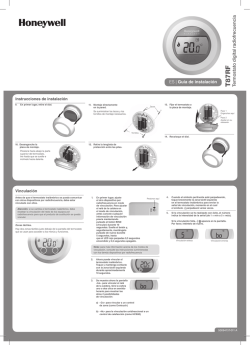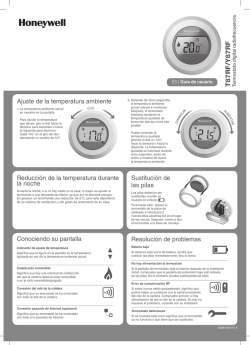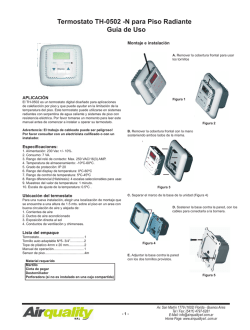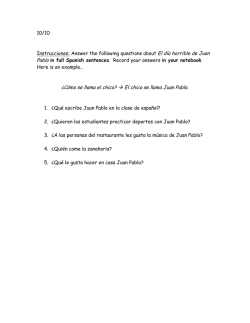33-00151ES—03 - Lyric T5 Wi-Fi Thermostat
Quick Install Guide Lyric™ T5 Wi-Fi Thermostat For more information visit yourhome.honeywell.com/lyric Included in your box: Quick Install Guide Screws and anchors UWP Mounting System (UWP) Lyric T5 Wi-Fi Thermostat 2 Get the most from Lyric T5 Wi-Fi Thermostat Multiple programming options that fit your lifestyle: 1. Location-Based scheduling – The Lyric thermostat uses your smartphone’s location to know when you’re away, and saves you energy. Through geofence technology, it senses your return and helps make you comfortable upon arrival. You can always manually change your preset Home and Away temperature either on the thermostat or on the app. 2. Smart scheduling – Use a combination of geofencing and time scheduling to fit your busy, active lifestyle. 3. Time-Based scheduling – Program your thermostat for one week; each day (each day is a different schedule); Mon-Fri, Sat, Sun; or Mon-Fri, Sat-Sun. All days with four adjustable periods per day. 4. No scheduling – Control your comfort manually by adjusting temperature set points only. ! Smart Alerts. Push notifications remind you of filter changes and warn you of extreme indoor temperatures. Smart Response. Learns your heating and cooling system to deliver the optimal temperature at the right time. Auto Change From Heat to Cool. Automatically determine if your home needs heating or cooling to provide maximum comfort. 3 Tools you will need: Smartphone To install your thermostat and photograph existing wiring. Phillips screwdriver Small flat head screwdriver Pencil Level Home Wi-Fi Password Honeywell Lyric app To configure your system and connect to your smartphone. You may need: Wire stripper Needle-nose pliers Drill and drill bit (7/32 in) 4 CAUTION: ELECTRICAL HAZARD Can cause electrical shock or equipment damage. Disconnect power before beginning installation. CAUTION: EQUIPMENT DAMAGE HAZARD Compressor protection is bypassed during testing. To prevent equipment damage, avoid cycling the compressor quickly. CAUTION: MERCURY NOTICE If this product is replacing a control that contains mercury in a sealed tube, do not place the old control in the trash. Contact your local waste management authority for instructions regarding recycling and proper disposal. REQUIRED: 24 VAC POWER (“C” WIRE) Compatibility • • • • • • • Compatible with most heating, cooling, and heat pump systems Required: 24 VAC power (“C” wire) Does not work with electric baseboard heat (120-240V) Does not work with millivolt systems Does not support Universal Input (S terminals) for indoor and outdoor sensors Does not support Universal Relay (U terminals) for ventilation Android or iOS smartphone, tablet, or device For help, contact: WEB yourhome.honeywell.com/support EMAIL [email protected] PHONE 1-800-633-3991 SOCIAL Twitter: @Honeywell_Home, Facebook: Honeywell Home 5 Removing your old thermostat 1 Turn power OFF To protect yourself and your equipment, Turn off the power at the breaker box or switch that controls your heating/ cooling system. ON OFF OFF Switch Breaker box 2 Check that your system is off Change the temperature on your old thermostat. If you don’t hear the system turn on within 5 minutes, the power is off. 75 ON OFF Note: If you have a digital thermostat that has a blank display, skip this step. 3 Remove your old thermostat from the wall plate On most thermostats, you can take off the thermostat by grasping and gently pulling. Some thermostats may have screws, buttons, or clasps. Do not remove any wires from your thermostat at this time! 75 6 1 4 Make sure there are no 120/240V wires Do you have thick black wires with wire nuts? Is your thermostat 120V or higher? If you answered yes to either of these questions, you have a line voltage system and the Lyric thermostat will not work. If you are unsure visit: yourhome.honeywell.com/support 5 Wire nut Thick black wire Take a picture of how your wiring looks right now Be sure to include the letters next to the terminals where the wires are inserted. This will be a helpful reference when wiring your Lyric thermostat. Tip: If the color of your wires has faded or if 2 terminals have the same wire color, use the wire labels provided in the package to label each wire. 6 Remove any jumpers A jumper connects one terminal to another terminal. It may look like a small staple or even a colored wire and must be removed before continuing. Use a screwdriver to release wires from terminals. The Lyric thermostat does not need jumpers. 7 Example of a jumper Y R RC Terminals 7 Record if you have wires in the following terminals Do not include jumpers as a part of your count. The Lyric thermostat does not need jumpers. Terminal Wire Color R Rh Rc 8 Write down the color of the wires Check mark the wires that are connected to terminals. Next to the check mark, write down the color of the wire. Do not include jumpers as a part of your count. Check all that apply (Not all will apply): Terminal Wire Color Terminal Y A or L/A Y2 O/B G W2 or AUX C Wire Color E Required W K S and U terminals are not supported with this thermostat. If there are wires in terminals that are not listed, you will need additional wiring support. Visit yourhome.honeywell.com/support to find out if the Lyric thermostat will work for you. 8 9 Disconnect the wires and remove the old wall plate Use a screwdriver to release wires from terminals. Tip: To prevent wires from falling back into the wall, wrap the wires around a pencil. 9 Installing your Lyric T5 Wi-Fi Thermostat Lyric T5 Wi-Fi Thermostat Screws UWP Mounting System 10 Anchors Wall 10 Bundle and insert wires through the UWP Pull open the UWP and insert the bundle of wires through the back of the UWP. Make sure at least 1/4-inch of each wire is exposed for easy insertion into the wire terminals. 11 Insert the wall anchors It is recommended that you use the wall anchors included in the box to mount your thermostat. You can use the UWP to mark where you want to place the wall anchors. a) Level the wall plate. b) Mark the location of the wall anchors using a pencil. c) Drill the holes. d) Insert wall anchors. e) Make sure anchors are flush with wall. Tip: Use a 7/32 drill bit. 11 12 Set R-switch position and insert R-wire or wires Set the R-switch up or down based on your wiring notes in Step 7. Insert wires into the inner holes of the terminals on the UWP. The tabs will stay down once the wire is inserted. If you have 1 R-wire (R, Rh, or Rc) 1. Set R-switch to the up position. 2. Insert your R-wire (R, Rh or Rc) into R-terminal. or If you have 2 R-wires (R or Rh, and Rc) 2. Insert your Rc wire into Rc-terminal. 1. Set R-switch to the down position. 3. Insert your R or Rh wire into R-Terminal. 12 13 Connect remaining wires from Step 8 Tip: Do not mount the UWP to the wall prior to connecting the wires. This wiring is just an example, actual wiring may vary. Depress the tabs to put the wires into the inner holes of their corresponding terminals on the UWP (one wire per terminal) until it is firmly in place. Gently tug on the wires to verify they are secure. Tip: If you need to release the wires again, push down the terminal tabs on the sides of the UWP. 14 Mount the UWP and close the door Mount the UWP using the provided 8” for a screws. Install all three4screws to 3/ 1/ ” secure fit on your wall. Close the door after you’re finished. Use 3x supplied screws #8 1-1/2” 13 15 Attach your thermostat Align the thermostat onto the UWP and firmly snap it into place. ON 16 Turn your power ON Turn on the power at the breaker box or switch that controls the heating/ cooling system. ON ON OFF Switch Breaker box 17 Return to the thermostat Return to the thermostat. Confirm the screen shows START SETUP. If it does, continue to “Setup with Lyric App” on page 15. If your thermostat does not show START SETUP, please contact Honeywell support. 14 ON OFF Setup with Lyric App 1 Start Setup with app Touch START SETUP on thermostat. 2 Select to setup with app Touch Yes on the USE LYRIC APP screen. No Yes Back 3 Your thermostat is now ready to be configured using the Honeywell Lyric app a.) Download the “Honeywell Lyric” app from the App store or Google play. b.) Open the Honeywell Lyric app. Your thermostat should appear under Thermostat Found. Tap SET UP NOW as shown below to continue. If your thermostat doesn’t appear, tap INSTALL A DEVICE and follow the prompts to continue. c.) The Lyric app will walk you through the rest of setup. A C B Lyric 15 How to use your Honeywell Lyric App View smart alerts Access the menu Schedule your home comfort Change mode Auto/Heat/Cool/ Off/EM Heat View weather forecast 7 9 Set desired temperature Interested in more Lyric products? Visit yourhome.honeywell.com to learn about all available products connected by the Honeywell Lyric App. App is regularly enhanced and may change. 16 How to use your Lyric T5 Wi-Fi Thermostat Desired temperature Indoor Temperature Adjust temperature Displays desired indoor temperature. Displays current indoor temperature. Touch + or - to set your desired indoor temperature. Fan Mode Heat Mode Auto Menu Fan Mode Menu Fan Select system mode Auto/Heat/Cool/Off/ EM Heat (emergency heat). Contains features: schedule, screen lock, ventilation, Wi-Fi, clean screen, and other thermostat settings. Select Fan mode Auto/On/Circulate. The screen will wake up by touching the center area of displayed temperature. 17 Manual Setup If your Wi-Fi network is not working, you can alternatively setup your thermostat manually and connect your phone later. 1 Start manual setup Touch START SETUP to begin. 2 Select manual setup On the USE LYRIC APP screen, touch No. No 3 Yes Navigate and edit setup options Use or to navigate through all the setup options. To see a list of all setup options, go to pages 20-21. To edit an option value, touch Edit or touch text area. The value is now blinking. Use select the correct value. or to Touch Done or touch text area once the correct value is selected. 18 Edit Manual Setup (cont.) 4 Finish Setup Touch until you see Finish Setup. Touch Select or touch text area. Select 5 Setup Wi-Fi At the end of setup process you will be prompted to SETUP WIFI. If your Wi-Fi is still not working, you have to manually set the time and date. Select No on the SETUP WIFI screen. No Yes Back 6 Set time and date Set daylight saving time if you are in an area that follows daylight saving time. Set date, clock format and time on the next screens. 7 Your thermostat is now setup Refer to page 17 for more information about basic operation. 19 No Back Yes Equipment Setup Options Option # Option Name Option Value (factory default in bold) 120 Schedule Type No Schedule MO-SU = Every day the same MO-FR SA SU = 5-1-1 schedule MO-FR SA-SU = 5-2 schedule Each Day = Every day different Note: You can change default MO-FR, SA-SU schedule here. To edit periods during days, temperature setpoints, or to turn Schedule On/ Off, touch MENU from the Home screen and go to SCHEDULE. 200 System Type Conventional Forced Air, Heat Pump, Boiler, Cool Only Note: This option selects the basic system type your thermostat will control. 205 Equipment Type Conventional Forced Air Heat: Standard Gas, High Efficiency Gas, Oil, Electric, Fan Coil Heat Pump: Air to Air, Geothermal Boiler: Hot Water, Steam Note: This option selects the equipment type your thermostat will control. Note: This feature is NOT displayed if feature 200 is set to Cool Only. 218 Reversing Valve O/B on Cool, 0/B on Heat Note: This option is only displayed if the Heat Pump configured. Select whether reversing valve O/B should energize in cool or in heat. 20 Equipment Setup Options Option # Option Name Option Value (factory default in bold) 220 Cool Stages/ Compressor Stages (#200=Conv./ #200=HP) 0, 1, 2 Note: Select how many Cool or Compressor stages of your equipment the thermostat will control. Maximum of 2 Cool/Compressor Stages. 221 Heat Stages/ Aux/E Stages (#200=Conv./ #200=HP) Heat Stages: 0, 1, 2 Aux/E stages: 0, 1 Note: Select how many Heat or Aux/E stages of your equipment the thermostat will control. Maximum of 2 Heat Stages for conventional systems. Maximum of 1 Aux/E stage for systems with more than 1 heating equipment type. 21 Frequently Asked Questions Will the Lyric T5 Wi-Fi thermostat still work if Wi-Fi connection is lost? Yes, the temperature can be adjusted directly at the thermostat. However, some features, including geofencing, are managed only through the Lyric app and will not function while the connection is down. The Lyric thermostat will automatically reconnect to Wi-Fi once the network is restored. The Lyric T5 Wi-Fi thermostat is not finding the in home Wi-Fi network. Lyric thermostat operates in the 2.4GHz range. That may be why the Lyric thermostat does not see the network but the smartphone, which operates in both the 2.4 and 5.0 GHz range, sees the network. Most routers will broadcast two networks, one SSID on the 5.0 GHz radio and one SSID on the 2.4 GHz radio. A change was made on the Honeywell Lyric App but it has not shown up on the Lyric T5 Wi-Fi thermostat. There may be a short delay after making temperature and setting changes in the app. Can there be multiple users for geofencing? Yes, there can be multiple users. Geofencing will trigger based on the last person to leave and the first person to return. To properly use geofencing with multiple users: • Each user needs to create their own Lyric account. • Each user should use their login ID and password across his or her devices, including smartphones and tablets. • No two users should share the same account. How are multiple users set up with Lyric thermostat? Access can be given to any or all Lyric thermostat locations through the Honeywell Lyric App. Start by touching the three-line menu icon in the upper left-hand corner of the home screen. Select Manage Users and touch Add User located at the bottom of the screen. Type in the email address of the person to be invited. If they have a Lyric account set up, the location will be automatically added to their account. If they don’t have an account, they will receive an email invitation prompting them to download the app and create their own account. Note: All individuals with access to a thermostat share the same user privileges. Users added will be able to change the thermostat’s settings, as well as add or delete other users. Is there a way to extend the signal strength? The range or distance of the Wi-Fi signal is determined by the router. Check the router’s manual for additional information. 22 Frequently Asked Questions There is an alert that says Wi-Fi Signal Lost. What does that mean? The Wi-Fi signal to the Lyric thermostat has been lost. Wait for the thermostat to reconnect or select a new network within the Honeywell Lyric App configuration menu. If the thermostat is unable to reconnect, you will need to troubleshoot the router to determine the cause. Why is the thermostat showing up as offline (strike-through Wi-Fi icon) on top of right corner of thermostat display? If the Lyric thermostat displays a strike-through Wi-Fi icon on its screen or shows up as offline on the Honeywell Lyric App, it has lost connection to the network. Make sure the router is powered and broadcasting. The home’s Wi-Fi network may need to be reset by power cycling the router. Consult the router’s instruction manual for directions on power cycling. When the network has been restored, the thermostat will automatically reconnect. An activation email hasn’t been received. An email will be sent from [email protected]. An activation email is needed to complete the Lyric account setup. If an activation email is not received after five minutes, check the Spam folder of the email account. If you do not find it in the Spam folder, click on the Resend button and the activation email will be resent. If you still do not receive your activation email, please contact the Lyric Technical Support team at 1-800-633-3991 for help. Regulatory information FCC REGULATIONS § 15.19 (a)(3) This device complies with part 15 of the FCC Rules. Operation is subject to the following two conditions: 1 This device may not cause harmful interference, and 2 This device must accept any interference received, including interference that may cause undesired operation. Operation is subject to the following two conditions: 1 This device may not cause interference; and 2 This device must accept any interference, including interference that may cause undesired operation of the device. FCC Warning (Part 15.21) (USA only) Changes or modifications not expressly approved by the party responsible for compliance could void the user’s authority to operate the equipment. IC REGULATIONS RSS-GEN This device complies with Industry Canada’s licenseexempt RSSs. 23 Apple® HomeKit™ Setup Code The Lyric T5 Wi-Fi supports Apple HomeKit. When prompted by the Honeywell Lyric App, scan the code on the last page (back cover) of this guide. 2-Year Limited Warranty For Warranty information go to yourhome.honeywell.com Automation and Control Solutions Honeywell International Inc. 1985 Douglas Drive North Golden Valley, MN 55422 Wi-Fi® is a registered trademark of Wi-Fi Alliance® yourhome.honeywell.com/lyric ® U.S. Registered Trademark. © 2016 Honeywell International Inc. 33-00151ES—03 M.S. Rev. 08-16 Printed in U.S.A. 33-00151ES-03 Guía de instalación rápida Termostato Lyric™ T5 con conexión WiFi Para obtener más información, visite yourhome.honeywell.com/lyric Esta caja incluye: Guía de instalación rápida Tornillos y tarugos Sistema de montaje con UWP (UWP) Termostato Lyric T5 con conexión WiFi 2 Obtenga el máximo beneficio del termostato Lyric T5 con conexión WiFi Múltiples opciones de programación que se adaptan a su estilo de vida: 1. Programación según la ubicación: El termostato Lyric utiliza la ubicación de su teléfono inteligente para saber cuándo usted no está en casa y ahorrarle energía. A través de la tecnología Geofence, detecta su regreso y le ayuda a que se sienta confortable cuando llegue. Siempre tiene la opción cambiar manualmente su temperatura preestablecida para los modos En casa y Fuera de casa en el termostato o en la aplicación. 2. Programación inteligente: Use una combinación de Geofencing y programación de horario que se adapte a su estilo de vida activo y ocupado. 3. Programación temporal: Programe su termostato para una semana; cada día (cada día tiene una programación diferente); de lunes a viernes, sábado, domingo; o de lunes a viernes, sábado y domingo. Todos los días tienen cuatro períodos ajustables. 4. Sin programación: Controle su comodidad manualmente ajustando solo los puntos de referencia de temperatura. ! Alertas inteligentes. Las notificaciones push le recuerdan los cambios del filtro y le advierten sobre temperaturas extremas en interiores. Smart Response. Aprende el sistema de calefacción y refrigeración para proporcionar la temperatura óptima en el momento adecuado. Cambio automático de calefacción a refrigeración. Determine automáticamente si su hogar necesita calefacción o refrigeración para proporcionar máximo confort. 3 Herramientas que necesitará: Teléfono inteligente Para instalar su termostato y fotografiar el cableado existente. Destornillador de estrella Destornillador plano pequeño Lápiz Nivel Contraseña de WiFi del hogar Aplicación Lyric de Honeywell Para configurar su sistema y conectarlo a su teléfono inteligente. Es posible que necesite: Pelacables Pinzas de punta fina Taladro y broca (7/32 in) 4 PRECAUCIÓN: PELIGRO DE DESCARGA ELÉCTRICA Puede causar descargas eléctricas o daños al equipo. Desconecte el suministro eléctrico antes de comenzar la instalación. PRECAUCIÓN: RIESGOS DE DAÑOS AL EQUIPO. Se evita la protección del compresor durante la prueba. Para prevenir daños al equipo, evite encender y apagar rápidamente el compresor. PRECAUCIÓN: AVISO SOBRE EL MERCURIO Si este producto está reemplazando a un equipo de control existente que contiene mercurio en un tubo sellado, no coloque dicho equipo en la basura. Contacte al organismo encargado del manejo y disposición de desechos de su localidad para obtener instrucciones sobre cómo reciclar y desechar adecuadamente. NECESARIO: ALIMENTACIÓN DE 24 V CA (CABLE “C”) Compatibilidad • Es compatible con la mayoría de los sistemas de calefacción, refrigeración, y bombas de calor. • Se requiere alimentación de 24 V CA (cable “C”). • No funciona con calefacción eléctrica de zócalo (120-240 V) • No funciona con sistemas de milivoltio. • No admite entradas universales (terminales S) para sensores de interiores y exteriores. • No admite relevadores universales (terminales U) para ventilación. • Es compatible con tabletas, dispositivos o teléfonos inteligentes Android o iOS. Información de contacto para obtener ayuda: SITIO WEB yourhome.honeywell.com/support CORREO ELECTRÓNICO [email protected] TELÉFONO 1-800-633-3991 REDES SOCIALES Twitter: @Honeywell_Home, Facebook: Honeywell Home 5 Extracción del termostato existente 1 DESCONECTE el suministro de energía eléctrica Para protegerse a sí mismo y al equipo, desconecte el suministro eléctrico en la caja de interruptores o en el interruptor que controla el sistema de calefacción/ refrigeración. Encendido Apagado Apagado Interruptor Caja de interruptores de circuito Encendido 2 Verifique que su sistema esté desconectado Cambie la temperatura en el termostato existente. Si no escucha que el sistema se activa dentro de 5 minutos, la electricidad está desconectada. 75 Apagado Nota: Si tiene un termostato digital con una pantalla en blanco, omita este paso. 3 Retire el termostato viejo de la placa de pared En la mayoría de los termostatos, puede sacar el termostato agarrándolo y halando suavemente. Algunos termostatos pueden tener tornillos, botones o cierres a presión. No retire ningún cable del termostato en este momento. 6 75 1 4 Asegúrese de que no haya cables de 120/240 V ¿Tiene cables negros gruesos con empalmes para cables? ¿Tiene su termostato 120 V o más? Si respondió afirmativamente a cualquiera de estas preguntas, tiene un sistema de voltaje en línea y el termostato Lyric no funcionará. Si no está seguro, visite: yourhome.honeywell.com/support 5 Empalme para cables Cable negro grueso Tome una fotografía del cableado ahora Incluya las letras que se encuentran al lado de los terminales donde están insertados los cables. Esta será una referencia útil cuando cablee su termostato Lyric. Consejo: Si los cables se han decolorado o si 2 terminales tienen el mismo color de cable, use las etiquetas para cables que se suministran en el paquete para etiquetar cada cable. 6 Quite todos los puentes Una puente conecta un terminal a otra. Puede parecer como una pequeña grapa o incluso un cable de color y se Ejemplo de un puente debe retirar antes de continuar. Use un destornillador para quitar los cables de los terminales. El termostato Lyric no necesita puentes. 7 Y R RC Terminales 7 Registre si tiene cables en las siguientes terminales No incluya los puentes como parte de su conteo. El termostato Lyric no necesita puentes. Terminal Color del cable R Rh Rc 8 Escriba el color de las cables Haga una marca de verificación en los cables que están conectados a los terminales. Al lado de la marca de verificación, escriba el color del cable. No incluya los puentes como parte de su conteo. Marque todo lo que corresponda (algunas opciones no corresponden): Terminal Color del cable Terminal Y A o L/A Y2 O/B G W2 o AUX C Color del cable E Necesario W K Este termostato no admite terminales S ni U. Si existen cables en terminales que no están listados, necesitará un soporte de cableado adicional. Visite yourhome.honeywell.com/support para averiguar si el termostato Lyric es el adecuado para su sistema. 8 9 Desconecte los cables y retire la placa de pared existente Utilice un destornillador para sacar los cables de los terminales. Consejo: Para evitar que los cables se caigan dentro de la pared, enrolle los cables alrededor de un lápiz. 9 Instalación de su termostato Lyric T5 con conexión WiFi Termostato Lyric T5 con conexión WiFi Tornillos Sistema de montaje con UWP 10 Tarugos Pared 10 Agrupe e inserte los cables a través de la UWP Hale para separar la UWP e inserte el grupo de cables a través de la parte posterior de la UWP. Compruebe que al menos 1/4 de pulgada (6 mm) quede expuesto para la inserción fácil en los terminales de cables. 11 Inserte los tarugos de pared Para montar su termostato, se recomienda que utilice los tarugos de pared que se suministran en la caja. Puede utilizar la UWP para marcar donde desea colocar los tarugos de pared. a) Nivele la placa de pared. b) Marque la ubicación de los tarugos de pared con un lápiz. c) Perfore los agujeros. d) Inserte los tarugos de pared. e) Asegúrese de que los tarugos queden a ras con la pared. Consejo: Use una broca para taladro de 7/32 pulgada. 11 12 Establezca la posición del interruptor R e inserte el cable R o los cables Coloque el interruptor R hacia arriba o hacia abajo en función de sus notas de cableado del paso 7. Inserte los cables en los agujeros internos de los terminales en la UWP. Las lengüetas estarán en la posición inferior una vez insertado el cable. Si tiene 1 cable R (R, Rh, or Rc) 1. Coloque el interruptor R en la posición hacia arriba. 2. Inserte su cable R (R, Rh o Rc) en el terminal R. o Si tiene 2 cables R (R o Rh y Rc). 2. Inserte su cable Rc en el terminal Rc. 1. Coloque el interruptor R en la posición hacia abajo. 3. Inserte su cable R o Rh en el terminal R. 12 13 Conecte los cables restantes del paso 8 Consejo: No monte la UWP en la pared antes de conectar los cables. Presione las lengüetas hacia abajo para poner los cables en los agujeros internos de sus correspondientes terminales en la UWP (un cable por terminal) hasta que esté firmemente en su lugar. Hale suavemente los cables para verificar que estén seguros. Consejo: Si necesita sacar los cables nuevamente, presione las lengüetas del terminal hacia abajo, en los costados de la UWP. Este cableado es solo un ejemplo; el cableado real puede variar. 14 Monte la UWP y cierre la puerta Monte la UWP utilizando los tornillos 8” que se suministran. Instale to 3/los tres 1/4” tornillos para fijar la placa en la pared de manera segura. Cierre la puerta cuando termine. Utilice los 3 tornillos n.º 8 de 1-1/2 pulgada que se suministran. 13 15 Instale el termostato Alinee el termostato en la UWP y presiónelo para que calce en su lugar. Ence 16 CONECTE la energía eléctrica Active el suministro de electricidad en la caja de interruptores o en el interruptor que controla el sistema de calefacción/refrigeración. Encedido Encedido Apagado Interruptor Caja de interruptores de circuito Encedido 17 Regrese al termostato Regrese al termostato. Confirme que en la pantalla se lea START SETUP (iniciar configuración). Si es así, continúe a “Configuración con la aplicación Lyric” en la página 15. Si no se lee START SETUP (iniciar configuración) en el termostato, comuníquese con el soporte técnico de Honeywell. Apagado 14 Configuración con la aplicación Lyric 1 Inicie la configuración con la aplicación Toque START SETUP (iniciar configuración) en el termostato. 2 Seleccione configurar con la aplicación Toque Yes (Sí) en la pantalla USE LYRIC APP (configurar la aplicación). No Yes Back 3 Su termostato está ahora listo para ser configurado utilizando la aplicación Lyric de Honeywell a.) Descargue la aplicación “Honeywell Lyric” desde la tienda de aplicaciones o desde Google play. b.) Abra la aplicación Lyric de Honeywell. Su termostato debe aparecer bajo “Thermostat Found” (termostato encontrado). Toque SET UP NOW (configurar ahora) como se ilustra más abajo para continuar. Si su termostato no aparece, toque INSTALL A DEVICE (Instalar un dispositivo) y siga las instrucciones para continuar. c.) La aplicación Lyric le guiará a través del resto de la configuración. A C B Lyric 15 Cómo utilizar su aplicación Honeywell Lyric Ver las alertas inteligentes Acceso al menú Programar la comodidad de su hogar Ver el pronóstico del clima 9 7 Cambiar el modo: Auto (automático)/ Heat (calefacción)/Cool (refrigeración)/ Off (apagado)/EM Heat (calefacción de emergencia) Configure la temperatura deseada ¿Está interesado en más productos Lyric? Visite yourhome.honeywell.com para conocer sobre todos los productos disponibles conectados por la aplicación Honeywell Lyric. La aplicación se mejora periódicamente y puede cambiar. 16 Cómo utilizar el termostato Lyric T5 con conexión WiFi Temperatura deseada Temperatura interior Muestra la temperatura interior deseada. Muestra la temperatura interior actual. Toque + o - para configurar su temperatura interior deseada. Fan Mode Heat Mode Ajuste de la temperatura Auto Menu Fan Mode (Modo) Menu (Menú) Fan (Ventilador) Seleccione el modo del sistema: Auto (automático)/Heat (calefacción)/Cool (refrigeración)/ Off (apagado)/EM Heat (calefacción de emergencia). Contiene las siguientes características: programación, bloqueo de pantalla, ventilación, WiFi, borrar pantalla y otras configuraciones del termostato. Seleccione el modo del ventilador Auto (automático)/On (activado)/Circulate (circulación). La pantalla se activará al tocar el área central de la temperatura que se muestra. 17 Configuración manual Si su red WiFi no está funcionando, como alternativa, puede configurar su termostato manualmente y conectar su teléfono más tarde. 1 Inicie el modo de configuración manual Toque START SETUP (INICIAR CONFIGURACIÓN) para comenzar. 2 Seleccione el modo de configuración manual En la pantalla USE LYRIC APP (configurar la aplicación), toque No. No 3 Yes Navegue y edite las opciones de configuración Use o para navegar por las opciones de configuración. Para ver una lista de todas las opciones de configuración, consulte las páginas 20 y 21. Para editar un valor de opción, toque Edit (editar) o toque el área con texto. El valor comienza a parpadear. Use seleccionar el valor correcto. o para Edit Toque Done (terminado) o el área con texto una vez que haya seleccionado el valor correcto. 18 Configuración manual (continuación) 4 Finalice la configuración Avance hasta que lea Finish Setup (Finalizar configuración). Toque Select (seleccionar) o toque el área con texto. Select 5 Configure el WiFi Al finalizar el proceso de configuración se le dirigirá a SETUP WIFI (Configuración de WiFi). Si su WiFi no está funcionando tendrá que colocar manualmente la hora y la fecha. Seleccione No en la pantalla SETUP WIFI (CONFIGURAR WIFI). No Yes Back 6 Configure la hora y la fecha Configure el horario de verano si está en un área comprendida en el horario de verano. Configure la fecha, el formato del reloj y la hora en las siguientes pantallas. 7 Su termostato ahora está configurado Consulte la página 17 para obtener más información sobre el funcionamiento básico. 19 No Back Yes Opciones de configuración del equipo N.º de opción: Nombre de la opción 120 Tipo de programación No Schedule (Sin programación) MO-SU = Every day the same (LU.-DO. = Todos los días iguales) MO-FR SA SU = 5-1-1 schedule (LU.-VI. SÁ. DO. = Programación 5-1-1) MO-FR SA-SU = 5-2 schedule (LU.-VI. SÁ.-DO. = Programación 5-2) Each Day = Every day different (Cada día = Todos los días diferentes) Nota: Puede cambiar la programación LU.-VI., SÁ.-DO. predeterminada aquí. Para editar períodos durante los días, puntos de referencia de temperatura o para activar/desactivar la programación, toque MENU en la pantalla principal e ingrese a SCHEDULE (PROGRAMAR). Valor de la opción (las configuraciones predeterminadas de fábrica están en negrita) 200 Tipo de sistema Conventional Forced Air (ire forzado convencional), Heat Pump (bomba de calor), Boiler (Caldera), Cool Only (refrigeración únicamente) Nota: Esta opción selecciona el tipo de sistema básico que su termostato controlará. 205 Tipo de equipo Calefacción de aire forzado convencional: Standard Gas (Gas estándar), High Efficiency Gas (gas de alta eficiencia), Oil (aceite), Electric (electricidad), Fan Coil (serpentín del ventilador) Bomba de calor: Air to Air (Aire a aire), Geothermal (geotérmica) Calefacción radiante: Hot Water (Agua caliente), Fan Coil (Serpentín de ventilador), Steam (vapor) Nota: Esta opción selecciona el tipo de equipo que su termostato controlará. Nota: Esta característica NO se muestra si la función 200 está configurada para Refrigeración únicamente. 218 Válvula de inversión O/B on Cool (O/B en frío), 0/B on Heat (O/B en calor) Nota: Esta opción solo se muestra si la bomba de calor está configurada. Seleccione si la válvula de inversión O/B debe accionar el frío o el calor. 220 Etapas de refrigeración/etapas del compresor (#200=Conv./ #200=HP) 0, 1, 2 Nota: Seleccione cuántas etapas de refrigeración o del compresor de su equipo controlará el termostato. Máximo de 2 etapas de refrigeración/del compresor. 20 Opciones de configuración del equipo N.º de opción: Nombre de la opción Valor de la opción (las configuraciones predeterminadas de fábrica están en negrita) 221 Etapas de calefacción/Aux/Emer (#200=Conv./ #200=HP) Heat Stages (Etapas de calefacción): 0, 1, 2 Aux/E stages (Etapas Aux/E): 0, 1 Nota: Seleccione cuántas etapas de calefacción o Aux/E de su equipo controlará el termostato. Máximo de 2 etapas de calefacción para los sistemas convencionales. Máximo de 1 etapa Aux/E para sistemas con más de 1 tipo de equipo de calefacción. 21 Preguntas frecuentes ¿Funcionará el termostato Lyric T5 con conexión WiFi aunque se pierda la conexión WiFi? Sí, la temperatura se puede ajustar directamente en el termostato. Sin embargo, algunas funciones, como Geofence, se manejan únicamente a través de la aplicación Lyric y no funcionarán mientras la conexión esté desactivada. El termostato Lyric se reconectará automáticamente al WiFi una vez que se restaure la red. El termostato Lyric T5 con conexión WiFi no encuentra la red WiFi del hogar. El termostato Lyric funciona en el rango de 2.4 GHz. Tal vez por ello el termostato Lyric no encuentra la red, pero el teléfono inteligente, que funciona en el rango tanto de 2.4 como de 5.0 GHz, ubica la red. La mayoría de los enrutadores transmitirán dos redes, una SSID en el radio de 5.0 GHz y otra SSID en el radio de 2.4 GHz. Se realizó un cambio en la aplicación Honeywell Lyric, pero no se muestra en el termostato Lyric T5 con conexión WiFi. Puede existir una pequeña demora después de que se realicen cambios en la temperatura y en la configuración de la aplicación. ¿Puede haber múltiples usuarios para Geofencing? Sí, puede haber usuarios múltiples. Geofencing se disparará en función de la última persona que salga y la primera que regrese. Para utilizar Geofencing adecuadamente con usuarios múltiples: • Cada usuario debe crear su propia cuenta Lyric. • Cada usuario debe usar su propia identificación de ingreso y contraseña en sus dispositivos, incluidos teléfonos inteligentes y tabletas. • Dos usuarios no deben compartir la misma cuenta. ¿Cómo se configuran usuarios múltiples con el termostato Lyric? Se puede permitir el acceso a una o a todas las ubicaciones de termostatos Lyric a través de la aplicación Honeywell Lyric. Comience tocando el icono de menú de tres líneas en la esquina superior izquierda de la pantalla principal. Seleccione “Manage Users” (Administrar usuarios) y toque “Add User” (Añadir usuario) ubicado en la parte inferior de la pantalla. Escriba la dirección de correo electrónico de la persona que va a invitar. Si la persona tiene una cuenta Lyric configurada, la ubicación se añadirá automáticamente a su cuenta. Si la persona no tiene una cuenta, recibirá una invitación por correo electrónico para indicarle que descargue la aplicación y cree su propia cuenta. Nota: Todas las personas con acceso a un termostato comparten los mismos privilegios de usuario. Los usuarios añadidos podrán cambiar las configuraciones del termostato, así como añadir o borrar otros usuarios. ¿Hay alguna forma de ampliar la potencia de la señal? El rango o la distancia de la señal de WiFi están determinados por el enrutador. Consulte el manual del enrutador para obtener más información. 22 Preguntas frecuentes Hay una alerta que dice “Wi-Fi Signal Lost” (Pérdida de señal de WiFi). ¿Qué significa eso? Se ha perdido la señal WiFi al termostato Lyric. Espere hasta que el termostato vuelva a conectarse o seleccione una nueva red en el menú de configuración de la aplicación Honeywell Lyric. Si el termostato no puede reconectarse, debe solucionar el problema con el enrutador para determinar la causa. ¿Por qué el termostato se muestra como desconectado (icono de WiFi tachado) en la esquina superior derecha de la pantalla? Si el termostato Lyric muestra en la pantalla un icono de WiFi tachado o se muestra sin conexión en la aplicación Honeywell Lyric, ha perdido la conexión a la red. Compruebe que el enrutador esté conectado a la electricidad y transmitiendo señal. Es posible que deba reiniciar la red WiFi del hogar apagando y encendiendo el enrutador. Consulte el manual de instrucciones del enrutador sobre cómo hacerlo. Cuando se haya restituido la red, el termostato se reconectará automáticamente. No se ha recibido un correo electrónico de activación. Se le enviará un correo electrónico desde [email protected]. Se necesita un correo electrónico de activación para completar la configuración de la cuenta Lyric. Si no recibe un correo electrónico de activación en cinco minutos, revise la carpeta del correo no deseado en la cuenta de correo electrónico. Si no lo encuentra en el correo no deseado, haga clic en el botón “Resend” (Volver a enviar) y el correo electrónico de activación se volverá a enviar. Si aun así no lo recibe, comuníquese con el equipo de Soporte técnico de Lyric al 1-800-633-3991 para recibir asistencia. Información regulatoria NORMAS DE LA FCC § 15.19 (a)(3) Este dispositivo cumple con la Parte 15 de las normas de la Comisión Federal de Comunicaciones (FCC). El funcionamiento está sujeto a las dos condiciones siguientes: 1 Este dispositivo no debe causar interferencia perjudicial, y 2 Este dispositivo deberá aceptar cualquier interferencia que se reciba, incluso la interferencia que pudiese causar el funcionamiento no deseado. NORMAS DEL IC RSS-GEN Este dispositivo cumple con las especificaciones estándar de radio (Radio Standards Specifications, 23 RSS) exentas de licencia del Ministerio de Industria de Canadá (Industry Canada, IC). El funcionamiento está sujeto a las dos condiciones siguientes: 1 Este dispositivo no debe causar interferencia. 2 Este dispositivo deberá aceptar cualquier interferencia, incluso la interferencia que pudiese causar el funcionamiento no deseado del dispositivo. FCC Warning (Part 15.21) (USA only) Los cambios o las modificaciones que no hayan sido expresamente aprobados por la parte responsable del cumplimiento de las regulaciones podrían anular la autoridad del usuario para hacer funcionar el equipo. Código de configuración de HomeKit™ de Apple® El termostato Lyric T5 con conexión WiFi es compatible con HomeKit de Apple. Escanee este código cuando lo indique la aplicación Honeywell Lyric. Garantía limitada de 2 años Para la información sobre la garantía, ingrese a yourhome.honeywell.com Soluciones de Control y Automatización Honeywell International Inc. 1985 Douglas Drive North Golden Valley, MN 55422 Wi-Fi® es una marca comercial registrada de Wi-Fi Alliance®. yourhome.honeywell.com/lyric ® Marca registrada en los Estados Unidos © 2016 Honeywell International Inc. 33-00151ES—03 M.S. Rev. 08-16 Imprimé aux États-Unis 33-00151ES-03
© Copyright 2025