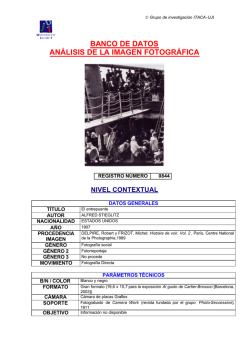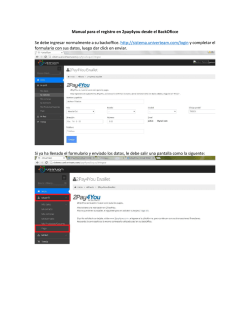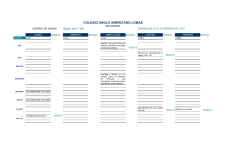Xtreme Sport Cam Full HD Manual de usuario / User manual
Xtreme Sport Cam Full HD Manual de usuario / User manual Accesorios 1 Guia rápida 2 Funciones Este manual de usuario contiene la información más actualizada que se disponía en el momento que ser realizó. Las pantallas e ilustraciones son usadas con el propósito de mostrar los detalles de la cámara de manera más directa y específica. Pueden encontrarse diferencias entre las pantallas mostradas y las que tenga su dispositivo, debido a posibles cambios en la tecnología y la producción, en tal caso las funciones reales de su cámara prevalecen. Consejos Lea los consejos antes de usar la cámara para un funcionamiento correcto y seguro así como para conseguir su máximo rendimiento y extender su vida útil. No exponga la videocámara al sol directamente, ni apunte su lente a la luz solar. De lo contrario, el sensor de imagen de la cámara de vídeo se puede dañar. 3 Cuide bien de la cámara y evite que el agua y las partículas de arena entren en la cámara cuando se use en la playa o el agua. El agua, arena, polvo o sal pueden dañar la cámara. Mantenga la cámara libre de polvo y elementos químicos. Guárdela en lugar fresco, seco y bien ventilado. No coloque la cámara en sitios con temperaturas altas, humedad ni polvo. Compruebe que la cámara funciona de manera normal antes de usarla Si se acumula suciedad o manchas en la cámara o en la lente, use un paño suave, limpio y seco para limpiarlo suavemente. Si la cámara o la lente está manchada con partículas de arena, sóplelas suavemente, no use un paño para limpiarlas ya que podría arañar la superficie. Si necesita limpiar la superficie de la cámara, sople primero la arena y polvo acumulados y limpie después con un paño adecuado para equipos ópticos. Use un producto de limpieza adecuado si fuera necesario, no use disolventes. No toque la superficie de la lente con los dedos. Haga una copia de los datos contenidos en su tarjeta de memoria cuando la use por primera vez en la cámara. Las tarjetas de memoria contienen componentes electrónicos de precisión. Los datos pueden 4 perderse o dañarse bajo las siguientes circunstancias: 1. Uso inapropiado de la tarjeta de memoria. 2. La tarjeta se ha doblado o golpeado. 3. Se ha situado bajo altas temperaturas, ambientes húmedos o se ha expuesto al sol directo. 4. Existe un campo electrostático o electromagnético alrededor de la tarjeta. 5. Se ha interrumpido la energía o se ha extraído la tarjeta en el momento de la lectura, escritura o formateo de la misma. 6. Se ha tocado con los dedos o con un objeto metálico la superficie de contacto metálica. 5 Introducción al producto · Pequeño tamaño y fácil uso · Chip de alto rendimiento, video de alta definición, puede grabar con poca iluminación y soporta video AVI. · Puede grabar en 3 modos: FHD (1920x1080), HD (1280x720) y VGA (640x480) · Puede tomar fotos de 12, 8, 5 y 3 Mega pixels · Soporta USB 2.0 de alta velocidad · Salida de video Mini HDMI que permite la reproducción directa de videos en un TV o monitor (cable no incluido) · Soporta tarjeta Micro SD de hasta 32GB (Para poder grabar videos en FHD se recomienda usar tarjetas de Clase 10. En caso de usar una clase inferior es posible que la grabación baje hasta HD) · Permite grabación cíclica automática (sustituir grabaciones antiguas con las más recientes tras agotar el espacio) 6 · Soporta rotación de pantalla 180º Requisitos de sistema Requisitos Sistema operativo CPU Microsoft Windows 2000, XP, Vista, 7, 8 Intel / AMD Dual Core o superior Memoria interna 1GB Tarjeta de sonido Soporte DirectX9 o superior. y video Driver CD Disco duro Otros 4x o más rápido Más de 1GB libres Un puerto USB2.0 o USB3.0 estándar 7 Apariencia y teclas ⑴ ⑵ ⑶ ⑷ Botón de encendido Disparador Fijación para tornillo Botón de encendido 8 ⑸ Ranura de la tarjeta ⑹ Ranura USB ⑺ Lente Uso 1. Carga de la batería El indicador de carga está encendido. Cable USB Conecte la video cámara apagada con el ordenador para cargarla. La luz indicadora de carga se encenderá y después de la carga se apagará. Generalmente la carga está completa tras 2-4 horas. 9 2. Uso de la tarjeta de memoria 1. Empuje suavemente la tarjeta de memoria en la ranura en la dirección indicada hasta que esté completamente insertada. 2. Para extraerla presione ligeramente hacia dentro, la tarjeta hará un click y saldrá. Nota: La cámara no dispone de memoria interna de almacenamiento. Asegúrese de introducir una tarjeta de memoria antes de usarla. 10 3. Encendido / apagado 3.1 Encendido: Pulse el botón de encendido, se muestra la pantalla inicial y la cámara se enciende. 3.2. Apagado: Pulse el mismo botón, la cámara se apagará. Apagado automático: tras un tiempo en espera la cámara se apagará automáticamente para ahorrar energía. Por defecto el tiempo está configurado en 3 minutos. 3.3. Apagado en caso de falta de energía: cuando la batería tenga poca carga se mostrará en pantalla el icono de batería baja “ ”. Cargue la batería a tiempo. Cuando la luz se vuelve roja e intermitente, la cámara se apagará automáticamente. 11 4. Alternar los distintos modos de función La cámara dispone de dos modos de uso: fotos y video. Puede cambiar de un modo a otro mediante los botones y que aparecen en pantalla tras iniciar la cámara. Modo foto: permite tomar fotografias; pulse para hacer fotos con temporizador. Modo video: permite grabar videos; pulse para grabar video continuo hasta agotar el espacio de la tarjeta o clips de 3, 5 o 10 minutos sobreescribiendo las grabaciones más antiguas. 5. Luz indicadora Luz azul de funcionamiento: cuando la cámara está en funcionamiento grabando videos, la luz de funcionamiento parpadeará. Luz roja de carga: se enciende cuando la camara se está cargando. 12 6. Modo de grabación de video Cuando el interruptor de modo se pone en modo de grabación de vídeo, pulse el botón disparador una vez, pulse el botón de disparo una vez más si desea detener la grabación, la cámara parará la grabación automáticamente cuando la tarjeta de memoria esté llena (según el modo de grabación) o no quede batería. 1. Icono modo video: indica que se encuentra en modo de grabación de video. 2. Selecciona modo de grabación. 3. Ajuste fecha y hora. 4. Icono de la batería, indica el estado de carga de la batería. 5. Disparador virtual, toque este marco visible para grabar. 6. Reproducción: pulsar para pasar a modo de reproducción. 7. Icono zoom digital, haga clic para alejar la imagen. 8. Icono zoom digital, haga clic para acercar la imagen. 9. Tiempo de grabación restante. 10. Calidad de video 1080P / 720P / VGA. 13 7 Modo foto: Cambie al modo foto, pulse el botón disparador o haga clic el centro de la pantalla LCD una vez en el modo de previsualización para tomar una foto. 1. Modo foto: indica que se encuentra en modo foto. 2. Ajuste fecha y hora. 3. Icono de la batería, indica el estado de carga de la batería. 4. Disparador virtual, toque este marco visible para tomar fotos o grabar. 5. Reproducción: pulsar para pasar a modo de reproducción. 6. Icono zoom digital, haga clic para alejar la imagen. 7. Icono zoom digital, haga clic para acercar la imagen. 8. Contador: indica la cantidad de fotos que pueden tomarse 9: Resolución de foto: elija entre 3 / 5 / 8 / 12 Mpx 10. Activa el temporizador 14 Nota: la pantalla se apagará automáticamente durante la grabación para ahorrar energía; pulse brevemente la pantalla para encenderla de nuevo. 8 Modo de reproducción: 8.1 En el modo previsualización, haga clic en el icono de reproducción ( derecha de la pantalla para entrar en el modo de reproducción: 1. Vuelve al modo video. 2. Selecciona archivos hacia atrás. 3. Borra el archivo de imagen actual 4. Reproduce el video actual. 5. Batería. 6. Selecciona archivos en adelante:. 7. Posición del archivo en la carpeta. 8. Duración del video actual. 9. Resolución del video actual. 15 ) en la parte inferior 9.2 Reproducción de videos: Clic para pausar la reproducción, clic para parar. 9.3 Borrado de archivos: Clic en . Podrá elegir para borrar el archivo actual, todos los archivos o cancelar la solicitud de borrado. 16 Aplicación en ordenador Conecte la cámara a su ordenador La cámara dispone de función “plug & play”. Conecte la cámara encendida al PC a través de USB, entonces pasará al modo de disco externo.El icono de disco extraible aparecerá en su PC. Las fotos/videos tomadas se guardan en I:\DCIM (I:\ es la unidad de disco) en el disco extraíble. Especificaciones Sensor de imagen Funciones Lente de cámara Zoom digital Disparador Pantalla LCD Resolución de imagen Resolución de video 3 mega pixel (CMOS) video, fotos, disco extraíble F3.1 f=9.3mm 4x Electrónico 2.0” táctil 12M (4000*3000), 8M (3264*2448), 5M (2592*1944), 3M (2048*1536) VGA: 640x480 (60 cuadros/segundo), 720P:1280x720 cuadros/segundo), 1080P : 1920x1080 (30 cuadros/segundo) 17 (30 Balance de blancos Exposure Formatos de archivo Almacenamiento Interfaz USB Alimentación Dimensiones (largo × ancho × alto) Automático Automático Imagen JPEG Video AVI Tarjeta MicroSD (Soporta hasta 32GB), (no dispone de memoria interna) USB 2.0 de alta velocidad Litio 3.7V recargable Peso 48 gramos aprox. 67*46*28mm Garantía y responsabilidad Todos los productos LEOTEC tienen una garantía de 24 meses a partir de la fecha de factura a cliente final excepto en los accesorios incluídos. El fabricante garantiza al consumidor que sus productos se encuentran libres de defecto en materiales y mano de obra en el momento de su compra. Las baterías dispondrán de 6 meses de garantía. Se consideran defectuosas aquellas baterías que dentro de ese periodo su máxima capacidad de carga sea igual o inferior al 50%. 18 La garantía ofrecida únicamente cubre los defectos de fabricación o de materiales que el producto pudiera tener. Quedan excluidos los defectos o fallos ocasionados por un uso inadecuado, rotura, desgaste. Anularán la garantía la manipulación del producto por personal ajeno al servicio técnico de LEOTEC, actualizaciones de software no proporcionadas por LEOTEC, así como todos los fallos o averías ocasionados por catástrofes naturales. La garantía será válida siempre y cuando el usuario disponga del ticket o factura de compra y este se encuentre dentro de plazo. Soporte y Servicio técnico Para cualquier consulta técnica puede acudir a su punto de venta o contactar con el servicio técnico de LEOTEC. Visite nuestra web y manténgase siempre actualizado en la sección de descargas de su producto. Más información disponible en el sitio web: www.leotec.com o mediante el e-mail: [email protected] 19 DECLARACIÓN DE CONFORMIDAD Marca: LEOTEC Nombre del suministrador: World Driver S.A. Dirección: Ctra de l'Hospitalet 66 - 68 08940 - Cornellà de Llobregat – Barcelona Tel: +34 93 267 66 00 NIF: A62589130 Web: www.leotec.com Declaramos bajo nuestra exclusiva responsabilidad la conformidad del producto: Xtreme Sport Cam HD LESPCAM02 País de fabricación: China Al que se refiere esta declaración, con la(s) norma(s) u otros documento(s) normativo(s) de acuerdo con las disposiciones de la Directiva 93/68/CEE, del Parlamento Europeo y del Consejo de 22 de julio de 1993, transpuesta a la legislación española mediante el Real Decreto 1950/1995, de 1 de Diciembre de 1995. El símbolo de referencia tanto en el producto como en su manual de usuario, indica que al final de la vida útil de los aparatos eléctricos y/o electrónicos, éstos deberán reciclarse por separado de sus residuos domésticos. Existen medios adecuados para recoger este tipo de material para su correcto reciclaje. Para obtener más información, póngase en contacto con la autoridad local o a su distribuidor donde adquirió el producto. 20 ENGLISH 21 Accessories 22 Quick User Guide 23 Functions This user's manual has referred to the latest information we had when this user’s manual was made. The screen display and illustrations are used in this user's manual for the purpose of introducing details of this digital camera in a more specific and direct way. Difference may arise between these displays and illustrations and the digital camera actually available for you due to difference in technological development and production batch, under which case, the actual functions of this video camera shall prevail. Announcements Please read the Announcements carefully before using this video camera for proper and safe operation, so as to bring its optimum performance into play and extend its service life. Do not expose the video camera to sunshine directly, nor point its lens to sunlight. image sensor of the video camera may be damaged. Take good care of the video camera and prevent water or sand particles from entering the video camera when it is used on the beach or water, because water, sand particles, dust or component containing salt may damage the video camera. 24 Otherwise, the Keep the video camera contaminated free of dust and chemical materials. Place it in a cool, dry and well ventilated place. Do not place the video camera in a high temperature, moist or dusty place. Please check if the video camera can operate normally before use. If dirt or stain is accumulated on the video camera or on its lens, use soft, clean and dry rag to wipe it away gently. If the video camera or its lens is stained with sand particles, blow them away gently. Do not use cloth to wipe arbitrarily. Otherwise, it may scratch the surface of video camera or its lens. If it is required to clean camera surface, firstly blow away the sand dust accumulated on this surface, and then wipe the camera gently with rag or tissue applicable to optical equipments. Please use the cleaning agent of video camera for wiping if necessary. Do not use organic solvent to clean the video camera. Do not touch the lens surface with fingers. Please back up the data if the memory card inside this video camera is used for the first time. The externally installed memory cards are manufactured from precise electronic components. Data may be lost or damaged under the following circumstances: 25 1. Improper use of the memory card. 2. The memory card is bent, dropped or collided. 3. Place it under high temperature or moist environment or expose to sunshine directly. 4. Electrostatic or electromagnetic field exists around the memory card. 5. This memory card is taken out or power supply is interrupted when this video camera or computer is connected to the memory card (i.e. during reading, writing and formatting). 6. Touch the metal contact surface of the memory card with fingers or metal materials. 26 Product introduction · This product has a small size and convenient installation; · This product has high-performance chip, high-definition video, and very strong continuity of dynamic images, and can shoot video under low illumination, and supports AVI video format; · This product can shoot in three modes, namely FHD (1920*1080), HD (1280*720) and VGA (640*480); · This product can take photos with sizes of 12M, 8M, 5M and 3M; · This DV supports high-speed USB 2.0; · This DV supports HDMI high-definition output; · This DV can support 32G external memory card (TF card) at most; · This product can support cyclic covering recording, and cover existing images with new ones automatically, and keep recurring scrolling records, and support 3min, 5min and 10min circulating lengths; · This product supports video output, and has a function of live playback, and queries video content in records on site through on-board displayer, and supports playback by connecting to computer; · This product supports 180° screen rotation function. 27 System Requirements System Requirements Operating System Microsoft Windows2000, XP, Vista, 7 CPU Intel/AMD Dual-Core CPU or above Internal Memory 1GB system memory Sound Card and Sound card and video card shall support DirectX9 or higher Display Card CD Driver Hard Disk Speed of 4 times or faster Others 1 standard USB2.0 or USB3.0 interface Above1G free space 28 Introduction to Appearance and Keypad (5) TF card slot (6) USB interface (7) Lens (1) Power button (2) Camera button (3) Bracket screw (4) HDMI interface 29 Usage 1. Charge the built-in lithium battery Indicator Light for charging is on. USB Cable Connect the video camera with computer for charging in the shutdown state. The indicator light for charging is on at this time and will be off after charging. In general, it can be fully charged after 2-4 hours. 30 2. Use of Memory Card 1. Push the memory card into the card slot according to the concave lettering beside the slot of memory card till it is completely inserted. 2. To take out the memory card, gently press the end of the memory card inward and it will pop up. Note: No built-in memory is available in this video camera. Make sure to insert memory card before using. 31 3. Startup/Shutdown 3.1 Startup: Press the POWER button for 3 seconds, the screen is displayed and the camera is on. 3.2. Shutdown: Press the POWER Key, and the camera will be shut down. . Automatic shutdown: when the idle time of the video camera reaches the time for automatic shutdown, it will be shut down automatically to save power. The default time of this camera for automatic shutdown is 5 minutes. 3.3. Shutdown in case of power shortage: when the power of the battery is insufficient, the LCD display screen will display the low power icon. Please charge it in time. When indicate light turns red and flickering, the video camera will be shut down automatically. 32 4. Function mode switch This DV has two modes namely camera mode and video mode, which can be switched by and switches on touch screen after startup. Camera mode: in this mode, it can be used to take photos; and click for 5S and 10S timing and continuous photos. Video mode: in this mode, it can be used to record videos; click icon for video loop (a length of 3min/5min/10min) or for continuous recording until the card is full. 5. Indicators Working indicator: when DV is busy (such as recording films), the busy indicator will be on. Charging indicator: when this indicator has been on for a long time, it prompts user that the DV is charging. 6. Video mode In video mode, press shutter in preview state to start recording; press the shutter again to stop, and it 33 will stop automatically if memory card is full or battery is low during recording: 1 Video icon: indicates that it is currently in video mode. 2 Record mode. 3 Time setting: set camera system time and press SET to return and confirm after setting: 4 Battery power: indicates current power of battery. 5 Virtual shutter: click this icon to take photos or videos. 6 Playback icon: click to switch back to playback mode. 7 Zoom icon: click to zoom out. 8 Zoom icon: click to zoom in. 9 Timer, which indicates the remaining record time. 10 Video size: click to choose from 1080P/720P/VGA. 7. Camera mode: Switch to camera mode, and press shutter or click the center of LCD in preview state to take a photo. 1 Camera mode: indicates that it is currently in camera mode. 2 Time setting: set camera system time and press SET to 34 return and confirm after setting: 3 Battery power: indicates current power of battery. 4 Virtual shutter: click this icon to take photos or videos. 5 Playback icon: click to switch back to playback mode. 6 Digital zoom: click to zoom out. 7 Digital zoom: click to zoom in. 8 Counter: indicates the number of photos that can be taken. 9 Photo pixel: click this icon to choose from 3M/5M/8M/12M modes. 10 Timing & continuous shooting: select time of timing shooting and continuous shooting mode. Notes: the DV will screen off automatically to save power during recording, and user could screen on by pressing the power button momentarily to restore display. 8. Playback mode: 8.1 Click playback icon ( ) at the lower right corner of LCD in preview state 35 after startup to switch to playback mode: 1: Click this icon to return to video mode upon completion of play 2: Click to select files backward 3: Click to activate screen of confirming to delete current image 4: Click to play current film clips 5: Battery 6: Click to select files forward 7: Order of file in current folder 8: Total length of time of current file 9: Current file is 1080P 8.2 Play film clips: 36 When playing, click to pause, and click to stop. 8.3 Delete file: Click , select “Delete Current Image” to delete current file, and select “Delete All Image?” to delete all files, and select “Cancel” to cancel delete operation. Use on PC Connect to personal computer The camera is provided with the plug and play function. Connect the device to the computer with USB line under turning-on state, then it will be switched into the movable hard disk mode. Icon of movable disk will appear on the window of “my computer”. Photos/videos you have taken are saved in folder I:\DCIM\100MEDIA (I is the movable disk of this device) in the movable disk. Files recorded in vehicle-mounted mode are saved in I:\DCIM\RECORDER. 37 Technical parameters Image sensor Function mode Camera lens Digital zooming Shutter LCD display screen 3 million pixel (CMOS) videoing, taking photos, vehicle-mounted mode, removable disk, F3.1 f=9.3mm 4 times Electronic shutter 2.0-inch touch screen Image resolution 12M (4000*3000), 8M (3264*2448), 5M (2592*1944), 3M (2048*1536) Video resolution White balance Exposure File formats Storage medium USB interface 1080P:1920*1080 (30 FPS) 720P: 1280*720 (30 FPS) VGA: 640*480 (60 FPS) Automatic Automatic Image JPEG Video AVI microSD card (Supporting up to 32GB), (without built-in flash memory) High-speed USB 2.0 interface 38 Power Supply Dimension (length × width × height) Built-in 3.7V rechargeable lithium Weight about 48 grams 66*45*25mm 39 Guarantee and responsibility All LEOTEC products have a 24 month warranty from the invoice date to the end customer, except in the included accessories. The manufacturer guarantees the consumer that its products are free from defects in materials and workmanship at the time of purchase. The batteries have 6 months warranty. Batteries whose maximum load capacity is equal to or less than 50% within that period are considered defective. The warranty offered only covers defects in workmanship or materials that the product could have. Defects or failures caused by misuse, breakage, wear are excluded. Manipulating of the product by anyone other LEOTEC technical service, software updates not provided by LEOTEC and all faults or defects caused by natural disasters will void the warranty. The warranty is valid only when the user has the ticket or proof of purchase and it is within the deadline Support and Technical Service For any technical consultation you can go to the place of purchase or contact the technical service of LEOTEC. Visit our website and stay always updated in the download section of your product There is more available information in the website: www.leotec.com or by means of the e-mail: [email protected] 40 DECLARATION OF CONFORMITY Brand: LEOTEC Supplier name: World Driver S.A. Address: Ctra de l'Hospitalet 66 - 68 08940 - Cornellà de Llobregat – Barcelona Tel: +34 93 267 66 00 NIF: A62589130 Web: www.leotec.com We declare under our sole responsibility that the product: Xtreme Sport Cam HD LESPCAM02 Country of manufacture: China Referred to this statement, with the standard (s) or other document (s) policy (s) in accordance with the provisions of Directive 93/68/EEC, the European Parliament and of the Council of 22 July 1993, transposed into Spanish law by Royal Decree 1950/1995, of December 1, 1995. Reference symbol both in the product and its user manual, indicates that at the end of life electrical and / or electronic, they should be recycled separately from your household waste. There are adequate means to collect this material for proper recycling. For more information, contact the local authority or your retailer where you purchased the product. 41 www.leotec.com 42
© Copyright 2026