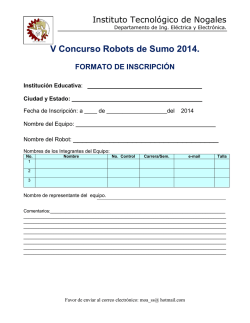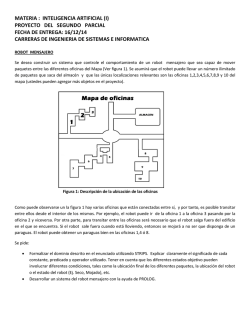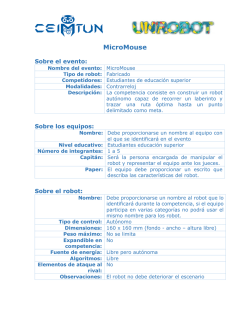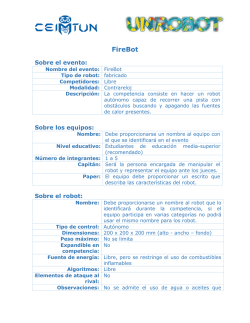FIRST Team 5526
Torreón, Coahuila México FIRST Team 5526 Season 2015 Excellence for Life through Science and Technology Colegio Americano de Torreón 2015 tCATs 5526 Colegio Americano de Torreón [MANUAL: SAFETY/SEGURIDAD] Captain: Itzel Trejo SAFETY FIRST In the tCats 5526 workshop... At tCats 5526 we consider safety a priority for everyone. At the start of the season, before handling equipment, we gave all of our members a workshop on safety using the STOP approach which was offered by Peñoles. This approach emphasized the need to stop, analyze, and reduce the risk factors in the work area. After the workshop, we also had our mentors teach the team members the proper way to use the equipment in the workshop. Safety measures One of the basic safety measures we have at the workshop is having a first aid kit properly labeled and visible to everyone in case of emergencies. We also follow the safety regulations such as having an emergency exit and a fire extinguisher, properly labeled as well. We emphasize the need to clean up the workshop after a work session between our team members. This helps to keep the risk factors to a minimum level and also maintains an organized and tidy work area. Safety Rules Basics 1. Keep your anti-cut gloves on at all times. 2. Keep your protection glasses on at all times. 3. Long sleeved shirt has to be worn at all times. 4. Everybody has to use closed shoes. 5. Do not get close to any of the sharp/automatic tools without a supervisor or proper knowledge of use. 6. Do not throw objects around in the workshop. 7. When someone is welding, please stay away from the area and avoid at all costs to see the light emitted from the process, as it may be harmful for your eyes. 8. Do not leave any sharp objects unattended and/or in places where someone may step on them and/or cut themselves. 9. Leave all personal belongings inside the lockers or in any of the small tables close to the walls by the entrance. 10. If the noise begins to hurt your ears, please use your earplugs to avoid damage to your hearing. 11. Be careful with liquids. Do not bring them close to the electrical components as they might cause a short circuit if they are spilled. 12. After cutting a piece, round the edges by using a file to avoid having accidents when handling the piece. 13. Make sure no pieces are left on the ground, as they may become hazardous objects if left unattended. 14. Do not play around with any of the tools. 15. Keep the work area clean. 16. When all work in the workshop is done, you must help put all the tools back into their proper place for ease of use and to emphasize on points 8, 11, and 13. Mechanics 1. Be careful when cutting do not look directly at the lights. 2. Disconnect the electrical tools after usage. 3. Mind your surroundings when operating tools Electronics 1. Don’t move the cables while the robot is on 2. Cut the cables away from the components of the robot to avoid any pieces of wire coming in contact with the pins. 3. Don’t leave any kind of wire without electrical tape 4. Be careful connecting the right cables in their specific poles 5. Don’t touch the pins at any circumstances Programming 1. Don’t have liquids near the work area 2. Don’t download or use illegal software 3. Don't enable the robot when people are still working on/around it 4. Be ready to disable the robot at anytime you are running the code on it SEGURIDAD FIRST En el taller de tCats 5526... En tCats 5526 consideramos a la seguridad como una prioridad para todos. Al comienzo de la temporada, antes de usar las herramientas y el equipo, le dimos a todos nuestros miembros un curso de seguridad usando el método STOP, el cual fue ofrecido por Peñoles. Este método enfatiza la necesidad de detenerlos, analizar y reducir los factores de riesgo en el área de trabajo. Después del curso, hubo también clases impartidas por nuestros mentores sobre la manera correcta de usar el equipo de trabajo. Medidas de Seguridad Una de las medidas de seguridad básicas que tenemos en el taller de tCats 5526 es tener un botiquín de emergencias adecuadamente marcado y visible para todos en caso de una situación en el que tenga que ser usado. También seguimos las regulaciones de seguridad como tener una salida de emergencia y un extintor de fuegos, los cuales están apropiadamente marcados. Enfatizamos la necesidad de limpiar el taller después de una sesión de trabajo entre los miembros de nuestro equipo. Esto ayuda mantener los factores de riesgo en un nivel mínimo además de mantener un área de trabajo limpia y organizada. Reglas de Seguridad Básicas 1. Mantén tus guantes anti-corte puestos en todo momento. 1. Mantén tus lentes de seguridad puestos en todo momento. 2. Usar playera de manga larga en todo momento. 3. Usar zapatos cerrados. 4. No acercarse a ninguna herramienta sin un supervisor o conocimiento de uso. 5. No lanzar objetos en el taller. 6. Cuando alguien este soldando, mantente alejado del área y evita ver la luz emitida en el proceso, porque es dañina para la vista. 7. No dejar objetos afilados sin atender y/o en lugares donde alguien los pueda pisar o cortarse con ellos. 8. Dejar todos los objetos personales dentro de los casilleros para evitar accidentes. 9. Si el ruido empieza a lastimar tus oídos, usa tus tapones de oídos para evitar lastimarte. 10. Ser cuidadoso con líquidos. No traerlos cerca de los componentes eléctricos porque pueden causar un corto circuito si se caen. 11. Después de cortar una pieza, redondea las esquinas usando una lima para evitar accidentes. 12. Asegurarse de no dejar piezas en el suelo, ya que se pueden volver objetos peligrosos si se dejan desatendidos. 13. No jugar con las herramientas. 14. Mantener el área de trabajo limpia y ordenada. 15. Cuando todo el trabajo en el taller ha terminado, ayudar a poner todas las herramientas en su lugar y enfatizar los puntos 8, 11 y 13. Mecánica 1. Ser cuidadoso al cortar piezas para no ver la luz emitida por la maquina. 2. Desconectar las herramientas eléctricas después de usarlas. 3. Estar atento de tus alrededores cuando usas herramientas. Electrónica 1. No mover los cables mientras el robot este encendido. 2. Cortar los cables alejado de los componentes del robot para evitar que algún pedazo de cable entre en contacto con los pines. 3.No dejar ningún tipo de cable sin protegerlo con cinta aislante. 4. Asegurarse de conectar los cables correctos a sus polos específicos. 5. No tocar los pines electrónicos. Programación 1. No tener liquido cerca del área de trabajo. 2. No descargar o usar software ilegal. 3. No habilitar el robot cuando hay personas cerca o trabajando en el. 4. Estar listo para apagar el robot en cualquier momento cuando estés corriendo código en el robot. 2015 tCATs 5526 Colegio Americano de Torreón [MECHANICS MANUAL] Captain: Jorge Clorio Subcaptain: René Nieto Workshop rules General Rules 1. Always wear your gloves 2. Always wear your glasses 3. Use long sleeved shirt 4. Wear closed shoes 5. No playing 6. Clean your work area 7. Only use machinery you know how to operate 8. Don’t threaten the people with the tools 9. Put your personal belongings in lockers 10. No drinks or food 11. Mark your personal protection equipment (gloves, glasses, earphones, etc) 12. No fighting at the workshop 13. Zero bad words 14. Don’t leave any kind of tool on the floor 15. Close the workshop with a lock when leaving 16. Return the tools you take to their particular spot 17. Turn the lights off when leaving the workshop 18. Clean the workshop at least once a week 19. When welding do not stand anywhere near the area and do not look at the lights directly (if you are not welding) 20. No sharp objects unattended 21. NEVER operate any kind of heavy tool without the supervision of a mentor Rules for the mechanics workshop 1. Round edges after cutting the metals 2. Be careful when cutting do not look directly at the lights. 3. Disconnect the electrical tools after usage. 4. Charge the batteries of the electrical drill after usage 5. Recycle metallic parts that can “be used in the future” Materials List Tools List Nombre/ Name Lentes de seguridad / Safety goggles Imagen / Image Nombre / Name Guantes de seguridad / Safety gloves Botiquín / First aid kit Pericas / Adjustable wrench Pinzas / Plyers Exactos / Box Cutter Remachadora / Riveter Flexómetro / measuring tape Desarmadores / screw drivers Puntas de matraca / Wrench sockets Imagen / Image Pistola para cinchos Zip-tie gun Llaves mixtas / Mixed spanners Brocas / Drill bits Taladro / Driller Regla de Nivel (12”) / Level (12”) Pinzas Perras / Locking plyers Llaves Mixtas/ Spanners Lima / Sander stick Prensas / Cclamp Segueta / Metal hand saw Extensión / Extension Martillo / Hammer Prensa para Ángulos / Angle clamp Punzón / Center punch Llaves hexagonales T / T-handle ball point hex key set. Matraca / Pear head ratchet Taladro de columna / Drill press Lijadora De Banda Y Disco Lija Banda / Belt disc Sanders Remaches / Rivets Kit de desarmador es de caja / Box kit screwdrivers Carritos para marco / Frame cars Aluminio / Aluminum Kit de remaches y tornillos / Rivets and screws kit Sierra circular eléctrca / Compound miter saw kit de neumática / Pneumatics Kit Tanques de almacenamiento de aire / Air storage tanks The building of the robot Chapter one: Chassis The chassis we used was provided by FIRST for the competition. When building the chassis, we followed the steps that were written on the FIRST Robotics Manual. The first step we made was the preparation for the transmission of the motors. We built and greased them for them to work appropriately. The job of the transmission is to control the power and velocity of the gear inside. Every engine has a transmission. The chassis uses six wheels, three on the left side and three on the right side. These wheels are connected by a band on each side that passes through the rear wheel, then through the middle wheel and at last, through a front wheel. The design of the chassis we used has the electrical components of the pneumatic system. In the middle of the motors, we left a small opening in the front making space for the boxes so they can fit in. Chapter two: Engines (wheels and elevator) In total, we used five engines in the robot: four for the chassis and one for the elevator. Of the four engines that were used in the motors, we put two on each side. Each engine has a power of 6200 RPM. The elevator is powered by a pulley of three lines, were a band was pasted to the frame that lifts with its arms. At the end it was added to the transmission of the engine that we used for the elevator. The car that we used was designed to lift and pull down the frame, because it has some karts on it that allow the movement. Chapter three: Elevator system and frame (engine and pulley) We installed an engine on one transmission; we use this one with a pulley system so it can carry the arms of the robot that will allow the lift of boxes. The pulley system lifts the base and frame with its arms and it also puts them back down. This is because it has two karts (one on each side), that make the movement possible throughout the mark. After that, we added two pairs of holders that are connected in the mark with the rear part of the robot. These holders are attached to the frame and to the chassis with cable ties. Also we added a camera on the elevator for the driver. This way, he can guide himself and see the arms of the robot easily. Chapter 4: Grip System (pneumatic) Chapter four: Grip System (pneumatic) For the grip system, we built aluminum arms over a strong base. One arm was set on the base while the second one was placed over a kart that moved with the help of a piston. The arms of the robot have cuts in them. They help insert the openings in the arms to the box. Diagram of our Pneumatic System: Obstacles in the building of the robot Building the robot was a completely new experience for the CAT community. We made our mistakes, especially because we are rookies. We faced many difficulties that we were able to overcome by working together. We had some problems in the building of the chassis. For example, in the beginning, we made a piece 1/16 of an inch shorter because we did not take in count the width of the saw. Therefore, we had to cut another piece. Another problem we had was when we first assembled the engines. There was a problem in the manual and it was built and placed backwards on the chassis. The same thing happened with the wheels. To fix this, we had to disassemble them and build them all over again. We had some problems with the arms of the robot because we did not take into account that it would need to lift more than one box at a time. When it did this, the arms bended forward and could potentially cause it to break. This was a little bit more complex for us to figure out. We tried making the arms and the base that holds the arms, of a stronger material; however, this was not enough. In the end, the solution was to place a support between the base and the car. We had some trouble with the way the karts slide over the frame rail. There was too much friction created whenever the kart moved. We had to change the karts we were using and add oil as well. In the pneumatic system, one of our problems was that the hose that connected the compressor to the relief valve exploded because it overheated. We had to connect the relief valve directly to the compressor. Diagram of the Frame 2015 t-CATs 5526 Colegio Americano de Torreón [MANUAL DE MECÁNICA] Capitán: Jorge Clorio Subcapitán: René Nieto Reglas del Taller Reglas Generales 1. Usar guantes. 2. Usar lentes de seguridad. 3. Usar camisa de manga larga. 4. Usar zapatos cerrados. 5. Solo usa herramientas que sepas usar. 6. No jugar. 7. Poner objetos personales en casilleros. 8. No comida ni bebidas en el taller. 9. No dejar piezas afiladas desatendidas. 10. Limpiar tu área de trabajo después de trabajar. 11. Marcar tu equipo de protección personal 12. Regresar los materiales de donde se tomaron. 13. Limpiar el taller por lo menos dos veces a la semana. 14. Si no estás soldando alejarse del área y no ver la luz directamente. 15. Apagar la luz al salir del taller. 16. Cerrar el taller con candado al salir. 17. No usar maquinaria pesada si supervisión de un mentor. 18. No amenazar a nadie con herramientas. 19. No decir groserías 20. No pelear en el taller. Mecánica 1. Desconectar las herramientas electrónicas después de usarlas. 2. Recargar la batería del taladro eléctrico después de usarse. 3. Tener cuidado al cortar y no mirar directo a las luces. 4. Reciclar piezas metálicas que se pudieran usar en un futuro. 5. Redondear todos los bordes después de cortar. Lista de Materiales Nombre/ Name Lentes de seguridad / Safety goggles Imagen / Image Nombre / Name Guantes de seguridad / Safety gloves Botiquín / First aid kit Pericas / Adjustable wrench Pinzas / Plyers Exactos / Box Cutter Remachador a / Riveter Flexómetro / measuring tape Desarmadore s / screw drivers Puntas de matraca / Wrench sockets Imagen / Image Pistola para cinchos Zip-tie gun Llaves mixtas / Mixed spanners Brocas / Drill bits Taladro / Driller Regla de Nivel (12”) / Level (12”) Pinzas Perras / Locking plyers Llaves Mixtas/ Spanners Lima / Sander stick Prensas / Cclamp Segueta / Metal hand saw Extensión / Extension Martillo / Hammer Prensa para Ángulos / Angle clamp Punzón / Center punch Llaves hexagonales T / T-handle ball point hex key set. Matraca / Pear head ratchet Taladro de columna / Drill press Lijadora De Banda Y Disco Lija Banda / Belt disc Sanders Remaches / Rivets Kit de desarmado res de caja / Box kit screwdrivers Carritos para corredera / Wheels Aluminio / Aluminum Kit de remaches y tornillos / Rivets and screws kit Sierra circular eléctrca / Compound miter saw kit de neumática / Pneumatics Kit Tanques de almacenamiento de aire / Air storage tanks Como armar el robot Capítulo 1: Chasis Para el chasis utilizamos las piezas que nos ofreció FIRST para la competencia. Seguimos los pasos que venían en el manual para el armado de chasis así como de las transmisiones. Lo primero que hicimos fue preparar las transmisiones de los motores. Las ensamblamos y las engrasamos para que funcionara. El trabajo de las transmisiones es controlar la potencia y la velocidad con lo que va a girar el engrane ya que sin este, las llantas giraban sin control. Todos los motores tienen una transmisión para evitar que esto suceda. El chasis utiliza seis llantas, tres en el lado izquierdo y tres del lado derecho. Estas llantas están conectadas de cada lado por un sistema de banda donde la llanta trasera y delantera se conectan a la de en medio. El diseño del chasis es uno donde en la parte trasera vienen todos los componentes del sistema de neumática, y encima de ellos en medio el motor para el elevador. Se corto la parte de adelante del chasis para dejar una abertura donde poner las cajas facilitando como agarrarlas. Para ayudarnos a que hubiera suficiente espacio para las llantas insertamos churros Capítulo 2: Motores (llantas y elevador) En total en el robot instalamos cinco motores, cuatro para el chasis y uno para el elevador. De los cuatro motores del chasis, usamos dos de cada lado y tienen una potencia de seis mil doscientos revoluciones por minuto. El elevador es impulsado por un sistema de poleas de tres líneas. La primera línea empieza desde la polea colocada en el chasis hasta la segunda polea en el techo del elevador por la parte trasera. Después sigue al marco del elevador y al final regresa de nuevo a la tercera polea de la altura máxima del elevador, pero esta vez desde el frente. El carro que usamos está diseñado de tal forma que puede subir y bajar por el marco ya que tiene cuatro carritos por los lados del marco que permite este movimiento con ayuda de la polea. Capítulo 3: Sistema de Elevador y Marcó (motor y poleas) Creamos un sistema de polea como mecanismo para que los brazos del robot pudieran subir y bajar a la hora de acomodar las cajas. Este sistema de polea sube y baja un marco que contiene los brazos con el pistón y así mismo el carro se mueve en un marco por carritos más chico que se desplazan. La polea funciona con un motor que se encarga de jalar el lazo, este motor se encuentra en medio de la parte trasera del robot. El motor que se encarga de este trabajo tiene una transmisión con una cadena se conecta a la polea así logrando aplicar la fuerza del motor. En la primera polea el final de la cinta está pegada y en la última polea con unos dobles en la cinta donde se cierra. El sistema de poleas esta constituido por tres líneas y cuatro poleas para levantar el carro. Dos de las poleas están en la parte de arriba del marco, uno sobre el carro y otra junto al motor que aplica la fuerzas para levantar el carro Capítulo 4: Sistema de Agarre (Neumática) Para el sistema de agarre construimos unos brazos de aluminio sobre una base de mismo material suficientemente gruesa para que no se dañara. Un brazo se fijó permanentemente mientras que el otro se encuentra sobre un carrito que se mueve con un pistón. El pistón está conectado a un sistema de neumática que permite que el pistón tenga movimiento. Los brazos del robot tienen cortes en la parte superior para tener un mejor agarre por la parte debajo de las cajas y así tener mayor ajuste. Así mismo, en los brazos pegamos cinta de agarre para mayor firmeza. Diagrama de nuestro sistema de neumática: Contratiempos en el armado del robot El armado del robot fue algo totalmente nuevo para tCATs, ya que como cualquier equipo cometimos errores frecuentemente. En el proceso nos enfrentamos a muchos retos que sobre pasamos juntos para cumplir nuestros objetivos aunque tuvimos muchos contratiempos en el proceso. Un contratiempo que tuvimos en el armado del robot fue que al principio una pieza del chasis. Se cortó una pieza 1/16 de pulgada más de lo que debería ya que hubo confusión a la hora de cortar con la sierra, no se consideró el grosor de esta, para corregirlo cortamos la otra pieza igual de esta manera esto no afectaría al rendimiento del robot. Otro problema que se presentó en el armado del robot fue que al principio que se ensamblaron los motores las personas que los ensamblaron lo hicieron de manera errónea y los pusieron incorrectamente en el chasis esto pasó con las llantas. Para corregir los errores tuvimos que desarmar todo y comenzar desde cero. Contratiempo que tuvimos fue que teníamos problemas con los brazos del robot, al cargar dos o más cajas el marco se inclinaba demasiado hacia delante y esto con el tiempo haría que los brazos se rompieran. Esto fue una complicación que nos tomó demasiado tiempo resolver creamos diferentes soluciones, una fue hacer los brazos más gruesos para que estos no se doblaran tan fácilmente. Otra solución fue que la base sobre la que estaban montados los brazos fuera también más gruesa, esto no fue suficiente puesto que también tuvimos que montar un soporte entre la base y el carro. Los soportes que pusimos, ayudaron a solucionar este problema. Intentamos cambiar también el diseño del carro de tal forma que estuviera acomodado de diferente forma así como los carritos pequeños pero esta idea no ayudó. Otro problema que se nos presentó fue que después de hacerle los cambios a los brazos y todo lo necesario para que no se inclinara hacia enfrente, los carritos no se deslizaban de forma apropiada dentro del marco. Los carritos hacían demasiada fricción y cuando bajábamos las cajas, estas se frenaban y se caían así que tuvimos que cambiar los carritos a unos más eficientes y aparte agregar aceite dentro del marco para que el robot pudiera levantar y soltar las cajas. En el sistema de neumática uno de nuestros problemas es que uno de las mangueras que conectaba al compresor con la válvula de alivio. Esta manguera tronaba el problema fue que la manguera después de los diez minutos, para resolver esto tuvimos que conectar directamente la válvula de alivio al compresor. Diagrama de nuestro marco 2015 t-CATS Colegio Americano de Torreon [ELECTRONICS MANUAL] Captain: Carlos Cabello Subcaptain: Gretel Furrer Workshop Rules General Rules 1. Always wear your gloves 2. Always wear your glasses 3. Use long sleeved shirt 4. Wear closed shoes 5. No playing 6. Clean your work area 7. Only use machinery you know to operate 8. Don’t threaten the people with the tools 9. Put your personal belongings in locker 10. No drinks or food 11. Mark your personal protection equipment (gloves, glasses, earphones, etc.) 12. No fighting at the workshop 13. Zero bad words 14. Don’t leave any kind of tool on the floor 15. Close the workshop with a lock when leaving 16. Return the tools you take to their particular spot 17. Turn the lights off when leaving the workshop 18. Clean the workshop at least one time every week 19. When welding do not stand anywhere near the area and do not look at the lights directly (if you are not welding) 20. No sharp objects unattended 21. NEVER operate any kind of heavy tool without the supervision of a mentor Rules of the electronic workshop 1. Don’t move the cables while the robot is on 2. Cut the cables away from the components of the robot 3. Don’t leave any kind of cable without electrical tape 4. Be careful connecting the right cables in their specific poles 5. Don’t touch the pins during any circumstances Materials List Tool List Nombre/ Name Lentes de seguridad /Safety goggles Imagen/Image Nombre / Name Guantes de seguridad/ Safety gloves Panel de distribuicion de energia/ Power Distribution Panel Cortador de circuito / Breaker Radio Modulo regulador de voltage/ Voltage Regulator Module Modulo controlador de Neumatica / Pneumatics Control Module Exacto/ Box cutter RoboRIO Cable Rojo/ Red Cable (6,10,14,18) Cable Negro / Black Cable (6,10,14,18) Terminal de cable/Wire Terminal Imagen/Image Gancho/ganzua / Pick Lock Conector de cable /Wire Conectors Bateria/ Batery Cincho/ Zip tie Pinzas peladoras de cable / Wire Strippers Cinta aislante/ Isolated tape Marro / Mace Desarmado r plano / Flathead screwdriver Controles de Motor /Motor Controllers Desarmado r de cruz / Star screwdriver Pinzas de corte / Tweezers Mini desarmador plano / Mini flathead screwdriver Pinza multiosos / Multi clam ps Terminal para la bateria/ Batery terminal Ponchadora/Ratc heting crimping tool Ponchador de terminales /Hammer style crimper Ventilador /Fan Botiquin / First aid Cable Key Radio - Voltage Regulator Module (AWG 18) Breaker - Power Distribution Panel (AWG 6) Motor - Chasis Motor Contoller - Power Distribution Panel (AWG 10) Motor – Elevator Motor Controller - Power Distribution Panel (AWG 10) Chasis Motor Controller - roboRIO (AWG 10) Pneumatics Control Module - Compressor (AWG 18) Radio – RoboRIO (Ethernet Cable 5E) Robot Signal Light - RoboRIO (AWG 18) Voltage Regulator Module - Power Distribution Panel (AWG 18) Pneumatics Control Module - Pressure Switch (AWG 18) Pneumatics Control Module - Power Distribution Panel(AWG 18) Breaker - Battery (AWG 6) Voltage Regulator Module - Camera (AWG 18) Radio - Camera (Ethernet Cable 5E) Electronic Component Description The battery supplies energy to the PDP through the circuit breaker. The battery must be a sealed battery of 12 volts and 18 amperes. (Fig. 1) The battery is connected to the circuit breaker directly. The breaker then connects to the Power Distribution Panel, distributing energy to the robot. The red button is there to manually break the circuit. (Fig. 2) The Power Distribution Panel (PDP) is the main electrical supply of the robot. It serves as a transformer, taking in 12 volts of power from the battery and transforming the into 40 amperes, 30 amperes, 20 amperes, 10 amperes and 5 amperes. It has slots for individual circuit breakers, for increased security. It supplies power to: roboRIO, motor controllers, VRM and PCM. (Fig. 3) The roboRIO is the principal robot controller. It controls the motor controllers through PWM and communicates with the PDP and PCM with a CAN connection. It can also control digital input and output signals and relay outputs. (Fig. 4) The Pneumatics Control Module (PCM) is controlled by the roboRIO with the CAN connections. The PCM controls pneumatic solenoids and the compressor. It uses LEDs to monitor the state and temperature of the compressor, pressure switch and solenoids. It is alimented by the PDP. (Fig. 5) The Voltage Regulator Module (VRM) is used to connect the radio, camera and other 5 or 12 volt components. It is alimented by the PDP. (Fig. 6) We used 2 different kinds of motor controllers. 4 TALON controllers, that control the four motors of the chassis, and a VEX Victor motor controller, used for the lift system. They are alimented by the PDP and connected to the roboRIO by a PWM connection. (TALON: Fig 7, VEX: Fig 8) The radio we used is a D-LINK DAP 1522 Rev B. The radio connects the driver station with the roboRIO, delivering instruction to the other components. It is alimented by the VRM.(Fig. 9) The camera we used is a Axis M1013. We decided to include a camera to facilitate the vision of our drivers. It is alimented by the VRM. (Fig. 10) The robot signal light's function is to let anybody know if the robot is powered on or off. It is connected to the roboRIO directly. (Fig. 11) The Building of the Robot Chapter 1: Learning At first, we did not know much about electronics. We had to learn from the very basics. We were taught by our mentor Rafael. We had 2 4-hour electronic workshops. In them, Rafael taught us the very basics of electronics, like how to strip wires and how to crimp them. They are very basic concepts, but we did not even know that. We had to start from the very basics of electronics. We also learned the different calibers of cables, and how to identify a positive from a negative. Likewise, we learned how to use the different components, how to wire them and what they did in the robot. We learned how to connect cables into the PDP and where to use each caliber of cable. We learned a lot during those two days, and thanks to that, we were able to build the robot that we did. Our first prototype was built on a wood surface for easy access. We did a lot of things wrong, like cutting too much or too little cable, not getting the cable all the way into the PDP, and tightening up screws too much or too little. This prototype helped us more by showing us what we did not know and our mistakes than by helping us practice. This prototype was never connected to the robot or any motors, since we just wanted to practice mounting the components. Chapter 2: First Working Prototype After much tweaking and improving the first prototype, we decided to do everything again. We disassembled the first prototype and reordered the components in order to make a more efficient build. This time, we did use the prototype. We had to think where we wanted to mount the board, since we had to be careful in order to protect the fragile components. We ultimately decided to mount it on the upper back side of the robot. We had to make very large cables from the motors to the controllers, since we did not know how much space they would need. The final product of this prototype was a working and moving robot. Maybe it was not optimized or pretty, but it got the job done. Thanks to this prototype, and to the work of our teammates in mechanics and programming, we were able to make our first robot. This prototype was missing some components, like the ArduinoUnov3 for the LEDs, and the cooling fans of our controllers. This implementations were done after our prototype. Chapter 3: Final Version For the final iteration of the model, we had to remove the wood table. We decided against it mainly for aesthetic purposes. The wood didn’t look nice between all of the aluminum and now that we were more experienced, it was not necessary. The problem with this is that since we decided to mount the electronic components on an aluminum mesh. This means that the components will look very nice, since they look like they are floating. The bad part is that we can’t use screws with the mesh. Because of this, we had to tie up all of the cables and all of the components with zip-ties. This was a very tedious process, since there was a lot of aluminum bars and the back part of the mesh was hard to access. This last step in mounting the components was the hardest and the most lengthy one. After this, we mounted an acrylic protection in order to protect the components and got LEDs all around the acrylic to make it look nicer. Obstacles in the building of the robot During the building process, we had a lot of obstacles and difficulties. One of this problems was our collective experience. We did not know much about electronics, and without previous knowledge, we had to use time to learn the basics of electronics, and the basics of building this year´s robot. We made rookie mistakes, but that is why we are in the rookie category. We are rookies. We are supposed to make rookie mistakes. Other problems we had were cables. We needed to cut cables of a specific length, but more than often we ended up cutting more than needed. Then we would try to trim it, but then it would be too short and we had to cut a new cable segment all over again. This happened a lot of times. Other problems were the connections and the terminals. The 18 caliber cables were too little to fit in the connections and we had to fold the tip to make it bigger so that we could crimp them. Some terminals were faulty and got disconnected. This caused us problems because they would disconnect without us noticing. On the PCM, we had to use a cable that was of a different caliber than the one it needed. This caused us a problem in the “Cascarita”. A cable got unplugged and the pneumatics stopped working. We had to use a tape to quickly fix it, and on our workshop we fixed it correctly. 2015 t-CATs 5526 Colegio Americano de Torreón [MANUAL DE ELECTRÓNICA] Capitan: Carlos Cabello Subcapitan: Gretel Furrer Reglas Generales 1. Usar guantes. 2. Usar lentes de seguridad. 3. Usar camisa de manga larga. 4. Usar zapatos cerrados. 5. Solo usa herramientas que sepas usar. 6. No jugar. 7. Poner objetos personales en casilleros. 8. No comida ni bebidas en el taller. 9. No dejar piezas afiladas desatendidas. 10. Limpiar tu área de trabajo después de trabajar. 11. Marcar tu equipo de protección personal 12. Regresar los materiales de donde se tomaron. 13. Limpiar el taller por lo menos una vez a la semana. 14. Si no estás soldando alejarse del área y no ver la luz directamente. 15. Apagar la luz al salir del taller. 16. Cerrar el taller con candado al salir. 17. No usar maquinaria pesada si supervisión de un mentor. 18. No amenazar a nadie con herramientas. 19. No decir groserías 20. No pelear en el taller. 21. No dejar herramienta tirada. Electrónica 1. No mover cables mientras el robot este prendido. 2. Cortar cables lejos de componentes electrónicos. 3. No dejar ningúna terminal eléctrica sin cinta aislante. 4. Tener cuidado conectando los cables en los polos correctos. 5. No tocar los pins en cualquier circunstancia. Tool List Nombre/ Name Lentes de seguridad /Safety goggles Imagen/Image Nombre / Name Guantes de seguridad/ Safety gloves Panel de distribuicion de energia/ Power Distribution Panel Cortador de circuito / Breaker Radio Modulo regulador de voltage/ Voltage Regulator Module Modulo controlador de Neumatica / Pneumatics Control Module Exacto/ Box cutter RoboRIO Cable Rojo/ Red Cable (6,10,14,18) Cable Negro / Black Cable (6,10,14,18) Terminal de cable/Wire Terminal Gancho/ganzua / Pick Lock Conector de cable /Wire Conectors Imagen/Image Bateria/ Batery Cincho/ Zip tie Pinzas peladoras de cable / Wire Strippers Cinta aislante/ Isolated tape Marro / Mace Desarmado r plano / Flathead screwdriver Controles de Motor /Motor Controllers Desarmado r de cruz / Star screwdriver Pinzas de corte / Tweezers Mini desarmador plano / Mini flathead screwdriver Pinza multiosos / Multi clam ps Terminal para la bateria/ Batery terminal Ponchadora/Ratc heting crimping tool Ventilador /Fan Ponchador de terminales /Hammer style crimper Botiquin / First aid Leyenda de Mapa Radio - Modulo regulador de voltaje (AWG 18 ) Cortacircuitos - Panel de distribuicion de poder (AWG 6 ) Motor – Controlador de motor de chasis - Power Distribution Panel (AWG 10 ) Motor – Controlador de motor de “Lift System” - Power Distribution Panel (AWG10 ) Controlador de motor de chasis - roboRIO (AWG 18 ) Modulo controlador de neumatica - Compressor Radio – RoboRIO (Ethernet Cable 5E (AWG 18 ) ) Luz indicadora - RoboRIO (AWG 18 ) Modulo regulador de voltaje - Power Distribution Panel (AWG 18 ) Modulo controlador de neumatica - Pressure Switch (AWG 18 ) Modulo controlador de neumatica - Power Distribution Panel (AWG 18 ) Cortacircuitos - Bateria (AWG 6 ) Modulo regulador de voltaje - Camera (AWG 18 ) Radio Camara (Ethernet Cable 5E ) Descripción de Componentes La batería brinda energía al PDP por medio del cortacircuito. La batería tiene que estar sellada y debe de ser de 12 volts y 18 amperes. (Fig. 1) La batería está conectada al cortacircuito directamente. El cortacircuito está conectado a la PDP, donde esta distribuye la energía a todo el robot. El botón rojo se utiliza para apagar el robot sin desconectar la batería. (Fig. 2) La PDP es el distribuidor de energía principal. Sirve como transformador, pues convierte la corriente de 12 volts a una de 40, 30, 20, 10 y 5 amperes. Tiene ranuras para introducir cortacircuitos individuales para incrementar la seguridad. (Fig. 3) El roboRIO es el controlador principal del robot. Controla los 5 controladores de motor por medio de una conexión PWM. También comunica a la PDP y al PCM por medio de cables CAN. También controla entradas y salidas digitales y salidas de relevador. (Fig. 4) El Modulo Controlador de Neumática (PCM) es controlado por el roboRIO con las conexiones CAN. El PCM controla los solenoides de neumática y el compresor. Usa LEDs para monitorear el estado y la temperatura del compresor, el switch de presión y los solenoides. Es alimentado por el PDP. (Fig. 5) El Modulo Regulador de Voltaje (VRM) es usado para conectar el radio, la cámara, y otros aparatos que funcionen con 5 o 12 volts. Esta alimentado por el PDP. (Fig. 6) Usamos dos tipos diferentes de controladores de motores. 4 controladores TALON, que controlan los cuatro motores del chasis, y un controlador de motor VEX Víctor usado para el sistema “lift system”. Ellos están alimentados por el PDP y conectados al roboRIO por una conexión PWM. (TALON: Fig 7, VEX: Fig 8) El radio que usamos es un D-LINK DAP 1522 Rev B. El radio conecta al driver station con el roboRIO, mandando instrucciones a los otros componentes. Esta alimentado por el VRM.(Fig. 9) La cámara que usamos es Axis M1013. Decidimos incluir una cámara para facilitar la visión de nuestros conductores. Esta es alimentada por el VRM. (Fig. 10) La luz es la señal del robot para que cualquiera pueda saber si el robot esta prendido o apagado. Está conectado al roboRIO directamente. (Fig. 11) La construcción del Robot Capítulo 1: Aprendizaje Primero no sabíamos mucho sobre electrónica. Tuvimos que aprender desde lo básico. El que nos ayudó y enseño todo fue nuestro mentor Rafael. Tuvimos 8 horas de taller de electrónica, en el que Rafael nos enseñó lo básico de electrónica. Nos enseñó cosas como pelar cables y ponchar los cables. Los conceptos eran muy básicos, pero nosotros no sabíamos nada de esto. También aprendimos los calibres de los cables y como identificar si era positivo o negativo. Aprendimos cómo usar los diferentes componentes, como conectarlos y ver qué hacían en el robot. Aprendimos cómo conectar los cables en el PDP y donde usar cada calibre del cable. Aprendimos mucho en esos dos días, y gracias a eso ya somos capaces de construir nuestro robot. Capítulo 2: El primer prototipo trabajando Después de muchos ajustes y mejoramientos en el primer prototipo, decidimos hacer todo otra vez. Nosotros desmontamos el primer prototipo y acomodamos los componentes diferente para poder hacer un trabajo más eficaz. Esta vez si usamos el prototipo, y tuvimos que pensar muy bien lo que queríamos montar en la tabla, ya que tuvimos que tener mucho cuidado para no dañar los componentes. Nosotros decidimos montarlo en lo superior de la espalda del robot. Tuvimos que hacer cables muy largos desde el motor hasta los controladores, ya que no supimos cuánto espacio ocupará el cable. El producto final de este prototipo el robot se estaba funcionando y moviéndose. Tal vez no estaba optimizado ni bonito pero se hizo el trabajo. Gracias a este prototipo y el trabajo de nuestro equipo de mecánica y programación, pudimos hacer el primer robot. A este prototipo le estaban faltando alguno componentes, como el ArduinoUnoV3 para los LEDs y lo ventiladores de refrigeración de nuestros controladores. Estas implementaciones fueron hechas después del prototipo. Capítulo 3 La Versión Final Para la integración final del modelo, tuvimos que remover la tabla de madera. Nosotros decidimos no hacerlo principalmente por los fines estéticos. La madera no se veía bien entre todo el aluminio y ahora que estamos más experimentados, no la nececitabamos. El problema con esto era que nosotros decidimos montar los componentes electrónicos en una malla de aluminio. Esto significa que los componentes se verán muy bonitos, ya que se ven como si estuvieran flotando. Lo malo de esto es que no se podían poner tornillos en la malla. Por esto tuvimos que usar cinchos para amarrar todos los cables y todos los componentes. Esto fue un proceso muy tedioso, ya que había muchas barras de aluminio y la parte de atrás de la malla era de difícil acceso. El último paso en montar los componentes es el más difícil y el más largo. Después de esto montamos una protección acrílica para proteger los componentes y montamos LEDs en todo el acrílico para que se vea más bonito. Obstáculos en construir el robot Durante el proceso de construcción, tuvimos un montón de obstáculos y dificultades. Uno de estos problemas era nuestra experiencia colectiva. No sabíamos mucho acerca de la electrónica, y sin conocimientos previos, tuvimos que usar el tiempo para aprender los fundamentos de la electrónica y los fundamentos de la construcción de este robot. Hemos cometido errores de novato, pero es por eso que estamos en la categoría de Rookie. Somos Rookie . Se supone que debemos hacer errores Rookie. Otros problemas que tuvimos eran cables. Teníamos que cortar los cables de una longitud específica, pero muchas veces terminamos cortando más de lo necesario. Entonces íbamos a tratar de recortar, pero entonces era demasiado corto y tuvimos que cortar un segmento de cable de nuevo. Esto sucedió muchas veces Otros problemas eran las conexiones y los terminales. Los cables calibre 18 eran demasiado pequeños como para encajar en las conexiones y tuvimos que doblar la punta para hacerlo más ancho para que pudiéramos poncharlos. Algunas terminales eran defectuosas y se desconectaban. Esto nos causó problemas porque se desconectaban sin que nos dieramos cuenta. En el PCM , que tuvimos que utilizar un cable que era de un calibre diferente a la que necesitaba. Esto nos causó un problema en la " Cascarita”. Un cable estaba desenchufado y la neumática dejó de funcionar. Tuvimos que usar una cinta de aislar para fijar rápidamente, y en nuestro taller lo arreglaron correctamente. 2015 t-CATs 5526 Colegio Americano de Torreón [PROGRAMMING MANUAL] Captain: Itzel Trejo Subcaptain: Ricardo Castillo tCATs 5526 Programming Manual RoboRio - The RoboRio works as the “brain” for the robot. It runs your program from LabVIEW. The RoboRio also receives information via the Bridge from the Driver Station on the computer. Driver Station - Enabled and Disabled o On the bottom left of the Driver Station, you’ll see a list of modes the station can be in. Below that, you’ll see the Enable and Disable buttons. Enable mode will allow the use of PWM (Pulse Width Modulation), relay and solenoid outputs. Disabled mode on the other hand kills the connection and disables PWM, relay and solenoid outputs. Data is still sent though. - Battery o On your station, you will be able to see the voltage of your battery, properly allowing you to test whether you need X number of volts for the robot to run. Of course this allows you to see the charge of your battery, allowing you to know until what voltage your robot stops receiving enough energy. - Teleoperated Mode o During the Teleoperated mode, the robot moves according to the inputs from the Joystick/Control connected to the Driver Station. A developed program will be needed, which would contain data from the input devices transferred to the robot which will respond accordingly. - Autonomous Mode o The robot will not receive data from input devices. In order to make the robot do a task, a code in LabVIEW will be needed. When enabled, the robot moves accordingly to the instructions of the program. o There are many ways to accomplish such program to run autonomously: time, sensors and a camera. Dashboard tCATs 5526 - Programming Manual Graphical Data o All the graphical data required and needed will be displayed there. This data can include buttons from the joystick or controller, camera, gyroscopes, between others. LabVIEW Software o o - WPI Robotics Library o RobotDriveClose.vi ▪ Closes the reference to the robot drive you specify. Use this VI to close each robot drive reference that you open with the Open2Motor VI or the Open4Motor VI. o ArcadeDrive.vi ▪ Configures the motors for arcade driving. Arcade driving uses a single joystick where the y-axis controls driving speed and the x-controls turning rate. This VI encodes the x-axis and the y-axis values to supply different signals to each motor for turning. o - Registry Set.vi ▪ Sets a reference into a registry so that the other Vis can call the reference. After you set a reference, you can recall that reference with the Get.vi Registry Get.vi ▪ Gets the reference you specify; you first must set the reference with the Registry Set.vi MotorControlOpen.vi ▪ Opens a reference to the Jaguar, CAN Jaguar or Victor motor controller you specify. o MotorControl Enable.vi ▪ Enable the closed loop controller in the Control Mode that was specified in Open on a CAN Jaguar. You must also call this VI after calling the Change Mode VI to start the closed loop controller. o MotorControl Disable.vi ▪ When the motor controller is connected via PWM, this VI will disable the PWM output on that channel. This is the same behavior that occurs with all PWM outputs in the event of a watchdog error. To resume the output, simply call Set.vi o MotorControl GetOutput.vi ▪ Returns the last output value or set-point that was written to the motor controller with the Set.vi o MotorControl SetOutput.vi ▪ Specifies the output value or set-point for the motor controller Joystick tCATs 5526 Programming Manual o - JoystickOpen.vi ▪ Opens a reference to the joystick you specify. You must open a reference before using any other Vis on this palette. After you open a reference to the joystick, you can use the other Joystick Vis to read the button and axis values of the joystick. o JoystickClose.vi ▪ Closes a reference to the joystick you specify. Use this VI to close each joystick reference that you open with the Open VI. o JoystickGetValue.vi ▪ Returns button and scaled axis information about a joystick that you specify. Use the GetAxis.VI to return the scaled value of a specific axis of the joystick. Use the GetRawValue.VI to return button and raw axis information about the joystick. o JoystickSetOutput.vi ▪ Updates rumble and driven outputs for a USB joystick device that you specify. Solenoid o SolenoidOpen.vi ▪ Opens a reference to the solenoid you specify. You must open a reference before using any other VIs on this palette. o o o SolenoidClose.vi ▪ Closes the reference to the solenoid you specify. Use this VI to close each solenoid reference that you open with the Open VI. SolenoidGet.vi ▪ Returns whether you specified the NI 9472 to send a 12V signal to the solenoid you specify. When the solenoid receives the 12V signal, the solenoid releases air, thus moving the associated robot part. SolenoidSet.vi ▪ Specifies whether the NI 9472 sends a 12V signal to the solenoid you specify. When the solenoid receives the 12V signal, the solenoid releases air, thus moving the associated robot part. Tutorials - How to make your Joystick/Controller move a motor. o The default code will allow you to use a joystick/controller to move the four motors in the chassis of the robot. Allowing the robot to go forward, back, as well as turn left and right. However, to be able to move another motor, such as the elevator in this year’s robot: Pump, you will need to add some extra code code. o You need to access the Begin.vi code of the robot and open a new motor by selecting the MotorControlOpen VI in the WPI Robotics Library. Then you select the type of motor controller you are using and add a constant device reference to the PWM channel the controller is connected to. Next, you will create a RefNumSet VI and make a constant device reference to the name of the motor. tCATs 5526 - - Programming Manual This is the reference you will have to use every time you want to access that specific motor controller. You connect the previous VI to the SetOutput VI. o In the TeleOp VI, you create a RefNumGet VI and create a constant device reference, which is the same one you previously created. Connect this VI to a new MotorControl SetOutput VI and connect the Output point in the MotorControl SetOutput VI to the Joystick Axis you choose from the array of axis that was already in the default code. o In the Finish. vi code of the program, create a RefNumGet VI and create the constant device reference, then connect this to a MotorControlClose VI. How to move a solenoid (pneumatics) with a button. o First, to use the solenoid you need to access the Begin.vi code of the robot and open a new solenoid by selecting the SolenoidOpen VI in the WPI Robotics Library. Then, add a constant device reference to the Solenoid number the solenoid is connected to. Afterwards, create a RefNumSet VI and make a constant device reference to name the solenoid. This reference is the ID of this specific solenoid, like the name of a variable in a program. You will use it every time you want to access this solenoid. o Open the TeleOp VI, where you will create a constant device reference, named just like the one you previously created, and a RefNumGet Vi. After that, connect this VI to a new Solenoid SetOutput VI and connect the Output point in the Solenoid SetOutput VI to the array of buttons that is already in the default code. o In the Finish.vi code, create a RefNumGet VI and create the constant device reference. Lastly, connect this to a SolenoidClose VI to close the solenoid system sucessfully. How to program a time autonomous? o There are several ways to program a timed autonomous mode; a sequence structure might be the easiest way. The sequence structure will run in chronological order. You may do several things at a time and can do them separately as well. o Using the Wait.vi, state 50 milliseconds to wait, and place that inside a while loop. o Inside the while loop you will iterate a sum, +1 and state it to be less than 20. If we do the math, the 20 will end up multiplying our 50 milliseconds, causing the loop to execute for 1 second (1000 milliseconds). o You must then call the ArcadeDrive.VI and specify the values for the motor speed. (.25 and .5 will make it move backwards for example, and placing these values negative will make it move forward; it’s all about trial and error) tCATs 5526 Programming Manual Framework - - - TypeDefs o Contains definitions for specifying data and values. TeamCode o Begin.vi ▪ Initializes data for use throughout the Robot Main VI. You can open references to motors and sensors you want to use. o Autonomous ▪ The VI that runs during the autonomous period of the competition. o TeleOp.vi ▪ The TeleOp Vi contains the code that will be used to control the robot during the TeleOp stage of the competition. The code will set the output for motors, solenoids, etc. from joystick axis or buttons. It is the code that allows the drivers to control the robot’s devices via the Joystick(s). o Finish.vi ▪ Performs a cleanup task before the Robot Main VI stops. Robot Main.vi o Establishes communication with the driver station. Acquires and processes images and performs Autonomous and TeleOp modes. Build Specifications o Contains all the settings for the build. o In order to run a program you must first build it by right clicking the build specifications icon and selecting Build. o To load the code into the RoboRio and run it, you must right click and choose RunAsStartup. This will load the code and save it into the RoboRio. Creating a FRC Robot Project - Creating a New Project o Open LabView and click on: Create a New Robot Project; this will open the dialog box. o Next you must enter the Project Name into the appropriate box. o Enter the team number. o Click on Finish. Troubleshooting - - Electronics Part o Make sure all the electronic components have been correctly connected to the appropriate ports in the RoboRio. Connections o When you select a VI and click on Ctrl+H you will get info on the VI. The bold names in the connections of the VI indicate which must always be connected to something, else the program won’t be able to build. 2015 tCATs 5526 Colegio Americano de Torreón [MANUAL DE PROGRAMACIÓN] Capitán: Itzel Trejo Subcapitán: Ricardo Castillo RoboRio - El RoboRio funciona como el cerebro del robot. Este corre en base a un programa desarrollado en LabVIEW. El RoboRio así mismo recibe la información desde el puente en la computadora de la estación de conductores. Estación de conductores Activado y desactivado En el botón a la izquierda de la estación de conductores, se encuentra una lista de modalidades en las que la estación puede operar. Debajo de ella se localizan los botones de activado y desactivado. El modo activado permite el uso del PWM, salidas solenoides y de relevo. El modo desactivado mata la conexión y desactiva el PWM, salidas solenoides y de relevo. Aun así la información se sigue transmitiendo al robot. Batería - En la estación, se pude ver el voltaje de la batería, pudiendo así probar si necesitas un el robot cuenta con el voltaje necesario para que pueda operar. Esto permite monitorear la carga de la batería por lo que se puede saber a partir de qué voltaje el robot deja de recibir energía suficiente para operar. Modo teleoperado - Durante el modo teleoperado, el robot se mueve en base a las instrucciones que recibe del joystick/control conectado a la estación de conductores. Es necesario desarrollar un programa que cuente con información de los dispositivos de entrada la cual se transfiere al robot para que este responda apropiadamente. Modo autónomo Durante la operación en modo autónomo el robot no recibe información de los dispositivos de entrada. Para esto el robot opera en base al código en LabVIEW que contiene las instrucciones necesarias para que este cumpla con su tarea. - Hay muchas interfaces en las cuales se puede basar el funcionamiento del robot, las más utilizadas son: Tiempo, sensores y cámaras. Tablero de instrumentos - Datos gráficos - Todos los datos gráficos requeridos se muestran en esta sección. Esta información incluye pero no se limita a: botones del control, cámaras y giroscopios, entre otras cosas. LabVIEW Software - Registry Set.vi Ingresa una referencia en un registro para que otros VIs puedan llamar a esta referencia. Después de que se implemente una referencia, se le puede llamar con la opción de Get.vi - Registry get.vi Llama a una referencia especifica. Primero se debe de sentar la referencia con Registry set.vi -WPI Librería de robótica - RobotDriveClose.vi Cierra la referencia al piloto del robot que se especifique. Este VI se usa para cerrar cada referencia de la unidad del robot que se abra con el Open2Motor VI o el Open4Motor VI - ArcadeDrive.vi Configura los motores para el modo de conducción arcade. La conducción arcade usa una sola palanca de mando donde el axis-y controla la velocidad de conducción y el axis-x controla la velocidad de giro. - MotorControlOpen.vi Abre una referencia en el Jaguar, Can Jaguar o el controlador de motor Victor que especifiques. - MotorControl Enable. vi Activa el controlador de bucle cerrado en el modo de control que fue especificado en Open en un CAN Jaguar. También se tiene que llamar a este VI después de llamar el Change Mode VI para iniciar el controlador del bucle cerrado. - MotorControl Disable.vi Cuando el controlador del motor se encuentra conectado vía PWM, este VI desactiva la salida de PWM en ese canal. Este es el mismo procedimiento que se sigue con todas las salidas de PWM en el evento de un error de vigilancia. Para resumir las salidas, se llama a Set.vi - MotorControl GetOutput. vi Regresa el ultimo valor de salida o constante que fue escrita en el controlador del motor con Set.vi - MotorControl SetOutput.vi Especifica el valor de salida o la variable para el motor del control. -Joystick - JoystickOpen.vi Abre una referencia a un joystick especifico. Se tiene que abrir una referencia antes de usar cualquier otro VI en esta gama. Después de que abrir una referencia a un joystick, se pueden usar los otros VIs de joystick para leer el botón y lo valores de eje del joystick. - JoystickClose.vi Cierra las referencia hacia un joystick especifico. Este VI se utiliza para cerrar cada referencia de joystick que se abrió con Open VI. - JoystickGetValue.vi Regresa información del botón y la escala del axis de un joystick especifico. Utiliza el comando GetAxis.VI para enviar el valor escalado de un eje especifico al joystick. Utiliza el comando GetRawValueVI para enviar al joystick la información original del botón y del axis. - JoystickSetOutput.vi Actualiza el pulso rumble y driven de un Joystick USB especifico. - Solenoide - SolenoidOpen.vi Abre una referencia hacia un solenoide especifico. Se debe de crear una referencia antes de utilizar cualquier otro VI de esta gama. - SolenoidClose.vi Cierra las referencias hacia a un solenoide especifico. Este VI se utiliza para cerrar cada referencia de solenoide abierta con SelenoidOpen VI. - SolenoidGet.vi Señala si se especifico al NI 9472 que enviara una señal de 12V a un solenoide especifico. Cuando el solenoide recibe la señal de 12V, este libera aire, así moviendo la parte del robot asociada a este solenoide. - SolenoidSet.vi Especifica si el NI 9472 envía una señal de 12V a un solenoide especifico. Cuando el solenoide recibe la señal de 12V el solenoide libera aire, así moviendo la parte del robot asociada a este. Tutoriales - Como lograr que tu joystick de mando mueva un motor - El código predeterminado dejará que uses un controlador para mover cuatro motores en el chasis del robot. Esto deja que el robot se mueva hacia adelante, hacia atrás, derecha e izquierda. Para lograr que otro motor se mueva, como el motor de un elevador en el robot de este año, se tendría que agregar mas código. - - Primero necesitas acceder el código Begin.vi del robot y abrir un nuevo motor seleccionando el MotorControlOpen VI dentro de la librería. Después, declararás el tipo del motor que vas a usar, (Ejemplo: Elevador) y agregarle un aparato constante a referencia del puerto PWM al que el controlador está conectado. Después, crearas un RefNumSet.vi con una constante, con el nombre del motor. Tendrás que entrar a esta referencia cada vez que quieras acceder el motor. Finalmente, crea un SetOutput VI y conéctalos. - En el modo Teleoperado crearas un RefNumGet VI con un aparato constante; el mismo que antes. Después, conecta este VI a un nuevo MotorControl SetOutput VI y conecta la salida (output) al axis del joystick. El axis se escoge del código predeterminado. - E el código de Finish.vi, crea un RefNumGet VI y agrega la constante de referencia; después conéctalo a una secuencia MotorControlClose.vi. Como mover un solenoide (Neumática) con un botón. - Antes que nada, para utilizar un solenoide necesitas accesar al código Begin.Vi del robot y abrir un nuevo solenoide seleccionando la opción SolenoidOpen.Vi en la biblioteca WPI Robotics Library. Después, agrega una referencia del dispositivo constante al número Solenoide el cual el solenoide está conectado. Crearas un RefNumSet VI y harás una referencia de dispositivo constante para nombrar el solenoide. Esta referencia es la ID de este solenoide específico, como el nombre de una variable en una programa. Lo vas a utilizar cada vez que quieras accesar este solenoide. - - Después, abre TeleOp VI, donde crearas una referencia del dispositivo constante nombrado exactamente como el que creamos previamente, y un RefNumGet Vi. Después de esto, conectas este VI a un nuevo solenoide SetOutPut VI y conecta el punto Output al solenoide SetOutput VI a la colección de botones que están en el código predeterminado. - En el código Finish.vi, crea un RefNumGet VI y crea la referencia del dispositivo constante. Finalmente, conecta esto a SolenoidClose VI para cerrar el sistema exitosamente. Como programar un tiempo autónomo - Hay varias maneras de programara un modo de tiempo autónomo; una estructura de secuencia puede ser la manera más fácil. La estructura de secuencia va a correr en orden cronológico. Puedes hacer varias cosas al mismo tiempo y los puedes hacer de manera separada también. - Usando el Wait.vi, establece 50 milisegundos para esperar, y coloca eso dentro de un bucle. - Dentro del bucle vas a iterar una suma, +1 y establécelo para que sea menos que 20. Si hacemos las matemáticas, el 20 multiplicara los 50 milisegundos, causando que el bucle se ejecute por un segundo (1000 milisegundos). - Luego debes llamar el ArcadeDrive.VI y especifica los valores para la velocidad del motor. (.25 y .5 va a hacerlo que se mueva al revés por ejemplo, y colocando estos valores negativos va hacer que se mueva hacia adelante; es todo sobre prueba y error). Framework TypeDefs Contiene definiciones para especificar información y variables. Team Code Begin.vi Inicializa información para usar a través del Robot Main VI. Puedes abrir referencias a los motores y sensores que quieras usar. - Autónomo El VI que está corriendo durante el periodo autónomo de la competencia. - - - TeleOp.vi El TeleOp.vi contiene el código que va ser usado para controlar el robot durante la etapa TeleOp en la competencia. El código va a establecer la salida para los motores, solenoides, etc. desde los botones de el joystick. Es el código que permite a los conductores controlar los dispositivos del robot vía el joystick. - Finish.vi Realiza una tarea de limpieza antes que el Robot Main VI se detenga. Robot Main.vi Establece comunicación con la estación de conductores. Adquiere y procesa imágenes realiza el modo autónomo y TeleOp. Especificaciones de construcción Contiene todos los ajustes para la construcción. Para correr un programa primero debes construirlo haciendo clic derecho en las especificaciones de construcción y seleccionando construir. Para cargar el código a el RoboRio y correrlo, debes hacer clic derecho y escoger RunAsStartup. Esto va a cargar el código y lo salvas en el RoboRio. Creando un proyecto Robot FRC Creando un proyecto nuevo - Abre LabView y haz clic en Crea un nuevo Proyecto Robot. Esto abrirá una ventana de texto. - Ahí escribirás el nombre del proyecto en el espacio apropiado. - Escribe el número del equipo. - Haz clic en finalizar. Solución de problemas Parte electrónica Asegúrate de que todos los componentes electrónicos han sido correctamente conectados a los puertos apropiados del RoboRio. - Conexiones Cuando seleccionas un VI y haces clic en Ctrl+H vas a conseguir la información del VI. Los nombres en negritas de las conexiones del VI indican cual debe estar siempre conectado a algo, sino el programa no va a poder hacer la construcción. 2015 t-CATs 5526 Colegio Americano de Torreón [ADMINISTRATION MANUAL] Captain: Abraham Martínez Subcaptain: Gerardo Emmerth 1. Rules I. II. III. IV. Always update files, documents, accounts, and notes and keep track of said updates All contact outside the team (including school office) should be reported. All campaigns, designs, systematic models, and plans must be approved by the captain and the mentors. The task(s) given must be accomplished and reported to the captain and mentor 2. Overview Throughout FIRST®, it’s well known that the business area is one of the most important ones being in charge of the publicity, financial status, awards, business plan, as well as making sure all the other areas are working in synchrony. Therefore, there are frequent meetings with all the members of the team, where they’re informed about everything that’s going on. 2.1 What is Coopertition® & Gracious Professionalism®? Dr. Woodie Flowers, FIRST National Advisor and co-founder of FRC, coined the term Gracious Professionalism®: part of the ethos of FIRST; a way of doing things that encourages high-quality work, emphasizes the value of others, and respects individuals as well as the community. With Gracious Professionalism, fierce competition and mutual gain are not separate notions. Gracious professionals learn and compete at a bigger rate, but treat one another with respect and kindness in the process. No chest thumping tough talk, and no sticky-sweet platitudes either. Knowledge, competition, and empathy are comfortably blended. In the long run Gracious Professionalism is part of pursuing a meaningful life. One can add to society and thus enjoy the satisfaction of knowing one has acted with integrity and sensitivity. 2.2 Rookies This is our first year in the competition; several difficulties were presented. We had no idea how we were supposed to get sponsorships nor how to make a business plan. It was definitely difficult to start from scratch, but it wasn’t such an obstacle that would bring us down. We were able to overcome this with effort and compromise; after hard work we made a business plan, gained sponsorships, created uniforms, designed a logo, obtained funds, helped the community and promoted FIRST® among our community. 2.3 Manual and Rules The business area was in charge of the communication among all the other areas. We created a manual and a list of ruled for each one of them to make sure that everyone worked safely and in harmony with one another. These rules were reinforced by the captains of each area and consequences were given when someone wouldn’t follow them. 2.4 Financial Statement Team members were selected in order to make a financial statement and were given special access to critical information. The financial statement was made both in dollars and pesos to get the most accurate result and demonstrate where the money was invested as well as giving an idea of what would be the investment needed for next year. 3. Business Model 3.1 Classic Model For us, having a business area also means having a system that serves the purpose of keeping order and productivity within the team. The system we’ve adopted is a classic model controlled by a hierarchy in which captains and sub captains assign specific jobs to each team member, in addition to meticulously planning community outreach projects, marketing and sponsorship strategies, selective resources recollection, and establishment of social benefits that stick to our most recent actions, aimed to the community 3.2 Marketing and Media Due to the technologic era in which we live, we’ve adopted a commercial marketing model, which consists of keeping the people interested in our project updated about our progress through the usage of different social networks; this is done with the purpose of getting them to know us better and to be part of our team’s development. This model also includes a wide participation in local media in order to expand FIRST’s and our team’s message 3.3 Systemic Vision The business team set the basis to define the functions of each department in the business area through an affinity diagram. It is our intention to formalize our administration system, for which we have taken a systemic vision model, which objective is to focus the departments to a common objective while each one carries individual goals that correlate through team work based on communication and responsibility. 4. Administration System tCATs 4.1 Administration and Finance Department The administration and finance department is divided in 2 sub departments: 4.1.1 Administrative Systems It makes sure that all the functions are getting done correctly; in charge of all the reports, awards, business plans, paper work, etc. Organizes fundraising events for our activities and labor. Finally, it gets local, national and international sponsors, and makes sure the contribution is properly used based on indicators. 4.1.2 Finances Controls the money balance of the team; registers incomes and outcomes. 4.2 Internal Logistics Department Organizes activities according to time, robot’s transportation and programming. It also makes sure that the materials and needs are being met according to usage and priority. 4.3 Organizational Communication Department The organizational communication department is divided in 2 sub departments: 4.3.1 Internal Communication Communicates to the whole team in meetings, activities, fundraising events, etc. It also communicates with the mentors. 4.3.2 Publicity Image: Designs campaigns that promote our activities: spaces, logos, posters, etc. Marketing: Guards the use and distribution of both FIRST’s and our logos in videos, pins, stickers, etc. Public Relations: Takes charge of social media, radio, presentations, business meetings, treatment with other external factors and other FRC teams. Designs and connects with our dealers for the team’s uniforms and marketing. 4.4 Human Resources Administration Department The human resources administration department is divided in 3 sub departments: 4.4.1 FIRST Philosophy Completes the productivity reports, attendance list, promotes the values of Gracious Professionalism ® and Coopertition ®, applies our mission to our team goals and objectives. 4.4.2 Recruitment Recruits and trains new tCATs members. 4.4.3 Scholarships Provides our members with contact information from various universities and their FIRST related scholarships. 4.5 Development and Innovation of New Projects Department The development and innovation of new projects department is divided in 3 sub departments: 4.5.1 Future Plans Plans projects in a short, medium, and long term. 4.5 2 Awards Monitors the requirements for all the awards during the season and compiles the needed documentation for its register. 4.5.3 Community Service Planes community service and social interaction for the benefit of our environment. Registers the projects made that need continuity for new generations. 2015 t-CATs 5526 Colegio Americano de Torreón [MANUAL DE ADMINISTRACIÓN] Capitán: Abraham Martínez Subcapitán: Gerardo Emmerth 1. Reglas 1. Llevar archivos, documentación, cuentas y notas bajo registro y constante actualización 2. Todo contacto a exteriores (incluyendo oficinas del Colegio) deberá ser reportado 3. Campañas, diseños, modelos sistemáticos y planeaciones deberán ser aprobadas con anterioridad. 4. Se tendrá que cumplir con la tarea(s) asignadas y se reportará el avance al capitán y mentor 2. Introducción A lo largo de la competencia de robótica FIRST ®, se sabe que el área principal es la de negocios, ya que está a cargo de publicidad, estado financiero, premios, plan de negocios y también tiene que asegurarse que todas las áreas estén trabajando juntos por medio de Coopertition ®. Hay numerosas juntas entre todos los miembros, donde se les informa de todo lo que está pasando. 2.1 Qué es Coopertition® y Gracious Professionalism®? El Dr. Woodie Flowers, co-fundador y consejero de FIRST, denominó al término Gracious Professionalism®: Gracious Professionalism es una parte muy importante de la competencia de FIRST Robotics. Esto enfatiza el trabajo en equipo, calidad de trabajo y respeto al valor de los demás individuos y de la comunidad colectivamente. Con el concepto de Gracious Professionalism® presente, competencia y labor mutua no son nociones diferentes. Los seguidores de este concepto compiten como si no hubiera un mañana, pero con un espíritu deportivo en el que hay respeto y se ayuda a los demás. De esta manera se consigue una competencia en la que no hay malos tratos, pero tampoco se hace demasiado fácil para los demás equipos. El saber, la competencia y la empatía crean una mezcla perfectamente balanceada. A largo plazo, Gracious Professionalism® es una manera de competir y darse cuenta de cuánto bien se hizo durante la competencia. Uno puede disfrutar la satisfacción de saber que se ha actuado con integridad y sensibilidad. 2.2 Rookies Este año, siendo nuestro primero, se han presentado varias dificultades. Por ejemplo, nadie tenía la menor idea de cómo conseguir patrocinadores o como elaborar un plan de negocios. Fue algo muy difícil, pero no fue algo que detuvo nuestra trayectoria. Estas dificultades fueron superadas después de que todo el plan de negocios fue creado, conseguimos patrocinadores, hicimos uniformes, creamos un logo, obtuvimos fondos, ayudamos a la comunidad y promovimos la ideología de FIRST ® entre toda nuestra comunidad. 2.3 Manual & Reglas. El área de negocios está encargada de la comunicación entre todas las áreas, para poder crear un manual y reglas para cada área, para poder asegurar que haya seguridad y todos trabajemos en armonía, ya que se cree que la comunicación es importante para nuestro equipo. Es una prioridad crear reglas donde nuestra comunidad está involucrada y todos sin excepciones necesita seguir estos manuales y las reglas, si no las siguen habrá consecuencias. 2.4 Estado Financiero Miembros del equipo fueron seleccionados para poder hacer el estado financiero. Se les dieron asesorías especiales para poder hacer el estado financiero en las mejores condiciones y fue hecha en dólares y pesos para obtener el mejor resultado y para demostrar donde fue invertido el dinero y para tener una idea de que va a ser el gasto del próximo año. 3. Modelo de Negocios 3.1 Modelo clásico Para nosotros, tener un área administrativa conlleva el tener un sistema que tenga el propósito de mantener orden y productividad dentro del equipo. El sistema utilizado por nosotros es un sistema clásico controlado por una jerarquía en la cual capitanes y subcapitanes asignan tareas específicas a los miembros del área, además de planear minuciosamente proyectos de impacto a la comunidad, estrategias de marketing y patrocinio, recolección selectiva de recursos y establecimiento de beneficios sociales a la comunidad que se apeguen a nuestras más recientes acciones. 3.2 Mercadotecnia y Medios Debido a la era tecnológica en la que vivimos, hemos adoptado un modelo de mercadotecnia comercial, el cual consiste en mantener a las personas interesadas en nuestro proyecto actualizadas sobre nuestro avance por medio de redes sociales; esto con el fin de que nos conozcan mejor y formen parte del desarrollo del equipo. Este modelo incluye también una amplia participación en los medios locales para expandir el mensaje de nuestro equipo. 3.3 Visión sistémica El equipo administrativo sentó las bases para definir las funciones departamentales del área de negocios mediante un diagrama de afinidad. Es nuestra intención formalizar nuestro sistema de administración, por lo que hemos tomado como organización un modelo de visión sistémica, el cual tiene como objetivo focalizar los departamentos hacia un bien común mientras éstos se fijan metas individuales que se correlacionan mediante un trabajo en equipo a base de comunicación y responsabilidad. Los objetivos de cada departamento se enfocan a base de la pregunta “¿Qué?”, cuya respuesta se define como subsistema, y cuyo meta es fijar las actividades y acciones a realizar de cada bloque para realizar esos ¿qué? A partir de esos ¿qué? se responden con acciones que son parte de un proceso, en el cual el equipo define las responsabilidades de cada miembro y se empiezan con las labores que consecuentemente llevan a resultados, los cuales son monitoreados a través de la temporada y si es necesario, con una continuidad fija. 4. Sistema de Administración tCATs 4.1 Departamento de Administración y Finanzas El departamento de administración y finanzas está dividido en 2 subdepartamentos: 4.1.1 Sistemas Administrativos Se asegura que todas las funciones se estén llevando a cabo correctamente; encargado de todos los reportes, premios, plan de negocios, papeleo, etc. Organiza eventos de recaudación de fondos para nuestras actividades y labores. Finalmente, consigue patrocinios locales, naciones e internaciones y se asegura que la contribución sea utilizada correctamente a base de indicadores. 4.1.2 Finanzas Se encarga de controlar los recursos monetarios del equipo y registrar los ingresos y egresos. 4.2 Departamento de Logística Interna Organiza actividades de acuerdo con el tiempo, transporte del robot y la programación. Igualmente, se asegura que los materiales y necesidades están siendo cumplidas de acuerdo con su uso y prioridad. 4.3 Departamento de Comunicación Organizacional El Departamento de comunicación organizacional está dividido en 2 subdepartamentos: 4.3.1 Comunicación Interna Comunica a todo el equipo en juntas, actividades, eventos para recaudación de fondos, etc. También se comunica con los mentores. 4.3.2 Publicidad Imagen: Diseña las campañas que promueven nuestras actividades: espacios, logos, lienzos, posters, etc. Mercadotecnia: Vigila la distribución y uso, tanto de nuestro logo como el logo de FIRST en videos, pins, stickers, lienzos, etc. Relaciones Públicas: Toma a cargo las redes sociales, radiodifusoras, presentaciones, juntas de negocios, tratamiento con factores externos y otros equipos de FIRST. Diseña y contacta a nuestros fabricantes para los uniformes y mercancía del equipo. 4.4 Departamento de Administración de Recursos Humanos El departamento de administración de recursos humanos está dividido en 3 subdepartamentos: 4.4.1 Filosofía FIRST Completa los reportes de productividad, lista de asistencia, promueve los valores de Gracious Professionalism ® y Coopertition ®, aplica nuestra misión a nuestras metas del equipo y objetivos. 4.4.2 Reclutamiento Recluta y entrena de nuevos miembros de tCATs. 4.4.3 Becas Provee a los miembros con la información para contactos con universidades y sus becas relacionadas con FIRST 4.5 Departamento de Desarrollo e Innovación de Nuevos Proyectos El departamento de desarrollo e innovación de nuevos proyectos está dividido en 3 subdepartamentos: 4.5.1 Proyectos a Futuro Planea proyectos grandes a corto, mediano y largo plazo. 4.5 2 Premios Monitorea los requerimientos para todos los premios durante la temporada y compila la documentación necesaria para su registro 4.5.3 Proyectos Comunitarios Planea el servicio a la comunidad e interacción social para el beneficio de nuestro alrededor. Registra los proyectos hechos a continuarse para las siguientes generaciones.
© Copyright 2025