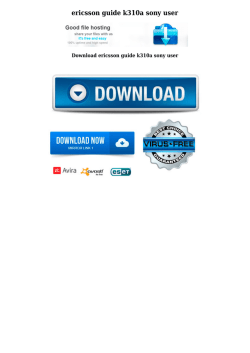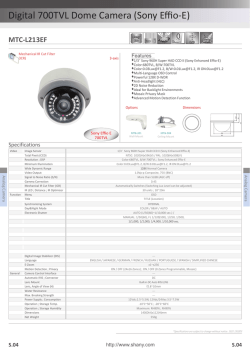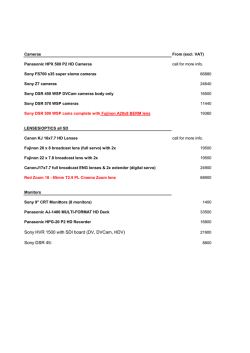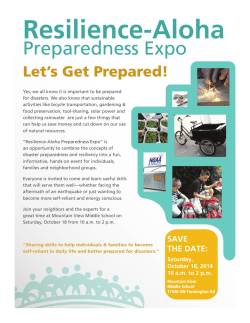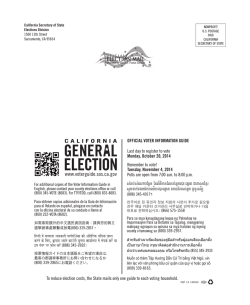Check the supplied items. Welcome to your new Sony IC recorder
GB
ES
Let’s try out your new IC recorder
Utilizing Your Computer
1. Power on.
Installing the help guide on your computer
Details of these additional features for recording, playback, and editing are included in the help guide.
ͦ Slide and lift the battery compartment lid, then insert
IC Recorder
By installing the help guide on your computer from the built-in memory of the IC recorder, you can
search for detailed operations and possible solutions when a problem occurs.
batteries with the correct polarity.
Quick Start Guide
ͧ Turn the power on.
[FOR WINDOWS].
In Mac: Double-click [IC RECORDER] on the desktop.
6QVWTPVJGRQYGTQHHUNKFGCPFJQNFVJG*1.&Ş219'4101((
UYKVEJKPVJGFKTGEVKQPQHŔ219'4101((ŕWPVKNŔ2QYGT1HHŕKU
displayed.
ͨ Install the help guide.
In Windows: Double-click [Help_Guide_Installer] (or [Help_Guide_Installer.exe]).
In Mac: Double-click [Help_Guide_Installer_for_mac.app]. (v10.5.8 or higher)
(QNNQYVJGKPUVTWEVKQPUVJCVCRRGCTQPVJGUETGGPVQRTQEGGFYKVJKPUVCNNCVKQP
To prevent unintentional operations (HOLD)
ͩ After the installation completes, double-click the [Help_Guide_icdp33_uc.htm] (for
the customers in the U.S.A. and the Latin American countries] or [Help_Guide_icdp33_
zz.htm] (for customers in other countries) icon in the desktop for Windows (or in Finder
for Mac).
The help guide is displayed.
You can also view the help guide on the following Sony IC Recorder customer support home
page:
(QTEWUVQOGTUKPVJG75#CPFVJG.CVKP#OGTKECPEQWPVTKGUJVVRTFUQP[PGVJGNRKEFR
uc/
(QTEWUVQOGTUKPQVJGTEQWPVTKGUJVVRTFUQP[PGVJGNRKEFR\\
¼ To release the IC recorder from the HOLD status, slide the
*1.&Ş219'4101((UYKVEJVQYCTFUVJGEGPVGT
2. Set the date and time.
When you insert a battery for the first time, or after the IC
recorder has been without a battery for more than 1 minute, “Set
Date&Time” appears, and then the clock setting window appears.
4-441-194-51(1)
© 2013 Sony Corporation Printed in China
Copying files from the IC recorder to your
computer
ͦ Press –Ã or Ñ+ to set the year (the last two digits of
Welcome to your new Sony IC recorder!
the year), and then press à2.#;5612Ş'06'44GRGCV
this procedure to set month, day, hour, and minute in
sequence.
This is the Quick Start Guide, which provides you with instructions on the basic operations of the IC recorder.
Please read it carefully. We hope you enjoy using your new Sony IC recorder.
When you set the minute and press à2.#;5612Ş'06'4
the clock reflects the setting.
You can copy the files and folders from the IC recorder to your computer to store them.
ˎ Application Software, Dragon
NaturallySpeaking (DVD-ROM)
(1)*
ˎ Quick Start Guide (1)
ˎ Application Software, Sound
Organizer (Installer file stored in
the built-in memory so that you
can install it to your computer.)
ˎ Help Guide (HTML file stored
in the built-in memory so it
can easily be copied to your
computer.)
* supplied with some models in
some regions.
ͧ Copy files or folders you want to transfer to your computer.
Drag and drop the files or folders you want to copy from “IC RECORDER” or “MEMORY CARD” to
the local disk on your computer.
The time is displayed either in 12-Hour with “AM”or “PM,”or in
24-Hour,depending on the “Time Display”setting in the menu. The
default setting differs depending on the country or region you
purchased the IC recorder.
IC RECORDER or
MEMORY CARD
Your computer
ͨ Disconnect the IC recorder from your computer.
à2.#;5612Ş'06'4
ͩ Press –Ã or Ñ+ to select the language that you want
to use in the display window, and then press à PLAY/
5612Ş'06'4
âNote
Installing Sound Organizer
You can select the following languages:
&GWVUEJ
)GTOCP'PINKUJ'URCùQN
5RCPKUJ(TCPÒCKU
(Korean),
(TGPEJ+VCNKCPQ
+VCNKCPǑǴDzDzǫǩǪ
4WUUKCP
(Chinese),
(Chinese),
(Thai)
Depending on the country or region, some of the models or optional accessories are not available.
Parts and controls
Install Sound Organizer on your computer.
âNote
Sound Organizer is compatible with the Windows PC only. It is not compatible with Mac.
¼ Number of language options you can select and the default setting
differ depending on the country or region you purchased your IC
recorder.
¼ When installing Sound Organizer, log in to an account with administrator privileges.
ͦ Connect the
(USB) connector of the IC recorder with the USB port of your running
computer with the supplied USB connecting cable inserted into the connectors securely
until each plug stops to the end.
ͪ Press Ą (stop) to return to the stop mode display.
4. Record.
¼ You can pause recording by pressing ĆREC/PAUSE. Press ĆREC/
PAUSE again to restart recording.
ͧ Place the IC recorder so that the built-in microphone face
ͧ Make sure the IC recorder has been recognized properly.
the direction of the source to be recorded.
While the IC recorder is connected to the computer, “Connecting” is displayed in the display
window of the IC recorder.
ͨ Press Ą (stop) to stop recording.
The “Accessing...” animation appears and the recording stops.
ͨ Go to the [Start] menu, click [Computer] (or [My Computer]), and then double-click [IC
RECORDER] [FOR WINDOWS].
̧M2™/microSD memory card slot
(USB) connector
̖Display window
̨*1.&Ş219'4101((UYKVEJ
̗DISP/MENU button
̩Battery compartment
̘SCENE button
̪Strap hole (A strap is not supplied.)
̙
ͩ Double-click [SoundOrganizerInstaller_V140] (or [SoundOrganizerInstaller_V140.exe]).
5. Listen.
(QNNQYVJGKPUVTWEVKQPUVJCVCRRGCTQPVJGUETGGP
ͦ Press à2.#;5612Ş'06'4
ͪ Make sure that you accept the terms of the license agreement, select [I accept the terms
Playback starts and the operation indicator (ͦ-A) lights in
green.
in the license agreement], and then click [Next].
ͫ When the [Setup Type] window appears, select [Standard] or [Custom], and then click
ͧ Adjust the volume by pressing VOL –/+.
(folder) button
[Next].
(QNNQYVJGKPUVTWEVKQPUQPVJGUETGGPCPFUGVVJGKPUVCNNCVKQPUGVVKPIUYJGP[QWUGNGEV=%WUVQO?
ͨ Press Ą (stop) to stop playback.
̚à2.#;5612Ş'06'4DWVVQP
ͬ When the [Ready to Install the Program] window appears, click [Install].
̛Ą (stop) button
The installation starts.
̜–Ã (review/fast backward), Ñ+ (cue/fast
forward) buttons
ͭ When the [Sound Organizer has been installed successfully.] window appears, check
[Launch Sound Organizer Now], and then click [Finish].
̝Speaker
̞ (headphones) jack
̟Operation indicator
̠ERASE button
̡VOL –/+ (volume –/+) button*
̢
A-B (repeat A-B) button
̣ĆREC/PAUSE (record/pause) button
̤NOISE CUT switch
̥T-MARK (track mark) button
* These buttons and the jack have a tactile dot. Use it as a reference point for operations, or to identify each terminal.
The model number is located at the rear panel and the serial number is located inside the battery compartment.
Record these numbers in the space provided below. Refer to these numbers whenever you call upon your Sony dealer
regarding this product.
Model No. ________________________________
Serial No. _________________________________
WARNING
Do not expose the batteries (battery pack or batteries installed) to excessive heat such as sunshine, fire or the like for a
long time.
CAUTION
Risk of explosion if battery is replaced by an incorrect type.
Dispose of used batteries according to the instructions.
*1 A small amount of the built-in memory is used for file management and therefore not available for user storage.
*2 When the built-in memory is formatted with the IC recorder.
Dimensions (w/h/d) (not incl. projecting parts and controls) (JEITA)*3
Approx. 74 g including two LR03 alkaline batteries
*3 Measured value by the standard of JEITA (Japan Electronics and Information Technology Industries Association)
6JGHQNNQYKPI(%%UVCVGOGPVCRRNKGUQPN[VQVJGXGTUKQPQHVJKUOQFGNOCPWHCEVWTGFHQTUCNGKPVJG75#1VJGTXGTUKQPU
OC[PQVEQORN[YKVJ(%%VGEJPKECNTGIWNCVKQPU
INFORMATION
This equipment has been tested and found to comply with the limits for a Class B digital device, pursuant to Part 15 of
VJG(%%4WNGU6JGUGNKOKVUCTGFGUKIPGFVQRTQXKFGTGCUQPCDNGRTQVGEVKQPCICKPUVJCTOHWNKPVGTHGTGPEGKPCTGUKFGPVKCN
installation. This equipment generates, uses and can radiate radio frequency energy and, if not installed and used in
accordance with the instructions, may cause harmful interference to radio communications.
However, there is no guarantee that interference will not occur in a particular installation. If this equipment does cause
harmful interference to radio or television reception, which can be determined by turning the equipment off and on, the
user is encouraged to try to correct the interference by one or more of the following measures:
Reorient or relocate the receiving antenna.
Increase the separation between the equipment and receiver.
Connect the equipment into an outlet on a circuit different from that to which the receiver is connected.
Consult the dealer or an experienced radio/TV technician for help.
Declaration of Conformity
Recording starts and the operation indicator (ͦ-A) flashes in
orange, and then lights in red.
̦
Owner’s Record
If you have any questions about this product, you may call: Sony Customer Information Service Center 1-800-222-7669
or http://www.sony.com/
ͦ Press ĆREC/PAUSE.
̕¯ (microphone) jack*
On handling
ˎ Do not leave the IC recorder in a location near heat
sources, or in a place subject to direct sunlight,
excessive dust or mechanical shock.
You are cautioned that any changes or modifications not expressly approved in this manual could void your authority to
operate this equipment.
¼ Before you start using the IC recorder, make sure that you slide the
*1.&Ş219'4101((UYKVEJVQYCTFUVJGEGPVGTVQTGNGCUGVJG
HOLD status.
̔Built-in microphone
If you have any questions or problems concerning
your IC recorder, please consult your nearest Sony
dealer.
Mass (JEITA)*3
ͧ Press –Ã or Ñ+ to select “Detail Menu”, and then
ˎ Compact charger &
2-pc AAA Multi-Use Premium
batteries BCG-34HS2KAN,
BCG-34HW2KAN
On safety
Do not operate the IC recorder while driving, cycling
or operating any motorized vehicle.
Approx. 37.5 mm × 114.0 mm × 20.9 mm
ͦ Press DISP/MENU.
ͨ Press –Ã or Ñ+ to select “Language,” and then press
ˎ Rechargeable battery
NH-AAA-B2EN, NH-AAA-B2KN
ˎ USB AC adaptor AC-UD20,
AC-U501AD, AC-U50AG
ˎ Should any solid object or liquid fall into the IC
recorder, remove the battery and have the IC
recorder checked by qualified personnel before
operating it any further.
4 GB (approx. 3.60 GB = 3,865,470,566 Byte)
ͦ Click and hold,
ͧ drag,
ͨ and then drop.
press à2.#;5612Ş'06'4
ˎ Electret condenser microphone
ECM-CS10, ECM-CZ10,
ECM-DS70P, ECM-DS30P,
ECM-CS3, ECM-TL3
On power
Operate the IC recorder on 3.0 V or 2.4 V.
Use two LR03 (size AAA) alkaline batteries or NH-AAA
rechargeable batteries.
Capacity (User available capacity*1*2)
To copy a file or folder (Drag and drop)
3. Select the menu language.
Optional accessories
Precautions
ͦ Connect the IC recorder to your computer.
âNote
Check the supplied items.
ˎ VOR (Voice Operated Recording)
ˎ Alarm
ˎ Easy Search
ˎ Divide
ˎ Sound Organizer editing software
(USB) connector of the IC recorder with the USB port of your running
computer with the supplied USB connecting cable inserted into the connectors securely
until each plug stops to the end.
ͧ In Windows: Click [Computer] (or [My Computer]), then double-click [IC RECORDER]
ICD-PX333/PX333F
ˎ Scene Selection
ˎ Noise Cut
ˎ T-MARK (Track mark)
ˎ DPC (Digital Pitch Control)
ˎ A-B Repeat
ͦ Connect the
5NKFGCPFJQNFVJG*1.&Ş219'4101((UYKVEJKPVJG
FKTGEVKQPQHŔ219'4101((ŕHQTOQTGVJCPUGEQPF
ˎ IC Recorder (1)
ˎ Stereo headphones (1)*
ˎ USB connecting cable (1)
ˎ Stereo Microphone with
Shirt-Clip (1)*
ˎ Carrying pouch (1)*
ˎ LR03 (size AAA) alkaline
batteries (2)
Additional features
âNote
You may need to restart your computer after installing Sound Organizer.
6. Erase.
âNote
âOnce a file is erased, you cannot restore it.
ͦ Press ERASE.
“Erase?” is displayed and the file to be erased is played back
for confirmation.
ͧ Select “YES” using –Ã or Ñ+, and then press à
2.#;5612Ş'06'4
The “Erasing...” animation appears and the selected file is
erased.
If you format the built-in memory, all data stored there will be erased. (The Help Guide and the Sound Organizer
software will also be erased.)
Trade Name
: SONY
Model
: ICD-PX333
Responsible Party : Sony Electronics Inc.
Address
: 16530 Via Esprillo, San Diego, CA 92127 USA
Telephone Number : 858-942-2230
6JKUFGXKEGEQORNKGUYKVJRCTVQHVJG(%%4WNGU1RGTCVKQPKUUWDLGEVVQVJGHQNNQYKPIVYQEQPFKVKQPU
6JKU
device may not cause harmful interference, and (2) this device must accept any interference received, including
interference that may cause undesired operation.
ES
GB
Vamos a probar la nueva grabadora IC
Utilización con el ordenador
La guía de ayuda contiene información sobre las características adicionales de grabación, reproducción y edición.
1. Encender.
Instalación de la guía de ayuda en el ordenador
ͦ Deslice y levante la tapa del compartimiento de las pilas
IC Recorder
La instalación de la guía de ayuda en el ordenador desde la memoria interna de la grabadora IC le
permitirá buscar detalles de las operaciones y encontrar soluciones para los problemas que puedan surgir.
e inserte pilas con la polaridad correcta.
Guía de inicio rápido
ͧ Encienda la grabadora.
[IC RECORDER] [FOR WINDOWS].
En Mac: Haga doble clic en [IC RECORDER] en el escritorio.
Para apagar la grabadora, deslice y no suelte el interruptor
*1.&Ş219'4101((GPGNUGPVKFQFGŔ219'4101((ŕJCUVC
que se muestre “Power Off”.
ͨ Instale la guía de ayuda.
En Windows: Haga doble clic en [Help_Guide_Installer] (o [Help_Guide_Installer.exe]).
En Mac: Haga doble clic en [Help_Guide_Installer_for_mac.app]. (v10,5,8 o superior)
Para continuar con la instalación, siga las instrucciones que aparecen en pantalla.
Para evitar el funcionamiento no intencionado (HOLD)
ͩ Cuando la instalación se haya completado, haga doble clic en el icono
[Help_Guide_icdp33_uc.htm] (para clientes en los Estados Unidos y los países de
América Latina) o [Help_Guide_icdp33_zz.htm] (para clientes en otros países) del
escritorio para Windows (o en el Finder para Mac).
La guía de ayuda se visualiza.
La guía de ayuda también se puede consultar en la siguiente página de soporte técnico para
clientes de la Grabadora IC de Sony:
Para clientes en los Estados Unidos y los países de América Latina: http://rd1.sony.net/help/icd/p33/uc/
Para clientes en otros países: http://rd1.sony.net/help/icd/p33/zz/
¼ Para desactivar el estado HOLD de la grabadora IC, deslice el
KPVGTTWRVQT*1.&Ş219'4101((JCEKCGNEGPVTQ
2. Ajustar la fecha y la hora.
¡Le damos la bienvenida a su nueva Grabadora IC de Sony!
Copia de archivos desde la grabadora IC al
ordenador
ͦ Pulse –Ã o Ñ+ para ajustar el año (los dos últimos
dígitos del año) y, a continuación, pulse
à2.#;5612Ş'06'44GRKVCGUVGRTQEGUQRCTCCLWUVCT
el mes, el día, la hora y los minutos en este orden.
Compruebe los componentes suministrados.
ˎ Software de la aplicación,
Dragon NaturallySpeaking
(DVD-ROM) (1)*
ˎ Guía de inicio rápido (1)
ˎ Software de la aplicación,
Sound Organizer (Archivo del
instalador almacenado en la
memoria interna para poder
instalarlo en el ordenador.)
ˎ Guía de Ayuda (archivo HTML
almacenado en la memoria
interna, por lo que es muy
sencillo copiar al ordenador.)
Puede copiar los archivos y las carpetas desde la grabadora IC al ordenador para su almacenamiento.
ͧ Copie los archivos o carpetas que desee transferir al ordenador.
âNota
Arrastre y coloque los archivos o carpetas que desee copiar desde “IC RECORDER” o “MEMORY
CARD” al disco local del ordenador.
La hora se muestra en el formato 12-Hour con “AM” o “PM”, o en el
formato 24-Hour, en función del ajuste “Time Display” del menú. El
ajuste predeterminado diferirá en función del país o de la región
donde haya adquirido la grabadora IC.
Para copiar un archivo o una carpeta (arrastrar y colocar)
ͦ Haga clic y, sin soltar el ratón,
ͧ arrastre,
ͨ y luego coloque.
3. Seleccionar el idioma del menú.
Accesorios opcionales
ˎ Micrófono de condensador
de electreto ECM-CS10,
ECM-CZ10, ECM-DS70P,
ECM-DS30P, ECM-CS3, ECM-TL3
ͦ Pulse DISP/MENU.
ˎ Pila recargable NH-AAA-B2EN,
NH-AAA-B2KN
ˎ Adaptador de ca USB AC-UD20,
AC-U501AD, AC-U50AG
ˎ Cargador compacto y
2 pilas AAA Premium
multiuso BCG-34HS2KAN,
BCG-34HW2KAN
IC RECORDER o
MEMORY CARD
ͧ Pulse –Ã o Ñ+ para seleccionar “Detail Menu” y, a
continuación, pulse à2.#;5612Ş'06'4
ͨ Pulse –Ã o Ñ+ para seleccionar “Language” y, a
Dependiendo del país o la región, algunos de los modelos o accesorios opcionales podrían no estar disponibles.
Ordenador
ͨ Desconecte la grabadora IC del ordenador.
continuación, pulse à2.#;5612Ş'06'4
âNota
ͩ Pulse –Ã o Ñ+ para seleccionar el idioma que desea
Componentes y controles
utilizar en el visor y, a continuación, pulse à PLAY/
5612Ş'06'4
Instalación de Sound Organizer
Puede seleccionar los siguientes idiomas:
&GWVUEJ
CNGOÅP'PINKUJ
KPIN×U'URCùQN(TCPÒCKU
HTCPE×U
(coreano),
(chino),
Italiano, Русский (ruso),
(tailandés)
(chino),
Instale Sound Organizer en su ordenador.
âNota
Sound Organizer solo es compatible con PC de Windows. No es compatible con Mac.
¼ Al instalar Sound Organizer, inicie una sesión con una cuenta con privilegios de administrador.
¼ El número de opciones de idioma que puede seleccionar y el ajuste
predeterminado diferirá en función del país o de la región donde
haya adquirido la grabadora IC.
ͦ Conecte el conector
(USB) de la grabadora IC al puerto USB de un ordenador que esté
encendido con el cable de conexión USB suministrado insertado en los conectores con
firmeza hasta que cada una de las clavijas quede insertada hasta el fondo.
ͪ Pulse Ą (detener) para volver a visualizar el modo de
parada.
4. Grabar.
¼ Antes de empezar a usar la grabadora IC, asegúrese de deslizar el
KPVGTTWRVQT*1.&Ş219'4101((JCEKCGNEGPVTQRCTCFGUCEVKXCTGN
estado HOLD.
ͦ Pulse ĆREC/PAUSE.
Comienza la grabación y el indicador de funcionamiento
(ͦ-A) parpadea en naranja y después se ilumina en rojo.
¼ Si desea poner en pausa la grabación, pulse ĆREC/PAUSE. Pulse
ĆREC/PAUSE de nuevo para volver a iniciar la grabación.
ͧ Asegúrese de que la grabadora IC se reconoce correctamente.
Mientras la grabadora IC esté conectada al ordenador, aparecerá “Connecting” en el visor de la
grabadora IC.
ͧ Coloque la grabadora IC de forma que el micrófono
̔Micrófono incorporado
̦Conector
̕Toma ¯ (micrófono)*
̧Ranura para tarjeta de memoria M2™/microSD
̖Visor
̨+PVGTTWRVQT*1.&Ş219'4101((
̗Botón DISP/MENU
̩Compartimiento de las pilas
̘Botón SCENE
̪Orificio para la correa de mano (correa de mano no
suministrada.)
̙Botón
(carpeta)
incorporado apunte en la dirección de la fuente que se
va a grabar.
(USB)
ͨ Vaya al menú [Inicio], haga clic en [Equipo] (o [Mi PC]) y, a continuación, haga doble clic
en [IC RECORDER] [FOR WINDOWS].
ͨ Pulse Ą (detener) para detener la grabación.
Aparece la animación “Accessing...” y se detiene la grabación.
ͩ Haga doble clic en [SoundOrganizerInstaller_V140] (o [SoundOrganizerInstaller_V140.
exe]).
Siga las instrucciones que aparecen en pantalla.
5. Escuchar.
̚Botón à2.#;5612Ş'06'4
ͪ Asegúrese de aceptar los términos del acuerdo de licencia, seleccione [I accept the terms
ͦ Pulse à2.#;5612Ş'06'4
̛Botón Ą (parada)
in the license agreement] y, a continuación, pulse [Next].
La reproducción comienza y el indicador de funcionamiento
(ͦ-A) se ilumina en verde.
̜Botones –Ã (revisión/retroceso rápido),
Ñ+ (búsqueda/avance rápido)
ͫ Cuando aparezca la ventana [Setup Type], seleccione [Standard] o [Custom] y, a
continuación, pulse [Next].
ͧ Ajuste el volumen pulsando VOL –/+.
̝Altavoz
Siga las instrucciones que aparecen en la pantalla o, si ha seleccionado [Custom], configure los
ajustes de la instalación.
ͨ Pulse Ą (detener) para detener la reproducción.
̞Toma (auriculares)
ͬ Cuando aparezca la ventana [Ready to Install the Program], haga clic en [Install].
̟Indicador de funcionamiento
Comienza la instalación.
̠Botón ERASE
ͭ Cuando aparezca la ventana [Sound Organizer has been installed successfully.], marque
̡Botón VOL –/+ (volumen –/+)*
̢Botón
la casilla de verificación [Launch Sound Organizer Now] y haga clic en [Finish].
A-B (repetición A-B)
âNota
̣Botón ĆREC/PAUSE (grabación/pausa)
̤Interruptor NOISE CUT
̥Botón T-MARK (marca de pista)
* Estos botones y la toma tienen un punto táctil. Úselo como punto de referencia para las operaciones o para
identificar cada terminal.
Después de instalar Sound Organizer, puede que tenga que reiniciar el ordenador.
6. Borrar.
âNota
âUna vez borrado un archivo, no es posible recuperarlo.
ͦ Pulse ERASE.
Aparece “Erase?” y el archivo que se va a borrar se reproduce
para su confirmación.
ͧ Seleccione “YES” con –Ã o Ñ+ y, a continuación,
pulse à2.#;5612Ş'06'4
Aparece la animación “Erasing...” y se borra el archivo
seleccionado.
Alimentación
Utilice la grabadora IC con cc de 3,0 V o 2,4 V
Utilice dos pilas alcalinas LR03 (tamaño AAA) o pilas
recargables NH-AAA.
ˎ Si se introduce algún objeto sólido o líquido en
la grabadora IC, extraiga la pila y haga revisar la
grabadora IC por personal cualificado antes de
seguir utilizándola.
Seguridad
No utilice la grabadora IC mientras conduce, va en
bicicleta o utiliza cualquier vehículo motorizado.
Si tiene problemas o preguntas acerca de la
grabadora IC, consulte al distribuidor Sony más
cercano.
Manejo
ˎ No deje la grabadora IC cerca de fuentes de calor,
ni en lugares expuestos a la luz solar directa, polvo
excesivo o golpes mecánicos.
ADVERTENCIA
PRECAUCIÓN
Riesgo de explosión si la pila se sustituye por un tipo incorrecto.
Deseche las pilas usadas de acuerdo con las instrucciones.
ͦ Conecte la grabadora IC al ordenador.
Cuando haya ajustado los minutos y pulsado
à2.#;5612Ş'06'4GNTGNQLTGHNGLCTÅGNCLWUVG
* suministrado con algunos
modelos en algunas regiones.
Precauciones
No exponga las pilas (el cartucho de pilas o las pilas instaladas) a un calor excesivo tal como la luz del sol, fuego o algo
similar durante un periodo largo de tiempo.
La primera vez que se insertan las pilas o después de que la grabadora
IC haya estado sin pilas durante más de 1 minuto, aparece “Set
Date&Time” y, a continuación, aparece la ventana de ajuste del reloj.
Esta es la Guía de inicio rápido en la cual se ofrecen instrucciones sobre las operaciones básicas de la grabadora IC.
Léala detenidamente. Esperamos que disfrute utilizando su nueva grabadora IC de Sony.
ˎ VOR (Voice Operated Recording)
ˎ Alarma
ˎ Easy Search
ˎ División
ˎ Software de edición Sound Organizer
(USB) de la grabadora IC al puerto USB de un ordenador que esté
encendido con el cable de conexión USB suministrado insertado en los conectores con
firmeza hasta que cada una de las clavijas quede insertada hasta el fondo.
ͧ En Windows: Haga clic en [Equipo] (o [Mi PC]) y, a continuación, haga doble clic en
ICD-PX333/PX333F
ˎ Selección de escenas
ˎ Noise Cut
ˎ T-MARK (marca de pista)
ˎ DPC (Digital Pitch Control)
ˎ Repetición A-B
ͦ Conecte el conector
&GUNKEG[PQUWGNVGGNKPVGTTWRVQT*1.&Ş219'4101((GPGN
UGPVKFQFGŔ219'4101((ŕFWTCPVGOÅUFGUGIWPFQ
ˎ Grabadora IC (1)
ˎ Auriculares estéreo (1)*
ˎ Cable de conexión USB (1)
ˎ Micrófono estéreo con clip de
camisa (1)*
ˎ Bolsa de transporte (1)*
ˎ Pilas alcalinas LR03 (tamaño
AAA) (2)
Características adicionales
Si formatea la memoria interna, se borrarán todos los datos almacenados en ella. (También se borrarán la guía de
ayuda y el software Sound Organizer.)
Capacidad (capacidad disponible para el usuario*1*2)
4 GB (aprox. 3,60 GB = 3 865 470 566 byte)
*1 Una pequeña parte de la memoria interna se utiliza para la gestión de archivos, por lo que no está disponible para el
almacenamiento.
*2 Cuando la memoria interna se formatea con la grabadora IC.
Dragon NaturallySpeaking Recorder Edition will transcribe on your computer the files you
dictate into a compatible digital recorder. Note: In addition to transcription of files, Dragon
, NaturallySpeaking's editions Premium and higher allow dictating directly to your computer,
creating and editing text, using commands for email, Web-surfing, and ·more (see
www.nuance.com/dragon).
We strongly recommend familiarizing yourself with your recorder's documentation and
essential functions (starting, pausing, and stopping a recording ... ) as well as setting the
recorder's date, time, and optimal settings for speech recognition (quality, sensitivity... ). We
also recommend reading the notes from Nuance's hardware testing list (see
supportnuance.com/compatibility).
Installing your Dragon software
1. Exit open applications. If you have a virus-check program, turn it off until the
installation completes.
2. Put the Dragon DVD into your DVD drive and follow the on-screen prompts.
3. Choose a Setup Type. We recommend "Typical/Complete."
4 . Continue to click Next, accepting all the recommended options.
Starting your Dragon software
You can start Dragon via the Start menu, or the Dragon icon on your desktop.
(~
·
Creating, Training, and Refining a User Profile _
Each person using Dragon must have his or her own User Profile. Before using Dragon with a
recorder, you must let Dragon adapt to how you sound on that type of device. The first time you
start Dragon, the profile-creation Wizard opens automatically and guides you screen by screen.
(If you are upgrading from version 10 or 11, the Upgrade Wizard lets you upgrade your existing
profi~e to version 12.)
Step 1: Enter your User information
Give the profile a name (last name and date, for instance).. If you wish, choose from the
"Accent" list.
Step 2: Perform Acoustic Training
You will now read into your recorder to create an acoustic sample, then let Dragon adapt
your profile from this sample.
1.. Select a text from the list of choices. To read it from the screen, click View. To send it
to your printer, click Print (this is usually most convenient).
2. Start your recorder, ·hold it so that the microphone consistently faces the
corner of your mouth and read the text aloud in a clear but normal voice. Take your
time; imagine you are recording your own thoughts. Here you don't have to read
punctuation, but feel free to read at least some, to get into the habit. After you have
recorded at least 5 minutes (feel free to read further), stop your recorder, and click Next.
3. Connect recorder to PC. The Wizard screen will guide you to designate the file
corresponding to the recording you just made.
4. Dragon can now use this file to adapt your profile. Click 'Start Adapting' to start
the process.
5. When asked if you want to let Dragon perform a basic vocabulary customization
using your My Documents folder and your sent emails, feel free to skip this step and click
Next. Personalizing the vocabulary is very important, but you will have various ways
to do it later, to ensure Dragon learns the words and phrases you use.
6. Dragon then offers to schedule automatic runs of Accuracy Tuning (to refine your
profile based on your usage) and Data Collection (to help improve future versions of
Dragon). Pick a time when your computer will be on (not sleeping, not hibernating) but
Dragon will not be running.
Step 3: The Wizard indicates your User Profile is ready
Before you start dictating, we strongly recommend taking a moment to explore what
is on Dragon's tool bar (especially the Help menu) as well as how you can indicate your
preferences for Dragon's appearance and behavior. In particular, see the Auto-Formatting
options and the Accuracy Center.
Making recordings for speech recognition-a few tips:
- Keep the recorder's microphone at the same distance from the corner of your mouth. Many
2
users find that it's helpful to rest their thumb on their jaw, and some users connect an
external microphone to their recorder.
- If your recording was very "rough'~ or if it contained voices other than yours, consider the
practice of ''echoing" {you dictate while listening to the recording, pausing it as needed}.
Dragon is speaker-dependent software {it requires a user profile}, so you cannot transcribe
·
interviews or meetings directly.
- Remember to speak clearly-and say punctuation! When dictating into a recorder, it's
easy to forget since you don't have immediate feedback from your screen. {For the full list of
spoken forms for symbols and punctuation, see the Vocabulary Editor.}
-Aim to dictate in long phrases or sentences, rather just a few words at a time. This gives
Dragon the kind of context it uses to decide between words that sound alike.
- If you need to hesitate, get into the habit of doing it silently.
-Explore which dictation commands you find most useful, such as "new line:'"cap:"'all
caps:'"no caps,""caps on" and "caps off" {see the Help}.
- It's a good idea to avoid very long files; if you need to dictate a lot on the same topic,
consider creating separate files.
Transcribing a recording
1. Connect your digital recorder to the computer.
2. Make sure that the intended user profile and dictation source are selected. {You can
see them on the expanded Dragon Bar.}
3. Launch the transcription: from the Dragon Bar's Tools menu, choose Transcribe
recording. {Alternatively, if the Extras bar is displayed, you can click its Transcribe button.}
Important: By default, the transcription will go into DragonPad {Dragon's word processor},
and Dragon will recognize only commands from its Restricted Set which includes "caps on:'
~all caps'~ and other dictation commands. Click the Advanced button if you wish to change
this {for instance, for the transcription to go into a window of your choice}. Be sure to see
the Help for details. ·
Correcting recognition errors in a recording's transcription
Dragon can learn from its errors IF you correct them. This is very important, and you can
choose how and when to do it. Consider the Correction button and the Correction hotkey,
as well as the "Double-click to correct" option. Be sure to see the Help for details. Remember
3
that creating a good profile, speaking clearly, and using the Accuracy Center tools will
prevent many errors!
Dragon can refine your user profile over time. When you exit Dragon (which we suggest
doing at least once a day), it will ask whether you want to save the changes made to
your profile.
learning more and getting help
Take advantage of the Dragon Bar's Help menu and the Nuance website, which contains the
latest resources including the Dragon workbook as well as the Technical Support information
and Knowledge Base (http://support.nuance.corn).
•-.....
NUANCE
4-450-906-11
4
RECORDER EDITIO
www.nuance.com
2012 Nuance Communications Inc.
All nghts res rv d
Made In Ch1na
12.0
SONY
make.believe
FOR US CUSTOMERS ONLY
Register your Sony product online at productregistration.sony.com
within 30 days of purchase and receive an electronic coupon
good for a 20% discount on your next purchase of eligible
Sony® Headphones at the online Sony store.
Sales tax and shipping apply. Go to productregistrotion.sony eom for details. Features.
specifications and pnces are subject to change without notice. Offer subject to
availability and may end at any time without notice. E-coupon redeemable online at
store.sony.com and limited to 1 coupon per purchase of l set of select headphones.
Customer Support: If you hove any questionS/comments related to this product. please
visit our Customer Support website at: esupport.sony.com (if you do not have Internet
access, please call l -800-222-7669 or l -800-222-SONY). Offer only valid within the
United Stales and non-transferable, non-redeemable and cannot be combined with
any other offer.
© 2011 Sony Electronics Inc. All rights reserved. Sony and Sony ·make. believe· logos
ore lrodemorlcs of Sony.
Printed in China
4-414-664-ll
llllllllmllllllllllllll
SONY®
4-557-147-14
IPortable Audio I
LIMITED WARRANTY
(U.S. Only)
Sony Electronics Inc. ("Sony") warrants this product against defects in material or workmanship for the time
periods and as set forth below when purchased directly from Sony or a Sony Retailer. Pursuant to this Limited
Warranty, Sony will, at its option, (i) repair the product using new or refurbished parts or (ii) replace the product
with a new or refurbished product. For purposes of this Limited Warranty, "refurbished" means a product or part
that has been returned to its original specifications. In the event of a defect, these are your exclusive rem-
edies.
Labor: For a period of ninety (90) days from the original date of purchase of the product ("Labor Warranty"),
Sony will, at its option, repair or replace with new or refurbished product, product determined to be defective. If
Sony elects to replace the product after this Labor Warranty has expired but while the Parts Warranty below is
still in effect, it will do so·for the applicable labor charge.
Parts: For a period of one (1) year from the original date of purchase of product ("Parts Warranty"), Sony will
supply new or refurbished replacement parts in exchange for parts determined to be defective.
This Limited Warranty covers only the hardware components packaged with the Product. It does not cover
technical assistance for hardware or software usage and it does not cover any software products whether or not
contained in the Product; any such software is provided ''AS IS" unless expressly provided for in any enclosed
software Limited Warranty. Please refer to the End User License Agreements included with the Product for your
rights and obligations with respect to the software.
Instructions: To obtain warranty service, you must deliver the product, freight prepaid, in either its original
packaging or packaging affording an equal degree of protection to the Sony authorized service facility specified.
It is your responsibility to backup any data, software or other materials you may have stored or preserved on your unit. It is likely that such data, software, or other materials will be lost or reformatted
during service and Sony will not be responsible for any such damage or loss. A dated purchase receipt
from Sony or a Sony Retailer is required. For specific instructions on how to obtain warranty service for your
product,
·
Visit Sony's Web Site:
www.sony.com/support
Or call the Sony Customer Information Service Center
1-800-222-SONY (7669)
For an accessory or part not available from your authorized dealer, call:
1-800-488-SONY (7669)
Repair I Replacement Warranty: This Limited Warranty shall apply to any repair, replacement part or replacement product for the remainder of the original Limited Warranty period or for ninety (90) days, whichever is
longer. Any parts or product replaced under this Limited Warranty will become the property of Sony.
This Limited Warranty only covers product issues caused by defects in material or workmanship during ordinary
consumer use; it does not cover product issues caused by any other reason, including but not limited to product
issues due to commercial use, acts of God, misuse, limitations of technology, or modification of or to any part of
the Sony product or product purchased from other than Sony or a Sony Retailer. To determine if a retailer is part
of the Sony Retailer Network, please contact Sony's Customer Service Call Center or go to www.sony.com/
support. This Limited Warranty does not cover Sony products sold AS IS or WITH ALL FAULTS or consumables
(such as fuses or batteries). This Limited Warranty is invalid if the factory-applied serial number has been altered
or removed from the product. This Limited Warranty is valid only in the United States.
LIMITATION ON DAMAGES: SONY SHALL NOT BE LIABLE FOR ANY INCIDENTAL OR CONSEQUENTIAL
DAMAGES FOR BREACH OF ANY EXPRESS OR IMPLIED WARRANTY ON THIS PRODUCT.
DURATION OF IMPLIED WARRANTIES: EXCEPT TO THE EXTENT PROHIBITED BY APPLICABLE LAW, ANY
IMPLIED WARRANTY OF MERCHANTABILITY OR FITNESS FOR A PARTICULAR PURPOSE ON THIS PRODUCT
IS LIMITED IN DURATION TO THE DURATION OF THIS WARRANTY.
Some states do not allow the exclusion or limitation of incidental or consequential damages, or allow limitations
on how long an implied warranty lasts, so the above limitations or exclusions may not apply to you. This Limited
Warranty gives you specific legal rights and you may have other rights which vary from state to state.
Printed in China
© Copyright 2026