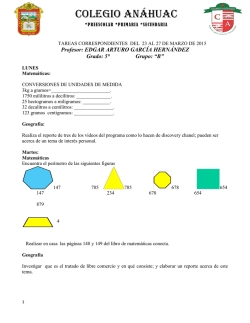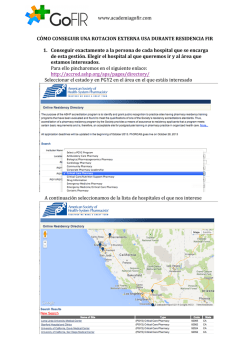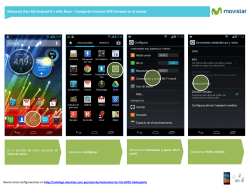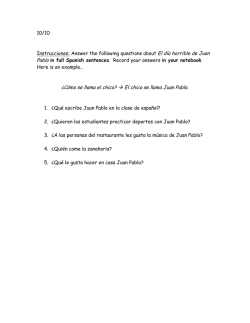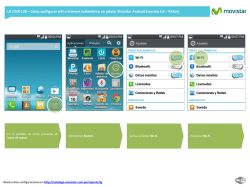Wi-Fi/IP Video Surveillance For home, baby, pets and business
TM Wi-Fi/IP Video Surveillance For home, baby, pets and business Questions, problems, missing parts? Before returning to your retailer, call our customer service department at 1-800-237-7560, Monday - Friday, 8 a.m. - 5 p.m., PST INTRODUCTION Thank you for purchasing the Pilot GuardCam. For home, baby, business or even your pets; you will find the Pilot GuardCam will fit your needs. If you have any questions or problems with your GuardCam, please contact us at 1-800-237-7560. We are available to take your calls Monday thru Friday 8am to 5pm PST. Or you may visit www.PilotGuardCam.com for more information. Note: Your GuardCam system will allow you to connect unlimited amount of cameras to your GuardCam app. However, keep in mind, you can only allow 4 users to be registered per camera. TECHNICAL SPECIFICATIONS Stream Live with Your Phone/Tablet Quick and Easy Setup 360° Rotatable Lens Wi-Fi Connection Night vision (30ft) Unlimited Camera Connections 720p High Definition Resolution Two Way Audio Communication Also available is the GuardCam. It’s a Wi-Fi/IP Video Surveillance camera that can rotate 360°. Surveillance made simple. 2 TECHNICAL SPECIFICATIONS 360° Rotatable Lens Night vision (30ft) 720p High Definition Resolution Enabled Microphone 3 Surveillance made simple. GETTING STARTED INSTALLING THE GUARDCAM MOBILE APP The IP Home Camera works with iPhone, iPad and Android devices. Install the Pilot GuardCam mobile app and turn your mobile devices into a monitoring center for your camera. The Pilot GuardCam mobile app is free to download and is available from the respective Apple App Store and Google Play Store. To install Pilot GuardCam on Android: 1. Open Google Play Store 2. Search for “GuardCam” 3. Tap INSTALL 4. Review the App’s permissions, then tap ACCEPT to download. To install GuardCam on iPhone/iPad: 1. Open the App Store 2. Search for “Pilot GuardCam” 3. Tap INSTALL App to download After installing Pilot GuardCam app on your mobile device, just locate the GuardCam app and tap the icon to run. The app will load and take you directly to the Login screen. (See image 1) Image 1 Surveillance made simple. 4 SET UP PAIRING NEW CAMERA You will need to know the Wi-Fi network name (SSID) and password (security key) for your Wi-Fi network. You will need these details when setting up Wi-Fi connection for the camera on the mobile app. Make sure the mobile device that you are using to configure access to the camera is on the same Wi-Fi network prior to setting up your camera for the first time. RUNNING THE APP Locate the Pilot GuardCam app and tap the icon to run. The app will load and take you directly to the login screen. You must register on the App to continue. Tap the create an account button to create an account. Enter details for “Email”, “Password” and “confirm Password”, then tap Registration when you’re finished. Please make sure there is no empty spaces after your email or you will receive an ERROR. You can now use your newly created account to log in. 5 Surveillance made simple. SET UP CONNECTING TO WI-FI When you have a new camera that needs to be connected to your Wi-Fi Network, please make sure the mobile device that you are using to configure access to the camera is on the same Wi-Fi network. Follow these steps: Note: IP camera default user name: admin and Password: admin 1. Open the Pilot GuardCam App from your mobile phone Then log into your Account 2. Click to enter in the MENU navigation. 3. Open the “Camera Setup” (See Image 2) You can type in the GID code or just simply scan the barcode in the bottom of the camera that you are going to setup by simply pressing on the barcode icon (See Image 3) Then click NEXT STEP. Image 2 Surveillance made simple. Image 3 6 SET UP CONNECTING TO WI-FI (CONT) 4. Make sure the name of the wireless network you want your camera to use is shown. Enter the correct password to the Wi-Fi network you want the camera to use, then click START. (See Image 4) The camera will start to connect the Wi-Fi automatically. This process will take about 40 seconds. Image 4 5. Name your camera. (i.e. Bedroom, Kitchen, etc.) Please leave the user name and password as default: user: admin and password: admin You can choose your name and password in the next step. When finished, select “YES” at top right corner (See Image 5) Image 5 7 Surveillance made simple. SET UP CONNECTING TO WI-FI (CONT) 6. Creating a unique name and password for your camera. 1. Go to camera management 2. Select camera 3. Choose EDIT 4. Modify Device’s Password (See image 6) 7. Your camera is now set up. Image 6 REGISTERING A CAMERA ON DIFFERENT NETWORK 1. If you want to setup your camera on another Wi-Fi network, you must reset your camera and follow the “CONNECTING TO WI-FI” instructions again. (Page 6) RESETTING YOUR CAMERA 1.With the supplied resetting tool, PRESS the reset button for 10 seconds while the camera is powered on. (See Image 7) Surveillance made simple. 8 Image 7 USING THE APP ADD A REGISTERED CAMERA When you need to add a registered camera to your Pilot GuardCam account, or allow anyone with the Pilot GuardCam App to add your camera, please follow the following steps below: 1. On the main screen, tap Settings on the right corner. 2. Tap Device Management from the menu. 3. Tap the Add on the right corner. 4. Enter a Name for your Pilot GuardCam camera. (Name must match camera’s name you want to add. 5. Enter the GID (there are two ways to enter the GID) a. Type the GID from the bottom of device. b. Tap the QR code icon and scan the QR code from the bottom of device. 6. Enter correct user name and password. APP ICONS Change Video Quality Take Snapshots Start / Stop Recording Allows Users to Hear Via Camera’s Microphone Allows Users to Speak through the camera Rotates Camera View on a Mobile Device 9 Surveillance made simple. Surveillance made simple. 10 TM Video de Vigilancia por medio de Wi-Fi / IP Para el hogar, bebes, mascotas y negocios Preguntas, problemas, partes faltantes? Antes de regresar con el comerciante, llame a nuestro departamento de ayuda al cliente al 1-800-237-7560, de Lunes a Viernes de 8 am – 5pm PST INTRODUCCION Gracias por adquirir la cámara de vigilancia de Pilot. Para el hogar, cuidar bebes, negocios e inclusive sus mascotas, usted encontrará que la cámara de vigilancia de Pilot es una gran cámara inalámbrica. Si usted tiene alguna pregunta o problema con su cámara de vigilancia, por favor comuníquese con nosotros llamando al 1-800-237-7560. Nosotros estamos disponibles para tomar sus llamadas de lunes a viernes de 8am a 5pm PST. O usted podría visitarnos en la página www.PilotGuardCam.com para mayor información ESPECIFICACIONES TÉCNICAS Transmisión en vivo a su teléfono/tableta Configuración rápida y fácil Lente rotativo hasta 360° Conexión al Wi-Fi Vision nocturna (30 pies) Conexión de cámaras ilimitada Resolución de alta definición de 720p Comunicación de audio en ambas direcciones Disponible la cámara de vigilancia de 360°. Es una cámara de video de vigilancia que puede girar hasta 360°. Surveillance made simple. 12 ESPECIFICACIONES TÉCNICAS Lente rotativo hasta 360° Vision nocturna (30 pies) Resolución de alta definición de 720p Conexiónal Wi-Fi Micrófono 13 Surveillance made simple. PARA EMPEZAR INSTALACION DE LA APLICACION PARA LA CAMARA DE VIGILANCIA INALAMBRICA La cámara IP para el hogar funciona con los dispositivos iPhone, Ipad y Androide. Instale la aplicación móvil para la cámara de vigilancia y convierta sus aparatos móviles en un centro de monitoreo para su cámara. La aplicación móvil para la cámara de vigilancia se descarga gratuitamente y esta disponible en las respectivas tiendas de aplicaciones de Apple y Google Para instalar la cámara de vigilancia en el Sistema Androide: 1. Abra la tienda de Google Play 2. Busque “GuardCam” 3. Presione INSTALAR 4. Revise los permisos de la aplicación, entonces toque ACCEPT para descargar Para instalar la cámara de vigilancia en el iPhone / IPad: 1. Abra la tienda App Store 2. Busque “Pilot GuardCam” 3. Presione INSTALAR Después de instalar la aplicación en su aparato móvil, simplemente localice el icono y toque sobre el para funcionar. La aplicación se descargara y le llevara directamente a la pantalla para iniciar la sesión. (Ver la Imagen 1) Image 1 Surveillance made simple. 14 CONFIGURACION EMPAREJANDO LA NUEVA CAMARA Usted tendrá que saber el nombre de la red WI-Fi (SSID) y la contraseña (clave de seguridad) para su red Wi-Fi. Necesitará estos datos al configurar la conexión Wi-Fi para la cámara en la aplicación móvil. Asegúrese de que el aparato móvil que está usando para configurar el acceso a la cámara está en la misma red WI-Fi antes de establecer y antes de configurar. EJECUTANDO LA APLICACION Busque la aplicación GuardCam y toque sobre el icono para funcionar. La aplicación se descargará y le llevará directamente a la pantalla para iniciar la sesión. Para empezar a ver la cámara, es necesario registrar la cámara con una cuenta GuardCam primero. Toque el botón “créate an account” para crear la cuenta. Introduzca los detalles para “Correo electrónico” “Contraseña” “Confirmar contraseña”, entonces toque “Registration” cuando haya terminado. Usted puede usar su nueva cuenta recién creada para identificarse. 15 Surveillance made simple. CONFIGURACION CONEXION CON Wi-Fi Cuando usted tenga una nueva cámara que necesita ser conectada a su red Wi-Fi, por favor, asegúrese de que el aparato móvil que usted está usando para configurar con la cámara está en la misma red Wi-Fi. Siga los siguientes pasos: Nota: Nombre del usuario de la cámara IP predeterminado: Administrador y contraseña 1. Abra la aplicación GuardCam en su teléfono móvil. Luego ingrese a su cuenta y contraseña 2. Haga clic para entrar en el MENU de navegación. 3. Puede escribir en el código GID o simplemente escanear el código de barras de la parte inferior de la cámara que se va a configurar. (Ver imagen 3) Luego haga clic en SIGUIENTE PASO Image 2 Surveillance made simple. Image 3 16 CONFIGURACION CONEXION CON Wi-Fi: (CONT) 4. Introduzca la contraseña correcta para la red Wi-Fi a la que desea que la cámara debe utilizar, a continuación, haga clic en inicio. (Ver imagen 4) La cámara empezara a conectar el Wi-Fi automáticamente. Este proceso se tomara aproximadamente 40 segundos. Image 4 5. Nombre su cámara (ej. Recamara, cocina) Por favor deje el nombre y la contraseña predeterminada Usuario: Administrador y contraseña: Usted puede elegir su nombre y contraseña en el siguiente paso. Cuando haya terminado, seleccione “SI” en la esquina superior derecha (ver imagen 5) Image 5 17 Surveillance made simple. CONFIGURACION CONEXION CON Wi-Fi: (CONT) 6. Creación de un nombre único y una contraseña para su cámara 1. Ir a los controles de la cámara 2. Seleccione la cámara 3. Seleccione EDITAR 4. Modificar la contraseña del aparato (Ver imagen 6) 7. La cámara ya está configurada. Image 6 REGISTO DE UNA CÁMARA A UNA RED DIFERENTE 1. Si desea configurar la cámara en otra red Wi-Fi, debe restablecer su cámara y seguir la “conexion con Wi-Fi” instrucciones nuevamente. (Pagina 6) RESTABLECIMIENTO DE LA CÁMARA 1.Con la herramienta suministrada, oprima el boton de reinicio por 10 segundos. (Ver Imagen 7) Image 7 Surveillance made simple. 18 USO DE LA APLICACION AÑADIR UNA CÁMARA YA REGISTRADA Cuando es necesario agregar una cámara registrada en su cuenta GuardCam, o permitir que cualquier persona con la App GuardCam se añada a su cámara, por favor, siga los siguientes pasos: 1. En la pantalla principal, toque en configuración en la esquina derecha. 2. Toque los controles de la cámara en el menú. 3. Toque en el botón de Agregar en la esquina derecha. 4. Introduzca un nombre para su cámara GuardCam. (El nombre debe coincidir) . 5. Introduzca el GID (hay dos maneras de entrar en el GID) a. Escriba el GID de la parte de abajo del aparato. b. Toque el icono de código QR y escanear el códig QR desde la parte de abajo del aparato. 6. Introduzca la contraseña y nombre de usuario correcto. ICONO DE LA APLICACION Cambiar la calidad del Video Tome fotos instantáneas Iniciar / Detener grabación Permite a los usuarios escuchar a través del micrófono de la cámara Permite a los usuarios hablar a través de la cámara Gira la vista de la cámara Vista en un aparato móvil 19 Surveillance made simple. 13000 Temple Ave. City of Industry, CA 91746 Customer Service line 800. 237. 7560 Fax. 626. 937. 6993 www.pilotautomotive.com www.pilotguardcam.com Línea de Servicio al Cliente 800. 237. 7560 (E.U.A.) Línea de Apoyo Técnico 626. 968. 5147 (E.U.A) Facsímile 626. 937. 6993 (E.U.A) Surveillance made simple. 20
© Copyright 2026