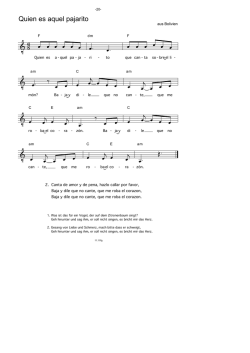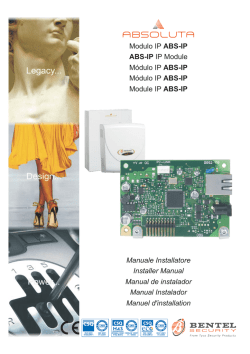guida modulo wifi e app total control guide wifi module
GUIDA MODULO WIFI E APP TOTAL CONTROL GUIDE WIFI MODULE AND APP TOTAL CONTROL GUIDE MODULE WI-FI ET APP TOTAL CONTROL FÜHRUNG MODUL WIFI UND APP TOTAL CONTROL GUÍA MÓDULO WIFI Y APLIC. TOTAL CONTROL 2 ITALIANO4 ENGLISH11 FRANÇAIS18 DEUTSCH25 ESPAÑOL32 3 SPECIFICHE TECNICHE Dimensioni (L x P x H) Peso Posizione di montaggio Grado di protezione in versione con connettore Tensione di alimentazione Consumo Seriale standard Temperatura ambiente operativa Temperatura di immagazzinamento Umidità relativa massima (senza condensa) 55x23x90 mm 74 g Qualsiasi IP 21 100-240Vac 50/60Hz (Tramite alimentatore) 3 VA TTL Da 0°C a 50°C Da -10°C a +60°C 95% La confezione e composta da: 1 modulo Wi-FI, un cavo seriale ed un alimentatore (escluso Glenda Wifi). cavo seriale alimentatore (escluso Glenda Wifi) ITALIANO 4 LOGICA E SIGNIFICATI A B C D E F G H COLLEGAMENTO CON LA STUFA (CAVO SERIALE) * INGRESSO ALIMENTAZIONE (escluso Glenda Wifi) LED VERDE - POWER LED GIALLO - SERVER REMOTO LED GIALLO - ACCESS POINT LED GIALLO - INTERNET PULSANTE - RESET CONFIGURAZIONE USCITA SERIALE STUFA A B C D E F G CONNESSIONE DEL MODULO WI-FI La confezione e composta da: 1 modulo Wi-FI, un cavo seriale ed un alimentatore (escluso Glenda Wifi). H ITALIANO 5 220v CONFIGURAZIONE MODULO WIFI 1. Collegare il modulo alla stufa e attendere che la spia “Access Point” sia accesa e fissa. - Resettare il modulo premendo per 2 secondi il tasto “RESET” (riferimento G). 2. Collegarsi alla rete wifi del modulo, andando a cercarla con computer, tablet o smartphone, la rete è ad accesso libero e serve solo per l’impostazione del modulo, una volta configurato tale rete sparisce. La rete è individuabile dalla scritta Extraflame‐Wifi_ MACADDRESS del modulo acquistato . ITALIANO 6 3. Una volta connesso alla rete aprire il browser internet e collegarsi all’ip 192.168.1.1, verrà visualizzata la seguente pagina che riporta alcune info sul modulo. 4. Fare click su Wi‐Fi Client Mode, compare la pagina dove viene riportata la lista delle reti wifi disponibili, il cliente dovrà scegliere la rete domestica. ITALIANO 7 5. Scelta la rete e inserita la chiave di sicurezza click su pulsante connect, dopo alcuni secondi comparirà il messaggio che indica che la connessione andrà persa in quanto da quel momento il modulo wifi si riavvierà in modalità client connesso al router di casa, scomparirà la rete wifi libera che è servita per la configurazione e il computer/tablet/smartphone utilizzato si riconnetterà alla rete di casa concedendo quindi al cliente la possibilità di continuare con il download/configurazione nell’app del prodotto. Questo messaggio indica che la connessione andrà persa in quanto da quel momento il modulo wifi si riavvierà in modalità client connesso al router di casa, scomparirà la rete wifi libera che è servita per la configurazione e il computer/tablet/smartphone utilizzato si riconnetterà alla rete di casa concedendo quindi al cliente la possibilità di continuare con il download/configurazione nell’app del prodotto. ITALIANO 8 In questa pagina viene riportata la lista delle reti wifi disponibili, il cliente dovrà scegliere la rete domestica (in questo esempio è stata nominata “Home WiFi Network) e inserire la password della rete: 5. Una volta scelta la rete e inserita la chiave di sicurezza fare click sul pulsante connect, dopo alcuni secondi comparirà il seguente messaggio a lato: Questo messaggio indica che la connessione andrà persa in quanto da quel momento il modulo wifi si riavvierà in modalità client connesso al router di casa, scomparirà la rete wifi libera che è servita per la configurazione. Il computer/tablet/smartphone utilizzato si riconnetterà alla rete di casa concedendo quindi al cliente la possibilità di continuare con il download/configurazione nell’app del prodotto. ITALIANO 9 APP TOTAL CONTROL TOTAL CONTROL è un applicazione che permette di monitorare e gestire i prodotti a pellet La Nordica-Extraflame in remoto tramite smartphone in presenza di una connessione ad internet. iOS Android Web Accensione e spegnimento l’apparecchio FUNZIONI P P P Verifica stato dell’apparecchio in tempo reale P P P Impostazione potenza di lavoro P P P Impostazione temperatura acqua (se prodotto idro) o dell’aria (se prodotto aria) P P P Programmazione cronotermostato P P P Temperatura reale rilevata dalla stufa P P P Stato stufa P P P Gestione più stufe P P P Temperatura dove si trova la stufa (Meteo) P P P Menu 17 lingue P P P Notifiche Push P P - ITALIANO 10 ENGLISH TECHNICAL SPECIFICATIONS Dimensions (L x D x H) Weight Assembly position Protection rating in version with connector Power supply voltage Consumption Standard serial port Operational environment temperature Storage temperature Maximum relative humidity (without condensate) 55x23x90 mm 74 g Any IP 21 100-240Vac 50/60Hz (Via power supply) 3 VA TTL Between 0°C and 50°C Between -10°C and +60°C 95% The package consists of: 1 Wi-FI module, one serial cable and one power supply (excluding Glenda Wifi). serial cable power supply (excluding Glenda Wifi) ENGLISH 11 LOGIC AND MEANINGS A B C D E F G H CONNECTION WITH STOVE (SERIAL CABLE) * POWER SUPPLY input (excluding Glenda Wifi) GREEN LED - POWER YELLOW LED - REMOTE SERVER YELLOW LED - ACCESS POINT YELLOW LED - INTERNET BUTTON - RESET CONFIGURATION STOVE SERIAL OUTPUT A B C D E F G WI-FI MODULE CONNECTION The package consists of: 1 Wi-FI module, one serial cable and one power supply (excluding Glenda Wifi). H ENGLISH 12 220v WIFI MODULE CONFIGURATION 1. Connect the module to the stove and wait for the “Access Point” indicator to become steady. - Reset the module by pressing the “RESET” key (reference G) for 2 seconds. 2. Connect to the module WiFi network by searching for it on the computer, tablet or smartphone; the network is freely accessible and is only used to set the module, once configured this network disappears. You can locate the network via the message Extraflame‐ Wifi_MACADDRESS of the purchased module. ENGLISH 13 3. Once connected to the network, open the internet browser and connect to the IP address 192.168.1.1; the following page appears showing some module information. 4. Click on Wi‐Fi Client Mode, the page appears with the list of available WiFi networks, the customer must select the home network. ENGLISH 14 5. Once the network has been selected and the password entered, click on connect. After a few seconds, a message appears indicating that connection will be lost since, from that moment, the WiFi module will restart in client connected to home router mode; the free WiFi network used for configuration will disappear and the computer/tablet/smartphone in use will reconnect to the home network, allowing the customer to continue with the download/configuration in the product’s app. This message indicates that connection will be lost since, from that moment, the WiFi module will restart in client connected to home router mode; the free WiFi network used for configuration will disappear and the computer/tablet/smartphone in use will reconnect to the home network, allowing the customer to continue with the download/configuration in the product’s app. ENGLISH 15 This page shows the list of WiFi networks available, the customer must select the home network (in this example, "Home WiFi Network") and enter the network password: 5. Once the network has been selected and the password entered, click on connect, the message to the side will appear after a few seconds: This message indicates that connection will be lost since, from that moment, the WiFi module will restart in client connected to home router mode; the free WiFi network used for configuration will disappear. The computer/tablet/smartphone in use will reconnect to the home network, allowing the customer to continue with the download/configuration in the product's app. ENGLISH 16 APP TOTAL CONTROL TOTAL CONTROL is an application that allows for remote monitoring and managing of La Nordica-Extraflame pellet products via smartphone, in the presence of an internet connection. FUNCTIONS iOS Android Web Device ignition and switch-off P P P Check device condition in real time P P P Work power setting P P P Setting of water temperature (for water products) or air temperature (for air products) P P P Chronothermostat programming P P P Real temperature detected by stove P P P Stove status P P P Control of several stoves P P P Stove temperature (Weather) P P P Menu 17 languages P P P Push Notices P P - ENGLISH 17 FRANÇAIS SPÉCIFICATIONS TECHNIQUES Dimensions (L x P x H) Poids Position de montage Degré de protection dans la version avec connecteur Tension d'alimentation Consommation Sériel standard Température ambiante opérationnelle Température de stockage Humidité relative maximum (sans condensation) 55x23x90 mm 74 g Quelconque IP 21 100-240Vac 50/60Hz (Par alimentateur) 3 VA TTL De 0°C à 50°C De -10 °C à +60 °C 95 % L'emballage comprend : 1 module Wi-FI, un câble sériel et un alimentateur (Glenda Wifi non compris). câble sériel alimentateur (Glenda Wifi non compris) FRANÇAIS 18 LOGIQUE ET SIGNIFICATIONS A B C D E F G H BRANCHEMENT AU POÊLE (CÂBLE SÉRIEL) * ENTRÉE ALIMENTATION (Glenda Wifi non compris) LED VERTE - POWER LED JAUNE - SERVEUR À DISTANCE LED JAUNE - ACCESS POINT LED JAUNE - INTERNET BOUTON - RÉINITIALISATION CONFIGURATION SORTIE SÉRIELLE DU POÊLE A B C D E F G CONNEXION DU MODULE WI-FI L'emballage comprend : 1 module Wi-FI, un câble sériel et un alimentateur (Glenda Wifi non compris). H FRANÇAIS 19 220v CONFIGURATION MODULE WIFI 1. Brancher le module au poêle et attendre que le voyant « Access Point » soit allumé et fixe. - Réinitialiser le module en appuyant pendant 2 secondes sur la touche « RESET » (référence G). 2. Se connecter au réseau wi-fi du module, en utilisant un ordinateur, tablette ou smartphone, le réseau est en accès libre et sert uniquement pour la configuration du module, une fois configuré, ce réseau disparaît. Le réseau est identifiable par l’indication Extraflame‐Wifi_ MACADDRESS du module acheté. FRANÇAIS 20 3. Une fois connecté au réseau, ouvrir le navigateur internet et se connecter à l’ip 192.168.1.1, la page suivante qui reporte quelques infos sur le module sera affichée. 4. Cliquer sur Wi‐Fi Client Mode, la page comprenant la liste des réseaux wi-fi disponibles, apparaît ; le client devra choisir le réseau domestique. FRANÇAIS 21 5. Une fois le réseau choisi et la clé de sécurité saisie, cliquer sur le bouton connect, après quelques secondes, le message indiquant que la connexion sera perdue puisqu’à partir de ce moment-là, le module wi-fi redémarrera en modalité client connecté au routeur domestique apparaîtra, le réseau wi-fi libre ayant servi à la configuration disparaîtra et l’ordinateur/tablette/smartphone utilisé se reconnectera au réseau domestique en permettant donc au client de poursuivre en effectuant le téléchargement/configuration dans la App du produit. Ce message indique que la connexion sera perdue puisqu’à partir de ce moment-là, le module wi-fi redémarrera en modalité client connecté au routeur domestique, le réseau wi-fi libre ayant servi à la configuration disparaîtra et l’ordinateur/tablette/smartphone utilisé se reconnectera au réseau domestique en permettant donc au client de poursuivre en effectuant le téléchargement/configuration dans la App du produit. FRANÇAIS 22 La liste des réseaux wi-fi disponibles est reportée dans cette page, le client devra choisir le réseau domestique (dans cet exemple, il a été appelé « Home WiFi Network » et saisir le mot de passe du réseau : 5. Une fois le réseau choisi et la clé de sécurité saisie, cliquer sur le bouton connect, après quelques secondes, le message ci-contre suivant s'affichera : Ce message indique que la connexion sera perdue puisqu'à partir de ce moment-là, le module wi-fi redémarrera en modalité client connecté au routeur domestique, le réseau wi-fi libre ayant servi à la configuration disparaîtra. L'ordinateur/tablette/smartphone utilisé se reconnectera au réseau domestique en permettant donc au client de poursuivre en effectuant le téléchargement/configuration dans la App du produit. FRANÇAIS 23 APP TOTAL CONTROL TOTAL CONTROL est une application qui permet de contrôler et de gérer les produits à pellets La Nordica-Extraflame à distance depuis un smartphone en présence d'une connexion internet. FONCTIONS iOS Android Web Allumage et extinction de l'appareil P P P Vérification de l'état de l'appareil en temps réel P P P Configuration de la puissance de travail P P P Configuration de la température de l'eau (si produit hydro) ou de l'air (si produit à air) P P P Programmation du chrono-thermostat P P P Température réelle relevée par le poêle P P P État du poêle P P P Gestion de plusieurs poêles P P P Température où le poêle est situé (Météo) P P P Menu 17 langues P P P Notifications Push P P - FRANÇAIS 24 DEUTSCH TECHNISCHE DATEN Abmessungen (B x T x H) Gewicht Montageposition Schutzart in Version mit Steckverbinder Versorgungsspannung Verbrauch Serielle Schnittstelle Raumtemperatur im Betrieb Lagertemperatur Maximale relative Luftfeuchtigkeit (ohne Kondenswasser) 55x23x90 mm 74 g beliebig IP 21 100-240Vac 50/60Hz (Durch Netzgerät) 3 VA TTL Von 0°C bis 50°C Von -10°C bis +60°C 95% Die Verpackung enthält: 1 Wi-Fi Modul, ein serielles Kabel und ein Netzgerät (ausschließlich Glenda Wifi) Serielles Kabel Netzgerät (ausschließlich Glenda Wifi) DEUTSCH 25 LOGIK UND BEDEUTUNGEN A B C D E F G H VERBINDUNG MIT DEM OFEN (SERIELLES KABEL) * EINGANG VERSORGUNG (ausschließlich Glenda Wifi) GRÜNE LED - LEISTUNG GELBE LED - FERNSERVER GELBE LED - ZUGRIFFSPUNKT GELBE LE - INTERNET TASTE - RESET DER KONFIGURATION SERIELLER AUSGANG DES OFENS A B C D E F G ANSCHLIESSEN DES MODULS WI-FI Die Verpackung enthält: 1 Wi-Fi Modul, ein serielles Kabel und ein Netzgerät (ausschließlich Glenda Wifi) H DEUTSCH 26 220v KONFIGURATION WIFI MODUL 1. Das Modul mit dem Ofen verbinden und warten bis die Leuchte „Access Point“ (Zugriffspunkt) in den Dauerlichtzustand tritt. Das Modul durch 2 Sekunden langes Drücken auf die Taste RESET (Bezug G) rücksetzen. 2. Die Verbindung mit dem Wifi-Netz herstellen, das mit Computer, Tablet oder Smartphone zu suchen ist; das Netz ist frei zugänglich und dient nur zur Einstellung des Moduls und verschwindet nach erfolgter Konfiguration. Das Netz ist erkenntlich an der Beschriftung Extraflame‐ Wifi_MACADDRESS des erworbenen Moduls. DEUTSCH 27 3. Nach Anschluss an das Netz den Internet Browser eröffnen und sich an ip 192.168.1.1 anschließen, wonach die folgende Seite mit einigen Informationen über das Modul eingeblendet wird. 4. Wi-Fi Client Mode anklicken, es wird die Seite mit den verfügbaren Wi-Fi Netzen angezeigt, der Kunde muss das Heimnetz wählen. DEUTSCH 28 5. Nach Wahl des Netzes und Einfügen des Sicherheitsschlüssels und click auf die Anschlusstaste (connect) erscheint nach einigen Sekunden die Meldung, dass der Anschluss verloren geht, da ab diesem Moment das wifi Modul im Modus client angeschlossen am Heim-Router neu startet, es erscheint das freie Netz, das für die Konfiguration diente und der verwendete Computer/Tablet/Smartphone schließt sich wieder an das Heimnetz an, um dem Kunden die Möglichkeit zu bieten, das Runterladen/die Konfiguration im App des Produkts fortzusetzen. Diese Meldung zeigt an, dass der Anschluss verloren geht, da ab diesem Moment das wifi Modul im Modus client angeschlossen am Heim-Router neu startet, es verschwindet das freie Netz, das für die Konfiguration diente und der verwendete Computer/Tablet/Smartphone schließt sich wieder an das Heimnetz an, um dem Kunden die Möglichkeit zu bieten, das Runterladen/die Konfiguration im App des Produkts fortzusetzen. DEUTSCH 29 Auf dieser Seite ist die Liste der verfügbaren wifi Netze angegeben, der Kunde muss das Heimnetz wählen (in diesem Beispiel wurde es "Home WiFi Network" benannt) und das Netz-Passwort eingeben: 5. Nach Wahl des Netzes und Einfügen des Sicherheitsschlüssels auf die Taste connect klicken, nach einigen Sekunden erscheint die folgende Meldung auf der Seite: Diese Meldung zeigt an, dass der Anschluss verloren geht, da ab diesem Moment das wifi Modul im Modus client angeschlossen am Heim-Router neu startet, es verschwindet das freie Netz, das für die Konfiguration diente. Der verwendete Computer/Tablet/Smartphone schließt sich wieder an das Heimnetz an, um dem Kunden die Möglichkeit zu bieten, das Runterladen/die Konfiguration im App des Produkts fortzusetzen. DEUTSCH 30 APP TOTAL CONTROL Total Control ist eine Anwendung, die es ermöglicht, die Pellet-Produkte La Nordica Extraflame entfernt durch Smartphone bei Vorhandensein eines Inernet-Anschlusses zu überwachen und zu verwalten. FUNKTIONEN iOS Android Web Ein. und Ausschalten des Geräts P P P Überprüfung in Echtzeit des Gerätezustandes P P P Einstellung der Arbeitsleistung P P P Einstellung der Wassertemperatur (sofern Hydroprodukt) oder der Lufttemperatur (sofern Luftprodukt) P P P Programmierung des Chronothermostats P P P Echttemperatur am Ofen gemessen P P P Ofen-Status P P P Verwaltung mehrerer Öfen P P P Temperatur der Ofenumgebung (Meteo) P P P Menü 17 Sprachen P P P Anmerkungen Push P P -- DEUTSCH 31 ESPAÑOL ESPECIFICACIONES TECNICAS Dimensiones (L x P x H) Peso Posición de montaje Grado de protección en la versión con conector Tensión de alimentación Consumo Serial estándar Temperatura ambiente operativa Temperatura de almacenamiento Humedad relativa máxima (sin condensación) 55x23x90 mm 74 g Cualquiera IP 21 100-240 Vca 50/60 Hz (mediante alimentador) 3 VA TTL De 0 °C a 50 °C De -10°C a +60°C 95% En el paquete se incluye: 1 módulo Wi-Fi, un cable serial y un alimentador (Glenda Wifi no incluido). cable serial alimentador (Glenda Wifi no incluido) ESPAÑOL 32 LÓGICA Y SIGNIFICADOS A B C D E F G H CONEXIÓN CON LA ESTUFA (CABLE SERIAL) * ENTRADA DE ALIMENTACIÓN (Glenda Wifi no incluido) LED VERDE - POTENCIA LED AMARILLO - SERVIDOR REMOTO LED AMARILLO - PUNTO DE ACCESO LED AMARILLO - INTERNET PULSADOR - RESTABLECER CONFIGURACIÓN SALIDA SERIAL DE LA ESTUFA A B C D E F G CONEXIÓN DEL MÓDULO WI-FI En el paquete se incluye: 1 módulo Wi-Fi, un cable serial y un alimentador (Glenda Wifi no incluido). H ESPAÑOL 33 220v CONFIGURACIÓN DEL MÓDULO WI-FI 1. Conecte el módulo a la estufa y espere a que el piloto luminoso “Punto de acceso” esté encendido y fijo. - Restablezca el módulo pulsando durante 2 segundos el botón “RESET” (letra G). 2. Conéctese a la red wi-fi del módulo buscándola con el ordenador, tablet o smartphone. La red es de acceso libre y sirve únicamente para configurar el módulo; una vez configurado, la red desaparece. La red puede identificarse por el texto Extraflame‐Wifi_ MACADDRESS del módulo adquirido. ESPAÑOL 34 3. Una vez conectado a la red, abra el explorador de internet y conéctese a la IP 192.168.1.1. Verá la siguiente página, que da alguna información sobre el módulo. 4. Pinche en Wi‐Fi Client Mode; aparece la página donde se incluye la lista de la redes wi-fi disponibles. El cliente tendrá que escoger la red doméstica. ESPAÑOL 35 5. Una vez escogida la red e introducida la clave de seguridad, pinche sobre el botón “connect”. Pasados algunos segundos, aparecerá el mensaje que indica que la conexión se perderá ya que, a partir de ese momento, el módulo wi-fi se reiniciará en modalidad de cliente conectado al router de casa, desaparecerá la red wi-fi libre que se utilizó para la configuración y el ordenador/tablet/smartphone utilizado volverá a conectarse a la red de casa dando al cliente la posibilidad de continuar con la descarga o configuración en la aplicación del producto. Este mensaje indica que se perderá la conexión dado que, a partir de ese momento, el módulo wi-fi se reiniciará en modalidad de cliente conectado al router de casa, desaparecerá la red wi-fi libre que se utilizó para la configuración y el ordenador/tablet/smartphone utilizado volverá a conectarse a la red de casa dando al cliente la posibilidad de continuar con la descarga o configuración en la aplicación del producto. ESPAÑOL 36 En esta página se incluye la lista de la redes wi-fi disponibles. El cliente tendrá que escoger la red doméstica (en este ejemplo se ha denominado "Home WiFi Network") e introducir la contraseña de la red: 5. Una vez escogida la red e introducida la clave de seguridad, pinche en el botón "connect". Pasados algunos segundos, aparecerá el siguiente mensaje al lado: Ese mensaje indica que la conexión se perderá dado que, a partir de ese momento, el módulo wi-fi se reiniciará en modalidad de cliente conectado al router de casa y desaparecerá la red wi-fi libre que se utilizó para la configuración. El ordenador/tablet/smartphone utilizado volverá a conectarse a la red de casa dando al cliente la posibilidad de continuar con la descarga o configuración en la aplicación del producto. ESPAÑOL 37 APP TOTAL CONTROL TOTAL CONTROL es una aplicación que permite monitorizar y gestionar a distancia los productos que funcionan con pellet La Nordica-Extraflame con un smartphone, siempre que haya conexión a internet. iOS Android Web Encendido y apagado del aparato FUNCIONES P P P Comprobación del estado del aparato en tiempo real P P P Ajuste de la potencia de trabajo P P P Ajuste de la temperatura del agua (si se produce líquido) o del aire (si se produce aire). P P P Programación del cronotermostato P P P Temperatura real detectada por la estufa P P P Estado de la estufa P P P Gestión de más estufas P P P Temperatura a la que está la estufa (Meteo) P P P Menú 17 idiomas P P P Notificaciones Push P P - ESPAÑOL 38 Extraflame S.p.A. Via Dell’Artigianato, 12 36030 - MONTECCHIO PRECALCINO (VI) - ITALY [email protected] - www.lanordica-extraflame.com Extraflame si riserva di variare le caratteristiche e i dati riportate nel presente fascicolo in qualunque momento e senza preavviso, al fine di migliorare i propri prodotti. Questo manuale, pertanto, non può essere considerato come un contratto nei confronti di terzi. Questo documento è a vostra disposizione all’indirizzo www.extraflame.it/support Extraflame reserves the right to vary the features and data shown in this booklet at any time and without prior notice, in order to improve its products. This manual cannot be considered as a contract for third parties. This document is available at www.extraflame.it/support Extraflame se réserve le droit de modifier les caractéristiques et les données reportées dans ce manuel à tout moment et sans préavis, dans le but d’améliorer ses produits. Par conséquent, ce manuel ne peut pas être considéré comme un contrat vis-à-vis de tiers. Ce document est à votre disposition à l’adresse www.extraflame.it/support Extraflame behält sich vor, die im vorliegenden Heft wiedergegebenen Eigenschaften und Daten zu jedem beliebigen Zeitpunkt und ohne Vorankündigung zu ändern, um seine Produkte zu verbessern. Diese Anleitung kann daher nicht als Vertrag Dritten gegenüber angesehen werden. Dieses Dokument steht Ihnen unter folgender Adresse zur Verfügung: www.extraflame.it/support Extraflame se reserva el derecho a modificar las características y los datos contenidos en el presente manual en cualquier momento y sin previo aviso, con el objetivo de mejorar sus productos. Por lo tanto este manual no se puede considerar como un contrato respecto a terceros. Este documento está a su disposición en la dirección www.extraflame.it/support 004276511- ISTR. KIT MODULO WIFI - 001
© Copyright 2026