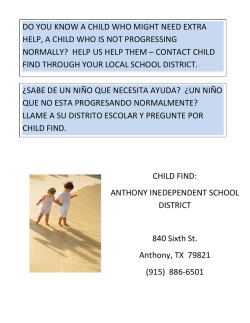A4 - QGIS Tutorials and Tips
Creando un Mapa QGIS Tutorials and Tips Author Ujaval Gandhi http://google.com/+UjavalGandhi Translations by Juan Carlos Méndez Felipe Raimann This work is licensed under a Creative Commons Attribution 4.0 International License. Creando un Mapa Con frecuencia se necesita crear un mapa que pueda ser impreso o publicado. QGIS tiene una poderosa herramienta llamada Compositor de Impresión que le permite tomar sus capas de SIG y empaquetarlas para crear mapas. Resumen de la Tarea El tutorial muestra cómo crear un mapa de Japón con elementos estándar, como el mapa de inserción, grillas, norte, barra de escala y etiquetas. Otras habilidades que aprenderás • Utilizando transformación de CRS 'al-vuelo' para visualizar su información en una proyección diferente. Obtener los Datos Vamos a utilizar el conjunto de datos "Natural Earth", más específicamente el "Natural Earth Quick Start Kit", que incluye con capas globales bellamente decoradas que pueden ser cargadas directamente en QGIS. Descargue el Natural Earth Quickstart Kit. Fuente de Datos [NATURALEARTH] Procedimiento 1. Descargue y extraiga los datos del "Natural Earth Quick Start Kit". Abra QGIS. Haga clic en File ‣ Open Project. 2. Ubique la carpeta donde extrajo el conjunto de datos de "Natural Earth". Allí usted debería encontrar un archivo llamado Natural_Earth_quick_start_for_QGIS.qgs. Este es el archivo del proyecto que contiene las capas con estilos ya creados con el formato de documento de QGIS. Haga clic en Abrir. 3. Usted podrá ver una serie de capas en la tabla de contenido y un mapa del mundo con estilos en la pantalla de QGIS. Si ve notificaciones de error desplegadas en la parte superior, haga clic en la cruz para cerrarlas. 4. En este tutorial vamos a hacer un mapa de Japón. Haga clic en el botón Acercar y dibuje un rectángulo alrededor de Japón para ampliar a la zona. 5. Puede apagar algunas capas de información que no necesitamos en este mapa. Desmarque al lado de las capas 10m_geography_marine_polys y 10m_admin_0_map_units. Antes de hacer un mapa adecuado para la impresión, tenemos que elegir una proyección apropiada. Este conjunto de datos se presenta en Sistema de Coordenadas Geográficas (GCS), donde las unidades son grados. Esto no es apropiado para un mapa en el que se desea que las distancias sean en kilómetros o millas. Tenemos que utilizar un Sistema de Coordenadas Proyectadas que minimiza las distorsiones de nuestra región de interés y tiene unidades en metros. Universal Transverse Mercator (UTM) es una opción de sistema de coordenadas proyectadas decente. También es global, por lo tanto es un buen valor por defecto en el cual confiar y elegir una zona UTM que contenga su área de interés para minimizar distorsiones para su región. En nuestro caso, utilizaremos UTM Zone 54N. Hacer clic en el botón :guilaberl:`CRES Status`, abajo a la derecha en la ventana de QGIS Note For Japan, Japan Plane Rectangular CS is a projected coordinate reference system (CRS) that is designed for minimum distortions. It is divided in 18 zones and if you are working for a smaller region in Japan, using this CRS will be better. 6. Check the Enable on-the-fly CRS Transformation box. Type Tokyo utm zone54n in the Filter search box. Once you see the results, select Tokyo / UTM Zone 54N EPSG:3095. Click Apply. 7. Ahora podemos comenzar a ensamblar nuestro mapa. Vaya a Project ‣ New Print Composer. 8. Se le pedirá que introduzca un título para la creación del mapa. Puede dejarlo vacío y hacer clic en Ok. Note Leaving the composer name empty will assign a default name such as Composer 1. 10. In the Print Composer window, click on Zoom full to display the full extent of the Layout. Now we would have to bring the map view that we see in the QGIS Canvas to the composer. Go to Layout ‣ Add Map. 11. Once the Add Map button is active, hold the left mouse button and drag a rectangle where you want to insert the map. 12. You will see that the rectangle window will be rendered with the map from the main QGIS canvas. The rendered map may not be covering the full extent of our interest area. Select Layout ‣ Move item content to pan the map in the window and center it in the composer. 13. Let us adjust the zoom level for the given map. Click on the Item Properties tab and enter 7000000 for Scale value. 14. Now we will add a map inset that shows a zoomed in view for the Tokyo area. Before we make any changes to the layers in the main QGIS window, check the Lock layers for map item and Lock layer styles for map item boxes. This will ensure that if we turn off some layers or change their styles, this view will not change. 15. Switch to the main QGIS window. Use the Zoom In button to zoom to the area around Tokyo. 16. There are some duplicate labels coming from the ne_10m_populated_places layer. You can turn it off for this view. 17. We are now ready to add the map inset. Switch the the Print Composer window. Go to Layout ‣ Add Map. 18. Drag a rectangle at the place where you want to add the map inset. You will now notice that we have 2 map objects in the Print Composer. When making changes, make sure you have the correct map selected. Select the Map 1 object that we just added from the Items panel. Select the Item properties tab. Scroll down to the Frame panel and check the box next to it. You can change the color and thickness of the frame border so it is easy to distinguish against the map background. 19. One neat feature of the Print Composer is that it can automatically highlight the area from the main map which is represented in our inset. Select the Map 0 object from the Items panel. In the Item properties tab, scroll down to the Overviews section. Click the Add a new overview button. 20. Select Map 1 as the Map Frame. What this is telling the Print Composer is that it must highlight our current object Map 0 with the extent of the map shown in the Map 1 object. 21. Now that we have the map inset ready, we will add a grid and zebra border to the main map. Select the Map 0 object from the Items panel. In the Item properties tab, scroll down to the Grids section. Click the Add a new grid button. 22. By default, the grid lines use the same units and projections as the currently selected map projections. However, it is more common and useful to display grid lines in degrees. We can select a different CRS for the grid. Click on the change... button next to CRS. 23. In the Coordinate Reference System Selector dialog, enter 4326 in the Filter box. From the results, select the WGS84 EPSG:4326 as the CRS. Click OK. 24. Select the Interval values as 5 degrees in both X and Y direction. You can adjust the Offset to change where the grid lines appear. 25. Scroll down to the Grid frame section and select a frame style that suits your taste. Also check the Draw coordinates box. 26. Adjust the Distance to map frame till the coordinates are legible. Change the Coordinate precision to 1 so the coordinates are displayed only upto the first decimal. 27. Now we will add a North Arrow to the map. The Print Composer comes with a nice collection of map-related images - including many types of North Arrows. Click Layout ‣ Add Image. 28. Holding your left mouse button, draw a rectangle on the top-right corner of the map canvas. On the right-hand panel, click on the Item Properties tab and expand the Search directories section and select the North Arrow image of your liking. 29. Now we will add a scale bar. Click on Layout ‣ Add Scalebar. 30. Click on the layout where you want the scalebar to appear. In the Item Properties tab, make sure you have chosen the correct map element for which to display the scalebar. Choose the Style that fit your requirement. In the Segments panel, you can adjust the number of segments and their size. 31. It is time to label our map. Click on Layout ‣ Add Label. 32. Click on the map and draw a box where the label should be. In the Item Properties tab, expand the Label section and enter the text as shown below. We can enter the text as HTML as well. Check the box Render as Html so the composer will interpret the HTML tags. <div align=center> <h1>Map of Japan</h1> </div> 33. Similarly add another label to add the data and software credits. 34. Once you are satisfied with the map, you can export it as Image, PDF or SVG. For this tutorial, let’s export it as an image. Click Composer ‣ Export as Image. 35. Guarde la imagen en el formato de su preferencia. A continuación encuentra la imagen PNG exportada
© Copyright 2025