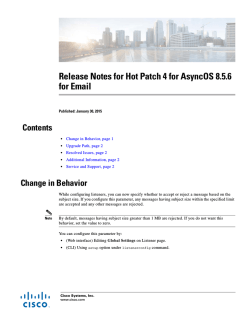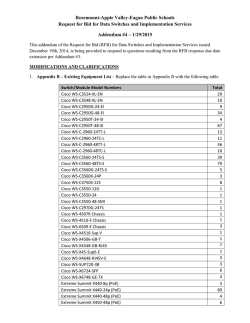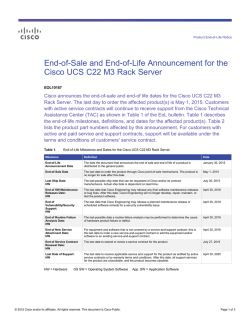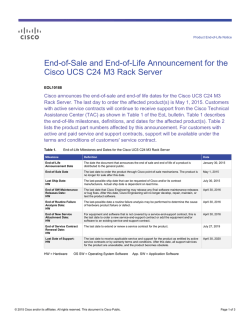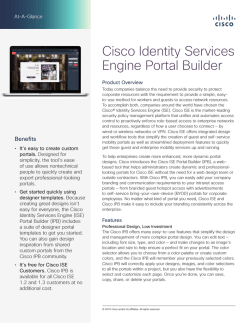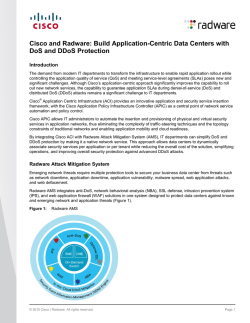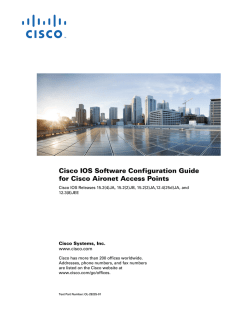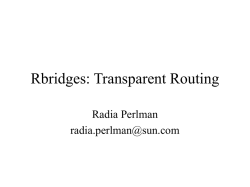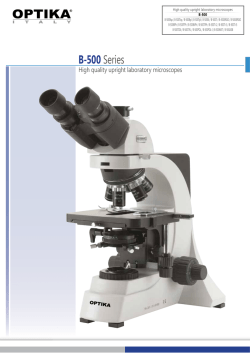Release Notes for Cisco Aironet Access Points and Bridges for
Release Notes for Cisco Aironet Access Points
and Bridges for Cisco IOS Release 15.2(2)JB2
August, 2013
OL-28357-02
These release notes describe features, enhancements, and caveats for Cisco IOS Release 15.2(2)JB2.
This release supports the following Cisco Aironet autonomous access points:
•
AP 802
•
AP1260
•
AP 1040
•
AP 1140
•
AP 3500i
•
AP 3500e
•
AP 3600i
•
AP 3600e
•
AP 2600i
•
AP 2600e
•
AP 1600i
•
AP 1600e
•
AP 1550
Cisco IOS Release 15.2(2)JB2 does not support the following Cisco Aironet access points:
•
AP 801
•
AP 1130
•
AP 1240
•
AP 1250
•
AP 1310
Cisco Systems, Inc.
www.cisco.com
Contents
Note
You cannot use HTTPS file transfer to upgrade to Cisco IOS Release 15.2(2)JB from previous releases.
Because of the image size for this release, you must use TFTP or FTP file transfer for the upgrade. Refer
to the upgrade instructions at this URL:
http://www.cisco.com/en/US/docs/wireless/access_point/12.4_10b_JA/configuration/guide/scg12410bchap20-firmware.html#wp1035507
Contents
These release notes contain the following sections:
•
Introduction, page 2
•
System Requirements, page 2
•
New Features, page 5
•
Important Notes, page 11
•
Caveats, page 19
•
Troubleshooting, page 22
•
Obtaining Documentation, Obtaining Support, and Security Guidelines, page 23
Introduction
The Cisco Aironet Access Point is a wireless LAN transceiver that acts as the connection point between
wireless and wired networks or as the center point of a standalone wireless network. In large
installations, the roaming functionality provided by multiple access points enables wireless users to
move freely throughout the facility while maintaining uninterrupted access to the network.
System Requirements
You can install the 32 MB Cisco IOS Release 15.2(2)JB2 on all 1260, 1040, 1140, 3500i, 3500e, 3600i,
3600e, 2600i, 2600e, 1600i, 1600e, and 1550 series access points.
Finding the Cisco IOS Software Release
To find the version of Cisco IOS software that is running on your access point, use a Telnet session to
log into the access point, and enter the show version EXEC command. This example shows command
output from an access point that is running Cisco IOS Release 15.2(2)JB2:
ap1260AG> show version
Cisco IOS Software, C1260 Software (AP3G1-K9W7-M), Version 15.2(2)JB2
Copyright (c) 1986-2010 by Cisco Systems, Inc.
On access points running Cisco IOS software, you can also find the software release on the System
Software Version page in the access point’s web-browser interface. If your access point does not run
Cisco IOS software, the software release appears at the top left of most pages in the web-browser
interface.
Release Notes for Cisco Aironet Access Points and Bridges for Cisco IOS Release 15.2(2)JB2
2
OL-28357-02
System Requirements
Upgrading to a New Software Release
Note
You cannot use HTTPS file transfer to upgrade to Cisco IOS Release 15.2(2)JA from previous releases.
Because of the image size for this release, you must use TFTP or FTP file transfer for the upgrade. Refer
to the upgrade instructions at this URL:
http://www.cisco.com/en/US/docs/wireless/access_point/12.4_10b_JA/configuration/guide/scg12410bchap20-firmware.html#wp1035507
To upgrade your access point or bridge software, follow these steps:
Step 1
Follow this link to the Cisco home page:
http://www.cisco.com
Step 2
Click Support. The Support and Documentation page appears.
Step 3
Under the Select a Product Name, click Wireless. The Product/Technology Support page appears.
Step 4
Under the Make a Selection to Continue section, click Access Point. Products and Access Point are
highlighted.
Step 5
Select the access point model for which you need the information. For example, click the Cisco Aironet
1260 series. A list of documents appears.
Step 6
Click Configure. A list of configuration documents appears.
Step 7
Click Cisco IOS Software Configuration Guide for Cisco Aironet Access Points, 15.2(2)JB2.
Step 8
Navigate to the Managing Firmware and Software chapter.
For information on Cisco IOS software, click this link to browse to the Cisco IOS Software Center on
Cisco.com:
http://www.cisco.com/cisco/software/navigator.html
Disabling Radios to Prevent Unexpected Reboots When Upgrading the System Software
If your access point runs Cisco IOS Release 12.2(11)JA, 12.2(11)JA1, or 12.2(11)JA2, your access point
might unexpectedly reboot after you upgrade to a later Cisco IOS release. Because of a rare timing
condition that affects the radios, the access point sometimes reboots immediately after the upgrade when
the radios are enabled. However, after the access point reboots, the upgrade is complete and the access
point operates normally. To prevent the access point from rebooting unexpectedly, disable the radio
interfaces before upgrading the software.
To disable the radio interfaces using the access point’s web-browser interface, which you can access
through the access point's Ethernet port, follow these steps:
Step 1
Browse to the Network Interfaces: Radio Settings page. Figure 1 shows the top portion of the Network
Interfaces: Radio Settings page.
Release Notes for Cisco Aironet Access Points and Bridges for Cisco IOS Release 15.2(2)JB2
OL-28357-02
3
System Requirements
Figure 1
Network Interfaces: Radio Settings Page
Step 2
Choose Disable to disable the radio.
Step 3
Click Apply at the bottom of the page.
Step 4
If your access point has two radios, repeat these steps for the second radio.
Beginning in privileged EXEC mode, follow these steps to disable the access point radios using the
access point CLI:
Command
Purpose
Step 1
configure terminal
Enters global configuration mode.
Step 2
interface dot11radio {0 | 1}
Enters interface configuration mode for the radio interface. The
2.4-GHz radio is radio 0, and the 5-GHz radio is radio 1.
Step 3
shutdown
Disables the radio port.
Step 4
end
Returns to privileged EXEC mode.
Step 5
copy running-config startup-config (Optional) Saves your entries in the configuration file.
If your access point has two radios, repeat these steps for the second radio. Use the no form of the
shutdown command to enable the radio.
Release Notes for Cisco Aironet Access Points and Bridges for Cisco IOS Release 15.2(2)JB2
4
OL-28357-02
New Features
Supported Browsers
The following browsers are supported:
•
Internet Explorer 8.x and later.
•
Firefox 3.x and later.
New Features
Cisco IOS Release 15.2(2)JB has the following new features, which are also present in 15.2(2)JB2:
•
Spectrum Expert Mode
•
Support for Secure Copy Protocol
•
Easy Setup
•
Band Select
•
Support for 802.11r
•
Software Support for AP1600
•
Support for AP1550, AP3500E, AP3500I, AP3600E, and AP3600I,
Spectrum Expert Mode
The Spectrum Expert mode is supported in all CleanAir-enabled access points such as the AP3500,
AP3600, AP2600, and AP1550 series. When configured as a dedicated Spectrum Sensor, a Spectrum
Expert Connect autonomous access point can be connected to the Cisco Spectrum Expert. Spectrum
Expert Mode is a separate mode and is not a subset of the Monitor Mode.
To enable the Spectrum Expert Mode, follow these steps:
Step 1
Choose Home > Easy Setup > Network Configuration.
Step 2
From the Role in Radio Network drop-down list choose Spectrum.
Step 3
Click Apply.
Step 4
Launch the Spectrum Expert by clicking on the Spectrum Expert Icon.
You can also enable the Spectrum Expert Mode by following these steps:
Step 1
Choose Network > Network Interface.
Step 2
Click Radio0-802.11n 2G.Hz or Radio0-802.11n 5G.Hz
Step 3
Click Settings.
Step 4
Click the Spectrum radio button.
Step 5
Click Apply.
Step 6
Launch the Spectrum Expert by clicking on the Spectrum Expert Icon.
Release Notes for Cisco Aironet Access Points and Bridges for Cisco IOS Release 15.2(2)JB2
OL-28357-02
5
New Features
The Spectrum Expert mode is supported in all CleanAir-enabled access points such as the AP3500,
AP3600, AP2600, and AP1550 series.
Configuring Spectrum Expert Connection
To configure the access point as a Spectrum Expert, use the following commands:
•
AP(config)#interface dot11Radio 0
•
AP(config-if)#station-role spectrum
•
AP# show spectrum status
Spectrum Expert is supported only on Internet Explorer. Before launching Spectrum Expert, change the
following settings:
Step 1
Choose Tools > Internet options > Security > custom level > ActiveX Controls & plug-ins >
Initialize and script ActiveX controls not marked as safe for scripting.
Step 2
Click the Enable radio button.
You can ignore the following popup message:
Your current security settings put computer at risk.
Support for Secure Copy Protocol
The Secure Copy Protocol (SCP) supports file transfers between hosts on a network using Secure Shell
(SSH) for security. Cisco IOS Release 15.2(2)JB supports SCP file transfers to and from an access point
while you are logged into the access point itself.
AAA authentication is used to restrict the transfer of data. SCP enables AAA authorization to ascertain
your username and password to ensure the authenticity and confidentiality of the data in transit.
To configure SSH, use the following commands:
•
ip hostname
•
ip domain-name
•
crypto key generate rsa (512, 1024,2048)
•
ip SSH version
•
aaa new-model
•
aaa authentication login default local
•
aaa authorization exec default local
•
username cisco privilege 15 password 0 cisco
To perform SCP, use the following command:
copy run scp://url
Easy Setup
You can now configure a network in a single screen using the Easy GUI.
Release Notes for Cisco Aironet Access Points and Bridges for Cisco IOS Release 15.2(2)JB2
6
OL-28357-02
New Features
You can configure the access point using any of the following methods:
•
Network Configuration, page 7
•
Radio Configuration, page 7
Network Configuration
To configure an access point using the network configuration, enter the values for the following fields:
•
Hostname
•
IP Address
•
Server protocol
•
IP Subnet
•
Default Gateway
•
Admin Login
•
Admin Password
•
SNMP Community
Radio Configuration
To configure an access point using Radio Configuration, configure the following fields:
•
SSID—a 32 byte string.
•
Security.
•
Role in Radio Network
– Access point—Root device. This setting can be applied to any access point.
– Repeater—Nonroot device. This setting also can be applied to any access point.
– Root Bridge—This setting can be applied to any access point.
– Non-Root Bridge—This setting can be applied to any access point.
– Workgroup Bridge—This setting can be applied to any access point.
– Scanner—Access point functions as a network monitoring device. It continuously scans and
reports wireless traffic it detects from other wireless devices on the wireless LAN in this mode.
All access points can be configured as a scanner.
•
Optimize Radio—You can either select preconfigured settings or customize the settings for the
wireless device radio.
•
Aironet Extensions—You can enable this setting if there are only Cisco Aironet wireless devices on
your wireless LAN.
•
Current SSID list on the screen displays a list SSID configured to the access point. It is a read-only
list.
Click Factory Reset to reset the access point to the factory settings. To reload the access point image,
click Reboot AP.
Band Select
Band Select allows you to move to the less congested radios if your Wi-Fi radios are capable of dual
band operation. This feature improves the overall performance of the network.
Release Notes for Cisco Aironet Access Points and Bridges for Cisco IOS Release 15.2(2)JB2
OL-28357-02
7
New Features
When the feature is enabled, the access point suppresses the probe response to all the new clients for all
SSIDs that are Band Select-enabled.
To enable Band Select, follow these steps:
Step 1
Choose Security > SSID Manager.
Step 2
Click NEW to create a new SSID.
or
Choose the required SSID from the Current SSID.
Step 3
Click the Band Select radio button.
Step 4
Click Apply.
To assign the parameters for Band Select, follow these steps:
Step 1
Choose Services > Band Select.
Step 2
Check the Band Select check box.
Step 3
Enter the values for the following:
Step 4
•
Client-Rssi—Minimum Receive signal strength indicator (RSSI) required for the client to be
eligible for band select. The range is from 20 to 90.
•
Cycle-Count—Number of probe beacons or frames that the access point ignores or delays. The
range is from 1 to 10.
•
Cycle-Threshold (ms)—Time in milliseconds that the access point can expect each probe from the
client. The range is from 1 to 1000.
•
Expire-Suppression (secs)—Time after which clients will be declared as new and may have their
probe frames delayed or ignored again. The range is from 10 to 200.
•
Expire-Dual-Band (secs)—Similar to Expire-Suppression, however Expire-Dual-Band applies only
to dual band clients. The range is from 10 to 300.
Click Apply.
Beginning in privileged EXEC mode, use these commands to configure SSH using the access point CLI:
- ap(config)# dot11 band-select parameters
- ap(config-bs-profile)# cycle-count?
- ap(config-bs-profile)# cycle-threshold?
- ap(config-bs-profile)# expire-suppression?
- ap(config-bs-profile)# expire-dual-band?
- ap(config-bs-profile)# client-rssi?
- ap (config)# dot11 ssid abcd
- ap(config-ssid)# band-select
Release Notes for Cisco Aironet Access Points and Bridges for Cisco IOS Release 15.2(2)JB2
8
OL-28357-02
New Features
Support for 802.11r
Support for 802.11r will be provided in Autonomous Root access points. The following types of roaming
are supported over the wireless domain services:
•
Fast transition over Distributed System (DS)
•
Fast transition over Air
802.11r differs from Cisco Centralized Key Management (CCKM) and Pairwise Master Key Identifier
(PMKID) roaming in the following ways:
•
Initial authentication occurs before you start roaming.
•
Authentication with the target AP over the Air or through the DS uses the existing access point’s
communication channel.
Enabling 802.11r
To enable 802.11r, follow these steps:
Step 1
Choose Network > Network interface.
Step 2
Choose Click Radio0-802.11n 2G.Hz or Radio0-802.11n 5G.Hz.
Step 3
Click the enable radio button for 11r Configuration.
Step 4
Click the over-air or over-ds radio button.
Step 5
Enter the reassociation time.
The values range from 20 to 1200 ms.
Step 6
Click Apply.
Beginning in privileged EXEC mode, follow these steps to configure SSH using the access point CLI:
Command
Purpose
Step 1
configure terminal
Enters the configuration mode.
Step 2
dot11 ssid <ssid>
Configures the SSID.
Step 3
authentication key-management
wpa version 2 dot11r
Configures 802.11r on an access point.
Step 4
interface dot11radio {0 | 1}
Enters interface configuration mode for the radio interface. The
2.4-GHz radio is radio 0, and the 5-GHz radio is radio 1.
Step 5
dot11 dot11r pre-authentication
Enables or disables the over-air or over-ds transition.
Step 6
dot11 dot11r re-association timer
<value>
Configures the re-association timer.
Step 7
debug dot11 ft
Debugs the 802.11r Fast BSS Transition.
Step 8
debug dot11 ft-scan
Debugs the 802.11r Fast BSS Transition scan.
Release Notes for Cisco Aironet Access Points and Bridges for Cisco IOS Release 15.2(2)JB2
OL-28357-02
9
Installation Notes
Software Support for AP1600
This release provides software support for the AP1600 series access points, the business-ready wireless
solution. AP1600 is built on 3x3:2 multiple-input and multiple-output (MIMO) technology with
integrated and external antenna options wrapped in an extremely compact and flexible form factor.
The following processing features are supported:
•
256 Mb Flash Size
•
Reduced COGs
•
Reduced Packet Processing Performance
The following enterprise features are supported:
•
Advanced Security
•
Location Services
•
Video Stream
The following RF system features are supported:
•
QoS
•
Band Select
•
High-Density Deployments
•
Implicit Beam forming
Support for AP1550, AP3500E, AP3500I, AP3600E, and AP3600I,
This release provides complete software functionality to AP1550, AP3500E, AP3500I, AP3600E, and
AP3600I series access points.
Installation Notes
This section contains information that you should keep in mind when installing 1260, 1040, 1140, 3500i,
3500e, 3600i, 3600e, 2600i, 2600e, 1600e, and 1550 series access points.
Access Points
This section contains installation notes for access points.
Installation in Environmental Air Space
Cisco Aironet 1040, 1140, 1250, 1260, and 2600 series access points provide adequate fire resistance
and low smoke-producing characteristics suitable for operation in a building's environmental air space,
such as above suspended ceilings, in accordance with Section 300-22(C) of the National Electrical Code
(NEC) and Sections 2-128, 12-010(3) and 12-100 of the Canadian Electrical Code, Part 1, C22.1.
Release Notes for Cisco Aironet Access Points and Bridges for Cisco IOS Release 15.2(2)JB2
10
OL-28357-02
Important Notes
Caution
The power injector does not provide fire resistance and low smoke-producing characteristics and is not
intended for use in extremely high or low temperatures or in environmental air spaces such as above
suspended ceilings.
Antenna Installation
For instructions on the proper installation and grounding of external antennas for 1550, 1260, 1600E,
2600, E3500E, and 3600E access points, refer to the National Fire Protection Association’s NFPA 70,
National Electrical Code, Article 810, and the Canadian Standards Association’s Canadian Electrical
Code, Section 54.
Warning
Do not install the antenna near overhead power lines or other electric light or power circuits, or
where it can come into contact with such circuits. When installing the antenna, take extreme care
not to come into contact with such circuits, as they may cause serious injury or death.
Important Notes
This section describes important information about access points and bridges.
Use FTP or FTPS File Transfer to Upgrade to Cisco IOS Release 15.2(2)JB
You cannot use HTTPS file transfer to upgrade to Cisco IOS Release 15.2(2)JB from previous releases.
Because of the image size for this release, you must use TFTP or FTP file transfer for the upgrade. Refer
to the upgrade instructions at this URL:
http://www.cisco.com/en/US/docs/wireless/access_point/12.4_10b_JA/configuration/guide/scg12410bchap20-firmware.html#wp1035507
Cisco 1040/1140 series Access Points May Record "watchdog timer expired" as
Last Reset Reason
The following error message sometimes appears as the last reset reason when the access points are power
cycled:
Watchdog timer expired
Release Notes for Cisco Aironet Access Points and Bridges for Cisco IOS Release 15.2(2)JB2
OL-28357-02
11
Important Notes
This symptom is observed only in the Cisco 1040/1140 series access point and does not have any impact
on functionality. Ignore the “watchdog timer expired” reason after an access point has been power
cycled. You can also overwrite the reset reason to “reload” by rebooting with command operation.
Regulatory Update for Japan
This release supports the U regulatory domain for the W52 frequency set (channels 36, 40, 44, and 48)
in Japan for the Cisco Aironet 1230 series. This support was added for the Cisco Aironet 1130 series in
Cisco IOS Software Release 12.4(3G)JA, which shipped previously. Cisco access points specified for
this new domain ship with a U domain radio. Installed J domain access points are automatically upgraded
to the U domain status with this release.
For the latest Cisco WLAN compliance status, visit this URL:
http://www.cisco.com/en/US/prod/collateral/wireless/ps5679/ps5861/product_data_sheet0900aecd805
37b6a_ps430_Products_Data_Sheet.html.
Point-to-Point and Point-to-Multipoint Bridging Support for 802.11n Platforms
The point-to-point and point-to-multipoint bridging is supported on the Cisco Aironet 1040, 1140, 1260,
1600, 2600, 3500 and 3600 series access points (802.11n platforms). The 5-GHz bands support 20 and
40-MHz channel widths, and the 2.4-GHz bands support only a 20-MHz channel width.
The following items are supported for AP1040, AP1140, AP1260, AP1600, AP2600, AP3500 and
AP3600 bridging:
Note
•
MIMO, short-range bridging (on campus or inter-building bridge deployments), with dipole and
MIMO antennas (line of sight and short range) under 1 km.
•
20-MHz and 40-MHz 802.11n support.
•
Workgroup bridge (WGB) short-range support.
•
SISO (single-in, single-out), MCS 0-7 and legacy bridge rates (802.11 a/b/g and 802.11n) using one
outdoor antenna.
This is only supported using short range links and is not a replacement for the AP-1300/1400 or other
bridge products.
The following items are not supported for AP1040, AP1140, AP1260, AP1600, AP2600, AP3500 and
AP3600 bridging:
•
The distance CLI command: long-range links over 1 km currently are not supported; therefore, the
distance command is not supported.
•
Outdoor MIMO bridging using external antennas has not been fully tested and is not fully supported
with this release.
Access Points Transmit Multicast and Management Frames
Access points that are running recent Cisco IOS versions transmit multicast and management frames at
the highest configured basic rate, which can cause reliability problems.
Release Notes for Cisco Aironet Access Points and Bridges for Cisco IOS Release 15.2(2)JB2
12
OL-28357-02
Important Notes
Access points that are running LWAPP or autonomous IOS should transmit multicast and management
frames at the lowest configured basic rate to provide for good coverage at the cell's edge, especially for
unacknowledged multicast transmissions where multicast wireless transmissions might fail to be
received.
As multicast frames are not retransmitted at the MAC layer so stations at the edge of the cell might fail
to receive them successfully. If reliable reception is a goal, multicasts should be transmitted at a low data
rate. If support for high data rate multicasts is required, it might be useful to shrink the cell size and to
disable all lower data rates.
Depending on your specific requirements, these options are available:
•
If you need to transmit multicast data with the greatest reliability and if there is no need for great
multicast bandwidth, configure a single basic rate that is low enough to reach the edges of the
wireless cells.
•
If you need to transmit multicast data at a certain data rate in order to achieve a certain throughput,
configure that rate as the highest basic rate. You can also set a lower basic rate for coverage of
nonmulticast clients.
Low Throughput Seen on 1260 Series Access Points with 16 BSSIDs Configured
If your network uses 16 BSSIDs with 1 and 2-Mbps data rates, 1260 series access points might
experience very low throughput due to high management traffic.
802.11n HT Rates Apply Only to No Encryption or WPA2/AES Encryption
The 802.11n HT rates apply only to no encryption or WPA2/AES encryption. They do not apply to WEP
or WPA encryption. If WEP or TKIP encryption is used, the 1250 series access points and any 802.11n
Draft 2.0 clients will not transmit at the HT rates. Legacy rates (802.11a/b/g) will be used for any clients
using WEP or TKIP encryption.
Layer 3 Not Supported with NAC for MBSSID
Layer 3 is not supported with NAC for MBSSID in this release.
Change to Default IP Address Behavior
Cisco IOS Releases 12.3(2)JA and later releases change the default behavior of access points that request
an IP address from a DHCP server:
When you connect a 1040, 1130, 1140, 1250, or 1260 series access point or a 1300 series outdoor access
point/bridge with a default configuration to a LAN, the access point requests an IP address from a DHCP
server and, if it does not receive an address, continues to send requests indefinitely.
Changes to the Default Configuration—Radios Disabled and No Default SSID
The radio or radios are disabled by default, and there is no default SSID. You must create an SSID and
enable the radio or radios before the access point allows wireless associations from other devices. These
changes to the default configuration improve the security of newly installed access points.
Release Notes for Cisco Aironet Access Points and Bridges for Cisco IOS Release 15.2(2)JB2
OL-28357-02
13
Important Notes
Clients Using WPA/WPA2 and Power Save May Fail to Authenticate
Certain clients using WPA/WPA2 key management and power save can take many attempts to
authenticate or, in some cases, fail to authenticate. Any SSID that is defined to use authentication
key-management WPA, together with clients using power save mode and authenticating using
WPA/WPA2, can experience this problem.
A hidden configure level command, dot11 wpa handshake timeout, can be used to increase the timeout
between sending the WPA key packets from the default value (100 ms) to a value between 101 and 2000
ms. The command stores its value in the configuration across device reloads.
Default Username and Password Are Cisco
When you open the access point interface, you must enter a username and a password. The default
username for administrator login is Cisco, and the default password is Cisco. Both the username and
password are case sensitive.
Some Client Devices Cannot Associate When QoS Is Configured
Some wireless client devices, including Dell Axim handhelds and Hewlett-Packard iPaq HX4700
handhelds, cannot associate to an access point when the access point is configured for QoS. To allow
these clients to associate, disable QoS on the access point. You can use the QoS Policies page on the
access point GUI to disable QoS or enter this command on the CLI:
ap(config-if)# no dot11 qos mode
Some Devices Disassociate When Multiple BSSIDs Are Added or Deleted
Devices on your wireless LAN that are configured to associate to a specific access point based on the
access point MAC address (such as client devices, repeaters, hot standby units, or workgroup bridges)
might lose their association when you add or delete multiple BSSIDs. When you add or delete multiple
BSSIDs, check the association status of devices that are configured to associate to a specific access
point. If necessary, reconfigure the disassociated device to use the BSSID new MAC address.
Enabling MBSSIDs Without VLANs Disables Radio Interface
If you use the mbssid configuration interface command to enable multiple BSSIDs on a specific radio
interface but VLANs are not configured on the access point, the access point disables the radio interface.
To reenable the radio, you must shut down the radio, disable multiple BSSIDs, and reenable the radio.
This example shows how to reenable the radio:
AP1260AG(config)# interface d1
AP1260AG(config-if)# shut
AP1260AG(config-if)# no mbssid
AP1260AG(config-if)# no shut
After you reenable the radio, you can enable VLANs on the access point and enable multiple BSSIDs.
Release Notes for Cisco Aironet Access Points and Bridges for Cisco IOS Release 15.2(2)JB2
14
OL-28357-02
Important Notes
Cannot Set Channel on DFS-Enabled Radios in Some Regulatory Domains
Access points with 5-GHz radios configured at the factory for use in Europe, Singapore, Korea, Japan,
Taiwan, and Israel now comply with regulations that require radio devices to use Dynamic Frequency
Selection (DFS) to detect radar signals and to avoid interfering with them. You cannot manually set the
channel on DFS-enabled radios that are configured for these regulatory domains.
Cisco 7920 Phones Require Firmware Version 1.09 or Later When Multiple
BSSIDs Are Enabled
When multiple BSSIDs are configured on the access point, Cisco 7920 wireless IP phones must run
firmware version 1.09 or later versions.
GRE Tunnelling Through WLSM Sometimes Requires MTU Setting Adjustments
If client devices on your wireless LAN cannot use certain network applications or cannot browse to
Internet sites, you might need to adjust the MTU setting on the client devices or other network devices.
For more information, refer to the Tech Note at this URL:
http://www.cisco.com/en/US/tech/tk827/tk369/technologies_tech_note09186a0080093f1f.shtml
TACACS+ and DHCP IP Address Sometimes Locks Out Administrators
When you configure an access point for TACACS+ administration and you request for an IP address
from the DHCP server, you might be locked out of the access point after it reboots if you do not have a
local username and password configured on the access point. This issue does not affect access points that
are configured with a static IP address. If you have been locked out, you must regain access by resetting
the unit to default settings.
Access Points Do Not Support Loopback Interface
You must not configure a loopback interface on the access point.
Caution
Configuring a loopback interface might generate an IAPP GENINFO storm on your network and disrupt
network traffic.
Non-Cisco Aironet 802.11g Clients Might Require Firmware Upgrades
Some non-Cisco Aironet 802.11g client devices require a firmware upgrade before they can associate to
the 802.11g radio in the access point. If your non-Cisco Aironet 802.11g client device does not associate
to the access point, download and install the latest client firmware from the manufacturer’s website.
Release Notes for Cisco Aironet Access Points and Bridges for Cisco IOS Release 15.2(2)JB2
OL-28357-02
15
Important Notes
Throughput Option for 802.11g Radio Blocks Association by 802.11b Clients
When you configure the 802.11g access point radio for best throughput, the access point sets all data
rates to basic (required). This setting blocks association from 802.11b client devices. The best
throughput option appears on the web-browser interface Express Setup and Radio Settings pages and
in the speed CLI configuration interface command.
Use Auto for Ethernet Duplex and Speed Settings
We recommend that you use auto, the default setting, for both the speed and duplex settings on the access
point Ethernet port. When your access point receives inline power from a switch, any change in the speed
or duplex settings that resets the Ethernet link reboots the access point. If the switch port to which the
access point is connected is not set to auto, you can change the access point port to half or full to correct
a duplex mismatch, and the Ethernet link is not reset. However, if you change from half or full back to
auto, the link is reset, and, if your access point receives inline power from a switch, the access point
reboots.
Note
The speed and duplex settings on the access point Ethernet port must match the Ethernet settings
on the port to which the access point is connected. If you change the settings on the port to which
the access point is connected, change the settings on the access point Ethernet port to match.
Using the force-reload Option with archive download-sw Command
When you upgrade an access point or bridge system software by entering the archive download-sw
command on the CLI, you must use the force-reload option. If the access point or bridge does not reload
the flash memory after the upgrade, the pages in the web-browser interface might not reflect the upgrade.
This example shows how to upgrade the system software by using the archive download-sw command:
AP# archive download-sw /force-reload /overwrite tftp://10.0.0.1/image-name
Radio MAC Address Appears in ACU
When a Cisco Aironet client device associates to an access point that runs Cisco IOS software, the access
point MAC address that appears on the Status page in the Aironet Client Utility (ACU) is the MAC
address for the access point radio. The MAC address for the access point Ethernet port is printed on the
label on the back of the access point.
Radio MAC Address Appears in Access Point Event Log
When a client device roams from an access point (such as access point alpha) to another access point
(access point bravo), a message appears in the event log on access point alpha stating that the client
roamed to access point bravo. The MAC address that appears in the event message is the MAC address
for the radio in access point bravo. The MAC address for the access point Ethernet port is on the label
on the back of the access point.
Release Notes for Cisco Aironet Access Points and Bridges for Cisco IOS Release 15.2(2)JB2
16
OL-28357-02
Important Notes
Mask Field on IP Filters Page Behaves the Same As in CLI
In Cisco IOS Release 12.2(8)JA and later releases, the mask that you enter in the Mask field on the IP
Filters page in the access point GUI behaves the same way as a mask that you enter in the CLI. If you
enter 255.255.255.255 as the mask, the access point accepts any IP address. If you enter 0.0.0.0, the
access point looks for an exact match with the IP address that you entered in the IP Address field.
Repeater Access Points Cannot Be Configured as WDS Access Points
Repeater access points can participate in WDS, but they cannot provide WDS. You cannot configure a
repeater access point as a main WDS access point, and if a root access point becomes a repeater in
fallback mode, it cannot provide WDS.
Cannot Perform Link Tests on Non-Cisco Aironet Client Devices and on Cisco
Aironet 802.11g Client Devices
The link test feature on the web-browser interface does not support non-Cisco Aironet client devices or
Cisco Aironet 802.11g client devices.
Corrupt EAP Packet Sometimes Causes an Error Message
During client authentication, the access point sometimes receives a corrupt EAP packet and displays this
error message:
Oct 1 09:00:51.642 R: %SYS-2-GETBUF: Bad getbuffer, bytes= 28165
-Process= "Dot11 Dot1x process", ipl= 0, pid= 32
-Traceback= A2F98 3C441C 3C7184 3C604C 3C5E14 3C5430 124DDC
You can ignore this message.
When Cipher Is TKIP Only, Key Management Must Be Enabled
When you configure TKIP-only cipher encryption (not TKIP + WEP 128 or TKIP + WEP 40) on any
radio interface or VLAN, every SSID on that radio or VLAN must be set to use WPA or CCKM key
management. If you configure TKIP on a radio or VLAN but you do not configure key management on
the SSIDs, client authentication fails on the SSIDs.
Cisco CKM Supports SpectraLink Phones
Cisco CKM (CCKM) key management is designed to support voice clients that require minimal roaming
times. CCKM supports only SpectraLink and Cisco 7920 Version 2.0 Wireless Phones. Other voice
clients are not supported.
Release Notes for Cisco Aironet Access Points and Bridges for Cisco IOS Release 15.2(2)JB2
OL-28357-02
17
Important Notes
Non-Cisco Aironet Clients Sometimes Fail 802.1X Authentication
Some non-Cisco Aironet client adapters do not perform 802.1X authentication to the access point unless
you configure Open authentication with EAP. To allow both Cisco Aironet clients using LEAP and
non-Cisco Aironet clients using LEAP to associate using the same SSID, you might need to configure
the SSID for both Network EAP authentication and Open authentication with EAP.
Pings and Link Tests Sometimes Fail to Clients with Both Wired and Wireless
Network Connections
When you ping or run a link test from an access point to a client device installed in a PC running
Microsoft Windows 2000, the ping or link test sometimes fails when the client has both wired and
wireless connections to the LAN. Microsoft does not recommend this configuration. For more
information, refer to Microsoft Knowledge Base article 157025 at this URL:
http://support.microsoft.com/default.aspx?scid=kb;en-us;157025&Product=win2000
Layer 3 Mobility Not Supported on Repeaters and Workgroup Bridges
Repeater access points and workgroup bridges cannot associate to an SSID that is configured for Layer
3 mobility. Layer 3 mobility is not supported on repeaters and workgroup bridges.
Hardware Limitation in Cisco Aironet 1250 and 1140 Series Access Points
The beacons on the Cisco Aironet 1250 and 1140 access points can only have output at intervals that are
multiples of 17 milliseconds. When these access points are configured for a 100-millisecond beacon
interval, they transmit beacons every 102 milliseconds. Similarly, when the beacon interval is configured
for 20 milliseconds, these access points transmit beacons every 17 milliseconds.
Potential RFC 3748 Violation
When the following command is configured under the SSID settings (for LEAP authentication):
authentication client username <WORD> password [0 | 7] <LINE>
if the first access-challenge returned by the Radius server after the access-request from the access point
is not for the LEAP method but for EAP-MD5, the access point violates RFC 3748.
Instead of sending an EAP NAK requesting LEAP authentication, the access point sends the user's
credentials with EAP-MD5 and drops the derived keys, since it cannot read the EAP-MD5 from the
access-accept.
This violates RFC 3748.
The workaround for this is to use the commands dot1x credentials and dot1x eap profile for LEAP
authentication.
For configuration procedures, see the Cisco IOS Software Configuration Guide for Cisco Aironet Access
Points.
Release Notes for Cisco Aironet Access Points and Bridges for Cisco IOS Release 15.2(2)JB2
18
OL-28357-02
Caveats
Autonomous Ap Will Treat The Sub-interface Tied To Bridge-group 1 As The
Native Vlan
When using a configuration on an autonomous AP where there is no native VLAN defined, each
interface is being dot1q tagged, communication will fail after upgrading to 15.2(2)JA or later. It appears
that the configuration is still correct after the upgrade, but the AP sends the untagged frames for
bridge-group 1, even though the encapsulation is not defined as native. The autonomous AP will treat
the sub-interface tied to bridge-group 1 as the native VLAN, even if it is not defined with the native
keyword: "encapsulation dot1 <vlan> native". The VLAN associated with bridge-group 1 must be set to
native on the connecting switchport configuration
The workaround for this is to configure VLAN 100 as the native VLAN on the connected switchport
trunk, even though the encapsulation is not specified as native on the AP.
DHCP Failure When Access Point Renewal Time Is Greater Than Rebind Time
An access point is unable to obtain IP via same IOS DHCP server when the access point is running on
15.2x and the WLC has been upgraded from 7.2 to 7.3 or 7.4. The problem occurs because the Renewal
(T1) time dhcp option 58 is larger than Rebinding (T2) time dhcp option 59.
Caveats
This section lists Open Caveats and Resolved Caveats for access points and bridges in Cisco IOS Release
15.2(2)JB2. For your convenience in locating caveats in Cisco’s Bug Toolkit, the caveat titles listed in
this section are drawn directly from the Bug Toolkit database. These caveat titles are not intended to be
read as complete sentences because the title field length is limited. In the caveat titles, some truncation
of wording or punctuation might be necessary to provide the most complete and concise description. The
only modifications made to these titles are as follows:
Note
•
Commands are in boldface type.
•
Product names and acronyms may be standardized.
•
Spelling errors and typos may be corrected.
If you are a registered cisco.com user, view Bug Toolkit on cisco.com at the following website:
http://tools.cisco.com/Support/BugToolKit/
To become a registered cisco.com user, go to the following website:
https://tools.cisco.com/RPF/register/register.do
Release Notes for Cisco Aironet Access Points and Bridges for Cisco IOS Release 15.2(2)JB2
OL-28357-02
19
Caveats
Open Caveats
lists caveats that are open in Cisco IOS Release 15.2(2)JB2.
Table 1
Open Caveats
Identifier
Headline
CSCuh52238
Client triggers false DFS detections due to Broadcom Radio Emissions.
CSCty84682
Access Point is not forwarding multicast data and IGMP querier messages.
CSCuc81022
Cisco Aironet LAP 1520 outdoor mesh access points may get false DFS
triggers when in-band/off-channel (ch 124) weather RADAR signals are
present and are received above -20 dBm, thereby causing network
instability.
CSCud00277
Frames received on a locally-switched 802.11 sub-interface are incorrectly
bridged to the access point's BVI1 interface, though the sub-interface does
not belong to the access point's native bridge group.
CSCud15354
It is not possible to apply a QoS policy a radio interface, due to which
proper prioritization does occur.
CSCui25877
Radio PCI resets are seen on Cisco Aironet 1600 Series Access Points.
CSCue18790
Several problems are seen while setting up DAA for hardware-generated
management and control frames.
CSCug08277
Cisco Aironet 1260 Access Point, running 12.4(23c)JA6 (Controller version
7.0.235.3) may crash in the function mvl_transmit_recover.
CSCub96053
Cisco Aironet 3500 Series Access Points are getting DFS events due to
radar signals on a DFS channel associated with a Cisco Unified Wireless IP
Phone 7925.
CSCuc70159
Cisco Aironet Access Points running 15.2 software are seen to loose clock
information after a reboot.
CSCuh67653
Cisco Aironet 1040N Series Access Points display stale client session
entries on "show dot11 associations".
CSCui26060
Cisco Aironet 2600 Series Access Points that have been converted to IOS
from CAPWAP are showing a corrupted config file.
CSCue90125
When monitoring the power on packets, it is seen that 40MHz block
acknowledge packets are putting out maximum RF power on all antennas
regardless of the configured power.
CSCui31945
A discrepancy is seen in the Txpower levels between SNMP and CLI.
CSCuh41352
When a Workgroup Bridge (WGB) receives an 802.11 authorization request
from the current AP, it will drop the connection, and fail to recover until a
manual shut/no-shut is done, so this counts as DoS.
CSCuf46908
The WGB is not associating when changing the authenticated key
management (AKM) from wpa2-cckm to wpav2.
CSCug43429
Layer2 extended Access-list is not working on a non-native VLAN.
CSCue94618
Getting the current configured power from the AP via SNMP may not be
possible.
Release Notes for Cisco Aironet Access Points and Bridges for Cisco IOS Release 15.2(2)JB2
20
OL-28357-02
Caveats
Identifier
Headline
CSCuh78324
While roaming, on re-association of a WGB to a current or new access
point, the multicast downstream traffic fails for the first 200 seconds.
CSCuc47299
The keep alive command on the Ethernet port goes back to no keep
alive on reloading the AP.
CSCud15809
The 802.11n radios do not support the distance command, which adjusts
the 802.11 MAC to increase the ACK timeout, beyond the standard 1 km (1
mile).
CSCue34995
Encryption setting for Cisco Aironet 2602 Access Point is not working in
Mozilla Firefox browser.
CSCug08980
ACLs configured to drop or block everything at Layer 2, do not work. All
traffic continues to be allowed.
CSCug33159
An Access Point in Autonomous mode, functioning in Workgroup Bridge
Mode with dot11 arp-cache enabled, may crash.
Resolved Caveats
lists caveats that are resolved in Cisco IOS Release 15.2(2)JB2.
Table 2
Resolved Caveats
Identifier
Headline
CSCug45057
2.4 Ghz and 5 Ghz radios are disabled with the error message, “Radio
disabled due to inline power”.
CSCtt47397
Cisco Aironet 3500 Series Access Point watchdog, registered to the
Wireless LAN Controller crashes at random due to CPU hog on the AP
caused by DOT11 Driver process.
CSCuh15491
AP crash due to AVL tree corruption in aggregation scheduler (Radio Reset
WAR).
CSCua97184
Access Point crashes due to function pointer corruption.
CSCuc06605
Radio is reset with the reason 'Corrupted or bad RCV pointer', along with a
'tx jammed' radio reset happening right before this.
CSCud04901
The Cisco Aironet 1550 Series LAP Outdoor Access Points gets false DFS
triggers when in-band/off-channel (ch 124) weather RADAR signals are
present and received above -20 dBm, thereby causing network instability.
CSCud65237
The client encryption key gets corrupted when the Access Point received a
Block ACK with invalid TID.
CSCud84135
Access Point upgraded to autonomous IOS 15.2(2)JB, without default
route, has no IP connectivity to devices outside its local subnet.
CSCue62388
Access Point reloads with the error message 'Error on Dot11Radio0 - Not
Beaconing for too long'.
CSCue89182
Upgrading from previous CCO image to 15.2(4)JA via GUI is not possible.
CSCuf93777
Cisco Aironet 2600 Series Access Point had a radio core dump. Transmitter
seems to have stopped.
Release Notes for Cisco Aironet Access Points and Bridges for Cisco IOS Release 15.2(2)JB2
OL-28357-02
21
Troubleshooting
Identifier
Headline
CSCug20166
A Cisco Aironet 2600 or 3600 Series Access Point may hang, unable to
communicate over the LAN or radio.
CSCug65693
A bug in the MacBook client, that doesn't have the latest OS X updates,
causes connectivity problems due to which transmissions from a client to an
access point may get stalled.
CSCuh01030
AP crash due to infinite loop watchdog in aggregation scheduler
(timer_send path).
CSCuh12262
Wired client behind a Universal WGB does not get an IP address.
CSCuc95993
Access point sent out an ARP request for the IP address of a monitor PC that
is in a different subnet.
CSCud04882
Cisco Aironet 1142 Lightweight Access Points display incorrect Active
Power levels.
CSCug54108
Memory leak in the access point memory causes SSH, to the access point,
to fail.
CSCue71856
Access point does not send the indication of traffic to the client that is in
power saving mode in time for the client to receive the traffic.
CSCuh47735
Aggr_Scheduler_Crash - FWD_TRACE_L function (freed dtx in cpqAP
crash in aggregation scheduler FWD_TRACE_L function (freed dtx in
cpq).
CSCuf61780
The radios on a Cisco Aironet 1600, 2600, or Series 3600 Access Point can
be configured only for a single, minimal transmit power level of 7 dBm.
CSCuh98417
A problem with one-way audio is seen on the Spectralink 8400 phone.
If You Need More Information
If you need information about a specific caveat that does not appear in these release notes, you can use
the Cisco Bug Toolkit to find select caveats of any severity. Click this URL to browse to the Bug Toolkit:
http://tools.cisco.com/Support/BugToolKit/
(If you request a defect that cannot be displayed, the defect number might not exist, the defect might not
yet have a customer-visible description, or the defect might be marked Cisco Confidential.)
Troubleshooting
For the most up-to-date, detailed troubleshooting information, refer to the Cisco TAC website at
http://www.cisco.com/cisco/web/support/index.html. Click Technology Support, choose Wireless
from the menu on the left, and click Wireless LAN.
Release Notes for Cisco Aironet Access Points and Bridges for Cisco IOS Release 15.2(2)JB2
22
OL-28357-02
Obtaining Documentation, Obtaining Support, and Security Guidelines
Obtaining Documentation, Obtaining Support, and Security
Guidelines
For information on obtaining documentation, obtaining support, providing documentation feedback,
security guidelines, and also recommended aliases and general Cisco documents, see the monthly
What’s New in Cisco Product Documentation, which also lists all new and revised Cisco technical
documentation, at:
http://www.cisco.com/en/US/docs/general/whatsnew/whatsnew.html
Cisco and the Cisco logo are trademarks or registered trademarks of Cisco and/or its affiliates in the U.S. and other countries. To view a list of
Cisco trademarks, go to this URL: www.cisco.com/go/trademarks. Third-party trademarks mentioned are the property of their respective owners. The
use of the word partner does not imply a partnership relationship between Cisco and any other company. (1110R)
Any Internet Protocol (IP) addresses used in this document are not intended to be actual addresses. Any examples, command display output, and
figures included in the document are shown for illustrative purposes only. Any use of actual IP addresses in illustrative content is unintentional and
coincidental.
Copyright © 2012 Cisco Systems, Inc. All rights reserved.
Release Notes for Cisco Aironet Access Points and Bridges for Cisco IOS Release 15.2(2)JB2
OL-28357-02
23
Obtaining Documentation, Obtaining Support, and Security Guidelines
Release Notes for Cisco Aironet Access Points and Bridges for Cisco IOS Release 15.2(2)JB2
24
OL-28357-02
© Copyright 2024