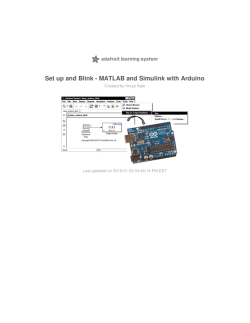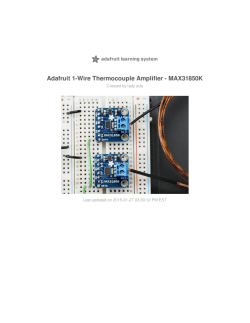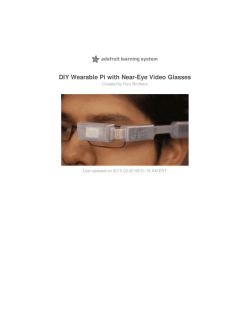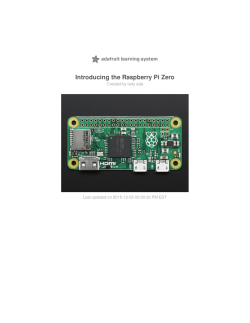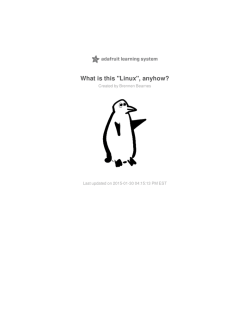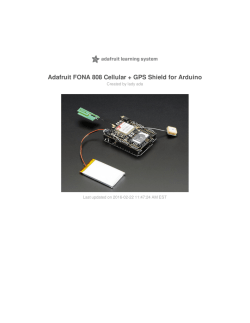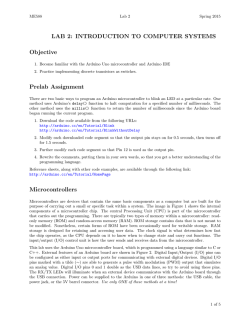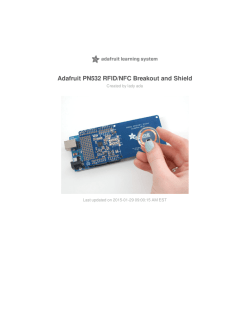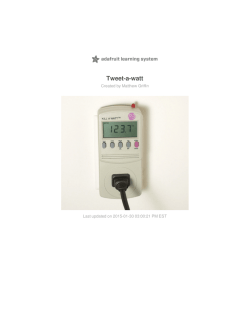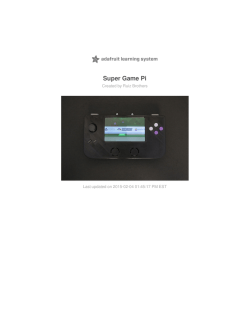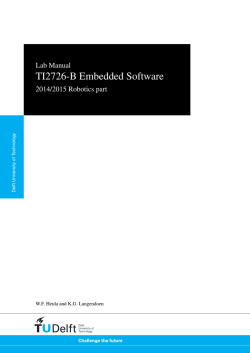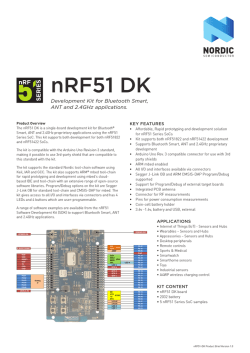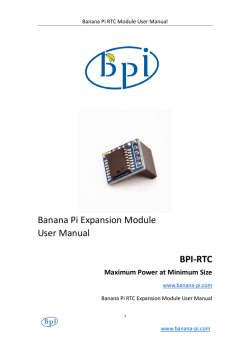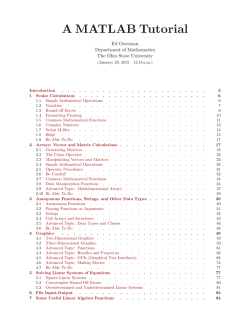Set up and Blink - Simulink with Arduino
Set up and Blink - Simulink with Arduino Created by Anuja Apte Last updated on 2015-01-28 06:45:11 PM EST Guide Contents Guide Contents 2 Overview 3 Parts and Software 4 Build the circuit 5 Set up compiler support 7 Set up Simulink support package for Arduino 9 Simulink model 12 Generate code, Load and Run 15 Simulink Resources 18 © Adafruit Industries https://learn.adafruit.com/how-to-use-simulink-with-arduino Page 2 of 18 Overview This tutorial covers a step-by-step guide to: 1. Set up the Simulink support package for Arduino 2. Build a simple Simulink model for controlling Arduino Uno 3. Generate, download and run code on the Arduino to blink an LED This is the first tutorial in a series on using Simulink to program an Arduino. © Adafruit Industries https://learn.adafruit.com/how-to-use-simulink-with-arduino Page 3 of 18 Parts and Software So ftware MATLAB and Simulink Student Suite Release 2014a - now available for 99 $ MathWorks (http://adafru.it/d5E) Amazon US (http://adafru.it/eoc) Amazon UK (http://adafru.it/eod) If you are not a student, you can purchase the MATLAB Home-Use license: MATLAB home-use (http://adafru.it/eoe) Hardware 1. 2. 3. 4. 5. 6. Small breadboard (http://adafru.it/64) 220 Ohm resistor LED (http://adafru.it/845) Connecting wires (http://adafru.it/153) Arduino Uno (http://adafru.it/50) USB connector (http://adafru.it/62) © Adafruit Industries https://learn.adafruit.com/how-to-use-simulink-with-arduino Page 4 of 18 Build the circuit Circuit Use the following image to build a simple circuit that connects an LED to pin 9 of Arduino Uno. Co nnect the hardware Using the USB connector, connect Arduino Uno to the computer that has a MATLAB & Simulink installation. © Adafruit Industries https://learn.adafruit.com/how-to-use-simulink-with-arduino Page 5 of 18 © Adafruit Industries https://learn.adafruit.com/how-to-use-simulink-with-arduino Page 6 of 18 Set up compiler support Install a suppo rted co mpiler Simulink support package for Arduino is supported on 32-bit and 64-bit Microsoft Windows and Mac OS X. For the code generation process to work, a supported compiler installation is required. Refer to the following page on MathWorks website for a list of supported compilers on Windows and Mac OS: List of supported compilers (http://adafru.it/eof) For example, you can download a Simulink supported compiler from the Microsoft website (http://adafru.it/d5J) for free. Co mpiler set up in MATLAB Enter mex -setup at the MATLAB command prompt to start the compiler set up. Enter y to see a list of installed compilers. Enter the number corresponding to your preferred compiler. Confirm your selection and the compiler set up is complete. © Adafruit Industries https://learn.adafruit.com/how-to-use-simulink-with-arduino Page 7 of 18 © Adafruit Industries https://learn.adafruit.com/how-to-use-simulink-with-arduino Page 8 of 18 Set up Simulink support package for Arduino Start MATLAB Open MATLAB and click the Add-Ons drop down menu on the top right Start Suppo rt Package Installer Click on Get Hardware Support Packages in the drop down menu to start the installer. Select 'Internet' as a source for installing the support package © Adafruit Industries https://learn.adafruit.com/how-to-use-simulink-with-arduino Page 9 of 18 Select Arduino fro m a list o f suppo rt packages Click Next to see a list of support packages and select Arduino from the list MathWo rks Acco unt Click next and log in to your MathWorks account. If you don't have a MathWorks account, you can create one during the install process or by visiting this page on the MathWorks website (http://adafru.it/d5K). (http://adafru.it/d5K) © Adafruit Industries https://learn.adafruit.com/how-to-use-simulink-with-arduino Page 10 of 18 Co ntinue and Co mplete the Installatio n Accept the license agreement on the next screen and click Next through the following screens to finish the installation © Adafruit Industries https://learn.adafruit.com/how-to-use-simulink-with-arduino Page 11 of 18 Simulink model Open a Simulink demo mo del Enter arduinouno_gettingstarted at the MATLAB command prompt to open a model that uses a Pulse Generator block to create a signal that varies between zero and one every second. Double-click the Pulse Generator block to explore its pre-configured parameters. The Digital Output block is set up to send the output of the Pulse Generator to pin 9 of the Arduino Uno. Double-click the block to explore its pre-configured parameters. You are now ready to program your Arduino Uno! Optio nal - Create the mo del o n yo ur o wn Click on the Simulink Library icon to open the Simulink library browser In the left navigation pane, select Simulink Support Package for Arduino Hardware On the right navigation pane, double-click the second [Examples] entry to open the documentation © Adafruit Industries https://learn.adafruit.com/how-to-use-simulink-with-arduino Page 12 of 18 Open step-by-step guide Click 'Getting started with Arduino Uno Hardware' in the list of demos to open the step-bystep guide to build this model on your own. © Adafruit Industries https://learn.adafruit.com/how-to-use-simulink-with-arduino Page 13 of 18 © Adafruit Industries https://learn.adafruit.com/how-to-use-simulink-with-arduino Page 14 of 18 Generate code, Load and Run Prepare the mo del to run o n Arduino Uno Select Tools > Run on Target Hardware > Prepare to Run.... Review the parameters in the dialog that opens Unless already set, set the Target hardware parameter to Arduino Uno Do not change any other settings Click OK Save the model Run the mo del o n Arduino Uno Connect the Arduino Uno board to your computer with a USB cable In your Simulink model, select Tools > Run on Target Hardware > Run Look at the LED attached to pin 9. The LED should blink one time every second © Adafruit Industries https://learn.adafruit.com/how-to-use-simulink-with-arduino Page 15 of 18 © Adafruit Industries https://learn.adafruit.com/how-to-use-simulink-with-arduino Page 16 of 18 © Adafruit Industries https://learn.adafruit.com/how-to-use-simulink-with-arduino Page 17 of 18 Simulink Resources Examples fo r getting started Simulink (http://adafru.it/d5L)examples (http://adafru.it/d5L) MATLAB examples (http://adafru.it/d5M) Full tuto rials Simulink Getting Started Tutorial (http://adafru.it/d5N) (2 hrs 15 mins - 10 mins per module ) MATLAB Getting Started Tutorial (http://adafru.it/d5N) (3 hrs 15 mins) © Adafruit Industries Last Updated: 2015-01-28 06:45:12 PM EST Page 18 of 18
© Copyright 2024