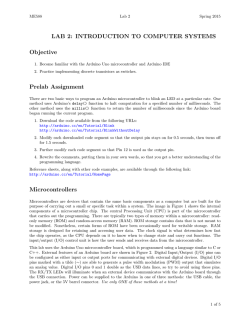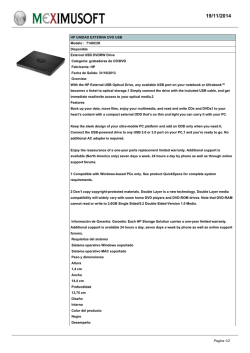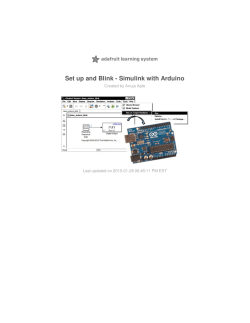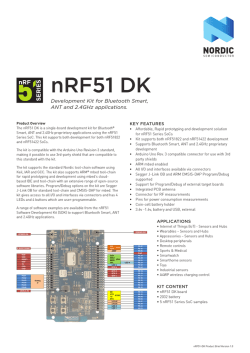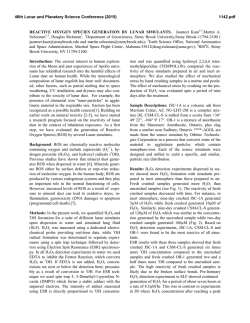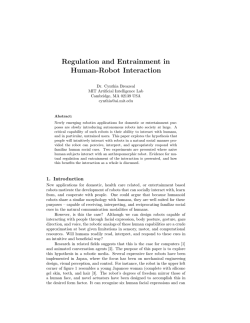here - Software and Computer Technology
Lab Manual
TI2726-B Embedded Software
Delft University of Technology
2014/2015 Robotics part
W.F. Heida and K.G. Langendoen
TI2726-B Embedded Software V1.1 (Wednesday 28th January, 2015)
This manual is typesetted with LATEX in Nimbus Roman 10 pt. The schematic figures
were produced with Dia.
Preface
When redesigning the practicals for the Embedded Software course we realized that
robots are fun, and smartphones are everywhere. Thus, it did not take long to arrive at
the conclusion that we could combine both into an entertaining programming lab. The
first idea was to use the smartphone both as a sensing platform and as the computing
heart of a robot, but as Android hacking was not a learning objective of the course
we looked for an alternative. On the suggestion of Martijn Wisse and Gijs vd Hoorn
we moved to a setup where students could do normal Linux-based programming on a
laptop with the ROS middleware making the connection to the phone and robot base. At
the time of writing the robots still need to be assembled, and the software consequently
only has been tested on a prototype version. Hence, we are looking forward to quite
some hic-ups in the first iteration of the lab. Bare with us and enjoy the ride.
Delft, January 2015
Koen Langendoen
i
PREFACE
ii
The manual
In this manual there will a number of text boxes with different icons. The information
in this boxes is not needed for the lab, but the might contain useful information if you
run into problems.
Be aware!
This type of box warns for frequently occurring mistakes and problems.
Hint!
This type of box contains a hint that might be useful when solving an exercise.
Background information!
This type of box gives more information about the technologies that are
used in this exercise.
Contents
Preface
i
1
Introduction
1.1 Timeline . . . . . . . . . . . . . . . . . . . . . . . . . . . . . . . . .
1.2 Passing Criteria . . . . . . . . . . . . . . . . . . . . . . . . . . . . .
1
1
2
2
Set up
2.1 Ubuntu Dual Boot . . . . . . . .
2.2 Virtual Machine . . . . . . . . .
2.3 Robot Operating System (ROS)
2.4 Additional tools . . . . . . . . .
.
.
.
.
.
.
.
.
.
.
.
.
.
.
.
.
.
.
.
.
.
.
.
.
.
.
.
.
.
.
.
.
.
.
.
.
.
.
.
.
.
.
.
.
.
.
.
.
.
.
.
.
.
.
.
.
.
.
.
.
.
.
.
.
.
.
.
.
.
.
.
.
.
.
.
.
.
.
.
.
4
4
6
6
7
Assignments
3.1 Assignment 1: Requirements
3.2 Assignment 2: ROS tutorials
3.2.1 ROS workspace . . .
3.3 Assignment 3: Arduino . . .
3.3.1 Robot . . . . . . . .
3.3.2 Arduino . . . . . . .
3.4 Assignment 4: Line follower
3.5 Assignment 5: Integration .
3.5.1 Final report . . . . .
.
.
.
.
.
.
.
.
.
.
.
.
.
.
.
.
.
.
.
.
.
.
.
.
.
.
.
.
.
.
.
.
.
.
.
.
.
.
.
.
.
.
.
.
.
.
.
.
.
.
.
.
.
.
.
.
.
.
.
.
.
.
.
.
.
.
.
.
.
.
.
.
.
.
.
.
.
.
.
.
.
.
.
.
.
.
.
.
.
.
.
.
.
.
.
.
.
.
.
.
.
.
.
.
.
.
.
.
.
.
.
.
.
.
.
.
.
.
.
.
.
.
.
.
.
.
.
.
.
.
.
.
.
.
.
.
.
.
.
.
.
.
.
.
.
.
.
.
.
.
.
.
.
.
.
.
.
.
.
.
.
.
.
.
.
.
.
.
.
.
.
.
.
.
.
.
.
.
.
.
8
8
8
9
9
9
10
11
13
13
3
.
.
.
.
.
.
.
.
.
.
.
.
.
.
.
.
.
.
Bibliography
14
iii
Chapter 1
Introduction
The purpose of this lab is to become familiar with programming in an Embedded Systems environment, which comes with certain limitations. Furthermore, you will have
to work with the Robot Operating System (ROS) [1], which is a middleware that facilitates connecting different systems to each other without having to worry too much
about the differences in technologies and protocols between these systems. The system
that will be built is a line follower that uses a camera instead of light or IR sensors.
This system consists of three components, each with a different role:
• Smartphone: the camera of the smartphone that is mounted on the robot makes
images of the floor in front of the robot where the line should be detected.
• Laptop: the laptop will run the ROS core and perform line detection on the
images of the smartphone.
• Robot: the robot has to follow the line on the ground.
In Fig. 1.1 a block diagram of the system is shown along with the communication
techniques that will be used for communication between the different components.
These communication techniques will be hidden from the user by the publish-subscribe
model that is used by ROS.
Figure 1.1: Block diagram of the system.
1.1
Timeline
This lab consists of several assignments, which may or may not include a deliverable.
The reports should include the group number and the names and student numbers
of the group members on the front page. Furthermore, the report should be in PDF
format. Reports in any other format will be rejected. All submitted source code files
1
CHAPTER 1. INTRODUCTION
2
Table 1.1: The time line for the second part of the lab.
Week
4
5
6
7
8
Assignment
Requirements & Set up
ROS tutorials
Arduino
Line follower
Integration
Deliverable
Report of 1 A4
none
none
none
Final report of 3-4 A4
have to include the header in Listing 1.1. Furthermore, the source code should include
comments that indicate the functionality of the code.
Listing 1.1: The header for all source files.
/∗ ∗
∗ Group number : x
∗ Student 1:
∗ name , s t u d e n t number
∗ Student 2:
∗ name , s t u d e n t number
∗/
1.2
Passing Criteria
The criteria for passing the lab are listed below. Every criterion has a letter attached
to it which is the category it belongs to. For passing the lab you will have to meet the
criteria in category C. If you meet category B and/or A you will receive a higher grade.
C The robot can drive around based on geometry_msgs/Twist messages published on the topic cmd_vel.
C The robot will stop when an object of considerable size is placed in front of it.
B The robot is able to follow the line in test tracks 1-4 (see Fig. 1.2).
A The timers in the Arduino sketch are set via the AVR timing registers and not
with the Arduino libraries.
A The speed is adjusted based on the distance to the robot in front when several
robots drive on the same test track.
CHAPTER 1. INTRODUCTION
Figure 1.2: The test tracks
3
Chapter 2
Set up of environment
During this lab we will use ROS, which is only available on Linux. Ubuntu is the
Linux distribution that has the most support by the ROS community and for which
binary packages are available. It is therefore recommended that you use Ubuntu during
this lab. If you are already have another Linux distribution installed on your computer,
you can try to install ROS from source, but support for Linux related problems by the
TAs will be limited. If you use another version of Linux than Ubuntu you can continue
to Section 2.3.
It is recommend that you run the lab on your own laptop, because we will not use
the TU network for the WiFi connection, so it will be easier to set up a connection with
the lab’s network from your own laptop. There are two options for running Ubuntu on
your laptop: dual boot (preferred) or via a Virtual Machine (VM). Information about
setting up dual boot on your laptop can be found in Section 2.1. Information about the
VM can be found in Section 2.2.
Concurrency
Setting up the environment for the lab will include a lot of waiting time. In
order to save time, start with setting up the environment and work on the
requirements while you are waiting (see Section 3.1).
2.1
Ubuntu Dual Boot
The preferred option for running Ubuntu is the dual boot option, because this will not
cause performance problems and you will be able to use all hardware modules of your
laptop properly. Installing Ubuntu on a machine that already runs Windows or Mac is
relatively simple. You only need to make sure that you have about 50 GB of free disk
space on your laptop. For setting up a dual boot, follow the steps below.
Ubuntu version
During this lab we will use the hydro distribution of ROS, which runs on
Ubuntu 12.04 LTS. Do not use another version of Ubuntu or ROS, because
this might cause problems.
1. Create a back-up on an external drive of your original OS and data.
4
CHAPTER 2. SET UP
5
2. Check if you have to remove a partition in order to be able to install Ubuntu 1 .
Make sure that you have a backup of this partition.
3. Free space on the disk for the Ubuntu installation. This can also be done in the
Ubuntu installer later on. In Windows Windows Disk Management can be used
for shrinking partitions. If you have to shrink your Windows boot partition, this
might cause problems, because of unmoveable files. Solutions for moving these
files can be found here.
4. Download the right image of Ubuntu 12.04 LTS from http://releases.ubuntu.
com/12.04/
5. Create a bootable USB drive with the downloaded image. You can use Linux
Live USB creator under Windows for this.
6. Boot your laptop from the USB drive. If the laptop uses HP UEFI, you might
have to open and close the BIOS options, before you see the USB boot option.
7. Go through the installation procedure until you are asked “How do you want to
partition the disk?”. Use the option “’Install Ubuntu alongside Windows” if you
have Windows on your laptop.
8. Partition the your Ubuntu installation according to the scheme in Table 2.1.
9. Finish the installation.
10. Reboot your laptop to your original OS.
11. Use EasyBCD to create a second entry in your original bootloader.
Table 2.1: The partition scheme for the Ubuntu installation.
Partition
/boot
/root
/home
/swap
Size
512 MB
30 GB
10 GB
8 GB (should be equal to amount of RAM)
Boot & Swap partition
If you install Ubuntu on the same disk as your original OS, place the boot
partition and swap partition at the end of your disk if you want to continue
to use Ubuntu after this lab. This will give you the possibility of increasing
your Ubuntu installation if needed without having to move the boot partition.
Once you have finished installing Ubuntu you can continue to Section 2.3 for the
installation of the ROS distribution and packages.
1 See http://www.maketecheasier.com/differences-between-mbr-and-gpt/ for more information on partition schemes
CHAPTER 2. SET UP
2.2
6
Virtual Machine
If you choose to use a VM be aware that it can have performance issues that can prevent
you from running specific software. This will most likely be the case when you try to
use graphical intensive applications, but we will not use them very regularly during
this lab. It might also occur that you run into problems using hardware components
from your laptop. If you want to use a VM, please make sure that your laptop has
enough disk space (>20 GB) and enough RAM (>4 GB, preferably 8 GB). Instructions
for setting up a Virtual Machine in Windows with VMWare Player can be found here.
2.3
Robot Operating System (ROS)
If you use Ubuntu, you can follow the steps below to install the ROS distribution and
packages that are needed for this lab.
ROS version
ROS comes in several versions, called distributions, that can differ quite a
lot depending on the version. For this lab we will use the Hydro distribution. Do not use the newest distribution, Indigo, because this might cause
compatibility problems with the used packages.
1. Follow the ROS installation guide until Section 1.7. You can use the mirror of
the TU Delft instead of the general repository2 .
2. Follow the ROS Android installation guide until Section 5.1. Use the fat workspace.
Do not forget to follow the Android Studio installation guide
3. Execute the following command on the command line for installation of the remaining packages:
s u d o a p t −g e t i n s t a l l \
r o s −hydro −r o s s e r i a l −a r d u i n o \
r o s −hydro − r o s s e r i a l \
r o s −hydro −t e l e o p −t w i s t −k e y b o a r d
If you do a source installation (not recommended), you will have to install the following3 :
1. The ROS Hydro distribution
2. ROS Android including Android Studio
3. ROS Serial including the Arduino libraries
4. Teleop twist keyboard
2 See
3 See
http://wiki.ros.org/ROS/Installation/UbuntuMirrors.
http://wiki.ros.org/hydro/Installation/Source for the installation manual.
CHAPTER 2. SET UP
2.4
7
Additional tools
Along with the ROS distribution and packages, you will need to install some additional
tools that will be used during the lab.
1. Install the Arduino IDE with the command:
s u d o a p t −g e t u p d a t e && s u d o a p t −g e t i n s t a l l a r d u i n o
a r d u i n o −c o r e
Perform Section 3.3 of the ROSserial Arduino IDE Setup
2. Install Bluetooth manager by executing the command below on the command
line:
s u d o a p t −g e t i n s t a l l blueman
3. (Optional) If you prefer your own editor over the Arduino IDE, you can use the
Ino toolkit to compile and upload your sketches to the Arduino.
Chapter 3
Assignments
3.1
Assignment 1: Requirements
When you want to build a system you will have to draw up requirements that the system
should comply with. For this assignment we will provide the initial requirements for
the system.
1. The robot should be able to follow a line on the ground.
2. The robot should be able to drive at different speeds.
3. The robot should stop when an obstacle is in front of it, so it doesn’t collide with
the obstacle.
4. For safety, the robot must stop when no new commands have been received from
the laptop for some time.
5. The ROS line-follow node should be independent of the robot implementation.
These requirements are a little fuzzy and need to be detailed, even quantified when
units like time and lengths are involved. The first assignment is to add quantities to
the requirements and justify these numbers. Write the quantified requirements and
their justification down on at most one A4. Additional requirements that you deem
necessary, can be included too. (The report should be written in English.) Submit your
report, labeled with group number and student names, in PDF format on CPM.
3.2
Assignment 2: Introduction to ROS
Now that all the software needed for the lab has been installed you can start using ROS.
The ROS community provides a nice set of tutorials that introduces all the basic tools
needed for working with ROS. Furthermore, it shows how you can create your own
publishers, subscribers, services, and clients. Go through all the tutorials at Section
1.1. Make sure that you use the catkin version of the tutorials, because that is the build
system that ROS Hydro uses. You only have to do the C++ version, because this will
be the language that we will use in ROS.
8
CHAPTER 3. ASSIGNMENTS
9
Copy/Paste
You can go through the tutorials by just copy/pasting everything. But, you
will need these skills later on during the lab, so it is strongly recommended
to read the tutorials carefully and try to understand what you are doing.
3.2.1
ROS workspace
Wstool can be used to maintain this workspace but for this lab it is not necessary to do
so. It advised to use some Version Control System during this lab. Furthermore, it is
advised to adhere to the best practice for building up a workspace which is shown in
Fig. 3.1. This tree is set up for use with Git, but you can also use another version control
system like SVN. The workspace can also include other non catkin packages, like the
Arduino projects. As long as these packages do not contain the file package.xml
catkin will leave these packages alone.
catkin_ws/
build/
devel/
src/
git_repo/
.git/
.gitignore
ROS package 1/
ROS package 2/
Arduino project/
Figure 3.1: The best practice for the structure of a ROS workspace.
3.3
Assignment 3: Using the Arduino with ROS
In this assignment you will start working with the robot and the Arduino Mega ADK.
3.3.1
Robot
The robot that will be used consists of several components:
1. Chassis
2. Tamiya 70097 twin motor gearbox
3. Power Boost 1000 DC/DC boost converter [2]
CHAPTER 3. ASSIGNMENTS
10
4. Mini LiPo charger [3]
5. Li-Ion battery pack [4]
6. LCHB-100 H-bridge [5]
7. Arduino Mega ADK [6]
8. HC-05 bluetooth dongle
9. HC-SR04 ultrasonic sensor [7]
Components 3 till 5 are there for providing the power that is needed to drive the
robot and Arduino. The battery can be charged by plugging in the adapter to the power
plug. There is a switch that can be used to turn the robot on and off. In Table 3.1
the Arduino ports to which the H-bridge, bluetooth dongel and ultrasonic sensor are
connected, are shown.
Table 3.1: Arduino ports to which the external components are connected.
Component
LCHB-100
HC-05
HC-SR04
3.3.2
Port
1REV
1EN
1FWD
2REV
2EN
2FWD
TX
RX
Trigger
Echo
Arduino Pin
7
24
6
3
25
2
18
19
23
22
Arduino
The robot is equipped with a micro-controller, the Arduino MEGA ADK, which can
be used for controlling the robot. You can use tutorials on how to program the Arduino
and tutorials on how to use the Arduino with ROS to get started.
The sketch, the Arduino program, needs to perform the following functions:
• Control the motors using PWM signals and timers.
• Listen to the geometry_msgs/Twist messages on the topic cmd_vel, and translate them into movements.
• Measure if an object is in front of the robot using the ultrasonic sensor and stop
if it is too close.
• Stop when no Twist messages are received for some time.
You can follow the steps below for building the sketch, but if you have other ideas
about how to build up the sketch you are free to do that as well.
CHAPTER 3. ASSIGNMENTS
11
• Test if the H-bridge is active low or active high.
• Control the motors via the Serial port with the keys W, A, S and D.
• Add a timer to the sketch to make the motor control interrupt based.
• Add a ROS subscription to the topic cmd_vel so you can use Twist messages to
control the motors.
For the final deliverable the Arduino sketch should be called robotbase_x.ino
where x is your group number.
PWM
Some timers of the ATMega 2560 also control the PWM outputs. Check the
Mega ADK documentation and pin mapping to make sure that you don’t
introduce conflicts in your sketch.
Arduino libraries
The timers of the ATmega 2560 can be controlled in two ways: via an
Arduino library or by directly using the timing registers. For category C
you are allowed to use the Arduino libraries. For category A you are only
allowed to use the ATmega 2560 timing registers. More information about
the timing registers can be found in the datasheet of the ATmega 2560.
Bluetooth serial port
The connection between the laptop and the Arduino can be made via 2
mediums: the USB cable or the bluetooth dongle. These mediums are connected to different Serial ports of the Arduino (USB is on Serial, bluetooth
is on Serial1). You have to set the right Serial port in your sketch and can
use the example code below. The code overloads the standard settings that
are used by ros_lib to use the Serial port and baud rate that you specify.
c l a s s NewHardware : p u b l i c A r d u i n o H a r d w a r e {
p u b l i c : NewHardware ( ) : A r d u i n o H a r d w a r e (& S e r i a l 1 ,
57600) {};
} ; r o s : : NodeHandle_ <NewHardware > nh ;
You can test your final design with the package ros-hydro-teleop-twist-keyboard,
which enables you to publish Twist message on cmd_vel. You can launch this application by executing:
r o s r u n t e l e o p _ t w i s t _ k e y b o a r d t e l e o p _ t w i s t _ k e y b o a r d . py
3.4
Assignment 4: Building the line follower
In Section 3.3 the Arduino side of the system was built, so now it is time to build the
ROS side on the laptop. The ROS side of the system should perform the following
tasks:
CHAPTER 3. ASSIGNMENTS
12
• Receive the images from the camera tutorial application.
• Perform line detection on the images from the smartphone.
• Publish geometry_msgs/Twist messages on the topic cmd_vel based on the
detected line.
For the final deliverable the ROS node should be called linefollower_x.cpp
where x is your group number.
Camera tutorial app
For loading the camera tutorial application on a smartphone you need to perform the
following steps:
1. Enable Developer Options on your device by tapping 7 times on the build number
under Settings » About (Phone)
2. Enable USB debugging under Develop Options
3. Import the android core projects into Android Studio if they are not already available there. You can find these projects under /android/src/android_core/
4. Open the android_tutorial_camera
5. Select Run » Edit Configurations
6. Select Android Application » Camera Tutorial
7. Use the following options:
• Package: Deploy default APK
• Activity: launch default Activity
• Target Device: USB device
8. Run the newly created configuration
Power consumption
The camera_tutorial_app does not shut down when you leave the application. Because it consumes quite some power, you should close it via the
task manager to save battery power.
IP address
Before the smartphone can be connected to your laptop, the ROS core on
your laptop needs to know its own IP address. The environment variable
ROS_IP should be set to your IP address (not your hostname) and the variable ROS_MASTER_URI should be set to http://$ROS_IP:11311/
CHAPTER 3. ASSIGNMENTS
3.5
13
Assignment 5: System Integration
In the previous assignments the individual components of the system have been developed. These components need to be integrated into one system in this final assignment.
The integration might expose some unexpected problems in the implementation of the
individual components. Furthermore, you might want to spend some time on optimizing the components to get a better overall performance in the tests.
3.5.1
Final report
The final report (3-4 pages, properly labeled, PDF format) should include the following
information:
• The requirements that were submitted earlier (1 page).
• Description of the test to determine if the the H-bridge is active low or high.
• Description of the used timer settings on the Arduino.
• Description of the Twist-message to motor-interface mapping.
• Description of the line detection algorithm.
• Description of the algorithm for generating the Twist messages.
The source files should be deliver in a zip file. The Arduino sketch should be called
robotbase_x.ino and the ROS node should be called linefollower_x.cpp where
x is your group number.
Bibliography
[1] Open Source Robotics Foundation. (2014, Oct.) Robot Operating System.
[Online]. Available: http://www.ros.org/
[2] Adafruit Industries. (2014, Oct.) PowerBoost 1000 Basic - 5V USB Boost @
1000mA from 1.8V+. [Online]. Available: http://www.adafruit.com/products/2030
[3] ——. (2014, Oct.) Adafruit Mini Lipo w/Mini-B USB Jack - USB LiIon/LiPoly
charger - v1. [Online]. Available: http://www.adafruit.com/products/1905
[4] ——. (2014, Oct.) Lithium Ion Battery Pack - 3.7V 6600mAh. [Online].
Available: http://www.adafruit.com/products/353
[5] Wikipedia. (2014, Oct.) H-bridge. [Online]. Available: http://en.wikipedia.org/
wiki/H_bridge
[6] Arduino. (2014, Oct.) Arduino MEGA ADK. [Online]. Available:
//arduino.cc/en/Main/ArduinoBoardMegaADK
http:
[7] Thread Studio. (2014, Oct.) Ultrasonic ranging module: HC-SR04. [Online]. Available: http://www.electroschematics.com/wp-content/uploads/2013/07/
HC-SR04-datasheet-version-2.pdf
14
BIBLIOGRAPHY
15
© Copyright 2026