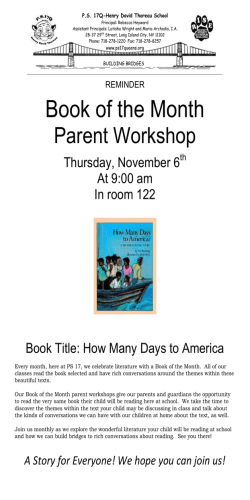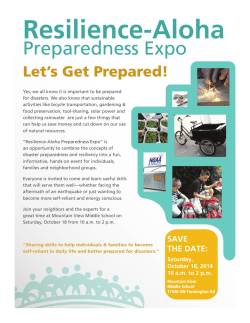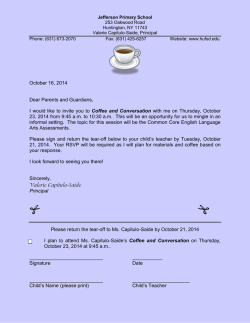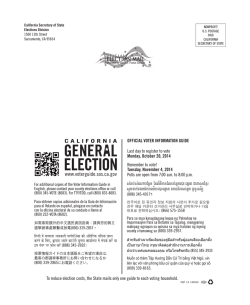Overhead DVD Entertainment System REPRODUCTOR - Sony
2-159-612-31 (2) Overhead DVD Entertainment System Overhead DVD Entertainment System REPRODUCTOR SUSPENDIDO DE DVD PARA EL AUTO Operating Instructions GB Manual de instrucciones ES CS For installation and connections, refer to “Connections” on page 35. Si desea obtener información sobre la instalación y las conexiones, consulte el apartado “Conexiónes” de la página 35. XVM-R90D © 2004 Sony Corporation Warning You are cautioned that any changes or modifications not expressly approved in this manual could void your authority to operate this equipment. This label is located on the bottom of the chassis. CAUTION INVISIBLE LASER RADIATION WHEN OPEN DO NOT STARE INTO BEAM OR VIEW DIRECTLY WITH OPTICAL INSTRUMENTS This label is located on the drive unit’s internal chassis. 2 Table of Contents Welcome ! .............................................................. 4 Precautions ............................................................ 4 About this manual ............................................... 7 About discs this player can play ........................ 7 Resetting the player ............................................. 9 Location of controls ........................................... 10 Operation for Monitor Opening the display monitor ........................... 12 Selecting the input source ................................. 13 Selecting the colour system .............................. 13 Changing the player and monitor settings .... 14 Various Playback Connections Installation diagram .......................................... 35 Connection diagram .......................................... 36 Additional Information Maintenance ........................................................ 38 Notes on discs ..................................................... 39 About MP3 files .................................................. 40 About “Memory Stick” ..................................... 41 Specifications ...................................................... 43 Troubleshooting .................................................. 44 Error display ....................................................... 46 Language Code List ........................................... 47 Playing a disc ...................................................... 17 Playing a “Memory Stick” ................................ 20 Displaying elapsed time ................................... 21 Changing the subtitle language ....................... 22 Using a DVD menu ............................................ 23 Changing the audio language .......................... 24 Changing angles ................................................. 24 Changing the audio output .............................. 25 Using the PBC (Playback Control) function ... 25 Changing Setup Setting the aspect ratio for the TV screen — TV SCREEN .............................................. 26 Displaying the multi-angle notice — ANGLE MARK ........................................ 27 Setting the screen saver — SCR SAVER ............................................... 27 Selecting the speaker mode — SPEAKER SETUP ..................................... 28 Selecting the audio output mode — AUDIO OUT ............................................. 28 Selecting the compression setting for the sound — DYNAMIC ................................................ 29 Selecting the colour system for the line output video signal — COLOR SYSTEM ..................................... 29 Selecting the audio language for DVD — AUDIO ...................................................... 30 Displaying the subtitles for DVD — SUBTITLE ................................................. 30 Selecting the DVD menu language — DISC MENU ............................................. 31 Preparing for the initial parental setting ........ 31 Returning this player to the factory setting — DEFAULTS ................................................ 33 Setting the menu display for MP3/JPEG/ MPEG1 files — SMART NAVI .......................................... 34 3 Welcome ! Precautions Thank you for purchasing this Sony Overhead DVD Entertainment System. You can enjoy its various features even more with: •DVD/Video CD/Audio CD playback. •MP3/JPEG file encoded disc playback. •MP3/JPEG/MPEG1 file encoded “Memory Stick” playback. •Support DTS/Dolby Digital through optical digital output terminal. •Supplied controller accessory Card remote commander RM-X137 To avoid the risk of serious injury or accident, read the following precautions before installing and operating the player. Before operating the player, please read this operating instructions thoroughly and retain it for future reference. Copyrights This product incorporates copyright protection technology that is protected by method claims of certain U.S. patents, other intellectual property rights owned by Macrovision Corporation, and other rights owners. Use of this copyright protection technology must be authorized by Macrovision Corporation, and is intended for home and other limited viewing uses only unless otherwise authorized by Macrovision Corporation. Reverse engineering or disassembly is prohibited. •“Memory Stick,” and “MagicGate Memory Stick” are trademarks of Sony Corporation. •“Memory Stick Duo” and “ are trademarks of Sony Corporation. •“MagicGate” and “ ” are trademarks of Sony Corporation. •“Memory Stick PRO” and “ are trademarks of Sony Corporation. ” ” Manufactured under license from Dolby Laboratories. “Dolby”, “Pro Logic”, and the double-D symbol are trademarks of Dolby Laboratories. “DTS,” “DTS Digital Surround” and “DTS Digital Out” are trademarks of Digital Theater Systems, Inc. For driver's safety Comply with your local traffic rules and regulations. •While driving — The driver must not watch or operate the player. It may lead to distraction and cause an accident. — The driver must not use the headphones. It may lead to distraction and cause an accident. Park the car in a safe place when the driver watch and operate the player or use the headphones. •After installing — Do not hang onto the monitor. — Do not insert your hands, fingers or foreign objects into the player. It may cause injury or damage to the player. — Take care not to bump your head against the monitor when getting up from the back seat. — Keep small articles out of the reach of children. •If the player does not work, check the connections first. If everything is in order, check the fuse. •If your car was parked in direct sunlight, allow the player to cool off before operating it. •Avoid installing the player in places: — subject to temperature below 0 °C or above 45 °C — subject to direct sunlight — near heat sources (such as heaters) — exposed to rain or moisture — exposed to excessive dust or dirt — subject to excessive vibration — subject to heat: Keep the player away from nearby hot vehicle components that heat up over time such as hoses, high current wires, and braking systems components. Make sure to leave enough room for ventilation on openings and slots to protect from over heating. If you have any questions or problems concerning the player, please consult your nearest Sony dealer. 4 On heat build-up On installation Heat may build up in the player if it is used for an extended period of time. This, however, is not a malfunction. • Installing this unit requires technical expertise. This unit should be installed by a qualified technician or service personnel. Moisture condensation On a rainy day or in a very damp area, moisture condensation may occur inside the lenses. Should this occur, the player will not operate properly. In such a case, remove the disc and wait for about an hour until the moisture has evaporated. To maintain high sound quality Be careful not to splash juice or other soft drinks onto the player or discs. • If you try to install this unit by yourself, do it properly, referring to the installation and wiring diagrams in this operating manual. Improper installation may result in fire or electric shock. • Before installation, be sure to turn the ignition switch to the OFF position or take the key out. Installing this unit with the ignition on may cause battery drain or a short circuit. • Do not damage any pipes, tubes, the fuel tank or electric wiring when installing this unit. This can cause a fire. If you drill a hole in car panels, make sure that any hidden car parts will not be damaged. • Do not use any nuts or bolts for safety devices such as steering linkage, fuel supply or braking systems. This can cause a fire or an accident. • Take care to prevent cords and wires from getting tangled or crimped in the moving portion of a seat rail. continue to next page t 5 Where to install Before installing this unit, please check your local traffic rules and regulations. Follow the diagram below to install this unit in a suitable position in your car. Do not install this unit where: — It will obstruct the driver’s view when the monitor is in either the open or closed position. — It will obstruct the operation of the airbag system. — It will obstruct the operation of the vehicle, especially the steering wheel, shift lever, or brake pedal. — A driver or passengers may injure themselves when getting into or out of the car. When the POWER SELECT switch is set to B Press (POWER) on the player to turn on. The player does not turn on by pressing (POWER) on the card remote commander. POWER SELECT switch B If you have any questions or problems concerning your unit that are not covered in this manual, please consult your nearest Sony dealer. A Before installing Make sure that the POWER SELECT switch is set to the correct position. A*: If your car has an accessory position on the ignition key. B : If your car has no accessory position on the ignition key. * A is the factory preset position. 6 Note Be sure to turn off the player after driving your car. To turn off the player, follow the operations below: – Press (POWER) on the player. – Press (POWER) on the card remote commander. If the power is left on, it will cause battery drain. About this manual The icons below are used in this manual: Icon Meaning Functions available for DVD VIDEOs or DVD-Rs/DVD-RWs in video mode Functions available for Video CDs or CD-Rs/CD-RWs in video CD format Functions available for music CDs or CD-Rs/CD-RWs in music CD format About discs this player can play This player can play the following discs: • DVD • DVD-R/DVD-RW • Video CD • Audio CD • CD-R/CD-RW Disc type Label on the disc DVD VIDEOs Functions available for files in MP3 format stored on CD-ROMs/CDRs/CD-RWs and “Memory Stick” Functions available for files in JPEG format stored on CD-ROMs/ CD-Rs/CD-RWs and “Memory Stick” Functions available for files in MPEG1 format stored in “Memory Stick” Video CDs Audio CDs MP3 files/ JPEG files “DVD VIDEO,” “DVD-R” and “DVD-RW” are trademarks. continue to next page t 7 Notes on CD-Rs (recordable CDs)/ CD-RWs (rewritable CDs)/DVD-Rs (recordable DVDs)/DVD-RWs (rewritable DVDs) •Some CD-Rs/CD-RWs/DVD-Rs/DVD-RWs (depending on the equipment used for its recording or the condition of the disc) may not play on this player. •You cannot play a CD-R/CD-RW/DVD-R/ DVD-RW that is not finalized*. •You cannot play a CD-R/CD-RW that is recorded in Multi Session. •You can play MP3/JPEG files recorded on CD-ROMs, CD-Rs, and CD-RWs. * A process necessary for a recorded CD-R/CD-RW disc to be played on the audio CD player. Region code of DVDs this player can play This player has a region code printed on the rear of the player and will only play DVDs that are labelled with identical region codes. DVDs labelled will also be played on this player. If you try to play any other DVD, the message “REGION ERROR” will appear on the screen. Depending on the DVD, the region code indication may not appear even if the DVD is prohibited by area restrictions. Cautions • This player CANNOT play these discs. — DVD-Audio — DVD-RAM — DVD-ROM — CD-G — SVCD — CD-I — Photo-CD — VSD — Active-Audio (Data) — CD-Extra (Data) — Mixed CD (Data) — CD-ROM (the data other than the MP3/JPEG file) — DVD-RW recorded in VR mode • This product incorporates copyright protection technology that is protected by method claims of certain U.S. patents and other intellectual property rights owned by Macrovision Corporation and other rights owners. Use of this copyright protection technology must be authorized by Macrovision Corporation, and is intended for home and other limited viewing uses only unless otherwise authorized by Macrovision Corporation. Reverse engineering or disassembly is prohibited. Note on PBC (Playback Control) ALL This player conforms to Ver. 1.1 and Ver. 2.0 of Video CD standards. You can enjoy two kinds of playback according to the disc type. Disc type You can Video CDs without Video playback (moving pictures) as well as music. PBC functions (Ver. 1.1 discs) Region code 8 Video CDs with PBC functions (Ver. 2.0 discs) •Interactive software with menu screens displayed on the monitor (PBC Playback, page 25). •Video playback functions. •High-resolution still pictures if they are included on the disc. Note on DTS-encoded CDs When playing DTS*-encoded CDs, excessive noise will be heard from the analogue stereo outputs. To avoid possible damage to the audio system, the consumer should take proper precautions when the analogue stereo outputs of this player are connected to an amplification system. To enjoy DTS Digital Surround™ playback, an external 5.1-channel DTS Digital Surround™ decoder system must be connected to the digital output of this player. Resetting the player Before operating the player for the first time, or after replacing the car battery, or after changing the connections, you must reset the player. Press (RESET) with a pointed object, such as a ballpoint pen. Pushing it with force by using a needle may damage the player. RESET * “DTS,” “DTS Digital Surround” and “DTS Digital Out” are trademarks of Digital Theater Systems, Inc. Terms for discs DVD structure Disc Title Chapter Video CD/Audio CD structure Disc Track • Title The longest section of a picture or music feature on a DVD, e.g., a movie for video software, or an album for audio software, etc. • Chapter Sections of a picture or a music feature that are smaller than titles. A title is composed of several chapters. Each chapter is assigned a chapter number enabling you to locate the chapter you want. Depending on the disc, chapters may not be recorded. • Track Sections of a picture or a music feature on a Video CD/Audio CD. Each track is assigned a track number enabling you to locate the track you want. • Scene On a Video CD with PBC (Playback Control) functions, the menu screens, moving pictures and still pictures are divided into sections called “scenes.” Each scene is assigned a scene number enabling you to locate the scene you want. Notes • When you press (RESET), some of the previous settings may be lost. If this occurs, make the settings again. • It takes about 10 seconds for the player to reset itself after pressing (RESET). Do not insert a disc during this time. If you do, the player may not be reset properly. 9 Location of controls 1 2 3 4 5 6 7 8 9 0 qa qs qd qf qg qh XVM-R90D Refer to the pages listed for details. 1 Disc slot 17 2 POWER (on/off) button 12, 13, 17 To turn on/off the player. 3 DISC IN light When a disc is in the player, the DISC IN light glows orange. 4 RESET button 9 5 . (previous)/> (next) buttons 18, 21 6 Receptor for the card remote commander/Transmitter for the cordless headphones 7 Monitor 8 VOL (+/–) buttons 13, 14 To turn up or down the volume or to select the item during menu operation. 9 EJECT button 18 Available to eject a disc from the player even when the player is turned off. q; “Memory Stick” slot 20 qa x (stop) button 18, 21 qs u (play/pause) button 18, 21 qd OPEN button 12 Slide to open the monitor. qf Speakers (left/right) qg REVERSE button 12, 14 To switch images upside down and reverse the output of the audio channels. qh MENU button 14 To make various display settings and FM modulator setting. Note Even when the player is turned off by pressing (POWER), you can eject a disc from the player, though you cannot insert a disc. 10 Card remote commander RM-X137 DISPLAY POWER SEARCH 1 2 3 4 5 6 7 8 9 CLEAR TOP MENU 0 SUBTITLE The corresponding buttons of the card remote commander control the same functions as those on the player. Instructions in this manual describe how to use the player by mainly using the card remote commander. Tip Refer to “Replacing the lithium battery” for details on how to replace the battery (page 38). ANGLE MENU ENTER AUDIO VOL INPUT SETUP Refer to the pages listed for details. 1 DISPLAY button 21 To display the time information of the disc. 2 Number buttons (0 to 9) 17, 20, 25, 26 3 TOP MENU button 23, 25 To display the top menu of a recorded DVD. 4 MENU button 23 To display the recorded DVD menu, or to turn on/off the PBC (Playback control) menu of a Video CD. 5 O (return) button 25 6 ./> (previous/next) buttons 17, 20, 25 7 m (fast reverse)/ M (fast forward) buttons 17, 20 8 M/,/m/< buttons 17, 20, 23, 26 9 POWER (on/off) button 13, 17 To turn on/off the player. q; SEARCH button 17 To specify a desired point on a disc by chapter, title, or track. qa CLEAR button qs SUBTITLE button 22 To change the subtitle language while playing a DVD. qd ENTER button 17, 23, 26 To enter a setting. qf ANGLE button 24 To select the multiple angles of view while playing a DVD. qg AUDIO button 24, 25 To change the audio output/audio language. qh (slow reverse)/y (slow forward) buttons 17, 20 qj u (play/pause) button 17, 20, 25 qk x (stop) button 17, 20 ql SETUP button 26 Used to perform menu operations. w; INPUT button 13, 20 To select the input source. wa VOL (–/+) buttons 17 To turn up or down the volume. 11 Operation for Monitor Adjusting the tilt and swivel The display monitor can be adjusted within the angles shown. Opening the display monitor 120˚ OPEN 30˚ 180˚ POWER 1 Slide (OPEN) to the front, and open the display monitor. 2 Press (POWER) to turn on the player. Tip If your car has no ACC (accessory) position on the ignition key switch and you set the POWER SELECT switch to the B position, the player does not turn on by pressing (POWER) on the card remote commander (page 6). Tips • Before closing the display monitor, make sure that the monitor is turned and facing the enclosure (you will hear a click). • The monitor stores the input mode you set, even if you turn off the player. The reverse position of the display monitor You can close with the LCD surface out after turning around 180 degrees, and images on the screen can be turned upside down by pressing (REVERSE). Each time you press (REVERSE), the reverse screen mode switches between on and off. 180˚ x Returning the display monitor to its enclosure Close the display monitor until it clicks. Notes • Be careful not to catch your finger in the display monitor when closing. • Do not put any foreign objects between the LCD panel and the enclosure when closing. x REVERSE 12 Selecting the input source You can select the input source for the monitor. DISPLAY POWER POWER SEARCH 1 2 3 4 5 6 7 8 9 CLEAR TOP MENU Selecting the colour system The player detects the colour system of the input video signal (NTSC or PAL) and changes the setting automatically (auto mode). Do the steps below to change the colour system setting for the input video signal manually. 0 SUBTITLE MENU ANGLE ENTER AUDIO INPUT VOL INPUT SETUP 1 Press (POWER) to turn on the player. The current input source (DVD) appears on the screen for 5 seconds. 2 Press (INPUT) repeatedly to select the input source. Each time you press (INPUT), the indication changes as follows: DVD y VIDEO Be sure to change the input source setting to “DVD” to play a disc or “Memory Stick” with this player. Note When you play a “Memory Stick,” set the input source to “DVD.” Tip If your car has no ACC (accessory) position on the ignition key switch and you set the POWER SELECT switch to the B position, the player does not turn on by pressing (POWER) on the card remote commander (page 6). POWER VOL +/– 1 Press (POWER) to turn on the player. The current input channel (DVD) appears on the screen for 5 seconds. 2 Within 5 seconds, press (VOL) (+) or (VOL) (–) repeatedly to select “NTSC” or “PAL.” Note When changed manually, colour system setting for the input video signal does not return to auto mode until the player is turned off or input channel setting is changed. Therefore, when it is set to “PAL,” the DVD recorded in NTSC system cannot be viewed on the monitor of the player unless you turn off the player, then turn it on again. 13 Changing the player and monitor settings To deactivate the cordless headphones 1 Press (MENU) repeatedly to select “IR HP.” IR HP; On Press +/– or MENU. 2 VOL +/– REVERSE MENU Turning off the speaker sound from the player 1 Press (MENU) repeatedly to select “Speaker.” Each time you press (MENU), the setting screen changes as follows: Speaker t IR HP t FM Modulator t Picture t Brightness t Color t Hue* t Dimmer t Video Adjust t Mode t Blue Back t Menu Off * “Hue” appears only when the NTSC colour system is selected (page 13). Speaker; Setting the FM modulator You can transmit the audio signals to the FM radio and output the signals from the car stereo. Do the procedure below to turn on or off the FM modulator and select the frequency. 1 Press (MENU) repeatedly to select “FM Modulator.” 2 Press (VOL) (+) or (VOL) (–) to select “Low,” “Middle,” “High,” or “Off.” Select the FM modulator output level according to the input sensitivity of the car stereo’s radio. 3 To select the frequency, press (REVERSE). The “Frequency” screen appears. On Press +/– or MENU. 2 14 Press (VOL) (+) or (VOL) (–) to select “off.” Press (VOL) (+) or (VOL) (–) to select “off.” Frequency 88.3MHz Press +/–, MENU or Rev. 4 Press (VOL) (+) or (VOL) (–) to select the frequency. The settable range is 88.3 MHz to 89.9 MHz, in 0.2 MHz steps. Notes • When the output level is set to “High” in step 2, noise may be heard. • If noise is heard due to the interference with the local FM broadcast, change the FM transmission frequency. • When the FM modulator is turned off, you cannot change the frequency setting. When “Color” is selected; Color 32 Press +/– or MENU. Changing the display settings You can adjust the display settings manually if the display is hard to see from the position where you are seated. 1 Press (MENU) repeatedly to select the desired item. 2 Press (VOL) (+) or (VOL) (–) to adjust to the desired setting. Press (VOL) (+) : to increase colour intensity. Press (VOL) (–) : to decrease colour intensity. When “Hue”*1 is selected; Hue CTR *2 Press +/– or MENU. When “Picture” is selected; The setting value of the item selected appears in this area. Press (VOL) (+) : to increase the saturation. Press (VOL) (–) : to decrease the saturation. *1 “Hue” is adjustable only when the NTSC colour system is selected. is in the *2 “CTR” appears only when centre of the bar. Picture 32 Press +/– or MENU. When “Dimmer” is selected; Press (VOL) (+) or (VOL) (–) to select “On.” The brightness of the screen will be adjusted automatically. Press (VOL) (+) : to increase the contrast. Press (VOL) (–) : to decrease the contrast. When “Brightness” is selected; Dimmer; On Press +/– or MENU. Brightness 32 Press +/– or MENU. Press (VOL) (+) : to brighten the contrast. Press (VOL) (–) : to darken the picture. When “Video Adjust” is selected; Press (VOL) (+) or (VOL) (–) to select “Reset.” “Picture,” “Brightness,” “Color,” “Hue,” and “Dimmer” settings will be reset to the factory preset level. Video Adjust; Reset Press +/– or MENU. continue to next page t 15 When “Mode” is selected; “Full,” “Zoom,” “Normal,” or “Wide” can be set as the screen mode. When “Blue Back” is selected; Press (VOL) (+) or (VOL) (–) to select “On.” The blue background screen appears when no signal, or a weak signal is received. When a continuously weak video signal is received, the blue background may flicker. If this occurs, set to off. Mode; Full Press +/– or MENU. •“Full” An image with an aspect ratio of 4 to 3 enlarged to the left and right edges of the screen. •“Zoom” An image with an aspect ratio of 4 to 3 enlarged to the left and right edges of the screen, with the overflowing parts (top and bottom) cut off to fill the screen. •“Normal” An image with an aspect ratio of 4 to 3 (regular image). •“Wide” An image with an aspect ratio of 4 to 3, with only the left and right sides of the image being enlarged to fill the screen. 16 Blue Back; On Press +/– or MENU. The JPEG files are displayed as a slide show. If the “SMART NAVI” menu display appears, press the number buttons or M/ ,/m/< buttons to select the desired folder/file (page 19) (MP3/JPEG only). Various Playback This chapter describes various functions for playback. Playing a disc 3 Press (VOL) (+) or (VOL) (–) to adjust the volume. To turn off the power Press (POWER) so that the green light of the POWER button on the player turns off. DISPLAY POWER POWER SEARCH Number buttons 1 2 3 4 5 6 7 8 9 SEARCH CLEAR TOP MENU 0 SUBTITLE MENU ANGLE ENTER ENTER M/m </, AUDIO /y ./> u m/M VOL –/+ VOL INPUT SETUP x 1 Press (POWER) to turn on the player. The player turns on and the green light of the POWER button on the player lights up. 2 Insert the disc (labelled side up) into the player. Notes • Even when the player is turned off, you can eject a disc from the player, though you cannot insert a disc. • Read the instruction manual supplied with the disc to play with this player. • When you play an 8-cm disc (e.g., CD-single), be sure to insert it to the centre area of the disc slot. • Depending on the recording method used on the disc, it may take a minute or more before playing. • Depending on the condition of the disc, it may not play back (page 39). • A high-bit rate MP3 file such as 320 kbps may not play back properly. • VBR (Variable Bit Rate) MP3 file may not play back properly. • When “SMART NAVI” is set to “NO MENU” (page 34), if the last track/file of an Audio CD/MP3/JPEG disc has finished, playback restarts from the first track/file. continue to next page t Playback starts automatically. If a disc is already inserted or playback does not start automatically, press u to start playback. 17 Operation for playback To Stop playback Eject the disc Pause Go to the next chapter, track, or scene Go back to the preceding chapter, track, or scene Fast forward/ fast reverse Slow forward (DVD/Video CD only)/ Slow reverse (DVD only) Do this Press x*1 Press (EJECT) on the player Press u*2 Press again to resume playback Press > 1 During playback or pause, press (SEARCH) to display search screen. •DVD When you press < or ,, the search screen toggles between Title and Chapter. •Video CD (only when PBC is off)/Audio CD The track search screen appears. 2 Press the number buttons to enter the desired chapter/title/track number. 3 Press (ENTER). Press . Press M/m while playing*3 *4 Press y/ while playing*3 *4 *1 If the resume playback function is activated, you can resume playback later by pressing u. For details, see “Resume playback” (page 19). 2 * “PAUSE” is displayed on the screen. 3 * No sound is output during fast forward/fast reverse or slow forward/slow reverse. *4 A disc other than a DVD returns to normal playback when a track/MP3 file finishes. 18 Searching a chapter/title/track directly Note You cannot set “0.” Resume playback 1 2 During playback, press x to stop. The player memorises the point where playback is stopped. • DVD/Video CD/Audio CD “PRESS PLAY TO CONTINUE” flashes on the screen. Press u to start playback. When resume playback is activated, playback starts from the point where playback is stopped. When resume playback is deactivated, playback starts from the beginning. • MP3 When resume playback is activated, playback starts from the beginning of the MP3 file (track) during which you stopped playback. Notes • When you play back a “Memory Stick,” the resume function is deactivated. Even if a disc is being played, the resume function is deactivated when a “Memory Stick” is inserted in the player. • To deactivate the resume function, press x again while playback is stopped or eject the disc from the player. • The player stores the point where you stopped playback for the disc currently in the player. • The resume function will be deactivated: — when the disc is ejected. • If the resume function is activated during fast/ slow forward or fast/slow reverse playback, normal playback starts when you press u. MP3/JPEG/MPEG1* file playback with the menu display If you have set “SMART NAVI” to “WITH MENU” (page 34) and play media containing MP3/JPEG/MPEG1* files, the menu display for folder names and MP3/JPEG/MPEG1* file names will appear. You can easily search the desired MP3/JPEG/MPEG1* file with the “SMART NAVI” menu display. 1 Insert media containing MP3/JPEG/ MPEG1* files in this player. The “SMART NAVI” menu display appears. SMART NAVI ROOT 2 ROOT 0 FOLDER 1 1 FOLDER 2 2 FOLDER 3 3 Press the number buttons to select the desired folder. M/,/m/< buttons are also available to select the desired folder. If you select the folder 1, the MP3/JPEG/ MPEG1* file names in the folder 1 appear. SMART NAVI 3 ROOT __ 0 FOLDER 1 SCHUBERT 1 FOLDER 2 BACH 2 FOLDER 3 MOZART 3 CHOPIN 4 BRAHMS 5 Press the number buttons to select the desired MP3/JPEG/MPEG1* file. M/,/m/< buttons are also available to select the desired MP3/JPEG/MPEG1* file. Playback starts. continue to next page t 19 To turn off the menu display for MP3/JPEG/ MPEG1* files, set “SMART NAVI” to “NO MENU” (page 34). Playing a “Memory Stick” * Only when a “Memory Stick” is played. Notes • To deactivate the resume function, press x again while playback is stopped or eject the disc from the player. • Some MPEG1 files may not play back properly due to the way they were recorded. You can playback MP3/JPEG/MPEG1 files in a “Memory Stick.” Notes • “Memory Stick Duo” and “Memory Stick PRO” cannot be used. • Data playback that requires MagicGate functions cannot be performed. • Some MPEG1 files may not play back properly due to the way they were recorded. DISPLAY POWER SEARCH Number buttons 1 2 3 4 5 6 7 8 9 CLEAR TOP MENU 0 SUBTITLE MENU ANGLE ENTER M/m </, AUDIO y ./> u m/M VOL INPUT SETUP x INPUT 1 Insert a “Memory Stick” into the player until it clicks. 2 Press (INPUT) repeatedly to select “DVD.” Playback starts automatically. The JPEG files are displayed as a slide show. If the “SMART NAVI” menu display appears, press the number buttons or M/ ,/m/< buttons to select the desired folder/file (page 19). 20 Note Depending on the recording method and size of data, it may take some time before playback of the first track/file. To eject the “Memory Stick” Push in the “Memory Stick” momentarily, then remove it. Displaying elapsed time You can display the elapsed time and the remaining time of DVDs, Video CDs and Audio CDs. DISPLAY POWER DISPLAY SEARCH 1 2 3 4 5 6 7 8 9 CLEAR TOP MENU Notes • Insert the “Memory Stick” in the correct direction. • Do not forcefully remove the “Memory Stick.” 0 SUBTITLE MENU ANGLE ENTER AUDIO Operation for playback To Stop playback Pause Go to the next file Go back to the preceding file Fast forward/ fast reverse (MP3/MPEG1 only) Slow forward (MPEG1 only) Do this Press x Press u*1 Press > Press . Press M/m while playing*2 *3 Press y while playing*2 *3 *1 “PAUSE” is displayed on the screen. *2 No sound is output during fast forward/fast reverse or slow forward. *3 The “Memory Stick” returns to normal playback when the MP3/MPEG1 file finishes. VOL INPUT SETUP During playback, press (DISPLAY). The elapsed time or the remaining time is displayed at the upper left. Each time you press (DISPLAY), the display changes as follows: • DVD T I T LE 0 1 / 0 1 CHAPTER 0 0 2 / 0 0 5 0 0 : 2 4 : 5 0 Dolby D* T I T LE REMA I N 0 1 : 2 5 : 4 1 Dolby D* CHAPT ER ELA P SED 0 0 : 0 1 : 4 8 Dolby D* CHAPT ER REMA I N 0 0 : 0 3 : 2 6 Dolby D* OFF * The format of the sound source (Dolby D, DTS, or LPCM) may appear. continue to next page t 21 • Video CD (when PBC is set to OFF)/CD S I NGLE ELA P SED 00 : 00 : 12 S I NGLE REMA I N 00 : 04 : 45 TOTAL ELA P SED 00 : 06 : 32 TOTAL REMA I N 00 : 41 : 15 OFF Changing the subtitle language Some DVDs have recorded subtitles in one or more languages. You can turn the subtitles on or off, or change the subtitle language on such DVDs. DISPLAY POWER SEARCH 1 2 3 4 5 6 7 8 9 CLEAR TOP MENU 0 SUBTITLE SUBTITLE MENU ANGLE ENTER AUDIO VOL INPUT SETUP During playback, press (SUBTITLE). The subtitle language is displayed at the upper left. Example: a subtitle language display SUBTITLE 02/32 : ENGLISH Each time you press (SUBTITLE), the language switches within the list of subtitle languages recorded on the disc. When the display for the language code appears, input the language code corresponding to the desired language (page 47). Notes • You can also change the subtitle languages by changing Setup*. See “Displaying the subtitles for DVD — SUBTITLE” (page 30). * You can change to a specific subtitle language using a setup menu, only if the language is included in both the disc and the setup screen. • If you want to hide the subtitles, press (SUBTITLE) repeatedly to select “OFF.” • This function varies or may not work, depending on the DVD. 22 Using the MENU button Using a DVD menu With some DVDs you can use the original menu such as title menu and DVD menu. You can play your favourite scene or song by selecting titles of songs and scenes during a DVD playback. You can select an item, subtitle language, audio language etc. by selecting a DVD menu. The contents of title menus and DVD menus differ, depending on the DVD. There may be some DVDs which have no recorded menus. DISPLAY POWER SEARCH 1 2 3 4 5 6 7 8 9 CLEAR TOP MENU 0 SUBTITLE TOP MENU MENU ANGLE MENU ENTER ENTER AUDIO M/m </, VOL INPUT SETUP Some DVDs have more comprehensive Menu that includes such things as the audio languages, subtitle languages, titles, and chapters, etc. 1 During a DVD playback, press (MENU). The DVD menu is displayed. 2 Press M/,/m/< to select the desired item. 3 Press (ENTER). If additional selection screens appear, repeat step 2 and 3. Notes • Some DVDs do not have a DVD menu and on some DVDs, the contents of the DVD menu and title menu are the same. • On some DVDs, “DVD Menu” may be expressed as “MENU.” • On some DVDs, “Press ENTER” may be expressed as “Press SELECT” in step 3. • The contents of the DVD menu differ, depending on the DVD. • Read the instruction manual supplied with a DVD. Using the TOP MENU button Some DVDs have a title menu. From the title menu you can select a title for playback. Titles are the longest sections of a picture or music feature on a DVD, e.g., a movie, or an album for audio software, etc. The TOP MENU button is available to display the initial menu screen. 1 During DVD playback, press (TOP MENU). The top menu (titles)* is displayed. * The contents of the top menu differ, depending on the DVD. 2 Press M/,/m/< to select the desired title. 3 Press (ENTER). The title you selected starts to play. 23 Changing the audio language Changing angles Some DVDs have multiple audio languages you can choose from. DISPLAY Some DVDs have multiple alternative angles recorded for certain scenes. If you have set “ANGLE MARK” to “ON” (page 27), a notice appears for 3 seconds at the scene. If “ANGLE MARK” is not set to “ON,” the notice does not appear at the scene. POWER SEARCH 1 2 3 DISPLAY POWER CLEAR 4 5 6 7 8 9 TOP MENU SEARCH 2 3 4 5 6 7 8 9 CLEAR SUBTITLE MENU 1 0 ANGLE ENTER TOP MENU 0 SUBTITLE AUDIO AUDIO MENU ANGLE ANGLE ENTER AUDIO VOL INPUT SETUP VOL During playback, press (AUDIO) repeatedly to select the desired audio language. The current audio language is displayed at the upper left. Example: an audio language display INPUT SETUP 1 During playback of a DVD having multiple alternative angles recorded, press (ANGLE)when a notice appears. The number of the currently selected angle is displayed at the upper right. 2 Press (ANGLE) repeatedly to select your favourite angle number, while the angle number is displayed. Each time you press (ANGLE), the angle number switches. AUDIO 1/2: Dolby D 5.1 ENGLISH The format of the sound source (Dolby D, DTS, or LPCM) may appear. When the display for the language code appears, input the language code corresponding to the desired language (page 47). When the same language is displayed two or more times, the DVD is recorded in multiple audio format. Notes • You can switch the audio language only if multiple audio languages are recorded on the DVD. • You can also change the audio languages by using the DVD menu (page 23) or the setup screen* (page 30). * You can change to a specific audio language using a setup screen, only if the language is included in both the disc and the setup screen. • This function varies or may not work, depending on the DVD. 24 3 / 5 The angle number you have currently selected/the total number of multiple alternative angles Notes • You can switch the angle only if multiple angles are recorded on the DVD. • The total number of recorded angles differs depending on the DVD and scene. • You can only switch the angle during normal playback. You cannot switch the angle during fast forward/reverse playback. • When the selected scene with multi angles appears, the angle is automatically switched to the angle number you selected in step 2. • This function varies or may not work, depending on the DVD. Changing the audio output Using the PBC (Playback Control) function You can select the desired audio output from “STEREO,” “L-MONO,” “R-MONO,” or “MIXMONO”during Video CD or Audio CD playback. During playback of a PBC compatible Video CD, you can display the PBC menu and select the item from the menu. DISPLAY DISPLAY POWER POWER SEARCH SEARCH 1 2 Number buttons 3 CLEAR 4 5 6 7 8 9 SUBTITLE MENU ANGLE 2 3 4 5 6 7 8 9 CLEAR TOP MENU 0 TOP MENU 1 0 SUBTITLE TOP MENU MENU ANGLE ENTER AUDIO ENTER O AUDIO AUDIO ./> u VOL VOL 1 INPUT SETUP SETUP During playback, press (AUDIO). The current output is displayed at the upper left. 1 Insert a Video CD, then press (TOP MENU) repeatedly to select “PBC ON.” Depending on the Video CD, the PBC menu may be displayed automatically after inserting a Video CD. Each time you press (TOP MENU), the PBC menu function turns on or off. 2 Press u. The PBC menu is displayed. 3 While the PBC menu screen is displayed; — press the number buttons to select the number of the desired item. — press ./> to go to the previous/ next page. Button functions vary or may not work, depending on the Video CD. Example: an audio output display L-MONO 2 INPUT Press (AUDIO) to select the desired output from “STEREO,” “L-MONO,” “RMONO,” or “MIX-MONO” while the output is displayed. Each time you press (AUDIO), the output switches. Notes • To display the PBC menu during playback of a Video CD, press (TOP MENU) repeatedly to select “PBC ON,” then press u. • During playback of a Video CD with “PBC ON,” press the number buttons or ./> to change the item. The PBC menu is not displayed but the item you selected starts to play. • During playback of a Video CD with “PBC ON,” press O (return) to display the PBC menu. • The PBC menus differ, depending on the Video CD. Read the instruction manual supplied with the Video CD. 25 3 Changing Setup -- GENERAL PAGE - - You can set up and adjust this player using the on-screen setup menu. Most settings need to be set when you first use this player. DISPLAY Press M or m repeatedly to select “TV DISPLAY,” then press ,. TV DISPLAY 4:3 PS ANGLE MARK 4:3 LB SCR SAVER 16:9 WIDE MAIN PAGE POWER WIDE SCREEN TV SEARCH Number buttons 1 2 3 4 5 6 7 8 9 CLEAR TOP MENU 4 Press M or m repeatedly to select “4:3 PS,” “4:3 LB,” or “16:9 WIDE.” 5 Press (ENTER). 0 SUBTITLE MENU ANGLE ENTER ENTER M/m </, To return to normal play screen, press (SETUP) anytime. AUDIO VOL INPUT SETUP SETUP Setting the aspect ratio for the TV screen — TV SCREEN When you connect the player to a TV to watch the DVD on TV screen, make this setting according to the type of the TV screen. 1 Press (SETUP). The main page for setup appears. “PREFERENCES” is only available when playback is stopped. SETUP MENU -- MAIN PAGE GENERAL SETUP SPEAKER SETUP AUDIO SETUP PREFERENCES EXIT SETUP GENERAL SETUP 2 26 Press M or m repeatedly to select “GENERAL SETUP,” then press (ENTER). Note To return to the main page for setup, press M/m/< repeatedly to select “MAIN PAGE,” then press (ENTER). Displaying the multi-angle notice — ANGLE MARK Setting the screen saver If various angles (multi-angles) for a scene are recorded on the DVD and you have set the “ANGLE MARK” to “ON,” a notice appears at the scene. If you set the “SCR SAVER” setting to “ON,” the screen saver image appears when you leave the player in pause or stop mode for more than 15 minutes. The screen saver will help prevent the monitor from becoming damaged. 1 2 3 Press (SETUP). The main page for setup appears. Press M or m repeatedly to select “GENERAL SETUP,” then press (ENTER). Press M or m repeatedly to select “ANGLE MARK,” then press ,. -- GENERAL PAGE - - — SCR SAVER 1 Press (SETUP). The main page for setup appears. 2 Press M or m repeatedly to select “GENERAL SETUP,” then press (ENTER). 3 Press M or m repeatedly to select “SCR SAVER,” then press ,. TV DISPLAY ANGLE MARK ON SCR SAVER OFF -- GENERAL PAGE - TV DISPLAY ANGLE MARK MAIN PAGE SCR SAVER ON OFF MAIN PAGE TURN ANGLE MARK OFF 4 Press M or m repeatedly to select “ON.” 5 Press (ENTER). “ANGLE MARK ON” is displayed at the lower left on the monitor. SCREEN SAVER ON 4 Press M or m repeatedly to select “ON.” 5 Press (ENTER). To turn off the multi-angle notice, select “OFF” in step 4. To turn off the screen saver setting, select “OFF” in step 4. To return to normal play screen, press (SETUP) anytime. To return to normal play screen, press (SETUP) anytime. Note To return to the main page for setup, press M/m/< repeatedly to select “MAIN PAGE,” then press (ENTER). Note To return to the main page for setup, press M/m/< repeatedly to select “MAIN PAGE,” then press (ENTER). 27 Selecting the speaker mode — SPEAKER SETUP Selecting the audio output mode — AUDIO OUT You can select the speaker mode setting from “LT-RT” or “STEREO.” The downmix function is used to create stereo (2-channel) signals from more than 5 separated digital signals of a source. LT-RT: theater downmix mode. STEREO: stereo downmix mode. You can select the audio output setting from “S/PDIF/RAW” or “S/PDIF/PCM.” S/PDIF (Sony/Philips Digital Interface) is a standard of audio transfer file format. S/PDIF allows the transfer of audio, however, signal quality may be degraded. S/PDIF/RAW: outputs the original audio data in S/PDIF format. S/PDIF/PCM: outputs the sampling of the original audio data in S/PDIF format. 1 Press (SETUP). The main page for setup appears. 2 Press M or m repeatedly to select “SPEAKER SETUP,” then press (ENTER). 1 Press (SETUP). The main page for setup appears. 3 Press M or m repeatedly to select “DOWNMIX,” then press ,. 2 Press M or m repeatedly to select “AUDIO SETUP,” then press (ENTER). 3 Press M or m repeatedly to select “AUDIO OUT,” then press ,. -- SPEAKER SETUP PAGE - DOWNMIX STEREO LT/RT MAIN PAGE -- AUDIO SETUP - AUDIO OUT S/PDIF/RAW DYNAMIC S/PDIF/PCM MAIN PAGE SET STEREO DOWNMIX 4 5 Press M or m repeatedly to select the desired item from “STEREO” or “LT/RT.” Press (ENTER). “LT/RT DOWNMIX” is displayed at the lower left on the monitor, for example if you select “LT/RT” in step 4. To return to normal play screen, press (SETUP) anytime. Note To return to the main page for setup, press M/m/< repeatedly to select “MAIN PAGE,” then press (ENTER). RAW DATA VIA SPDIF 4 Press M or m repeatedly to select the desired item from “S/PDIF/RAW” or “S/PDIF/PCM.” 5 Press (ENTER). “S/PDIF/RAW OUTPUT” is displayed at the lower left on the screen, for example if you select “S/PDIF/RAW” in step 4. To return to normal play screen, press (SETUP) anytime. Note To return to the main page for setup, press M/m/< repeatedly to select “MAIN PAGE,” then press (ENTER). 28 Selecting the compression setting for the sound — DYNAMIC You can select the compression setting for the sound. If you set the DYNAMIC setting to “OFF” and watch an exciting movie, you can enjoy dynamic sound to its best effect. However, for example, if the sound is too dynamic and loud to hear low level sound such as human voices, try adjusting the dynamic range. 1 Press (SETUP). The main page for setup appears. 2 Press M or m repeatedly to select “AUDIO SETUP,” then press (ENTER). 3 Selecting the colour system for the line output video signal — COLOR SYSTEM The player can output NTSC or PAL video signals. 1 Press (SETUP). The main page for setup appears. 2 Press M or m repeatedly to select “PREFERENCES,” then press (ENTER). 3 Press M or m repeatedly to select “COLOR SYSTEM,” then press ,. -- PREFERENCES PAGE - COLOR SYSTEM NTSC AUDIO PAL SUBTITLE Press M or m repeatedly to select “DYNAMIC,” then press ,. DISC MENU PARENTAL PASSWORD -- AUDIO SETUP - - DEFAULTS SMART NAVI AUDIO OUT FULL DYNAMIC SET PREFERENCE HIGH MAIN PAGE MID 4 Press M or m repeatedly to select the desired item from “NTSC” or “PAL.” 5 Press (ENTER). “SET TO NTSC” is displayed at the lower left on the screen, for example if you select “NTSC” in step 4. LOW OFF DYNAMIC RNG COMPRESSION OFF 4 5 Press M or m repeatedly to select the desired item from “FULL,” “HIGH,” “MID” or “LOW.” To return to normal play screen, press (SETUP) anytime. Press (ENTER). To turn off the dynamic range of sound volume, select “OFF” in step 4. Note To return to the main page for setup, press M/m/< repeatedly to select “MAIN PAGE,” then press (ENTER). To return to normal play screen, press (SETUP) anytime. Note To return to the main page for setup, press M/m/< repeatedly to select “MAIN PAGE,” then press (ENTER). 29 Selecting the audio language for DVD Displaying the subtitles for DVD — SUBTITLE — AUDIO Some DVDs have multiple audio languages you can select from. If subtitles are recorded on the discs, you can change the subtitles or turn the subtitles on and off when playback is stopped or the disc is ejected. 1 Press (SETUP) while playback is stopped. The main page for setup appears. 1 Press (SETUP). The main page for setup appears. 2 Press M or m repeatedly to select “PREFERENCES,” then press (ENTER). 2 Press M or m repeatedly to select “PREFERENCES,” then press (ENTER). 3 Press M or m repeatedly to select “AUDIO,” then press ,. 3 Press M or m repeatedly to select “SUBTITLE,” then press ,. -- PREFERENCES PAGE - - -- PREFERENCES PAGE - - COLOR SYSTEM COLOR SYSTEM AUDIO ENGLISH AUDIO SUBTITLE FRENCH SUBTITLE ENGLISH DISC MENU SPANISH DISC MENU FRENCH PARENTAL JAPANESE PARENTAL SPANISH PASSWORD OTHERS PASSWORD JAPANESE DEFAULTS OTHERS SMART NAVI OFF DEFAULTS SMART NAVI SET PREFERENCE TO ENGLISH 4 Press M or m repeatedly to select the desired item from “ENGLISH,” “FRENCH,” “SPANISH,” or “JAPANESE.” If you select “OTHERS,” select and enter a language code from “Language Code List” (page 47). 4 Press M or m repeatedly to select the desired item from “ENGLISH,” “FRENCH,” “SPANISH,” or “JAPANESE.” If you select “OTHERS,” select and enter a language code from “Language Code List” (page 47). 5 Press (ENTER). “PREFERENCE SET TO ENGLISH” is displayed at the lower left on the screen, for example if you select “ENGLISH” in step 4. 5 Press (ENTER). “PREFERENCE SET TO ENGLISH” is displayed at the lower left on the screen, for example if you select “ENGLISH” in step 4. To return to normal play screen, press (SETUP) anytime. Notes • To return to the main page for setup, press M/m/ < repeatedly to select “MAIN PAGE,” then press (ENTER). • Regardless of setting to the desired language, other language may be automatically activated, depending on the DVD. 30 SET PREFERENCE TO ENGLISH To turn off the subtitle, select “OFF” in step 4. To return to normal play screen, press (SETUP) anytime. Notes • To return to the main page for setup, press M/m/ < repeatedly to select “MAIN PAGE,” then press (ENTER). • Regardless of setting to the desired language, other language may be automatically activated, depending on the DVD. Selecting the DVD menu language — DISC MENU Preparing for the initial parental setting You can select the display language for the DVD menu. Playback of some DVDs can be limited according to a predetermined level, such as the age of the viewer. The Parental control function allows you to set a playback limitation level. When you use the unit for the first time, set a password and parental level as described below. 1 Press (SETUP). The main page for setup appears. 2 Press M or m repeatedly to select “PREFERENCES,” then press (ENTER). 3 Press M or m repeatedly to select “DISC MENU,” then press ,. Setting the password 1 Press (SETUP). The main page for setup appears. 2 Press M or m repeatedly to select “PREFERENCES,” then press (ENTER). 3 Press M or m repeatedly to select “PASSWORD,” then press ,. -- PREFERENCES PAGE - COLOR SYSTEM AUDIO SUBTITLE DISC MENU ENGLISH PARENTAL FRENCH PASSWORD SPANISH DEFAULTS JAPANESE SMART NAVI OTHERS -- PREFERENCES PAGE - SET PREFERENCE TO ENGLISH COLOR SYSTEM 4 5 AUDIO Press M or m repeatedly to select the desired item from “ENGLISH,” “FRENCH,” “SPANISH,” or “JAPANESE.” If you select “OTHERS,” select and enter a language code from “Language Code List” (page 47). Press (ENTER). “PREFERENCE SET TO ENGLISH” is displayed at the lower left on the screen, for example if you select “ENGLISH” in step 4. SUBTITLE DISC MENU PARENTAL PASSWORD CHANGE DEFAULTS SMART NAVI CHANGE PASSWORD 4 Press (ENTER). The setup screen for setting your password is displayed. PASSWORD CHANGE PAGE To return to normal play screen, press (SETUP) anytime. OLD PASSWORD: NEW PASSWORD: CONFIRM PWD: Notes • To return to the main page for setup, press M/m/ < repeatedly to select “MAIN PAGE,” then press (ENTER). • Regardless of setting to the desired language, other language may be automatically activated, depending on the DVD. PLEASE ENTER OLD PASSWORD 5 Press the number buttons to enter 5370 at “OLD PASSWORD.” 6 Press the number buttons to enter your desired 4-digit number at “NEW PASSWORD.” continue to next page t 31 7 Press the number buttons to enter your password* (the same 4-digit number in step 6) again at “CONFIRM PWD.” * If you enter a wrong number, press (ENTER). All the numbers are cleared. 8 Press (ENTER). This Player Selecting the desired parental setting — PARENTAL 1 Press (SETUP). The main page for setup appears. 2 Press M or m repeatedly to select “PREFERENCES,” then press (ENTER). 3 Press M or m repeatedly to select “PARENTAL,” then press ,. -- PREFERENCES PAGE - COLOR SYSTEM 2 AUDIO 3 PG SUBTITLE 4 PG 13 DISC MENU 5 PARENTAL 6R PASSWORD 7 NC-17 DEFAULTS 8 SMART NAVI OFF SET TO NO_PARENTAL 4 Press M or m repeatedly to select the desired item from “1 G,” “2,” “3 PG,” “4 PG 13,” “5,” “6 R,” “7 NC-17,” “8,” or “OFF.” 5 Press (ENTER). The screen for password appears. 6 Press the number buttons to enter your 4-digit password number. The parental setting is completed. Note If you forget your registered 4-digit password number, press 5370. 32 Refer to the following table. Parental levels of the table are on the MPAA (Motion Picture Association of America) rating system. If you set this player to level “4” for example, DVDs with levels “5,” “6,” and “7” cannot be played. MPAA Rating System “OFF*” “8” “7” “NC-17”: No one 17 and under admitted “6” “R”: Restricted “5” “—”: “4” “PG 13”: Parents strongly cautioned “3” “PG”: Parental guidance suggested “2” “—”: “1” “G”: General audience * If you select level “OFF,” you can play all discs. Changing your password — PASSWORD You can change your password for parental setting here. Follow the steps below. 1 Press (SETUP). The main page for setup appears. 2 Press M or m repeatedly to select “PREFERENCES,” then press (ENTER). 3 Press M or m repeatedly to select “PASSWORD,” then press ,. -- PREFERENCES PAGE - - Returning this player to the factory setting — DEFAULTS You can return this player to the factory setting except your password (page 31, 33) and parental setting (page 32). Follow the steps below. 1 Press (SETUP). The main page for setup appears. 2 Press M or m repeatedly to select “PREFERENCES,” then press (ENTER). 3 Press M or m repeatedly to select “DEFAULTS,” then press ,. COLOR SYSTEM AUDIO SUBTITLE DISC MENU PARENTAL PASSWORD -- PREFERENCES PAGE - - CHANGE DEFAULTS COLOR SYSTEM SMART NAVI AUDIO SUBTITLE CHANGE PASSWORD DISC MENU 4 5 PARENTAL Press , to select “CHANGE,” and press (ENTER). Press the number buttons to enter your old password, new password, then new password again to confirm it. PASSWORD CHANGE PAGE OLD PASSWORD: NEW PASSWORD: CONFIRM PWD: PASSWORD DEFAULTS RESET SMART NAVI LOAD FACTORY SETTINGS 4 Press , to select “RESET.” 5 Press (ENTER). “FACTORY SETTINGS LOADED” is displayed at the lower left on the screen. To return to normal play screen, press (SETUP) anytime. PLEASE ENTER OLD PASSWORD 6 Press (ENTER). Note To return to the main page for setup, press M/m/< repeatedly to select “MAIN PAGE,” then press (ENTER). To return to normal play screen, press (SETUP) anytime. Note If you forget your registered 4-digit password number, press 5370. 33 Setting the menu display for MP3/JPEG/MPEG1* files — SMART NAVI If you have set “SMART NAVI” to “WITH MENU” and play media containing MP3/ JPEG/MPEG1* files, the menu display for folder names and MP3/JPEG/MPEG1* files names will appear. You can easily search the desired MP3/JPEG/MPEG1* files with the “SMART NAVI” menu display. 1 Press (SETUP). The main page for setup appears. 2 Press M or m repeatedly to select “PREFERENCES,” then press (ENTER). 3 Press M or m repeatedly to select “SMART NAVI,” then press ,. -- PREFERENCES PAGE - COLOR SYSTEM AUDIO SUBTITLE DISC MENU PARENTAL PASSWORD DEFAULTS NO MENU SMART NAVI WITH MENU MENU MODE 4 Press , to select “WITH MENU.” 5 Press (ENTER). “WITH MENU” is displayed at the lower left on the screen. To turn off the menu display for MP3/JPEG/ MPEG1* files, select “NO MENU” in step 4. To return to normal play screen, press (SETUP) anytime. * Only when a “Memory Stick” is played. Notes • To return to the main page for setup, press M/m/ < repeatedly to select “MAIN PAGE,” then press (ENTER). • Some MPEG1 files may not play back properly due to the way they were recorded. 34 Connections Installation diagram Refer to the installation diagram and ask a qualified technician for the installation of the unit. Front Left speaker XVM-R90D Tweeter Left Head unit Tweeter Right Front Right speaker Rear Left speaker Subwoofer Rear Right speaker Be sure to securely fasten all equipment to the car chassis, etc., to prevent them moving while your car is in motion. Note All equipment other than one DVD player is optional. 35 Connection diagram Refer to the connection diagram for the proper connections. Note Set the POWER SELECT switch before installing (page 6). Amplifier equipped with a digital input (optional) Optical cable (not supplied) 5m From the car aerial Relay box 0.5 m AUDIO/VIDEO OUTPUT Aerial connector*1 Speaker system (optional) Car audio (optional) *1 An adapter (optional) may be necessary for your car and car audio system. In such a case, consult your dealer. 2 * If your car has no ACC (accessory) position on the ignition key switch, set the POWER SELECT switch to B (page 6) and connect this ACC cable to the +12 V power (battery) terminal. RCA pin cord (not supplied) On AUDIO/VIDEO OUTPUT connectors You can connect a Monitor to the AUDIO/ VIDEO OUTPUT connectors to output the contents being played back on the player. 36 Black GND (1 m) Black To a metal surface of the car chassis GND (1 m) Yellow Back-up (5 m) To car battery (12 V) Fuse (5 A) Filter box Red ACC (5 m) To ignition switch*2 (ACC position) Fuse (1 A) Blue POWER REM (5 m) Max. supply current 0.3 A To a power amplifier 4 Pin Power connector AUDIO/VIDEO INPUT RCA pin cord (not supplied) On AUDIO/VIDEO INPUT connectors You can connect a VTR, etc. to the AUDIO/ VIDEO INPUT connectors to input the contents being played back on the device. 37 Additional Information Maintenance Card remote commander Replacing the lithium battery When the battery becomes weak, the range of the card remote commander becomes shorter. Replace the battery with a new CR2025 lithium battery. Use of any other battery may present a risk of fire or explosion. Fuse replacement When replacing the fuse, be sure to use one matching the amperage rating stated on the original fuse. If the fuse blows, check the power connection and replace the fuse. If the fuse blows again after replacement, there may be an internal malfunction. In such a case, consult your nearest Sony dealer. x 1 2 + side up x Notes on lithium battery Warning Never use a fuse with an amperage rating exceeding the one supplied with the unit as this could damage the unit. •Keep the lithium battery out of the reach of children. Should the battery be swallowed, immediately consult a doctor. •Wipe the battery with a dry cloth to assure good contact. •Be sure to observe the correct polarity when installing the battery. •Do not hold the battery with metallic tweezers, otherwise a short-circuit may occur. WARNING Battery may explode if mistreated. Do not recharge, disassemble, or dispose of in fire. 38 Notes on discs •To keep the disc clean, do not touch the surface. Handle the disc by its edge. •Keep your discs in their cases or disc magazines when not in use. Do not subject the discs to heat/high temperature. Avoid leaving them in parked cars or on dashboards/rear trays. • Before playing, clean the discs with a commercially available cleaning cloth. Wipe each disc from the centre out. Do not use solvents such as benzine, thinner, commercially available cleaners, or antistatic spray intended for analogue discs. Music discs encoded with copyright protection •Do not attach labels, or use discs with sticky ink/residue. Such discs may stop spinning when used, causing a malfunction, or may ruin the disc. This product is designed to play back discs that conform to the Compact Disc (CD) standard. Recently, various music discs encoded with copyright protection are marketed by some record companies. Please be aware that among those discs, there are some that do not conform to the CD standard and may not be playable by this product. •Do not use any discs with labels or stickers attached. The following malfunctions may result from using such discs: — Inability to eject a disc (due to a label or sticker peeling off and jamming the eject mechanism). — Inability to read audio data correctly (e.g., playback skipping, or no playback) due to heat shrinking of a sticker or label causing a disc to warp. •Discs with non-standard shapes (e.g., heart, square, star) cannot be played on this player. Attempting to do so may damage the player. Do not use such discs. 39 The playback order of the MP3 files About MP3 files MP3 (MPEG 1 Audio Layer-3) is a standard technology and format for compressing a sound sequence. The file is compressed to about 1/10 of its original size. Sounds outside the range of human hearing are compressed while the sounds we can hear are not compressed. The playback order of the folders and files is as follows: Folder (album) 1 1 MP3 file (track) 2 2 Recommended MP3 file format Sampling frequency (Hz) 32k, 44.1k, 48k Bitrate (bps) 32k to 256k 3 3 4 5 Notes on discs/“Memory Stick” You can play MP3 files recorded on CD-ROMs, CD-Rs, CD-RWs, and “Memory Stick.” The disc must be in the ISO 9660* level 1 or level 2 format, or Joliet in the expansion format. * ISO 9660 Format The most common international standard for the logical format of files and folders on a CD-ROM. There are several specification levels. In Level 1, file names must be in the 8.3 format (no more than 8 characters in the name, no more than 3 characters in the extension “.MP3”) and in capital letters. Folder names can be no longer than 8 characters. There can be no more than 8 nested folder levels. Level 2 specifications allow file names up to 31 characters long. Each folder can have up to 8 trees. For Joliet in the expansion format, make sure of the contents of the writing software, etc. Notes • With formats other than ISO 9660 level 1 and level 2, folder names or file names may not be displayed correctly. • When naming, be sure to add the file extension “.MP3” to the file name. • If you put the extension “.MP3” to a file other than MP3, the player cannot recognize the file properly and will generate random noise that could damage your speakers. • The following discs/“Memory Stick” take a longer time to start playback. — a disc/“Memory Stick” recorded with complicated tree structure. — a disc to which data can be added. • A high-bit rate MP3 file such as 320 kbps may not play back properly. • VBR (Variable Bit Rate) MP3 file may not play back properly. • This player does not support ID3 tag. 40 4 5 6 6 7 7 8 8 9 Tree 1 (root) Tree 2 Tree 3 Tree 4 Tree 5 Tip To specify a desired playback order, before the folder or file name, input the order by number (e.g., “01,” “02”), then record contents onto a disc (The order differs depending on the writing software). About “Memory Stick” What is a “Memory Stick”? “Memory Stick” is a compact, portable and versatile Integrated Circuit recording medium with a data capacity that exceeds a floppy disk. “Memory Stick” is specially designed for exchanging and sharing digital data among “Memory Stick” compliant products. Because it is removable, the “Memory Stick” can also be used for external data storage. Types of “Memory Stick” “Memory Stick” is available in the following types to meet various requirements in functions. • “Memory Stick” Stores any type of data except copyrightprotected data that requires the MagicGate copyright protection technology. You can use “Memory Stick” in this player. • “Memory Stick Duo” About half the size of a standard “Memory Stick.” “Memory Stick Duo” cannot be used in this player. If you insert a “Memory Stick Duo” in this player, you may be unable to remove the “Memory Stick Duo.” • “MagicGate Memory Stick” Equipped with the MagicGate copyright protection technology. Data playback that requires MagicGate functions cannot be performed in this player. • “Memory Stick PRO” Equipped with the MagicGate copyright protection technology and can be used only with “Memory Stick PRO” compliant products. “Memory Stick PRO” cannot be used in this player. • “Memory Stick” (MagicGate/High-speed data transfer compatible) Equipped with MagicGate, and supports high speed data transfer. This player does not support parallel highspeed data transfer. • “Memory Stick-ROM” Stores pre-recorded, read-only data. You cannot record on “Memory Stick-ROM” or erase the pre-recorded data. • “Memory Stick” (with memory select function) This is a “Memory Stick” that has (128MB) plural memory in it. You can select memory to use for whatever purposes through the memory select switch on the back of the “Memory Stick.” Not all types of Memory Stick media are guaranteed to operate. Notes • “Memory Stick” is not ATRAC or ATRAC3 compatible. • The maximum memory capacity of a “Memory Stick” supported by this player is 128MB. Notes on use To avoid damaging data, do not – release the “Memory Stick” during reading or writing of data. – use the “Memory Stick” in a location subject to static electricity or electric noise. On formatting the “Memory Stick” The “Memory Stick” is shipped with a FAT format as the standard format. When formatting the “Memory Stick,” do not use the format function on the Windows Explorer. continue to next page t 41 On handling the “Memory Stick” A B LOCK C •When the “Memory Stick” erasure prevention switch is set to “LOCK,” data cannot be recorded, erased or edited. (B) •Do not attach any other material than the supplied label on the label space. (C) •Attach the label so that it does not stick out from the proper attachment location. •Do not touch the “Memory Stick” connector with your finger or metallic objects. (A) •Do not bend, drop or apply strong shock to the “Memory Stick.” •Do not disassemble or modify the “Memory Stick.” •Do not allow the “Memory Stick” to get wet. •Do not use or store the “Memory Stick” in a location that is subject to: – Extremely high temperature, such as in a car parked in the sun – Direct sunlight – High humidity or places with corrosive substances •To prolong the life of the “Memory Stick,” use the supplied storage case. On cleaning Clean the player casing with a soft cloth slightly moistened with water or a mild detergent solution. Do not use any type of abrasive pad, scouring powder or solvent such as alcohol or benzene as it may mar the finish of the casing. 42 Specifications System Laser Signal format system Monitor Semiconductor laser NTSC/PAL System Display Drive system Audio characteristics Frequency response Signal to noise ratio Harmonic distortion Dynamic range Wow and flutter 20 Hz to 20 kHz 90 dB (A) 0.05 % 90 dB below measurable limits (±0.001% W PEAK) Picture size Picture segment Liquid crystal colour display Manual flipdown panel TFT-LCD active matrix system 9 inches wide screen (16:9) 336,960 (w 1,440 × h 234) dots Design and specifications are subject to change without notice. General Outputs Inputs Power requirements Dimensions Mass Operating temperature Supplied accessories FM output Audio output Video output Optical output Audio input Video input DC 12V input 12 V DC Approx. 285 × 73 × 455 mm (w/h/d) Approx. 3.5 kg 0 ˚C to 45 ˚C Card remote commander RM-X137 Power supply lead (1) RF modulator cable (1) Mounting plate (1) Screws (5) Tapping screws (8) Operating Instructions (1) 43 Troubleshooting The following checklist will help you remedy problems you may encounter with the player. Before going through the checklist below, check the connection and operating procedures. General This player does not turn on. •Check the connections. •If you find the connections in order, check the fuse. t If the fuse is blown, replace it with a correctly rated fuse. t If the fuse blows again, consult your nearest Sony dealer. •The player may be overheated. t Make sure that the player is turned off. Wait until the player cools off, then press (POWER) again. The contents of the memory have been erased. •The power lead or battery has been disconnected. •The power connecting lead is not connected properly. Stored settings are erased. The fuse has blown. Makes noise when the ignition key is in the ON, ACC, or OFF position. The leads are not matched correctly with the car’s accessory power connector. No power is being supplied to the unit. •Check the connection. If everything is in order, check the fuse. •The car does not have an ACC position. t Press (POWER). The power is continuously supplied to the unit. The car does not have an ACC position. t Press and hold (POWER). 44 Disc/“Memory Stick” playback A disc cannot be loaded. •Another disc is already loaded. •The disc is forcibly inserted upside down or in the wrong way. •Be sure to insert an 8-cm disc in the centre area of the disc slot. If you insert an 8-cm disc in the side of the disc slot, it may not be loaded. MP3 files cannot be played back. •Recording was not performed according to the ISO 9660 level 1 or level 2 format, or the Joliet convention in the expansion format. •The file extension “.MP3” is not added to the file name. •Files are not stored in MP3 format. JPEG files cannot be displayed. JPEG files are not displayed correctly. •The file extension “.JPG” is not added to the file name. •Files are not stored in JPEG format. MP3/JPEG files take longer to play back than others. The following discs/“Memory Stick” take a longer time to start playback. — a disc/“Memory Stick” recorded with a complicated tree structure. — a disc to which data can be added. Playback functions such as pause are deactivated. •The RESET button has been pressed. •The disc/“Memory Stick” is ejected. The sound skips. •Dirty or defective disc. •The player is installed in the place subject to severe vibrations. A “Memory Stick” cannot be played. A “Memory Stick” that cannot be played on this player is inserted. Resume playback is not possible. When the “Memory Stick” is removed and disc playback restarts, playback is started from the beginning of the disc. To enable resume playback again, remove and reinsert the disc. Picture There is no picture. •Colour system setting has been changed manually while playing a DVD. t Change the setting according to the colour system of the DVD, turn off the player and turn it on again, or switch the input channel to “VIDEO,” then switch it to “DVD.” •Check that the device connected to the AUDIO/VIDEO INPUT connectors is connected correctly. •If there is no picture on the screen, etc. connected to the player, check that the device connected to the AUDIO/VIDEO OUTPUT connectors is connected correctly. Picture noise appears. Dirty or defective disc. Some stationary green, blue or red dots may appear on the monitor. These are called bright spots, and can happen with any LCD. The LCD panel is highly sophisticated, and more than 99.99 % of the segments used in the panel are flawless. However, there is a possibility that less than 0.01 % of the segments are defective and may not light up properly. Operation The card remote commander does not function. •Remove any obstacles between the card remote commander and this player. •Use the card remote commander closer to the remote control sensor. •Point the light emitter of the commander at the remote control sensor of the player. •Replace the battery in the remote if it is weak. Playback stops automatically. The disc may contain an auto pause signal. While playing such a disc, this player stops playback at the signal. You cannot perform certain functions, such as Stop or Search Playback. With some discs, you cannot activate these functions. The language for the sound track cannot be changed when you play a DVD. •Multilingual tracks are not recorded on the DVD. •Changing the language for the track is prohibited on the DVD. The subtitle language cannot be changed when you play a DVD. •Multilingual subtitles are not recorded on the DVD. •Changing the language for the subtitles is prohibited on the DVD. The subtitles cannot be turned off when you play a DVD. Depending on the DVD, you may not be able to turn the subtitles off. The angles cannot be changed when you play a DVD. •Multi-angles are not recorded on the DVD. •Change the angles at a scene recorded with multiple angles (page 24). •Changing the angles is prohibited on the DVD. This player does not operate properly. Static electricity, etc., may affect this player’s operation. t Turn off the player, allow the player to cool, then press (POWER) again. The player does not play from the beginning when playing a disc. •Resume Playback may be activated. t Press x again or eject the disc. •Depending on the DVD, a title menu or a DVD menu may automatically appear on the monitor during playback. t Select the desired menu (page 23). •Depending on the Video CD, the PBC menu display automatically appears on the monitor during playback. t Select the desired menu (page 25). 45 Error display Error displays The following indications will be displayed for about 8 seconds. POWER OFF ABNORMALITY in TEMP The surrounding temperature is too high or too low. t Operate the player at a temperature of 0 ˚C to 45 ˚C. REGION ERROR The region code of the DVD currently in the player does not conform to the player. t Make sure the region code of the DVD and the player (page 8). NO DISC •The data recorded on the disc is damaged. •The player does not support the format in which the data is recorded to the disc. The operation cannot be done. 46 Language Code List The language spellings conform to the ISO 639: 1988 (E/F) standard. Code Language Code Language Code Language Code Language 6565 Afar 6566 Abkhazian 6570 Afrikaans 6577 Amharic 6582 Arabic 6583 Assamese 6588 Aymara 6590 Azerbaijani 6665 Bashkir 6669 Byelorussian 6671 Bulgarian 6672 Bislama 6678 Bengali 6679 Tibetan 6682 Breton 6765 Catalan 6779 Corsican 6783 Czech 6789 Welsh 6865 Danish 6869 German 6890 Bhutani 6976 Greek 6978 English 6979 Esperanto 6983 Spanish 6984 Estonian 6985 Basque 7065 Persian 7073 Finnish 7074 Fijian 7079 Faroese 7082 French 7089 Frisian 7165 Irish 7168 Scots/Gaelic 7176 Gallcian 7178 Guarani 7185 Gujarati 7265 Hausa 7273 Hindi 7282 Croatian 7285 Hungarian 7289 Armenian 7365 Interlingua 7378 Indonesian 7383 Icelandic 7384 Italian 7387 Hebrew 7465 Japanese 7473 Yiddish 7487 Javanese 7565 Georgian 7575 Kazakh 7576 Greenlandic 7577 Cambodian 7578 Kannada 7579 Korean 7583 Kashmiri 7585 Kurdish 7589 Kirghiz 7665 Latin 7678 Lingala 7679 Laotian 7684 Lithuanian 7686 Latvian Lettish 7771 Malagasy 7773 Maori 7775 Macedonian 7776 Malayalam 7778 Mongolian 7779 Moldavian 7782 Marathi 7783 Malay 7784 Maltese 7789 Burmese 7865 Nauru 7869 Nepali 7876 Dutch 7879 Norwegian 7982 Oriya 8065 Punjabi 8076 Polish 8083 Pushto/Pashto 8084 Portuguese 8185 Quechua 8277 Raeto-Romance 8279 Romanian 8285 Russian 8365 Kinyarwanda 8368 Sanskrit 8372 Serbo-Croatian 8373 Sinhalese 8375 Slovak 8376 Slovenian 8377 Samoan 8378 Shona 8379 Somali 8381 Albanian 8382 Serbian 8385 Sundanese 8386 Swedish 8387 Swahili 8465 Tamil 8469 Tegule 8471 Tajik 8472 Thai 8473 Tigrinya 8475 Turkmen 8476 Tagalog 8479 Tonga 8482 Turkish 8484 Tatar 8487 Twi 8575 Ukrainian 8582 Urdu 8590 Uzbek 8673 Vietnamese 8679 Volapük 8779 Wolof 8872 Xhosa 8979 Yoruba 9072 Chinese 9085 Zulu 47 Advertencia Se le advierte de que la realización de cambios o modificaciones no aprobados explícitamente en este manual puede anular su autorización para utilizar este equipo. Esta etiqueta está situada en la parte inferior del chasis. CAUTION INVISIBLE LASER RADIATION WHEN OPEN DO NOT STARE INTO BEAM OR VIEW DIRECTLY WITH OPTICAL INSTRUMENTS Esta etiqueta está situada en el chasis interno de la unidad de activación. 2 Índice Bienvenido ............................................................ 4 Precauciones ......................................................... 4 Acerca de este manual ......................................... 7 Discos compatibles con este reproductor ......... 7 Reinicio del reproductor ..................................... 9 Ubicación de los controles ................................ 10 Operación del monitor Apertura de la pantalla del monitor ............... 12 Selección de la fuente de entrada .................... 13 Selección del sistema de color .......................... 13 Modificación de los ajustes del reproductor y el monitor .................................................... 14 Conexiones Diagrama de instalación ................................... 35 Diagrama de las conexiones ............................. 36 Información adicional Mantenimiento ................................................... 38 Notas sobre los discos ....................................... 39 Acerca de los archivos MP3 .............................. 40 Acerca del “Memory Stick” .............................. 41 Especificaciones .................................................. 43 Solución de problemas ...................................... 44 Indicaciones de error ......................................... 46 Lista de códigos de idiomas ............................. 47 Diversas funciones de reproducción Reproducción de discos .................................... 17 Reproducción de un “Memory Stick” ............. 20 Visualización del tiempo de reproducción ..... 21 Cambio del idioma de los subtítulos ............... 22 Uso de un menú DVD ....................................... 23 Cambio del idioma del audio ........................... 24 Cambio de ángulos ............................................ 24 Cambio de la salida de audio ........................... 25 Uso de la función PBC (control de reproducción) ........................... 25 Cambio de la configuración Ajuste del formato de la pantalla del televisor — TV SCREEN .............................................. 26 Visualización del aviso de varios ángulos — ANGLE MARK ........................................ 27 Ajuste del salvapantallas — SCR SAVER ............................................... 27 Selección del modo de altavoz — SPEAKER SETUP ..................................... 28 Selección del modo de salida de audio — AUDIO OUT ............................................. 28 Selección del ajuste de compresión del sonido — DYNAMIC ................................................ 29 Selección del sistema de color para la señal de video de la línea de salida — COLOR SYSTEM ..................................... 29 Selección del idioma del audio de un DVD — AUDIO ...................................................... 30 Visualización de subtítulos de un DVD — SUBTITLE ................................................. 30 Selección del idioma del menú DVD — DISC MENU ............................................. 31 Preparación del ajuste inicial de la función de control de bloqueo ........................................ 31 Restauración del ajuste de fábrica del reproductor — DEFAULTS ................................................ 33 Ajuste de la pantalla de menú para archivos MP3/JPEG/MPEG1 — SMART NAVI ........................................... 34 3 Bienvenido Precauciones Gracias por adquirir este Reproductor suspendido de DVD para el auto de Sony. Disfrutará aún más de sus distintas funciones con: •Reproducción de DVD/Video CD/CD de audio. •Reproducción de discos de archivos MP3/ JPEG codificados. •Reproducción de “Memory Stick” de archivos MP3/JPEG/MPEG1 codificados. •Soporte para DTS/Dolby Digital a través de un terminal de salida digital óptica. •Accesorio controlador suministrado Mando a distancia de tarjeta RM-X137 Para evitar el riesgo de lesiones graves o accidentes, lea las siguientes advertencias antes de instalar y utilizar el reproductor. Antes de utilizar el reproductor, lea este manual de instrucciones detenidamente y guárdelo para consultarlo más adelante. Derechos de autor Este producto incorpora tecnología de protección de derechos de autor (copyright) amparada por demandas de ciertas patentes de EE.UU., otros derechos de propiedad intelectual de Macrovision Corporation y otros propietarios. El uso de dicha tecnología debe contar con la autorización de Macrovision Corporation y es únicamente para uso doméstico y otros usos de visualización limitados, a menos que Macrovision Corporation autorice lo contrario. Está prohibida la ingeniería inversa o el desmontaje de la unidad. y “MagicGate Memory •“Memory Stick”, Stick” son marcas comerciales de Sony Corporation. •“Memory Stick Duo” y “ ” son marcas comerciales de Sony Corporation. •“MagicGate” y “ ” son marcas comerciales de Sony Corporation. •“Memory Stick PRO” y “ ” son marcas comerciales de Sony Corporation. Fabricado bajo licencia de Dolby Laboratories. “Dolby”, “Pro Logic” y el símbolo de la doble D son marcas comerciales de Dolby Laboratories. “DTS”, “DTS Digital Surround” y “DTS Digital Out” son marcas comerciales de Digital Theater Systems, Inc. 4 Para la seguridad del conductor Cumpla con las leyes de tráfico de su país. •Mientras conduzca — No mire ni utilice el reproductor, ya que podría distraerse y provocar un accidente. — El conductor no deberá utilizar los auriculares, ya que puede sufrir distracciones y provocar un accidente. Estacione el automóvil en un lugar seguro cuando desee ver y operar el reproductor o utilizar los auriculares. •Después de la instalación — No se sostenga en el monitor. — No inserte las manos, los dedos ni ningún objeto extraño en el reproductor, ya que podría provocar lesiones o dañar el reproductor. — Cuide de no golpearse la cabeza con el monitor al levantarse del asiento trasero. — Mantenga los objetos pequeños fuera del alcance de los niños. •Si el reproductor no funciona, compruebe las conexiones primero. Si todo está en orden, compruebe el fusible. •Si ha estacionado el automóvil bajo la luz directa del sol, deje que el reproductor se enfríe antes de utilizarlo. •Evite instalar el reproductor en lugares: — sujetos a temperaturas inferiores a 0 °C o superiores a 45 °C. — sujetos a la luz directa del sol. — cercanos a fuentes de calor (como calefactores). — expuestos a la lluvia o la humedad. — expuestos a un exceso de polvo o suciedad. — expuestos a un exceso de vibraciones. — expuestos a fuentes de calor: Mantenga el reproductor alejado de los componentes del vehículo que pueden llegar a calentarse como, por ejemplo, tubos, cables de alto voltaje y componentes del sistema de frenos. Asegúrese de dejar espacio suficiente para que haya ventilación en las ranuras y aberturas a fin de evitar el recalentamiento. Ante cualquier consulta o problema relacionado con este reproductor, póngase en contacto con el distribuidor de Sony más próximo. Acumulación de calor Sobre la instalación Se puede acumular calor en el reproductor si se utiliza durante un período de tiempo prolongado. No obstante, no se trata de ningún fallo de funcionamiento. • La instalación de esta unidad requiere de conocimientos técnicos. Esta unidad debe ser instalada por personal técnico o de servicio calificado. Condensación de humedad En días lluviosos o en zonas muy húmedas, es posible que se condense humedad dentro de las lentes. Si esto ocurre, el reproductor no funcionará correctamente. En este caso, extraiga el disco y espere una hora aproximadamente hasta que se haya evaporado la humedad. Para mantener una alta calidad de sonido Asegúrese de no derramar jugos ni refrescos sobre el reproductor o los discos. • Si intenta instalar esta unidad usted mismo, hágalo de manera correcta, consultando los diagramas de instalación y conexiones que contiene este manual. La instalación incorrecta puede causar incendios o electrocución. • Antes de realizar la instalación, asegúrese de colocar la llave de encendido en posición OFF o de retirarla por completo. La instalación de esta unidad con el auto encendido puede agotar la batería o causar un cortocircuito. • No dañe ningún tubo, conducto, cableado eléctrico ni el tanque de combustible al instalar esta unidad. Esto puede causar un incendio. Si va a realizar una perforación en los paneles del auto, asegúrese de no dañar los componentes ocultos del mismo. • No utilice tuercas ni tornillos de dispositivos de seguridad como el mecanismo de la dirección o los sistemas de suministro de combustible o frenos. Esto puede ocasionar un incendio o un accidente. • Asegúrese de evitar que los cables y alambres se enreden o se doblen en la parte móvil del riel de los asientos. continúa en la página siguiente t 5 Lugar de instalación Antes de instalar esta unidad, consulte las leyes locales de tránsito. Siga el diagrama que aparece abajo para instalar la unidad en su auto en la posición correcta. No instale esta unidad en un lugar donde: — Pueda obstaculizar la visión del conductor cuando el monitor esté abierto o cerrado. — Obstaculice el funcionamiento del sistema de bolsas de aire. — Pueda obstaculizar la conducción del vehículo, en especial el volante, la palanca de velocidades o el pedal de freno. — El conductor o los pasajeros puedan lesionarse al entrar o salir del auto. Si desea realizar alguna consulta o solucionar algún problema relativo a la unidad y que este manual no trate, comuníquese con el proveedor Sony más cercano a su domicilio. Cuando el selector POWER SELECT está ajustado en B Presione (POWER) en el reproductor para encenderlo. El reproductor no se encenderá si presiona (POWER) en el control remoto de tarjeta. Interruptor POWER SELECT B A Antes de la instalación Asegúrese de que el interruptor POWER SELECT está en la posición correcta. A*: Si el auto dispone de una posición de accesorios en la llave de encendido. B : Si el auto no dispone de una posición de accesorios en la llave de encendido. * A es la posición que se ajusta en fábrica. 6 Nota Asegúrese de desactivar el reproductor cuando salga del auto. Para ello, siga las operaciones que se indican a continuación: – Presione (POWER) en el reproductor. – Presione (POWER) en el control remoto de tarjeta. Si deja la unidad encendida se agotará la batería. Acerca de este manual En este manual se utilizan los iconos que aparecen a continuación: Icono Significado Funciones disponibles para DVD VIDEO o DVD-R/DVD-RW en modo de video Funciones disponibles para Video CD o CD-R/CD-RW en formato de CD de video Funciones disponibles para CD de música o CD-R/CD-RW en formato de CD de música Discos compatibles con este reproductor Este reproductor puede reproducir los siguientes tipos de discos: • DVD • DVD-R/DVD-RW • Video CD • CD de audio • CD-R/CD-RW Tipo de disco Etiqueta del disco DVD VIDEO Funciones disponibles para archivos en formato MP3 almacenados en CD-ROM/CD-R/ CD-RW y “Memory Stick” Funciones disponibles para archivos en formato JPEG almacenados en CD-ROM/CD-R/ CD-RW y “Memory Stick” Funciones disponibles para archivos en formato MPEG1 almacenados en “Memory Stick” Video CD CD de audio Archivos MP3/ archivos JPEG “DVD VIDEO”, “DVD-R” y “DVD-RW” son marcas comerciales. continúa en la página siguiente t 7 Notas acerca de los discos CD-R (CD grabables)/CD-RW (CD regrabables)/ DVD-R (DVD grabables)/DVD-RW (DVD regrabables) •Es posible que algunos discos CD-R/CDRW/DVD-R/DVD-RW no se reproduzcan en este reproductor, según el equipo utilizado para la grabación o el estado del disco. •No pueden reproducirse discos CD-R/ CD-RW/DVD-R/DVD-RW que no estén finalizados.* •No pueden reproducirse discos CD-R/CDRW grabados en Multi Session. •Pueden reproducirse archivos MP3/JPEG grabados en CD-ROM, CD-R y CD-RW. * Proceso necesario para reproducir discos CD-R o CD-RW grabados en el reproductor de CD de audio. Código de región de los DVD compatibles con este reproductor El reproductor tiene un código de región impreso en su parte posterior y sólo puede reproducir discos DVD marcados con el mismo código de región. Los DVD con la etiqueta también pueden reproducirse en este reproductor. Si intenta reproducir cualquier otro DVD, aparecerá en la pantalla el mensaje “REGION ERROR”. En algunos DVD es posible que no aparezca la indicación de código de región, aunque su reproducción esté prohibida por límites de zona. ALL Código de región 8 Precauciones • Este reproductor NO puede reproducir los discos siguientes. — DVD-Audio — DVD-RAM — DVD-ROM — CD-G — SVCD — CD-I — Photo-CD — VSD — Active-Audio (Datos) — CD-Extra (Datos) — Mixed CD (Datos) — CD-ROM (datos que no sean los de archivos MP3/JPEG) — DVD-RW grabados en modo VR (grabación de video) • Este producto incorpora tecnología de protección de derechos de autor (copyright) amparada por reclamaciones de método de ciertas patentes de EE.UU., otros derechos de propiedad intelectual de Macrovision Corporation y otros propietarios. El uso de dicha tecnología debe contar con la autorización de Macrovision Corporation y es únicamente para uso doméstico y otros usos de visualización limitados, a menos que Macrovision Corporation autorice lo contrario. Está prohibida la ingeniería inversa o el desmontaje de la unidad. Nota acerca del PBC (Control de reproducción) Este reproductor se ajusta a las versiones 1,1 y 2,0 de los estándares de Video CD. Puede disfrutar de dos tipos de reproducción según el tipo de disco. Tipo de disco Podrá Video CD sin funciones PBC (discos de la versión 1,1) Disfrutar de reproducción de video (imágenes en movimiento) y de música. Video CD con funciones PBC (discos de la versión 2,0) •Utilizar software interactivo empleando las pantallas de menú que aparecen en el monitor (Reproducción PBC, página 25). •Disfrutar de las funciones de reproducción de video. •Reproducir imágenes fijas de alta resolución si están incluidas en el disco. Nota acerca de los CD con codificación DTS Al reproducir un CD con codificación DTS*, se escuchará un exceso de ruido en las salidas analógicas estéreo. Para evitar posibles daños en el sistema de audio, tome las precauciones necesarias cuando las salidas analógicas estéreo del reproductor estén conectadas a un sistema de amplificación. Para disfrutar de la reproducción DTS Digital Surround™, debe conectar un sistema decodificador externo DTS Digital Surround™ de 5.1 canales a la salida digital del reproductor. Reinicio del reproductor Antes de utilizar el reproductor por primera vez, o después de sustituir la batería del auto o de cambiar las conexiones, debe reiniciarlo. Presione (RESET) con un objeto puntiagudo como, por ejemplo, un bolígrafo. Si lo empuja con fuerza utilizando una aguja, podría dañar el reproductor. RESET * ”DTS”, “DTS Digital Surround” y “DTS Digital Out” son marcas comerciales de Digital Theater Systems, Inc. Términos referidos a los discos Estructura de un DVD Disco Título Capítulo Estructura de un Video CD o CD de audio Disco Pista • Título La sección más larga de un elemento de imagen o de música de un disco DVD, por ejemplo una película en software de video o un álbum en software de audio, etc. • Capítulo Secciones de un elemento de imagen o de música más pequeñas que los títulos. Un título se compone de varios capítulos. A cada capítulo se le asigna un número de capítulo que permite localizarlo. Es posible que algunos discos no tengan capítulos grabados. • Pista Secciones de un elemento de imagen o de música de un disco Video CD o CD de audio. A cada pista se le asigna un número de pista que permite localizarla. • Escena En un Video CD con funciones PBC (control de reproducción), las pantallas de menú, las imágenes en movimiento y las imágenes fijas se dividen en secciones denominadas “escenas”. Cada escena tiene asignado un número que permite localizarla. Notas • Cuando presione (RESET), es posible que se pierdan algunos de los ajustes anteriores. Si esto ocurre, vuelva a establecer los ajustes. • El reproductor tarda aproximadamente 10 segundos en reiniciarse después de presionar (RESET). No inserte ningún disco durante este tiempo. Si lo hace, es posible que el reproductor no se reinicie correctamente. 9 Ubicación de los controles 1 2 3 4 5 6 7 8 9 0 qa qs qd qf qg qh XVM-R90D Consulte las páginas indicadas para obtener información detallada. 1 Ranura del disco 17 2 Botón POWER (encendido/apagado) 12, 13, 17 Para encender o apagar el reproductor. 3 Indicador DISC IN Si hay un disco en el reproductor, el indicador DISC IN se ilumina en naranja. 4 Botón RESET 9 5 Botones . (anterior)/> (siguiente) 18, 21 6 Receptor del mando a distancia de tarjeta/Transmisor para auriculares inalámbricos 7 Monitor 8 Botones VOL (+/–) 13, 14 Para subir o bajar el volumen, o para seleccionar el elemento durante las funciones de menú. 10 9 Botón EJECT 18 Para expulsar un disco del reproductor aunque el reproductor esté apagado. q; Ranura para “Memory Stick” 20 qa Botón x (detener) 18, 21 qs Botón u (reproducir/pausa) 18, 21 qd Botón OPEN 12 Deslícelo para abrir el monitor. qf Altavoces (izquierdo/derecho) qg Botón REVERSE 12, 14 Para invertir las imágenes y la salida de los canales de audio. qh Botón MENU 14 Para realizar varias configuraciones de pantalla y configurar el transmisor de FM. Nota Si presiona (POWER) para apagar el reproductor, podrá expulsar un disco pero no podrá insertarlo. Mando a distancia de tarjeta RM-X137 DISPLAY POWER SEARCH 1 2 3 4 5 6 7 8 9 CLEAR TOP MENU 0 SUBTITLE ANGLE MENU ENTER Los botones correspondientes del mando a distancia de tarjeta controlan las mismas funciones que los del reproductor. Las instrucciones de este manual describen el uso del reproductor empleando principalmente el mando a distancia de tarjeta. Sugerencia Consulte “Sustitución de la pila de litio” para obtener más información sobre cómo sustituir la pila (página 38). AUDIO VOL INPUT SETUP Consulte las páginas indicadas para obtener información detallada. 1 Botón DISPLAY 21 Para mostrar la información de tiempo del disco. 2 Botones numéricos (0 a 9) 17, 20, 25, 26 3 Botón TOP MENU 23, 25 Para mostrar el menú principal de un DVD grabado. 4 Botón MENU 23 Para mostrar el menú del DVD grabado o para encender o apagar el menú PBC (control de reproducción) de un Video CD. 5 Botón O (volver) 25 6 Botones ./> (anterior/siguiente) 17, 20, 25 7 Botones m (retroceso rápido)/ M (avance rápido) 17, 20 8 Botones M/,/m/< 17, 20, 23, 26 9 Botón POWER (encendido/apagado) 13, 17 Para encender o apagar el reproductor. q; Botón SEARCH 17 Para especificar un punto deseado en un disco, ya sea por capítulo, por título o por pista. qa Botón CLEAR qs Botón SUBTITLE 22 Para cambiar el idioma de los subtítulos al reproducir un DVD. qd Botón ENTER 17, 23, 26 Para introducir un ajuste. qf Botón ANGLE 24 Para seleccionar los diversos ángulos de visualización durante la reproducción de un DVD. qg Botón AUDIO 24, 25 Para cambiar la salida de audio o el idioma del audio. qh Botones (retroceso lento)/y (avance lento) 17, 20 qj Botón u (reproducir/pausa) 17, 20, 25 qk Botón x (detener) 17, 20 ql Botón SETUP 26 Se utilizan para realizar funciones de menú. w; Botón INPUT 13, 20 Para seleccionar la fuente de entrada. wa Botones VOL (–/+) 17 Para subir o bajar el volumen. 11 Operación del monitor Ajuste de la inclinación y el giro La pantalla del monitor puede ajustarse según los ángulos que se muestran a continuación. Apertura de la pantalla del monitor 120˚ OPEN 30˚ 180˚ POWER 1 Deslice (OPEN) hacia delante y abra la pantalla del monitor. 2 Presione (POWER) para encender el reproductor. Sugerencia Si su auto no tiene posición ACC (accesorio) en el interruptor de la llave de encendido y ajusta el selector POWER SELECT en la posición B, el reproductor no se encenderá al presionar (POWER) en el control remoto de tarjeta (página 6). Sugerencias • Antes de cerrar la pantalla del monitor, compruebe que éste esté girado y orientado hacia el receptáculo (oirá un chasquido). • El monitor almacena el modo de entrada que ajustó, aunque apague el reproductor. Posición invertida de la pantalla del monitor Si gira el monitor 180 grados, podrá cerrarlo con la superficie de la pantalla de cristal líquido orientada hacia el exterior. Las imágenes de la pantalla pueden invertirse presionando (REVERSE). Cada vez que presione (REVERSE), el modo de pantalla invertido se enciende y se apaga. 180˚ x Para guardar la pantalla del monitor en el receptáculo Cierre la pantalla del monitor hasta que oiga un “clic”. Notas • Tenga cuidado de no pillarse los dedos en la pantalla del monitor cuando la cierre. • No coloque ningún objeto extraño entre el panel de cristal líquido y su receptáculo cuando cierre el monitor. x REVERSE 12 Selección de la fuente de entrada Selección del sistema de color Seleccione la fuente de entrada del monitor. El reproductor detecta el sistema de color de la señal de entrada de video (NTSC o PAL) y cambia el ajuste de forma automática (modo automático). Realice los pasos siguientes para cambiar el ajuste del sistema de color de la señal de entrada de video manualmente. DISPLAY POWER POWER SEARCH 1 2 3 4 5 6 7 8 9 CLEAR TOP MENU 0 SUBTITLE MENU ANGLE ENTER AUDIO INPUT VOL 1 2 INPUT SETUP Presione (POWER) para encender el reproductor. La fuente de entrada actual (DVD) aparecerá en la pantalla durante 5 segundos. Presione (INPUT) varias veces para seleccionar la fuente de entrada. Cada vez que presione (INPUT), la indicación cambia de la siguiente forma: DVD y VIDEO Asegúrese de cambiar el ajuste de la fuente de entrada a “DVD” para reproducir un disco o un “Memory Stick” con este reproductor. Nota Si reproduce un “Memory Stick”, ajuste la fuente de entrada en “DVD”. Sugerencia Si su auto no tiene posición ACC (accesorio) en el interruptor de la llave de encendido y ajusta el selector POWER SELECT en la posición B, el reproductor no se encenderá al presionar (POWER) en el control remoto de tarjeta (página 6). POWER VOL +/– 1 Presione (POWER) para encender el reproductor. El canal de entrada actual (DVD) aparece en la pantalla durante 5 segundos. 2 En menos de 5 segundos, presione (VOL) (+) o (VOL) (–) varias veces para seleccionar “NTSC” o “PAL”. Nota Si se ha cambiado manualmente, el ajuste del sistema de color para la señal de entrada de video no volverá al modo automático hasta que se apague el reproductor o se cambie el ajuste del canal de entrada. Por tanto, cuando se ajuste en “PAL”, los DVD grabados en el sistema NTSC no se podrán ver en el monitor del reproductor a menos que éste se apague y se vuelva a encender. 13 Modificación de los ajustes del reproductor y el monitor Para desactivar los audífonos inalámbricos 1 Presione (MENU) varias veces para seleccionar “IR HP”. IR HP; On Press +/– or MENU. 2 Presione (VOL) (+) o (VOL) (–) para seleccionar “off”. Ajuste del modulador de FM VOL +/– REVERSE MENU Desactivación del sonido del altavoz desde el reproductor 1 Presione (MENU) varias veces para seleccionar “Speaker”. Cada vez que presione (MENU), la pantalla de ajustes cambiará de la forma siguiente: Speaker (Altavoz) t IR HP t FM Modulator (Modulador de FM) t Picture (Imagen) t Brightness (Brillo) t Color (Color) t Hue* (Tonalidad) t Dimmer (Atenuador) t Video Adjust (Ajuste de video) t Mode (Modo) t Blue Back (Fondo azul) t Menu Off (Menú desactivado) Puede transmitir las señales de audio a la radio FM y emitir las señales del equipo de sonido de su auto. Realice los pasos siguientes para encender o apagar el modulador de FM y seleccionar la frecuencia. 1 Presione (MENU) varias veces para seleccionar “FM Modulator”. 2 Presione (VOL) (+) o (VOL) (–) para seleccionar “Low”, “Middle”, “High” u “Off”. Seleccione el nivel de salida del modulador de FM según la sensibilidad de entrada de la radio del auto. 3 Para seleccionar la frecuencia, presione (REVERSE). Aparecerá la pantalla “Frequency”. * “Hue” sólo aparecerá si se seleccionó el sistema de color NTSC (página 13). Frequency Speaker; On Press +/– or MENU. 2 14 Presione (VOL) (+) o (VOL) (–) para seleccionar “off”. 88.3MHz Press +/–, MENU or Rev. 4 Presione (VOL) (+) o (VOL) (–) para seleccionar la frecuencia. El rango que se puede ajustar es de 88,3 MHz a 89,9 MHz, en intervalos de 0,2 MHz. Notas • Si el nivel de salida se ajustó en “High” en el paso 2, es posible que se oiga ruido. • Si se oye ruido debido a la interferencia con la emisión de FM local, cambie la frecuencia de transmisión de FM. • Si el modulador de FM está apagado, no podrá modificar el ajuste de frecuencia. Cuando “Color” está seleccionado; Color 32 Press +/– or MENU. Cambio de los ajustes de la pantalla Puede definir manualmente los ajustes de la pantalla si tiene dificultades para verla desde la posición en la que está sentado. 1 Presione (MENU) varias veces para seleccionar la opción que desee. 2 Presione (VOL) (+) o (VOL) (–) para ajustar el valor deseado. Cuando “Picture” está seleccionado; El valor del ajuste del elemento seleccionado aparece en esta área. Presione (VOL) (+) : para aumentar la intensidad del color. Presione (VOL) (–) : para disminuir la intensidad del color. Cuando “Hue”*1 está seleccionado; Hue CTR *2 Press +/– or MENU. Presione (VOL) (+) : para aumentar la saturación. Presione (VOL) (–) : para disminuir la saturación. *1 Sólo es posible ajustar el valor “Hue” cuando el sistema de color NTSC está seleccionado. está en el *2 “CTR” aparece sólo cuando centro de la barra. Picture 32 Press +/– or MENU. Presione (VOL) (+) : para aumentar el contraste. Presione (VOL) (–) : para disminuir el contraste. Cuando “Dimmer” está seleccionado; Presione (VOL) (+) o (VOL) (–) para seleccionar “On”. El brillo de la pantalla se ajustará automáticamente. Cuando “Brightness” está seleccionado; Dimmer; On Press +/– or MENU. Brightness 32 Press +/– or MENU. Presione (VOL) (+) : para dar más brillo al contraste. Presione (VOL) (–) : para oscurecer la imagen. Cuando “Video Adjust” está seleccionado; Presione (VOL) (+) o (VOL) (–) para seleccionar “Reset”. Los valores “Picture”, “Brightness”, “Color”, ”Hue” y “Dimmer” recuperarán sus niveles predeterminados de fábrica. Video Adjust; Reset Press +/– or MENU. continúa en la página siguiente t 15 Cuando “Mode” está seleccionado; Es posible ajustar los valores “Full”, “Zoom”, “Normal”, o “Wide” como el modo de pantalla. Cuando “Blue Back” está seleccionado; Presione (VOL) (+) o (VOL) (–) para seleccionar “On”. Cuando no hay señal o la señal que se recibe es débil, aparece la pantalla con fondo azul. Cuando se recibe una señal de video constantemente débil, es posible que el fondo azul parpadee. Si esto ocurre, desactívelo. Mode; Full Press +/– or MENU. •“Full” Imagen con una relación de aspecto de 4 a 3 aumentada hacia los lados izquierdo y derecho de la pantalla. •“Zoom” Imagen con una relación de aspecto de 4 a 3 aumentada hacia los lados izquierdo y derecho de la pantalla, con las partes rebasadas (superior en inferior) cortadas para llenar la pantalla. •“Normal” Imagen con una relación de aspecto de 4 a 3 (imagen común). •“Wide” Imagen con una relación de aspecto de 4 a 3 y en la que sólo se amplían los lados derecho e izquierdo para llenar la pantalla. 16 Blue Back; On Press +/– or MENU. Diversas funciones de reproducción Los archivos JPEG se mostrarán como una presentación de diapositivas. Si aparece el menú “SMART NAVI”, presione los botones numéricos o los botones M/,/m/< para seleccionar la carpeta o el archivo que desee (página 19) (sólo MP3/JPEG). En este capítulo se describen diversas funciones de reproducción. 3 Reproducción de discos Presione (VOL) (+) o (VOL) (–) para ajustar el volumen. Para desconectar la alimentación Presione (POWER) para que la luz verde del botón POWER del reproductor se apague. DISPLAY POWER POWER SEARCH Botones numéricos 1 2 3 4 5 6 7 8 9 SEARCH CLEAR TOP MENU 0 SUBTITLE MENU ANGLE ENTER ENTER M/m </, AUDIO /y ./> u m/M VOL –/+ VOL INPUT SETUP x 1 Presione (POWER) para encender el reproductor. Se encenderá el monitor y se iluminará la luz verde del botón POWER del reproductor. 2 Inserte el disco (con la cara de la etiqueta hacia arriba) en el reproductor. Notas • Podrá expulsar un disco aunque el reproductor esté apagado, pero no podrá insertarlo. • Lea el manual de instrucciones suministrado con el disco para reproducirlo con este reproductor. • Si reproduce un disco de 8 cm (por ejemplo, un CD-single), asegúrese de insertarlo en el área central de la ranura del disco. • Según el método de grabación utilizado en el disco, es posible que la reproducción tarde un minuto o más en iniciarse. • Según el estado del disco, es posible que éste no se reproduzca (página 39). • Es posible que un archivo MP3 de alta velocidad de bits, como 320 kbps, no se reproduzca correctamente. • Es posible que los archivos MP3 de VBR (Velocidad de bits variable) no se reproduzcan en forma correcta. • Cuando “SMART NAVI” está ajustado en “NO MENU” (página 34), si la última pista o el último archivo de un disco Audio CD/MP3/JPEG finalizó, la reproducción se reiniciará a partir de la primera pista o el primer archivo. continúa en la página siguiente t La reproducción se inicia de forma automática. Si ya hay un disco insertado o la reproducción no se inicia automáticamente, presione u para iniciar la reproducción. 17 Operación de reproducción Para Haga lo siguiente Detener la reproducción Presione x*1 Expulsar el disco Presione (EJECT) en el reproductor Insertar una pausa Presione u*2 Vuelva a presionarlo para reanudar la reproducción Pasar al capítulo, Presione > pista o escena siguiente Retroceder al capítulo, Presione . pista o escena anterior Avanzar rápidamente/ Presione M/m retroceder rápidamente durante la reproducción*3 *4 Avanzar lentamente Presione y/ (sólo en DVD/ durante la Video CD)/ reproducción*3 *4 Retroceder lentamente (sólo en DVD) *1 Si está activada la función de reanudación de la reproducción, puede reanudar la reproducción más tarde presionando u. Para conocer más detalles, consulte “Reanudación de la reproducción” (página 19). *2 Aparece “PAUSE” en la pantalla. 3 * No se emite ningún sonido durante el avance o retroceso rápido ni durante el avance o retroceso lento. 4 * Un disco que no sea un DVD vuelve a la reproducción normal cuando se acaba una pista o un archivo MP3. 18 Búsqueda directa de capítulos/títulos/pistas 1 Durante la reproducción o la pausa, presione (SEARCH) para visualizar la pantalla de búsqueda. •DVD Si presiona < o ,, la pantalla de búsqueda se alternará entre Título y Capítulo. •Video CD (sólo cuando la opción PBC está desactivada)/CD de audio Aparecerá la pantalla de búsqueda de pistas. 2 Presione los botones numéricos para ingresar el número del capítulo, título o pista que desee. 3 Presione (ENTER). Nota No debe ajustar este valor en “0”. Reanudación de la reproducción 1 Presione x durante la reproducción para detenerla. La unidad memorizará el punto en el cual detuvo la reproducción. • DVD/Video CD/CD de audio “PRESS PLAY TO CONTINUE” parpadea en la pantalla. 2 Presione u para iniciar la reproducción. Cuando está activada la función de reanudación de la reproducción, ésta se reanuda desde el punto en el que la detuvo. Cuando está desactivada, la reproducción comienza desde el principio. • MP3 Si activa la reanudación de la reproducción, la reproducción se iniciará desde el inicio del archivo MP3 (pista) en el cual detuvo la reproducción. Notas • Si reproduce un “Memory Stick”, la función de reanudación se desactivará. Aunque se esté reproduciendo un disco, esta función se desactivará si se inserta un “Memory Stick” en el reproductor. • Para desactivar la función de reanudación, vuelva a presionar x mientras la reproducción está detenida o expulse el disco del reproductor. • El reproductor memoriza el punto en el que detuvo la reproducción del disco que se encuentra en estos momentos en el reproductor. • La función de reanudación se desactivará: — cuando el disco se expulse. • Si la función de reanudación está activada durante la reproducción de avance rápido/lento o de retroceso rápido/lento, la reproducción normal se iniciará cuando presione u. Reproducción de archivos MP3/JPEG/MPEG1* con la pantalla de menú Si ajustó la opción “SMART NAVI” en “WITH MENU” (página 34) y reproduce soportes que contienen archivos MP3/JPEG/MPEG1*, aparecerá la pantalla de menú de nombres de carpetas y nombres de archivos MP3/JPEG/ MPEG1*. Podrá localizar fácilmente el archivo MP3/JPEG/MPEG1* deseado con la pantalla de menú “SMART NAVI”. 1 Inserte un soporte que contenga archivos MP3/JPEG/MPEG1* en este reproductor. Aparecerá la pantalla de menú “SMART NAVI”. SMART NAVI ROOT 2 ROOT 0 FOLDER 1 1 FOLDER 2 2 FOLDER 3 3 Presione los botones numéricos para seleccionar la carpeta que desea. Los botones M/,/m/< también permiten seleccionar la carpeta deseada. Si selecciona la carpeta 1, aparecerán los nombres de archivos MP3/JPEG/MPEG1* de la carpeta 1. SMART NAVI 3 ROOT __ 0 FOLDER 1 SCHUBERT 1 FOLDER 2 BACH 2 FOLDER 3 MOZART 3 CHOPIN 4 BRAHMS 5 Presione los botones numéricos para seleccionar el archivo MP3/JPEG/MPEG1* que desea. Los botones M/,/m/< también permiten seleccionar el archivo MP3/ JPEG/MPEG1* deseado. Se inicia la reproducción. continúa en la página siguiente t 19 Para desactivar la pantalla de menú para archivos MP3/JPEG/MPEG1*, ajuste “SMART NAVI” en “NO MENU” (página 34). * Sólo si se reproduce un “Memory Stick”. Notas • Para desactivar la función de reanudación, vuelva a presionar x mientras la reproducción está detenida o expulse el disco del reproductor. • Es posible que algunos archivos MPEG1 no se reproduzcan en forma correcta según la manera en que se grabaron. Reproducción de un “Memory Stick” Puede reproducir archivos MP3/JPEG/ MPEG1 en un “Memory Stick”. Notas • No es posible utilizar “Memory Stick Duo” ni “Memory Stick PRO”. • No es posible reproducir datos que requieran funciones MagicGate. • Es posible que algunos archivos MPEG1 no se reproduzcan en forma correcta según la manera en que se grabaron. DISPLAY POWER SEARCH Botones numéricos 1 2 3 4 5 6 7 8 9 CLEAR TOP MENU 0 SUBTITLE MENU ANGLE ENTER M/m </, AUDIO y ./> u m/M VOL INPUT SETUP x INPUT 1 Inserte un “Memory Stick” en el reproductor hasta que encaje. 2 Presione (INPUT) varias veces para seleccionar “DVD”. La reproducción se inicia en forma automática. Los archivos JPEG se mostrarán como una presentación de diapositivas. Si aparece el menú “SMART NAVI”, presione los botones numéricos o los botones M/,/m/< para seleccionar la carpeta o el archivo que desee (página 19). 20 Nota Según el método de grabación y el tamaño de los datos, la reproducción de la primera pista o el primer archivo puede demorar un poco. Visualización del tiempo de reproducción Para expulsar el “Memory Stick” Empuje hacia dentro el “Memory Stick” un momento y, a continuación, extráigalo. Puede mostrar el tiempo transcurrido y el tiempo restante de discos DVD, Video CD y Audio CD. DISPLAY POWER DISPLAY SEARCH 1 2 3 4 5 6 7 8 9 CLEAR Notas • Inserte el “Memory Stick” en la dirección correcta. • No extraiga el “Memory Stick” a la fuerza. TOP MENU 0 SUBTITLE MENU ANGLE ENTER AUDIO Operaciones de reproducción Para Detener la reproducción Insertar una pausa Ir al archivo siguiente Volver al archivo anterior Avanzar o retroceder en forma rápida (sólo MP3/MPEG1) Avanzar en forma lenta (sólo MPEG1) Realice lo siguiente Presione x Presione u*1 Presione > Presione . Presione M/m durante la reproducción*2 *3 Presione y durante la reproducción*2 *3 *1 Aparece “PAUSE” en la pantalla. *2 No se emite ningún sonido durante el avance o retroceso rápido ni durante el avance lento. *3 El “Memory Stick” volverá a la reproducción normal una vez finalizado el archivo MP3/ MPEG1. VOL INPUT SETUP Presione (DISPLAY) durante la reproducción. El tiempo transcurrido o el tiempo restante se muestran en la parte superior izquierda. Cada vez que presione (DISPLAY), la visualización cambiará de la siguiente forma: • DVD T I T LE 0 1 / 0 1 CHAPTER 0 0 2 / 0 0 5 0 0 : 2 4 : 5 0 Dolby D* T I T LE REMA I N 0 1 : 2 5 : 4 1 Dolby D* CHAPT ER ELA P SED 0 0 : 0 1 : 4 8 Dolby D* CHAPT ER REMA I N 0 0 : 0 3 : 2 6 Dolby D* OFF * Es posible que aparezca el formato de la fuente de sonido (Dolby D, DTS o LPCM). continúa en la página siguiente t 21 • Video CD (si PBC se ajustó en OFF)/CD S I NGLE ELA P SED 00 : 00 : 12 S I NGLE REMA I N 00 : 04 : 45 TOTAL ELA P SED 00 : 06 : 32 TOTAL REMA I N 00 : 41 : 15 OFF Cambio del idioma de los subtítulos Algunos DVD tienen grabados los subtítulos en uno o varios idiomas. En tales DVD puede activar o desactivar los subtítulos o cambiar el idioma en que aparecen. DISPLAY POWER SEARCH 1 2 3 4 5 6 7 8 9 CLEAR TOP MENU 0 SUBTITLE SUBTITLE MENU ANGLE ENTER AUDIO VOL INPUT SETUP Presione (SUBTITLE) durante la reproducción. El idioma de los subtítulos se muestra en la parte superior izquierda de la pantalla. Ejemplo: indicación de idioma de los subtítulos SUBTITLE 02/32 : ENGLISH Cada vez que presione (SUBTITLE), el idioma cambiará en la lista de los idiomas de subtítulos que están grabados en el disco. Cuando aparezca la pantalla para el código de idioma, ingrese el código correspondiente al idioma que desea (página 47). Notas • También puede cambiar el idioma de los subtítulos al cambiar la configuración.* Consulte “Visualización de subtítulos de un DVD – SUBTITLE” (página 30). * Sólo puede cambiar a un determinado idioma de subtítulos utilizando el menú de ajustes si el idioma está incluido tanto en el disco como en la pantalla de ajustes. • Si desea ocultar los subtítulos, presione (SUBTITLE) varias veces para seleccionar “OFF”. • En algunos DVD, es posible que esta función varíe o no pueda utilizarse. 22 Uso del botón MENU Uso de un menú DVD Con algunos DVD se puede utilizar el menú original, como sería el menú de títulos y menú DVD. Puede reproducir su escena o canción favoritas seleccionando títulos de canciones y escenas durante la reproducción de un DVD. Puede elegir un elemento, el idioma de los subtítulos, el idioma del audio, etc. seleccionando un menú DVD. Los contenidos de los menús de títulos y los menús DVD son distintos dependiendo del DVD. Es posible que haya discos DVD que no tengan menús grabados. DISPLAY POWER Algunos DVD tienen un menú más completo que incluye elementos como los idiomas del audio, idiomas de los subtítulos, títulos, capítulos, etc. 1 Durante la reproducción de un DVD, presione (MENU). Aparece el menú DVD. 2 Presione M/,/m/< para seleccionar el elemento deseado. 3 Presione (ENTER). Si aparecen otras pantallas de selección, repita los pasos 2 y 3. SEARCH 1 2 3 4 5 6 7 8 9 CLEAR TOP MENU 0 SUBTITLE TOP MENU MENU ANGLE MENU ENTER ENTER AUDIO M/m </, VOL INPUT Notas • Algunos DVD no tienen menú DVD y, en algunos, el contenido del menú DVD y el menú de títulos es el mismo. • En algunos DVD, el “Menú DVD” puede presentarse como “MENU”. • En algunos DVD “Presione ENTER” puede corresponder a “Presione SELECT” en el paso 3. • El contenido del menú DVD puede ser distinto dependiendo del DVD. • Lea el manual de instrucciones que se suministra con el DVD. SETUP Uso del botón TOP MENU Algunos DVD tienen un menú de títulos. Puede seleccionar y reproducir un título del menú de títulos. Los títulos son las secciones más largas de un elemento de imagen o música de un DVD, por ejemplo, una película o un álbum de software de audio, etc. El botón TOP MENU puede utilizarse para mostrar la pantalla de menú inicial. 1 Durante la reproducción de un DVD, presione (TOP MENU). Aparecerá el menú principal (títulos)*. * El contenido del menú principal puede ser distinto dependiendo del DVD. 2 Presione M/,/m/< para seleccionar el título deseado. 3 Presione (ENTER). Empezará a reproducirse el título que seleccionó. 23 Cambio del idioma del audio Algunos DVD permiten escuchar el sonido en varios idiomas. DISPLAY Cambio de ángulos Algunos DVD tienen varios ángulos alternativos grabados para algunas escenas. Si ajustó la opción “ANGLE MARK” en “ON” (página 27), aparecerá un aviso en la escena durante 3 segundos. Si no se ajustó “ANGLE MARK” en “ON”, el aviso no aparecerá. POWER SEARCH 1 2 3 DISPLAY POWER CLEAR 4 5 6 7 8 9 TOP MENU SEARCH 2 3 4 5 6 7 8 9 CLEAR SUBTITLE MENU 1 0 ANGLE ENTER TOP MENU 0 SUBTITLE AUDIO AUDIO MENU ANGLE ANGLE ENTER AUDIO VOL INPUT SETUP VOL Presione (AUDIO) varias veces durante la reproducción para seleccionar el idioma del audio que desea. El idioma del audio actual se muestra en la parte superior izquierda de la pantalla. Ejemplo: indicación de idioma del audio Cuando aparezca la pantalla para el código de idioma, ingrese el código correspondiente al idioma que desea (página 47). Cuando aparezca el mismo idioma dos o más veces, significará que el DVD estará grabado en varios formatos de audio. Notas • Sólo puede cambiar de idioma del audio si hay varios idiomas grabados en el DVD. • También puede cambiar los idiomas del audio utilizando el menú DVD (página 23) o la pantalla de ajustes* (página 30). * Sólo puede cambiar a un idioma de audio específico utilizando una pantalla de ajustes si el idioma está incluido tanto en el disco como en la pantalla de ajustes. • En algunos DVD, es posible que esta función varíe o no pueda utilizarse. 24 SETUP 1 Durante la reproducción de un DVD con diversos ángulos alternativos grabados, presione (ANGLE) cuando aparezca un aviso. El número del ángulo seleccionado se muestra en la parte superior derecha de la pantalla. 2 Presione (ANGLE) varias veces para seleccionar su número de ángulo preferido mientras se esté mostrando el número de ángulo. Cada vez que presione (ANGLE), cambiará el número del ángulo. AUDIO 1/2: Dolby D 5.1 ENGLISH Es posible que aparezca el formato de la fuente de sonido (Dolby D, DTS o LPCM). INPUT 3 / 5 Número de ángulo seleccionado actualmente y número total de ángulos distintos Notas • Sólo puede cambiar el ángulo si hay varios ángulos grabados en el DVD. • La cantidad total de ángulos grabados puede variar dependiendo del DVD y de la escena. • Sólo puede cambiar de ángulo durante la reproducción normal. No podrá cambiar el ángulo cuando esté usando la reproducción rápida hacia adelante o hacia atrás. • Cuando aparezca la escena con varios ángulos elegida, el ángulo cambiará automáticamente al que seleccionó en el paso 2. • En algunos DVD, es posible que esta función varíe o no pueda utilizarse. Cambio de la salida de audio Puede seleccionar la salida de audio que desea entre las opciones “STEREO”, “L-MONO”, “R-MONO” o “MIX-MONO” durante la reproducción de un Video CD o CD de audio. DISPLAY Uso de la función PBC (control de reproducción) Durante la reproducción de un Video CD compatible con PBC, puede ver el menú PBC y seleccionar un elemento del mismo. POWER DISPLAY POWER SEARCH 1 2 3 4 5 6 7 8 9 SEARCH CLEAR TOP MENU 0 SUBTITLE MENU 1 2 3 4 5 6 7 8 9 CLEAR Botones numéricos TOP MENU 0 SUBTITLE TOP MENU ANGLE MENU ANGLE ENTER ENTER AUDIO AUDIO AUDIO O ./> u VOL 1 INPUT SETUP Presione (AUDIO) durante la reproducción. La salida actual se muestra en la parte superior izquierda de la pantalla. Ejemplo: indicación de salida de audio VOL Presione (AUDIO) para seleccionar la salida de audio que desea entre las opciones “STEREO”, “L-MONO”, “R-MONO” o “MIX-MONO” mientras se esté mostrando la salida. Cada vez que presione (AUDIO), la salida cambiará. SETUP 1 Inserte un Video CD y presione (TOP MENU) varias veces para seleccionar “PBC ON”. En algunos Video CD, el menú PBC puede aparecer en forma automática después de insertar el disco. Cada vez que presione (TOP MENU), las funciones del menú PBC se activarán o desactivarán. 2 Presione u. Aparecerá el menú PBC. 3 Mientras se visualice la pantalla del menú PBC — presione los botones numéricos para elegir el número del elemento que desee. — presione ./> para ir a la página anterior o a la página siguiente. En algunos Video CD, es posible que las funciones de los botones varíen o no puedan utilizarse. L-MONO 2 INPUT Notas • Si desea que el menú PBC aparezca durante la reproducción de un Video CD, presione (TOP MENU) varias veces para seleccionar “PBC ON” y, a continuación, presione u. • Durante la reproducción de un Video CD con el ajuste “PBC ON”, presione los botones numéricos o ./> para cambiar el elemento. El menú PBC no aparece pero comienza la reproducción del elemento seleccionado. • Durante la reproducción de un Video CD con la opción “PBC ON”, presione O (volver) para visualizar el menú PBC. • Los menús PBC serán distintos dependiendo del Video CD. Lea el manual de instrucciones suministrado con el Video CD. 25 3 Cambio de la configuración Presione M o m varias veces para seleccionar “TV DISPLAY” y, a continuación, presione ,. -- GENERAL PAGE - - Puede configurar y ajustar el reproductor con el menú de ajustes en pantalla. La mayoría de los ajustes deben configurarse la primera vez que utilice el reproductor. TV DISPLAY 4:3 PS ANGLE MARK 4:3 LB SCR SAVER 16:9 WIDE MAIN PAGE DISPLAY POWER SEARCH 1 2 3 4 5 6 7 8 9 CLEAR Botones numéricos TOP MENU MENU ANGLE ENTER Para volver a la pantalla de reproducción normal, presione (SETUP) en cualquier momento. INPUT SETUP SETUP Ajuste del formato de la pantalla del televisor — TV SCREEN Cuando conecte el reproductor a un televisor para ver el DVD en la pantalla del mismo, realice este ajuste según el tipo de pantalla del televisor. Presione (SETUP). Aparecerá la pantalla principal de ajustes. La opción “PREFERENCES” sólo está disponible cuando se detiene la reproducción. SETUP MENU -- MAIN PAGE GENERAL SETUP SPEAKER SETUP AUDIO SETUP PREFERENCES EXIT SETUP GENERAL SETUP 26 Presione (ENTER). AUDIO VOL 2 5 0 ENTER 1 Presione M o m varias veces para seleccionar “4:3 PS”, “4:3 LB” o “16:9 WIDE”. SUBTITLE M/m </, WIDE SCREEN TV 4 Presione M o m varias veces para seleccionar “GENERAL SETUP” y, a continuación, presione (ENTER). Nota Si desea volver a la pantalla principal de ajustes, presione M/m/< varias veces para seleccionar “MAIN PAGE” y, a continuación, presione (ENTER). Visualización del aviso de varios ángulos — ANGLE MARK Si se grabaron varios ángulos para una escena en un DVD y la opción “ANGLE MARK” se ajustó en “ON”, aparecerá un aviso en la escena. 1 Presione (SETUP). Aparecerá la pantalla principal de ajustes. 2 Presione M o m varias veces para seleccionar “GENERAL SETUP” y, a continuación, presione (ENTER). 3 Presione M o m varias veces para seleccionar “ANGLE MARK” y, a continuación, presione ,. Ajuste del salvapantallas — SCR SAVER Si ajustó la opción “SCR SAVER” en “ON”, la imagen del salvapantallas aparecerá cuando deje el reproductor en el modo de pausa o detención durante más de 15 minutos. El salvapantallas evitará que se dañe el monitor. 1 Presione (SETUP). Aparecerá la pantalla principal de ajustes. 2 Presione M o m varias veces para seleccionar “GENERAL SETUP” y, a continuación, presione (ENTER). 3 Presione M o m varias veces para seleccionar “SCR SAVER” y, a continuación, presione ,. -- GENERAL PAGE - - -- GENERAL PAGE - - TV DISPLAY ANGLE MARK TV DISPLAY ANGLE MARK ON SCR SAVER OFF SCR SAVER ON OFF MAIN PAGE MAIN PAGE SCREEN SAVER ON TURN ANGLE MARK OFF 4 Presione M o m varias veces para seleccionar “ON”. 5 Presione (ENTER). La opción “ANGLE MARK ON” se muestra en la parte inferior izquierda del monitor. Para desactivar el aviso de varios ángulos, seleccione “OFF” en el paso 4. Para volver a la pantalla de reproducción normal, presione (SETUP) en cualquier momento. Nota Si desea volver a la pantalla principal de ajustes, presione M/m/< varias veces para seleccionar “MAIN PAGE” y, a continuación, presione (ENTER). 4 Presione M o m varias veces para seleccionar “ON”. 5 Presione (ENTER). Para desactivar el ajuste del salvapantallas, seleccione “OFF” en el paso 4. Para volver a la pantalla de reproducción normal, presione (SETUP) en cualquier momento. Nota Si desea volver a la pantalla principal de ajustes, presione M/m/< varias veces para seleccionar “MAIN PAGE” y, a continuación, presione (ENTER). 27 Selección del modo de altavoz — SPEAKER SETUP Selección del modo de salida de audio — AUDIO OUT Puede configurar el ajuste del modo de altavoz en “LT-RT” o “STEREO”. La función downmix (mezcla) se utiliza para crear señales estéreo (2 canales) a partir de más de 5 señales digitales independientes de una fuente. LT-RT: modo de mezcla tipo sala de cine. STEREO: modo de mezcla tipo estéreo. Puede configurar el ajuste de salida de audio en “S/PDIF/RAW” o “S/PDIF/PCM”. S/PDIF (Interfaz digital de Sony/Philips) es un estándar de formato de archivo de transferencia de audio. S/PDIF permite la transferencia de audio, aunque es posible que la calidad de la señal se deteriore. S/PDIF/RAW: emite los datos del audio original en formato S/PDIF. S/PDIF/PCM: emite el muestreo de los datos del audio original en formato S/PDIF. 1 Presione (SETUP). Aparecerá la pantalla principal de ajustes. 2 Presione M o m varias veces para seleccionar “SPEAKER SETUP” y, a continuación, presione (ENTER). 3 Presione M o m varias veces para seleccionar “DOWNMIX” y, a continuación, presione ,. 1 Presione (SETUP). Aparecerá la pantalla principal de ajustes. 2 Presione M o m varias veces para seleccionar “AUDIO SETUP” y, a continuación, presione (ENTER). 3 Presione M o m varias veces para seleccionar “AUDIO OUT” y, a continuación, presione ,. -- SPEAKER SETUP PAGE - DOWNMIX STEREO LT/RT MAIN PAGE -- AUDIO SETUP - - SET STEREO DOWNMIX 4 AUDIO OUT S/PDIF/RAW DYNAMIC S/PDIF/PCM MAIN PAGE Presione M o m varias veces para seleccionar el elemento que desea: “STEREO” o “LT/RT”. RAW DATA VIA SPDIF 5 Presione (ENTER). Por ejemplo, la indicación “LT/RT DOWNMIX” se muestra en la parte inferior izquierda del monitor si seleccionó “LT/RT” en el paso 4. Para volver a la pantalla de reproducción normal, presione (SETUP) en cualquier momento. Nota Si desea volver a la pantalla principal de ajustes, presione M/m/< varias veces para seleccionar “MAIN PAGE” y, a continuación, presione (ENTER). 4 Presione M o m varias veces para seleccionar el elemento que desea: “S/PDIF/RAW” o “S/PDIF/PCM”. 5 Presione (ENTER). Por ejemplo, la indicación “S/PDIF/RAW OUTPUT” se muestra en la parte inferior izquierda de la pantalla si seleccionó “S/PDIF/RAW” en el paso 4. Para volver a la pantalla de reproducción normal, presione (SETUP) en cualquier momento. Nota Si desea volver a la pantalla principal de ajustes, presione M/m/< varias veces para seleccionar “MAIN PAGE” y, a continuación, presione (ENTER). 28 Selección del ajuste de compresión del sonido — DYNAMIC Puede seleccionar el ajuste de compresión del sonido. Si ajusta la opción DYNAMIC en “OFF” y mira una película con mucha acción, podrá disfrutar de los mejores efectos del sonido dinámico. No obstante, si el sonido es demasiado dinámico y alto para percibir sonidos más bajos, como las voces humanas, es conveniente que ajuste el rango dinámico. 1 Presione (SETUP) mientras la reproducción esté detenida. Aparecerá la pantalla principal de ajustes. 2 Presione M o m varias veces para seleccionar “AUDIO SETUP” y, a continuación, presione (ENTER). 3 Presione M o m varias veces para seleccionar “DYNAMIC” y, a continuación, presione ,. Selección del sistema de color para la señal de video de la línea de salida — COLOR SYSTEM El reproductor puede emitir señales de video NTSC o PAL. 1 Presione (SETUP) mientras la reproducción esté detenida. Aparecerá la pantalla principal de ajustes. 2 Presione M o m varias veces para seleccionar “PREFERENCES” y, a continuación, presione (ENTER). 3 Presione M o m varias veces para seleccionar “COLOR SYSTEM” y, a continuación, presione ,. -- PREFERENCES PAGE - COLOR SYSTEM NTSC AUDIO PAL SUBTITLE DISC MENU PARENTAL -- AUDIO SETUP - - PASSWORD AUDIO OUT DEFAULTS FULL SMART NAVI DYNAMIC HIGH SET PREFERENCE MAIN PAGE MID LOW 4 Presione M o m varias veces para seleccionar el elemento que desea entre las opciones “NTSC” y “PAL”. 5 Presione (ENTER). Por ejemplo, la indicación “SET TO NTSC” se muestra en la parte inferior izquierda de la pantalla si seleccionó “NTSC” en el paso 4. OFF DYNAMIC RNG COMPRESSION OFF 4 Presione M o m varias veces para seleccionar el elemento que desea entre las opciones “FULL”, “HIGH”, “MID” o “LOW”. 5 Presione (ENTER). Para desactivar el rango dinámico del volumen del sonido, seleccione “OFF” en el paso 4. Para volver a la pantalla de reproducción normal, presione (SETUP) en cualquier momento. Para volver a la pantalla de reproducción normal, presione (SETUP) en cualquier momento. Nota Si desea volver a la pantalla principal de ajustes, presione M/m/< varias veces para seleccionar “MAIN PAGE” y, a continuación, presione (ENTER). Nota Si desea volver a la pantalla principal de ajustes, presione M/m/< varias veces para seleccionar “MAIN PAGE” y, a continuación, presione (ENTER). 29 Selección del idioma del audio de un DVD Visualización de subtítulos de un DVD — SUBTITLE — AUDIO Si los discos contienen subtítulos, podrá cambiarlos, activarlos o desactivarlos cuando detenga la reproducción o expulse el disco. Algunos DVD ofrecen una amplia selección de idiomas de audio. 1 2 3 Presione (SETUP) mientras la reproducción está detenida. Aparecerá la pantalla principal de ajustes. Presione M o m varias veces para seleccionar “PREFERENCES” y, a continuación, presione (ENTER). 1 Presione (SETUP). Aparecerá la pantalla principal de ajustes. 2 Presione M o m varias veces para seleccionar “PREFERENCES” y, a continuación, presione (ENTER). 3 Presione M o m varias veces para seleccionar “SUBTITLE” y, a continuación, presione ,. Presione M o m varias veces para seleccionar “AUDIO” y, a continuación, presione ,. -- PREFERENCES PAGE - - -- PREFERENCES PAGE - - COLOR SYSTEM AUDIO COLOR SYSTEM SUBTITLE ENGLISH AUDIO ENGLISH DISC MENU FRENCH SUBTITLE FRENCH PARENTAL SPANISH DISC MENU SPANISH PASSWORD JAPANESE PARENTAL JAPANESE DEFAULTS OTHERS PASSWORD OTHERS SMART NAVI OFF DEFAULTS SET PREFERENCE TO ENGLISH SMART NAVI SET PREFERENCE TO ENGLISH 4 5 Presione M o m varias veces para seleccionar el elemento que desea entre las opciones “ENGLISH”, “FRENCH”, “SPANISH” y “JAPANESE”. Si selecciona “OTHERS”, elija e ingrese un código de idioma de “Lista de códigos de idiomas” (página 47). Presione (ENTER). Por ejemplo, la indicación “PREFERENCE SET TO ENGLISH” se muestra en la parte inferior izquierda de la pantalla si seleccionó “ENGLISH” en el paso 4. Para volver a la pantalla de reproducción normal, presione (SETUP) en cualquier momento. Notas • Si desea volver a la pantalla principal de ajustes, presione M/m/< varias veces para seleccionar “MAIN PAGE” y, a continuación, presione (ENTER). • Independientemente del ajuste del idioma deseado, es posible que se active otro idioma automáticamente según el DVD. 30 4 Presione M o m varias veces para seleccionar el elemento que desea entre las opciones “ENGLISH”, “FRENCH”, “SPANISH” y “JAPANESE”. Si selecciona “OTHERS”, elija e ingrese un código de idioma de “Lista de códigos de idiomas” (página 47). 5 Presione (ENTER). Por ejemplo, la indicación “PREFERENCE SET TO ENGLISH” se muestra en la parte inferior izquierda de la pantalla si seleccionó “ENGLISH” en el paso 4. Para desactivar los subtítulos, seleccione “OFF” en el paso 4. Para volver a la pantalla de reproducción normal, presione (SETUP) en cualquier momento. Notas • Si desea volver a la pantalla principal de ajustes, presione M/m/< varias veces para seleccionar “MAIN PAGE” y, a continuación, presione (ENTER). • Independientemente del ajuste del idioma deseado, es posible que se active otro idioma automáticamente según el DVD. Selección del idioma del menú DVD — DISC MENU Puede seleccionar el idioma de visualización del menú DVD. 1 Presione (SETUP). Aparecerá la pantalla principal de ajustes. 2 Presione M o m varias veces para seleccionar “PREFERENCES” y, a continuación, presione (ENTER). 3 Presione M o m varias veces para seleccionar “DISC MENU” y, a continuación, presione ,. Preparación del ajuste inicial de la función de control de bloqueo Es posible limitar la reproducción de ciertos DVD según un nivel predeterminado, como la edad de los usuarios. La función de control de bloqueo permite establecer un nivel de limitación de reproducción. Cuando utilice la unidad por primera vez, establezca una contraseña y un nivel de bloqueo como se describe a continuación. Ajuste de la contraseña 1 Presione (SETUP). Aparecerá la pantalla principal de ajustes. 2 Presione M o m varias veces para seleccionar “PREFERENCES” y, a continuación, presione (ENTER). 3 Presione M o m varias veces para seleccionar “PASSWORD” y, a continuación, presione ,. -- PREFERENCES PAGE - COLOR SYSTEM AUDIO SUBTITLE DISC MENU ENGLISH PARENTAL FRENCH PASSWORD SPANISH DEFAULTS JAPANESE SMART NAVI OTHERS SET PREFERENCE TO ENGLISH 4 Presione M o m varias veces para seleccionar el elemento que desea entre las opciones “ENGLISH”, “FRENCH”, “SPANISH” y “JAPANESE”. Si selecciona “OTHERS”, elija e ingrese un código de idioma de “Lista de códigos de idiomas” (página 47). -- PREFERENCES PAGE - COLOR SYSTEM AUDIO SUBTITLE DISC MENU PARENTAL PASSWORD CHANGE DEFAULTS SMART NAVI 5 Presione (ENTER). Por ejemplo, la indicación “PREFERENCE SET TO ENGLISH” se muestra en la parte inferior izquierda de la pantalla si seleccionó “ENGLISH” en el paso 4. CHANGE PASSWORD 4 Para volver a la pantalla de reproducción normal, presione (SETUP) en cualquier momento. Presione (ENTER). Aparecerá la pantalla de ajustes para establecer la contraseña. PASSWORD CHANGE PAGE OLD PASSWORD: NEW PASSWORD: CONFIRM PWD: Notas • Si desea volver a la pantalla principal de ajustes, presione M/m/< varias veces para seleccionar “MAIN PAGE” y, a continuación, presione (ENTER). • Independientemente del ajuste del idioma deseado, es posible que se active otro idioma automáticamente según el DVD. PLEASE ENTER OLD PASSWORD 5 Presione los botones numéricos para ingresar 5370 en “OLD PASSWORD”. continúa en la página siguiente t 31 6 Presione los botones numéricos para ingresar el número de 4 dígitos que desea en “NEW PASSWORD”. 7 Presione los botones numéricos para ingresar nuevamente la contraseña* (el mismo número de 4 dígitos del paso 6) en “CONFIRM PWD”. * Si ingresa un número equivocado, presione (ENTER). Se borrarán todos los números. 8 Presione (ENTER). 2 3 Presione (SETUP). Aparecerá la pantalla principal de ajustes. Presione M o m varias veces para seleccionar “PREFERENCES” y, a continuación, presione (ENTER). Presione M o m varias veces para seleccionar “PARENTAL” y, a continuación, presione ,. -- PREFERENCES PAGE - COLOR SYSTEM 2 AUDIO 3 PG SUBTITLE 4 PG 13 DISC MENU 5 PARENTAL 6R PASSWORD 7 NC-17 DEFAULTS 8 SMART NAVI OFF SET TO NO_PARENTAL 4 Presione M o m varias veces para seleccionar el elemento que desea entre las opciones “1 G”, “2”, “3 PG”, “4 PG 13”, “5”, “6 R”, “7 NC-17”, “8” y “OFF”. 5 Presione (ENTER). Aparecerá la pantalla para establecer la contraseña. 6 Presione los botones numéricos para ingresar su contraseña de 4 dígitos. Se completó el ajuste de la función de control de bloqueo. Nota Si olvida su contraseña registrada de 4 dígitos, presione 5370. 32 Este reproductor Sistema de clasificación MPAA “OFF”* Selección del ajuste de control de bloqueo deseado — PARENTAL 1 Consulte la tabla siguiente. Los niveles de control de bloqueo de la tabla se basan en el sistema de clasificación de la MPAA (Motion Picture Association of America, Asociación de productores de cine de Estados Unidos). Si ajusta el reproductor en el nivel “4”, por ejemplo, no se podrán reproducir los DVD con niveles “5”, “6” y “7”. “8” “7” “NC-17”: Reproducción prohibida para menores de 17 años “6” “R”: Restringida “5” “—”: “4” “PG 13”: Padres seriamente advertidos “3” “PG”: Se sugiere supervisión paterna “2” “—”: “1” “G”: Todos los públicos * Si selecciona el nivel “OFF”, podrá reproducir cualquier disco. Cambio de la contraseña — PASSWORD Puede cambiar su contraseña para la función de control de bloqueo. Siga los pasos que se muestran a continuación. Restauración del ajuste de fábrica del reproductor — DEFAULTS 1 Presione (SETUP). Aparecerá la pantalla principal de ajustes. Puede restaurar el ajuste de fábrica de este reproductor, excepto la contraseña (página 31 y 33) y el control de bloqueo (páginas 32). Siga los pasos que se muestran a continuación. 2 Presione M o m varias veces para seleccionar “PREFERENCES” y, a continuación, presione (ENTER). 1 Presione (SETUP). Aparecerá la pantalla principal de ajustes. 3 Presione M o m varias veces para seleccionar “PASSWORD” y, a continuación, presione ,. 2 Presione M o m varias veces para seleccionar “PREFERENCES” y, a continuación, presione (ENTER). 3 Presione M o m varias veces para seleccionar “DEFAULTS” y, a continuación, presione ,. -- PREFERENCES PAGE - COLOR SYSTEM AUDIO SUBTITLE DISC MENU -- PREFERENCES PAGE - - PARENTAL PASSWORD CHANGE DEFAULTS COLOR SYSTEM SMART NAVI AUDIO SUBTITLE CHANGE PASSWORD DISC MENU PARENTAL 4 PASSWORD Presione , para seleccionar “CHANGE” y presione (ENTER). DEFAULTS RESET SMART NAVI LOAD FACTORY SETTINGS 5 Presione los botones numéricos para ingresar la contraseña antigua, la contraseña nueva y una vez más la contraseña nueva para confirmarla. PASSWORD CHANGE PAGE OLD PASSWORD: NEW PASSWORD: 4 Presione , para seleccionar “RESET”. 5 Presione (ENTER). La indicación “FACTORY SETTINGS LOADED” se muestra en la parte inferior izquierda de la pantalla. CONFIRM PWD: Para volver a la pantalla de reproducción normal, presione (SETUP) en cualquier momento. PLEASE ENTER OLD PASSWORD 6 Presione (ENTER). Nota Si desea volver a la pantalla principal de ajustes, presione M/m/< varias veces para seleccionar “MAIN PAGE” y, a continuación, presione (ENTER). Para volver a la pantalla de reproducción normal, presione (SETUP) en cualquier momento. Nota Si olvida su contraseña registrada de 4 dígitos, presione 5370. 33 Ajuste de la pantalla de menú para archivos MP3/ JPEG/MPEG1* — SMART NAVI Si ajustó la opción “SMART NAVI” en “WITH MENU” y reproduce un soporte que contiene archivos MP3/JPEG/MPEG1*, aparecerá la pantalla de menú de nombres de carpetas y nombres de archivos MP3/JPEG/MPEG1*. Podrá localizar fácilmente el archivo MP3/ JPEG/MPEG1* deseado con la pantalla de menú “SMART NAVI”. 1 Presione (SETUP). Aparecerá la pantalla principal de ajustes. 2 Presione M o m varias veces para seleccionar “PREFERENCES” y, a continuación, presione (ENTER). 3 Presione M o m varias veces para seleccionar “SMART NAVI” y, a continuación, presione ,. -- PREFERENCES PAGE - COLOR SYSTEM AUDIO SUBTITLE DISC MENU PARENTAL PASSWORD DEFAULTS NO MENU SMART NAVI WITH MENU MENU MODE 4 Presione , para seleccionar “WITH MENU”. 5 Presione (ENTER). La opción “WITH MENU” se muestra en la parte inferior izquierda de la pantalla. Para desactivar la pantalla de menú de archivos MP3/JPEG/MPEG1*, seleccione “NO MENU” en el paso 4. Para volver a la pantalla de reproducción normal, presione (SETUP) en cualquier momento. * Sólo si se reproduce un “Memory Stick”. 34 Notas • Si desea volver a la pantalla principal de ajustes, presione M/m/< varias veces para seleccionar “MAIN PAGE” y, a continuación, presione (ENTER). • Es posible que algunos archivos MPEG1 no se reproduzcan en forma correcta según la manera en que se grabaron. Conexiones Diagrama de instalación Consulte el diagrama de instalación y acuda a un técnico calificado para instalar la unidad. Altavoz frontal izquierdo XVM-R90D Altavoz de agudos izquierdo Unidad principal Altavoz de agudos derecho Altavoz frontal derecho Altavoz posterior izquierdo Altavoz potenciador de graves Altavoz posterior derecho Fije el equipo con firmeza en el chasis del vehículo, etc. para evitar que se mueva cuando el vehículo esté en movimiento. Nota Todo equipo adicional que no sea un reproductor de DVD es opcional. 35 Diagrama de las conexiones Consulte el diagrama de las conexiones para hacerlas correctamente. Nota Ajuste el selector POWER SELECT antes de realizar la instalación (página 6). Amplificador equipado con una entrada digital (opcional) Cable óptico (no suministrado) 5m Desde la antena del auto Caja de relé 0,5 m AUDIO/VIDEO OUTPUT Conector de la antena*1 Sistema de altavoces (opcional) Equipo de sonido del auto (opcional) *1 Puede que sea necesario un adaptador (opcional) para el auto y el equipo de sonido de su auto. En tal caso, consulte a su distribuidor. 2 * Si su auto no tiene posición ACC (accesorio) en el interruptor de la llave de encendido, ajuste el selector POWER SELECT en B (página 6) y conecte este cable ACC al terminal de alimentación de +12 V (batería). Cable con clavijas RCA (no suministrado) Conectores AUDIO/VIDEO OUTPUT Puede conectar un monitor a los conectores AUDIO/VIDEO OUTPUT para emitir el contenido que se reproduce en el reproductor. 36 Negro A una superficie metálica del chasis del auto GND (1 m) Negro GND (1 m) Amarillo Respaldo (5 m) A la batería del auto (12 V) Fusible de 5 A Caja de filtros Rojo A la llave de encendido*2 (posición ACC) ACC (5 m) Fusible de 1 A Azul POWER REM (5 m) Corriente máxima de 0,3 A A un amplificador de potencia Conector de alimentación de 4 pines AUDIO/VIDEO INPUT Cable con clavijas RCA (no suministrado) Conectores AUDIO/VIDEO INPUT Puede conectar una videograbadora, etc. a los conectores AUDIO/VIDEO INPUT para recibir el contenido que se reproduce en el dispositivo. 37 Información adicional Mantenimiento Control remoto de tarjeta Sustitución de la pila de litio El alcance del control remoto de tarjeta disminuye a medida que se agota la pila. Reemplace la pila con una pila de litio CR2025 nueva. El uso de cualquier otra pila puede ocasionar un incendio o una explosión. Cambio del fusible Cuando cambie el fusible, asegúrese de usar uno cuyo amperaje sea idéntico al especificado en el original. Si el fusible se funde, revise las conexiones de energía eléctrica y reemplace el fusible. Si el fusible se funde de nuevo después de sustituirlo, es posible que exista algún problema de funcionamiento interno. En tal caso, consulte a su distribuidor Sony más cercano. x 1 Lado + hacia arriba 2 x Notas sobre la pila de litio Advertencia No use nunca un fusible cuyo amperaje supere al del suministrado con la unidad porque puede dañarse la unidad. •Mantenga la pila de litio fuera del alcance de los niños. Si alguien se la traga, consulte a un médico inmediatamente. •Limpie la pila con un paño seco para garantizar un contacto óptimo. •Asegúrese de observar la polaridad correcta al instalar la pila. •Nunca sostenga las pilas con pinzas metálicas ya que puede producirse un cortocircuito. ADVERTENCIA La pila puede estallar si se manipula de manera incorrecta. No la recargue, desarme ni ponga en el fuego para desecharla. 38 Notas sobre los discos •Para mantener limpios los discos, no toque su superficie. Sujételos por los bordes. •Guarde los discos en sus cajas o en los cargadores de discos cuando no los use. No someta los discos al calor ni a altas temperaturas. Evite dejarlos en automóviles estacionados, o en tableros o bandejas traseras. •No adhiera etiquetas ni use discos con residuos de pegamento o tinta. Tales discos pueden dejar de girar al usarse, causar fallos de funcionamiento, o dañarse. • Antes de la reproducción, limpie los discos con un paño de limpieza disponible en el mercado. Hágalo desde el centro hacia los bordes. No utilice disolventes como bencina, diluyentes, limpiadores comerciales ni aerosoles antiestáticos formulados para discos analógicos. Discos de música codificados con protección de los derechos de autor Este producto se ha diseñado para reproducir discos que cumplen con el estándar Compact Disc (CD). Desde hace poco tiempo, algunas compañías discográficas comercializan discos de música codificados con protección de derechos de autor. Tenga en cuenta que, entre estos discos, algunos no cumplen con el estándar CD, por lo que no podrán reproducirse con este producto. •No use discos con etiquetas pegadas o adhesivos. Su uso puede producir los siguientes fallos de funcionamiento: — Imposibilidad de expulsar el disco (dado que se despegó la etiqueta o el adhesivo, y se obstruye el mecanismo de expulsión). — Imposibilidad de leer los datos de audio correctamente (por ejemplo, se interrumpe la reproducción o simplemente no la hay) debido a que el calor contrae el adhesivo o la etiqueta y hace que el disco se deforme. •Los discos de formas no estándar (por ejemplo, forma de corazón, cuadrado o estrella) no pueden reproducirse en este reproductor. Si lo hace, podría dañarlo. No utilice este tipo de discos. 39 Acerca de los archivos MP3 MP3 (MPEG 1 Audio Layer-3) es una tecnología y un formato estándar para la compresión de una secuencia de sonido. El archivo se comprime a casi 1/10 de su tamaño original. Se comprimen los sonidos que no percibe el oído humano, mientras que los que sí pueden oírse no se comprimen. Orden de reproducción de los archivos MP3 El orden de reproducción de las carpetas y archivos es el siguiente: Carpeta (álbum) 1 2 Formato de archivo MP3 recomendado 2 Frecuencia de muestreo (Hz) 32 k, 44,1 k, 48 k 3 Velocidad de bits (bps) De 32 k a 256 k 3 4 Notas sobre los discos/”Memory Stick” 5 Puede reproducir archivos MP3 grabados en CD-ROM, CD-R, CD-RW y “Memory Stick”. El disco debe tener formato de nivel 1 o nivel 2 de ISO 9660*, o la norma Joliet si está en formato de expansión. * Formato ISO 9660 La norma internacional más utilizada para el formato lógico de archivos y carpetas en un CD-ROM. Existen varios niveles de especificaciones. En el nivel 1, los nombres de los archivos deben ajustarse al formato 8,3 (8 caracteres como máximo en el nombre y 3 caracteres como máximo en la extensión “.MP3”) y escribirse en mayúsculas. Los nombres de las carpetas no pueden superar los 8 caracteres. No se permiten más de 8 niveles de carpetas anidadas. Las especificaciones del nivel 2 permiten nombres de hasta 31 caracteres. Cada carpeta puede tener hasta 8 árboles. Con respecto al formato de expansión conforme a la norma Joliet, revise el contenido del software de escritura, etc. 40 Archivo MP3 (pista) 1 Notas • En el caso de formatos que no sean ISO 9660 nivel 1 o nivel 2, es posible que los nombres de las carpetas y de los archivos no se vean correctamente. • Al asignar nombres, asegúrese de añadirles la extensión de archivo “.MP3”. • Si asigna la extensión “.MP3” a un archivo que no es MP3, el reproductor no podrá reconocer el archivo correctamente y generará un ruido que podría dañar los altavoces. • Los tipos de discos o “Memory Stick” siguientes demoran más en iniciar la reproducción. — un disco o un “Memory Stick” grabado con una estructura de árbol compleja. — disco al que es posible añadir datos. • Es posible que un archivo MP3 de alta velocidad de bits, como 320 kbps, no se reproduzca correctamente. • Es posible que los archivos MP3 de VBR (Velocidad de bits variable) no se reproduzcan en forma correcta. • Este reproductor no admite la etiqueta ID3. 4 5 6 6 7 7 8 8 9 Árbol 1 (raíz) Árbol 2 Árbol 3 Árbol 4 Árbol 5 Sugerencia Si desea especificar un orden de reproducción determinado, antes del nombre de la carpeta o archivo, introduzca el orden por número (p.ej. “01”, “02”) y, a continuación, grabe el contenido en el disco (el orden varía según el software de escritura). Acerca del “Memory Stick” ¿Qué es un “Memory Stick”? “Memory Stick” es un soporte de grabación con circuito integrado portátil y versátil con una capacidad de datos que excede la de un disco flexible. El “Memory Stick” está especialmente diseñado para intercambiar y compartir datos digitales entre productos compatibles con “Memory Stick”. Dado que es extraíble, el “Memory Stick” también puede utilizarse para almacenamiento externo de datos. Tipos de “Memory Stick” Existen varios tipos de “Memory Stick” disponibles que le permitirán realizar diferentes funciones. • “Memory Stick” Almacena cualquier tipo de datos excepto los protegidos por copyright, que requieren la tecnología de protección de derechos de autor MagicGate. Puede utilizar “Memory Stick” con este reproductor. • “Memory Stick Duo” Aproximadamente la mitad del tamaño de un “Memory Stick” estándar. No se puede utilizar un “Memory Stick Duo” con este reproductor. Si inserta uno en este reproductor, es posible que no pueda retirarlo. • “MagicGate Memory Stick” Viene equipado con la tecnología de protección de derechos de autor MagicGate. En este reproductor no se puede realizar la reproducción de datos que requiere funciones MagicGate. • “Memory Stick PRO” Viene equipado con la tecnología de protección de derechos de autor MagicGate y sólo es posible utilizarlo con productos compatibles con “Memory Stick PRO”. No se puede utilizar un “Memory Stick PRO” en este reproductor. • “Memory Stick” (compatible con la transferencia de datos de alta velocidad/ MagicGate) Viene equipado con MagicGate y admite la transferencia de datos de alta velocidad. Este reproductor no admite la transferencia de datos de alta velocidad paralela. • “Memory Stick-ROM” Almacena datos pregrabados y de sólo lectura. No puede grabar ni borrar los datos pregrabados en un “Memory Stick-ROM”. • “Memory Stick” (con función de selección de memoria) Se trata de un “Memory Stick” con varias memorias (128 Mb). Seleccione la memoria que desea utilizar para cada situación a través del selector de memorias situado en la parte posterior del “Memory Stick”. No se puede garantizar el funcionamiento de todos los tipos de soportes Memory Stick. Notas • “Memory Stick” no es compatible con ATRAC ni con ATRAC3. • La capacidad máxima de memoria de un “Memory Stick” compatible con este reproductor es de 128 Mb. Notas sobre su utilización Para evitar dañar los datos, no debe – liberar el “Memory Stick” durante la lectura o escritura de datos. – utilizar el “Memory Stick” en una ubicación sujeta a electricidad estática ni a ruidos eléctricos. Sobre el formateo del “Memory Stick” El “Memory Stick” se proporciona con un formato FAT como formato estándar. Cuando se vaya a formatear el “Memory Stick”, no utilice la función de formato del Explorador de Windows. continúa en la página siguiente t 41 Sobre la manipulación del “Memory Stick” A B LOCK C •Cuando el interruptor de protección contra borrado del “Memory Stick” se encuentra en la posición “LOCK” (Bloqueado), no podrán grabarse, borrarse ni editarse los datos. (B) •No adjunte ningún otro material en el espacio para la etiqueta que no sea la etiqueta suministrada. (C) •Pegue la etiqueta de forma que no sobresalga del lugar asignado para ella. •No toque el conector del “Memory Stick” con los dedos ni con objetos metálicos. (A) •No doble, deje caer, ni dé golpes fuertes al “Memory Stick”. •No desmonte ni modifique el “Memory Stick”. •No permita que se humedezca el “Memory Stick”. •No utilice ni almacene el “Memory Stick” en un lugar sujeto a: – Temperaturas extremadamente altas como, por ejemplo, en un auto estacionado bajo el sol – Luz solar directa – Humedad alta ni lugares con sustancias corrosivas •Para prolongar la vida del “Memory Stick”, utilice la funda de almacenamiento suministrada. Sobre la limpieza Limpie la carcasa del reproductor con un paño suave ligeramente humedecido en agua o una solución suave de detergente. No utilice ningún tipo de fibra, limpiador en polvo ni disolvente como, por ejemplo, alcohol o benceno, ya que podría estropear el acabado de la carcasa. 42 Especificaciones Sistema Láser Sistema de formato de señales Monitor Láser semiconductor NTSC/PAL Pantalla Sistema de la unidad Características de audio Respuesta de frecuencia Relación señal-ruido Distorsión armónica Rango dinámico Fluctuación y trémolo Sistema De 20 Hz a 20 kHz 90 dB (A) 0,05% 90 dB Por debajo de límites medibles (±0,001% W PEAK) Tamaño de imagen Segmento de imagen Pantalla de color de cristal líquido Panel giratorio manual Sistema de matriz activa TFT-LCD Pantalla de 9 pulgadas de ancho (16:9) 336 960 puntos (an 1 440 × al 234) El diseño y las especificaciones están sujetos a cambios sin previo aviso. Generales Salidas Salida FM Salida de audio Salida de video Salida óptica Entradas Entrada de audio Entrada de video Entrada cc de 12 V Requisitos de Batería de automóvil de cc alimentación 12 V Dimensiones Aprox. 285 × 73 × 455 mm (an/al/prf) Masa Aprox. 3,5 kg Temperatura de funcionamiento de 0 ˚C a 45 ˚C Accesorios suministrados Mando a distancia detarjeta RM-X137 Cable de alimentación (1) Cable de modulador RF (1) Plataforma de montaje (1) Tornillos (5) Tornillos de rosca (8) Manual de instrucciones (1) 43 Solución de problemas La siguiente lista de comprobación le ayudará a solucionar los problemas que puedan producirse con el reproductor. Antes de consultarla, compruebe los procedimientos de conexión y de funcionamiento. Generales El reproductor no se enciende. •Compruebe las conexiones. •Si son correctas, revise el fusible. t Si el fusible está fundido, reemplácelo con otro fusible de las características adecuadas. t Si el fusible se funde de nuevo, póngase en contacto con el distribuidor de Sony más próximo. •Es posible que el reproductor se haya recalentado. t Compruebe que el reproductor está desconectado. Espere hasta que el reproductor se enfríe y, a continuación, vuelva a presionar (POWER). El contenido de la memoria se borró. •Desconectó el cable de alimentación o la batería. •El cable de conexión de la alimentación no está conectado correctamente. Los ajustes grabados se borraron. El fusible se fundió. Se escucha ruido cuando la llave de encendido se encuentra en la posición ON, ACC u OFF. Los cables no coinciden correctamente con el conector de alimentación auxiliar del auto. La unidad no recibe alimentación. •Verifique la conexión. Si todo está en orden, compruebe el fusible. •El automóvil no dispone de posición ACC. t Presione (POWER). La unidad recibe alimentación en forma continua. El automóvil no dispone de posición ACC. t Mantenga presionado (POWER). 44 Reproducción de discos o de un “Memory Stick” No es posible insertar un disco. •Ya hay un disco insertado. •El disco se ha insertado a la fuerza al revés o de forma incorrecta. •Asegúrese de insertar los discos de 8 cm en el centro de la ranura de discos. Si lo inserta un poco desplazado, es posible que no se cargue. No es posible reproducir archivos MP3. •La grabación no se ha realizado conforme al formato del nivel 1 o el nivel 2 de ISO 9660, o la norma Joliet respecto al formato de expansión. •No se ha añadido la extensión del archivo “.MP3” al nombre del archivo. •Los archivos no se han almacenado en formato MP3. Los archivos JPEG no se visualizan. Los archivos JPEG no se visualizan en forma correcta. •No se ha añadido la extensión del archivo “.JPG” al nombre del archivo. •Los archivos no se han almacenado en formato JPEG. Los archivos MP3/JPEG tardan más tiempo en reproducirse que los demás. Los siguientes tipos de discos o el “Memory Stick” demoran más en iniciar la reproducción. — disco o “Memory Stick” grabado con una estructura de árbol compleja. — disco al que es posible añadir datos. Las funciones de reproducción, como la pausa, están desactivadas. •Ha presionado el botón RESET. •El disco o el “Memory Stick” se expulsa. Se producen saltos de sonido. •Disco sucio o defectuoso. •El reproductor está instalado en un lugar sujeto a grandes vibraciones. No se puede reproducir un “Memory Stick”. Se insertó un “Memory Stick” que no puede reproducirse con este reproductor. No se puede reanudar la reproducción. Si se extrae el “Memory Stick” y se reinicia la reproducción del disco, ésta empezará desde el principio del disco. Para activar la reanudación de la reproducción, extraiga e inserte de nuevo el disco. Imagen No hay imagen. •El ajuste del sistema de color se ha cambiado manualmente durante la reproducción del DVD. t Cambie el ajuste en función del sistema de color del DVD, apague el reproductor y vuelva a encenderlo, o bien cambie el canal de entrada a “VIDEO” y, a continuación, vuelva a cambiarlo a “DVD”. •Compruebe que el dispositivo conectado a los conectores AUDIO/VIDEO INPUT está conectado correctamente. •Si no aparece la imagen en la pantalla del monitor u otro dispositivo similar conectado al reproductor, compruebe que el dispositivo conectado a los conectores AUDIO/VIDEO OUTPUT está conectado en forma correcta. Se produce ruido de imagen. Disco sucio o defectuoso. Aparecen puntos estáticos verdes, azules o rojos en el monitor. Se conocen como puntos brillantes y pueden presentarse en cualquier pantalla de cristal líquido. El panel LCD es muy sofisticado, por lo que más del 99,99% de los segmentos que se utilizan en él no presentan ningún defecto. Sin embargo, cabe la posibilidad de que menos del 0,01% de los segmentos sea defectuoso y no se ilumine en forma correcta. Funcionamiento El mando a distancia de tarjeta no funciona. •Elimine cualquier obstáculo que haya entre el mando a distancia y el reproductor. •Acerque el mando a distancia de tarjeta al sensor de control remoto. •Dirija el emisor de luz del mando a distancia hacia el sensor de control remoto del reproductor. •Reemplace la pila del mando a distancia si está gastada. El reproductor no comienza a reproducir un disco desde el principio. •Es posible que la función de reanudación de la reproducción esté activada. t Presione x nuevamente o expulse el disco. •En algunos DVD, es posible que aparezca un menú de títulos o un menú DVD automáticamente en el monitor durante la reproducción. t Seleccione el menú deseado (página 23). •En algunos Video CD, la pantalla del menú PBC aparece automáticamente en el monitor durante la reproducción. t Seleccione el menú deseado (página 25). La reproducción se detiene automáticamente. Es posible que el disco contenga una señal de pausa automática. Al reproducir este tipo de discos, el reproductor deja de reproducir al recibir la señal. No es posible realizar algunas funciones, como la parada o la reproducción con búsqueda. En algunos discos no se pueden activar estas funciones. No es posible cambiar el idioma de la pista de sonido al reproducir un DVD. •En el DVD no hay pistas grabadas en varios idiomas. •Está prohibido cambiar el idioma de la pista del DVD. No es posible cambiar el idioma de los subtítulos al reproducir un DVD. •En el DVD no hay subtítulos grabados en varios idiomas. •Está prohibido cambiar el idioma de los subtítulos del DVD. No es posible desactivar los subtítulos al reproducir un DVD. En algunos DVD, es posible que no pueda desactivar los subtítulos. No es posible cambiar los ángulos al reproducir un DVD. •En el DVD no hay diversos ángulos grabados. •Cambie los ángulos en una escena grabada con varios ángulos (página 24). •Está prohibido cambiar de ángulo en el DVD. El reproductor no funciona adecuadamente. La electricidad estática y otros elementos pueden afectar al funcionamiento del reproductor. t Apague el reproductor, espere a que se enfríe y, a continuación, vuelva a presionar (POWER). 45 Indicaciones de error Indicaciones de error Las siguientes indicaciones se mostrarán durante unos 8 segundos. POWER OFF ABNORMALITY in TEMP La temperatura ambiente es demasiado alta o baja. t Utilice el reproductor a una temperatura que oscile entre 0 °C y 45 °C. REGION ERROR El código de región del DVD que contiene el reproductor no es compatible con el reproductor. t Compruebe el código de región del DVD y del reproductor (página 8). NO DISC •Los datos grabados en el disco están dañados. •El reproductor no admite el formato en el que se grabaron los datos en el disco. No es posible completar la operación. 46 Lista de códigos de idiomas La ortografía de los idiomas cumple la norma ISO 639: 1988 (E/F). Código idioma Código idioma Código idioma Código idioma 6565 Afar 6566 Abkhazian 6570 Afrikaans 6577 Amharic 6582 Arabic 6583 Assamese 6588 Aymara 6590 Azerbaijani 6665 Bashkir 6669 Byelorussian 6671 Bulgarian 6672 Bislama 6678 Bengali 6679 Tibetan 6682 Breton 6765 Catalan 6779 Corsican 6783 Czech 6789 Welsh 6865 Danish 6869 German 6890 Bhutani 6976 Greek 6978 English 6979 Esperanto 6983 Spanish 6984 Estonian 6985 Basque 7065 Persian 7073 Finnish 7074 Fijian 7079 Faroese 7082 French 7089 Frisian 7165 Irish 7168 Scots/Gaelic 7176 Gallcian 7178 Guarani 7185 Gujarati 7265 Hausa 7273 Hindi 7282 Croatian 7285 Hungarian 7289 Armenian 7365 Interlingua 7378 Indonesian 7383 Icelandic 7384 Italian 7387 Hebrew 7465 Japanese 7473 Yiddish 7487 Javanese 7565 Georgian 7575 Kazakh 7576 Greenlandic 7577 Cambodian 7578 Kannada 7579 Korean 7583 Kashmiri 7585 Kurdish 7589 Kirghiz 7665 Latin 7678 Lingala 7679 Laotian 7684 Lithuanian 7686 Latvian Lettish 7771 Malagasy 7773 Maori 7775 Macedonian 7776 Malayalam 7778 Mongolian 7779 Moldavian 7782 Marathi 7783 Malay 7784 Maltese 7789 Burmese 7865 Nauru 7869 Nepali 7876 Dutch 7879 Norwegian 7982 Oriya 8065 Punjabi 8076 Polish 8083 Pushto/Pashto 8084 Portuguese 8185 Quechua 8277 Raeto-Romance 8279 Romanian 8285 Russian 8365 Kinyarwanda 8368 Sanskrit 8372 Serbo-Croatian 8373 Sinhalese 8375 Slovak 8376 Slovenian 8377 Samoan 8378 Shona 8379 Somali 8381 Albanian 8382 Serbian 8385 Sundanese 8386 Swedish 8387 Swahili 8465 Tamil 8469 Tegule 8471 Tajik 8472 Thai 8473 Tigrinya 8475 Turkmen 8476 Tagalog 8479 Tonga 8482 Turkish 8484 Tatar 8487 Twi 8575 Ukrainian 8582 Urdu 8590 Uzbek 8673 Vietnamese 8679 Volapük 8779 Wolof 8872 Xhosa 8979 Yoruba 9072 Chinese 9085 Zulu 47 警告 必须注意,本说明书中未明确准予的任何改变 或修改都会使您对此设备的操作权限无效。 2 目录 鸣谢惠顾 ! .............................. 4 注意事项 ................................ 4 关于本使用说明书 ........................ 7 有关本播放机可以播放的光碟 .............. 7 重设播放机 .............................. 9 控制按钮的位置 ......................... 10 监视器操作 翻开显示监视器 ......................... 12 选择输入讯源 ........................... 13 选择彩色系统 ........................... 13 更改播放机和显示屏设定 ................. 14 各种播放 线路连接 安装图 ................................. 35 线路连接图 ............................. 36 其他信息 维护 ................................... 38 光碟的注意事项 ......................... 39 关于 MP3 文件 .......................... 40 关于“Memory Stick” ................... 41 规格 ................................... 43 故障排除 ............................... 44 出错显示 ............................... 46 语言代码一览表 ......................... 47 播放光碟 ............................... 17 播放“Memory Stick” ................... 20 显示运行时间 ........................... 21 改变字幕语言 ........................... 22 使用 DVD 菜单 .......................... 23 改变音频语言 ........................... 24 改变角度 ............................... 24 改变音频输出 ........................... 25 使用 PBC(播放控制)功能 ............... 25 改变设定 设定电视机屏幕高宽比 — TV SCREEN ......................... 26 显示多角度提示 — ANGLE MARK ........................ 27 设定屏幕节能 — SCR SAVER ......................... 27 选择扬声器模式 — SPEAKER SETUP ..................... 28 选择音频输出模式 — AUDIO OUT ......................... 28 选择声音压缩设定 — DYNAMIC ........................... 29 选择线路输出视频信号的彩色系统 — COLOR SYSTEM ...................... 29 选择 DVD 音频语言 — AUDIO ............................. 30 显示 DVD 的字幕 — SUBTITLE .......................... 30 选择 DVD 菜单语言 — DISC MENU ......................... 31 准备初始视听者设定 ..................... 31 将播放机恢复到工厂设定 — DEFAULTS .......................... 33 设定 MP3/JPEG/MPEG1 文件的菜单显示 — SMART NAVI ........................ 34 3 鸣谢惠顾 ! 注意事项 感谢您选购 Sony Overhead DVD Entertainment System。您可以欣赏以下各种功能: •播放 DVD/VCD/音频 CD。 •播放 MP3/JPEG 文件编码光碟。 •播放 MP3/JPEG/MPEG1 文件编码“Memory Stick”。 •通过光纤数码输出端子支持 DTS/Dolby 数 码。 •附带的控制器附件 卡片式遥控器 RM-X137 为避免人员受伤危险或意外事故,安装和操作 播放机之前请阅读以下注意事项。 操作本播放机之前,请仔细阅读本操作说明书 并妥善保存以备必要时使用。 版权 本产品采用版权保护技术,该技术已取得美国 专利权及其他知识产权,并属于 Macrovision Corporation 和其他产权拥有者所有。使用此 版权保护技术时,必须获得 Macrovision Corporation 的许可,只有获得 Macrovision Corporation 的允许,才能在家庭和其他有限 的场所使用此版权保护技术。 不可擅自更改或拆解本机。 •“Memory Stick” 和“MagicGate Memory Stick”为 Sony Corporation 的商标。 ” •“Memory Stick Duo”和“ 为 Sony Corporation 的商标。 •“MagicGate”和“ ”为 Sony Corporation 的商标。 •“Memory Stick PRO”和“ ” 为 Sony Corporation 的商标。 由 Dolby Laboratories 授权制造。 “杜比”、“Dolby”、“Pro Logic”和双 D 标志是 Dolby Laboratories 的商标。 “DTS”、“DTS Digital Surround”和“DTS Digital Out”均为数码影院系统公司的商标。 4 为了驾驶员的安全 请遵守当地的交通规则。 • 驾驶期间 — 驾驶员切勿观看节目或操作本播放机。否 则可能会因注意力被分散而导致意外事 故。 — 驾驶员勿使用耳机。否则可能会因注意力 被分散而导致意外事故。 要观看和操作播放机或使用耳机时,请将 汽车停在安全的地方。 • 安装之后 — 切勿吊住监视器。 — 请勿将手,手指或异物插入播放机。这可 能会导致受伤或损坏播放机。 — 当从后座起身时,请当心头不要撞到本装 置。 — 请将小物品放在儿童不可及之处。 • 如果播放机不工作,请先检查线路连接。如果 一切正常,请查看保险丝。 • 如果您将汽车停放在阳光直射之处,请等播放 机冷却之后再操作。 • 请勿将本播放机安装在以下位置: — 温度低于 0℃ 或高于 45℃ 之处。 — 阳光直射之处。 — 热源(例如加热器)附近。 — 雨淋或潮湿之处。 — 多尘或肮脏之处。 — 有剧烈震动之处。 — 热源之处: 请将播放机放置在远离因热量累积而发热 的车辆部件附近,例如排气管、高电流线 和刹车系统部件。确认开孔和槽口附近有 足够的通风空间,防止过热。 如果您有关于播放机的任何疑问或问题,请与 就近的 Sony 经销商联系。 关于变热 关于安装 如果长时间使用,播放机可能会变热。但并非 故障。 •安装本装置需要技术专家。 本装置应该由有资格的技术专家或维修人员安 装。 湿气凝结 在雨天或极度潮湿的地区,透镜内可能会有湿 气凝结。如果发生此现象,本播放机将无法正 常操作。这种情况下,请取出光碟,并等待约 一小时直到湿气蒸发。 为保持良好的声音品质 小心切勿将果汁或其它软饮料溅到播放机或光 碟上。 •若试图自行安装本装置,应参照本使用说明书 中的安装和接线图正确操作。错误安装会引起 火灾或触电。 •安装前,必须将点火钥匙转到 OFF 位置,或 拔出钥匙。在引擎开启时安装本装置会造成电 池漏电或短路。 •安装本装置时切勿伤及任何管路、管线、燃料 箱或电器线路,否则会引起火灾。如果在汽车 面板内钻孔,应确保不会损坏任何隐蔽的汽车 部件。 •切勿将螺母或螺栓用于安全设备,如转向联动 装置、燃料输送或刹车系统,否则会造成火灾 或事故。 •请当心防止软线或电线缠绕住或卷住座椅横档 的可移动位置。 续下页 t 5 安装位置 安装本装置前,请查看本地的交通规则和法规。 按照下列图示将本装置安装在您汽车内的适当位置。 切勿将本装置安装在下列位置: — 当监视器处于打开或关闭位置时将妨碍司 机的视线。 — 该位置将妨碍安全气囊的操作。 — 该位置将妨碍汽车的操作,尤其是方向 盘、换档杆或刹车踏板。 — 在司机或乘客上下车时可能撞到受伤的位 置。 如果您有任何有关本装置的问题或困难, 而本说明书内未能涵盖,请与距您最近的 Sony 销售商联系。 安装之前 当 POWER SELECT 开关设定在 B 按播放机上的 (POWER) 打开播放机。 按卡片式遥控器上的 (POWER) 不能打开播放 机。 POWER SELECT 开关 B A 确信 POWER SELECT 开关设定在正确位置。 A*: 如果您的汽车在点火开关上有辅助位置。 B : 如果您的汽车在点火开关上没有辅助位 置。 * A 是出厂预置位置。 6 注意 驾驶后勿必关闭播放机。 若要关闭播放机,请按如下操作: – 按播放机上的 (POWER)。 – 按卡片式遥控器上 (POWER)。 电源开着将造成电池消耗。 关于本使用说明书 本说明书中使用以下图标: 图标 意义 视频模式中 DVD VIDEO 或 DVD-R/ DVD-RW 的可用功能 视频 CD 格式中 Video CD 或 CD- R/CD-RW 的可用功能 音乐 CD 格式中音乐 CD 或 CD-R/ CD-RW 的可用功能 储存在 CD-ROM/CD-R/CD-RW 和 “Memory Stick”中的 MP3 格式文 件的可用功能。 有关本播放机可以播放的 光碟 本播放机可播放以下光碟: •DVD •DVD-R/DVD-RW •VCD •音频 CD •CD-R/CD-RW 光碟类型 光碟类型 DVD VIDEO 储存在 CD-ROM/CD-R/CD-RW 和 “Memory Stick”中的 JPEG 格式 文件的可用功能。 储存在“Memory Stick”中的 MPEG1 格式文件的可用功能。 VCD 音频 CD MP3 文件/ JPEG 文件 “DVD VIDEO”,“DVD-R”和“DVD-RW”为商 标。 续下页 t 7 关于 CD-R(可录制 CD)/CD-RW(可写 CD)/DVD-R(可录制 DVD)/DVD-RW(可写 DVD) •某些 CD-R/CD-RW/DVD-R/DVD-RW 可能无法在 本机上播放(视光碟的录制设备或录制条件而 定)。 •您无法播放未录制完成的 CD-R/CD-RW/DVD-R/ DVD-RW* 。 •您无法播放以多话路录制的 CD-R/CD-RW。 •您可以播放录制在 CD-ROM、CD-R、或 CD-RW 中的 MP3/JPEG 文件。 * 要在音频 CD 播放机上播放已录制的 CD-R/CD-RW 光 碟必须进行必要的处理。 本播放机可以播放的 DVD 的区域代码 本播放机的后部印有一个区域代码,且只能播 放标有相同区域代码的 DVD。本播放机也可播 放带 标签的 DVD。如果您试图播放任何其 他 DVD,“REGION ERROR”信息将出现在屏幕 上。 根据 DVD 的不同,即使有些 DVD 受到地区限 制而不能播放,地区代码指示可能也不会出 现。 ALL 地区代码 8 小心 • 本播放机无法播放下列光碟: — DVD 音频 — DVD-RAM — DVD-ROM — CD-G — SVCD — CD-I — Photo-CD — VSD — Active-Audio(数据) — CD-Extra(数据) — Mixed CD(数据) — CD-ROM(MP3/JPEG 文件以外的数据) — 以 VR 模式录制的 DVD-RW • 本产品采用版权保护技术,该技术已取得美国专利权 及其他知识产权,并属于 Macrovision Corporation 和其他产权拥有者所有。使用此版权保护技术时,必 须获得 Macrovision Corporation 的许可,只有获 得 Macrovision Corporation 的允许,才能在家庭 和其他有限的场所使用此版权保护技术。不可擅自更 改或拆解本机。 关于 PBC(播放控制)的注意事项 关本播放机符合 VCD 标准的 1.1 版本和 2.0 版本。视光碟类型的不同,您可以欣赏到两种 不同的播放方式。 光碟类型 您可以 没有 PBC 功能的 CD(1.1 版本光 碟) 播放视频(动画)和音 乐。 有 PBC 功能的 CD (2.0 版本光碟) •监视器上显示出有菜单 屏幕的交互软件(PBC 播放,第 25 页)。 •视频播放功能。 •高分辨率静像(若光碟 中包含有静像)。 关于 DTS 编码的 CD 的注意事项 播放 DTS* 编码的 CD 时,模拟立体声输出将 产生过度的噪音。为避免可能损坏音频系统, 在将模拟立体声输出连接至放大系统时,用户 应该采取适当的预防措施。要欣赏 DTS Digital SurroundTM 播放,必须在播放机的数 码输出中连接一个外部的 5.1 声道 DTS Digital SurroundTM 解码器。 * “DTS”、“DTS Digital Surround”和“DTS Digital Out”均为数码影院系统公司的商标。 重设播放机 第一次操作播放机前,或更换汽车电池后,或 改变连接后,你必须重设播放机。 请用尖物按 (RESET),例如圆珠笔。用针用力 按会损坏播放机。 RESET 光碟术语 DVD 的结构 光碟 标题 章 VCD/音频 CD 的结构 光碟 轨迹 • 标题 DVD 等中最长的图像或音乐部分,例如视频软 件的电影,或音频软件的整个文件夹等。 •章 比标题小的图像或音乐部分。一个标题包括几 个章。每个章都有一个章节编号以便您找到想 要的章。视光碟的不同,某些光碟可能没有录 制章。 • 轨迹 Video CD/Audio CD 上一个图像或音乐部分。 每个轨迹都有一个轨迹编号以便您能找到想要 的轨迹。 • 场面 在具有 PBC(播放控制)功能的 Video CD 上,菜单画面、移动图像和静止图像被分成片 断,称为“场面”。每个场面都有一个场面编 号以便您能找到想要的场面。 注意 • 当您按 (RESET) 时,之前一些设定会丢失。如果发 生这种情况,请重新设定。 • 按 (RESET) 后,播放机需要 10 秒钟时间重置。在 此时间内,切勿插入光碟。否则,播放机可能无法正 确重置。 9 控制按钮的位置 1 2 3 4 5 6 7 8 9 0 qa qs qd qf qg qh XVM-R90D 详情请参阅列出的页码。 1 光碟插槽 17 2 POWER(开启/关闭)按钮 12,13,17 用于打开/关闭播放机。 3 DISC IN 指示灯 播放机内有光碟时 DISC IN 指示灯点亮为 橙色。 4 RESET(重置)按钮 9 5 .(后退)/>(前进)按钮 18,21 6 卡片式遥控器接收器/无线耳机发射器 7 显示幕 8 VOL(音量)(+/-)按钮 13,14 用于调高或调低音量,或在菜单操作中选择 项目。 9 EJECT 按钮 18 在播放机电源已关闭的情况下也能弹出播放 机内的光碟。 0 “Memory Stick”插槽 20 qa x(停止)按钮 18,21 qs u(播放/暂停)按钮 18,21 qd OPEN 按钮 12 推动此按钮,打开显示屏。 qf 扬声器(左/右) qg REVERSE 按钮 12, 14 用于颠倒图像和音频声道输出。 qh MENU 按钮 14 用于进行各种显示设定和 FM 传感器设定。 注意 即使按 (POWER) 关闭播放机,您也可以从播放机中 退出光碟,但是您无法插入光碟。 10 卡片式遥控器 RM-X137 DISPLAY POWER SEARCH 1 2 3 4 5 6 7 8 9 CLEAR TOP MENU 0 卡片式遥控器上的相应按钮与播放机上的那些 按钮控制相同的功能。 本使用说明书描述了如何主要用卡片式遥控器 上的控制按钮操作本播放机。 提示 关于如何更换电池的详细说明,请参见“更换锂电 池”(第 38 页)。 SUBTITLE ANGLE MENU ENTER AUDIO VOL INPUT SETUP 详情请参阅列出的页码。 1 DISPLAY(显示)按钮 21 用于显示光碟的时间信息。 2 数字按钮 (0 到 9) 17, 20, 25, 26 3 TOP MENU(顶部菜单)按钮 23, 25 用于显示已录制 DVD 的顶部菜单。 4 MENU(菜单)按钮 23 用于显示已录制 DVD 菜单,或用于打开/关 闭 Video CD 的 PBC(播放控制)菜单。 5 O (返回) 按钮 25 6 ./>(后退/前进)按钮 17, 20, 25 7 m(快退)/M(快进)按钮 17, 20 8 M/,/m/< 按钮 17, 20, 23, 26 9 POWER(开启/关闭)按钮 13, 17 用于打开/关闭播放机。 0 SEARCH(搜索)按钮 17 用来确定光碟上所需的章、标题或轨迹。 qa CLEAR(清除)按钮 qs SUBTITLE(字幕)按钮 22 播放 DVD 时用于改变字幕语言。 qd ENTER(执行)按钮 17, 23, 26 用来确认设置。 qf ANGLE(角度)按钮 24 用于播放 DVD 时选择多种观看角度。 qg AUDIO(音频)按钮 24, 25 用来更改音频输出/音频语言。 qh (慢退)/y(慢进)按钮 17, 20 qj u(播放/暂停)按钮 17, 20, 25 qk x(停止)按钮 17, 20 ql SETUP(设定)按钮 26 用于执行菜单操作。 w; INPUT(输入)按钮 13, 20 用来选择输入源。 wa VOL(音量)(-/+)按钮 17 用来增大或降低音量。 11 监视器操作 调整倾斜度和旋转度 本显示监视器可按下图所示的角度内进行调 整。 翻开显示监视器 OPEN 120˚ 30˚ 180˚ POWER 提示 • 合拢显示监视器之前,要确认监视器已转动且面朝机 壳(您会听到喀嗒一声)。 • 即使关闭播放机,监视器也将保存您设定的输入模 式。 监视器反转显示位置 您可以在转动 180 度后使液晶屏表面朝外合拢 监视器,并且按下 (REVERSE) 后屏幕上图像 会倒转显示。每按一次 (REVERSE),反转屏幕 模式就在开和关之间转换。 1 向前推 (OPEN) 开关,打开显示屏。 2 按 (POWER),打开播放机。 提示 如果您车上的点火开关没有 ACC(附件)位置,而且 您把 POWER SELECT 开关设在 B 处时,按卡片式遥 控器上的 (POWER) 不能打开播放机(第 6 页)。 180˚ 将显示监视器转回其外框 合起显示监视器直到发出喀嗒声。 x 注意 • 合起时当心不要将手指夹在显示监视器内。 • 合起时不要在液晶显示板和外框之间放置任何异物。 x REVERSE 12 选择输入讯源 选择彩色系统 您可以选择显示屏的输入源。 播放机探测输入视频信号(NTSC 或 PAL)的彩 色系统,并自动改变设定(自动模式)。 操作以下步骤,手动改变输入视频信号的彩色 系统设定。 DISPLAY POWER POWER SEARCH 1 2 3 4 5 6 7 8 9 CLEAR TOP MENU 0 SUBTITLE MENU ANGLE ENTER AUDIO INPUT VOL INPUT SETUP POWER 1 按 (POWER) 打开播放机。 当前输入源(DVD)在显示屏上显示 5 秒 钟。 2 反复按 (INPUT) 选择输入源。 每按一次 (INPUT),指示将改变如下: DVD y VIDEO 用播放机播放光碟或“Memory Stick”时, 勿必将输入源设定改变为“DVD”。 注意 当播放“Memory Stick”时,将输入源设置到 “DVD”。 VOL +/– 1 按 (POWER) 打开播放机。 当前输入频道(DVD)在屏幕上显示 5 秒 钟。 2 在 5 秒钟内,反复按 (VOL)(+) 或 (VOL)(-)选择“NTSC”或“PAL”。 注意 当手动改变时,输入视频信号的彩色系统设定不会返 回自动模式,除非关闭播放机或改变输入频道设定。 因此,当设定为“PAL”时,在 NTSC 系统中录制的 DVD 无法在播放机的显示幕上观看,除非您关闭播放 机电源,再打开。 提示 如果您车上的点火开关没有 ACC(附件)位置,而且 您把 POWER SELECT 开关设在 B 处时,按卡片式遥 控器上的 (POWER) 不能打开播放机(第 6 页)。 13 更改播放机和显示屏设定 关闭无线耳机 1 反复按 (MEMU),选择“IR HP”。 IR HP; Press +/– 2 On or MENU. 按 (VOL)(+) 或 (VOL)(-)选择 “off”。 设置 FM 调节器 VOL +/– REVERSE MENU 关闭播放机上扬声器的声音 1 反复按 (MEMU),选择“Speaker”。 每按一次 (MEMU),设置画面改变如下: Speaker(扬声器)t IR HP(红外线耳 机)t FM Modulator(FM 调节器)t Picture(图像)t Brightness(亮度)t Color(颜色)t Hue*(色调)t Dimmer (调光器)t Video Adjust(视频调节) t Mode(模式)t Blue Back(蓝色背 光)t Menu Off(菜单关闭) 您可以将音频信号传送到 FM 收音机并从汽车 立体声输出信号。按如下步骤打开或关闭 FM 调节器并选择频率。 1 反复按 (MEMU),选择“FM Modulator”。 2 按 (VOL)(+) 或 (VOL)(-)选择 “Low”,“Middle”,“High”或 “Off”。 根据汽车立体声收音机灵敏度,选择 FM 调 节器的输出水平。 3 若要选择频率,按 (REVERSE)。 出现“Frequency”画面。 * “Hue”仅在选定 NTSC 彩色系统时显示 (第 13 页)。 Frequency Speaker; Press +/– 2 14 88.3MHz Press +/– , MENU or Rev. On or MENU. 按 (VOL)(+) 或 (VOL)(-)选择 “off”。 4 按 (VOL)(+) 或 (VOL)(-)选择频率。 可设定范围为 88.3 MHz 至 89.9 MHz,以 0.2 MHz 增减。 注意 • 第 2 步中将输出水平设置为“High”时,可能会听 见噪音。 • 如果因为当地 FM 广播干扰而听到噪音,则改变 FM 传送频率。 • 当 FM 调节器关闭时,不能更改频率设定。 选择“Color”时; Color 改变显示设定 Press +/– 如果从您所坐的位置观看显示很困难,您可以 手动调节显示设定。 1 反复按 (MEMU) 选择需要的项目。 2 按 (VOL)(+) 或 (VOL)(-)调节所需要 的设定。 32 or MENU. 按 (VOL) (+):增大色彩浓度。 按 (VOL) (-):减小色彩浓度。 选择“Hue”*1时; 选择“Picture”时; 所选项目的设定值出现在本区域。 Hue Press +/– *2 CTR or MENU. 按 (VOL) (+):增大饱和度。 按 (VOL) (-):减小饱和度。 Picture Press +/– 32 or MENU. 按 (VOL) (+):增大对比度。 按 (VOL) (-):减小对比度。 选择“Brightness”时; *1 仅在选择 NTSC 彩色制式时,才可以调整 “Hue”。 处在横线中间位置时,“CTR”才会 *2 仅在 显示。 选择“Dimmer”时; 按 (VOL)(+)或 (VOL)(-)选择 “On”。 将自动调节屏幕的亮度。 Dimmer; On Brightness Press +/– 32 or MENU. 按 (VOL) (+):使图像变亮。 按 (VOL) (-):使图像变暗。 Press +/– or MENU. 选择“Video Adjust”时; 按 (VOL)(+)或 (VOL)(-)选择 “Reset”。 “Picture”,“Brightness”, “Color”,“Hue”和“Dimmer”设定将被 重新设定至出厂预设等级。 Video Adjust; Reset Press +/– or MENU. 续下页 t 15 选择“Mode”时; “Full”,“Zoom”,“Normal”或 “Wide”将被设置为屏幕模式。 当选择“Blue Back”时; 按 (VOL)(+)或 (VOL)(-)选择 “On”。 当接收不到信号或接收到的信号较弱时,将 出现蓝色背景。当持续接收到较弱视频信号 时,蓝色背景可能闪烁。如果出现这种情 况,请设定至关。 Mode; Full Press +/– or MENU. •“Full” (全屏) 被放大至屏幕左 右边缘的 4 比 3 纵横比图像。 •“Zoom” (缩放) 被放大至屏幕左 右边缘的 4 比 3 纵横比图像,超 出部分(顶部和 底部)被切除以 充满屏幕。 •“Normal” (普通(常规)) 4 比 3 纵横比的 图像(普通图 像) •“Wide” (宽缩放) 4 比 3 纵横比例 的图像,仅图像 的左边和右边被 放大以充满屏 幕。 16 Blue Back; On Press +/– or MENU. JPEG 文件以幻灯片形式显示。 如果出现“SMART NAVI”菜单显示,按数字 键或 M/,/m/< 选择需要的文件夹/文件 (第 19 页)(仅 MP3/JPEG)。 各种播放 3 本章说明各种播放功能。 按 (VOL)(+) 或 (VOL)(-)调整音量。 若要关闭电源 按 (POWER) ,播放机上 POWER 按钮的绿色灯 熄灭。 播放光碟 DISPLAY POWER POWER SEARCH 1 2 3 4 5 6 7 8 9 SEARCH CLEAR 数字按钮 TOP MENU 0 SUBTITLE MENU ANGLE ENTER ENTER M/m </, AUDIO /y ./> u m/M VOL –/+ 注意 • 即使播放机已经关闭,您也可以弹出播放机内的光 碟,但是无法插入光碟。 • 请先阅读随光碟附赠的使用说明书,然后用播放机进 行播放。 • 当您播放 8-cm 光碟(例如,单曲 CD),则必须将 其插于光碟槽的正中位置。 • 视光碟录制方法而定,可能需要花费一分钟或更长时 间才能播放。 • 视光碟的状况而定,可能无法播放(第 39 页)。 • 高比特率的 MP3 文件,例如 320kbps,可能无法正 确播放。 • VBR(可变比特率)MP3 文件可能不能正确播放。 • 当将“SMART NAVI”设置为“NO MENU”(第 34 页)时,如果音频 CD/MP3/JPEG 光碟的最后曲目或 文件播放完毕后,将从首个曲目或文件开始重播。 VOL INPUT SETUP 续下页 t x 1 按 (POWER) 按钮开启播放机。 显示器打开,播放机上 POWER 按钮的绿色 灯亮起。 2 将光碟(标签面朝上)插入播放机。 播放自动开始。 如果已经插入光碟或播放没有自动开始,按 u 开始播放。 17 播放操作 若要 停止播放 弹出光碟 暂停 进到下一章、下 一个轨迹或场面 回到上一章、上 一个轨迹或场面 快进/快退 慢进(仅限 DVD/VCD)/慢退 (仅限于 DVD) 直接搜索章/标题/轨迹 操作 按 x*1 按播放机上的 (EJECT) 按 u*2 再按恢复播放 按 > 按 . 播放模式下按 M/m*3*4 播放中按 y/ *3*4 *1 如果重续播放功能已启动,稍后您可以通过按 u 恢复播放。有关详情,请参阅“重续播放” (第 19 页)。 *2 屏幕上显示“PAUSE”。 *3 快进/快退或者慢进/慢退时没有声音输出。 *4 除 DVD 外,一个轨迹/MP3 文件结束后光碟恢复到 正常播放。 18 1 播放或暂停期间,按 (SEARCH) 按钮显示 搜索屏幕。 •DVD 当您按 < 或 , 时,搜索画面在标题和 章节之间来回切换。 •VCD(仅当 PBC 功能关闭时)/音频 CD 出现轨迹搜索屏幕。 2 按数字按钮输入所需的章/标题/轨迹号。 3 按 (ENTER) 键。 注意 无法输入“0”。 重续播放 1 播放期间,按 x 停止播放。 播放机记忆停播点。 •DVD/VCD/音频 CD “PRESS PLAY TO CONTINUE”在屏幕上闪 烁。 2 按 u 开始播放。 重续播放启动时,播放机从停播点开始播 放。重续播放停止时,从起始处开始播放。 • MP3 重续播放启动时,播放机从起始处开始播 放被停止的 MP3 文件(轨迹)。 注意 • 当您播放“Memory Stick”时,重续功能将被关闭。 即使在播放光碟时,如果在播放机中插有“Memory Stick”,重续功能仍将被关闭。 • 要关闭重续播放功能,在停止播放时再按一次 x 或 从播放机中弹出光碟。 • 播放机储存播放机内当前光碟的停播点。 • 重续播放功能将关闭: — 退出光碟。 • 如果重续播放功能已启动,在快进/慢进或快退/慢退 播放期间,按 u 将开始正常播放。 用菜单显示播放 MP3/JPEG/MPEG1* 文 件 当将“SMART NAVI”设置为“WITH MENU”(第 34 页)并且播放包含 MP3/JPEG/MPEG1* 文件的媒体 时,将出现文件夹名和 MP3/JPEG/MPEG1* 文件名 的菜单显示。您可以用“SMART NAVI”菜单显示 方便地搜索想要的 MP3/JPEG/MPEG1* 文件。 1 在播放机中插入包含 MP3/JPEG/MPEG1* 文件 的媒体。 出现“SMART NAVI”菜单显示。 SMART NAVI ROOT 2 ROOT 0 FOLDER 1 1 FOLDER 2 2 FOLDER 3 3 按数字按钮选择想要的文件夹。 也可用 M/,/m/< 按钮选择想要的文件 夹。 如果您选择文件夹 1,则将出现文件夹 1 中的 MP3/JPEG/MPEG1* 文件名称。 SMART NAVI 3 ROOT __ 0 FOLDER 1 SCHUBERT 1 FOLDER 2 BACH 2 FOLDER 3 MOZART 3 CHOPIN 4 BRAHMS 5 按数字按钮选择想要的 MP3/JPEG/MPEG1* 文件。 也可用 M/,/m/< 按钮选择想要的 MP3/ JPEG/MPEG1* 文件。 开始播放。 续下页 t 19 要关闭 MP3/JPEG/MPEG1* 文件的菜单显示,请 将“SMART NAVI”设定为“NO MENU”(第 34 页)。 * 仅当播放“Memory Stick”时。 注意 • 要关闭重续播放功能,在停止播放时再按一次 x 或 从播放机中弹出光碟。 • 由于录制方式的不同,有些 MPEG1 文件可能不能被 正确播放。 播放“Memory Stick” 您可以在“Memory Stick”中播放 MP3/JPEG/ MPEG1文件。 注意 • 不能使用“Memory Stick Duo”和“Memory Stick PRO”。 • 不能执行需要 MagicGate 功能的数据播放。 • 由于录制方式的不同,有些 MPEG1 文件可能无法被 正确播放。 DISPLAY POWER SEARCH 1 2 3 4 5 6 7 8 9 CLEAR 数字按钮 TOP MENU 0 SUBTITLE MENU ANGLE ENTER M/m </, AUDIO y ./> u m/M VOL INPUT SETUP x INPUT 1 将一个“Memory Stick”插入播放机,直至 发出喀嗒声。 2 反复按 (INPUT) 选择“DVD”。 自动开始播放。 JPEG 文件以幻灯片形式显示。 如果出现“SMART NAVI”菜单显示,按数字 键或 M/,/m/< 选择需要的文件夹/文件 (第 19 页)。 20 注意 根据录制方法和数据大小的不同,在播放首个曲目/ 文件前,可能会花一些时间。 显示运行时间 若要取出“Memory Stick” 短暂按一下“Memory Stick”,然后将其取出。 您可以显示 DVD、VCD 和音频 CD 的已播放时 间和剩余播放时间。 DISPLAY POWER DISPLAY SEARCH 1 2 3 4 5 6 7 8 9 CLEAR 注意 • 按正确方向插入“Memory Stick”。 • 切勿强行取出“Memory Stick”。 TOP MENU MENU ANGLE ENTER AUDIO 播放操作 要 停止播放 暂停 播放下一个文件 播放前一个文件 快进/快退 (仅 MP3/MPEG1) 慢进(仅 MPEG1) 0 SUBTITLE 这样做 按 x 按 u*1 按 > 按 . 播放时按 M/m*2*3 播放时按 y*2*3 *1 画面显示“PAUSE”。 *2 快进/快退或者慢进时没有声音输出。 *3 MP3/MPEG1 文件播放完毕后,“Memory Stick”将 返回至正常播放。 VOL INPUT SETUP 播放期间,按 (DISPLAY) 按钮。 已播放时间或剩余播放时间显示在左上角。 每按一次 (DISPLAY) 按钮,显示改变如下: • DVD T I T LE 0 1 / 0 1 CHAPTER 0 0 2 / 0 0 5 0 0 : 2 4 : 5 0 Dolby D* T I T LE REMA I N 0 1 : 2 5 : 4 1 Dolby D* CHAPT ER ELA P SED 0 0 : 0 1 : 4 8 Dolby D* CHAPT ER REMA I N 0 0 : 0 3 : 2 6 Dolby D* OFF * 可能会出现声源格式(Dolby D、DTS 或 LPCM)。 续下页 t 21 • Video CD(PBC 设定为 OFF)/CD S I NGLE ELA P SED 00 : 00 : 12 S I NGLE REMA I N 00 : 04 : 45 TOTAL ELA P SED 00 : 06 : 32 TOTAL REMA I N 00 : 41 : 15 OFF 改变字幕语言 某些 DVD 录制有一种或多种语言字幕。您可以 打开或关闭这类 DVD 上的字幕,或更改字幕语 言。 DISPLAY POWER SEARCH 1 2 3 4 5 6 7 8 9 CLEAR TOP MENU 0 SUBTITLE SUBTITLE MENU ANGLE ENTER AUDIO VOL INPUT SETUP 播放期间,按 (SUBTITLE) 按钮。 字幕语言显示在左上角。 例如,显示字幕语言 SUBTITLE 02/32 : ENGLISH 您每按一下 (SUBTITLE) 按钮,语言在光碟 上录制的各种字幕语言之间切换。 出现语言代码显示时,请输入所需语言的语 言代码(第 47 页)。 注意 • 您还可以通过改变设定*来更改字幕语言。请参阅 “显示 DVD 的字幕 — SUBTITLE”(第 30 页)。 * 您可以用设定菜单改变为特定的字幕语言(仅限于 光碟和设定屏幕中都包含有的语言)。 • 如果您要隐藏字幕,请反复按 (SUBTITLE) 按钮选 择“OFF”。 • 视 DVD 而定,此功能可能会改变或不起作用。 22 使用 MENU(菜单)按钮 使用 DVD 菜单 对于某些 DVD,您可以使用 Title 菜单和 DVD 菜单等初始菜单。播放 DVD 时,您可以通过选 择歌曲和场面的标题来播放您喜爱的场面或歌 曲。您可以用 DVD 菜单选择项目、字幕语言、 音频语言等。标题菜单和 DVD 菜单的内容视 DVD 的不同而异。某些 DVD 可能未录制菜单。 DISPLAY POWER SEARCH 1 2 3 4 5 6 7 8 9 CLEAR TOP MENU 0 SUBTITLE TOP MENU MENU ANGLE MENU ENTER ENTER AUDIO M/m </, VOL INPUT 某些 DVD 有包含音频语言、字幕语言、标题和 章等项目的更为广泛的菜单。 1 在播放 DVD 时,按 (MENU) 按钮。 显示 DVD 菜单。 2 按 M/,/m/< 选择想要的标题。 3 按 (ENTER) 按钮。 如果出现附加选择屏幕,请重复步骤 2 和 3。 注意 • 某些 DVD 没有 DVD 菜单,而在某些 DVD 上,DVD 菜单和标题菜单的内容是相同的。 • 在某些 DVD 上,“DVD Menu”可能被表示为 “MENU”。 • 对于某些 DVD,在步骤 3 中“Press ENTER”可能被 表示为“Press SELECT”。 • DVD 菜单的内容视 DVD 的不同而异。 • 请阅读随 DVD 附带的使用说明书。 SETUP 使用 TOP MENU(顶部菜单)按钮 某些 DVD 有标题菜单。您可以从标题菜单中选择 标题进行播放。标题是 DVD 中最长的图像或音乐 部分,例如电影,或音频软件的整个文件夹等。 TOP MENU 按钮可用于显示初始菜单屏幕。 1 在播放 DVD 时, 按 (TOP MENU) 按钮。 显示顶部菜单(标题)*。 * 顶部菜单的内容视 DVD 的不同而异。 2 按 M/,/m/< 选择想要的标题。 3 按 (ENTER) 按钮。 开始播放您选择的标题。 23 改变音频语言 改变角度 某些 DVD 中有多种音频语言可供选择。 某些 DVD 会有从各种角度录制的某个特定场 面。如果您已将“ANGLE MARK”设定为“ON” (第 27 页),则会有一个提示信息在该场面 上显示 3 秒。如果“ANGLE MARK”被设定为 “ON”,则场面上不会显示提示信息。 DISPLAY POWER SEARCH 1 2 3 4 5 6 7 8 9 CLEAR DISPLAY POWER 0 TOP MENU SUBTITLE MENU ANGLE SEARCH 1 2 3 4 5 6 7 8 9 CLEAR ENTER AUDIO AUDIO TOP MENU 0 SUBTITLE MENU ANGLE ANGLE ENTER AUDIO VOL INPUT SETUP VOL 播放期间,反复按 (AUDIO) 按钮选择所需 的音频语言。 当前的音频语言显示在左上角。 例如,显示音频语言 出现语言代码显示时,请输入所需语言的语言 代码(第 47 页)。当显示相同的语言显示两 次或多次,则此 DVD 是以多音频格式录制。 注意 • 仅当 DVD 上录制有多种音频语言时,您才可以切换 音频语言。 • 您还可以用 DVD 菜单(第 23 页)或设定屏幕* (第 30 页)改变音频语言。 * 您可以用设定屏幕改变为特定的音频语言(仅限于 光碟和设定屏幕中都包含有的语言)。 • 视 DVD 而定,此功能可能会改变或不起作用。 24 SETUP 1 播放以多角度录制的 DVD 时,请在出现提 示信息时按 (ANGLE) 按钮。 当前所选角度的数字显示在右上角。 2 角度数字显示时,反复按 (ANGLE) 按钮选 择您喜爱的角度数字。 您每按一下 (ANGLE) 按钮,角度数字将改 变。 AUDIO 1/2: Dolby D 5.1 ENGLISH 可能会出现声源格式(Dolby D、DTS 或 LPCM)。 INPUT 3 / 5 当前选择的角度数字/ 各种角度的总数字 注意 • 仅当 DVD 上录制有多角度时,您才可以切换角度。 • 已录制的角度总数字视 DVD 和场面的不同而异。 • 您只能在正常播放期间切换角度。您无法在快进/快 退播放时切换角度。 • 当选择的有多角度的场面出现时,其角度自动切换到 您在步骤 2 中选择的角度数字。 • 视 DVD 而定,此功能可能会改变或不起作用。 改变音频输出 播放 VCD 或音频 CD 时,您可以选择想要的音 频输出:“STEREO”(立体声)、“L-MONO” (左单声道)、“R-MONO”(右单声道)或 “MIX-MONO”(混合单声道)。 使用 PBC(播放控制)功 能 播放 PBC 相容的 VCD 时,您可以显示 PBC 菜 单并从菜单中选择项目。 DISPLAY DISPLAY POWER POWER SEARCH SEARCH 1 2 3 4 5 6 7 8 9 1 2 3 4 5 6 7 8 9 CLEAR 数字按钮 CLEAR 0 TOP MENU SUBTITLE MENU ANGLE TOP MENU 0 SUBTITLE TOP MENU MENU ANGLE ENTER ENTER AUDIO O AUDIO AUDIO ./> u VOL VOL 1 INPUT SETUP SETUP 播放期间,按 (AUDIO) 按钮。 当前输出显示在左上角。 1 插入一盘 VCD,然后反复按 (TOP MENU) 按钮选择“PBC ON”。 视 VCD 的不同,VCD 插入后 PBC 菜单可能 不会自动显示。 您每按一下 (TOP MENU) 按钮,PBC 菜单 功能将开启或关闭。 2 按 u。 显示 PBC 菜单。 3 出现 PBC 菜单屏幕时; — 请按数字按钮选择想要的项目号。 — 按 ./> 进入前一个/后一个页面。 视 VCD 而定,按钮功能可能会改变或不起 作用。 例如,显示音频输出 L-MONO 2 INPUT 显示输出时,请按 (AUDIO) 按钮选择想要 的输出:“STEREO”、“L-MONO”、“R- MONO”或“MIX-MONO”。 您每按一下 (AUDIO) 按钮,输出将改变。 注意 • 要在播放 VCD 时显示 PBC 菜单,请反复按 (TOP MENU) 按钮选择“PBC ON”,然后按 u。 • 用“PBC ON”播放 VCD 时,请按数字按钮或 ./> 改变项目。PBC 菜单不显示,但是开始播 放您选择的项目。 • 用“PBC ON”播放 VCD 时,按 O (返回) 显示 PBC 菜单。 • PBC 菜单视 VCD 的不同而异。请阅读随 VCD 附带的 使用说明书。 25 3 改变设定 反复按 M 或 m 选择“TV DISPLAY”,然 后按 ,。 -- GENERAL PAGE - - 您可以用屏幕设定菜单设定并调整本播放机。 第一次使用本播放机时,大多数设定值都需要 设定。 DISPLAY TV DISPLAY 4:3 PS ANGLE MARK 4:3 LB SCR SAVER 16:9 WIDE MAIN PAGE POWER WIDE SCREEN TV SEARCH 1 2 3 4 5 6 7 8 9 CLEAR 数字按钮 TOP MENU 4 反复按 M 或 m 选择“4:3 PS”,“4:3 LB”或“16:9 WIDE”。 5 按 (ENTER) 按钮。 0 SUBTITLE MENU ANGLE ENTER ENTER M/m </, 要返回到正常的播放屏幕,任何时候都可按 (SETUP) 按钮。 AUDIO VOL INPUT 注意 要返回设定主页面,反复按 M/m/< 选择“MAIN PAGE”(主页面),然后按 (ENTER) 按钮。 SETUP SETUP 设定电视机屏幕高宽比 — TV SCREEN 当您将播放机与电视机连接以便在电视机屏幕 上观看 DVD 时,请根据电视机屏幕的类型进行 此设定。 1 按 (SETUP) 按钮。 出现设定主页面。 “PREFERENCES”才可用。 SETUP MENU -- MAIN PAGE GENERAL SETUP SPEAKER SETUP AUDIO SETUP PREFERENCES EXIT SETUP GENERAL SETUP 2 26 反复按 M 或 m 选择“GENERAL SETUP” (一般设定),然后按 (ENTER) 按钮。 显示多角度提示 设定屏幕节能 — ANGLE MARK — SCR SAVER 如果 DVD 上有录制了各种角度(多角度)的场 面,且您已将“ANGLE MARK”设定为“ON”, 则场面上将出现提示。 如果您将“SCR SAVER”设定为“ON”,当播放 机处于暂停或停止模式超过 15 分钟时,屏幕 节能画面出现。屏幕节能能帮助防止监视器受 损。 1 按 (SETUP) 按钮。 出现设定主页面。 1 按 (SETUP) 按钮。 出现设定主页面。 2 反复按 M 或 m 选择“GENERAL SETUP” (一般设定),然后按 (ENTER) 按钮。 2 反复按 M 或 m 选择“GENERAL SETUP” (一般设定),然后按 (ENTER) 按钮。 3 反复按 M 或 m 选择“ANGLE MARK”(角 度标记),然后按 ,。 3 反复按 M 或 m 选择“SCR SAVER”,然后 按 ,。 -- GENERAL PAGE - - -- GENERAL PAGE - - TV DISPLAY ANGLE MARK ON TV DISPLAY SCR SAVER OFF ANGLE MARK SCR SAVER MAIN PAGE ON OFF MAIN PAGE TURN ANGLE MARK OFF SCREEN SAVER ON 4 反复按 M 或 m 选择“ON”。 5 按 (ENTER) 按钮。 “ANGLE MARK ON”(角度标记开启)显示 在监视器的左下角。 要关闭多角度提示,请在步骤 4 中选择 “OFF”。 要返回到正常的播放屏幕,任何时候都可按 (SETUP) 按钮。 注意 要返回设定主页面,反复按 M/m/< 选择“MAIN PAGE”(主页面),然后按 (ENTER) 按钮。 4 反复按 M 或 m 选择“ON”。 5 按 (ENTER) 按钮。 要关闭屏幕节能设定,请在步骤 4 中选择 “OFF”。 要返回到正常的播放屏幕,任何时候都可按 (SETUP) 按钮。 注意 要返回设定主页面,反复按 M/m/< 选择“MAIN PAGE”(主页面),然后按 (ENTER) 按钮。 27 选择扬声器模式 选择音频输出模式 — SPEAKER SETUP — AUDIO OUT 您可以将扬声器模式设定选择为“LT/RT”或 “STEREO”。此声道合并功能可用于从音源的 5 个以上的独立数字信号创造立体声(双声 道)信号。 LT-RT:影院声道合并模式。 STEREO:立体声声道合并模式。 您可以将音频输出设定选择为“S/PDIF/RAW”或 “S/PDIF/PCM”。 S/PDIF(Sony/Philips Digital Interface(索尼/飞利浦数字接口)) 是一种标准音频传输文件格式。S/PDIF 可传输 音频,但是信号质量可能被降低。 S/PDIF/RAW:以 S/PDIF 格式输出初始音频数 据。 S/PDIF/PCM:以 S/PDIF 格式输出初始音频数 据的样本。 1 按 (SETUP) 按钮。 出现设定主页面。 2 反复按 M 或 m 选择“SPEAKER SETUP” (扬声器设定),然后按 (ENTER) 按钮。 3 反复按 M 或 m 选择“DOWNMIX”(声道合 并),然后按 ,。 -- SPEAKER SETUP PAGE - DOWNMIX 1 按 (SETUP) 按鈕。 出现设定主页面。 2 反复按 M 或 m 选择“AUDIO SETUP”(声 音设定),然后按 (ENTER) 按钮。 3 反复按 M 或 m 选择“AUDIO OUT”(音频 输出),然后按 ,。 STEREO LT/RT -- AUDIO SETUP - - MAIN PAGE AUDIO OUT S/PDIF/RAW DYNAMIC S/PDIF/PCM MAIN PAGE SET STEREO DOWNMIX 4 反复按 M 或 m 选择想要的项目 (“STEREO”或“LT/RT”)。 5 按 (ENTER) 按钮。 例如,如果您在步骤 4 中选择了 “LT/RT”,则“LT/RT DOWNMIX”显示在监 视器的左下角。 要返回到正常的播放屏幕,任何时候都可按 (SETUP) 按钮。 注意 要返回设定主页面,反复按 M/m/< 选择“MAIN PAGE”(主页面),然后按 (ENTER) 按钮。 RAW DATA VIA SPDIF 4 反复按 M 或 m 选择想要的项目 (“S/PDIF/RAW”或“S/PDIF/PCM”)。 5 按 (ENTER) 按钮。 例如,如果您在步骤 4 中选择了“S/PDIF/ RAW”, 则“S/PDIF/RAW OUTPUT”显示在 屏幕的左下角。 要返回到正常的播放屏幕,任何时候都可按 (SETUP) 按钮。 注意 要返回设定主页面,反复按 M/m/< 选择“MAIN PAGE”(主页面),然后按 (ENTER) 按钮。 28 选择声音压缩设定 选择线路输出视频信号的 彩色系统 — DYNAMIC 您可以选择声音的压缩设定。如果您将 DYNAMIC 设定设置为“OFF”且正在观看激动人 心的电影,则可以欣赏到效果最佳的动态声 音。但是,例如,如果声音的动态效果太强且 声音太大以致于无法听到低电平声音(如人的 声音),请调整动态范围。 — COLOR SYSTEM 1 按 (SETUP) 按钮。 出现设定主页面。 1 按 (SETUP) 按钮。 出现设定主页面。 2 反复按 M 或 m 选择“PREFERENCES”(喜 好设定),然后按 (ENTER) 按钮。 2 反复按 M 或 m 选择“AUDIO SETUP”(声 音设定),然后按 (ENTER) 按钮。 3 反复按 M 或 m 选择“COLOR SYSTEM”, 然后按 ,。 3 反复按 M 或 m 选择“DYNAMIC”(动 态),然后按 ,。 本播放机可以输出 NTSC 或 PAL 视频信号。 -- PREFERENCES PAGE - COLOR SYSTEM NTSC AUDIO PAL SUBTITLE -- AUDIO SETUP - - DISC MENU AUDIO OUT PARENTAL FULL PASSWORD DYNAMIC DEFAULTS HIGH SMART NAVI MAIN PAGE MID SET PREFERENCE LOW OFF 4 反复按 M 或m,从“NTSC”或“PAL”中选 择需要的项目。 5 按 (ENTER) 按钮。 例如,如果您在步骤 4 中选择了 “NTSC”, 则“SET TO NTSC”显示在屏幕 的左下角。 DYNAMIC RNG COMPRESSION OFF 4 反复按 M 或 m 选择想要的项目 (“FULL”、“HIGH”、“MID”或 “LOW”)。 5 按 (ENTER) 按钮。 要关闭声音音量的动态范围,请在步骤 4 中选 择“OFF”。 要返回到正常的播放屏幕,任何时候都可按 (SETUP) 按钮。 要返回到正常的播放屏幕,任何时候都可按 (SETUP) 按钮。 注意 要返回设定主页面,反复按 M/m/< 选择“MAIN PAGE”(主页面),然后按 (ENTER) 按钮。 注意 要返回设定主页面,反复按 M/m/< 选择“MAIN PAGE”(主页面),然后按 (ENTER) 按钮。 29 选择 DVD 音频语言 显示 DVD 的字幕 — AUDIO — SUBTITLE 某些 DVD 中有多种音频语言可供选择。 如果光碟上录有字幕,当播放停止或光碟弹出 时,您可以更改字幕或者开启和关闭字幕。 1 播放停止时按 (SETUP)。 出现设定主页面。 1 按 (SETUP) 按钮。 出现设定主页面。 2 反复按 M 或 m 选择“PREFERENCES”(喜 好设定),然后按 (ENTER) 按钮。 2 反复按 M 或 m 选择“PREFERENCES”(喜 好设定),然后按 (ENTER) 按钮。 3 反复按 M 或 m 选择“AUDIO”(声音), 然后按 ,。 3 反复按 M 或 m 选择“SUBTITLE”(字 幕),然后按 ,。 -- PREFERENCES PAGE - - -- PREFERENCES PAGE - - COLOR SYSTEM AUDIO ENGLISH SUBTITLE FRENCH DISC MENU SPANISH PARENTAL JAPANESE PASSWORD OTHERS COLOR SYSTEM AUDIO SUBTITLE ENGLISH DISC MENU FRENCH DEFAULTS PARENTAL SPANISH SMART NAVI PASSWORD JAPANESE DEFAULTS OTHERS SMART NAVI OFF SET PREFERENCE TO ENGLISH SET PREFERENCE TO ENGLISH 4 反复按 M 或 m 选择想要的项目 (“ENGLISH”(英语)、“FRENCH”(法 语)、“SPANISH”(西班牙语)或 “JAPANESE”(日语))。 如果您选择“OTHERS”(其它),请输入 “语言代码一览表”(第 47 页)中的语言 代码。 5 按 (ENTER) 按钮。 例如,如果您在步骤 4 中选择了 “ENGLISH”, 则“PREFERENCE SET TO ENGLISH”显示在屏幕的左下角。 要返回到正常的播放屏幕,任何时候都可按 (SETUP) 按钮。 注意 • 要返回设定主页面,反复按 M/m/< 选择“MAIN PAGE”(主页面),然后按 (ENTER) 按钮。 • 视 DVD 而定,无论设定何种想要的语言,其它语言 都可能被自动启动。 30 4 反复按 M 或 m 选择想要的项目 (“ENGLISH”(英语)、“FRENCH”(法 语)、“SPANISH”(西班牙语)或 “JAPANESE”(日语))。 如果您选择“OTHERS”(其它),请输入 “语言代码一览表”(第 47 页)中的语言 代码。 5 按 (ENTER) 按钮。 例如,如果您在步骤 4 中选择了 “ENGLISH”, 则“PREFERENCE SET TO ENGLISH”显示在屏幕的左下角。 要关闭字幕,请在步骤 4 中选择“OFF”。 要返回到正常的播放屏幕,任何时候都可按 (SETUP) 按钮。 注意 • 要返回设定主页面,反复按 M/m/< 选择“MAIN PAGE”(主页面),然后按 (ENTER) 按钮。 • 视 DVD 而定,无论设定何种想要的语言,其它语言 都可能被自动启动。 选择 DVD 菜单语言 准备初始视听者设定 — DISC MENU 有些 DVD 的播放可以根据观看者年龄加以限 制。“视听者控制”功能使您可以设定播放限 制水平。第一次使用本机时,请按照以下步骤 设定密码和视听者控制等级。 您可以为 DVD 菜单选择需要的语言。 1 按 (SETUP) 按钮。 出现设定主页面。 设定密码 2 反复按 M 或 m 选择“PREFERENCES”(喜 好设定),然后按 (ENTER) 按钮。 1 按 (SETUP) 按钮。 出现设定主页面。 3 反复按 M 或 m 选择“DISC MENU”(光碟 菜单),然后按 ,。 2 反复按 M 或 m 选择“PREFERENCES”(喜 好设定),然后按 (ENTER) 按钮。 3 反复按 M 或 m 选择“PASSWORD”(密 码),然后按 ,。 -- PREFERENCES PAGE - COLOR SYSTEM AUDIO SUBTITLE DISC MENU ENGLISH PARENTAL FRENCH PASSWORD SPANISH COLOR SYSTEM DEFAULTS JAPANESE AUDIO SMART NAVI OTHERS SUBTITLE -- PREFERENCES PAGE - - DISC MENU SET PREFERENCE TO ENGLISH PARENTAL PASSWORD 4 反复按 M 或 m 选择想要的项目 (“ENGLISH”(英语)、“FRENCH”(法 语)、“SPANISH”(西班牙语)或 “JAPANESE”(日语))。 如果您选择“OTHERS”(其它),请输入 “语言代码一览表”(第 47 页)中的语言 代码。 CHANGE DEFAULTS SMART NAVI CHANGE PASSWORD 4 按 (ENTER) 按钮。 显示设定密码的设置屏幕。 PASSWORD CHANGE PAGE 5 按 (ENTER) 按钮。 例如,如果您在步骤 4 中选择了 “ENGLISH”, 则“PREFERENCE SET TO ENGLISH”显示在屏幕的左下角。 OLD PASSWORD: NEW PASSWORD: CONFIRM PWD: 要返回到正常的播放屏幕,任何时候都可按 (SETUP) 按钮。 PLEASE ENTER OLD PASSWORD 注意 • 要返回设定主页面,反复按 M/m/< 选择“MAIN PAGE”(主页面),然后按 (ENTER) 按钮。 • 视 DVD 而定,无论设定何种想要的语言,其它语言 都可能被自动启动。 5 按数字按钮,在“OLD PASSWORD”(旧密 码)中输入 5370。 6 按数字按钮,在“NEW PASSWORD”(新密 码)中输入您想要的 4 位数密码。 续下页 t 31 7 按数字按钮,在“CONFIRM PWD.”(确认密 码)中再次输入您的密码*(与步骤 6 中相 同的 4 位数号码)。 * 如果输入错误,请按 (ENTER) 按钮。所有的数 字都被清除。 8 参见下表。表格中的视听者等级均为 MPAA(美 国电影协会)等级系统。例如,如果您将本播 放机设定为等级“4”,则无法播放等级为 “5”、“6”和“7”的 DVD。 本播放机 按 (ENTER) 按钮。 MPAA 等级系统 “OFF*” 选择想要的视听者设定 — PARENTAL 1 按 (SETUP) 按钮。 出现设定主页面。 2 反复按 M 或 m 选择“PREFERENCES”(喜 好设定),然后按 (ENTER) 按钮。 3 反复按 M 或 m 选择“PARENTAL”(视听 者控制),然后按 ,。 -- PREFERENCES PAGE - COLOR SYSTEM 2 AUDIO 3 PG SUBTITLE 4 PG 13 DISC MENU 5 PARENTAL 6R PASSWORD 7 NC-17 DEFAULTS 8 SMART NAVI OFF SET TO NO_PARENTAL 4 反复按 M 或 m 选择所需的项目(“1 G”、“2”、“3 PG”、“4 PG 13”、 “5”、“6 R”、“7 NC-17”、“8”或 “OFF”)。 5 按 (ENTER) 按钮。 出现密码屏幕。 6 按数字按钮输入您的 4 位数密码。 视听者设定完成。 注意 如果您忘记了 4 位数的密码,请按 5370。 32 “8” “7” “NC-17”:不适合 17 岁或以下的观众 “6” “R”:限制 “5” “—”: “4” “PG-13”:父母特别注意 “3” “PG”:建议父母加以引导 “2” “—”: “1” “G”:普通观众 * 如果您选择“OFF”,则可以播放所有光碟。 更改密码 — PASSWORD 您可以改变视听者设定的密码。请按照以下步 骤操作。 将播放机恢复到工厂设定 — DEFAULTS 1 按 (SETUP) 按钮。 出现设定主页面。 您可以将播放机恢复到工厂设定,密码(第 31,33 页)和视听者设定(第 32 页)除外。 请按照以下步骤操作。 2 反复按 M 或 m 选择“PREFERENCES”(喜 好设定),然后按 (ENTER) 按钮。 1 按 (SETUP) 按钮。 出现设定主页面。 3 反复按 M 或 m 选择“PASSWORD”(密 码),然后按 ,。 2 反复按 M 或 m 选择“PREFERENCES”(喜 好设定),然后按 (ENTER) 按钮。 3 反复按 M 或 m 选择“DEFAULTS”(预设 值),然后按 ,。 -- PREFERENCES PAGE - COLOR SYSTEM AUDIO SUBTITLE DISC MENU -- PREFERENCES PAGE - - PARENTAL PASSWORD CHANGE COLOR SYSTEM DEFAULTS AUDIO SMART NAVI SUBTITLE DISC MENU CHANGE PASSWORD PARENTAL PASSWORD 4 DEFAULTS 按 , 选择“CHANGE”,然后按 (ENTER)。 RESET SMART NAVI LOAD FACTORY SETTINGS 5 按数字按钮依次输入您的旧密码,新密码, 然后再次输入新密码进行确认。 PASSWORD CHANGE PAGE OLD PASSWORD: NEW PASSWORD: CONFIRM PWD: 4 按 , 选择“RESET”。 5 按 (ENTER) 按钮。 “FACTORY SETTINGS LOADED”(工厂设定 已加载)显示在屏幕的左下角。 要返回到正常的播放屏幕,任何时候都可按 (SETUP) 按钮。 PLEASE ENTER OLD PASSWORD 6 注意 要返回设定主页面,反复按 M/m/< 选择“MAIN PAGE”(主页面),然后按 (ENTER) 按钮。 按 (ENTER) 按钮。 要返回到正常的播放屏幕,任何时候都可按 (SETUP) 按钮。 注意 如果您忘记了您的 4 位数的密码,请按 5370。 33 设定 MP3/JPEG/MPEG1* 文 件的菜单显示 — SMART NAVI 如果您已将“SMART NAVI”设置为“WITH MENU”并且播放包含 MP3/JPEG/MPEG1* 文件的 媒体时,将出现文件夹名和 MP3/JPEG/MPEG1* 文件名的菜单显示。您可以用“SMART NAVI” 菜单显示方便地搜索想要的 MP3/JPEG/MPEG1* 文件。 1 按 (SETUP) 按钮。 出现设定主页面。 2 反复按 M 或 m 选择“PREFERENCES”(喜 好设定),然后按 (ENTER) 按钮。 3 反复按 M 或 m 选择“SMART NAVI”,然 后按 ,。 -- PREFERENCES PAGE - COLOR SYSTEM AUDIO SUBTITLE DISC MENU PARENTAL PASSWORD DEFAULTS NO MENU SMART NAVI WITH MENU MENU MODE 4 按 , 选择“WITH MENU”。 5 按 (ENTER) 按钮。 “WITH MENU”(无菜单)显示在屏幕的左 下角。 要关闭 MP3/JPEG/MPEG1* 文件的菜单显示,请 在步骤 4 中选择“NO MENU”。 要返回到正常的播放屏幕,任何时候都可按 (SETUP) 按钮。 * 仅当播放“Memory Stick”时。 注意 • 要返回设定主页面,反复按 M/m/< 选择“MAIN PAGE”(主页面),然后按 (ENTER) 按钮。 • 由于录制方式的不同,有些 MPEG1 文件可能不能被 正确播放。 34 线路连接 安装图 本装置的安装请参照安装图并询问有资格的技术人员。 前左扬声器 XVM-R90D 左高音扬声器 主机 右高音扬声器 前右扬声器 后左扬声器 超低音扬声器 后右扬声器 确保所有装置均安全固定在汽车框架上,以 防止它们在汽车行进中发生移动。 注意 除了 DVD 播放机以外,所有设备都是选购的。 35 线路连接图 请参照线路连接图进行正确连接。 注意 安装前设定 POWER SELECT 开关(第 6 页)。 有数码输入的放大器 (选购) 选购的电缆(不提供) 5 m 来于汽车天线 继电器盒 0.5 m AUDIO/VIDEO OUTPUT 天线连接器*1 扬声器系统 (选购) 汽车音响(选购) *1 您的汽车和汽车音响系统可能需要一个适配器(选 购)。关于此事请咨询您的经销商。 *2 如果您车上的点火开关没有 ACC(附件)位置,则 将 POWER SELECT 开关设在 B 处(第 6 页)并将 ACC 电缆连接到 +12 V 电源(电池)端子。 RCA 针导线(不提供) 关于 AUDIO/VIDEO OUTPUT 连接口 您可以将监视器连接至 AUDIO/VIDEO OUTPUT 连接器,以输入正在播放机上播放的内容。 36 黑色 GND (1 m) 黑色 至汽车车身的金属表面 GND (1 m) 黄色 备用线 (5 m) 至汽车电池(12 V) 保险丝 (5 A) 滤波器盒 红色 ACC (5 m) 至点火钥匙*2(ACC 位 置) 保险丝(1 A) 蓝 POWER REM(5 m) 最大电流 0.3 A 至功率放大器 4 针电源连接器 AUDIO/VIDEO INPUT RCA 针导线(不提供) 关于 AUDIO/VIDEO INPUT 连接口 您可以将录影机等连接至 AUDIO/VIDEO INPUT 连接口,输入设备中正在播放的内容。 37 卡片式遥控器 其他信息 更换锂电池 当电池电力变弱时,卡片式遥控器的控制距离 将变短。请换上新的 CR2025 锂电池。使用任 何其他电池可能导致火灾或爆炸危险。 维护 更换保险丝 更换保险丝时,务必使用与原保险丝额定安培 数相同的保险丝。如果保险丝熔断,请检查电 路连接并更换保险丝。更换后,如果保险丝再 次熔断,可能有内部故障。此时,请联系就近 的 Sony 经销商。 x 1 2 + 面朝上 x 警告 锂电池注意事项 切勿使用额定安培数超过本机附带保险丝的额 定安培的保险丝,否则会损坏本机。 •请将锂电池放在儿童够不着的地方。若吞下锂 电池,请立即就医。 • 请用干布擦拭电池以确保接触良好。 • 安装电池时务必注意电池极性。 • 请勿用金属镊子拿取电池,否则可能导致短 路。 警告 如果粗暴对待电池,则电池可能爆炸。 切勿对电池充电、拆解或丢弃在火中。 38 光碟的注意事项 •为了保持光碟清洁,请勿触摸其表面。请拿光 碟的边缘部分。 •不使用时,请将光碟放在自带的盒子或光碟匣 内。请勿将光碟放在炎热/高温之处。避免将 光碟留在停泊的汽车内或仪表盘/后部拖架 上。 •播放之前,请用商用清洁布擦拭光碟。请从中 心向外擦。请勿使用如汽油、稀释剂、商用清 洁剂,或用于留声机光碟的防静电喷雾剂等擦 拭光碟。 用版权保护编码的音乐光碟 •请勿在光碟上贴粘纸,或使用有粘胶剂/残渣 的光碟。这些光碟在使用中可能会停止旋转、 引起故障或损坏光碟。 本产品设计用于播放符合 Compact Disc(CD) 标准的光碟。近来,许多录制公司都推出用版 权保护编码的各种音乐光碟。请注意,这些光 碟中可能会有某些不符合 CD 标准并可能无法 用本产品播放的光碟。 •请勿使用任何贴有标签或不干胶的光碟。 使用这类光碟可能会导致下列故障: — 无法弹出光碟(由标签或不干胶脱落并缠 住弹出机构所致)。 — 无法正确读取音频数据(例如,跳跃播放 或无法播放),这是由于不干胶或标签的 热涨冷缩导致光碟变形。 •本播放机无法播放非标准形状的光碟(例如, 心形、方形、星形)。强行播放可能会损坏播 放机。切勿使用此类光碟。 39 MP3 文件的播放顺序 关于 MP3 文件 文件夹和文件的播放顺序如下: MP3(MPEG 1 音频层 3)是压缩声音数据的标 准技术和格式。文件被压缩为原数据量的 1/10。超出人类听力范围之外的声音被压缩, 而我们能够听到的声音未压缩。 1 推荐的 MP3 文件格式 采样频率 (Hz) 32k, 44.1k, 48k 比特率(bps) 32k 至 256k 1 文件夹 (文件夹) 2 MP3 文件 (轨迹) 2 3 3 4 光碟/“Memory Stick”的注意事项 您可以播放录制在 CD-ROM,CD-R, CD-RW 和 “Memory Stick”上的 MP3 文件。 光碟必须为 ISO 9660* level 1 或 level 2 格式,或者扩展格式中的 Joliet。 5 注意 • 对于 ISO 9660 level 1 和 level 2 之外的格式, 文件夹名称或文件名称可能无法正确显示。 • 命名时,务必在文件名称后加上文件扩展名 “.MP3”。 • 如果您在非 MP3 文件后面加上扩展名“.MP3”,则 本播放机将无法正确地识别此文件并将产生会损坏扬 声器的随机噪音。 • 下列光碟/“Memory Stick”需花更长时间开始播 放。 — 以复杂树形结构录制的光碟/“Memory Stick”。 — 可以添加数据的光碟。 • 高比特率的 MP3 文件,例如 320kbps,可能无法正 确播放。 • VBR(可变比特率)MP3 文件可能无法被正确播放。 • 此播放机不支持 ID3 标记。 40 5 6 * ISO 9660 格式 CD-ROM 中最常用的文件和文件夹的逻辑格式 的国际标准。 有几种规格等级。在 Level 1 中,文件名称 必须为 8.3 格式(名称不超过 8 个字符, 或扩展名“.MP3”不超过 3 个字符)而且都 是大写字母。文件夹名称不得长于 8 个字 符。嵌套文件夹等级不可超过 8 个。Level 2 规格允许文件名称长达 31 个字符。 各文件夹最多可有 8 个树级。 对于扩展格式中的 Joliet,请确认写入软件 的内容等。 4 6 7 7 8 8 9 树 1 (根目录) 树 2 树 3 树 4 树 5 提示 要指定想要的播放顺序,请在文件夹或文件名称前面 输入数字顺序(例如,“01”,“02”),然后再将 内容录制到光碟上(具体顺序视刻录软件的不同而 异)。 关于“Memory Stick” 什么是“Memory Stick”? “Memory Stick”为一种小型、便携和多样化 的集成电路记录工具,其数据容量超过一张软 盘。 “Memory Stick”专为“Memory Stick” 相容产品之间的数位数据交换和分享而设计。 因为它的可移动性,“Memory Stick”也可用 于外部数据储存。 “Memory Stick”类型 “Memory Stick”有下列符合功能中的多种要 求的类型。 • “Memory Stick” 储存除需要 MagicGate 版权保护技术的版权 保护数据以外的任何类型的数据。 您能在本播放机中使用“Memory Stick”。 • “Memory Stick Duo” 大小大约只有标准“Memory Stick”的一半。 “Memory Stick Duo”在本播放机中使用。 如果您在本播放机中插入“Memory Stick Duo”,则您可能无法取出“Memory Stick Duo”。 • “MagicGate Memory Stick” 有 MagicGate 版权保护技术。 本播放机不能执行需要 MagicGate 功能的数 据播放。 • “Memory Stick PRO” 有 MagicGate 版权保护技术,并且只能与 “Memory Stick PRO”兼容的产品一起使用。 “Memory Stick PRO”不能在本播放机中使 用。 • “Memory Stick”(MagicGate/兼容高速数据 传输) 有 MagicGate 版权保护技术并支持高速数据 传输。 本播放机不支持平行高速数据传输。 • “Memory Stick-ROM” 储存先前录制的只读数据,您不能在“Memory Stick-ROM”上录制数据或删除先前录制的数 据。 • “Memory Stick”(有内存选择功能) 这是一种有(128MB)组合内存的“Memory Stick”。 您可以通过“Memory Stick”背面的内存选择 开关选择内存用于各种目的。 不保证所有 Memory Stick 媒体都能被播放。 注意 • “Memory Stick”与 ATRAC 或 ATRAC3 不兼容。 • 本播放机支持的“Memory Stick”最大内存容量为 128MB。 关于使用 为避免损坏数据,切勿 – 在读取或写入数据时取出“Memory Stick”。 – 在有静电或电干扰的场所使用“Memory Stick”。 “Memory Stick”的格式化 “Memory Stick”在出厂时进行了 FAT 格式 化,作为其标准格式化形式。 格式“Memory Stick”时,请勿在“Windows Explorer”上使用格式化功能。 续下页 t 41 “Memory Stick”的处理 A B LOCK C •当“Memory Stick”防抹开关被设定于 “LOCK”位置时,则无法录制、删除或编辑数 据。(B) •请勿在标识粘贴处粘贴除附送标识外的其他东 西。(C) •正确地贴上标识,勿使其伸出粘贴位置。 •请勿用手指或金属物体接触“Memory Stick” 的连接器。(A) •请勿使“Memory Stick”弯曲、摔落或受到强 烈的冲击。 •请勿拆卸或改造“Memory Stick”。 •请勿弄湿“Memory Stick”。 •请避免在以下场所使用或保存“Memory Stick”: – 高温,如停在阳光下的汽车内 – 阳光直射处 – 高湿度或有腐蚀性物质的场所 •为延长“Memory Stick”的使用寿命,请用附 送的存放盒。 关于清洁 用粘有水或中性清洁剂的软布擦拭播放机外 壳。请勿使用可能会损坏机壳光洁度的任何类 型的研磨剂、擦洗粉或者酒精或苯等溶剂。 42 规格 系统 激光 信号格式系统 显示屏 半导体激光 NTSC/PAL 音频特性 频率响应 信噪比 谐波失真 动态范围 晃抖率 20 Hz 至 20 kHz 90 dB (A) 0.05 % 90 dB 低于测量限制 (±0.001% W PEAK) 系统 显示 驱动系统 图像尺寸 图像分割 液晶彩色显示 手动翻转面板 TFT-LCD 有效矩阵系统 9 英寸宽屏幕(16:9) 336,960(宽 1,440 × 高 234)点 设计和规格若有改变,恕不另行通知。 一般 输出 输入 电源要求 尺寸 质量 工作温度 提供的附件 FM 输出 音频输出 视频输出 光纤输出 音频输入 视频输入 DC 12 V 输入 12 V 直流 约 285 × 73 × 455 mm (宽/高/深) 约 3.5 kg 0 ˚C 到 45 ˚C 卡片式遥控器 RM-X137 电源导线(1) RF 调节器电缆(1) 安装盘(1) 螺丝(5) 自攻螺丝 (8) 使用说明书(1) 43 故障排除 下列检查清单将有助于您解决使用本播放机时 遇到的问题。 阅读下列检查清单前,请查看线路连接和操作 步骤。 一般 无法开启播放机。 •请检查线路连接。 •如果线路连接正确无误,请检查保险丝。 t 如果保险丝熔断,请换上额定安培数正 确的保险丝。 t 如果保险丝再次熔断,请咨询就近的 Sony 经销商。 •播放机可能过热。 t 确认播放机已关闭。等待播放机冷却, 然后再按 (POWER)。 内存的内容被删除。 •电源线已断开连接,或电池被取出。 •电源连接线未连接牢固。 储存的设定被删除。 保险丝已熔断。 点火钥匙开关位于 ON、ACC 或 OFF 位置时有 噪音。 引线与汽车附件电源接头的连接不正确。 没有电源提供给装置。 •检查连接。如果每项连接正确,请检查保险 丝。 •汽车没有 ACC 位置。 t 按 (POWER)。 持续给本机供电。 汽车没有 ACC 位置。 t 按住 (POWER)。 44 播放光碟/“Memory Stick” 无法装入光碟。 •播放机内已装有光碟。 •光碟被强行颠倒插入或以错误的方法插入。 •勿必将一 8 厘米光碟插入光碟插槽中心位 置。如果将其插入光碟插槽一侧,光碟可能 无法被装入。 无法播放 MP3 文件。 •光碟未以符合 ISO 9660 level 1 或 level 2 格式,或者以扩展格式的 Joliet 协议录 制。 •文件扩展名“.MP3”未加在文件名称后面。 •文件未以 MP3 格式储存。 JPEG 文件不能显示。 JPEG 文件不能正确显示。 •文件名未加上文件扩展名“.JPG”。 •文件未以 JPEG 格式保存。 MP3/JPEG 文件的播放时间较其他文件的长。 下列光碟/“Memory Stick”将花费更长时间 开始播放。 — 以复杂树形结构录制的光碟/“Memory Stick”。 — 可以新增数据的光碟。 暂停等播放功能被关闭。 •按压了 RESET 按钮。 •光碟/“Memory Stick”被退出。 声音跳跃。 •光碟脏污或损坏。 •播放机安装在受剧烈震动的地方。 无法播放“Memory Stick”。 插入了本播放机不能播放的“Memory Stick”。 不能重续播放。 当“Memory Stick”被移除并且开始重新播 放光碟时,将从光碟开头部分开始播放。要 再次启动重续播放功能,请取出并再次插入 光碟。 图像 无图像。 •播放 DVD 时,彩色系统设定已被手动改 变。 t 根据 DVD 的彩色系统改变设定,关闭播 放机,然后再次打开,或将输入频道切 换到“VIDEO”,然后再切换“DVD”。 •检查连接至 AUDIO/VIDEO INPUT 连接口的 设备是否连接正确。 •如果连接至播放机的屏幕上没有图像,请检 查连接到 AUDIO/VIDEO OUTPUT 连接器上的 设备是否正确连接。 出现图像杂波。 光碟脏污或损坏。 显示屏上可能出现一些固定的绿色,蓝色或红 色点。 这些被称作亮点,在任何 LCD 上都会出现。 LCD 显示面板具有很高精度,面板中超过 99.99% 的部分毫无瑕疵。但是,低于 0.01% 的部分可能存在缺陷,并可能无法正确亮 起。 播放自动停止。 该光碟可能包含自动暂停信号。当播放这类 光碟时,播放机在信号处停止播放。 无法执行某些功能,例如停止或搜索播放。 对于某些光碟,您无法启动这些功能。 播放 DVD 时无法更改音频轨迹的语言。 •该 DVD 上未录制多语言轨迹。 •此 DVD 上禁止改变轨迹语言。 播放 DVD 时无法更改字幕语言。 •该 DVD 上未录制多种语言字幕。 •此 DVD 上禁止改变字幕语言。 播放 DVD 时无法关闭字幕。 视 DVD 的不同,您可能无法关闭字幕。 播放 DVD 时无法改变角度。 •该 DVD 未录制多角度。 •请在录制有多角度的场面处改变角度 (第 24 页)。 •此 DVD 上禁止改变角度。 播放机操作异常。 静电等因素可能会影响此播放机的操作。 t 关闭播放机,让播放机冷却,然后再按 (POWER)。 操作 卡片式遥控器不起作用。 •请移开遥控器和播放机之间的所有障碍物。 •靠近遥控感应窗使用卡片式遥控器。 •将遥控器的发光体对准播放机的遥控感应 窗。 •如果电池电力微弱,请更换电池。 播放光碟时,播放机无法从起始处开始播放。 •重续播放功能可能被开启。 t 再按一次 x 按钮或弹出光碟。 •视 DVD 而定,播放时标题菜单或 DVD 菜单 可能自动出现在显示屏上。 t 选择想要的菜单(第 23 页)。 •视 VCD 而定,播放期间 PBC 菜单自动出现 在显示屏上。 t 选择想要的菜单(第 25 页)。 45 出错显示 出错显示 下列指示将显示大约 8 秒。 POWER OFF ABNORMALITY in TEMP 周围温度过高或过低。 t 在 0 ℃ 至 45 ℃ 环境中使用本播放 机。 REGION ERROR 播放机内当前 DVD 的地区代码不符合本播放 机。 t 确认 DVD 和播放机的地区代码 (第 8 页)。 NO DISC •光碟上录制的数据被损坏。 •播放机不支持录制在光碟上的数据格式。 无法操作。 46 语言代码一览表 语言的英文拼写符合 ISO 639:1988(E/F)标准。 代码 语言 代码 语言 代码 语言 代码 语言 6565 Afar 6566 Abkhazian 6570 Afrikaans 6577 Amharic 6582 Arabic 6583 Assamese 6588 Aymara 6590 Azerbaijani 6665 Bashkir 6669 Byelorussian 6671 Bulgarian 6672 Bislama 6678 Bengali 6679 Tibetan 6682 Breton 6765 Catalan 6779 Corsican 6783 Czech 6789 Welsh 6865 Danish 6869 German 6890 Bhutani 6976 Greek 6978 English 6979 Esperanto 6983 Spanish 6984 Estonian 6985 Basque 7065 Persian 7073 Finnish 7074 Fijian 7079 Faroese 7082 French 7089 Frisian 7165 Irish 7168 Scots/Gaelic 7176 Gallcian 7178 Guarani 7185 Gujarati 7265 Hausa 7273 Hindi 7282 Croatian 7285 Hungarian 7289 Armenian 7365 Interlingua 7378 Indonesian 7383 Icelandic 7384 Italian 7387 Hebrew 7465 Japanese 7473 Yiddish 7487 Javanese 7565 Georgian 7575 Kazakh 7576 Greenlandic 7577 Cambodian 7578 Kannada 7579 Korean 7583 Kashmiri 7585 Kurdish 7589 Kirghiz 7665 Latin 7678 Lingala 7679 Laotian 7684 Lithuanian 7686 Latvian Lettish 7771 Malagasy 7773 Maori 7775 Macedonian 7776 Malayalam 7778 Mongolian 7779 Moldavian 7782 Marathi 7783 Malay 7784 Maltese 7789 Burmese 7865 Nauru 7869 Nepali 7876 Dutch 7879 Norwegian 7982 Oriya 8065 Punjabi 8076 Polish 8083 Pushto/Pashto 8084 Portuguese 8185 Quechua 8277 Raeto-Romance 8279 Romanian 8285 Russian 8365 Kinyarwanda 8368 Sanskrit 8372 Serbo-Croatian 8373 Sinhalese 8375 Slovak 8376 Slovenian 8377 Samoan 8378 Shona 8379 Somali 8381 Albanian 8382 Serbian 8385 Sundanese 8386 Swedish 8387 Swahili 8465 Tamil 8469 Tegule 8471 Tajik 8472 Thai 8473 Tigrinya 8475 Turkmen 8476 Tagalog 8479 Tonga 8482 Turkish 8484 Tatar 8487 Twi 8575 Ukrainian 8582 Urdu 8590 Uzbek 8673 Vietnamese 8679 Volapük 8779 Wolof 8872 Xhosa 8979 Yoruba 9072 Chinese 9085 Zulu 47 Sony Corporation Printed in Korea
© Copyright 2026