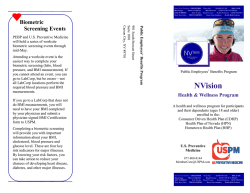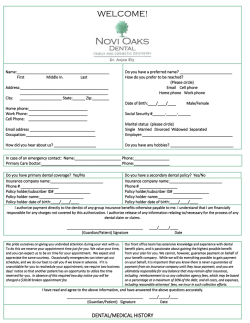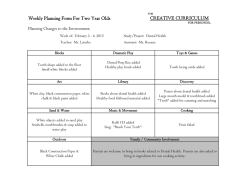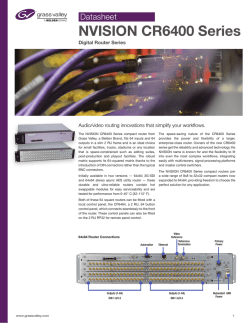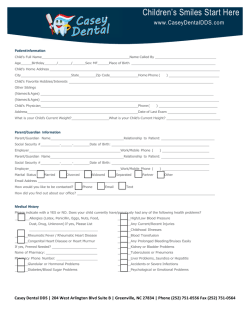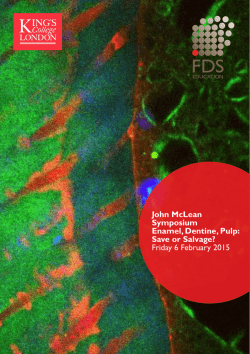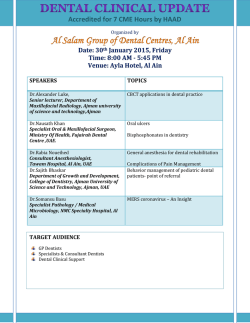2015 NVision User Guide
2015 NVision User Guide Step 1: Register Your New NVision Health & Wellness Account Log into the new website through the e-PEBP Portal. Log in using your SSN and Password, If you cannot remember your password, follow the instruction on the E-PEBP Portal to reset your password. Select the NVision Health & Wellness link on the following page Click on NVision link 1 Next, enter your Name and DOB then click the “Get Started!” link. You will be directed to read through the Consent to Participate form. Once you have read through the form, you can choose to agree or disagree to participate in the program. Next, you will be prompted to answer a few profile questions and to set up your security question and answer, which will serve as your secure password along with your date of birth. 2 Click the consent and agree to participate, answer the profile questions, set up a password and log back into your NVision account to complete your Health Appraisal. Congratulations! You have earned and will see 25 Preventive Score points the next time you log in. Step 2: Complete Your Health Appraisal After setting up your profile, you will be prompted to complete your Health Appraisal. There are three separate sections (shown below) that will need to be completed which include: Lifestyle, Well-Being, and Workplace Culture. To access the three different sections, click on your Health Carousel on the right side of your homepage. 3 After completing the three parts of the Health Appraisal, you will be able to schedule your lab and biometric screening by following the directions listed below. Step 3: Schedule Your Biometric Screening To Attend an On-site Biometric Screening: Select the screen in your Health Carousel titled Get Your Labs Done at Work. *You can schedule your onsite screening up until midnight the day before your preferred screening date, however, we encourage you to schedule your appointment as soon as possible as space is limited. From the drop down menu, click on the city where you would like to attend an onsite screening. 4 Click Schedule Lab underneath the location and date you would like to schedule an appointment. You will be taken to the screen below. Enter your email address, re-enter to confirm, then click Go. On the next page, type in your first name, last name, and select the date and time you would like to schedule your appointment. Verify the location is correct prior to scheduling your appointment; the event location will appear in the right hand corner of the screen. 5 After selecting your appointment time, click Schedule at the bottom of the screen. You should receive a confirmation email shortly after that. Please keep this for your records. To Attend an Offsite Lab: Locate the Get Your Labs Done Offsite screen in your Health Carousel. Click on the center of the screen and follow the directions listed below. 6 Please Note: You will be required to mail the Form to Report Biometrics if you attend a LabCorp location that does not offer biometrics (height, weight, and blood pressure). This form is located in your Health Carousel or can be downloaded at at NVision.PEBP.state.nv.us. After your health care provider completes the form, please self-report your biometrics in your NVision account to receive credit. In order to retain this credit you must mail a copy of your form to: NVision Health and Wellness Program 12740 Gran Bay Parkway, Suite 2400 Jacksonville, FL 32258 Do not forget to print the lab voucher and bring it to your appointment! *** Forms will NOT be accepted if sent by fax or email. For additional questions or concerns, please contact Member Care at (877) 800-8144 or by email at [email protected]. *** To Self-Report Your Labs and Biometrics: If you are a rural member and do not have access to a LabCorp facility or cannot attend an onsite event, you can self-report your lab results (fasting blood glucose, total cholesterol, HDL, LDL, triglycerides and cotinine) and biometrics (height, weight, and blood pressure) completed through your health care provider. Please make sure to fast a minimum of 10 hours before your blood draw. We will accept biometrics completed between July 1, 2014 and May 16, 2015. Lab results (fasting blood glucose, total cholesterol, HDL, LDL, triglycerides and cotinine) must be collected within 90 days of the start of the Health Appraisal. First, you will need to enter your lab results (fasting blood glucose, total cholesterol, HDL, LDL, triglycerides and cotinine) and biometrics (height, weight, blood pressure) into your NVision Health Carousel. Next, mail in a copy of your lab results (including a cotinine test) and the Form to Report Biometrics to the NVision Health & Wellness Program at the address showing above. We will verify that the information you entered into your account is correct. There is no need to contact us to verify receipt of your documents. We will contact you should an error arise. Note: You are required to mail a copy of your labs (including a cotinine test) AND the Form to Report Biometrics to the NVision Health & Wellness Program no later than May 31st, 2015. The Form to Report Biometrics can be found on your Health Carousel or on the NVision homepage at NVision.PEBP.state.nv.us. If you are a Peace Officer please use the Peace Officer Reporting Form at NVision.PEBP.state.nv.us for directions on how to report the lab results and biometrics from your annual physical exam. Step 4: Report Your Annual Physical Exam Visit Note: You will not be able to report your exam until one year passes from the date you reported your exam last year (example: If you reported your exam on 03/01/2014, you will not be able to report your exam this year until 03/01/2015) Log into your NVision account through the e-PEBP Portal. Using the arrows to the left and right of the Health Carousel, locate the Physical Exam screen in your Health Carousel. Click on the center of the screen. Enter the date of your physical exam in the space provided (mm/dd/yyyy). Enter your health care provider’s NPI number in the Appointment Notes section below the date of your visit. 7 Note: To look up your providers NPI number, please visit http://npidb.org/ Step 5: Report Your Dental Exam and Cleaning To Report Your Dental Exam: Log into your NVision account through the e-PEBP Portal. Using the arrows to the left and right of the Health Carousel, scroll through each screen until you reach Dental Exam. Click on the center of the screen. On the next screen, enter the date of your dental exam in the space provided (mm/dd/yyyy). Then, enter your dentists NPI number in the Notes section below the date of visit field. Click on Complete Action to submit your dental exam information. Note, if you enter your Exam without the NPI#, please call member care to update your information. 8 To Report Your Dental Cleaning: Using the arrows to the left and right of the Health Carousel, scroll through each screen until you reach Dental Cleaning. Click on the center of the screen. Enter the date of your dental cleaning in the space provided (mm/dd/yyyy). Enter your dentist’s NPI number in the Notes section below the date of visit field. Click on Complete Action to submit your dental cleaning information. 9 Note, if you enter your Exam without the NPI#, please call member care at (877) 800-8144 to update your information. FAQ’s What does the Health Event Table tell me? Your Health Event table will store all of the activities you complete to build your Preventive Score. You may notice you already earned Preventive Score points for completing your registration steps and Health Appraisal. As you complete additional activities (learning programs, etc.) your Preventive Score will grow! You can locate your Health Event table to the left of the Health Carousel. 10 What do the icons below my Health Event table mean? The apple and bicycle icons will take you to our new physical activity and nutrition online tracking system called “FatSecret”. You can setup your FatSecret account by clicking on one of the two icons. To register for your FatSecret account, follow the prompts on the following screens. You will also need to enter your biometric information (height, weight, etc.). After creating your account, you can sync FatSecret with your NVision Health & Wellness account by clicking the green “Allow Access” button on the following screen. Now you can begin tracking your nutrition and exercise through your NVision Account! Stay tuned for additional information on how to participate in Challenges! The graduate icon will take you to the Healthwise search tool. Here you will find helpful resources for most health related topics. 11 The clip board icon will take you to your Member Report. We are still in the process of migrating your historical health information into your new account. We will notify you once your updated Member Report is available. The video icon will take you back to your Health Event Table. What does the Calendar Icon allow me to do? The Calendar icon allows you to view the different actions you can complete to build your Preventive Score and learn more about health risks identified through your Health Appraisal and wellness 12 screening. These actions can include Learning Programs, Extra Credit items, and Preventive Schedule items. How do I locate and track my Preventive Score? 13 How do I log out? Need Help or Have Questions? Please call our Member Care Representatives at (877) 800-8144, Monday through Thursday 6 am – 8 pm PT, Friday 6 am – 6 pm PT. 14
© Copyright 2024