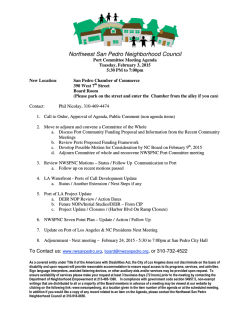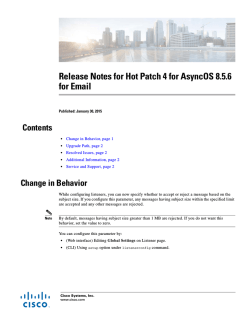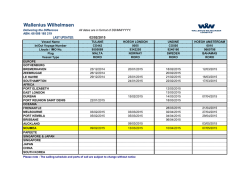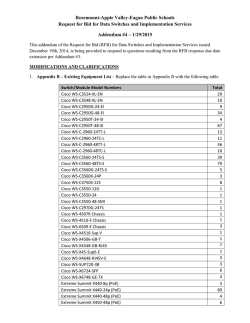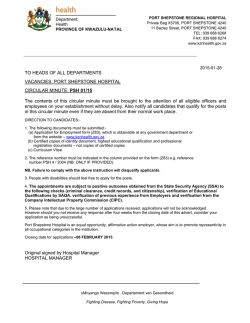The complete book
Security Configuration Guide, Cisco IOS Release 15.2(2)E (Catalyst
2960-X Switch)
First Published: 0,
Last Modified: 0,
Americas Headquarters
Cisco Systems, Inc.
170 West Tasman Drive
San Jose, CA 95134-1706
USA
http://www.cisco.com
Tel: 408 526-4000
800 553-NETS (6387)
Fax: 408 527-0883
Text Part Number: OL-32554-01
© 2014
Cisco Systems, Inc. All rights reserved.
CONTENTS
Preface
Preface xix
Document Conventions xix
Related Documentation xxi
Obtaining Documentation and Submitting a Service Request xxi
CHAPTER 1
Using the Command-Line Interface 1
Information About Using the Command-Line Interface 1
Command Modes 1
Using the Help System 3
Understanding Abbreviated Commands 4
No and Default Forms of Commands 5
CLI Error Messages 5
Configuration Logging 5
How to Use the CLI to Configure Features 6
Configuring the Command History 6
Changing the Command History Buffer Size 6
Recalling Commands 6
Disabling the Command History Feature 7
Enabling and Disabling Editing Features 7
Editing Commands Through Keystrokes 8
Editing Command Lines That Wrap 9
Searching and Filtering Output of show and more Commands 10
Accessing the CLI on a Switch Stack 11
Accessing the CLI Through a Console Connection or Through Telnet 11
CHAPTER 2
Security Features Overview 13
Security Features Overview 13
Security Configuration Guide, Cisco IOS Release 15.2(2)E (Catalyst 2960-X Switch)
OL-32554-01
iii
Contents
CHAPTER 3
Preventing Unauthorized Access 17
Finding Feature Information 17
Preventing Unauthorized Access 17
CHAPTER 4
Controlling Switch Access with Passwords and Privilege Levels 19
Finding Feature Information 19
Restrictions for Controlling Switch Access with Passwords and Privileges 19
Information About Passwords and Privilege Levels 20
Default Password and Privilege Level Configuration 20
Additional Password Security 20
Password Recovery 21
Terminal Line Telnet Configuration 21
Username and Password Pairs 21
Privilege Levels 22
How to Control Switch Access with Passwords and Privilege Levels 22
Setting or Changing a Static Enable Password 22
Protecting Enable and Enable Secret Passwords with Encryption 24
Disabling Password Recovery 26
Setting a Telnet Password for a Terminal Line 28
Configuring Username and Password Pairs 29
Setting the Privilege Level for a Command 31
Changing the Default Privilege Level for Lines 33
Logging into and Exiting a Privilege Level 34
Monitoring Switch Access 35
Configuration Examples for Setting Passwords and Privilege Levels 36
Example: Setting or Changing a Static Enable Password 36
Example: Protecting Enable and Enable Secret Passwords with Encryption 36
Example: Setting a Telnet Password for a Terminal Line 36
Example: Setting the Privilege Level for a Command 36
Additional References 37
CHAPTER 5
Configuring TACACS+ 39
Finding Feature Information 39
Security Configuration Guide, Cisco IOS Release 15.2(2)E (Catalyst 2960-X Switch)
iv
OL-32554-01
Contents
Prerequisites for Controlling Switch Access with Terminal Access Controller Access Control
System Plus (TACACS+) 39
Information About TACACS+ 41
TACACS+ and Switch Access 41
TACACS+ Overview 41
TACACS+ Operation 43
Method List 44
TACACS+ Configuration Options 44
TACACS+ Login Authentication 44
TACACS+ Authorization for Privileged EXEC Access and Network Services 44
TACACS+ Accounting 45
Default TACACS+ Configuration 45
How to Configure TACACS+ 45
Identifying the TACACS+ Server Host and Setting the Authentication Key 45
Configuring TACACS+ Login Authentication 47
Configuring TACACS+ Authorization for Privileged EXEC Access and Network Services 50
Starting TACACS+ Accounting 52
Establishing a Session with a Router if the AAA Server is Unreachable 53
Monitoring TACACS+ 54
Additional References 54
CHAPTER 6
Configuring RADIUS 57
Finding Feature Information 57
Prerequisites for Controlling Switch Access with RADIUS 57
Restrictions for Controlling Switch Access with RADIUS 58
Information about RADIUS 59
RADIUS and Switch Access 59
RADIUS Overview 59
RADIUS Operation 60
RADIUS Change of Authorization 61
Change-of-Authorization Requests 61
RFC 5176 Compliance 62
CoA Request Response Code 63
Session Identification 63
CoA ACK Response Code 64
Security Configuration Guide, Cisco IOS Release 15.2(2)E (Catalyst 2960-X Switch)
OL-32554-01
v
Contents
CoA NAK Response Code 64
CoA Request Commands 64
Session Reauthentication 64
Session Reauthentication in a Switch Stack 65
Session Termination 65
CoA Disconnect-Request 65
CoA Request: Disable Host Port 66
CoA Request: Bounce-Port 66
Stacking Guidelines for Session Termination 67
Stacking Guidelines for CoA-Request Bounce-Port 67
Stacking Guidelines for CoA-Request Disable-Port 67
Default RADIUS Configuration 67
RADIUS Server Host 68
RADIUS Login Authentication 68
AAA Server Groups 69
AAA Authorization 69
RADIUS Accounting 69
Vendor-Specific RADIUS Attributes 70
Vendor-Proprietary RADIUS Server Communication 70
How to Configure RADIUS 70
Identifying the RADIUS Server Host 70
Configuring RADIUS Login Authentication 73
Defining AAA Server Groups 75
Configuring RADIUS Authorization for User Privileged Access and Network Services 78
Starting RADIUS Accounting 79
Configuring Settings for All RADIUS Servers 81
Configuring the Switch to Use Vendor-Specific RADIUS Attributes 83
Configuring the Switch for Vendor-Proprietary RADIUS Server Communication 84
Configuring CoA on the Switch 86
Monitoring CoA Functionality 88
Configuration Examples for Controlling Switch Access with RADIUS 89
Examples: Identifying the RADIUS Server Host 89
Example: Using Two Different RADIUS Group Servers 89
Examples: Configuring the Switch to Use Vendor-Specific RADIUS Attributes 90
Security Configuration Guide, Cisco IOS Release 15.2(2)E (Catalyst 2960-X Switch)
vi
OL-32554-01
Contents
Example: Configuring the Switch for Vendor-Proprietary RADIUS Server Communication 90
Additional References 91
CHAPTER 7
Configuring Local Authentication and Authorization 93
Finding Feature Information 93
How to Configure Local Authentication and Authorization 93
Configuring the Switch for Local Authentication and Authorization 93
Monitoring Local Authentication and Authorization 95
Additional References 96
CHAPTER 8
Configuring Secure Shell (SSH) 97
Finding Feature Information 97
Prerequisites for Configuring the Switch for Secure Shell (SSH) and Secure Copy Protocol
(SCP) 97
Restrictions for Configuring the Switch for SSH 98
Information about SSH 98
SSH and Switch Access 98
SSH Servers, Integrated Clients, and Supported Versions 99
SSH Configuration Guidelines 99
Secure Copy Protocol Overview 100
Secure Copy Protocol 100
How to Configure SSH 100
Setting Up the Switch to Run SSH 100
Configuring the SSH Server 102
Monitoring the SSH Configuration and Status 104
Additional References 105
CHAPTER 9
Configuring Secure Socket Layer HTTP 107
Finding Feature Information 107
Information about Secure Sockets Layer (SSL) HTTP 107
Secure HTTP Servers and Clients Overview 107
Certificate Authority Trustpoints 108
CipherSuites 109
Default SSL Configuration 110
SSL Configuration Guidelines 110
Security Configuration Guide, Cisco IOS Release 15.2(2)E (Catalyst 2960-X Switch)
OL-32554-01
vii
Contents
How to Configure Secure HTTP Servers and Clients 110
Configuring a CA Trustpoint 110
Configuring the Secure HTTP Server 112
Configuring the Secure HTTP Client 115
Monitoring Secure HTTP Server and Client Status 116
Additional References 117
CHAPTER 10
Configuring IPv4 ACLs 119
Finding Feature Information 119
Prerequisites for Configuring Network Security with ACLs 119
Restrictions for Configuring Network Security with ACLs 120
Information about Network Security with ACLs 121
ACL Overview 121
Access Control Entries 121
ACL Supported Types 121
Supported ACLs 122
ACL Precedence 122
Port ACLs 123
Router ACLs 124
VLAN Maps 124
ACEs and Fragmented and Unfragmented Traffic 125
Example: ACEs and Fragmented and Unfragmented Traffic 125
ACLs and Switch Stacks 126
Active Switch and ACL Functions 126
Stack Member and ACL Functions 126
Active Switch Failure and ACLs 126
Standard and Extended IPv4 ACLs 127
IPv4 ACL Switch Unsupported Features 127
Access List Numbers 127
Numbered Standard IPv4 ACLs 128
Numbered Extended IPv4 ACLs 128
Named IPv4 ACLs 129
ACL Logging 130
Hardware and Software Treatment of IP ACLs 130
VLAN Map Configuration Guidelines 131
Security Configuration Guide, Cisco IOS Release 15.2(2)E (Catalyst 2960-X Switch)
viii
OL-32554-01
Contents
VLAN Maps with Router ACLs 131
VLAN Maps and Router ACL Configuration Guidelines 131
VACL Logging 132
Time Ranges for ACLs 132
IPv4 ACL Interface Considerations 133
How to Configure ACLs 134
Configuring IPv4 ACLs 134
Creating a Numbered Standard ACL 134
Creating a Numbered Extended ACL 136
Creating Named Standard ACLs 139
Creating Extended Named ACLs 141
Configuring Time Ranges for ACLs 143
Applying an IPv4 ACL to a Terminal Line 145
Applying an IPv4 ACL to an Interface 146
Creating Named MAC Extended ACLs 148
Applying a MAC ACL to a Layer 2 Interface 150
Configuring VLAN Maps 151
Creating a VLAN Map 153
Applying a VLAN Map to a VLAN 155
Monitoring IPv4 ACLs 156
Configuration Examples for ACLs 157
Examples: Using Time Ranges with ACLs 157
Examples: Including Comments in ACLs 158
IPv4 ACL Configuration Examples 158
ACLs in a Small Networked Office 159
Examples: ACLs in a Small Networked Office 159
Example: Numbered ACLs 160
Examples: Extended ACLs 160
Examples: Named ACLs 161
Examples: Time Range Applied to an IP ACL 162
Examples: Commented IP ACL Entries 162
Examples: ACL Logging 162
Configuration Examples for ACLs and VLAN Maps 164
Example: Creating an ACL and a VLAN Map to Deny a Packet 164
Example: Creating an ACL and a VLAN Map to Permit a Packet 164
Security Configuration Guide, Cisco IOS Release 15.2(2)E (Catalyst 2960-X Switch)
OL-32554-01
ix
Contents
Example: Default Action of Dropping IP Packets and Forwarding MAC Packets 164
Example: Default Action of Dropping MAC Packets and Forwarding IP Packets 165
Example: Default Action of Dropping All Packets 165
Configuration Examples for Using VLAN Maps in Your Network 166
Example: Wiring Closet Configuration 166
Example: Restricting Access to a Server on Another VLAN 167
Example: Denying Access to a Server on Another VLAN 167
Configuration Examples of Router ACLs and VLAN Maps Applied to VLANs 168
Example: ACLs and Switched Packets 168
Example: ACLs and Bridged Packets 168
Example: ACLs and Routed Packets 169
Example: ACLs and Multicast Packets 170
Additional References 170
CHAPTER 11
Configuring IPv6 ACLs 173
Finding Feature Information 173
IPv6 ACLs Overview 173
Switch Stacks and IPv6 ACLs 174
Interactions with Other Features and Switches 174
Restrictions for IPv6 ACLs 174
Default Configuration for IPv6 ACLs 175
Configuring IPv6 ACLs 175
Attaching an IPv6 ACL to an Interface 179
Monitoring IPv6 ACLs 181
Additional References 181
CHAPTER 12
Configuring DHCP 183
Finding Feature Information 183
Information About DHCP 183
DHCP Server 183
DHCP Relay Agent 183
DHCP Snooping 184
Option-82 Data Insertion 185
Cisco IOS DHCP Server Database 188
DHCP Snooping Binding Database 188
Security Configuration Guide, Cisco IOS Release 15.2(2)E (Catalyst 2960-X Switch)
x
OL-32554-01
Contents
DHCP Snooping and Switch Stacks 190
How to Configure DHCP Features 190
Default DHCP Snooping Configuration 190
DHCP Snooping Configuration Guidelines 191
Configuring the DHCP Server 191
DHCP Server and Switch Stacks 191
Configuring the DHCP Relay Agent 192
Specifying the Packet Forwarding Address 193
Prerequisites for Configuring DHCP Snooping and Option 82 195
Enabling DHCP Snooping and Option 82 196
Enabling the Cisco IOS DHCP Server Database 200
Monitoring DHCP Snooping Information 200
Configuring DHCP Server Port-Based Address Allocation 200
Information About Configuring DHCP Server Port-Based Address Allocation 200
Default Port-Based Address Allocation Configuration 201
Port-Based Address Allocation Configuration Guidelines 201
Enabling the DHCP Snooping Binding Database Agent 201
Enabling DHCP Server Port-Based Address Allocation 203
Monitoring DHCP Server Port-Based Address Allocation 205
Additional References 205
CHAPTER 13
Configuring IP Source Guard 207
Finding Feature Information 207
Information About IP Source Guard 207
IP Source Guard 207
IP Source Guard for Static Hosts 208
IP Source Guard Configuration Guidelines 209
How to Configure IP Source Guard 210
Enabling IP Source Guard 210
Configuring IP Source Guard for Static Hosts on a Layer 2 Access Port 211
Monitoring IP Source Guard 213
Additional References 214
CHAPTER 14
Configuring Dynamic ARP Inspection 215
Finding Feature Information 215
Security Configuration Guide, Cisco IOS Release 15.2(2)E (Catalyst 2960-X Switch)
OL-32554-01
xi
Contents
Restrictions for Dynamic ARP Inspection 215
Understanding Dynamic ARP Inspection 217
Interface Trust States and Network Security 218
Rate Limiting of ARP Packets 219
Relative Priority of ARP ACLs and DHCP Snooping Entries 220
Logging of Dropped Packets 220
Default Dynamic ARP Inspection Configuration 220
Relative Priority of ARP ACLs and DHCP Snooping Entries 221
Configuring ARP ACLs for Non-DHCP Environments 221
Configuring Dynamic ARP Inspection in DHCP Environments 224
Limiting the Rate of Incoming ARP Packets 227
Performing Dynamic ARP Inspection Validation Checks 229
Monitoring DAI 231
Verifying the DAI Configuration 232
Additional References 232
CHAPTER 15
Configuring IEEE 802.1x Port-Based Authentication 235
Finding Feature Information 235
Information About 802.1x Port-Based Authentication 235
Port-Based Authentication Process 236
Port-Based Authentication Initiation and Message Exchange 238
Authentication Manager for Port-Based Authentication 240
Port-Based Authentication Methods 240
Per-User ACLs and Filter-Ids 241
Port-Based Authentication Manager CLI Commands 241
Ports in Authorized and Unauthorized States 242
Port-Based Authentication and Switch Stacks 243
802.1x Host Mode 244
802.1x Multiple Authentication Mode 244
Multi-auth Per User VLAN assignment 245
Limitation in Multi-auth Per User VLAN assignment 246
MAC Move 247
MAC Replace 247
802.1x Accounting 248
802.1x Accounting Attribute-Value Pairs 248
Security Configuration Guide, Cisco IOS Release 15.2(2)E (Catalyst 2960-X Switch)
xii
OL-32554-01
Contents
802.1x Readiness Check 249
Switch-to-RADIUS-Server Communication 249
802.1x Authentication with VLAN Assignment 250
802.1x Authentication with Per-User ACLs 251
802.1x Authentication with Downloadable ACLs and Redirect URLs 252
Cisco Secure ACS and Attribute-Value Pairs for the Redirect URL 254
Cisco Secure ACS and Attribute-Value Pairs for Downloadable ACLs 254
VLAN ID-based MAC Authentication 255
802.1x Authentication with Guest VLAN 255
802.1x Authentication with Restricted VLAN 256
802.1x Authentication with Inaccessible Authentication Bypass 257
Inaccessible Authentication Bypass Support on Multiple-Authentication Ports 257
Inaccessible Authentication Bypass Authentication Results 257
Inaccessible Authentication Bypass Feature Interactions 258
802.1x Critical Voice VLAN 259
802.1x User Distribution 259
802.1x User Distribution Configuration Guidelines 260
IEEE 802.1x Authentication with Voice VLAN Ports 260
IEEE 802.1x Authentication with Port Security 261
IEEE 802.1x Authentication with Wake-on-LAN 261
IEEE 802.1x Authentication with MAC Authentication Bypass 261
Network Admission Control Layer 2 IEEE 802.1x Validation 263
Flexible Authentication Ordering 263
Open1x Authentication 263
Multidomain Authentication 264
802.1x Supplicant and Authenticator Switches with Network Edge Access Topology
(NEAT) 265
Voice Aware 802.1x Security 267
Common Session ID 267
How to Configure 802.1x Port-Based Authentication 268
Default 802.1x Authentication Configuration 268
802.1x Authentication Configuration Guidelines 269
802.1x Authentication 269
VLAN Assignment, Guest VLAN, Restricted VLAN, and Inaccessible Authentication
Bypass 270
Security Configuration Guide, Cisco IOS Release 15.2(2)E (Catalyst 2960-X Switch)
OL-32554-01
xiii
Contents
MAC Authentication Bypass 271
Maximum Number of Allowed Devices Per Port 271
Configuring 802.1x Readiness Check 271
Configuring Voice Aware 802.1x Security 273
Configuring 802.1x Violation Modes 275
Configuring 802.1x Authentication 276
Configuring 802.1x Port-Based Authentication 277
Configuring the Switch-to-RADIUS-Server Communication 280
Configuring the Host Mode 281
Configuring Periodic Re-Authentication 283
Changing the Quiet Period 284
Changing the Switch-to-Client Retransmission Time 285
Setting the Switch-to-Client Frame-Retransmission Number 287
Setting the Re-Authentication Number 288
Enabling MAC Move 289
Enabling MAC Replace 290
Configuring 802.1x Accounting 292
Configuring a Guest VLAN 293
Configuring a Restricted VLAN 295
Configuring Number of Authentication Attempts on a Restricted VLAN 296
Configuring 802.1x Inaccessible Authentication Bypass with Critical Voice VLAN 298
Example of Configuring Inaccessible Authentication Bypass 301
Configuring 802.1x Authentication with WoL 302
Configuring MAC Authentication Bypass 303
Formatting a MAC Authentication Bypass Username and Password 304
Configuring 802.1x User Distribution 305
Example of Configuring VLAN Groups 306
Configuring NAC Layer 2 802.1x Validation 307
Configuring an Authenticator Switch with NEAT 309
Configuring a Supplicant Switch with NEAT 311
Configuring 802.1x Authentication with Downloadable ACLs and Redirect URLs 314
Configuring Downloadable ACLs 314
Configuring a Downloadable Policy 316
Configuring VLAN ID-based MAC Authentication 318
Configuring Flexible Authentication Ordering 319
Security Configuration Guide, Cisco IOS Release 15.2(2)E (Catalyst 2960-X Switch)
xiv
OL-32554-01
Contents
Configuring Open1x 320
Disabling 802.1x Authentication on the Port 322
Resetting the 802.1x Authentication Configuration to the Default Values 324
Monitoring 802.1x Statistics and Status 325
Additional References 325
CHAPTER 16
Configuring Web-Based Authentication 327
Finding Feature Information 327
Information About Web-Based Authentication 327
Device Roles 328
Host Detection 328
Session Creation 329
Authentication Process 329
Local Web Authentication Banner 330
Web Authentication Customizable Web Pages 332
Guidelines 332
Authentication Proxy Web Page Guidelines 334
Redirection URL for Successful Login Guidelines 334
Web-based Authentication Interactions with Other Features 335
Port Security 335
LAN Port IP 335
Gateway IP 335
ACLs 335
Context-Based Access Control 335
EtherChannel 336
How to Configure Web-Based Authentication 336
Default Web-Based Authentication Configuration 336
Web-Based Authentication Configuration Guidelines and Restrictions 336
Configuring the Authentication Rule and Interfaces 337
Configuring AAA Authentication 339
Configuring Switch-to-RADIUS-Server Communication 340
Configuring the HTTP Server 342
Customizing the Authentication Proxy Web Pages 343
Specifying a Redirection URL for Successful Login 345
Configuring the Web-Based Authentication Parameters 346
Security Configuration Guide, Cisco IOS Release 15.2(2)E (Catalyst 2960-X Switch)
OL-32554-01
xv
Contents
Configuring a Web Authentication Local Banner 347
Removing Web-Based Authentication Cache Entries 348
Monitoring Web-Based Authentication Status 349
CHAPTER 17
Configuring Port-Based Traffic Control 351
Overview of Port-Based Traffic Control 351
Finding Feature Information 352
Information About Storm Control 352
Storm Control 352
How Traffic Activity is Measured 352
Traffic Patterns 353
How to Configure Storm Control 354
Configuring Storm Control and Threshold Levels 354
Configuring Small-Frame Arrival Rate 356
Information About Protected Ports 358
Protected Ports 358
Default Protected Port Configuration 359
Protected Ports Guidelines 359
How to Configure Protected Ports 359
Configuring a Protected Port 359
Monitoring Protected Ports 361
Where to Go Next 361
Information About Port Blocking 361
Port Blocking 361
How to Configure Port Blocking 361
Blocking Flooded Traffic on an Interface 361
Monitoring Port Blocking 363
Prerequisites for Port Security 363
Restrictions for Port Security 363
Information About Port Security 364
Port Security 364
Types of Secure MAC Addresses 364
Sticky Secure MAC Addresses 364
Security Violations 365
Port Security Aging 366
Security Configuration Guide, Cisco IOS Release 15.2(2)E (Catalyst 2960-X Switch)
xvi
OL-32554-01
Contents
Port Security and Switch Stacks 366
Default Port Security Configuration 366
Port Security Configuration Guidelines 367
Overview of Port-Based Traffic Control 368
How to Configure Port Security 369
Enabling and Configuring Port Security 369
Enabling and Configuring Port Security Aging 373
Finding Feature Information 374
Information About Storm Control 374
Storm Control 374
How Traffic Activity is Measured 375
Traffic Patterns 376
How to Configure Storm Control 376
Configuring Storm Control and Threshold Levels 376
Configuring Small-Frame Arrival Rate 379
Information About Protected Ports 381
Protected Ports 381
Default Protected Port Configuration 381
Protected Ports Guidelines 381
How to Configure Protected Ports 382
Configuring a Protected Port 382
Monitoring Protected Ports 383
Where to Go Next 383
Information About Port Blocking 383
Port Blocking 383
How to Configure Port Blocking 384
Blocking Flooded Traffic on an Interface 384
Monitoring Port Blocking 385
Configuration Examples for Port Security 385
Information About Protocol Storm Protection 386
Protocol Storm Protection 386
Default Protocol Storm Protection Configuration 387
How to Configure Protocol Storm Protection 387
Enabling Protocol Storm Protection 387
Monitoring Protocol Storm Protection 388
Security Configuration Guide, Cisco IOS Release 15.2(2)E (Catalyst 2960-X Switch)
OL-32554-01
xvii
Contents
CHAPTER 18
Configuring IPv6 First Hop Security 389
Finding Feature Information 389
Prerequisites for First Hop Security in IPv6 389
Restrictions for First Hop Security in IPv6 390
Information about First Hop Security in IPv6 390
How to Configure an IPv6 Snooping Policy 391
How to Attach an IPv6 Snooping Policy to an Interface 392
How to Configure the IPv6 Binding Table Content 394
How to Configure an IPv6 Neighbor Discovery Inspection Policy 395
How to Attach an IPv6 Neighbor Discovery Inspection Policy to an Interface 397
How to Configure an IPv6 Router Advertisement Guard Policy 399
How to Attach an IPv6 Router Advertisement Guard Policy to an Interface 401
How to Configure an IPv6 DHCP Guard Policy 402
How to Attach an IPv6 DHCP Guard Policy to an Interface or a VLAN on an Interface 404
How to Configure IPv6 Source Guard 406
How to Attach an IPv6 Source Guard Policy to an Interface 407
Additional References 408
CHAPTER 19
Configuring Cisco TrustSec 411
Information about Cisco TrustSec 411
Finding Feature Information 411
Cisco TrustSec Features 412
Feature Information for Cisco TrustSec 414
Security Configuration Guide, Cisco IOS Release 15.2(2)E (Catalyst 2960-X Switch)
xviii
OL-32554-01
Preface
• Document Conventions, page xix
• Related Documentation, page xxi
• Obtaining Documentation and Submitting a Service Request, page xxi
Document Conventions
This document uses the following conventions:
Convention
Description
^ or Ctrl
Both the ^ symbol and Ctrl represent the Control (Ctrl) key on a keyboard. For
example, the key combination ^D or Ctrl-D means that you hold down the Control
key while you press the D key. (Keys are indicated in capital letters but are not
case sensitive.)
bold font
Commands and keywords and user-entered text appear in bold font.
Italic font
Document titles, new or emphasized terms, and arguments for which you supply
values are in italic font.
Courier
font
Bold Courier
Terminal sessions and information the system displays appear in courier font.
font
Bold Courier
font indicates text that the user must enter.
[x]
Elements in square brackets are optional.
...
An ellipsis (three consecutive nonbolded periods without spaces) after a syntax
element indicates that the element can be repeated.
|
A vertical line, called a pipe, indicates a choice within a set of keywords or
arguments.
[x | y]
Optional alternative keywords are grouped in brackets and separated by vertical
bars.
Security Configuration Guide, Cisco IOS Release 15.2(2)E (Catalyst 2960-X Switch)
OL-32554-01
xix
Preface
Document Conventions
Convention
Description
{x | y}
Required alternative keywords are grouped in braces and separated by vertical
bars.
[x {y | z}]
Nested set of square brackets or braces indicate optional or required choices
within optional or required elements. Braces and a vertical bar within square
brackets indicate a required choice within an optional element.
string
A nonquoted set of characters. Do not use quotation marks around the string or
the string will include the quotation marks.
<>
Nonprinting characters such as passwords are in angle brackets.
[]
Default responses to system prompts are in square brackets.
!, #
An exclamation point (!) or a pound sign (#) at the beginning of a line of code
indicates a comment line.
Reader Alert Conventions
This document may use the following conventions for reader alerts:
Note
Tip
Caution
Timesaver
Warning
Means reader take note. Notes contain helpful suggestions or references to material not covered in the
manual.
Means the following information will help you solve a problem.
Means reader be careful. In this situation, you might do something that could result in equipment damage
or loss of data.
Means the described action saves time. You can save time by performing the action described in the
paragraph.
IMPORTANT SAFETY INSTRUCTIONS
This warning symbol means danger. You are in a situation that could cause bodily injury. Before you
work on any equipment, be aware of the hazards involved with electrical circuitry and be familiar with
standard practices for preventing accidents. Use the statement number provided at the end of each warning
to locate its translation in the translated safety warnings that accompanied this device. Statement 1071
SAVE THESE INSTRUCTIONS
Security Configuration Guide, Cisco IOS Release 15.2(2)E (Catalyst 2960-X Switch)
xx
OL-32554-01
Preface
Related Documentation
Related Documentation
Note
Before installing or upgrading the switch, refer to the release notes.
• Catalyst 2960-X Switch, located at http://www.cisco.com/go/cat2960x_docs.
• Cisco SFP and SFP+ modules documentation, including compatibility matrixes, located at:
http://www.cisco.com/en/US/products/hw/modules/ps5455/tsd_products_support_series_home.html
Obtaining Documentation and Submitting a Service Request
For information on obtaining documentation, submitting a service request, and gathering additional information,
see the monthly What's New in Cisco Product Documentation, which also lists all new and revised Cisco
technical documentation, at:
http://www.cisco.com/c/en/us/td/docs/general/whatsnew/whatsnew.html
Subscribe to the What's New in Cisco Product Documentation as a Really Simple Syndication (RSS) feed
and set content to be delivered directly to your desktop using a reader application. The RSS feeds are a free
service and Cisco currently supports RSS version 2.0.
Security Configuration Guide, Cisco IOS Release 15.2(2)E (Catalyst 2960-X Switch)
OL-32554-01
xxi
Preface
Obtaining Documentation and Submitting a Service Request
Security Configuration Guide, Cisco IOS Release 15.2(2)E (Catalyst 2960-X Switch)
xxii
OL-32554-01
CHAPTER
1
Using the Command-Line Interface
• Information About Using the Command-Line Interface, page 1
• How to Use the CLI to Configure Features, page 6
Information About Using the Command-Line Interface
Command Modes
The Cisco IOS user interface is divided into many different modes. The commands available to you depend
on which mode you are currently in. Enter a question mark (?) at the system prompt to obtain a list of commands
available for each command mode.
You can start a CLI session through a console connection, through Telnet, a SSH, or by using the browser.
When you start a session, you begin in user mode, often called user EXEC mode. Only a limited subset of
the commands are available in user EXEC mode. For example, most of the user EXEC commands are one-time
commands, such as show commands, which show the current configuration status, and clear commands,
which clear counters or interfaces. The user EXEC commands are not saved when the switch reboots.
To have access to all commands, you must enter privileged EXEC mode. Normally, you must enter a password
to enter privileged EXEC mode. From this mode, you can enter any privileged EXEC command or enter
global configuration mode.
Using the configuration modes (global, interface, and line), you can make changes to the running configuration.
If you save the configuration, these commands are stored and used when the switch reboots. To access the
various configuration modes, you must start at global configuration mode. From global configuration mode,
you can enter interface configuration mode and line configuration mode.
This table describes the main command modes, how to access each one, the prompt you see in that mode, and
how to exit the mode.
Security Configuration Guide, Cisco IOS Release 15.2(2)E (Catalyst 2960-X Switch)
OL-32554-01
1
Using the Command-Line Interface
Command Modes
Table 1: Command Mode Summary
Mode
Access Method
User EXEC
Begin a session
using Telnet, SSH,
or console.
Prompt
Switch>
Exit Method
About This Mode
Enter logout or Use this mode to
quit.
• Change
terminal
settings.
• Perform basic
tests.
• Display system
information.
Privileged EXEC
While in user
EXEC mode, enter
the enable
command.
Global
configuration
While in privileged
EXEC mode, enter
the configure
command.
VLAN
configuration
While in global
configuration
mode, enter the
vlan vlan-id
command.
Interface
configuration
While in global
configuration
mode, enter the
interface command
(with a specific
interface).
Switch#
Switch(config)#
Switch(config-vlan)#
Switch(config-if)#
Enter disable
to exit.
Use this mode to
verify commands
that you have
entered. Use a
password to protect
access to this mode.
To exit to
privileged
EXEC mode,
enter exit or
end, or press
Ctrl-Z.
Use this mode to
configure parameters
that apply to the
entire switch.
To exit to
global
configuration
mode, enter the
exit command.
Use this mode to
configure VLAN
parameters. When
VTP mode is
transparent, you can
create
To return to
extended-range
privileged
VLANs (VLAN IDs
EXEC mode,
greater than 1005)
press Ctrl-Z or
and save
enter end.
configurations in the
switch startup
configuration file.
Use this mode to
configure parameters
for the Ethernet
ports.
Security Configuration Guide, Cisco IOS Release 15.2(2)E (Catalyst 2960-X Switch)
2
OL-32554-01
Using the Command-Line Interface
Using the Help System
Mode
Access Method
Prompt
Exit Method
About This Mode
To exit to
global
configuration
mode, enter
exit.
To return to
privileged
EXEC mode,
press Ctrl-Z or
enter end.
Line configuration While in global
configuration
mode, specify a line
with the line vty or
line console
command.
Switch(config-line)#
To exit to
global
configuration
mode, enter
exit.
Use this mode to
configure parameters
for the terminal line.
To return to
privileged
EXEC mode,
press Ctrl-Z or
enter end.
Using the Help System
You can enter a question mark (?) at the system prompt to display a list of commands available for each
command mode. You can also obtain a list of associated keywords and arguments for any command.
SUMMARY STEPS
1. help
2. abbreviated-command-entry ?
3. abbreviated-command-entry <Tab>
4. ?
5. command ?
6. command keyword ?
Security Configuration Guide, Cisco IOS Release 15.2(2)E (Catalyst 2960-X Switch)
OL-32554-01
3
Using the Command-Line Interface
Understanding Abbreviated Commands
DETAILED STEPS
Step 1
Command or Action
Purpose
help
Obtains a brief description of the help system in any
command mode.
Example:
Switch# help
Step 2
abbreviated-command-entry ?
Obtains a list of commands that begin with a particular
character string.
Example:
Switch# di?
dir disable disconnect
Step 3
abbreviated-command-entry <Tab>
Completes a partial command name.
Example:
Switch# sh conf<tab>
Switch# show configuration
Step 4
Lists all commands available for a particular command
mode.
?
Example:
Switch> ?
Step 5
command ?
Lists the associated keywords for a command.
Example:
Switch> show ?
Step 6
command keyword ?
Lists the associated arguments for a keyword.
Example:
Switch(config)# cdp holdtime ?
<10-255> Length of time (in sec) that receiver
must keep this packet
Understanding Abbreviated Commands
You need to enter only enough characters for the switch to recognize the command as unique.
This example shows how to enter the show configuration privileged EXEC command in an abbreviated form:
Switch# show conf
Security Configuration Guide, Cisco IOS Release 15.2(2)E (Catalyst 2960-X Switch)
4
OL-32554-01
Using the Command-Line Interface
No and Default Forms of Commands
No and Default Forms of Commands
Almost every configuration command also has a no form. In general, use the no form to disable a feature or
function or reverse the action of a command. For example, the no shutdown interface configuration command
reverses the shutdown of an interface. Use the command without the keyword no to reenable a disabled feature
or to enable a feature that is disabled by default.
Configuration commands can also have a default form. The default form of a command returns the command
setting to its default. Most commands are disabled by default, so the default form is the same as the no form.
However, some commands are enabled by default and have variables set to certain default values. In these
cases, the default command enables the command and sets variables to their default values.
CLI Error Messages
This table lists some error messages that you might encounter while using the CLI to configure your switch.
Table 2: Common CLI Error Messages
Error Message
Meaning
How to Get Help
% Ambiguous command: "show
con"
You did not enter enough
characters for your switch to
recognize the command.
Reenter the command followed by
a question mark (?) without any
space between the command and
the question mark.
The possible keywords that you can
enter with the command appear.
% Incomplete command.
You did not enter all of the
Reenter the command followed by
keywords or values required by this a question mark (?) with a space
command.
between the command and the
question mark.
The possible keywords that you can
enter with the command appear.
% Invalid input detected at
‘^’ marker.
You entered the command
Enter a question mark (?) to display
incorrectly. The caret (^) marks the all of the commands that are
point of the error.
available in this command mode.
The possible keywords that you can
enter with the command appear.
Configuration Logging
You can log and view changes to the switch configuration. You can use the Configuration Change Logging
and Notification feature to track changes on a per-session and per-user basis. The logger tracks each
configuration command that is applied, the user who entered the command, the time that the command was
entered, and the parser return code for the command. This feature includes a mechanism for asynchronous
Security Configuration Guide, Cisco IOS Release 15.2(2)E (Catalyst 2960-X Switch)
OL-32554-01
5
Using the Command-Line Interface
How to Use the CLI to Configure Features
notification to registered applications whenever the configuration changes. You can choose to have the
notifications sent to the syslog.
Note
Only CLI or HTTP changes are logged.
How to Use the CLI to Configure Features
Configuring the Command History
The software provides a history or record of commands that you have entered. The command history feature
is particularly useful for recalling long or complex commands or entries, including access lists. You can
customize this feature to suit your needs.
Changing the Command History Buffer Size
By default, the switch records ten command lines in its history buffer. You can alter this number for a current
terminal session or for all sessions on a particular line. This procedure is optional.
SUMMARY STEPS
1. terminal history [size number-of-lines]
DETAILED STEPS
Step 1
Command or Action
Purpose
terminal history [size number-of-lines]
Changes the number of command lines that the switch records during
the current terminal session in privileged EXEC mode. You can
configure the size from 0 to 256.
Example:
Switch# terminal history size 200
Recalling Commands
To recall commands from the history buffer, perform one of the actions listed in this table. These actions are
optional.
Note
The arrow keys function only on ANSI-compatible terminals such as VT100s.
Security Configuration Guide, Cisco IOS Release 15.2(2)E (Catalyst 2960-X Switch)
6
OL-32554-01
Using the Command-Line Interface
Enabling and Disabling Editing Features
SUMMARY STEPS
1. Ctrl-P or use the up arrow key
2. Ctrl-N or use the down arrow key
3. show history
DETAILED STEPS
Command or Action
Purpose
Step 1
Ctrl-P or use the up arrow key
Recalls commands in the history buffer, beginning with the most recent command.
Repeat the key sequence to recall successively older commands.
Step 2
Ctrl-N or use the down arrow key Returns to more recent commands in the history buffer after recalling commands
with Ctrl-P or the up arrow key. Repeat the key sequence to recall successively
more recent commands.
Step 3
show history
Example:
Switch# show history
Lists the last several commands that you just entered in privileged EXEC mode.
The number of commands that appear is controlled by the setting of the terminal
history global configuration command and the history line configuration
command.
Disabling the Command History Feature
The command history feature is automatically enabled. You can disable it for the current terminal session or
for the command line. This procedure is optional.
SUMMARY STEPS
1. terminal no history
DETAILED STEPS
Step 1
Command or Action
Purpose
terminal no history
Disables the feature during the current terminal session in
privileged EXEC mode.
Example:
Switch# terminal no history
Enabling and Disabling Editing Features
Although enhanced editing mode is automatically enabled, you can disable it and reenable it.
Security Configuration Guide, Cisco IOS Release 15.2(2)E (Catalyst 2960-X Switch)
OL-32554-01
7
Using the Command-Line Interface
Enabling and Disabling Editing Features
SUMMARY STEPS
1. terminal editing
2. terminal no editing
DETAILED STEPS
Step 1
Command or Action
Purpose
terminal editing
Reenables the enhanced editing mode for the current terminal
session in privileged EXEC mode.
Example:
Switch# terminal editing
Step 2
terminal no editing
Disables the enhanced editing mode for the current terminal
session in privileged EXEC mode.
Example:
Switch# terminal no editing
Editing Commands Through Keystrokes
The keystrokes help you to edit the command lines. These keystrokes are optional.
Note
The arrow keys function only on ANSI-compatible terminals such as VT100s.
Table 3: Editing Commands
Editing Commands
Description
Ctrl-B or use the left arrow key
Moves the cursor back one character.
Ctrl-F or use the right arrow key
Moves the cursor forward one character.
Ctrl-A
Moves the cursor to the beginning of the command
line.
Ctrl-E
Moves the cursor to the end of the command line.
Esc B
Moves the cursor back one word.
Esc F
Moves the cursor forward one word.
Ctrl-T
Transposes the character to the left of the cursor with
the character located at the cursor.
Security Configuration Guide, Cisco IOS Release 15.2(2)E (Catalyst 2960-X Switch)
8
OL-32554-01
Using the Command-Line Interface
Enabling and Disabling Editing Features
Delete or Backspace key
Erases the character to the left of the cursor.
Ctrl-D
Deletes the character at the cursor.
Ctrl-K
Deletes all characters from the cursor to the end of
the command line.
Ctrl-U or Ctrl-X
Deletes all characters from the cursor to the beginning
of the command line.
Ctrl-W
Deletes the word to the left of the cursor.
Esc D
Deletes from the cursor to the end of the word.
Esc C
Capitalizes at the cursor.
Esc L
Changes the word at the cursor to lowercase.
Esc U
Capitalizes letters from the cursor to the end of the
word.
Ctrl-V or Esc Q
Designates a particular keystroke as an executable
command, perhaps as a shortcut.
Return key
Scrolls down a line or screen on displays that are
longer than the terminal screen can display.
Note
The More prompt is used for any output that
has more lines than can be displayed on the
terminal screen, including show command
output. You can use the Return and Space
bar keystrokes whenever you see the More
prompt.
Space bar
Scrolls down one screen.
Ctrl-L or Ctrl-R
Redisplays the current command line if the switch
suddenly sends a message to your screen.
Editing Command Lines That Wrap
You can use a wraparound feature for commands that extend beyond a single line on the screen. When the
cursor reaches the right margin, the command line shifts ten spaces to the left. You cannot see the first ten
characters of the line, but you can scroll back and check the syntax at the beginning of the command. The
keystroke actions are optional.
To scroll back to the beginning of the command entry, press Ctrl-B or the left arrow key repeatedly. You can
also press Ctrl-A to immediately move to the beginning of the line.
Security Configuration Guide, Cisco IOS Release 15.2(2)E (Catalyst 2960-X Switch)
OL-32554-01
9
Using the Command-Line Interface
Searching and Filtering Output of show and more Commands
The arrow keys function only on ANSI-compatible terminals such as VT100s.
Note
The following example shows how to wrap a command line that extends beyond a single line on the screen.
SUMMARY STEPS
1. access-list
2. Ctrl-A
3. Return key
DETAILED STEPS
Step 1
Command or Action
Purpose
access-list
Displays the global configuration command entry that extends beyond
one line.
Example:
When the cursor first reaches the end of the line, the line is shifted ten
spaces to the left and redisplayed. The dollar sign ($) shows that the
line has been scrolled to the left. Each time the cursor reaches the end
of the line, the line is again shifted ten spaces to the left.
Switch(config)# access-list 101 permit tcp
10.15.22.25 255.255.255.0 10.15.22.35
Switch(config)# $ 101 permit tcp
10.15.22.25 255.255.255.0 10.15.22.35
255.25
Switch(config)# $t tcp 10.15.22.25
255.255.255.0 131.108.1.20 255.255.255.0
eq
Switch(config)# $15.22.25 255.255.255.0
10.15.22.35 255.255.255.0 eq 45
Step 2
Ctrl-A
Checks the complete syntax.
Example:
The dollar sign ($) appears at the end of the line to show that the line
has been scrolled to the right.
Switch(config)# access-list 101 permit tcp
10.15.22.25 255.255.255.0 10.15.2$
Step 3
Return key
Execute the commands.
The software assumes that you have a terminal screen that is 80 columns
wide. If you have a different width, use the terminal width privileged
EXEC command to set the width of your terminal.
Use line wrapping with the command history feature to recall and
modify previous complex command entries.
Searching and Filtering Output of show and more Commands
You can search and filter the output for show and more commands. This is useful when you need to sort
through large amounts of output or if you want to exclude output that you do not need to see. Using these
commands is optional.
Security Configuration Guide, Cisco IOS Release 15.2(2)E (Catalyst 2960-X Switch)
10
OL-32554-01
Using the Command-Line Interface
Accessing the CLI on a Switch Stack
SUMMARY STEPS
1. {show | more} command | {begin | include | exclude} regular-expression
DETAILED STEPS
Step 1
Command or Action
Purpose
{show | more} command | {begin | include | exclude}
regular-expression
Searches and filters the output.
Example:
Switch# show interfaces | include protocol
Vlan1 is up, line protocol is up
Vlan10 is up, line protocol is down
GigabitEthernet1/0/1 is up, line protocol is down
GigabitEthernet1/0/2 is up, line protocol is up
Expressions are case sensitive. For example, if you enter
| exclude output, the lines that contain output are not
displayed, but the lines that contain output appear.
Accessing the CLI on a Switch Stack
You can access the CLI through a console connection, through Telnet, a SSH, or by using the browser.
You manage the switch stack and the stack member interfaces through the . You cannot manage stack members
on an individual switch basis. You can connect to the through the console port or the Ethernet management
port of one or more stack members. Be careful with using multiple CLI sessions on the . Commands that you
enter in one session are not displayed in the other sessions. Therefore, it is possible to lose track of the session
from which you entered commands.
Note
We recommend using one CLI session when managing the switch stack.
If you want to configure a specific stack member port, you must include the stack member number in the CLI
command interface notation.
Accessing the CLI Through a Console Connection or Through Telnet
Before you can access the CLI, you must connect a terminal or a PC to the switch console or connect a PC to
the Ethernet management port and then power on the switch, as described in the hardware installation guide
that shipped with your switch.
If your switch is already configured, you can access the CLI through a local console connection or through a
remote Telnet session, but your switch must first be configured for this type of access.
You can use one of these methods to establish a connection with the switch:
• Connect the switch console port to a management station or dial-up modem, or connect the Ethernet
management port to a PC. For information about connecting to the console or Ethernet management
port, see the switch hardware installation guide.
Security Configuration Guide, Cisco IOS Release 15.2(2)E (Catalyst 2960-X Switch)
OL-32554-01
11
Using the Command-Line Interface
Accessing the CLI Through a Console Connection or Through Telnet
• Use any Telnet TCP/IP or encrypted Secure Shell (SSH) package from a remote management station.
The switch must have network connectivity with the Telnet or SSH client, and the switch must have an
enable secret password configured.
• The switch supports up to 16 simultaneous Telnet sessions. Changes made by one Telnet user are
reflected in all other Telnet sessions.
• The switch supports up to five simultaneous secure SSH sessions.
After you connect through the console port, through the Ethernet management port, through a Telnet
session or through an SSH session, the user EXEC prompt appears on the management station.
Security Configuration Guide, Cisco IOS Release 15.2(2)E (Catalyst 2960-X Switch)
12
OL-32554-01
CHAPTER
2
Security Features Overview
• Security Features Overview, page 13
Security Features Overview
The switch supports a LAN base image or a LAN lite image with a reduced feature set, depending on switch
hardware. The security features are as follows:
• IPv6 First Hop Security—A suite of security features to be applied at the first hop switch to protect
against vulnerabilities inherent in IPv6 networks. These include, Binding Integrity Guard (Binding
Table), Router Advertisement Guard (RA Guard), DHCP Guard, IPv6 Neighbor Discovery Inspection
(ND Guard), and IPv6 Source Guard.
• Web Authentication—Allows a supplicant (client) that does not support IEEE 802.1x functionality to
be authenticated using a web browser.
Note
To use Web Authentication, the switch must be running the LAN Base image.
• Local Web Authentication Banner—A custom banner or an image file displayed at a web authentication
login screen.
• IEEE 802.1x Authentication with ACLs and the RADIUS Filter-Id Attribute
Note
To use Web Authentication, the switch must be running the LAN Base image.
• Password-protected access (read-only and read-write access) to management interfaces (device manager,
Network Assistant, and the CLI) for protection against unauthorized configuration changes
• Multilevel security for a choice of security level, notification, and resulting actions
• Static MAC addressing for ensuring security
• Protected port option for restricting the forwarding of traffic to designated ports on the same switch
Security Configuration Guide, Cisco IOS Release 15.2(2)E (Catalyst 2960-X Switch)
OL-32554-01
13
Security Features Overview
Security Features Overview
• Port security option for limiting and identifying MAC addresses of the stations allowed to access the
port
• VLAN aware port security option to shut down the VLAN on the port when a violation occurs,instead
of shutting down the entire port.
• Port security aging to set the aging time for secure addresses on a port.
• Protocol storm protection to control the rate of incoming protocol traffic to a switch by dropping packets
that exceed a specified ingress rate.
• BPDU guard for shutting down a Port Fast-configured port when an invalid configuration occurs.
• Standard and extended IP access control lists (ACLs) for defining inbound security policies on Layer 2
interfaces (port ACLs).
• Extended MAC access control lists for defining security policies in the inbound direction on Layer 2
interfaces.
• Source and destination MAC-based ACLs for filtering non-IP traffic.
• DHCP snooping to filter untrusted DHCP messages between untrusted hosts and DHCP servers.
• IP source guard to restrict traffic on nonrouted interfaces by filtering traffic based on the DHCP snooping
database and IP source bindings
• Dynamic ARP inspection to prevent malicious attacks on the switch by not relaying invalid ARP requests
and responses to other ports in the same VLAN
• IEEE 802.1x port-based authentication to prevent unauthorized devices (clients) from gaining access to
the network. These 802.1x features are supported:
◦Multidomain authentication (MDA) to allow both a data device and a voice device, such as an IP
phone (Cisco or non-Cisco), to independently authenticate on the same IEEE 802.1x-enabled switch
port.
Note
To use MDA, the switch must be running the LAN Base image.
◦Dynamic voice virtual LAN (VLAN) for MDA to allow a dynamic voice VLAN on an
MDA-enabled port.
◦VLAN assignment for restricting 802.1x-authenticated users to a specified VLAN.
◦Support for VLAN assignment on a port configured for multi-auth mode. The RADIUS server
assigns a VLAN to the first host to authenticate on the port, and subsequent hosts use the same
VLAN. Voice VLAN assignment is supported for one IP phone.
Note
To use this feature, the switch must be running the LAN Base image.
◦Port security for controlling access to 802.1x ports.
◦Voice VLAN to permit a Cisco IP Phone to access the voice VLAN regardless of the authorized
or unauthorized state of the port.
◦IP phone detection enhancement to detect and recognize a Cisco IP phone.
Security Configuration Guide, Cisco IOS Release 15.2(2)E (Catalyst 2960-X Switch)
14
OL-32554-01
Security Features Overview
Security Features Overview
◦Guest VLAN to provide limited services to non-802.1x-compliant users.
◦Restricted VLAN to provide limited services to users who are 802.1x compliant, but do not have
the credentials to authenticate via the standard 802.1x processes.
Note
To use authentication with restricted VLANs, the switch must be running the LAN Base
image.
◦802.1x accounting to track network usage.
◦802.1x with wake-on-LAN to allow dormant PCs to be powered on based on the receipt of a specific
Ethernet frame.
◦802.1x readiness check to determine the readiness of connected end hosts before configuring IEEE
802.1x on the switch.
Note
To use 802.1x readiness check, the switch must be running the LAN Base image.
◦Voice aware 802.1x security to apply traffic violation actions only on the VLAN on which a security
violation occurs.
Note
To use voice aware 802.1x authentication, the switch must be running the LAN Base
image.
◦MAC authentication bypass (MAB) to authorize clients based on the client MAC address.
Note
To use MAC authentication bypass, the switch must be running the LAN Base image.
◦Network Admission Control (NAC) Layer 2 802.1x validation of the antivirus condition or posture
of endpoint systems or clients before granting the devices network access.
Note
To use NAC, the switch must be running the LAN Base image.
◦Network Edge Access Topology (NEAT) with 802.1X switch supplicant, host authorization with
CISP, and auto enablement to authenticate a switch outside a wiring closet as a supplicant to another
switch.
◦IEEE 802.1x with open access to allow a host to access the network before being authenticated.
◦IEEE 802.1x authentication with downloadable ACLs and redirect URLs to allow per-user ACL
downloads from a Cisco Secure ACS server to an authenticated switch.
◦Support for dynamic creation or attachment of an auth-default ACL on a port that has no configured
static ACLs.
Security Configuration Guide, Cisco IOS Release 15.2(2)E (Catalyst 2960-X Switch)
OL-32554-01
15
Security Features Overview
Security Features Overview
Note
To use this feature, the switch must be running the LAN Base image.
◦Flexible-authentication sequencing to configure the order of the authentication methods that a port
tries when authenticating a new host.
◦Multiple-user authentication to allow more than one host to authenticate on an 802.1x-enabled
port.
• TACACS+, a proprietary feature for managing network security through a TACACS server for both
IPv4 and IPv6.
• RADIUS for verifying the identity of, granting access to, and tracking the actions of remote users through
authentication, authorization, and accounting (AAA) services for both IPv4 and IPv6.
• Enhancements to RADIUS, TACACS+, and SSH to function over IPv6.
• Secure Socket Layer (SSL) Version 3.0 support for the HTTP 1.1 server authentication, encryption, and
message integrity and HTTP client authentication to allow secure HTTP communications (requires the
cryptographic version of the software).
• IEEE 802.1x Authentication with ACLs and the RADIUS Filter-Id Attribute.
• Support for IP source guard on static hosts.
• RADIUS Change of Authorization (CoA) to change the attributes of a certain session after it is
authenticated. When there is a change in policy for a user or user group in AAA, administrators can send
the RADIUS CoA packets from the AAA server, such as Cisco Identity Services Engine, or Cisco Secure
ACS to reinitialize authentication, and apply to the new policies.
• IEEE 802.1x User Distribution to allow deployments with multiple VLANs (for a group of users) to
improve scalability of the network by load balancing users across different VLANs. Authorized users
are assigned to the least populated VLAN in the group, assigned by RADIUS server.
• Support for critical VLAN with multiple-host authentication so that when a port is configured for
multi-auth, and an AAA server becomes unreachable, the port is placed in a critical VLAN in order to
still permit access to critical resources.
• Support for Network Edge Access Topology (NEAT) to change the port host mode and to apply a
standard port configuration on the authenticator switch port.
• VLAN-ID based MAC authentication to use the combined VLAN and MAC address information for
user authentication to prevent network access from unauthorized VLANs.
• MAC move to allow hosts (including the hosts connected behind an IP phone) to move across ports
within the same switch without any restrictions to enable mobility. With MAC move, the switch treats
the reappearance of the same MAC address on another port in the same way as a completely new MAC
address.
• Support for 3DES and AES with version 3 of the Simple Network Management Protocol (SNMPv3).
This release adds support for the 168-bit Triple Data Encryption Standard (3DES) and the 128-bit,
192-bit, and 256-bit Advanced Encryption Standard (AES) encryption algorithms to SNMPv3.
• Support for Cisco TrustSec SXP protocol.
Security Configuration Guide, Cisco IOS Release 15.2(2)E (Catalyst 2960-X Switch)
16
OL-32554-01
CHAPTER
3
Preventing Unauthorized Access
• Finding Feature Information, page 17
• Preventing Unauthorized Access, page 17
Finding Feature Information
Your software release may not support all the features documented in this module. For the latest caveats and
feature information, see Bug Search Tool and the release notes for your platform and software release. To
find information about the features documented in this module, and to see a list of the releases in which each
feature is supported, see the feature information table at the end of this module.
Use Cisco Feature Navigator to find information about platform support and Cisco software image support.
To access Cisco Feature Navigator, go to http://www.cisco.com/go/cfn. An account on Cisco.com is not
required.
Preventing Unauthorized Access
You can prevent unauthorized users from reconfiguring your switch and viewing configuration information.
Typically, you want network administrators to have access to your switch while you restrict access to users
who dial from outside the network through an asynchronous port, connect from outside the network through
a serial port, or connect through a terminal or workstation from within the local network.
To prevent unauthorized access into your switch, you should configure one or more of these security features:
• At a minimum, you should configure passwords and privileges at each switch port. These passwords
are locally stored on the switch. When users attempt to access the switch through a port or line, they
must enter the password specified for the port or line before they can access the switch.
• For an additional layer of security, you can also configure username and password pairs, which are
locally stored on the switch. These pairs are assigned to lines or ports and authenticate each user before
that user can access the switch. If you have defined privilege levels, you can also assign a specific
privilege level (with associated rights and privileges) to each username and password pair.
• If you want to use username and password pairs, but you want to store them centrally on a server instead
of locally, you can store them in a database on a security server. Multiple networking devices can then
use the same database to obtain user authentication (and, if necessary, authorization) information.
Security Configuration Guide, Cisco IOS Release 15.2(2)E (Catalyst 2960-X Switch)
OL-32554-01
17
Preventing Unauthorized Access
Preventing Unauthorized Access
• You can also enable the login enhancements feature, which logs both failed and unsuccessful login
attempts. Login enhancements can also be configured to block future login attempts after a set number
of unsuccessful attempts are made. For more information, see the Cisco IOS Login Enhancements
documentation.
Related Topics
Configuring Username and Password Pairs, on page 29
TACACS+ and Switch Access, on page 41
Setting a Telnet Password for a Terminal Line, on page 28
Security Configuration Guide, Cisco IOS Release 15.2(2)E (Catalyst 2960-X Switch)
18
OL-32554-01
CHAPTER
4
Controlling Switch Access with Passwords and
Privilege Levels
• Finding Feature Information, page 19
• Restrictions for Controlling Switch Access with Passwords and Privileges, page 19
• Information About Passwords and Privilege Levels, page 20
• How to Control Switch Access with Passwords and Privilege Levels, page 22
• Monitoring Switch Access, page 35
• Configuration Examples for Setting Passwords and Privilege Levels, page 36
• Additional References, page 37
Finding Feature Information
Your software release may not support all the features documented in this module. For the latest caveats and
feature information, see Bug Search Tool and the release notes for your platform and software release. To
find information about the features documented in this module, and to see a list of the releases in which each
feature is supported, see the feature information table at the end of this module.
Use Cisco Feature Navigator to find information about platform support and Cisco software image support.
To access Cisco Feature Navigator, go to http://www.cisco.com/go/cfn. An account on Cisco.com is not
required.
Restrictions for Controlling Switch Access with Passwords
and Privileges
The following are the restrictions for controlling switch access with passwords and privileges:
• Disabling password recovery will not work if you have set the switch to boot up manually by using the
boot manual global configuration command. This command produces the boot loader prompt (switch:)
after the switch is power cycled.
Security Configuration Guide, Cisco IOS Release 15.2(2)E (Catalyst 2960-X Switch)
OL-32554-01
19
Controlling Switch Access with Passwords and Privilege Levels
Information About Passwords and Privilege Levels
Related Topics
Disabling Password Recovery, on page 26
Password Recovery, on page 21
Information About Passwords and Privilege Levels
Default Password and Privilege Level Configuration
A simple way of providing terminal access control in your network is to use passwords and assign privilege
levels. Password protection restricts access to a network or network device. Privilege levels define what
commands users can enter after they have logged into a network device.
This table shows the default password and privilege level configuration.
Table 4: Default Password and Privilege Levels
Feature
Default Setting
Enable password and privilege level
No password is defined. The default is level 15
(privileged EXEC level). The password is not
encrypted in the configuration file.
Enable secret password and privilege level
No password is defined. The default is level 15
(privileged EXEC level). The password is encrypted
before it is written to the configuration file.
Line password
No password is defined.
Additional Password Security
To provide an additional layer of security, particularly for passwords that cross the network or that are stored
on a Trivial File Transfer Protocol (TFTP) server, you can use either the enable password or enable secret
global configuration commands. Both commands accomplish the same thing; that is, you can establish an
encrypted password that users must enter to access privileged EXEC mode (the default) or any privilege level
you specify.
We recommend that you use the enable secret command because it uses an improved encryption algorithm.
If you configure the enable secret command, it takes precedence over the enable password command; the
two commands cannot be in effect simultaneously.
If you enable password encryption, it applies to all passwords including username passwords, authentication
key passwords, the privileged command password, and console and virtual terminal line passwords.
Related Topics
Protecting Enable and Enable Secret Passwords with Encryption, on page 24
Example: Protecting Enable and Enable Secret Passwords with Encryption, on page 36
Security Configuration Guide, Cisco IOS Release 15.2(2)E (Catalyst 2960-X Switch)
20
OL-32554-01
Controlling Switch Access with Passwords and Privilege Levels
Password Recovery
Password Recovery
By default, any end user with physical access to the switch can recover from a lost password by interrupting
the boot process while the switch is powering on and then by entering a new password.
The password-recovery disable feature protects access to the switch password by disabling part of this
functionality. When this feature is enabled, the end user can interrupt the boot process only by agreeing to set
the system back to the default configuration. With password recovery disabled, you can still interrupt the boot
process and change the password, but the configuration file (config.text) and the VLAN database file (vlan.dat)
are deleted.
If you disable password recovery, we recommend that you keep a backup copy of the configuration file on a
secure server in case the end user interrupts the boot process and sets the system back to default values. Do
not keep a backup copy of the configuration file on the switch. If the switch is operating in VTP transparent
mode, we recommend that you also keep a backup copy of the VLAN database file on a secure server. When
the switch is returned to the default system configuration, you can download the saved files to the switch by
using the Xmodem protocol.
To re-enable password recovery, use the service password-recovery global configuration command.
Related Topics
Disabling Password Recovery, on page 26
Restrictions for Controlling Switch Access with Passwords and Privileges, on page 19
Terminal Line Telnet Configuration
When you power-up your switch for the first time, an automatic setup program runs to assign IP information
and to create a default configuration for continued use. The setup program also prompts you to configure your
switch for Telnet access through a password. If you did not configure this password during the setup program,
you can configure it when you set a Telnet password for a terminal line.
Related Topics
Setting a Telnet Password for a Terminal Line, on page 28
Example: Setting a Telnet Password for a Terminal Line, on page 36
Username and Password Pairs
You can configure username and password pairs, which are locally stored on the switch. These pairs are
assigned to lines or ports and authenticate each user before that user can access the switch. If you have defined
privilege levels, you can also assign a specific privilege level (with associated rights and privileges) to each
username and password pair.
Related Topics
Configuring Username and Password Pairs, on page 29
Security Configuration Guide, Cisco IOS Release 15.2(2)E (Catalyst 2960-X Switch)
OL-32554-01
21
Controlling Switch Access with Passwords and Privilege Levels
Privilege Levels
Privilege Levels
Cisco switches (and other devices) use privilege levels to provide password security for different levels of
switch operation. By default, the Cisco IOS software operates in two modes (privilege levels) of password
security: user EXEC (Level 1) and privileged EXEC (Level 15). You can configure up to 16 hierarchical
levels of commands for each mode. By configuring multiple passwords, you can allow different sets of users
to have access to specified commands.
Privilege Levels on Lines
Users can override the privilege level you set using the privilege level line configuration command by logging
in to the line and enabling a different privilege level. They can lower the privilege level by using the disable
command. If users know the password to a higher privilege level, they can use that password to enable the
higher privilege level. You might specify a high level or privilege level for your console line to restrict line
usage.
For example, if you want many users to have access to the clear line command, you can assign it level 2 security
and distribute the level 2 password fairly widely. But if you want more restricted access to the configure
command, you can assign it level 3 security and distribute that password to a more restricted group of users.
Command Privilege Levels
When you set a command to a privilege level, all commands whose syntax is a subset of that command are
also set to that level. For example, if you set the show ip traffic command to level 15, the show commands
and show ip commands are automatically set to privilege level 15 unless you set them individually to different
levels.
Related Topics
Setting the Privilege Level for a Command, on page 31
Example: Setting the Privilege Level for a Command, on page 36
Changing the Default Privilege Level for Lines, on page 33
Logging into and Exiting a Privilege Level, on page 34
How to Control Switch Access with Passwords and Privilege
Levels
Setting or Changing a Static Enable Password
The enable password controls access to the privileged EXEC mode. Follow these steps to set or change a
static enable password:
Security Configuration Guide, Cisco IOS Release 15.2(2)E (Catalyst 2960-X Switch)
22
OL-32554-01
Controlling Switch Access with Passwords and Privilege Levels
Setting or Changing a Static Enable Password
SUMMARY STEPS
1. enable
2. configure terminal
3. enable password password
4. end
5. show running-config
6. copy running-config startup-config
DETAILED STEPS
Step 1
Command or Action
Purpose
enable
Enables privileged EXEC mode. Enter your password if prompted.
Example:
Switch> enable
Step 2
Enters the global configuration mode.
configure terminal
Example:
Switch# configure terminal
Step 3
enable password password
Defines a new password or changes an existing password for access to
privileged EXEC mode.
Example:
By default, no password is defined.
Switch(config)# enable password
secret321
For password, specify a string from 1 to 25 alphanumeric characters. The
string cannot start with a number, is case sensitive, and allows spaces but
ignores leading spaces. It can contain the question mark (?) character if
you precede the question mark with the key combination Crtl-v when
you create the password; for example, to create the password abc?123,
do this:
1 Enter abc.
2 Enter Crtl-v.
3 Enter ?123.
When the system prompts you to enter the enable password, you need
not precede the question mark with the Ctrl-v; you can simply enter
abc?123 at the password prompt.
Security Configuration Guide, Cisco IOS Release 15.2(2)E (Catalyst 2960-X Switch)
OL-32554-01
23
Controlling Switch Access with Passwords and Privilege Levels
Protecting Enable and Enable Secret Passwords with Encryption
Step 4
Command or Action
Purpose
end
Returns to privileged EXEC mode.
Example:
Switch(config)# end
Step 5
show running-config
Verifies your entries.
Example:
Switch# show running-config
Step 6
copy running-config startup-config
(Optional) Saves your entries in the configuration file.
Example:
Switch# copy running-config
startup-config
Related Topics
Example: Setting or Changing a Static Enable Password, on page 36
Protecting Enable and Enable Secret Passwords with Encryption
Follow these steps to establish an encrypted password that users must enter to access privileged EXEC mode
(the default) or any privilege level you specify:
SUMMARY STEPS
1. enable
2. configure terminal
3. Use one of the following:
• enable password [level level]
{password | encryption-type encrypted-password}
• enable secret [level level]
{password | encryption-type encrypted-password}
4. service password-encryption
5. end
6. show running-config
7. copy running-config startup-config
Security Configuration Guide, Cisco IOS Release 15.2(2)E (Catalyst 2960-X Switch)
24
OL-32554-01
Controlling Switch Access with Passwords and Privilege Levels
Protecting Enable and Enable Secret Passwords with Encryption
DETAILED STEPS
Step 1
Command or Action
Purpose
enable
Enables privileged EXEC mode. Enter your password if prompted.
Example:
Switch> enable
Step 2
Enters the global configuration mode.
configure terminal
Example:
Switch# configure terminal
Step 3
• Defines a new password or changes an existing password for
access to privileged EXEC mode.
Use one of the following:
• enable password [level level]
{password | encryption-type
encrypted-password}
• Defines a secret password, which is saved using a nonreversible
encryption method.
◦(Optional) For level, the range is from 0 to 15. Level 1 is
normal user EXEC mode privileges. The default level is 15
(privileged EXEC mode privileges).
• enable secret [level level]
{password | encryption-type
encrypted-password}
◦For password, specify a string from 1 to 25 alphanumeric
characters. The string cannot start with a number, is case
sensitive, and allows spaces but ignores leading spaces. By
default, no password is defined.
Example:
Switch(config)# enable password
example102
or
Switch(config)# enable secret level 1
password secret123sample
◦(Optional) For encryption-type, only type 5, a Cisco
proprietary encryption algorithm, is available. If you specify
an encryption type, you must provide an encrypted
password—an encrypted password that you copy from
another switch configuration.
Note
Step 4
If you specify an encryption type and then enter a clear
text password, you can not re-enter privileged EXEC
mode. You cannot recover a lost encrypted password by
any method.
service password-encryption
(Optional) Encrypts the password when the password is defined or when
the configuration is written.
Example:
Encryption prevents the password from being readable in the
configuration file.
Switch(config)# service
password-encryption
Security Configuration Guide, Cisco IOS Release 15.2(2)E (Catalyst 2960-X Switch)
OL-32554-01
25
Controlling Switch Access with Passwords and Privilege Levels
Disabling Password Recovery
Step 5
Command or Action
Purpose
end
Returns to privileged EXEC mode.
Example:
Switch(config)# end
Step 6
show running-config
Verifies your entries.
Example:
Switch# show running-config
Step 7
copy running-config startup-config
(Optional) Saves your entries in the configuration file.
Example:
Switch# copy running-config
startup-config
Related Topics
Additional Password Security, on page 20
Example: Protecting Enable and Enable Secret Passwords with Encryption, on page 36
Disabling Password Recovery
Follow these steps to disable password recovery to protect the security of your switch:
Before You Begin
If you disable password recovery, we recommend that you keep a backup copy of the configuration file on a
secure server in case the end user interrupts the boot process and sets the system back to default values. Do
not keep a backup copy of the configuration file on the switch. If the switch is operating in VTP transparent
mode, we recommend that you also keep a backup copy of the VLAN database file on a secure server. When
the switch is returned to the default system configuration, you can download the saved files to the switch by
using the Xmodem protocol.
SUMMARY STEPS
1. enable
2. configure terminal
3. no service password-recovery
4. end
5. show running-config
6. copy running-config startup-config
Security Configuration Guide, Cisco IOS Release 15.2(2)E (Catalyst 2960-X Switch)
26
OL-32554-01
Controlling Switch Access with Passwords and Privilege Levels
Disabling Password Recovery
DETAILED STEPS
Step 1
Command or Action
Purpose
enable
Enables privileged EXEC mode. Enter your password if
prompted.
Example:
Switch> enable
Step 2
Enters the global configuration mode.
configure terminal
Example:
Switch# configure terminal
Step 3
Disables password recovery.
no service password-recovery
Example:
Switch(config)# no service password-recovery
Step 4
This setting is saved in an area of the flash memory that is
accessible by the boot loader and the Cisco IOS image, but
it is not part of the file system and is not accessible by any
user.
Returns to privileged EXEC mode.
end
Example:
Switch(config)# end
Step 5
Verifies your entries.
show running-config
Example:
Switch# show running-config
Step 6
copy running-config startup-config
(Optional) Saves your entries in the configuration file.
Example:
Switch# copy running-config startup-config
What to Do Next
To re-enable password recovery, use the service password-recovery global configuration command.
Related Topics
Password Recovery, on page 21
Restrictions for Controlling Switch Access with Passwords and Privileges, on page 19
Security Configuration Guide, Cisco IOS Release 15.2(2)E (Catalyst 2960-X Switch)
OL-32554-01
27
Controlling Switch Access with Passwords and Privilege Levels
Setting a Telnet Password for a Terminal Line
Setting a Telnet Password for a Terminal Line
Beginning in user EXEC mode, follow these steps to set a Telnet password for the connected terminal line:
Before You Begin
• Attach a PC or workstation with emulation software to the switch console port, or attach a PC to the
Ethernet management port.
• The default data characteristics of the console port are 9600, 8, 1, no parity. You might need to press
the Return key several times to see the command-line prompt.
SUMMARY STEPS
1. enable
2. configure terminal
3. line vty 0 15
4. password password
5. end
6. show running-config
7. copy running-config startup-config
DETAILED STEPS
Step 1
Command or Action
Purpose
enable
Note
Example:
If a password is required for access to privileged EXEC
mode, you will be prompted for it.
Enters privileged EXEC mode.
Switch> enable
Step 2
configure terminal
Enters the global configuration mode.
Example:
Switch# configure terminal
Step 3
line vty 0 15
Configures the number of Telnet sessions (lines), and enters line
configuration mode.
Example:
There are 16 possible sessions on a command-capable Switch. The
0 and 15 mean that you are configuring all 16 possible Telnet
sessions.
Switch(config)# line vty 0 15
Step 4
password password
Sets a Telnet password for the line or lines.
Example:
For password, specify a string from 1 to 25 alphanumeric characters.
The string cannot start with a number, is case sensitive, and allows
Switch(config-line)# password abcxyz543
Security Configuration Guide, Cisco IOS Release 15.2(2)E (Catalyst 2960-X Switch)
28
OL-32554-01
Controlling Switch Access with Passwords and Privilege Levels
Configuring Username and Password Pairs
Command or Action
Purpose
spaces but ignores leading spaces. By default, no password is
defined.
Step 5
Returns to privileged EXEC mode.
end
Example:
Switch(config-line)# end
Step 6
Verifies your entries.
show running-config
Example:
Switch# show running-config
Step 7
copy running-config startup-config
(Optional) Saves your entries in the configuration file.
Example:
Switch# copy running-config
startup-config
Related Topics
Preventing Unauthorized Access, on page 17
Terminal Line Telnet Configuration, on page 21
Example: Setting a Telnet Password for a Terminal Line, on page 36
Configuring Username and Password Pairs
Follow these steps to configure username and password pairs:
Security Configuration Guide, Cisco IOS Release 15.2(2)E (Catalyst 2960-X Switch)
OL-32554-01
29
Controlling Switch Access with Passwords and Privilege Levels
Configuring Username and Password Pairs
SUMMARY STEPS
1. enable
2. configure terminal
3. username name [privilege level] {password encryption-type password}
4. Use one of the following:
• line console 0
• line vty 0 15
5. login local
6. end
7. show running-config
8. copy running-config startup-config
DETAILED STEPS
Step 1
Command or Action
Purpose
enable
Enables privileged EXEC mode. Enter your password if prompted.
Example:
Switch> enable
Step 2
configure terminal
Enters the global configuration mode.
Example:
Switch# configure terminal
Step 3
username name [privilege level] {password
encryption-type password}
Example:
Switch(config)# username adamsample
privilege 1 password secret456
Switch(config)# username 111111111111
mac attribute
Sets the username, privilege level, and password for each user.
• For name, specify the user ID as one word or the MAC address.
Spaces and quotation marks are not allowed.
• You can configure a maximum of 12000 clients each, for both
username and MAC filter.
• (Optional) For level, specify the privilege level the user has after
gaining access. The range is 0 to 15. Level 15 gives privileged
EXEC mode access. Level 1 gives user EXEC mode access.
• For encryption-type, enter 0 to specify that an unencrypted
password will follow. Enter 7 to specify that a hidden password
will follow.
• For password, specify the password the user must enter to gain
access to the Switch. The password must be from 1 to 25
characters, can contain embedded spaces, and must be the last
option specified in the username command.
Security Configuration Guide, Cisco IOS Release 15.2(2)E (Catalyst 2960-X Switch)
30
OL-32554-01
Controlling Switch Access with Passwords and Privilege Levels
Setting the Privilege Level for a Command
Step 4
Command or Action
Purpose
Use one of the following:
Enters line configuration mode, and configures the console port (line
0) or the VTY lines (line 0 to 15).
• line console 0
• line vty 0 15
Example:
Switch(config)# line console 0
or
Switch(config)# line vty 15
Step 5
Enables local password checking at login time. Authentication is
based on the username specified in Step 3.
login local
Example:
Switch(config-line)# login local
Step 6
Returns to privileged EXEC mode.
end
Example:
Switch(config)# end
Step 7
show running-config
Verifies your entries.
Example:
Switch# show running-config
Step 8
copy running-config startup-config
(Optional) Saves your entries in the configuration file.
Example:
Switch# copy running-config
startup-config
Related Topics
Preventing Unauthorized Access, on page 17
Username and Password Pairs, on page 21
Setting the Privilege Level for a Command
Follow these steps to set the privilege level for a command:
Security Configuration Guide, Cisco IOS Release 15.2(2)E (Catalyst 2960-X Switch)
OL-32554-01
31
Controlling Switch Access with Passwords and Privilege Levels
Setting the Privilege Level for a Command
SUMMARY STEPS
1. enable
2. configure terminal
3. privilege mode level level command
4. enable password level level password
5. end
6. copy running-config startup-config
DETAILED STEPS
Step 1
Command or Action
Purpose
enable
Enables privileged EXEC mode. Enter your password if prompted.
Example:
Switch> enable
Step 2
configure terminal
Enters the global configuration mode.
Example:
Switch# configure terminal
Step 3
privilege mode level level command
Example:
Switch(config)# privilege exec level
14 configure
Sets the privilege level for a command.
• For mode, enter configure for global configuration mode, exec for
EXEC mode, interface for interface configuration mode, or line
for line configuration mode.
• For level, the range is from 0 to 15. Level 1 is for normal user
EXEC mode privileges. Level 15 is the level of access permitted
by the enable password.
• For command, specify the command to which you want to restrict
access.
Step 4
enable password level level password
Example:
Switch(config)# enable password level
14 SecretPswd14
Specifies the password to enable the privilege level.
• For level, the range is from 0 to 15. Level 1 is for normal user
EXEC mode privileges.
• For password, specify a string from 1 to 25 alphanumeric
characters. The string cannot start with a number, is case sensitive,
and allows spaces but ignores leading spaces. By default, no
password is defined.
Security Configuration Guide, Cisco IOS Release 15.2(2)E (Catalyst 2960-X Switch)
32
OL-32554-01
Controlling Switch Access with Passwords and Privilege Levels
Changing the Default Privilege Level for Lines
Step 5
Command or Action
Purpose
end
Returns to privileged EXEC mode.
Example:
Switch(config)# end
Step 6
copy running-config startup-config
(Optional) Saves your entries in the configuration file.
Example:
Switch# copy running-config
startup-config
Related Topics
Privilege Levels, on page 22
Example: Setting the Privilege Level for a Command, on page 36
Changing the Default Privilege Level for Lines
Follow these steps to change the default privilege level for the specified line:
SUMMARY STEPS
1. enable
2. configure terminal
3. line vty line
4. privilege level level
5. end
6. copy running-config startup-config
DETAILED STEPS
Step 1
Command or Action
Purpose
enable
Enables privileged EXEC mode. Enter your password if
prompted.
Example:
Switch> enable
Security Configuration Guide, Cisco IOS Release 15.2(2)E (Catalyst 2960-X Switch)
OL-32554-01
33
Controlling Switch Access with Passwords and Privilege Levels
Logging into and Exiting a Privilege Level
Step 2
Command or Action
Purpose
configure terminal
Enters the global configuration mode.
Example:
Switch# configure terminal
Step 3
line vty line
Selects the virtual terminal line on which to restrict access.
Example:
Switch(config)# line vty 10
Step 4
Step 5
privilege level level
Changes the default privilege level for the line.
Example:
Switch(config)# privilege level 15
For level, the range is from 0 to 15. Level 1 is for normal user
EXEC mode privileges. Level 15 is the level of access
permitted by the enable password.
end
Returns to privileged EXEC mode.
Example:
Switch(config)# end
Step 6
copy running-config startup-config
(Optional) Saves your entries in the configuration file.
Example:
Switch# copy running-config startup-config
What to Do Next
Users can override the privilege level you set using the privilege level line configuration command by logging
in to the line and enabling a different privilege level. They can lower the privilege level by using the disable
command. If users know the password to a higher privilege level, they can use that password to enable the
higher privilege level. You might specify a high level or privilege level for your console line to restrict line
usage.
Related Topics
Privilege Levels, on page 22
Logging into and Exiting a Privilege Level
Beginning in user EXEC mode, follow these steps to log into a specified privilege level and exit a specified
privilege level.
Security Configuration Guide, Cisco IOS Release 15.2(2)E (Catalyst 2960-X Switch)
34
OL-32554-01
Controlling Switch Access with Passwords and Privilege Levels
Monitoring Switch Access
SUMMARY STEPS
1. enable level
2. disable level
DETAILED STEPS
Step 1
Command or Action
Purpose
enable level
Logs in to a specified privilege level.
Following the example, Level 15 is privileged EXEC mode.
Example:
For level, the range is 0 to 15.
Switch> enable 15
Step 2
disable level
Exits to a specified privilege level.
Following the example, Level 1 is user EXEC mode.
Example:
For level, the range is 0 to 15.
Switch# disable 1
Related Topics
Privilege Levels, on page 22
Monitoring Switch Access
Table 5: Commands for Displaying DHCP Information
show privilege
Displays the privilege level configuration.
Security Configuration Guide, Cisco IOS Release 15.2(2)E (Catalyst 2960-X Switch)
OL-32554-01
35
Controlling Switch Access with Passwords and Privilege Levels
Configuration Examples for Setting Passwords and Privilege Levels
Configuration Examples for Setting Passwords and Privilege
Levels
Example: Setting or Changing a Static Enable Password
This example shows how to change the enable password to l1u2c3k4y5. The password is not encrypted and
provides access to level 15 (traditional privileged EXEC mode access):
Switch(config)# enable password l1u2c3k4y5
Related Topics
Setting or Changing a Static Enable Password, on page 22
Example: Protecting Enable and Enable Secret Passwords with Encryption
This example shows how to configure the encrypted password $1$FaD0$Xyti5Rkls3LoyxzS8 for privilege
level 2:
Switch(config)# enable secret level 2 5 $1$FaD0$Xyti5Rkls3LoyxzS8
Related Topics
Protecting Enable and Enable Secret Passwords with Encryption, on page 24
Additional Password Security, on page 20
Example: Setting a Telnet Password for a Terminal Line
This example shows how to set the Telnet password to let45me67in89:
Switch(config)# line vty 10
Switch(config-line)# password let45me67in89
Related Topics
Setting a Telnet Password for a Terminal Line, on page 28
Terminal Line Telnet Configuration, on page 21
Example: Setting the Privilege Level for a Command
This example shows how to set the configure command to privilege level 14 and define SecretPswd14 as the
password users must enter to use level 14 commands:
Switch(config)# privilege exec level 14 configure
Security Configuration Guide, Cisco IOS Release 15.2(2)E (Catalyst 2960-X Switch)
36
OL-32554-01
Controlling Switch Access with Passwords and Privilege Levels
Additional References
Switch(config)# enable password level 14 SecretPswd14
Related Topics
Setting the Privilege Level for a Command, on page 31
Privilege Levels, on page 22
Additional References
Error Message Decoder
Description
Link
To help you research and resolve system error
messages in this release, use the Error Message
Decoder tool.
https://www.cisco.com/cgi-bin/Support/Errordecoder/
index.cgi
Technical Assistance
Description
Link
The Cisco Support website provides extensive online http://www.cisco.com/support
resources, including documentation and tools for
troubleshooting and resolving technical issues with
Cisco products and technologies.
To receive security and technical information about
your products, you can subscribe to various services,
such as the Product Alert Tool (accessed from Field
Notices), the Cisco Technical Services Newsletter,
and Really Simple Syndication (RSS) Feeds.
Access to most tools on the Cisco Support website
requires a Cisco.com user ID and password.
Security Configuration Guide, Cisco IOS Release 15.2(2)E (Catalyst 2960-X Switch)
OL-32554-01
37
Controlling Switch Access with Passwords and Privilege Levels
Additional References
Security Configuration Guide, Cisco IOS Release 15.2(2)E (Catalyst 2960-X Switch)
38
OL-32554-01
CHAPTER
5
Configuring TACACS+
• Finding Feature Information, page 39
• Prerequisites for Controlling Switch Access with Terminal Access Controller Access Control System
Plus (TACACS+), page 39
• Information About TACACS+, page 41
• How to Configure TACACS+, page 45
• Monitoring TACACS+, page 54
• Additional References, page 54
Finding Feature Information
Your software release may not support all the features documented in this module. For the latest caveats and
feature information, see Bug Search Tool and the release notes for your platform and software release. To
find information about the features documented in this module, and to see a list of the releases in which each
feature is supported, see the feature information table at the end of this module.
Use Cisco Feature Navigator to find information about platform support and Cisco software image support.
To access Cisco Feature Navigator, go to http://www.cisco.com/go/cfn. An account on Cisco.com is not
required.
Prerequisites for Controlling Switch Access with Terminal
Access Controller Access Control System Plus (TACACS+)
The following are the prerequisites for set up and configuration of switch access with Terminal Access
Controller Access Control System Plus (TACACS+) (must be performed in the order presented):
1 Configure the switches with the TACACS+ server addresses.
2 Set an authentication key.
3 Configure the key from Step 2 on the TACACS+ servers.
4 Enable AAA.
Security Configuration Guide, Cisco IOS Release 15.2(2)E (Catalyst 2960-X Switch)
OL-32554-01
39
Configuring TACACS+
Prerequisites for Controlling Switch Access with Terminal Access Controller Access Control System Plus (TACACS+)
5 Create a login authentication method list.
6 Apply the list to the terminal lines.
7 Create an authorization and accounting method list.
The following are the prerequisites for controlling switch access with TACACS+:
• You must have access to a configured TACACS+ server to configure TACACS+ features on your switch.
Also, you must have access to TACACS+ services maintained in a database on a TACACS+ daemon
typically running on a LINUX or Windows workstation.
• We recommend a redundant connection between a switch stack and the TACACS+ server. This is to
help ensure that the TACACS+ server remains accessible in case one of the connected stack members
is removed from the switch stack.
• You need a system running the TACACS+ daemon software to use TACACS+ on your switch.
• To use TACACS+, it must be enabled.
• Authorization must be enabled on the switch to be used.
• Users must first successfully complete TACACS+ authentication before proceeding to TACACS+
authorization.
• To use any of the AAA commands listed in this section or elsewhere, you must first enable AAA with
the aaa new-model command.
• At a minimum, you must identify the host or hosts maintaining the TACACS+ daemon and define the
method lists for TACACS+ authentication. You can optionally define method lists for TACACS+
authorization and accounting.
• The method list defines the types of authentication to be performed and the sequence in which they are
performed; it must be applied to a specific port before any of the defined authentication methods are
performed. The only exception is the default method list (which, by coincidence, is named default). The
default method list is automatically applied to all ports except those that have a named method list
explicitly defined. A defined method list overrides the default method list.
• Use TACACS+ for privileged EXEC access authorization if authentication was performed by using
TACACS+.
• Use the local database if authentication was not performed by using TACACS+.
Related Topics
TACACS+ Overview, on page 41
TACACS+ Operation, on page 43
How to Configure TACACS+, on page 45
Method List, on page 44
Configuring TACACS+ Login Authentication, on page 47
TACACS+ Login Authentication, on page 44
Configuring TACACS+ Authorization for Privileged EXEC Access and Network Services, on page 50
TACACS+ Authorization for Privileged EXEC Access and Network Services, on page 44
Security Configuration Guide, Cisco IOS Release 15.2(2)E (Catalyst 2960-X Switch)
40
OL-32554-01
Configuring TACACS+
Information About TACACS+
Information About TACACS+
TACACS+ and Switch Access
This section describes TACACS+. TACACS+ provides detailed accounting information and flexible
administrative control over the authentication and authorization processes. It is facilitated through authentication,
authorization, accounting (AAA) and can be enabled only through AAA commands.
Related Topics
Preventing Unauthorized Access, on page 17
Configuring the Switch for Local Authentication and Authorization, on page 93
SSH Servers, Integrated Clients, and Supported Versions, on page 99
TACACS+ Overview
TACACS+ is a security application that provides centralized validation of users attempting to gain access to
your switch.
TACACS+ provides for separate and modular authentication, authorization, and accounting facilities. TACACS+
allows for a single access control server (the TACACS+ daemon) to provide each service—authentication,
authorization, and accounting—independently. Each service can be tied into its own database to take advantage
of other services available on that server or on the network, depending on the capabilities of the daemon.
Security Configuration Guide, Cisco IOS Release 15.2(2)E (Catalyst 2960-X Switch)
OL-32554-01
41
Configuring TACACS+
TACACS+ Overview
The goal of TACACS+ is to provide a method for managing multiple network access points from a single
management service. Your switch can be a network access server along with other Cisco routers and access
servers.
Figure 1: Typical TACACS+ Network Configuration
TACACS+, administered through the AAA security services, can provide these services:
• Authentication—Provides complete control of authentication through login and password dialog, challenge
and response, and messaging support.
The authentication facility can conduct a dialog with the user (for example, after a username and password
are provided, to challenge a user with several questions, such as home address, mother’s maiden name,
service type, and social security number). The TACACS+ authentication service can also send messages
to user screens. For example, a message could notify users that their passwords must be changed because
of the company’s password aging policy.
• Authorization—Provides fine-grained control over user capabilities for the duration of the user’s session,
including but not limited to setting autocommands, access control, session duration, or protocol support.
You can also enforce restrictions on what commands a user can execute with the TACACS+ authorization
feature.
• Accounting—Collects and sends information used for billing, auditing, and reporting to the TACACS+
daemon. Network managers can use the accounting facility to track user activity for a security audit or
to provide information for user billing. Accounting records include user identities, start and stop times,
executed commands (such as PPP), number of packets, and number of bytes.
Security Configuration Guide, Cisco IOS Release 15.2(2)E (Catalyst 2960-X Switch)
42
OL-32554-01
Configuring TACACS+
TACACS+ Operation
The TACACS+ protocol provides authentication between the switch and the TACACS+ daemon, and it
ensures confidentiality because all protocol exchanges between the switch and the TACACS+ daemon are
encrypted.
Related Topics
Prerequisites for Controlling Switch Access with Terminal Access Controller Access Control System Plus
(TACACS+), on page 39
TACACS+ Operation
When a user attempts a simple ASCII login by authenticating to a switch using TACACS+, this process occurs:
1 When the connection is established, the switch contacts the TACACS+ daemon to obtain a username
prompt to show to the user. The user enters a username, and the switch then contacts the TACACS+
daemon to obtain a password prompt. The switch displays the password prompt to the user, the user enters
a password, and the password is then sent to the TACACS+ daemon.
TACACS+ allows a dialog between the daemon and the user until the daemon receives enough information
to authenticate the user. The daemon prompts for a username and password combination, but can include
other items, such as the user’s mother’s maiden name.
2 The switch eventually receives one of these responses from the TACACS+ daemon:
• ACCEPT—The user is authenticated and service can begin. If the switch is configured to require
authorization, authorization begins at this time.
• REJECT—The user is not authenticated. The user can be denied access or is prompted to retry the
login sequence, depending on the TACACS+ daemon.
• ERROR—An error occurred at some time during authentication with the daemon or in the network
connection between the daemon and the switch. If an ERROR response is received, the switch
typically tries to use an alternative method for authenticating the user.
• CONTINUE—The user is prompted for additional authentication information.
After authentication, the user undergoes an additional authorization phase if authorization has been enabled
on the switch. Users must first successfully complete TACACS+ authentication before proceeding to
TACACS+ authorization.
3 If TACACS+ authorization is required, the TACACS+ daemon is again contacted, and it returns an
ACCEPT or REJECT authorization response. If an ACCEPT response is returned, the response contains
data in the form of attributes that direct the EXEC or NETWORK session for that user and the services
that the user can access:
• Telnet, Secure Shell (SSH), rlogin, or privileged EXEC services
• Connection parameters, including the host or client IP address, access list, and user timeouts
Related Topics
Prerequisites for Controlling Switch Access with Terminal Access Controller Access Control System Plus
(TACACS+), on page 39
Security Configuration Guide, Cisco IOS Release 15.2(2)E (Catalyst 2960-X Switch)
OL-32554-01
43
Configuring TACACS+
Method List
Method List
A method list defines the sequence and methods to be used to authenticate, to authorize, or to keep accounts
on a user. You can use method lists to designate one or more security protocols to be used, thus ensuring a
backup system if the initial method fails. The software uses the first method listed to authenticate, to authorize,
or to keep accounts on users; if that method does not respond, the software selects the next method in the list.
This process continues until there is successful communication with a listed method or the method list is
exhausted.
Related Topics
How to Configure TACACS+, on page 45
Prerequisites for Controlling Switch Access with Terminal Access Controller Access Control System Plus
(TACACS+), on page 39
TACACS+ Configuration Options
You can configure the switch to use a single server or AAA server groups to group existing server hosts for
authentication. You can group servers to select a subset of the configured server hosts and use them for a
particular service. The server group is used with a global server-host list and contains the list of IP addresses
of the selected server hosts.
Related Topics
Identifying the TACACS+ Server Host and Setting the Authentication Key, on page 45
TACACS+ Login Authentication
A method list describes the sequence and authentication methods to be queried to authenticate a user. You
can designate one or more security protocols to be used for authentication, thus ensuring a backup system for
authentication in case the initial method fails. The software uses the first method listed to authenticate users;
if that method fails to respond, the software selects the next authentication method in the method list. This
process continues until there is successful communication with a listed authentication method or until all
defined methods are exhausted. If authentication fails at any point in this cycle—meaning that the security
server or local username database responds by denying the user access—the authentication process stops, and
no other authentication methods are attempted.
Related Topics
Configuring TACACS+ Login Authentication, on page 47
Prerequisites for Controlling Switch Access with Terminal Access Controller Access Control System Plus
(TACACS+), on page 39
TACACS+ Authorization for Privileged EXEC Access and Network Services
AAA authorization limits the services available to a user. When AAA authorization is enabled, the switch
uses information retrieved from the user’s profile, which is located either in the local user database or on the
Security Configuration Guide, Cisco IOS Release 15.2(2)E (Catalyst 2960-X Switch)
44
OL-32554-01
Configuring TACACS+
TACACS+ Accounting
security server, to configure the user’s session. The user is granted access to a requested service only if the
information in the user profile allows it.
Related Topics
Configuring TACACS+ Authorization for Privileged EXEC Access and Network Services, on page 50
Prerequisites for Controlling Switch Access with Terminal Access Controller Access Control System Plus
(TACACS+), on page 39
TACACS+ Accounting
The AAA accounting feature tracks the services that users are accessing and the amount of network resources
that they are consuming. When AAA accounting is enabled, the switch reports user activity to the TACACS+
security server in the form of accounting records. Each accounting record contains accounting attribute-value
(AV) pairs and is stored on the security server. This data can then be analyzed for network management, client
billing, or auditing.
Related Topics
Starting TACACS+ Accounting, on page 52
Default TACACS+ Configuration
TACACS+ and AAA are disabled by default.
To prevent a lapse in security, you cannot configure TACACS+ through a network management application.
When enabled, TACACS+ can authenticate users accessing the switch through the CLI.
Note
Although TACACS+ configuration is performed through the CLI, the TACACS+ server authenticates
HTTP connections that have been configured with a privilege level of 15.
How to Configure TACACS+
This section describes how to configure your switch to support TACACS+.
Related Topics
Method List, on page 44
Prerequisites for Controlling Switch Access with Terminal Access Controller Access Control System Plus
(TACACS+), on page 39
Identifying the TACACS+ Server Host and Setting the Authentication Key
Follow these steps to identify the TACACS+ server host and set the authentication key:
Security Configuration Guide, Cisco IOS Release 15.2(2)E (Catalyst 2960-X Switch)
OL-32554-01
45
Configuring TACACS+
Identifying the TACACS+ Server Host and Setting the Authentication Key
SUMMARY STEPS
1. enable
2. configure terminal
3. tacacs-server host hostname
4. aaa new-model
5. aaa group server tacacs+ group-name
6. server ip-address
7. end
8. show running-config
9. copy running-config startup-config
DETAILED STEPS
Step 1
Command or Action
Purpose
enable
Enables privileged EXEC mode. Enter your password if
prompted.
Example:
Switch> enable
Step 2
configure terminal
Enters the global configuration mode.
Example:
Switch# configure terminal
Step 3
tacacs-server host hostname
Example:
Step 4
Identifies the IP host or hosts maintaining a TACACS+ server.
Enter this command multiple times to create a list of preferred
hosts. The software searches for hosts in the order in which you
specify them.
Switch(config)# tacacs-server host
yourserver
For hostname, specify the name or IP address of the host.
aaa new-model
Enables AAA.
Example:
Switch(config)# aaa new-model
Step 5
aaa group server tacacs+ group-name
(Optional) Defines the AAA server-group with a group name.
Example:
This command puts the Switch in a server group
subconfiguration mode.
Switch(config)# aaa group server tacacs+
your_server_group
Security Configuration Guide, Cisco IOS Release 15.2(2)E (Catalyst 2960-X Switch)
46
OL-32554-01
Configuring TACACS+
Configuring TACACS+ Login Authentication
Step 6
Step 7
Command or Action
Purpose
server ip-address
Example:
(Optional) Associates a particular TACACS+ server with the
defined server group. Repeat this step for each TACACS+ server
in the AAA server group.
Switch(config)# server 10.1.2.3
Each server in the group must be previously defined in Step 3.
end
Returns to privileged EXEC mode.
Example:
Switch(config)# end
Step 8
Verifies your entries.
show running-config
Example:
Switch# show running-config
Step 9
copy running-config startup-config
(Optional) Saves your entries in the configuration file.
Example:
Switch# copy running-config startup-config
Related Topics
TACACS+ Configuration Options, on page 44
Configuring TACACS+ Login Authentication
Follow these steps to configure TACACS+ login authentication:
Before You Begin
To configure AAA authentication, you define a named list of authentication methods and then apply that list
to various ports.
Note
To secure the switch for HTTP access by using AAA methods, you must configure the switch with the ip
http authentication aaa global configuration command. Configuring AAA authentication does not secure
the switch for HTTP access by using AAA methods.
For more information about the ip http authentication command, see the Cisco IOS Security Command
Reference, Release 12.4.
Security Configuration Guide, Cisco IOS Release 15.2(2)E (Catalyst 2960-X Switch)
OL-32554-01
47
Configuring TACACS+
Configuring TACACS+ Login Authentication
SUMMARY STEPS
1. enable
2. configure terminal
3. aaa new-model
4. aaa authentication login {default | list-name} method1 [method2...]
5. line [console | tty | vty] line-number [ending-line-number]
6. login authentication {default | list-name}
7. end
8. show running-config
9. copy running-config startup-config
DETAILED STEPS
Step 1
Command or Action
Purpose
enable
Enables privileged EXEC mode. Enter your password if prompted.
Example:
Switch> enable
Step 2
configure terminal
Enters the global configuration mode.
Example:
Switch# configure terminal
Step 3
aaa new-model
Enables AAA.
Example:
Switch(config)# aaa new-model
Step 4
aaa authentication login {default |
list-name} method1 [method2...]
Example:
Switch(config)# aaa authentication
login default tacacs+ local
Creates a login authentication method list.
• To create a default list that is used when a named list is not specified in
the login authentication command, use the default keyword followed
by the methods that are to be used in default situations. The default
method list is automatically applied to all ports.
• For list-name, specify a character string to name the list you are creating.
• For method1..., specify the actual method the authentication algorithm
tries. The additional methods of authentication are used only if the
previous method returns an error, not if it fails.
Select one of these methods:
Security Configuration Guide, Cisco IOS Release 15.2(2)E (Catalyst 2960-X Switch)
48
OL-32554-01
Configuring TACACS+
Configuring TACACS+ Login Authentication
Command or Action
Purpose
• enable—Use the enable password for authentication. Before you can use
this authentication method, you must define an enable password by using
the enable password global configuration command.
• group tacacs+—Uses TACACS+ authentication. Before you can use
this authentication method, you must configure the TACACS+ server.
For more information, see the Identifying the TACACS+ Server Host
and Setting the Authentication Key, on page 45.
• line —Use the line password for authentication. Before you can use this
authentication method, you must define a line password. Use the
password password line configuration command.
• local—Use the local username database for authentication. You must
enter username information in the database. Use the username password
global configuration command.
• local-case—Use a case-sensitive local username database for
authentication. You must enter username information in the database by
using the username name password global configuration command.
• none—Do not use any authentication for login.
Step 5
line [console | tty | vty] line-number
[ending-line-number]
Enters line configuration mode, and configures the lines to which you want
to apply the authentication list.
Example:
Switch(config)# line 2 4
Step 6
login authentication {default |
list-name}
Example:
Switch(config-line)# login
authentication default
Step 7
end
Applies the authentication list to a line or set of lines.
• If you specify default, use the default list created with the aaa
authentication login command.
• For list-name, specify the list created with the aaa authentication login
command.
Returns to privileged EXEC mode.
Example:
Switch(config-line)# end
Step 8
show running-config
Verifies your entries.
Example:
Switch# show running-config
Security Configuration Guide, Cisco IOS Release 15.2(2)E (Catalyst 2960-X Switch)
OL-32554-01
49
Configuring TACACS+
Configuring TACACS+ Authorization for Privileged EXEC Access and Network Services
Step 9
Command or Action
Purpose
copy running-config startup-config
(Optional) Saves your entries in the configuration file.
Example:
Switch# copy running-config
startup-config
Related Topics
TACACS+ Login Authentication, on page 44
Prerequisites for Controlling Switch Access with Terminal Access Controller Access Control System Plus
(TACACS+), on page 39
Configuring TACACS+ Authorization for Privileged EXEC Access and Network
Services
You can use the aaa authorization global configuration command with the tacacs+ keyword to set parameters
that restrict a user’s network access to privileged EXEC mode.
Note
Authorization is bypassed for authenticated users who log in through the CLI even if authorization has
been configured.
Follow these steps to specify TACACS+ authorization for privileged EXEC access and network services:
SUMMARY STEPS
1. enable
2. configure terminal
3. aaa authorization network tacacs+
4. aaa authorization exec tacacs+
5. end
6. show running-config
7. copy running-config startup-config
Security Configuration Guide, Cisco IOS Release 15.2(2)E (Catalyst 2960-X Switch)
50
OL-32554-01
Configuring TACACS+
Configuring TACACS+ Authorization for Privileged EXEC Access and Network Services
DETAILED STEPS
Step 1
Command or Action
Purpose
enable
Enables privileged EXEC mode. Enter your password if
prompted.
Example:
Switch> enable
Step 2
Enters the global configuration mode.
configure terminal
Example:
Switch# configure terminal
Step 3
aaa authorization network tacacs+
Configures the switch for user TACACS+ authorization for
all network-related service requests.
Example:
Switch(config)# aaa authorization network
tacacs+
Step 4
Step 5
aaa authorization exec tacacs+
Configures the switch for user TACACS+ authorization if
the user has privileged EXEC access.
Example:
Switch(config)# aaa authorization exec tacacs+
The exec keyword might return user profile information
(such as autocommand information).
end
Returns to privileged EXEC mode.
Example:
Switch(config)# end
Step 6
Verifies your entries.
show running-config
Example:
Switch# show running-config
Step 7
copy running-config startup-config
(Optional) Saves your entries in the configuration file.
Example:
Switch# copy running-config startup-config
Security Configuration Guide, Cisco IOS Release 15.2(2)E (Catalyst 2960-X Switch)
OL-32554-01
51
Configuring TACACS+
Starting TACACS+ Accounting
Related Topics
TACACS+ Authorization for Privileged EXEC Access and Network Services, on page 44
Prerequisites for Controlling Switch Access with Terminal Access Controller Access Control System Plus
(TACACS+), on page 39
Starting TACACS+ Accounting
Follow these steps to start TACACS+ Accounting:
SUMMARY STEPS
1. enable
2. configure terminal
3. aaa accounting network start-stop tacacs+
4. aaa accounting exec start-stop tacacs+
5. end
6. show running-config
7. copy running-config startup-config
DETAILED STEPS
Step 1
Command or Action
Purpose
enable
Enables privileged EXEC mode. Enter your password if
prompted.
Example:
Switch> enable
Step 2
configure terminal
Enters the global configuration mode.
Example:
Switch# configure terminal
Step 3
aaa accounting network start-stop tacacs+
Enables TACACS+ accounting for all network-related
service requests.
Example:
Switch(config)# aaa accounting network start-stop
tacacs+
Step 4
aaa accounting exec start-stop tacacs+
Example:
Enables TACACS+ accounting to send a start-record
accounting notice at the beginning of a privileged EXEC
process and a stop-record at the end.
Switch(config)# aaa accounting exec start-stop
Security Configuration Guide, Cisco IOS Release 15.2(2)E (Catalyst 2960-X Switch)
52
OL-32554-01
Configuring TACACS+
Establishing a Session with a Router if the AAA Server is Unreachable
Command or Action
Purpose
tacacs+
Step 5
Returns to privileged EXEC mode.
end
Example:
Switch(config)# end
Step 6
Verifies your entries.
show running-config
Example:
Switch# show running-config
Step 7
copy running-config startup-config
(Optional) Saves your entries in the configuration file.
Example:
Switch# copy running-config startup-config
What to Do Next
To establish a session with a router if the AAA server is unreachable, use the aaa accounting system
guarantee-first command. It guarantees system accounting as the first record, which is the default condition.
In some situations, users might be prevented from starting a session on the console or terminal connection
until after the system reloads, which can take more than 3 minutes.
To establish a console or Telnet session with the router if the AAA server is unreachable when the router
reloads, use the no aaa accounting system guarantee-first command.
Related Topics
TACACS+ Accounting, on page 45
Establishing a Session with a Router if the AAA Server is Unreachable
To establishing a session with a router if the AAA server is unreachable, use the aaa accounting system
guarantee-first command. It guarantees system accounting as the first record, which is the default condition.
In some situations, users might be prevented from starting a session on the console or terminal connection
until after the system reloads, which can take more than 3 minutes.
To establish a console or Telnet session with the router if the AAA server is unreachable when the router
reloads, use the no aaa accounting system guarantee-first command.
Security Configuration Guide, Cisco IOS Release 15.2(2)E (Catalyst 2960-X Switch)
OL-32554-01
53
Configuring TACACS+
Monitoring TACACS+
Monitoring TACACS+
Table 6: Commands for Displaying TACACS+ Information
Command
Purpose
show tacacs
Displays TACACS+ server statistics.
Additional References
Related Documents
Related Topic
Document Title
Configuring Identity Control policies and Identity
Service templates for Session Aware networking.
Session Aware Networking Configuration Guide,
Cisco IOS XE Release 3SE (Catalyst 3850 Switches)
http://www.cisco.com/en/US/docs/ios-xml/ios/san/
configuration/xe-3se/3850/san-xe-3se-3850-book.html
Configuring RADIUS, TACACS+, Secure Shell,
802.1X and AAA.
Securing User Services Configuration Guide Library,
Cisco IOS XE Release 3SE (Catalyst 3850 Switches)
http://www.cisco.com/en/US/docs/ios-xml/ios/
security/config_library/xe-3se/3850/
secuser-xe-3se-3850-library.html
Error Message Decoder
Description
Link
To help you research and resolve system error
messages in this release, use the Error Message
Decoder tool.
https://www.cisco.com/cgi-bin/Support/Errordecoder/
index.cgi
MIBs
MIB
MIBs Link
All supported MIBs for this release.
To locate and download MIBs for selected platforms,
Cisco IOS releases, and feature sets, use Cisco MIB
Locator found at the following URL:
http://www.cisco.com/go/mibs
Security Configuration Guide, Cisco IOS Release 15.2(2)E (Catalyst 2960-X Switch)
54
OL-32554-01
Configuring TACACS+
Additional References
Technical Assistance
Description
Link
The Cisco Support website provides extensive online http://www.cisco.com/support
resources, including documentation and tools for
troubleshooting and resolving technical issues with
Cisco products and technologies.
To receive security and technical information about
your products, you can subscribe to various services,
such as the Product Alert Tool (accessed from Field
Notices), the Cisco Technical Services Newsletter,
and Really Simple Syndication (RSS) Feeds.
Access to most tools on the Cisco Support website
requires a Cisco.com user ID and password.
Security Configuration Guide, Cisco IOS Release 15.2(2)E (Catalyst 2960-X Switch)
OL-32554-01
55
Configuring TACACS+
Additional References
Security Configuration Guide, Cisco IOS Release 15.2(2)E (Catalyst 2960-X Switch)
56
OL-32554-01
CHAPTER
6
Configuring RADIUS
• Finding Feature Information, page 57
• Prerequisites for Controlling Switch Access with RADIUS, page 57
• Restrictions for Controlling Switch Access with RADIUS, page 58
• Information about RADIUS, page 59
• How to Configure RADIUS, page 70
• Monitoring CoA Functionality, page 88
• Configuration Examples for Controlling Switch Access with RADIUS, page 89
• Additional References, page 91
Finding Feature Information
Your software release may not support all the features documented in this module. For the latest caveats and
feature information, see Bug Search Tool and the release notes for your platform and software release. To
find information about the features documented in this module, and to see a list of the releases in which each
feature is supported, see the feature information table at the end of this module.
Use Cisco Feature Navigator to find information about platform support and Cisco software image support.
To access Cisco Feature Navigator, go to http://www.cisco.com/go/cfn. An account on Cisco.com is not
required.
Prerequisites for Controlling Switch Access with RADIUS
This section lists the prerequisites for controlling Switch access with RADIUS.
General:
• RADIUS and AAA must be enabled to use any of the configuration commands in this chapter.
• RADIUS is facilitated through AAA and can be enabled only through AAA commands.
Security Configuration Guide, Cisco IOS Release 15.2(2)E (Catalyst 2960-X Switch)
OL-32554-01
57
Configuring RADIUS
Restrictions for Controlling Switch Access with RADIUS
• At a minimum, you must identify the host or hosts that run the RADIUS server software and define the
method lists for RADIUS authentication. You can optionally define method lists for RADIUS
authorization and accounting.
• You should have access to and should configure a RADIUS server before configuring RADIUS features
on your Switch.
• The RADIUS host is normally a multiuser system running RADIUS server software from Cisco (Cisco
Secure Access Control Server Version 3.0), Livingston, Merit, Microsoft, or another software provider.
For more information, see the RADIUS server documentation.
• To use the Change-of-Authorization (CoA) interface, a session must already exist on the switch. CoA
can be used to identify a session and enforce a disconnect request. The update affects only the specified
session.
For RADIUS operation:
• Users must first successfully complete RADIUS authentication before proceeding to RADIUS
authorization, if it is enabled.
Related Topics
RADIUS and Switch Access, on page 59
RADIUS Operation, on page 60
Restrictions for Controlling Switch Access with RADIUS
This topic covers restrictions for controlling Switch access with RADIUS.
General:
• To prevent a lapse in security, you cannot configure RADIUS through a network management application.
RADIUS is not suitable in the following network security situations:
• Multiprotocol access environments. RADIUS does not support AppleTalk Remote Access (ARA),
NetBIOS Frame Control Protocol (NBFCP), NetWare Asynchronous Services Interface (NASI), or X.25
PAD connections.
• Switch-to-switch or router-to-router situations. RADIUS does not provide two-way authentication.
RADIUS can be used to authenticate from one device to a non-Cisco device if the non-Cisco device
requires authentication.
• Networks using a variety of services. RADIUS generally binds a user to one service model.
Related Topics
RADIUS Overview, on page 59
Security Configuration Guide, Cisco IOS Release 15.2(2)E (Catalyst 2960-X Switch)
58
OL-32554-01
Configuring RADIUS
Information about RADIUS
Information about RADIUS
RADIUS and Switch Access
This section describes how to enable and configure RADIUS. RADIUS provides detailed accounting information
and flexible administrative control over the authentication and authorization processes.
Related Topics
Prerequisites for Controlling Switch Access with RADIUS, on page 57
Configuring the Switch for Local Authentication and Authorization, on page 93
SSH Servers, Integrated Clients, and Supported Versions, on page 99
RADIUS Overview
RADIUS is a distributed client/server system that secures networks against unauthorized access. RADIUS
clients run on supported Cisco routers and switches. Clients send authentication requests to a central RADIUS
server, which contains all user authentication and network service access information.
Use RADIUS in these network environments that require access security:
• Networks with multiple-vendor access servers, each supporting RADIUS. For example, access servers
from several vendors use a single RADIUS server-based security database. In an IP-based network with
multiple vendors’ access servers, dial-in users are authenticated through a RADIUS server that has been
customized to work with the Kerberos security system.
• Turnkey network security environments in which applications support the RADIUS protocol, such as
in an access environment that uses a smart card access control system. In one case, RADIUS has been
used with Enigma’s security cards to validates users and to grant access to network resources.
• Networks already using RADIUS. You can add a Cisco Switch containing a RADIUS client to the
network. This might be the first step when you make a transition to a TACACS+ server. See Figure 2:
Transitioning from RADIUS to TACACS+ Services below.
• Network in which the user must only access a single service. Using RADIUS, you can control user
access to a single host, to a single utility such as Telnet, or to the network through a protocol such as
IEEE 802.1x. For more information about this protocol, see Chapter 11, “Configuring IEEE 802.1x
Port-Based Authentication.”
• Networks that require resource accounting. You can use RADIUS accounting independently of RADIUS
authentication or authorization. The RADIUS accounting functions allow data to be sent at the start and
end of services, showing the amount of resources (such as time, packets, bytes, and so forth) used during
Security Configuration Guide, Cisco IOS Release 15.2(2)E (Catalyst 2960-X Switch)
OL-32554-01
59
Configuring RADIUS
RADIUS Operation
the session. An Internet service provider might use a freeware-based version of RADIUS access control
and accounting software to meet special security and billing needs.
Figure 2: Transitioning from RADIUS to TACACS+ Services
Related Topics
Restrictions for Controlling Switch Access with RADIUS, on page 58
RADIUS Operation
When a user attempts to log in and authenticate to a Switch that is access controlled by a RADIUS server,
these events occur:
1 The user is prompted to enter a username and password.
2 The username and encrypted password are sent over the network to the RADIUS server.
3 The user receives one of the following responses from the RADIUS server:
• ACCEPT—The user is authenticated.
• REJECT—The user is either not authenticated and is prompted to re-enter the username and password,
or access is denied.
• CHALLENGE—A challenge requires additional data from the user.
• CHALLENGE PASSWORD—A response requests the user to select a new password.
The ACCEPT or REJECT response is bundled with additional data that is used for privileged EXEC or
network authorization. The additional data included with the ACCEPT or REJECT packets includes these
items:
• Telnet, SSH, rlogin, or privileged EXEC services
• Connection parameters, including the host or client IP address, access list, and user timeouts
Security Configuration Guide, Cisco IOS Release 15.2(2)E (Catalyst 2960-X Switch)
60
OL-32554-01
Configuring RADIUS
RADIUS Change of Authorization
Related Topics
Prerequisites for Controlling Switch Access with RADIUS, on page 57
RADIUS Change of Authorization
This section provides an overview of the RADIUS interface including available primitives and how they are
used during a Change of Authorization (CoA).
• Change-of-Authorization Requests
• CoA Request Response Code
• CoA Request Commands
• Session Reauthentication
• Stacking Guidelines for Session Termination
A standard RADIUS interface is typically used in a pulled model where the request originates from a network
attached device and the response come from the queried servers. Catalyst switches support the RADIUS
Change of Authorization (CoA) extensions defined in RFC 5176 that are typically used in a pushed model
and allow for the dynamic reconfiguring of sessions from external authentication, authorization, and accounting
(AAA) or policy servers.
The switch supports these per-session CoA requests:
• Session reauthentication
• Session termination
• Session termination with port shutdown
• Session termination with port bounce
This feature is integrated with Cisco Secure Access Control Server (ACS) 5.1.
The RADIUS interface is enabled by default on Catalyst switches. However, some basic configuration is
required for the following attributes:
• Security and Password—refer to the “Preventing Unauthorized Access to Your Switch” section in this
guide.
• Accounting—refer to the “Starting RADIUS Accounting” section in the Configuring Switch-Based
Authentication chapter in this guide.
Change-of-Authorization Requests
Change of Authorization (CoA) requests, as described in RFC 5176, are used in a push model to allow for
session identification, host reauthentication, and session termination. The model is comprised of one request
(CoA-Request) and two possible response codes:
• CoA acknowledgment (ACK) [CoA-ACK]
• CoA non-acknowledgment (NAK) [CoA-NAK]
Security Configuration Guide, Cisco IOS Release 15.2(2)E (Catalyst 2960-X Switch)
OL-32554-01
61
Configuring RADIUS
RADIUS Change of Authorization
The request is initiated from a CoA client (typically a RADIUS or policy server) and directed to the switch
that acts as a listener.
RFC 5176 Compliance
The Disconnect Request message, which is also referred to as Packet of Disconnect (POD), is supported by
the switch for session termination.
This table shows the IETF attributes are supported for this feature.
Table 7: Supported IETF Attributes
Attribute Number
Attribute Name
24
State
31
Calling-Station-ID
44
Acct-Session-ID
80
Message-Authenticator
101
Error-Cause
This table shows the possible values for the Error-Cause attribute.
Table 8: Error-Cause Values
Value
Explanation
201
Residual Session Context Removed
202
Invalid EAP Packet (Ignored)
401
Unsupported Attribute
402
Missing Attribute
403
NAS Identification Mismatch
404
Invalid Request
405
Unsupported Service
406
Unsupported Extension
407
Invalid Attribute Value
501
Administratively Prohibited
Security Configuration Guide, Cisco IOS Release 15.2(2)E (Catalyst 2960-X Switch)
62
OL-32554-01
Configuring RADIUS
RADIUS Change of Authorization
Value
Explanation
502
Request Not Routable (Proxy)
503
Session Context Not Found
504
Session Context Not Removable
505
Other Proxy Processing Error
506
Resources Unavailable
507
Request Initiated
508
Multiple Session Selection Unsupported
CoA Request Response Code
The CoA Request response code can be used to convey a command to the switch.
Related Topics
CoA Request Commands, on page 64
Session Identification
For disconnect and CoA requests targeted at a particular session, the switch locates the session based on one
or more of the following attributes:
• Calling-Station-Id (IETF attribute #31 which contains the host MAC address)
• Audit-Session-Id (Cisco VSA)
• Acct-Session-Id (IETF attribute #44)
Unless all session identification attributes included in the CoA message match the session, the switch returns
a Disconnect-NAK or CoA-NAK with the “Invalid Attribute Value” error-code attribute.
If more than one session identification attribute is included in the message, all the attributes must match the
session or the switch returns a Disconnect- negative acknowledgment (NAK) or CoA-NAK with the error
code “Invalid Attribute Value.”
The packet format for a CoA Request code as defined in RFC 5176 consists of the fields: Code, Identifier,
Length, Authenticator, and Attributes in Type:Length:Value (TLV) format.
0
1
2
3
0 1 2 3 4 5 6 7 8 9 0 1 2 3 4 5 6 7 8 9 0 1 2 3 4 5 6 7 8 9 0 1
+-+-+-+-+-+-+-+-+-+-+-+-+-+-+-+-+-+-+-+-+-+-+-+-+-+-+-+-+-+-+-+-+
|
Code
| Identifier
|
Length
|
+-+-+-+-+-+-+-+-+-+-+-+-+-+-+-+-+-+-+-+-+-+-+-+-+-+-+-+-+-+-+-+-+
|
|
|
Authenticator
|
|
|
|
|
Security Configuration Guide, Cisco IOS Release 15.2(2)E (Catalyst 2960-X Switch)
OL-32554-01
63
Configuring RADIUS
RADIUS Change of Authorization
+-+-+-+-+-+-+-+-+-+-+-+-+-+-+-+-+-+-+-+-+-+-+-+-+-+-+-+-+-+-+-+-+
| Attributes ...
+-+-+-+-+-+-+-+-+-+-+-+-+-
The attributes field is used to carry Cisco vendor-specific attributes (VSAs).
Related Topics
CoA Disconnect-Request, on page 65
CoA Request: Disable Host Port, on page 66
CoA Request: Bounce-Port, on page 66
CoA ACK Response Code
If the authorization state is changed successfully, a positive acknowledgment (ACK) is sent. The attributes
returned within CoA ACK will vary based on the CoA Request and are discussed in individual CoA Commands.
CoA NAK Response Code
A negative acknowledgment (NAK) indicates a failure to change the authorization state and can include
attributes that indicate the reason for the failure. Use show commands to verify a successful CoA.
CoA Request Commands
Table 9: CoA Commands Supported on the switch
Command
Cisco VSA
Reauthenticate host
Cisco:Avpair=“subscriber:command=reauthenticate”
Terminate session
This is a standard disconnect request that does not
require a VSA.
Bounce host port
Cisco:Avpair=“subscriber:command=bounce-host-port”
Disable host port
Cisco:Avpair=“subscriber:command=disable-host-port”
1
1 All CoA commands must include the session identifier between the switch and the CoA client.
Related Topics
CoA Request Response Code, on page 63
Session Reauthentication
The AAA server typically generates a session reauthentication request when a host with an unknown identity
or posture joins the network and is associated with a restricted access authorization profile (such as a guest
VLAN). A reauthentication request allows the host to be placed in the appropriate authorization group when
its credentials are known.
Security Configuration Guide, Cisco IOS Release 15.2(2)E (Catalyst 2960-X Switch)
64
OL-32554-01
Configuring RADIUS
RADIUS Change of Authorization
To initiate session authentication, the AAA server sends a standard CoA-Request message which contains a
Cisco VSA in this form: Cisco:Avpair=“subscriber:command=reauthenticate” and one or more session
identification attributes.
The current session state determines the switch response to the message. If the session is currently authenticated
by IEEE 802.1x, the switch responds by sending an EAPoL (Extensible Authentication Protocol over Lan)
-RequestId message to the server.
If the session is currently authenticated by MAC authentication bypass (MAB), the switch sends an
access-request to the server, passing the same identity attributes used for the initial successful authentication.
If session authentication is in progress when the switch receives the command, the switch terminates the
process, and restarts the authentication sequence, starting with the method configured to be attempted first.
If the session is not yet authorized, or is authorized via guest VLAN, or critical VLAN, or similar policies,
the reauthentication message restarts the access control methods, beginning with the method configured to
be attempted first. The current authorization of the session is maintained until the reauthentication leads to a
different authorization result.
Session Reauthentication in a Switch Stack
When a switch stack receives a session reauthentication message:
• It checkpoints the need for a re-authentication before returning an acknowledgment (ACK).
• It initiates reauthentication for the appropriate session.
• If authentication completes with either success or failure, the signal that triggered the reauthentication
is removed from the stack member.
• If the stack master fails before authentication completes, reauthentication is initiated after stack master
switch-over based on the original command (which is subsequently removed).
• If the stack master fails before sending an ACK, the new stack master treats the re-transmitted command
as a new command.
Session Termination
There are three types of CoA requests that can trigger session termination. A CoA Disconnect-Request
terminates the session, without disabling the host port. This command causes re-initialization of the authenticator
state machine for the specified host, but does not restrict that host’s access to the network.
To restrict a host’s access to the network, use a CoA Request with the
Cisco:Avpair="subscriber:command=disable-host-port" VSA. This command is useful when a host is known
to be causing problems on the network, and you need to immediately block network access for the host. When
you want to restore network access on the port, re-enable it using a non-RADIUS mechanism.
When a device with no supplicant, such as a printer, needs to acquire a new IP address (for example, after a
VLAN change), terminate the session on the host port with port-bounce (temporarily disable and then re-enable
the port).
CoA Disconnect-Request
This command is a standard Disconnect-Request. Because this command is session-oriented, it must be
accompanied by one or more of the session identification attributes. If the session cannot be located, the switch
returns a Disconnect-NAK message with the “Session Context Not Found” error-code attribute. If the session
Security Configuration Guide, Cisco IOS Release 15.2(2)E (Catalyst 2960-X Switch)
OL-32554-01
65
Configuring RADIUS
RADIUS Change of Authorization
is located, the switch terminates the session. After the session has been completely removed, the switch returns
a Disconnect-ACK.
If the switch fails-over to a standby switch before returning a Disconnect-ACK to the client, the process is
repeated on the new active switch when the request is re-sent from the client. If the session is not found
following re-sending, a Disconnect-ACK is sent with the “Session Context Not Found” error-code attribute.
Related Topics
Session Identification, on page 63
CoA Request: Disable Host Port
This command is carried in a standard CoA-Request message that has this new VSA:
Cisco:Avpair="subscriber:command=disable-host-port"
Because this command is session-oriented, it must be accompanied by one or more of the session identification
attributes. If the session cannot be located, the switch returns a CoA-NAK message with the “Session Context
Not Found” error-code attribute. If the session is located, the switch disables the hosting port and returns a
CoA-ACK message.
If the switch fails before returning a CoA-ACK to the client, the process is repeated on the new active switch
when the request is re-sent from the client. If the switch fails after returning a CoA-ACK message to the client
but before the operation has completed, the operation is restarted on the new active switch.
Note
A Disconnect-Request failure following command re-sending could be the result of either a successful
session termination before change-over (if the Disconnect-ACK was not sent) or a session termination by
other means (for example, a link failure) that occurred after the original command was issued and before
the standby switch became active.
Related Topics
Session Identification, on page 63
CoA Request: Bounce-Port
This command is carried in a standard CoA-Request message that contains the following VSA:
Cisco:Avpair="subscriber:command=bounce-host-port"
Because this command is session-oriented, it must be accompanied by one or more of the session identification
attributes. If the session cannot be located, the switch returns a CoA-NAK message with the “Session Context
Not Found” error-code attribute. If the session is located, the switch disables the hosting port for a period of
10 seconds, re-enables it (port-bounce), and returns a CoA-ACK.
If the switch fails before returning a CoA-ACK to the client, the process is repeated on the new active switch
when the request is re-sent from the client. If the switch fails after returning a CoA-ACK message to the client
but before the operation has completed, the operation is re-started on the new active switch.
Related Topics
Session Identification, on page 63
Security Configuration Guide, Cisco IOS Release 15.2(2)E (Catalyst 2960-X Switch)
66
OL-32554-01
Configuring RADIUS
Default RADIUS Configuration
Stacking Guidelines for Session Termination
No special handling is required for CoA Disconnect-Request messages in a switch stack.
Stacking Guidelines for CoA-Request Bounce-Port
Because the bounce-port command is targeted at a session, not a port, if the session is not found, the command
cannot be executed.
When the Auth Manager command handler on the stack master receives a valid bounce-port command, it
checkpoints the following information before returning a CoA-ACK message:
• the need for a port-bounce
• the port-id (found in the local session context)
The switch initiates a port-bounce (disables the port for 10 seconds, then re-enables it).
If the port-bounce is successful, the signal that triggered the port-bounce is removed from the standby stack
master.
If the stack master fails before the port-bounce completes, a port-bounce is initiated after stack master
change-over based on the original command (which is subsequently removed).
If the stack master fails before sending a CoA-ACK message, the new stack master treats the re-sent command
as a new command.
Stacking Guidelines for CoA-Request Disable-Port
Because the disable-port command is targeted at a session, not a port, if the session is not found, the command
cannot be executed.
When the Auth Manager command handler on the stack master receives a valid disable-port command, it
verifies this information before returning a CoA-ACK message:
• the need for a port-disable
• the port-id (found in the local session context)
The switch attempts to disable the port.
If the port-disable operation is successful, the signal that triggered the port-disable is removed from the standby
stack master.
If the stack master fails before the port-disable operation completes, the port is disabled after stack master
change-over based on the original command (which is subsequently removed).
If the stack master fails before sending a CoA-ACK message, the new stack master treats the re-sent command
as a new command.
Default RADIUS Configuration
RADIUS and AAA are disabled by default.
To prevent a lapse in security, you cannot configure RADIUS through a network management application.
When enabled, RADIUS can authenticate users accessing the switch through the CLI.
Security Configuration Guide, Cisco IOS Release 15.2(2)E (Catalyst 2960-X Switch)
OL-32554-01
67
Configuring RADIUS
RADIUS Server Host
RADIUS Server Host
Switch-to-RADIUS-server communication involves several components:
• Hostname or IP address
• Authentication destination port
• Accounting destination port
• Key string
• Timeout period
• Retransmission value
You identify RADIUS security servers by their hostname or IP address, hostname and specific UDP port
numbers, or their IP address and specific UDP port numbers. The combination of the IP address and the UDP
port number creates a unique identifier, allowing different ports to be individually defined as RADIUS hosts
providing a specific AAA service. This unique identifier enables RADIUS requests to be sent to multiple
UDP ports on a server at the same IP address.
If two different host entries on the same RADIUS server are configured for the same service—for example,
accounting—the second host entry configured acts as a fail-over backup to the first one. Using this example,
if the first host entry fails to provide accounting services, the %RADIUS-4-RADIUS_DEAD message appears,
and then the switch tries the second host entry configured on the same device for accounting services. (The
RADIUS host entries are tried in the order that they are configured.)
A RADIUS server and the switch use a shared secret text string to encrypt passwords and exchange responses.
To configure RADIUS to use the AAA security commands, you must specify the host running the RADIUS
server daemon and a secret text (key) string that it shares with the switch.
The timeout, retransmission, and encryption key values can be configured globally for all RADIUS servers,
on a per-server basis, or in some combination of global and per-server settings.
Related Topics
Identifying the RADIUS Server Host, on page 70
Defining AAA Server Groups, on page 75
Configuring Settings for All RADIUS Servers, on page 81
Configuring RADIUS Login Authentication, on page 73
RADIUS Login Authentication
To configure AAA authentication, you define a named list of authentication methods and then apply that list
to various ports. The method list defines the types of authentication to be performed and the sequence in which
they are performed; it must be applied to a specific port before any of the defined authentication methods are
performed. The only exception is the default method list. The default method list is automatically applied to
all ports except those that have a named method list explicitly defined.
A method list describes the sequence and authentication methods to be queried to authenticate a user. You
can designate one or more security protocols to be used for authentication, thus ensuring a backup system for
authentication in case the initial method fails. The software uses the first method listed to authenticate users;
if that method fails to respond, the software selects the next authentication method in the method list. This
Security Configuration Guide, Cisco IOS Release 15.2(2)E (Catalyst 2960-X Switch)
68
OL-32554-01
Configuring RADIUS
AAA Server Groups
process continues until there is successful communication with a listed authentication method or until all
defined methods are exhausted. If authentication fails at any point in this cycle—meaning that the security
server or local username database responds by denying the user access—the authentication process stops, and
no other authentication methods are attempted.
Related Topics
Configuring RADIUS Login Authentication, on page 73
AAA Server Groups
You can configure the switch to use AAA server groups to group existing server hosts for authentication. You
select a subset of the configured server hosts and use them for a particular service. The server group is used
with a global server-host list, which lists the IP addresses of the selected server hosts.
Server groups also can include multiple host entries for the same server if each entry has a unique identifier
(the combination of the IP address and UDP port number), allowing different ports to be individually defined
as RADIUS hosts providing a specific AAA service. If you configure two different host entries on the same
RADIUS server for the same service, (for example, accounting), the second configured host entry acts as a
fail-over backup to the first one.
Related Topics
Defining AAA Server Groups, on page 75
AAA Authorization
AAA authorization limits the services available to a user. When AAA authorization is enabled, the switch
uses information retrieved from the user’s profile, which is in the local user database or on the security server,
to configure the user’s session. The user is granted access to a requested service only if the information in the
user profile allows it.
Related Topics
Configuring RADIUS Authorization for User Privileged Access and Network Services, on page 78
RADIUS Accounting
The AAA accounting feature tracks the services that users are using and the amount of network resources that
they are consuming. When you enable AAA accounting, the switch reports user activity to the RADIUS
security server in the form of accounting records. Each accounting record contains accounting attribute-value
(AV) pairs and is stored on the security server. You can then analyze the data for network management, client
billing, or auditing.
Related Topics
Starting RADIUS Accounting, on page 79
Security Configuration Guide, Cisco IOS Release 15.2(2)E (Catalyst 2960-X Switch)
OL-32554-01
69
Configuring RADIUS
Vendor-Specific RADIUS Attributes
Vendor-Specific RADIUS Attributes
The Internet Engineering Task Force (IETF) draft standard specifies a method for communicating
vendor-specific information between the switch and the RADIUS server by using the vendor-specific attribute
(attribute 26). Vendor-specific attributes (VSAs) allow vendors to support their own extended attributes not
suitable for general use. The Cisco RADIUS implementation supports one vendor-specific option by using
the format recommended in the specification. Cisco’s vendor-ID is 9, and the supported option has vendor-type
1, which is named cisco-avpair. The value is a string with this format:
protocol : attribute sep value *
Protocol is a value of the Cisco protocol attribute for a particular type of authorization. Attribute and value
are an appropriate attributevalue (AV) pair defined in the Cisco TACACS+ specification, and sep is = for
mandatory attributes and is * for optional attributes. The full set of features available for TACACS+
authorization can then be used for RADIUS.
Other vendors have their own unique vendor-IDs, options, and associated VSAs. For more information about
vendor-IDs and VSAs, see RFC 2138, “Remote Authentication Dial-In User Service (RADIUS).”
For a complete list of RADIUS attributes or more information about vendor-specific attribute 26, see the
“RADIUS Attributes” appendix in the Cisco IOS Security Configuration Guide.
Related Topics
Configuring the Switch to Use Vendor-Specific RADIUS Attributes, on page 83
Vendor-Proprietary RADIUS Server Communication
Although an IETF draft standard for RADIUS specifies a method for communicating vendor-proprietary
information between the switch and the RADIUS server, some vendors have extended the RADIUS attribute
set in a unique way. Cisco IOS software supports a subset of vendor-proprietary RADIUS attributes.
As mentioned earlier, to configure RADIUS (whether vendor-proprietary or IETF draft-compliant), you must
specify the host running the RADIUS server daemon and the secret text string it shares with the switch. You
specify the RADIUS host and secret text string by using the radius-server global configuration commands.
Related Topics
Configuring the Switch for Vendor-Proprietary RADIUS Server Communication, on page 84
How to Configure RADIUS
Identifying the RADIUS Server Host
To apply these settings globally to all RADIUS servers communicating with the Switch, use the three unique
global configuration commands: radius-server timeout, radius-server retransmit, and radius-server key.
To apply these values on a specific RADIUS server, use the radius-server host global configuration command.
You can configure the Switch to use AAA server groups to group existing server hosts for authentication. For
more information, see Related Topics below.
Security Configuration Guide, Cisco IOS Release 15.2(2)E (Catalyst 2960-X Switch)
70
OL-32554-01
Configuring RADIUS
Identifying the RADIUS Server Host
You also need to configure some settings on the RADIUS server. These settings include the IP address of the
Switch and the key string to be shared by both the server and the Switch. For more information, see the
RADIUS server documentation.
Follow these steps to configure per-server RADIUS server communication.
Before You Begin
If you configure both global and per-server functions (timeout, retransmission, and key commands) on the
switch, the per-server timer, retransmission, and key value commands override global timer, retransmission,
and key value commands. For information on configuring these settings on all RADIUS servers, see Related
Topics below.
SUMMARY STEPS
1. enable
2. configure terminal
3. radius-server host {hostname | ip-address} [auth-port port-number] [acct-port port-number] [timeout
seconds] [retransmit retries] [key string]
4. end
5. show running-config
6. copy running-config startup-config
DETAILED STEPS
Step 1
Command or Action
Purpose
enable
Enables privileged EXEC mode. Enter your password if prompted.
Example:
Switch> enable
Step 2
configure terminal
Enters the global configuration mode.
Example:
Switch# configure terminal
Step 3
Specifies the IP address or hostname of the remote RADIUS server host.
radius-server host {hostname |
ip-address} [auth-port port-number]
• (Optional) For auth-port port-number, specify the UDP destination port
[acct-port port-number] [timeout
for authentication requests.
seconds] [retransmit retries] [key
string]
• (Optional) For acct-port port-number, specify the UDP destination port for
accounting requests.
Example:
Switch(config)# radius-server
host 172.29.36.49 auth-port 1612
key rad1
• (Optional) For timeout seconds, specify the time interval that the Switch
waits for the RADIUS server to reply before resending. The range is 1 to
1000. This setting overrides the radius-server timeout global configuration
command setting. If no timeout is set with the radius-server host command,
the setting of the radius-server timeout command is used.
Security Configuration Guide, Cisco IOS Release 15.2(2)E (Catalyst 2960-X Switch)
OL-32554-01
71
Configuring RADIUS
Identifying the RADIUS Server Host
Command or Action
Purpose
• (Optional) For retransmit retries, specify the number of times a RADIUS
request is resent to a server if that server is not responding or responding
slowly. The range is 1 to 1000. If no retransmit value is set with the
radius-server host command, the setting of the radius-server retransmit
global configuration command is used.
• (Optional) For key string, specify the authentication and encryption key
used between the Switch and the RADIUS daemon running on the RADIUS
server.
The key is a text string that must match the encryption key used on the
RADIUS server. Always configure the key as the last item in the
radius-server host command. Leading spaces are ignored, but spaces
within and at the end of the key are used. If you use spaces in your key,
do not enclose the key in quotation marks unless the quotation marks are
part of the key.
To configure the Switch to recognize more than one host entry associated with a
single IP address, enter this command as many times as necessary, making sure
that each UDP port number is different. The Switch software searches for hosts
in the order in which you specify them. Set the timeout, retransmit, and encryption
key values to use with the specific RADIUS host.
Note
Step 4
Returns to privileged EXEC mode.
end
Example:
Switch(config)# end
Step 5
show running-config
Verifies your entries.
Example:
Switch# show running-config
Step 6
copy running-config startup-config (Optional) Saves your entries in the configuration file.
Example:
Switch# copy running-config
startup-config
Related Topics
RADIUS Server Host, on page 68
Defining AAA Server Groups, on page 75
Configuring Settings for All RADIUS Servers, on page 81
Security Configuration Guide, Cisco IOS Release 15.2(2)E (Catalyst 2960-X Switch)
72
OL-32554-01
Configuring RADIUS
Configuring RADIUS Login Authentication
Configuring RADIUS Login Authentication
Follow these steps to configure RADIUS login authentication:
Before You Begin
To secure the switch for HTTP access by using AAA methods, you must configure the switch with the ip
http authentication aaa global configuration command. Configuring AAA authentication does not secure
the switch for HTTP access by using AAA methods.
SUMMARY STEPS
1. enable
2. configure terminal
3. aaa new-model
4. aaa authentication login {default | list-name} method1 [method2...]
5. line [console | tty | vty] line-number [ending-line-number]
6. login authentication {default | list-name}
7. end
8. show running-config
9. copy running-config startup-config
DETAILED STEPS
Step 1
Command or Action
Purpose
enable
Enables privileged EXEC mode. Enter your password if prompted.
Example:
Switch> enable
Step 2
configure terminal
Enters the global configuration mode.
Example:
Switch# configure terminal
Step 3
aaa new-model
Enables AAA.
Example:
Switch(config)# aaa new-model
Step 4
aaa authentication login {default |
list-name} method1 [method2...]
Creates a login authentication method list.
• To create a default list that is used when a named list is not specified in
the login authentication command, use the default keyword followed
Security Configuration Guide, Cisco IOS Release 15.2(2)E (Catalyst 2960-X Switch)
OL-32554-01
73
Configuring RADIUS
Configuring RADIUS Login Authentication
Command or Action
Example:
Switch(config)# aaa authentication
login default local
Purpose
by the methods that are to be used in default situations. The default
method list is automatically applied to all ports.
• For list-name, specify a character string to name the list you are creating.
• For method1..., specify the actual method the authentication algorithm
tries. The additional methods of authentication are used only if the
previous method returns an error, not if it fails.
Select one of these methods:
◦enable—Use the enable password for authentication. Before you
can use this authentication method, you must define an enable
password by using the enable password global configuration
command.
◦group radius—Use RADIUS authentication. Before you can use
this authentication method, you must configure the RADIUS server.
◦line—Use the line password for authentication. Before you can
use this authentication method, you must define a line password.
Use the password password line configuration command.
◦local—Use the local username database for authentication. You
must enter username information in the database. Use the
username name password global configuration command.
◦local-case—Use a case-sensitive local username database for
authentication. You must enter username information in the
database by using the username password global configuration
command.
◦none—Do not use any authentication for login.
Step 5
line [console | tty | vty] line-number
[ending-line-number]
Enters line configuration mode, and configure the lines to which you want to
apply the authentication list.
Example:
Switch(config)# line 1 4
Step 6
login authentication {default |
list-name}
Example:
Switch(config)# login
authentication default
Applies the authentication list to a line or set of lines.
• If you specify default, use the default list created with the aaa
authentication login command.
• For list-name, specify the list created with the aaa authentication login
command.
Security Configuration Guide, Cisco IOS Release 15.2(2)E (Catalyst 2960-X Switch)
74
OL-32554-01
Configuring RADIUS
Defining AAA Server Groups
Step 7
Command or Action
Purpose
end
Returns to privileged EXEC mode.
Example:
Switch(config)# end
Step 8
show running-config
Verifies your entries.
Example:
Switch# show running-config
Step 9
copy running-config startup-config
(Optional) Saves your entries in the configuration file.
Example:
Switch# copy running-config
startup-config
Related Topics
RADIUS Login Authentication, on page 68
RADIUS Server Host, on page 68
Defining AAA Server Groups
You use the server group server configuration command to associate a particular server with a defined group
server. You can either identify the server by its IP address or identify multiple host instances or entries by
using the optional auth-port and acct-port keywords.
Follow these steps to define AAA server groups:
SUMMARY STEPS
1. enable
2. configure terminal
3. radius-server host {hostname | ip-address} [auth-port port-number] [acct-port port-number] [timeout
seconds] [retransmit retries] [key string]
4. aaa new-model
5. aaa group server radius group-name
6. server ip-address
7. end
8. show running-config
9. copy running-config startup-config
Security Configuration Guide, Cisco IOS Release 15.2(2)E (Catalyst 2960-X Switch)
OL-32554-01
75
Configuring RADIUS
Defining AAA Server Groups
DETAILED STEPS
Step 1
Command or Action
Purpose
enable
Enables privileged EXEC mode. Enter your password if prompted.
Example:
Switch> enable
Step 2
configure terminal
Enters the global configuration mode.
Example:
Switch# configure terminal
Step 3
Specifies the IP address or hostname of the remote RADIUS server host.
radius-server host {hostname |
ip-address} [auth-port port-number]
• (Optional) For auth-port port-number, specify the UDP destination port
[acct-port port-number] [timeout
for authentication requests.
seconds] [retransmit retries] [key string]
• (Optional) For acct-port port-number, specify the UDP destination port
for accounting requests.
Example:
Switch(config)# radius-server host
172.29.36.49 auth-port 1612 key
rad1
• (Optional) For timeout seconds, specify the time interval that the switch
waits for the RADIUS server to reply before resending. The range is 1
to 1000. This setting overrides the radius-server timeout global
configuration command setting. If no timeout is set with the
radius-server host command, the setting of the radius-server timeout
command is used.
• (Optional) For retransmit retries, specify the number of times a RADIUS
request is resent to a server if that server is not responding or responding
slowly. The range is 1 to 1000. If no retransmit value is set with the
radius-server host command, the setting of the radius-server
retransmit global configuration command is used.
• (Optional) For key string, specify the authentication and encryption key
used between the switch and the RADIUS daemon running on the
RADIUS server.
The key is a text string that must match the encryption key used on
the RADIUS server. Always configure the key as the last item in the
radius-server host command. Leading spaces are ignored, but spaces
within and at the end of the key are used. If you use spaces in your
key, do not enclose the key in quotation marks unless the quotation
marks are part of the key.
To configure the switch to recognize more than one host entry associated with
a single IP address, enter this command as many times as necessary, making
sure that each UDP port number is different. The switch software searches
for hosts in the order in which you specify them. Set the timeout, retransmit,
and encryption key values to use with the specific RADIUS host.
Note
Security Configuration Guide, Cisco IOS Release 15.2(2)E (Catalyst 2960-X Switch)
76
OL-32554-01
Configuring RADIUS
Defining AAA Server Groups
Step 4
Command or Action
Purpose
aaa new-model
Enables AAA.
Example:
Switch(config)# aaa new-model
Step 5
aaa group server radius group-name
Defines the AAA server-group with a group name.
This command puts the switch in a server group configuration mode.
Example:
Switch(config)# aaa group server
radius group1
Step 6
server ip-address
Associates a particular RADIUS server with the defined server group. Repeat
this step for each RADIUS server in the AAA server group.
Example:
Each server in the group must be previously defined in Step 2.
Switch(config-sg-radius)# server
172.20.0.1 auth-port 1000 acct-port
1001
Step 7
Returns to privileged EXEC mode.
end
Example:
Switch(config)# end
Step 8
show running-config
Verifies your entries.
Example:
Switch# show running-config
Step 9
copy running-config startup-config
(Optional) Saves your entries in the configuration file.
Example:
Switch# copy running-config
startup-config
Related Topics
Identifying the RADIUS Server Host, on page 70
RADIUS Server Host, on page 68
AAA Server Groups, on page 69
Security Configuration Guide, Cisco IOS Release 15.2(2)E (Catalyst 2960-X Switch)
OL-32554-01
77
Configuring RADIUS
Configuring RADIUS Authorization for User Privileged Access and Network Services
Configuring RADIUS Authorization for User Privileged Access and Network
Services
Note
Authorization is bypassed for authenticated users who log in through the CLI even if authorization has
been configured.
Follow these steps to configure RADIUS authorization for user priviledged access and network services:
SUMMARY STEPS
1. enable
2. configure terminal
3. aaa authorization network radius
4. aaa authorization exec radius
5. end
6. show running-config
7. copy running-config startup-config
DETAILED STEPS
Step 1
Command or Action
Purpose
enable
Enables privileged EXEC mode. Enter your password if
prompted.
Example:
Switch> enable
Step 2
configure terminal
Enters the global configuration mode.
Example:
Switch# configure terminal
Step 3
aaa authorization network radius
Configures the switch for user RADIUS authorization for
all network-related service requests.
Example:
Switch(config)# aaa authorization network
radius
Step 4
aaa authorization exec radius
Configures the switch for user RADIUS authorization if the
user has privileged EXEC access.
Example:
The exec keyword might return user profile information
(such as autocommand information).
Switch(config)# aaa authorization exec radius
Security Configuration Guide, Cisco IOS Release 15.2(2)E (Catalyst 2960-X Switch)
78
OL-32554-01
Configuring RADIUS
Starting RADIUS Accounting
Step 5
Command or Action
Purpose
end
Returns to privileged EXEC mode.
Example:
Switch(config)# end
Step 6
Verifies your entries.
show running-config
Example:
Switch# show running-config
Step 7
copy running-config startup-config
(Optional) Saves your entries in the configuration file.
Example:
Switch# copy running-config startup-config
What to Do Next
You can use the aaa authorization global configuration command with the radius keyword to set parameters
that restrict a user’s network access to privileged EXEC mode.
The aaa authorization exec radius local command sets these authorization parameters:
• Use RADIUS for privileged EXEC access authorization if authentication was performed by using
RADIUS.
• Use the local database if authentication was not performed by using RADIUS.
Related Topics
AAA Authorization, on page 69
Starting RADIUS Accounting
Follow these steps to start RADIUS accounting:
Security Configuration Guide, Cisco IOS Release 15.2(2)E (Catalyst 2960-X Switch)
OL-32554-01
79
Configuring RADIUS
Starting RADIUS Accounting
SUMMARY STEPS
1. enable
2. configure terminal
3. aaa accounting network start-stop radius
4. aaa accounting exec start-stop radius
5. end
6. show running-config
7. copy running-config startup-config
DETAILED STEPS
Step 1
Command or Action
Purpose
enable
Enables privileged EXEC mode. Enter your password
if prompted.
Example:
Switch> enable
Step 2
configure terminal
Enters the global configuration mode.
Example:
Switch# configure terminal
Step 3
aaa accounting network start-stop radius
Enables RADIUS accounting for all network-related
service requests.
Example:
Switch(config)# aaa accounting network start-stop
radius
Step 4
aaa accounting exec start-stop radius
Example:
Enables RADIUS accounting to send a start-record
accounting notice at the beginning of a privileged EXEC
process and a stop-record at the end.
Switch(config)# aaa accounting exec start-stop
radius
Step 5
end
Returns to privileged EXEC mode.
Example:
Switch(config)# end
Security Configuration Guide, Cisco IOS Release 15.2(2)E (Catalyst 2960-X Switch)
80
OL-32554-01
Configuring RADIUS
Configuring Settings for All RADIUS Servers
Step 6
Command or Action
Purpose
show running-config
Verifies your entries.
Example:
Switch# show running-config
Step 7
copy running-config startup-config
(Optional) Saves your entries in the configuration file.
Example:
Switch# copy running-config startup-config
What to Do Next
To establishing a session with a router if the AAA server is unreachable, use the aaa accounting system
guarantee-first command. This command guarantees system accounting as the first record, which is the
default condition. In some situations, users might be prevented from starting a session on the console or
terminal connection until after the system reloads, which can take more than 3 minutes.
To establish a console or Telnet session with the router if the AAA server is unreachable when the router
reloads, use the no aaa accounting system guarantee-first command.
Related Topics
RADIUS Accounting, on page 69
Configuring Settings for All RADIUS Servers
Beginning in privileged EXEC mode, follow these steps to configure settings for all RADIUS servers:
SUMMARY STEPS
1. configure terminal
2. radius-server key string
3. radius-server retransmit retries
4. radius-server timeout seconds
5. radius-server deadtime minutes
6. end
Security Configuration Guide, Cisco IOS Release 15.2(2)E (Catalyst 2960-X Switch)
OL-32554-01
81
Configuring RADIUS
Configuring Settings for All RADIUS Servers
DETAILED STEPS
Step 1
Command or Action
Purpose
configure terminal
Enters the global configuration mode.
Example:
Switch# configure terminal
Step 2
radius-server key string
Specifies the shared secret text string used between the switch and all
RADIUS servers.
Example:
Note
Switch(config)# radius-server key
your_server_key
Step 3
radius-server retransmit retries
The key is a text string that must match the encryption key used
on the RADIUS server. Leading spaces are ignored, but spaces
within and at the end of the key are used. If you use spaces in
your key, do not enclose the key in quotation marks unless the
quotation marks are part of the key.
Specifies the number of times the switch sends each RADIUS request
to the server before giving up. The default is 3; the range 1 to 1000.
Example:
Switch(config)# radius-server
retransmit 5
Step 4
radius-server timeout seconds
Example:
Specifies the number of seconds a switch waits for a reply to a RADIUS
request before resending the request. The default is 5 seconds; the range
is 1 to 1000.
Switch(config)# radius-server timeout
3
Step 5
radius-server deadtime minutes
Example:
When a RADIUS server is not responding to authentication requests,
this command specifies a time to stop the request on that server. This
avoids the wait for the request to timeout before trying the next
configured server. The default is 0; the range is 1 to 1440 minutes.
Switch(config)# radius-server deadtime
0
Step 6
Returns to privileged EXEC mode.
end
Example:
Switch(config)# end
Related Topics
Identifying the RADIUS Server Host, on page 70
RADIUS Server Host, on page 68
Security Configuration Guide, Cisco IOS Release 15.2(2)E (Catalyst 2960-X Switch)
82
OL-32554-01
Configuring RADIUS
Configuring the Switch to Use Vendor-Specific RADIUS Attributes
Configuring the Switch to Use Vendor-Specific RADIUS Attributes
Follow these steps to configure the switch to use vendor-specific RADIUS attributes:
SUMMARY STEPS
1. enable
2. configure terminal
3. radius-server vsa send [accounting | authentication]
4. end
5. show running-config
6. copy running-config startup-config
DETAILED STEPS
Step 1
Command or Action
Purpose
enable
Enables privileged EXEC mode. Enter your password if prompted.
Example:
Switch> enable
Step 2
Enters the global configuration mode.
configure terminal
Example:
Switch# configure terminal
Step 3
radius-server vsa send [accounting |
authentication]
Example:
Switch(config)# radius-server vsa send
Enables the switch to recognize and use VSAs as defined by
RADIUS IETF attribute 26.
• (Optional) Use the accounting keyword to limit the set of
recognized vendor-specific attributes to only accounting
attributes.
• (Optional) Use the authentication keyword to limit the set
of recognized vendor-specific attributes to only authentication
attributes.
If you enter this command without keywords, both accounting and
authentication vendor-specific attributes are used.
Step 4
end
Returns to privileged EXEC mode.
Example:
Switch(config)# end
Security Configuration Guide, Cisco IOS Release 15.2(2)E (Catalyst 2960-X Switch)
OL-32554-01
83
Configuring RADIUS
Configuring the Switch for Vendor-Proprietary RADIUS Server Communication
Step 5
Command or Action
Purpose
show running-config
Verifies your entries.
Example:
Switch# show running-config
Step 6
copy running-config startup-config
(Optional) Saves your entries in the configuration file.
Example:
Switch# copy running-config
startup-config
Related Topics
Vendor-Specific RADIUS Attributes, on page 70
Configuring the Switch for Vendor-Proprietary RADIUS Server Communication
Follow these steps to configure the switch to use vendor-proprietary RADIUS server communication:
SUMMARY STEPS
1. enable
2. configure terminal
3. radius-server host {hostname | ip-address} non-standard
4. radius-server key string
5. end
6. show running-config
7. copy running-config startup-config
DETAILED STEPS
Step 1
Command or Action
Purpose
enable
Enables privileged EXEC mode. Enter your password if prompted.
Example:
Switch> enable
Security Configuration Guide, Cisco IOS Release 15.2(2)E (Catalyst 2960-X Switch)
84
OL-32554-01
Configuring RADIUS
Configuring the Switch for Vendor-Proprietary RADIUS Server Communication
Step 2
Command or Action
Purpose
configure terminal
Enters the global configuration mode.
Example:
Switch# configure terminal
Step 3
radius-server host {hostname | ip-address}
non-standard
Specifies the IP address or hostname of the remote RADIUS server
host and identifies that it is using a vendor-proprietary
implementation of RADIUS.
Example:
Switch(config)# radius-server host
172.20.30.15 nonstandard
Step 4
radius-server key string
Specifies the shared secret text string used between the switch and
the vendor-proprietary RADIUS server. The switch and the RADIUS
server use this text string to encrypt passwords and exchange
responses.
Example:
Switch(config)# radius-server key rad124
Note
Step 5
The key is a text string that must match the encryption key
used on the RADIUS server. Leading spaces are ignored,
but spaces within and at the end of the key are used. If you
use spaces in your key, do not enclose the key in quotation
marks unless the quotation marks are part of the key.
Returns to privileged EXEC mode.
end
Example:
Switch(config)# end
Step 6
Verifies your entries.
show running-config
Example:
Switch# show running-config
Step 7
copy running-config startup-config
(Optional) Saves your entries in the configuration file.
Example:
Switch# copy running-config
startup-config
What to Do Next
This feature allows access and authentication requests to be evenly across all RADIUS servers in a server
group. For more information, see the “RADIUS Server Load Balancing” chapter of the Cisco IOS Security
Configuration Guide, Release 12.4.
Security Configuration Guide, Cisco IOS Release 15.2(2)E (Catalyst 2960-X Switch)
OL-32554-01
85
Configuring RADIUS
Configuring CoA on the Switch
Related Topics
Vendor-Proprietary RADIUS Server Communication, on page 70
Configuring CoA on the Switch
Follow these steps to configure CoA on a switch. This procedure is required.
SUMMARY STEPS
1. enable
2. configure terminal
3. aaa new-model
4. aaa server radius dynamic-author
5. client {ip-address | name} [vrf vrfname] [server-key string]
6. server-key [0 | 7] string
7. port port-number
8. auth-type {any | all | session-key}
9. ignore session-key
10. ignore server-key
11. authentication command bounce-port ignore
12. authentication command disable-port ignore
13. end
14. show running-config
15. copy running-config startup-config
DETAILED STEPS
Step 1
Command or Action
Purpose
enable
Enables privileged EXEC mode. Enter your password if prompted.
Example:
Switch> enable
Step 2
configure terminal
Enters the global configuration mode.
Example:
Switch# configure terminal
Security Configuration Guide, Cisco IOS Release 15.2(2)E (Catalyst 2960-X Switch)
86
OL-32554-01
Configuring RADIUS
Configuring CoA on the Switch
Step 3
Command or Action
Purpose
aaa new-model
Enables AAA.
Example:
Switch(config)# aaa new-model
Step 4
aaa server radius dynamic-author
Example:
Configures the switch as an authentication, authorization, and
accounting (AAA) server to facilitate interaction with an external
policy server.
Switch(config)# aaa server radius
dynamic-author
Step 5
client {ip-address | name} [vrf vrfname]
[server-key string]
Enters dynamic authorization local server configuration mode and
specifies a RADIUS client from which a device will accept CoA
and disconnect requests.
Step 6
server-key [0 | 7] string
Configures the RADIUS key to be shared between a device and
RADIUS clients.
Example:
Switch(config-sg-radius)# server-key
your_server_key
Step 7
port port-number
Specifies the port on which a device listens for RADIUS requests
from configured RADIUS clients.
Example:
Switch(config-sg-radius)# port 25
Step 8
auth-type {any | all | session-key}
Specifies the type of authorization the switch uses for RADIUS
clients.
Example:
The client must match all the configured attributes for authorization.
Switch(config-sg-radius)# auth-type any
Step 9
(Optional) Configures the switch to ignore the session-key.
ignore session-key
For more information about the ignore command, see the Cisco
IOS Intelligent Services Gateway Command Reference on
Cisco.com.
Step 10
ignore server-key
(Optional) Configures the switch to ignore the server-key.
Example:
For more information about the ignore command, see the Cisco
IOS Intelligent Services Gateway Command Reference on
Cisco.com.
Switch(config-sg-radius)# ignore
server-key
Security Configuration Guide, Cisco IOS Release 15.2(2)E (Catalyst 2960-X Switch)
OL-32554-01
87
Configuring RADIUS
Monitoring CoA Functionality
Command or Action
Step 11
Purpose
authentication command bounce-port ignore (Optional) Configures the switch to ignore a CoA request to
temporarily disable the port hosting a session. The purpose of
temporarily disabling the port is to trigger a DHCP renegotiation
Example:
from the host when a VLAN change occurs and there is no
Switch(config-sg-radius)# authentication supplicant on the endpoint to detect the change.
command bounce-port ignore
Step 12
authentication command disable-port ignore (Optional) Configures the switch to ignore a nonstandard command
requesting that the port hosting a session be administratively shut
down. Shutting down the port results in termination of the session.
Example:
Switch(config-sg-radius)# authentication
command disable-port ignore
Step 13
Use standard CLI or SNMP commands to re-enable the port.
Returns to privileged EXEC mode.
end
Example:
Switch(config-sg-radius)# end
Step 14
show running-config
Verifies your entries.
Example:
Switch# show running-config
Step 15
copy running-config startup-config
(Optional) Saves your entries in the configuration file.
Example:
Switch# copy running-config startup-config
Monitoring CoA Functionality
Table 10: Privileged EXEC show Commands
Command
Purpose
show aaa attributes protocol radius
Displays AAA attributes of RADIUS commands.
Security Configuration Guide, Cisco IOS Release 15.2(2)E (Catalyst 2960-X Switch)
88
OL-32554-01
Configuring RADIUS
Configuration Examples for Controlling Switch Access with RADIUS
Table 11: Global Troubleshooting Commands
Command
Purpose
debug radius
Displays information for troubleshooting RADIUS.
debug aaa coa
Displays information for troubleshooting CoA
processing.
debug aaa pod
Displays information for troubleshooting POD
packets.
debug aaa subsys
Displays information for troubleshooting POD
packets.
debug cmdhd [detail | error | events]
Displays information for troubleshooting command
headers.
For detailed information about the fields in these displays, see the command reference for this release.
Configuration Examples for Controlling Switch Access with
RADIUS
Examples: Identifying the RADIUS Server Host
This example shows how to configure one RADIUS server to be used for authentication and another to be
used for accounting:
Switch(config)# radius-server host 172.29.36.49 auth-port 1612 key rad1
Switch(config)# radius-server host 172.20.36.50 acct-port 1618 key rad2
This example shows how to configure host1 as the RADIUS server and to use the default ports for both
authentication and accounting:
Switch(config)# radius-server host host1
Example: Using Two Different RADIUS Group Servers
In this example, the switch is configured to recognize two different RADIUS group servers (group1 and
group2). Group1 has two different host entries on the same RADIUS server configured for the same services.
The second host entry acts as a fail-over backup to the first entry.
Switch(config)#
Switch(config)#
Switch(config)#
Switch(config)#
radius-server host 172.20.0.1 auth-port 1000 acct-port 1001
radius-server host 172.10.0.1 auth-port 1645 acct-port 1646
aaa new-model
aaa group server radius group1
Security Configuration Guide, Cisco IOS Release 15.2(2)E (Catalyst 2960-X Switch)
OL-32554-01
89
Configuring RADIUS
Examples: Configuring the Switch to Use Vendor-Specific RADIUS Attributes
Switch(config-sg-radius)#
Switch(config-sg-radius)#
Switch(config)# aaa group
Switch(config-sg-radius)#
Switch(config-sg-radius)#
server 172.20.0.1 auth-port 1000 acct-port 1001
exit
server radius group2
server 172.20.0.1 auth-port 2000 acct-port 2001
exit
Examples: Configuring the Switch to Use Vendor-Specific RADIUS Attributes
For example, this AV pair activates Cisco’s multiple named ip address pools feature during IP authorization
(during PPP IPCP address assignment):
cisco-avpair= ”ip:addr-pool=first“
This example shows how to provide a user logging in from a switch with immediate access to privileged
EXEC commands:
cisco-avpair= ”shell:priv-lvl=15“
This example shows how to specify an authorized VLAN in the RADIUS server database:
cisco-avpair= ”tunnel-type(#64)=VLAN(13)”
cisco-avpair= ”tunnel-medium-type(#65)=802 media(6)”
cisco-avpair= ”tunnel-private-group-id(#81)=vlanid”
This example shows how to apply an input ACL in ASCII format to an interface for the duration of this
connection:
cisco-avpair= “ip:inacl#1=deny ip 10.10.10.10 0.0.255.255 20.20.20.20 255.255.0.0”
cisco-avpair= “ip:inacl#2=deny ip 10.10.10.10 0.0.255.255 any”
cisco-avpair= “mac:inacl#3=deny any any decnet-iv”
This example shows how to apply an output ACL in ASCII format to an interface for the duration of this
connection:
cisco-avpair= “ip:outacl#2=deny ip 10.10.10.10 0.0.255.255 any”
Example: Configuring the Switch for Vendor-Proprietary RADIUS Server
Communication
This example shows how to specify a vendor-proprietary RADIUS host and to use a secret key of rad124
between the switch and the server:
Switch(config)# radius-server host 172.20.30.15 nonstandard
Switch(config)# radius-server key rad124
Security Configuration Guide, Cisco IOS Release 15.2(2)E (Catalyst 2960-X Switch)
90
OL-32554-01
Configuring RADIUS
Additional References
Additional References
Related Documents
Related Topic
Document Title
Configuring Identity Control policies and Identity
Service templates for Session Aware networking.
Session Aware Networking Configuration Guide,
Cisco IOS XE Release 3SE (Catalyst 3850 Switches)
http://www.cisco.com/en/US/docs/ios-xml/ios/san/
configuration/xe-3se/3850/san-xe-3se-3850-book.html
Configuring RADIUS, TACACS+, Secure Shell,
802.1X and AAA.
Securing User Services Configuration Guide Library,
Cisco IOS XE Release 3SE (Catalyst 3850 Switches)
http://www.cisco.com/en/US/docs/ios-xml/ios/
security/config_library/xe-3se/3850/
secuser-xe-3se-3850-library.html
Error Message Decoder
Description
Link
To help you research and resolve system error
messages in this release, use the Error Message
Decoder tool.
https://www.cisco.com/cgi-bin/Support/Errordecoder/
index.cgi
MIBs
MIB
MIBs Link
All supported MIBs for this release.
To locate and download MIBs for selected platforms,
Cisco IOS releases, and feature sets, use Cisco MIB
Locator found at the following URL:
http://www.cisco.com/go/mibs
Security Configuration Guide, Cisco IOS Release 15.2(2)E (Catalyst 2960-X Switch)
OL-32554-01
91
Configuring RADIUS
Additional References
Technical Assistance
Description
Link
The Cisco Support website provides extensive online http://www.cisco.com/support
resources, including documentation and tools for
troubleshooting and resolving technical issues with
Cisco products and technologies.
To receive security and technical information about
your products, you can subscribe to various services,
such as the Product Alert Tool (accessed from Field
Notices), the Cisco Technical Services Newsletter,
and Really Simple Syndication (RSS) Feeds.
Access to most tools on the Cisco Support website
requires a Cisco.com user ID and password.
Security Configuration Guide, Cisco IOS Release 15.2(2)E (Catalyst 2960-X Switch)
92
OL-32554-01
CHAPTER
7
Configuring Local Authentication and
Authorization
• Finding Feature Information, page 93
• How to Configure Local Authentication and Authorization, page 93
• Monitoring Local Authentication and Authorization, page 95
• Additional References, page 96
Finding Feature Information
Your software release may not support all the features documented in this module. For the latest caveats and
feature information, see Bug Search Tool and the release notes for your platform and software release. To
find information about the features documented in this module, and to see a list of the releases in which each
feature is supported, see the feature information table at the end of this module.
Use Cisco Feature Navigator to find information about platform support and Cisco software image support.
To access Cisco Feature Navigator, go to http://www.cisco.com/go/cfn. An account on Cisco.com is not
required.
How to Configure Local Authentication and Authorization
Configuring the Switch for Local Authentication and Authorization
You can configure AAA to operate without a server by setting the switch to implement AAA in local mode.
The switch then handles authentication and authorization. No accounting is available in this configuration.
Note
To secure the switch for HTTP access by using AAA methods, you must configure the switch with the ip
http authentication aaa global configuration command. Configuring AAA authentication does not secure
the switch for HTTP access by using AAA methods.
Security Configuration Guide, Cisco IOS Release 15.2(2)E (Catalyst 2960-X Switch)
OL-32554-01
93
Configuring Local Authentication and Authorization
Configuring the Switch for Local Authentication and Authorization
Beginning in privileged EXEC mode, follow these steps to configure AAA to operate without a server by
setting the switch to implement AAA in local mode:
SUMMARY STEPS
1. configure terminal
2. aaa new-model
3. aaa authentication login default local
4. aaa authorization exec local
5. aaa authorization network local
6. username name [privilege level] {password encryption-type password}
7. end
DETAILED STEPS
Step 1
Command or Action
Purpose
configure terminal
Enters the global configuration mode.
Example:
Switch# configure terminal
Step 2
aaa new-model
Enables AAA.
Example:
Switch(config)# aaa new-model
Step 3
aaa authentication login default local
Example:
Sets the login authentication to use the local username database. The
default keyword applies the local user database authentication to all
ports.
Switch(config)# aaa authentication login
default local
Step 4
aaa authorization exec local
Configures user AAA authorization, check the local database, and
allow the user to run an EXEC shell.
Example:
Switch(config)# aaa authorization exec
local
Step 5
aaa authorization network local
Configures user AAA authorization for all network-related service
requests.
Example:
Switch(config)# aaa authorization
network local
Security Configuration Guide, Cisco IOS Release 15.2(2)E (Catalyst 2960-X Switch)
94
OL-32554-01
Configuring Local Authentication and Authorization
Monitoring Local Authentication and Authorization
Step 6
Command or Action
Purpose
username name [privilege level] {password
encryption-type password}
Enters the local database, and establishes a username-based
authentication system.
Repeat this command for each user.
Example:
Switch(config)# username your_user_name
privilege 1 password 7 secret567
• For name, specify the user ID as one word. Spaces and quotation
marks are not allowed.
• (Optional) For level, specify the privilege level the user has after
gaining access. The range is 0 to 15. Level 15 gives privileged
EXEC mode access. Level 0 gives user EXEC mode access.
• For encryption-type, enter 0 to specify that an unencrypted
password follows. Enter 7 to specify that a hidden password
follows.
• For password, specify the password the user must enter to gain
access to the switch. The password must be from 1 to 25
characters, can contain embedded spaces, and must be the last
option specified in the username command.
Step 7
Returns to privileged EXEC mode.
end
Example:
Switch(config)# end
Related Topics
Setting Up the Switch to Run SSH, on page 100
SSH Configuration Guidelines, on page 99
Monitoring Local Authentication and Authorization
To display Local Authentication and Authorization configuration, use the show running-config privileged
EXEC command.
Security Configuration Guide, Cisco IOS Release 15.2(2)E (Catalyst 2960-X Switch)
OL-32554-01
95
Configuring Local Authentication and Authorization
Additional References
Additional References
Error Message Decoder
Description
Link
To help you research and resolve system error
messages in this release, use the Error Message
Decoder tool.
https://www.cisco.com/cgi-bin/Support/Errordecoder/
index.cgi
MIBs
MIB
MIBs Link
All supported MIBs for this release.
To locate and download MIBs for selected platforms,
Cisco IOS releases, and feature sets, use Cisco MIB
Locator found at the following URL:
http://www.cisco.com/go/mibs
Technical Assistance
Description
Link
The Cisco Support website provides extensive online http://www.cisco.com/support
resources, including documentation and tools for
troubleshooting and resolving technical issues with
Cisco products and technologies.
To receive security and technical information about
your products, you can subscribe to various services,
such as the Product Alert Tool (accessed from Field
Notices), the Cisco Technical Services Newsletter,
and Really Simple Syndication (RSS) Feeds.
Access to most tools on the Cisco Support website
requires a Cisco.com user ID and password.
Security Configuration Guide, Cisco IOS Release 15.2(2)E (Catalyst 2960-X Switch)
96
OL-32554-01
CHAPTER
8
Configuring Secure Shell (SSH)
• Finding Feature Information, page 97
• Prerequisites for Configuring the Switch for Secure Shell (SSH) and Secure Copy Protocol (SCP), page
97
• Restrictions for Configuring the Switch for SSH, page 98
• Information about SSH, page 98
• How to Configure SSH, page 100
• Monitoring the SSH Configuration and Status, page 104
• Additional References, page 105
Finding Feature Information
Your software release may not support all the features documented in this module. For the latest caveats and
feature information, see Bug Search Tool and the release notes for your platform and software release. To
find information about the features documented in this module, and to see a list of the releases in which each
feature is supported, see the feature information table at the end of this module.
Use Cisco Feature Navigator to find information about platform support and Cisco software image support.
To access Cisco Feature Navigator, go to http://www.cisco.com/go/cfn. An account on Cisco.com is not
required.
Prerequisites for Configuring the Switch for Secure Shell (SSH)
and Secure Copy Protocol (SCP)
The following are the prerequisites for configuring the switch for secure shell (SSH):
• For SSH to work, the switch needs an RSA public/private key pair. This is the same with Secure Copy
Protocol (SCP), which relies on SSH for its secure transport.
• Before enabling SCP, you must correctly configure SSH, authentication, and authorization on the switch.
Security Configuration Guide, Cisco IOS Release 15.2(2)E (Catalyst 2960-X Switch)
OL-32554-01
97
Configuring Secure Shell (SSH)
Restrictions for Configuring the Switch for SSH
• Because SCP relies on SSH for its secure transport, the router must have an Rivest, Shamir, and Adelman
(RSA) key pair.
• SCP relies on SSH for security.
• SCP requires that authentication, authorization, and accounting (AAA) authorization be configured so
the router can determine whether the user has the correct privilege level.
• A user must have appropriate authorization to use SCP.
• A user who has appropriate authorization can use SCP to copy any file in the Cisco IOS File System
(IFS) to and from a switch by using the copy command. An authorized administrator can also do this
from a workstation.
Related Topics
Secure Copy Protocol, on page 100
Restrictions for Configuring the Switch for SSH
The following are restrictions for configuring the Switch for secure shell.
• The switch supports Rivest, Shamir, and Adelman (RSA) authentication.
• SSH supports only the execution-shell application.
• The SSH server and the SSH client are supported only on DES (56-bit) and 3DES (168-bit) data encryption
software.
• The Switch supports the Advanced Encryption Standard (AES) encryption algorithm with a 128-bit key,
192-bit key, or 256-bit key. However, symmetric cipher AES to encrypt the keys is not supported.
• This software release does not support IP Security (IPSec).
• When using SCP, you cannot enter the password into the copy command. You must enter the password
when prompted.
Related Topics
Secure Copy Protocol, on page 100
Information about SSH
Secure Shell (SSH) is a protocol that provides a secure, remote connection to a device. SSH provides more
security for remote connections than Telnet does by providing strong encryption when a device is authenticated.
This software release supports SSH Version 1 (SSHv1) and SSH Version 2 (SSHv2).
SSH and Switch Access
Secure Shell (SSH) is a protocol that provides a secure, remote connection to a device. SSH provides more
security for remote connections than Telnet does by providing strong encryption when a device is authenticated.
This software release supports SSH Version 1 (SSHv1) and SSH Version 2 (SSHv2).
Security Configuration Guide, Cisco IOS Release 15.2(2)E (Catalyst 2960-X Switch)
98
OL-32554-01
Configuring Secure Shell (SSH)
SSH Servers, Integrated Clients, and Supported Versions
SSH functions the same in IPv6 as in IPv4. For IPv6, SSH supports IPv6 addresses and enables secure,
encrypted connections with remote IPv6 nodes over an IPv6 transport.
SSH Servers, Integrated Clients, and Supported Versions
The SSH feature has an SSH server and an SSH integrated client, which are applications that run on the switch.
You can use an SSH client to connect to a switch running the SSH server. The SSH server works with the
SSH client supported in this release and with non-Cisco SSH clients. The SSH client also works with the SSH
server supported in this release and with non-Cisco SSH servers.
The switch supports an SSHv1 or an SSHv2 server.
The switch supports an SSHv1 client.
SSH supports the Data Encryption Standard (DES) encryption algorithm, the Triple DES (3DES) encryption
algorithm, and password-based user authentication.
SSH also supports these user authentication methods:
• TACACS+
• RADIUS
• Local authentication and authorization
Related Topics
Configuring the Switch for Local Authentication and Authorization, on page 93
TACACS+ and Switch Access, on page 41
RADIUS and Switch Access, on page 59
SSH Configuration Guidelines
Follow these guidelines when configuring the switch as an SSH server or SSH client:
• An RSA key pair generated by a SSHv1 server can be used by an SSHv2 server, and the reverse.
• If the SSH server is running on a stack master and the stack master fails, the new stack master uses the
RSA key pair generated by the previous stack master.
• If you get CLI error messages after entering the crypto key generate rsa global configuration command,
an RSA key pair has not been generated. Reconfigure the hostname and domain, and then enter the
crypto key generate rsa command. For more information, see Related Topics below.
• When generating the RSA key pair, the message No host name specified might appear. If it does, you
must configure a hostname by using the hostname global configuration command.
• When generating the RSA key pair, the message No domain specified might appear. If it does, you must
configure an IP domain name by using the ip domain-name global configuration command.
• When configuring the local authentication and authorization authentication method, make sure that AAA
is disabled on the console.
Security Configuration Guide, Cisco IOS Release 15.2(2)E (Catalyst 2960-X Switch)
OL-32554-01
99
Configuring Secure Shell (SSH)
Secure Copy Protocol Overview
Related Topics
Setting Up the Switch to Run SSH, on page 100
Configuring the Switch for Local Authentication and Authorization, on page 93
Secure Copy Protocol Overview
The Secure Copy Protocol (SCP) feature provides a secure and authenticated method for copying switch
configurations or switch image files. SCP relies on Secure Shell (SSH), an application and a protocol that
provides a secure replacement for the Berkeley r-tools.
For SSH to work, the switch needs an RSA public/private key pair. This is the same with SCP, which relies
on SSH for its secure transport.
Because SSH also relies on AAA authentication, and SCP relies further on AAA authorization, correct
configuration is necessary.
• Before enabling SCP, you must correctly configure SSH, authentication, and authorization on the switch.
• Because SCP relies on SSH for its secure transport, the router must have an Rivest, Shamir, and Adelman
(RSA) key pair.
Note
When using SCP, you cannot enter the password into the copy command. You must enter the password
when prompted.
Secure Copy Protocol
The Secure Copy Protocol (SCP) feature provides a secure and authenticated method for copying switch
configurations or switch image files. The behavior of SCP is similar to that of remote copy (rcp), which comes
from the Berkeley r-tools suite, except that SCP relies on SSH for security. SCP also requires that authentication,
authorization, and accounting (AAA) authorization be configured so the switch can determine whether the
user has the correct privilege level. To configure the Secure Copy feature, you should understand the SCP
concepts.
Related Topics
Prerequisites for Configuring the Switch for Secure Shell (SSH) and Secure Copy Protocol (SCP), on
page 97
Restrictions for Configuring the Switch for SSH, on page 98
How to Configure SSH
Setting Up the Switch to Run SSH
Follow these steps to set up your Switch to run SSH:
Security Configuration Guide, Cisco IOS Release 15.2(2)E (Catalyst 2960-X Switch)
100
OL-32554-01
Configuring Secure Shell (SSH)
Setting Up the Switch to Run SSH
Before You Begin
Configure user authentication for local or remote access. This step is required. For more information, see
Related Topics below.
SUMMARY STEPS
1. enable
2. configure terminal
3. hostname hostname
4. ip domain-name domain_name
5. crypto key generate rsa
6. end
7. show running-config
8. copy running-config startup-config
DETAILED STEPS
Step 1
Command or Action
Purpose
enable
Enables privileged EXEC mode. Enter your password if prompted.
Example:
Switch> enable
Step 2
Enters the global configuration mode.
configure terminal
Example:
Switch# configure terminal
Step 3
hostname hostname
Configures a hostname and IP domain name for your Switch.
Note
Example:
Follow this procedure only if you are configuring the
Switch as an SSH server.
Switch(config)# hostname your_hostname
Step 4
ip domain-name domain_name
Configures a host domain for your Switch.
Example:
Switch(config)# ip domain-name
your_domain
Security Configuration Guide, Cisco IOS Release 15.2(2)E (Catalyst 2960-X Switch)
OL-32554-01
101
Configuring Secure Shell (SSH)
Configuring the SSH Server
Step 5
Command or Action
Purpose
crypto key generate rsa
Example:
Enables the SSH server for local and remote authentication on the
Switch and generates an RSA key pair. Generating an RSA key
pair for the Switch automatically enables SSH.
Switch(config)# crypto key generate rsa
We recommend that a minimum modulus size of 1024 bits.
When you generate RSA keys, you are prompted to enter a modulus
length. A longer modulus length might be more secure, but it takes
longer to generate and to use.
Note
Step 6
Follow this procedure only if you are configuring the
Switch as an SSH server.
Returns to privileged EXEC mode.
end
Example:
Switch(config)# end
Step 7
show running-config
Verifies your entries.
Example:
Switch# show running-config
Step 8
copy running-config startup-config
(Optional) Saves your entries in the configuration file.
Example:
Switch# copy running-config
startup-config
Related Topics
SSH Configuration Guidelines, on page 99
Configuring the Switch for Local Authentication and Authorization, on page 93
Configuring the SSH Server
Follow these steps to configure the SSH server:
Note
This procedure is only required if you are configuring the Switch as an SSH server.
Security Configuration Guide, Cisco IOS Release 15.2(2)E (Catalyst 2960-X Switch)
102
OL-32554-01
Configuring Secure Shell (SSH)
Configuring the SSH Server
SUMMARY STEPS
1. enable
2. configure terminal
3. ip ssh version [1 | 2]
4. ip ssh {timeout seconds | authentication-retries number}
5. Use one or both of the following:
• line vtyline_number[ ending_line_number ]
• transport input ssh
6. end
7. show running-config
8. copy running-config startup-config
DETAILED STEPS
Step 1
Command or Action
Purpose
enable
Enables privileged EXEC mode. Enter your password if prompted.
Example:
Switch> enable
Step 2
Enters the global configuration mode.
configure terminal
Example:
Switch# configure terminal
Step 3
ip ssh version [1 | 2]
(Optional) Configures the Switch to run SSH Version 1 or SSH Version
2.
Example:
• 1—Configure the Switch to run SSH Version 1.
Switch(config)# ip ssh version 1
• 2—Configure the Switch to run SSH Version 2.
If you do not enter this command or do not specify a keyword, the SSH
server selects the latest SSH version supported by the SSH client. For
example, if the SSH client supports SSHv1 and SSHv2, the SSH server
selects SSHv2.
Step 4
ip ssh {timeout seconds |
authentication-retries number}
Configures the SSH control parameters:
Example:
Switch(config)# ip ssh timeout 90
• Specify the time-out value in seconds; the default is 120 seconds.
The range is 0 to 120 seconds. This parameter applies to the SSH
negotiation phase. After the connection is established, the Switch
uses the default time-out values of the CLI-based sessions.
Security Configuration Guide, Cisco IOS Release 15.2(2)E (Catalyst 2960-X Switch)
OL-32554-01
103
Configuring Secure Shell (SSH)
Monitoring the SSH Configuration and Status
Command or Action
authentication-retries 2
Purpose
By default, up to five simultaneous, encrypted SSH connections for
multiple CLI-based sessions over the network are available (session
0 to session 4). After the execution shell starts, the CLI-based session
time-out value returns to the default of 10 minutes.
• Specify the number of times that a client can re-authenticate to the
server. The default is 3; the range is 0 to 5.
Repeat this step when configuring both parameters.
Step 5
Use one or both of the following:
• line
vtyline_number[ ending_line_number ]
• transport input ssh
(Optional) Configures the virtual terminal line settings.
• Enters line configuration mode to configure the virtual terminal line
settings. For line_number and ending_line_number, specify a pair
of lines. The range is 0 to 15.
• Specifies that the Switch prevent non-SSH Telnet connections. This
limits the router to only SSH connections.
Example:
Switch(config)# line vty 1 10
or
Switch(config-line)# transport input
ssh
Step 6
Returns to privileged EXEC mode.
end
Example:
Switch(config-line)# end
Step 7
show running-config
Verifies your entries.
Example:
Switch# show running-config
Step 8
copy running-config startup-config
(Optional) Saves your entries in the configuration file.
Example:
Switch# copy running-config
startup-config
Monitoring the SSH Configuration and Status
This table displays the SSH server configuration and status.
Security Configuration Guide, Cisco IOS Release 15.2(2)E (Catalyst 2960-X Switch)
104
OL-32554-01
Configuring Secure Shell (SSH)
Additional References
Table 12: Commands for Displaying the SSH Server Configuration and Status
Command
Purpose
show ip ssh
Shows the version and configuration information for
the SSH server.
show ssh
Shows the status of the SSH server.
Additional References
Related Documents
Related Topic
Document Title
Configuring Identity Control policies and Identity
Service templates for Session Aware networking.
Session Aware Networking Configuration Guide,
Cisco IOS XE Release 3SE (Catalyst 3850 Switches)
http://www.cisco.com/en/US/docs/ios-xml/ios/san/
configuration/xe-3se/3850/san-xe-3se-3850-book.html
Configuring RADIUS, TACACS+, Secure Shell,
802.1X and AAA.
Securing User Services Configuration Guide Library,
Cisco IOS XE Release 3SE (Catalyst 3850 Switches)
http://www.cisco.com/en/US/docs/ios-xml/ios/
security/config_library/xe-3se/3850/
secuser-xe-3se-3850-library.html
Error Message Decoder
Description
Link
To help you research and resolve system error
messages in this release, use the Error Message
Decoder tool.
https://www.cisco.com/cgi-bin/Support/Errordecoder/
index.cgi
MIBs
MIB
MIBs Link
All supported MIBs for this release.
To locate and download MIBs for selected platforms,
Cisco IOS releases, and feature sets, use Cisco MIB
Locator found at the following URL:
http://www.cisco.com/go/mibs
Security Configuration Guide, Cisco IOS Release 15.2(2)E (Catalyst 2960-X Switch)
OL-32554-01
105
Configuring Secure Shell (SSH)
Additional References
Technical Assistance
Description
Link
The Cisco Support website provides extensive online http://www.cisco.com/support
resources, including documentation and tools for
troubleshooting and resolving technical issues with
Cisco products and technologies.
To receive security and technical information about
your products, you can subscribe to various services,
such as the Product Alert Tool (accessed from Field
Notices), the Cisco Technical Services Newsletter,
and Really Simple Syndication (RSS) Feeds.
Access to most tools on the Cisco Support website
requires a Cisco.com user ID and password.
Security Configuration Guide, Cisco IOS Release 15.2(2)E (Catalyst 2960-X Switch)
106
OL-32554-01
CHAPTER
9
Configuring Secure Socket Layer HTTP
• Finding Feature Information, page 107
• Information about Secure Sockets Layer (SSL) HTTP, page 107
• How to Configure Secure HTTP Servers and Clients, page 110
• Monitoring Secure HTTP Server and Client Status, page 116
• Additional References, page 117
Finding Feature Information
Your software release may not support all the features documented in this module. For the latest caveats and
feature information, see Bug Search Tool and the release notes for your platform and software release. To
find information about the features documented in this module, and to see a list of the releases in which each
feature is supported, see the feature information table at the end of this module.
Use Cisco Feature Navigator to find information about platform support and Cisco software image support.
To access Cisco Feature Navigator, go to http://www.cisco.com/go/cfn. An account on Cisco.com is not
required.
Information about Secure Sockets Layer (SSL) HTTP
Secure HTTP Servers and Clients Overview
On a secure HTTP connection, data to and from an HTTP server is encrypted before being sent over the
Internet. HTTP with SSL encryption provides a secure connection to allow such functions as configuring a
switch from a Web browser. Cisco's implementation of the secure HTTP server and secure HTTP client uses
an implementation of SSL Version 3.0 with application-layer encryption. HTTP over SSL is abbreviated as
HTTPS; the URL of a secure connection begins with https:// instead of http://.
Note
SSL evolved into Transport Layer Security (TLS) in 1999, but is still used in this particular context.
Security Configuration Guide, Cisco IOS Release 15.2(2)E (Catalyst 2960-X Switch)
OL-32554-01
107
Configuring Secure Socket Layer HTTP
Certificate Authority Trustpoints
The primary role of the HTTP secure server (the switch) is to listen for HTTPS requests on a designated port
(the default HTTPS port is 443) and pass the request to the HTTP 1.1 Web server. The HTTP 1.1 server
processes requests and passes responses (pages) back to the HTTP secure server, which, in turn, responds to
the original request.
The primary role of the HTTP secure client (the web browser) is to respond to Cisco IOS application requests
for HTTPS User Agent services, perform HTTPS User Agent services for the application, and pass the response
back to the application.
Certificate Authority Trustpoints
Certificate authorities (CAs) manage certificate requests and issue certificates to participating network devices.
These services provide centralized security key and certificate management for the participating devices.
Specific CA servers are referred to as trustpoints.
When a connection attempt is made, the HTTPS server provides a secure connection by issuing a certified
X.509v3 certificate, obtained from a specified CA trustpoint, to the client. The client (usually a Web browser),
in turn, has a public key that allows it to authenticate the certificate.
For secure HTTP connections, we highly recommend that you configure a CA trustpoint. If a CA trustpoint
is not configured for the device running the HTTPS server, the server certifies itself and generates the needed
RSA key pair. Because a self-certified (self-signed) certificate does not provide adequate security, the connecting
client generates a notification that the certificate is self-certified, and the user has the opportunity to accept
or reject the connection. This option is useful for internal network topologies (such as testing).
If you do not configure a CA trustpoint, when you enable a secure HTTP connection, either a temporary or
a persistent self-signed certificate for the secure HTTP server (or client) is automatically generated.
• If the switch is not configured with a hostname and a domain name, a temporary self-signed certificate
is generated. If the switch reboots, any temporary self-signed certificate is lost, and a new temporary
new self-signed certificate is assigned.
• If the switch has been configured with a host and domain name, a persistent self-signed certificate is
generated. This certificate remains active if you reboot the switch or if you disable the secure HTTP
server so that it will be there the next time you re-enable a secure HTTP connection.
Note
The certificate authorities and trustpoints must be configured on each device individually. Copying them
from other devices makes them invalid on the switch.
If a self-signed certificate has been generated, this information is included in the output of the show
running-config privileged EXEC command. This is a partial sample output from that command displaying
a self-signed certificate.
Switch# show running-config
Building configuration...
<output truncated>
crypto pki trustpoint TP-self-signed-3080755072
enrollment selfsigned
subject-name cn=IOS-Self-Signed-Certificate-3080755072
revocation-check none
rsakeypair TP-self-signed-3080755072
!
!
crypto ca certificate chain TP-self-signed-3080755072
Security Configuration Guide, Cisco IOS Release 15.2(2)E (Catalyst 2960-X Switch)
108
OL-32554-01
Configuring Secure Socket Layer HTTP
CipherSuites
certificate self-signed 01
3082029F 30820208 A0030201
59312F30 2D060355 04031326
69666963 6174652D 33303830
02161743 45322D33 3535302D
30333031 30303030 35395A17
02020101
494F532D
37353530
31332E73
0D323030
300D0609
53656C66
37323126
756D6D30
31303130
2A864886
2D536967
30240609
342D3335
30303030
F70D0101
6E65642D
2A864886
3530301E
305A3059
04050030
43657274
F70D0109
170D3933
312F302D
<output truncated>
You can remove this self-signed certificate by disabling the secure HTTP server and entering the no crypto
pki trustpoint TP-self-signed-30890755072 global configuration command. If you later re-enable a secure
HTTP server, a new self-signed certificate is generated.
Note
The values that follow TP self-signed depend on the serial number of the device.
You can use an optional command (ip http secure-client-auth) to allow the HTTPS server to request an
X.509v3 certificate from the client. Authenticating the client provides more security than server authentication
by itself.
For additional information on Certificate Authorities, see the “Configuring Certification Authority
Interoperability” chapter in the Cisco IOS Security Configuration Guide, Release 12.4.
CipherSuites
A CipherSuite specifies the encryption algorithm and the digest algorithm to use on a SSL connection. When
connecting to the HTTPS server, the client Web browser offers a list of supported CipherSuites, and the client
and server negotiate the best encryption algorithm to use from those on the list that are supported by both.
For example, Netscape Communicator 4.76 supports U.S. security with RSA Public Key Cryptography, MD2,
MD5, RC2-CBC, RC4, DES-CBC, and DES-EDE3-CBC.
For the best possible encryption, you should use a client browser that supports 128-bit encryption, such as
Microsoft Internet Explorer Version 5.5 (or later) or Netscape Communicator Version 4.76 (or later). The
SSL_RSA_WITH_DES_CBC_SHA CipherSuite provides less security than the other CipherSuites, as it does
not offer 128-bit encryption.
The more secure and more complex CipherSuites require slightly more processing time. This list defines the
CipherSuites supported by the switch and ranks them from fastest to slowest in terms of router processing
load (speed):
1 SSL_RSA_WITH_DES_CBC_SHA—RSA key exchange (RSA Public Key Cryptography) with DES-CBC
for message encryption and SHA for message digest
2 SSL_RSA_WITH_RC4_128_MD5—RSA key exchange with RC4 128-bit encryption and MD5 for
message digest
3 SSL_RSA_WITH_RC4_128_SHA—RSA key exchange with RC4 128-bit encryption and SHA for
message digest
4 SSL_RSA_WITH_3DES_EDE_CBC_SHA—RSA key exchange with 3DES and DES-EDE3-CBC for
message encryption and SHA for message digest
RSA (in conjunction with the specified encryption and digest algorithm combinations) is used for both key
generation and authentication on SSL connections. This usage is independent of whether or not a CA trustpoint
is configured.
Security Configuration Guide, Cisco IOS Release 15.2(2)E (Catalyst 2960-X Switch)
OL-32554-01
109
Configuring Secure Socket Layer HTTP
Default SSL Configuration
Default SSL Configuration
The standard HTTP server is enabled.
SSL is enabled.
No CA trustpoints are configured.
No self-signed certificates are generated.
SSL Configuration Guidelines
When SSL is used in a switch cluster, the SSL session terminates at the cluster commander. Cluster member
switches must run standard HTTP.
Before you configure a CA trustpoint, you should ensure that the system clock is set. If the clock is not set,
the certificate is rejected due to an incorrect date.
In a switch stack, the SSL session terminates at the stack master.
How to Configure Secure HTTP Servers and Clients
Configuring a CA Trustpoint
For secure HTTP connections, we recommend that you configure an official CA trustpoint. A CA trustpoint
is more secure than a self-signed certificate.
Beginning in privileged EXEC mode, follow these steps to configure a CA Trustpoint:
SUMMARY STEPS
1. configure terminal
2. hostname hostname
3. ip domain-name domain-name
4. crypto key generate rsa
5. crypto ca trustpoint name
6. enrollment url url
7. enrollment http-proxy host-name port-number
8. crl query url
9. primary name
10. exit
11. crypto ca authentication name
12. crypto ca enroll name
13. end
Security Configuration Guide, Cisco IOS Release 15.2(2)E (Catalyst 2960-X Switch)
110
OL-32554-01
Configuring Secure Socket Layer HTTP
Configuring a CA Trustpoint
DETAILED STEPS
Step 1
Command or Action
Purpose
configure terminal
Enters the global configuration mode.
Example:
Switch# configure terminal
Step 2
hostname hostname
Specifies the hostname of the switch (required only if you have
not previously configured a hostname). The hostname is required
for security keys and certificates.
Example:
Switch(config)# hostname your_hostname
Step 3
ip domain-name domain-name
Specifies the IP domain name of the switch (required only if you
have not previously configured an IP domain name). The domain
name is required for security keys and certificates.
Example:
Switch(config)# ip domain-name your_domain
Step 4
(Optional) Generates an RSA key pair. RSA key pairs are required
before you can obtain a certificate for the switch. RSA key pairs
are generated automatically. You can use this command to
regenerate the keys, if needed.
crypto key generate rsa
Example:
Switch(config)# crypto key generate rsa
Step 5
crypto ca trustpoint name
Specifies a local configuration name for the CA trustpoint and enter
CA trustpoint configuration mode.
Example:
Switch(config)# crypto ca trustpoint
your_trustpoint
Step 6
enrollment url url
Specifies the URL to which the switch should send certificate
requests.
Example:
Switch(ca-trustpoint)# enrollment url
http://your_server:80
Step 7
enrollment http-proxy host-name port-number (Optional) Configures the switch to obtain certificates from the
CA through an HTTP proxy server.
Example:
• For host-name , specify the proxy server used to get the CA.
Switch(ca-trustpoint)# enrollment
http-proxy your_host 49
• For port-number, specify the port number used to access the
CA.
Security Configuration Guide, Cisco IOS Release 15.2(2)E (Catalyst 2960-X Switch)
OL-32554-01
111
Configuring Secure Socket Layer HTTP
Configuring the Secure HTTP Server
Step 8
Command or Action
Purpose
crl query url
Configures the switch to request a certificate revocation list (CRL)
to ensure that the certificate of the peer has not been revoked.
Example:
Switch(ca-trustpoint)# crl query
ldap://your_host:49
Step 9
primary name
Example:
(Optional) Specifies that the trustpoint should be used as the
primary (default) trustpoint for CA requests.
• For name, specify the trustpoint that you just configured.
Switch(ca-trustpoint)# primary
your_trustpoint
Step 10
Exits CA trustpoint configuration mode and return to global
configuration mode.
exit
Example:
Switch(ca-trustpoint)# exit
Step 11
crypto ca authentication name
Authenticates the CA by getting the public key of the CA. Use the
same name used in Step 5.
Example:
Switch(config)# crypto ca authentication
your_trustpoint
Step 12
crypto ca enroll name
Obtains the certificate from the specified CA trustpoint. This
command requests a signed certificate for each RSA key pair.
Example:
Switch(config)# crypto ca enroll
your_trustpoint
Step 13
Returns to privileged EXEC mode.
end
Example:
Switch(config)# end
Configuring the Secure HTTP Server
Beginning in privileged EXEC mode, follow these steps to configure a secure HTTP server:
Before You Begin
If you are using a certificate authority for certification, you should use the previous procedure to configure
the CA trustpoint on the switch before enabling the HTTP server. If you have not configured a CA trustpoint,
a self-signed certificate is generated the first time that you enable the secure HTTP server. After you have
Security Configuration Guide, Cisco IOS Release 15.2(2)E (Catalyst 2960-X Switch)
112
OL-32554-01
Configuring Secure Socket Layer HTTP
Configuring the Secure HTTP Server
configured the server, you can configure options (path, access list to apply, maximum number of connections,
or timeout policy) that apply to both standard and secure HTTP servers.
To verify the secure HTTP connection by using a Web browser, enter https://URL, where the URL is the IP
address or hostname of the server switch. If you configure a port other than the default port, you must also
specify the port number after the URL. For example:
https://209.165.129:1026
or
https://host.domain.com:1026
SUMMARY STEPS
1. show ip http server status
2. configure terminal
3. ip http secure-server
4. ip http secure-port port-number
5. ip http secure-ciphersuite {[3des-ede-cbc-sha] [rc4-128-md5] [rc4-128-sha] [des-cbc-sha]}
6. ip http secure-client-auth
7. ip http secure-trustpoint name
8. ip http path path-name
9. ip http access-class access-list-number
10. ip http max-connections value
11. ip http timeout-policy idle seconds life seconds requests value
12. end
DETAILED STEPS
Step 1
Command or Action
Purpose
show ip http server status
(Optional) Displays the status of the HTTP server to determine if the
secure HTTP server feature is supported in the software. You should
see one of these lines in the output:
Example:
Switch# show ip http server status
HTTP secure server capability: Present
or
HTTP secure server capability: Not present
Step 2
configure terminal
Enters global configuration mode.
Example:
Switch# configure terminal
Security Configuration Guide, Cisco IOS Release 15.2(2)E (Catalyst 2960-X Switch)
OL-32554-01
113
Configuring Secure Socket Layer HTTP
Configuring the Secure HTTP Server
Step 3
Command or Action
Purpose
ip http secure-server
Enables the HTTPS server if it has been disabled. The HTTPS server is
enabled by default.
Example:
Switch(config)# ip http secure-server
Step 4
ip http secure-port port-number
Example:
(Optional) Specifies the port number to be used for the HTTPS server.
The default port number is 443. Valid options are 443 or any number in
the range 1025 to 65535.
Switch(config)# ip http secure-port 443
Step 5
ip http secure-ciphersuite
{[3des-ede-cbc-sha] [rc4-128-md5]
[rc4-128-sha] [des-cbc-sha]}
Example:
(Optional) Specifies the CipherSuites (encryption algorithms) to be used
for encryption over the HTTPS connection. If you do not have a reason
to specify a particularly CipherSuite, you should allow the server and
client to negotiate a CipherSuite that they both support. This is the
default.
Switch(config)# ip http
secure-ciphersuite rc4-128-md5
Step 6
ip http secure-client-auth
Example:
(Optional) Configures the HTTP server to request an X.509v3 certificate
from the client for authentication during the connection process. The
default is for the client to request a certificate from the server, but the
server does not attempt to authenticate the client.
Switch(config)# ip http
secure-client-auth
Step 7
ip http secure-trustpoint name
Specifies the CA trustpoint to use to get an X.509v3 security certificate
and to authenticate the client certificate connection.
Example:
Note
Switch(config)# ip http
secure-trustpoint your_trustpoint
Step 8
ip http path path-name
Example:
Use of this command assumes you have already configured a
CA trustpoint according to the previous procedure.
(Optional) Sets a base HTTP path for HTML files. The path specifies
the location of the HTTP server files on the local system (usually located
in system flash memory).
Switch(config)# ip http path
/your_server:80
Step 9
ip http access-class access-list-number
(Optional) Specifies an access list to use to allow access to the HTTP
server.
Example:
Switch(config)# ip http access-class 2
Security Configuration Guide, Cisco IOS Release 15.2(2)E (Catalyst 2960-X Switch)
114
OL-32554-01
Configuring Secure Socket Layer HTTP
Configuring the Secure HTTP Client
Step 10
Command or Action
Purpose
ip http max-connections value
(Optional) Sets the maximum number of concurrent connections that
are allowed to the HTTP server. The range is 1 to 16; the default value
is 5.
Example:
Switch(config)# ip http max-connections
4
Step 11
ip http timeout-policy idle seconds life
seconds requests value
(Optional) Specifies how long a connection to the HTTP server can
remain open under the defined circumstances:
• idle—the maximum time period when no data is received or
response data cannot be sent. The range is 1 to 600 seconds. The
default is 180 seconds (3 minutes).
Example:
Switch(config)# ip http timeout-policy
idle 120 life 240 requests 1
• life—the maximum time period from the time that the connection
is established. The range is 1 to 86400 seconds (24 hours). The
default is 180 seconds.
• requests—the maximum number of requests processed on a
persistent connection. The maximum value is 86400. The default
is 1.
Step 12
Returns to privileged EXEC mode.
end
Example:
Switch(config)# end
Configuring the Secure HTTP Client
Beginning in privileged EXEC mode, follow these steps to configure a secure HTTP client:
Before You Begin
The standard HTTP client and secure HTTP client are always enabled. A certificate authority is required for
secure HTTP client certification. This procedure assumes that you have previously configured a CA trustpoint
on the switch. If a CA trustpoint is not configured and the remote HTTPS server requires client authentication,
connections to the secure HTTP client fail.
SUMMARY STEPS
1. configure terminal
2. ip http client secure-trustpoint name
3. ip http client secure-ciphersuite {[3des-ede-cbc-sha] [rc4-128-md5] [rc4-128-sha] [des-cbc-sha]}
4. end
Security Configuration Guide, Cisco IOS Release 15.2(2)E (Catalyst 2960-X Switch)
OL-32554-01
115
Configuring Secure Socket Layer HTTP
Monitoring Secure HTTP Server and Client Status
DETAILED STEPS
Step 1
Command or Action
Purpose
configure terminal
Enters the global configuration mode.
Example:
Switch# configure terminal
Step 2
ip http client secure-trustpoint name
Example:
Switch(config)# ip http client
secure-trustpoint your_trustpoint
Step 3
ip http client secure-ciphersuite
{[3des-ede-cbc-sha] [rc4-128-md5]
[rc4-128-sha] [des-cbc-sha]}
Example:
(Optional) Specifies the CA trustpoint to be used if the remote HTTP
server requests client authentication. Using this command assumes
that you have already configured a CA trustpoint by using the
previous procedure. The command is optional if client authentication
is not needed or if a primary trustpoint has been configured.
(Optional) Specifies the CipherSuites (encryption algorithms) to be
used for encryption over the HTTPS connection. If you do not have
a reason to specify a particular CipherSuite, you should allow the
server and client to negotiate a CipherSuite that they both support.
This is the default.
Switch(config)# ip http client
secure-ciphersuite rc4-128-md5
Step 4
Returns to privileged EXEC mode.
end
Example:
Switch(config)# end
Monitoring Secure HTTP Server and Client Status
To monitor the SSL secure server and client status, use the privileged EXEC commands in the following table.
Table 13: Commands for Displaying the SSL Secure Server and Client Status
Command
Purpose
show ip http client secure status
Shows the HTTP secure client configuration.
show ip http server secure status
Shows the HTTP secure server configuration.
show running-config
Shows the generated self-signed certificate for secure
HTTP connections.
Security Configuration Guide, Cisco IOS Release 15.2(2)E (Catalyst 2960-X Switch)
116
OL-32554-01
Configuring Secure Socket Layer HTTP
Additional References
Additional References
Related Documents
Related Topic
Document Title
Configuring Identity Control policies and Identity
Service templates for Session Aware networking.
Session Aware Networking Configuration Guide,
Cisco IOS XE Release 3SE (Catalyst 3850 Switches)
http://www.cisco.com/en/US/docs/ios-xml/ios/san/
configuration/xe-3se/3850/san-xe-3se-3850-book.html
Configuring RADIUS, TACACS+, Secure Shell,
802.1X and AAA.
Securing User Services Configuration Guide Library,
Cisco IOS XE Release 3SE (Catalyst 3850 Switches)
http://www.cisco.com/en/US/docs/ios-xml/ios/
security/config_library/xe-3se/3850/
secuser-xe-3se-3850-library.html
Error Message Decoder
Description
Link
To help you research and resolve system error
messages in this release, use the Error Message
Decoder tool.
https://www.cisco.com/cgi-bin/Support/Errordecoder/
index.cgi
MIBs
MIB
MIBs Link
All supported MIBs for this release.
To locate and download MIBs for selected platforms,
Cisco IOS releases, and feature sets, use Cisco MIB
Locator found at the following URL:
http://www.cisco.com/go/mibs
Security Configuration Guide, Cisco IOS Release 15.2(2)E (Catalyst 2960-X Switch)
OL-32554-01
117
Configuring Secure Socket Layer HTTP
Additional References
Technical Assistance
Description
Link
The Cisco Support website provides extensive online http://www.cisco.com/support
resources, including documentation and tools for
troubleshooting and resolving technical issues with
Cisco products and technologies.
To receive security and technical information about
your products, you can subscribe to various services,
such as the Product Alert Tool (accessed from Field
Notices), the Cisco Technical Services Newsletter,
and Really Simple Syndication (RSS) Feeds.
Access to most tools on the Cisco Support website
requires a Cisco.com user ID and password.
Security Configuration Guide, Cisco IOS Release 15.2(2)E (Catalyst 2960-X Switch)
118
OL-32554-01
CHAPTER
10
Configuring IPv4 ACLs
• Finding Feature Information, page 119
• Prerequisites for Configuring Network Security with ACLs, page 119
• Restrictions for Configuring Network Security with ACLs, page 120
• Information about Network Security with ACLs, page 121
• How to Configure ACLs, page 134
• Monitoring IPv4 ACLs, page 156
• Configuration Examples for ACLs, page 157
• Additional References, page 170
Finding Feature Information
Your software release may not support all the features documented in this module. For the latest caveats and
feature information, see Bug Search Tool and the release notes for your platform and software release. To
find information about the features documented in this module, and to see a list of the releases in which each
feature is supported, see the feature information table at the end of this module.
Use Cisco Feature Navigator to find information about platform support and Cisco software image support.
To access Cisco Feature Navigator, go to http://www.cisco.com/go/cfn. An account on Cisco.com is not
required.
Prerequisites for Configuring Network Security with ACLs
This section lists the prerequisites for configuring network security with Access Control Lists (ACLs).
• On switches running the LAN base feature set, VLAN maps are not supported.
Security Configuration Guide, Cisco IOS Release 15.2(2)E (Catalyst 2960-X Switch)
OL-32554-01
119
Configuring IPv4 ACLs
Restrictions for Configuring Network Security with ACLs
Restrictions for Configuring Network Security with ACLs
General Network Security
The following are restrictions for configuring network security with ACLs:
• Not all commands that accept a numbered ACL accept a named ACL. ACLs for packet filters and route
filters on interfaces can use a name. VLAN maps also accept a name.
• A standard ACL and an extended ACL cannot have the same name.
• Though visible in the command-line help strings, appletalk is not supported as a matching condition
for the deny and permit MAC access-list configuration mode commands.
IPv4 ACL Network Interfaces
The following restrictions apply to IPv4 ACLs to network interfaces:
• When controlling access to an interface, you can use a named or numbered ACL.
• If you apply an ACL to a Layer 2 interface that is a member of a VLAN, the Layer 2 (port) ACL takes
precedence over an input Layer 3 ACL applied to the VLAN interface or a VLAN map applied to the
VLAN.
• If you apply an ACL to a Layer 3 interface and routing is not enabled on the switch, the ACL only filters
packets that are intended for the CPU, such as SNMP, Telnet, or web traffic.
• You do not have to enable routing to apply ACLs to Layer 2 interfaces.
Note
By default, the router sends Internet Control Message Protocol (ICMP) unreachable messages when a
packet is denied by an access group on a Layer 3 interface. These access-group denied packets are not
dropped in hardware but are bridged to the switch CPU so that it can generate the ICMP-unreachable
message. They do not generate ICMP unreachable messages. ICMP unreachable messages can be disabled
on router ACLs with the no ip unreachables interface command.
MAC ACLs on a Layer 2 Interface
After you create a MAC ACL, you can apply it to a Layer 2 interface to filter non-IP traffic coming in that
interface. When you apply the MAC ACL, consider these guidelines:
• You can apply no more than one IP access list and one MAC access list to the same Layer 2 interface.
The IP access list filters only IP packets, and the MAC access list filters non-IP packets.
• A Layer 2 interface can have only one MAC access list. If you apply a MAC access list to a Layer 2
interface that has a MAC ACL configured, the new ACL replaces the previously configured one.
Note
The mac access-group interface configuration command is only valid when applied to a physical Layer 2
interface. You cannot use the command on EtherChannel port channels.
Security Configuration Guide, Cisco IOS Release 15.2(2)E (Catalyst 2960-X Switch)
120
OL-32554-01
Configuring IPv4 ACLs
Information about Network Security with ACLs
Related Topics
Applying an IPv4 ACL to an Interface, on page 146
IPv4 ACL Interface Considerations, on page 133
Creating Named MAC Extended ACLs, on page 148
Applying a MAC ACL to a Layer 2 Interface, on page 150
Information about Network Security with ACLs
This chapter describes how to configure network security on the switch by using access control lists (ACLs),
which in commands and tables are also referred to as access lists.
ACL Overview
Packet filtering can help limit network traffic and restrict network use by certain users or devices. ACLs filter
traffic as it passes through a router or switch and permit or deny packets crossing specified interfaces or
VLANs. An ACL is a sequential collection of permit and deny conditions that apply to packets. When a packet
is received on an interface, the switch compares the fields in the packet against any applied ACLs to verify
that the packet has the required permissions to be forwarded, based on the criteria specified in the access lists.
One by one, it tests packets against the conditions in an access list. The first match decides whether the switch
accepts or rejects the packets. Because the switch stops testing after the first match, the order of conditions
in the list is critical. If no conditions match, the switch rejects the packet. If there are no restrictions, the switch
forwards the packet; otherwise, the switch drops the packet. The switch can use ACLs on all packets it forwards,
including packets bridged within a VLAN.
You configure access lists on a router or Layer 3 switch to provide basic security for your network. If you do
not configure ACLs, all packets passing through the switch could be allowed onto all parts of the network.
You can use ACLs to control which hosts can access different parts of a network or to decide which types of
traffic are forwarded or blocked at router interfaces. For example, you can allow e-mail traffic to be forwarded
but not Telnet traffic. ACLs can be configured to block inbound traffic, outbound traffic, or both.
Access Control Entries
An ACL contains an ordered list of access control entries (ACEs). Each ACE specifies permit or deny and a
set of conditions the packet must satisfy in order to match the ACE. The meaning of permit or deny depends
on the context in which the ACL is used.
ACL Supported Types
The switch supports IP ACLs and Ethernet (MAC) ACLs:
• IP ACLs filter IPv4 traffic, including TCP, User Datagram Protocol (UDP), Internet Group Management
Protocol (IGMP), and Internet Control Message Protocol (ICMP).
• Ethernet ACLs filter non-IP traffic.
This switch also supports quality of service (QoS) classification ACLs.
Security Configuration Guide, Cisco IOS Release 15.2(2)E (Catalyst 2960-X Switch)
OL-32554-01
121
Configuring IPv4 ACLs
Supported ACLs
Supported ACLs
The switch supports three types of ACLs to filter traffic:
• Port ACLs access-control traffic entering a Layer 2 interface. You can apply only one IP access list and
one MAC access list to a Layer 2 interface.
• Router ACLs access-control routed traffic between VLANs and are applied to Layer 3 interfaces in a
specific direction (inbound or outbound).
• VLAN ACLs or VLAN maps access-control all packets (bridged and routed). You can use VLAN maps
to filter traffic between devices in the same VLAN. VLAN maps are configured to provide access control
based on Layer 3 addresses for IPv4. Unsupported protocols are access-controlled through MAC addresses
using Ethernet ACEs. After a VLAN map is applied to a VLAN, all packets (routed or bridged) entering
the VLAN are checked against the VLAN map. Packets can either enter the VLAN through a switch
port or through a routed port after being routed.
ACL Precedence
When VLAN maps, Port ACLs, and router ACLs are configured on the same switch, the filtering precedence,
from greatest to least, is port ACL, router ACL, then VLAN map. The following examples describe simple
use cases:
• When both an input port ACL and a VLAN map are applied, incoming packets received on ports with
a port ACL applied are filtered by the port ACL. Other packets are filtered by the VLAN map
• When an input router ACL and input port ACL exist in a switch virtual interface (SVI), incoming packets
received on ports to which a port ACL is applied are filtered by the port ACL. Incoming routed IP packets
received on other ports are filtered by the router ACL. Other packets are not filtered.
• When an output router ACL and input port ACL exist in an SVI, incoming packets received on the ports
to which a port ACL is applied are filtered by the port ACL. Outgoing routed IP packets are filtered by
the router ACL. Other packets are not filtered.
• When a VLAN map, input router ACL, and input port ACL exist in an SVI, incoming packets received
on the ports to which a port ACL is applied are only filtered by the port ACL. Incoming routed IP packets
received on other ports are filtered by both the VLAN map and the router ACL. Other packets are filtered
only by the VLAN map.
• When a VLAN map, output router ACL, and input port ACL exist in an SVI, incoming packets received
on the ports to which a port ACL is applied are only filtered by the port ACL. Outgoing routed IP packets
are filtered by both the VLAN map and the router ACL. Other packets are filtered only by the VLAN
map.
Related Topics
Restrictions for Configuring Network Security with ACLs, on page 120
Security Configuration Guide, Cisco IOS Release 15.2(2)E (Catalyst 2960-X Switch)
122
OL-32554-01
Configuring IPv4 ACLs
Supported ACLs
Port ACLs
Port ACLs are ACLs that are applied to Layer 2 interfaces on a switch. Port ACLs are supported only on
physical interfaces and not on EtherChannel interfaces. Port ACLs can be applied on outbound and inbound
interfaces. The following access lists are supported:
• Standard IP access lists using source addresses
• Extended IP access lists using source and destination addresses and optional protocol type information
• MAC extended access lists using source and destination MAC addresses and optional protocol type
information
The switch examines ACLs on an interface and permits or denies packet forwarding based on how the packet
matches the entries in the ACL. In this way, ACLs control access to a network or to part of a network.
This is an example of using port ACLs to control access to a network when all workstations are in the same
VLAN. ACLs applied at the Layer 2 input would allow Host A to access the Human Resources network, but
prevent Host B from accessing the same network. Port ACLs can only be applied to Layer 2 interfaces in the
inbound direction.
Figure 3: Using ACLs to Control Traffic in a Network
When you apply a port ACL to a trunk port, the ACL filters traffic on all VLANs present on the trunk port.
When you apply a port ACL to a port with voice VLAN, the ACL filters traffic on both data and voice VLANs.
With port ACLs, you can filter IP traffic by using IP access lists and non-IP traffic by using MAC addresses.
You can filter both IP and non-IP traffic on the same Layer 2 interface by applying both an IP access list and
a MAC access list to the interface.
Security Configuration Guide, Cisco IOS Release 15.2(2)E (Catalyst 2960-X Switch)
OL-32554-01
123
Configuring IPv4 ACLs
Supported ACLs
Note
You cannot apply more than one IP access list and one MAC access list to a Layer 2 interface. If an IP
access list or MAC access list is already configured on a Layer 2 interface and you apply a new IP access
list or MAC access list to the interface, the new ACL replaces the previously configured one.
Router ACLs
You can apply router ACLs on switch virtual interfaces (SVIs), which are Layer 3 interfaces to VLANs; on
physical Layer 3 interfaces; and on Layer 3 EtherChannel interfaces. You apply router ACLs on interfaces
for specific directions (inbound or outbound). You can apply one router ACL in each direction on an interface.
The switch supports these access lists for IPv4 traffic:
• Standard IP access lists use source addresses for matching operations.
• Extended IP access lists use source and destination addresses and optional protocol type information
for matching operations.
As with port ACLs, the switch examines ACLs associated with features configured on a given interface. As
packets enter the switch on an interface, ACLs associated with all inbound features configured on that interface
are examined. After packets are routed and before they are forwarded to the next hop, all ACLs associated
with outbound features configured on the egress interface are examined.
ACLs permit or deny packet forwarding based on how the packet matches the entries in the ACL, and can be
used to control access to a network or to part of a network.
VLAN Maps
Use VLAN ACLs or VLAN maps to access-control all traffic. You can apply VLAN maps to all packets that
are routed into or out of a VLAN or are bridged within a VLAN in the switch or switch stack.
Use VLAN maps for security packet filtering. VLAN maps are not defined by direction (input or output).
You can configure VLAN maps to match Layer 3 addresses for IPv4 traffic.
All non-IP protocols are access-controlled through MAC addresses and Ethertype using MAC VLAN maps.
(IP traffic is not access controlled by MAC VLAN maps.) You can enforce VLAN maps only on packets
going through the switch; you cannot enforce VLAN maps on traffic between hosts on a hub or on another
switch connected to this switch.
With VLAN maps, forwarding of packets is permitted or denied, based on the action specified in the map.
Security Configuration Guide, Cisco IOS Release 15.2(2)E (Catalyst 2960-X Switch)
124
OL-32554-01
Configuring IPv4 ACLs
ACEs and Fragmented and Unfragmented Traffic
This shows how a VLAN map is applied to prevent a specific type of traffic from Host A in VLAN 10 from
being forwarded. You can apply only one VLAN map to a VLAN.
Figure 4: Using VLAN Maps to Control Traffic
ACEs and Fragmented and Unfragmented Traffic
IP packets can be fragmented as they cross the network. When this happens, only the fragment containing the
beginning of the packet contains the Layer 4 information, such as TCP or UDP port numbers, ICMP type and
code, and so on. All other fragments are missing this information.
Some access control entries (ACEs) do not check Layer 4 information and therefore can be applied to all
packet fragments. ACEs that do test Layer 4 information cannot be applied in the standard manner to most
of the fragments in a fragmented IP packet. When the fragment contains no Layer 4 information and the ACE
tests some Layer 4 information, the matching rules are modified:
• Permit ACEs that check the Layer 3 information in the fragment (including protocol type, such as TCP,
UDP, and so on) are considered to match the fragment regardless of what the missing Layer 4 information
might have been.
• Deny ACEs that check Layer 4 information never match a fragment unless the fragment contains Layer
4 information.
Example: ACEs and Fragmented and Unfragmented Traffic
Consider access list 102, configured with these commands, applied to three fragmented packets:
Switch(config)#
Switch(config)#
Switch(config)#
Switch(config)#
Note
access-list
access-list
access-list
access-list
102
102
102
102
permit tcp any host 10.1.1.1 eq smtp
deny tcp any host 10.1.1.2 eq telnet
permit tcp any host 10.1.1.2
deny tcp any any
In the first and second ACEs in the examples, the eq keyword after the destination address means to test
for the TCP-destination-port well-known numbers equaling Simple Mail Transfer Protocol (SMTP) and
Telnet, respectively.
• Packet A is a TCP packet from host 10.2.2.2., port 65000, going to host 10.1.1.1 on the SMTP port. If
this packet is fragmented, the first fragment matches the first ACE (a permit) as if it were a complete
packet because all Layer 4 information is present. The remaining fragments also match the first ACE,
even though they do not contain the SMTP port information, because the first ACE only checks Layer
Security Configuration Guide, Cisco IOS Release 15.2(2)E (Catalyst 2960-X Switch)
OL-32554-01
125
Configuring IPv4 ACLs
ACLs and Switch Stacks
3 information when applied to fragments. The information in this example is that the packet is TCP and
that the destination is 10.1.1.1.
• Packet B is from host 10.2.2.2, port 65001, going to host 10.1.1.2 on the Telnet port. If this packet is
fragmented, the first fragment matches the second ACE (a deny) because all Layer 3 and Layer 4
information is present. The remaining fragments in the packet do not match the second ACE because
they are missing Layer 4 information. Instead, they match the third ACE (a permit).
Because the first fragment was denied, host 10.1.1.2 cannot reassemble a complete packet, so packet B
is effectively denied. However, the later fragments that are permitted will consume bandwidth on the
network and resources of host 10.1.1.2 as it tries to reassemble the packet.
• Fragmented packet C is from host 10.2.2.2, port 65001, going to host 10.1.1.3, port ftp. If this packet is
fragmented, the first fragment matches the fourth ACE (a deny). All other fragments also match the
fourth ACE because that ACE does not check any Layer 4 information and because Layer 3 information
in all fragments shows that they are being sent to host 10.1.1.3, and the earlier permit ACEs were checking
different hosts.
ACLs and Switch Stacks
ACL support is the same for a switch stack as for a standalone switch. ACL configuration information is
propagated to all switches in the stack. All switches in the stack, including the active switch, process the
information and program their hardware.
Active Switch and ACL Functions
The active switch performs these ACL functions:
• It processes the ACL configuration and propagates the information to all stack members.
• It distributes the ACL information to any switch that joins the stack.
• If packets must be forwarded by software for any reason (for example, not enough hardware resources),
the active switch forwards the packets only after applying ACLs on the packets.
• It programs its hardware with the ACL information it processes.
Stack Member and ACL Functions
Stack members perform these ACL functions:
• They receive the ACL information from the active switch and program their hardware.
• A stack member configured as a standby switch, performs the functions of the active switch in the event
the active switch fails.
Active Switch Failure and ACLs
Both the active and standby switches have the ACL information. When the active switch fails, the standby
takes over. The new active switch distributes the ACL information to all stack members.
Security Configuration Guide, Cisco IOS Release 15.2(2)E (Catalyst 2960-X Switch)
126
OL-32554-01
Configuring IPv4 ACLs
Standard and Extended IPv4 ACLs
Standard and Extended IPv4 ACLs
This section describes IP ACLs.
An ACL is a sequential collection of permit and deny conditions. One by one, the switch tests packets against
the conditions in an access list. The first match determines whether the switch accepts or rejects the packet.
Because the switch stops testing after the first match, the order of the conditions is critical. If no conditions
match, the switch denies the packet.
The software supports these types of ACLs or access lists for IPv4:
• Standard IP access lists use source addresses for matching operations.
• Extended IP access lists use source and destination addresses for matching operations and optional
protocol-type information for finer granularity of control.
IPv4 ACL Switch Unsupported Features
Configuring IPv4 ACLs on the switch is the same as configuring IPv4 ACLs on other Cisco switches and
routers.
The switch does not support these Cisco IOS router ACL-related features:
• Non-IP protocol ACLs
• IP accounting
• Reflexive ACLs and dynamic ACLs are not supported.
• ACL logging for port ACLs and VLAN maps
Access List Numbers
The number you use to denote your ACL shows the type of access list that you are creating.
This lists the access-list number and corresponding access list type and shows whether or not they are supported
in the switch. The switch supports IPv4 standard and extended access lists, numbers 1 to 199 and 1300 to
2699.
Table 14: Access List Numbers
Access List Number
Type
Supported
1–99
IP standard access list
Yes
100–199
IP extended access list
Yes
200–299
Protocol type-code access list
No
300–399
DECnet access list
No
400–499
XNS standard access list
No
Security Configuration Guide, Cisco IOS Release 15.2(2)E (Catalyst 2960-X Switch)
OL-32554-01
127
Configuring IPv4 ACLs
Standard and Extended IPv4 ACLs
Access List Number
Type
Supported
500–599
XNS extended access list
No
600–699
AppleTalk access list
No
700–799
48-bit MAC address access list
No
800–899
IPX standard access list
No
900–999
IPX extended access list
No
1000–1099
IPX SAP access list
No
1100–1199
Extended 48-bit MAC address access list
No
1200–1299
IPX summary address access list
No
1300–1999
IP standard access list (expanded range)
Yes
2000–2699
IP extended access list (expanded range)
Yes
In addition to numbered standard and extended ACLs, you can also create standard and extended named IP
ACLs by using the supported numbers. That is, the name of a standard IP ACL can be 1 to 99; the name of
an extended IP ACL can be 100 to 199. The advantage of using named ACLs instead of numbered lists is that
you can delete individual entries from a named list.
Numbered Standard IPv4 ACLs
When creating an ACL, remember that, by default, the end of the ACL contains an implicit deny statement
for all packets that it did not find a match for before reaching the end. With standard access lists, if you omit
the mask from an associated IP host address ACL specification, 0.0.0.0 is assumed to be the mask.
The switch always rewrites the order of standard access lists so that entries with host matches and entries
with matches having a don’t care mask of 0.0.0.0 are moved to the top of the list, above any entries with
non-zero don’t care masks. Therefore, in show command output and in the configuration file, the ACEs do
not necessarily appear in the order in which they were entered.
After creating a numbered standard IPv4 ACL, you can apply it to VLANs, to terminal lines, or to interfaces.
Numbered Extended IPv4 ACLs
Although standard ACLs use only source addresses for matching, you can use extended ACL source and
destination addresses for matching operations and optional protocol type information for finer granularity of
control. When you are creating ACEs in numbered extended access lists, remember that after you create the
ACL, any additions are placed at the end of the list. You cannot reorder the list or selectively add or remove
ACEs from a numbered list.
The switch does not support dynamic or reflexive access lists. It also does not support filtering based on the
type of service (ToS) minimize-monetary-cost bit.
Security Configuration Guide, Cisco IOS Release 15.2(2)E (Catalyst 2960-X Switch)
128
OL-32554-01
Configuring IPv4 ACLs
Standard and Extended IPv4 ACLs
Some protocols also have specific parameters and keywords that apply to that protocol.
You can define an extended TCP, UDP, ICMP, IGMP, or other IP ACL. The switch also supports these IP
protocols:
Note
ICMP echo-reply cannot be filtered. All other ICMP codes or types can be filtered.
These IP protocols are supported:
• Authentication Header Protocol (ahp)
• Encapsulation Security Payload (esp)
• Enhanced Interior Gateway Routing Protocol (eigrp)
• generic routing encapsulation (gre)
• Internet Control Message Protocol (icmp)
• Internet Group Management Protocol (igmp)
• any Interior Protocol (ip)
• IP in IP tunneling (ipinip)
• KA9Q NOS-compatible IP over IP tunneling (nos)
• Open Shortest Path First routing (ospf)
• Payload Compression Protocol (pcp)
• Protocol-Independent Multicast (pim)
• Transmission Control Protocol (tcp)
• User Datagram Protocol (udp)
Named IPv4 ACLs
You can identify IPv4 ACLs with an alphanumeric string (a name) rather than a number. You can use named
ACLs to configure more IPv4 access lists in a router than if you were to use numbered access lists. If you
identify your access list with a name rather than a number, the mode and command syntax are slightly different.
However, not all commands that use IP access lists accept a named access list.
Note
The name you give to a standard or extended ACL can also be a number in the supported range of access
list numbers. That is, the name of a standard IP ACL can be 1 to 99 and . The advantage of using named
ACLs instead of numbered lists is that you can delete individual entries from a named list.
Consider these guidelines before configuring named ACLs:
• Numbered ACLs are also available.
• A standard ACL and an extended ACL cannot have the same name.
• You can use standard or extended ACLs (named or numbered) in VLAN maps.
Security Configuration Guide, Cisco IOS Release 15.2(2)E (Catalyst 2960-X Switch)
OL-32554-01
129
Configuring IPv4 ACLs
Hardware and Software Treatment of IP ACLs
ACL Logging
The switch software can provide logging messages about packets permitted or denied by a standard IP access
list. That is, any packet that matches the ACL causes an informational logging message about the packet to
be sent to the console. The level of messages logged to the console is controlled by the logging console
commands controlling the syslog messages.
Note
Because routing is done in hardware and logging is done in software, if a large number of packets match
a permit or deny ACE containing a log keyword, the software might not be able to match the hardware
processing rate, and not all packets will be logged.
The first packet that triggers the ACL causes a logging message right away, and subsequent packets are
collected over 5-minute intervals before they appear or logged. The logging message includes the access list
number, whether the packet was permitted or denied, the source IP address of the packet, and the number of
packets from that source permitted or denied in the prior 5-minute interval.
Hardware and Software Treatment of IP ACLs
ACL processing is performed in hardware. If the hardware reaches its capacity to store ACL configurations,
all packets on that interface are dropped.
Note
If an ACL configuration cannot be implemented in hardware due to an out-of-resource condition on a
switch or stack member, then only the traffic in that VLAN arriving on that switch is affected.
For router ACLs, other factors can cause packets to be sent to the CPU:
• Using the log keyword
• Generating ICMP unreachable messages
When traffic flows are both logged and forwarded, forwarding is done by hardware, but logging must be done
by software. Because of the difference in packet handling capacity between hardware and software, if the sum
of all flows being logged (both permitted flows and denied flows) is of great enough bandwidth, not all of the
packets that are forwarded can be logged.
When you enter the show ip access-lists privileged EXEC command, the match count displayed does not
account for packets that are access controlled in hardware. Use the show platform acl counters hardware
privileged EXEC command to obtain some basic hardware ACL statistics for switched and routed packets.
Router ACLs function as follows:
• The hardware controls permit and deny actions of standard and extended ACLs (input and output) for
security access control.
• If log has not been specified, the flows that match a deny statement in a security ACL are dropped by
the hardware if ip unreachables is disabled. The flows matching a permit statement are switched in
hardware.
• Adding the log keyword to an ACE in a router ACL causes a copy of the packet to be sent to the CPU
for logging only. If the ACE is a permit statement, the packet is still switched and routed in hardware.
Security Configuration Guide, Cisco IOS Release 15.2(2)E (Catalyst 2960-X Switch)
130
OL-32554-01
Configuring IPv4 ACLs
VLAN Map Configuration Guidelines
VLAN Map Configuration Guidelines
VLAN maps are the only way to control filtering within a VLAN. VLAN maps have no direction. To filter
traffic in a specific direction by using a VLAN map, you need to include an ACL with specific source or
destination addresses. If there is a match clause for that type of packet (IP or MAC) in the VLAN map, the
default action is to drop the packet if the packet does not match any of the entries within the map. If there is
no match clause for that type of packet, the default is to forward the packet.
The following are the VLAN map configuration guidelines:
• If there is no ACL configured to deny traffic on an interface and no VLAN map is configured, all traffic
is permitted.
• Each VLAN map consists of a series of entries. The order of entries in an VLAN map is important. A
packet that comes into the switch is tested against the first entry in the VLAN map. If it matches, the
action specified for that part of the VLAN map is taken. If there is no match, the packet is tested against
the next entry in the map.
• If the VLAN map has at least one match clause for the type of packet (IP or MAC) and the packet does
not match any of these match clauses, the default is to drop the packet. If there is no match clause for
that type of packet in the VLAN map, the default is to forward the packet.
• Logging is not supported for VLAN maps.
• When a switch has an IP access list or MAC access list applied to a Layer 2 interface, and you apply a
VLAN map to a VLAN that the port belongs to, the port ACL takes precedence over the VLAN map.
• If a VLAN map configuration cannot be applied in hardware, all packets in that VLAN are dropped.
VLAN Maps with Router ACLs
To access control both bridged and routed traffic, you can use VLAN maps only or a combination of router
ACLs and VLAN maps. You can define router ACLs on both input and output routed VLAN interfaces, and
you can define a VLAN map to access control the bridged traffic.
If a packet flow matches a VLAN-map deny clause in the ACL, regardless of the router ACL configuration,
the packet flow is denied.
Note
When you use router ACLs with VLAN maps, packets that require logging on the router ACLs are not
logged if they are denied by a VLAN map.
If the VLAN map has a match clause for the type of packet (IP or MAC) and the packet does not match the
type, the default is to drop the packet. If there is no match clause in the VLAN map, and no action specified,
the packet is forwarded if it does not match any VLAN map entry.
VLAN Maps and Router ACL Configuration Guidelines
These guidelines are for configurations where you need to have an router ACL and a VLAN map on the same
VLAN. These guidelines do not apply to configurations where you are mapping router ACLs and VLAN
maps on different VLANs.
Security Configuration Guide, Cisco IOS Release 15.2(2)E (Catalyst 2960-X Switch)
OL-32554-01
131
Configuring IPv4 ACLs
VACL Logging
If you must configure a router ACL and a VLAN map on the same VLAN, use these guidelines for both router
ACL and VLAN map configuration:
• You can configure only one VLAN map and one router ACL in each direction (input/output) on a VLAN
interface.
• Whenever possible, try to write the ACL with all entries having a single action except for the final,
default action of the other type. That is, write the ACL using one of these two forms:
permit... permit... permit... deny ip any any
or
deny... deny... deny... permit ip any any
• To define multiple actions in an ACL (permit, deny), group each action type together to reduce the
number of entries.
• Avoid including Layer 4 information in an ACL; adding this information complicates the merging
process. The best merge results are obtained if the ACLs are filtered based on IP addresses (source and
destination) and not on the full flow (source IP address, destination IP address, protocol, and protocol
ports). It is also helpful to use don’t care bits in the IP address, whenever possible.
If you need to specify the full-flow mode and the ACL contains both IP ACEs and TCP/UDP/ICMP
ACEs with Layer 4 information, put the Layer 4 ACEs at the end of the list. This gives priority to the
filtering of traffic based on IP addresses.
VACL Logging
When you configure VACL logging, syslog messages are generated for denied IP packets under these
circumstances:
• When the first matching packet is received.
• For any matching packets received within the last 5 minutes.
• If the threshold is reached before the 5-minute interval.
Log messages are generated on a per-flow basis. A flow is defined as packets with the same IP addresses and
Layer 4 (UDP or TCP) port numbers. If a flow does not receive any packets in the 5-minute interval, that flow
is removed from the cache. When a syslog message is generated, the timer and packet counter are reset.
VACL logging restrictions:
• Only denied IP packets are logged.
• Packets that require logging on the outbound port ACLs are not logged if they are denied by a VACL.
Time Ranges for ACLs
You can selectively apply extended ACLs based on the time of day and the week by using the time-range
global configuration command. First, define a time-range name and set the times and the dates or the days of
the week in the time range. Then enter the time-range name when applying an ACL to set restrictions to the
access list. You can use the time range to define when the permit or deny statements in the ACL are in effect,
Security Configuration Guide, Cisco IOS Release 15.2(2)E (Catalyst 2960-X Switch)
132
OL-32554-01
Configuring IPv4 ACLs
IPv4 ACL Interface Considerations
for example, during a specified time period or on specified days of the week. The time-range keyword and
argument are referenced in the named and numbered extended ACL task tables.
These are some benefits of using time ranges:
• You have more control over permitting or denying a user access to resources, such as an application
(identified by an IP address/mask pair and a port number).
• You can control logging messages. ACL entries can be set to log traffic only at certain times of the day.
Therefore, you can simply deny access without needing to analyze many logs generated during peak
hours.
Time-based access lists trigger CPU activity because the new configuration of the access list must be merged
with other features and the combined configuration loaded into the hardware memory. For this reason, you
should be careful not to have several access lists configured to take affect in close succession (within a small
number of minutes of each other.)
Note
The time range relies on the switch system clock; therefore, you need a reliable clock source. We
recommend that you use Network Time Protocol (NTP) to synchronize the switch clock.
Related Topics
Configuring Time Ranges for ACLs, on page 143
IPv4 ACL Interface Considerations
When you apply the ip access-group interface configuration command to a Layer 3 interface (an SVI, a Layer
3 EtherChannel, or a routed port), the interface must have been configured with an IP address. Layer 3 access
groups filter packets that are routed or are received by Layer 3 processes on the CPU. They do not affect
packets bridged within a VLAN.
For inbound ACLs, after receiving a packet, the switch checks the packet against the ACL. If the ACL permits
the packet, the switch continues to process the packet. If the ACL rejects the packet, the switch discards the
packet.
For outbound ACLs, after receiving and routing a packet to a controlled interface, the switch checks the packet
against the ACL. If the ACL permits the packet, the switch sends the packet. If the ACL rejects the packet,
the switch discards the packet.
By default, the input interface sends ICMP Unreachable messages whenever a packet is discarded, regardless
of whether the packet was discarded because of an ACL on the input interface or because of an ACL on the
output interface. ICMP Unreachables are normally limited to no more than one every one-half second per
input interface, but this can be changed by using the ip icmp rate-limit unreachable global configuration
command.
When you apply an undefined ACL to an interface, the switch acts as if the ACL has not been applied to the
interface and permits all packets. Remember this behavior if you use undefined ACLs for network security.
Related Topics
Applying an IPv4 ACL to an Interface, on page 146
Restrictions for Configuring Network Security with ACLs, on page 120
Security Configuration Guide, Cisco IOS Release 15.2(2)E (Catalyst 2960-X Switch)
OL-32554-01
133
Configuring IPv4 ACLs
How to Configure ACLs
How to Configure ACLs
Configuring IPv4 ACLs
These are the steps to use IP ACLs on the switch:
SUMMARY STEPS
1. Create an ACL by specifying an access list number or name and the access conditions.
2. Apply the ACL to interfaces or terminal lines. You can also apply standard and extended IP ACLs to
VLAN maps.
DETAILED STEPS
Command or Action
Step 1
Create an ACL by specifying an access list number or name and the access conditions.
Step 2
Apply the ACL to interfaces or terminal lines. You can also apply standard and extended
IP ACLs to VLAN maps.
Purpose
Creating a Numbered Standard ACL
Follow these steps to create a numbered standard ACL:
SUMMARY STEPS
1. enable
2. configure terminal
3. access-list access-list-number {deny | permit} source source-wildcard [log]
4. end
5. show running-config
6. copy running-config startup-config
Security Configuration Guide, Cisco IOS Release 15.2(2)E (Catalyst 2960-X Switch)
134
OL-32554-01
Configuring IPv4 ACLs
Creating a Numbered Standard ACL
DETAILED STEPS
Step 1
Command or Action
Purpose
enable
Enables privileged EXEC mode. Enter your password if prompted.
Example:
Switch> enable
Step 2
Enters the global configuration mode.
configure terminal
Example:
Switch# configure terminal
Step 3
access-list access-list-number {deny |
permit} source source-wildcard [log]
Defines a standard IPv4 access list by using a source address and wildcard.
The access-list-number is a decimal number from 1 to 99 or 1300 to 1999.
Enter deny or permit to specify whether to deny or permit access if
conditions are matched.
Example:
Switch(config)# access-list 2 deny
your_host
The source is the source address of the network or host from which the
packet is being sent specified as:
• The 32-bit quantity in dotted-decimal format.
• The keyword any as an abbreviation for source and source-wildcard
of 0.0.0.0 255.255.255.255. You do not need to enter a
source-wildcard.
• The keyword host as an abbreviation for source and source-wildcard
of source 0.0.0.0.
(Optional) The source-wildcard applies wildcard bits to the source.
(Optional) Enter log to cause an informational logging message about the
packet that matches the entry to be sent to the console.
Note
Step 4
end
Logging is supported only on ACLs attached to Layer 3 interfaces.
Returns to privileged EXEC mode.
Example:
Switch(config)# end
Step 5
show running-config
Verifies your entries.
Example:
Switch# show running-config
Security Configuration Guide, Cisco IOS Release 15.2(2)E (Catalyst 2960-X Switch)
OL-32554-01
135
Configuring IPv4 ACLs
Creating a Numbered Extended ACL
Step 6
Command or Action
Purpose
copy running-config startup-config
(Optional) Saves your entries in the configuration file.
Example:
Switch# copy running-config
startup-config
Related Topics
Configuring VLAN Maps, on page 151
Creating a Numbered Extended ACL
Follow these steps to create a numbered extended ACL:
SUMMARY STEPS
1. configure terminal
2. access-list access-list-number {deny | permit} protocol source source-wildcard destination
destination-wildcard [precedence precedence] [tos tos] [fragments] [log [log-input] [time-range
time-range-name] [dscp dscp]
3. access-list access-list-number {deny | permit} tcp source source-wildcard [operator port] destination
destination-wildcard [operator port] [established] [precedence precedence] [tos tos] [fragments] [log
[log-input] [time-range time-range-name] [dscp dscp] [flag]
4. access-list access-list-number {deny | permit} udp source source-wildcard [operator port] destination
destination-wildcard [operator port] [precedence precedence] [tos tos] [fragments] [log [log-input]
[time-range time-range-name] [dscp dscp]
5. access-list access-list-number {deny | permit} icmp source source-wildcard destination
destination-wildcard [icmp-type | [[icmp-type icmp-code] | [icmp-message]] [precedence precedence]
[tos tos] [fragments] [time-range time-range-name] [dscp dscp]
6. access-list access-list-number {deny | permit} igmp source source-wildcard destination
destination-wildcard [igmp-type] [precedence precedence] [tos tos] [fragments] [log [log-input]
[time-range time-range-name] [dscp dscp]
7. end
Security Configuration Guide, Cisco IOS Release 15.2(2)E (Catalyst 2960-X Switch)
136
OL-32554-01
Configuring IPv4 ACLs
Creating a Numbered Extended ACL
DETAILED STEPS
Command or Action
Purpose
Step 1 configure terminal
Enters the global configuration mode.
Example:
Switch# configure terminal
Step 2 access-list access-list-number {deny |
permit} protocol source source-wildcard
destination destination-wildcard [precedence
precedence] [tos tos] [fragments] [log
[log-input] [time-range time-range-name]
[dscp dscp]
Example:
Defines an extended IPv4 access list and the access conditions.
The access-list-number is a decimal number from 100 to 199 or 2000 to 2699.
Enter deny or permit to specify whether to deny or permit the packet if
conditions are matched.
For protocol, enter the name or number of an P protocol: ahp, eigrp, esp, gre,
icmp, igmp, igrp, ip, ipinip, nos, ospf, pcp, pim, tcp, or udp, or an integer
in the range 0 to 255 representing an IP protocol number. To match any Internet
protocol (including ICMP, TCP, and UDP), use the keyword ip.
Switch(config)# access-list 101 permit
ip host 10.1.1.2 any precedence 0 tos Note
0 log
This step includes options for most IP protocols. For additional
specific parameters for TCP, UDP, ICMP, and IGMP, see the
following steps.
The source is the number of the network or host from which the packet is sent.
The source-wildcard applies wildcard bits to the source.
The destination is the network or host number to which the packet is sent.
The destination-wildcard applies wildcard bits to the destination.
Source, source-wildcard, destination, and destination-wildcard can be specified
as:
• The 32-bit quantity in dotted-decimal format.
• The keyword any for 0.0.0.0 255.255.255.255 (any host).
• The keyword host for a single host 0.0.0.0.
The other keywords are optional and have these meanings:
• precedence—Enter to match packets with a precedence level specified
as a number from 0 to 7 or by name: routine (0), priority (1), immediate
(2), flash (3), flash-override (4), critical (5), internet (6), network (7).
• fragments—Enter to check non-initial fragments.
• tos—Enter to match by type of service level, specified by a number from
0 to 15 or a name: normal (0), max-reliability (2), max-throughput
(4), min-delay (8).
• log—Enter to create an informational logging message to be sent to the
console about the packet that matches the entry or log-input to include
the input interface in the log entry.
• time-range—Specify the time-range name.
Security Configuration Guide, Cisco IOS Release 15.2(2)E (Catalyst 2960-X Switch)
OL-32554-01
137
Configuring IPv4 ACLs
Creating a Numbered Extended ACL
Command or Action
Purpose
• dscp—Enter to match packets with the DSCP value specified by a
number from 0 to 63, or use the question mark (?) to see a list of available
values.
Note
Step 3 access-list access-list-number {deny | permit}
tcp source source-wildcard [operator port]
destination destination-wildcard [operator
port] [established] [precedence precedence]
[tos tos] [fragments] [log [log-input]
[time-range time-range-name] [dscp dscp]
[flag]
Example:
Switch(config)# access-list 101 permit
tcp any any eq 500
If you enter a dscp value, you cannot enter tos or precedence. You
can enter both a tos and a precedence value with no dscp.
Defines an extended TCP access list and the access conditions.
The parameters are the same as those described for an extended IPv4 ACL,
with these exceptions:
(Optional) Enter an operator and port to compare source (if positioned after
source source-wildcard) or destination (if positioned after destination
destination-wildcard) port. Possible operators include eq (equal), gt (greater
than), lt (less than), neq (not equal), and range (inclusive range). Operators
require a port number (range requires two port numbers separated by a space).
Enter the port number as a decimal number (from 0 to 65535) or the name of
a TCP port. Use only TCP port numbers or names when filtering TCP.
The other optional keywords have these meanings:
• established—Enter to match an established connection. This has the
same function as matching on the ack or rst flag.
• flag—Enter one of these flags to match by the specified TCP header
bits: ack (acknowledge), fin (finish), psh (push), rst (reset), syn
(synchronize), or urg (urgent).
Step 4 access-list access-list-number {deny |
permit} udp source source-wildcard
[operator port] destination
destination-wildcard [operator port]
[precedence precedence] [tos tos]
[fragments] [log [log-input] [time-range
time-range-name] [dscp dscp]
(Optional) Defines an extended UDP access list and the access conditions.
The UDP parameters are the same as those described for TCP except that the
[operator [port]] port number or name must be a UDP port number or name,
and the flag and established keywords are not valid for UDP.
Example:
Switch(config)# access-list 101 permit
udp any any eq 100
Step 5 access-list access-list-number {deny |
permit} icmp source source-wildcard
destination destination-wildcard [icmp-type |
[[icmp-type icmp-code] | [icmp-message]]
[precedence precedence] [tos tos]
[fragments] [time-range time-range-name]
[dscp dscp]
Defines an extended ICMP access list and the access conditions.
The ICMP parameters are the same as those described for most IP protocols
in an extended IPv4 ACL, with the addition of the ICMP message type and
code parameters. These optional keywords have these meanings:
• icmp-type—Enter to filter by ICMP message type, a number from 0
to 255.
Security Configuration Guide, Cisco IOS Release 15.2(2)E (Catalyst 2960-X Switch)
138
OL-32554-01
Configuring IPv4 ACLs
Creating Named Standard ACLs
Command or Action
Purpose
• icmp-code—Enter to filter ICMP packets that are filtered by the ICMP
message code type, a number from 0 to 255.
Example:
Switch(config)# access-list 101 permit
icmp any any 200
Step 6 access-list access-list-number {deny |
permit} igmp source source-wildcard
destination destination-wildcard [igmp-type]
[precedence precedence] [tos tos]
[fragments] [log [log-input] [time-range
time-range-name] [dscp dscp]
• icmp-message—Enter to filter ICMP packets by the ICMP message type
name or the ICMP message type and code name.
(Optional) Defines an extended IGMP access list and the access conditions.
The IGMP parameters are the same as those described for most IP protocols
in an extended IPv4 ACL, with this optional parameter.
igmp-type—To match IGMP message type, enter a number from 0 to 15, or
enter the message name: dvmrp, host-query, host-report, pim, or trace.
Example:
Switch(config)# access-list 101 permit
igmp any any 14
Step 7 end
Returns to privileged EXEC mode.
Example:
Switch(config)# end
Related Topics
Configuring VLAN Maps, on page 151
Creating Named Standard ACLs
Follow these steps to create a standard ACL using names:
Security Configuration Guide, Cisco IOS Release 15.2(2)E (Catalyst 2960-X Switch)
OL-32554-01
139
Configuring IPv4 ACLs
Creating Named Standard ACLs
SUMMARY STEPS
1. enable
2. configure terminal
3. ip access-list standard name
4. Use one of the following:
• deny {source [source-wildcard] | host source | any} [log]
• permit {source [source-wildcard] | host source | any} [log]
5. end
6. show running-config
7. copy running-config startup-config
DETAILED STEPS
Step 1
Command or Action
Purpose
enable
Enables privileged EXEC mode. Enter your password if
prompted.
Example:
Switch> enable
Step 2
configure terminal
Enters the global configuration mode.
Example:
Switch# configure terminal
Step 3
ip access-list standard name
Defines a standard IPv4 access list using a name, and enter
access-list configuration mode.
Example:
The name can be a number from 1 to 99.
Switch(config)# ip access-list standard 20
Step 4
Use one of the following:
In access-list configuration mode, specify one or more
conditions denied or permitted to decide if the packet is
• deny {source [source-wildcard] | host source | any} forwarded or dropped.
[log]
• host source—A source and source wildcard of
• permit {source [source-wildcard] | host source |
source 0.0.0.0.
any} [log]
• any—A source and source wildcard of 0.0.0.0
255.255.255.255.
Example:
Switch(config-std-nacl)# deny 192.168.0.0
0.0.255.255 255.255.0.0 0.0.255.255
Security Configuration Guide, Cisco IOS Release 15.2(2)E (Catalyst 2960-X Switch)
140
OL-32554-01
Configuring IPv4 ACLs
Creating Extended Named ACLs
Command or Action
Purpose
or
Switch(config-std-nacl)# permit 10.108.0.0
0.0.0.0 255.255.255.0 0.0.0.0
Step 5
Returns to privileged EXEC mode.
end
Example:
Switch(config-std-nacl)# end
Step 6
Verifies your entries.
show running-config
Example:
Switch# show running-config
Step 7
copy running-config startup-config
(Optional) Saves your entries in the configuration file.
Example:
Switch# copy running-config startup-config
Creating Extended Named ACLs
Follow these steps to create an extended ACL using names:
SUMMARY STEPS
1. enable
2. configure terminal
3. ip access-list extended name
4. {deny | permit} protocol {source [source-wildcard] | host source | any} {destination [destination-wildcard]
| host destination | any} [precedence precedence] [tos tos] [established] [log] [time-range
time-range-name]
5. end
6. show running-config
7. copy running-config startup-config
Security Configuration Guide, Cisco IOS Release 15.2(2)E (Catalyst 2960-X Switch)
OL-32554-01
141
Configuring IPv4 ACLs
Creating Extended Named ACLs
DETAILED STEPS
Step 1
Command or Action
Purpose
enable
Enables privileged EXEC mode. Enter your password if
prompted.
Example:
Switch> enable
Step 2
configure terminal
Enters the global configuration mode.
Example:
Switch# configure terminal
Step 3
ip access-list extended name
Defines an extended IPv4 access list using a name, and enter
access-list configuration mode.
Example:
The name can be a number from 100 to 199.
Switch(config)# ip access-list extended 150
Step 4
{deny | permit} protocol {source [source-wildcard] | In access-list configuration mode, specify the conditions
host source | any} {destination [destination-wildcard] allowed or denied. Use the log keyword to get access list
| host destination | any} [precedence precedence] [tos logging messages, including violations.
tos] [established] [log] [time-range time-range-name]
• host source—A source and source wildcard of source
0.0.0.0.
Example:
Switch(config-ext-nacl)# permit 0 any any
• host destintation—A destination and destination wildcard
of destination 0.0.0.0.
• any—A source and source wildcard or destination and
destination wildcard of 0.0.0.0 255.255.255.255.
Step 5
end
Returns to privileged EXEC mode.
Example:
Switch(config-ext-nacl)# end
Step 6
show running-config
Verifies your entries.
Example:
Switch# show running-config
Step 7
copy running-config startup-config
(Optional) Saves your entries in the configuration file.
Example:
Switch# copy running-config startup-config
Security Configuration Guide, Cisco IOS Release 15.2(2)E (Catalyst 2960-X Switch)
142
OL-32554-01
Configuring IPv4 ACLs
Configuring Time Ranges for ACLs
When you are creating extended ACLs, remember that, by default, the end of the ACL contains an implicit
deny statement for everything if it did not find a match before reaching the end. For standard ACLs, if you
omit the mask from an associated IP host address access list specification, 0.0.0.0 is assumed to be the mask.
After you create an ACL, any additions are placed at the end of the list. You cannot selectively add ACL
entries to a specific ACL. However, you can use no permit and no deny access-list configuration mode
commands to remove entries from a named ACL.
Being able to selectively remove lines from a named ACL is one reason you might use named ACLs instead
of numbered ACLs.
What to Do Next
After creating a named ACL, you can apply it to interfaces or to VLANs .
Configuring Time Ranges for ACLs
Follow these steps to configure a time-range parameter for an ACL:
SUMMARY STEPS
1. enable
2. configure terminal
3. time-range time-range-name
4. Use one of the following:
• absolute [start time date] [end time date]
• periodic day-of-the-week hh:mm to [day-of-the-week] hh:mm
• periodic {weekdays | weekend | daily} hh:mm to hh:mm
5. end
6. show running-config
7. copy running-config startup-config
DETAILED STEPS
Step 1
Command or Action
Purpose
enable
Enables privileged EXEC mode. Enter your password if
prompted.
Example:
Switch(config)# enable
Security Configuration Guide, Cisco IOS Release 15.2(2)E (Catalyst 2960-X Switch)
OL-32554-01
143
Configuring IPv4 ACLs
Configuring Time Ranges for ACLs
Step 2
Command or Action
Purpose
configure terminal
Enters the global configuration mode.
Example:
Switch# configure terminal
Step 3
time-range time-range-name
Example:
Assigns a meaningful name (for example, workhours) to the
time range to be created, and enter time-range configuration
mode. The name cannot contain a space or quotation mark
and must begin with a letter.
Switch(config)# time-range workhours
Step 4
Use one of the following:
• absolute [start time date] [end time date]
• periodic day-of-the-week hh:mm to
[day-of-the-week] hh:mm
• periodic {weekdays | weekend | daily} hh:mm
to hh:mm
Specifies when the function it will be applied to is operational.
• You can use only one absolute statement in the time
range. If you configure more than one absolute
statement, only the one configured last is executed.
• You can enter multiple periodic statements. For
example, you could configure different hours for
weekdays and weekends.
See the example configurations.
Example:
Switch(config-time-range)# absolute start 00:00
1 Jan 2006 end 23:59 1 Jan 2006
or
Switch(config-time-range)# periodic weekdays
8:00 to 12:00
Step 5
end
Returns to privileged EXEC mode.
Example:
Switch(config)# end
Step 6
show running-config
Verifies your entries.
Example:
Switch# show running-config
Step 7
copy running-config startup-config
(Optional) Saves your entries in the configuration file.
Example:
Switch# copy running-config startup-config
Security Configuration Guide, Cisco IOS Release 15.2(2)E (Catalyst 2960-X Switch)
144
OL-32554-01
Configuring IPv4 ACLs
Applying an IPv4 ACL to a Terminal Line
What to Do Next
Repeat the steps if you have multiple items that you want in effect at different times.
Related Topics
Time Ranges for ACLs, on page 132
Applying an IPv4 ACL to a Terminal Line
You can use numbered ACLs to control access to one or more terminal lines. You cannot apply named ACLs
to lines. You must set identical restrictions on all the virtual terminal lines because a user can attempt to
connect to any of them.
Follow these steps to restrict incoming and outgoing connections between a virtual terminal line and the
addresses in an ACL:
SUMMARY STEPS
1. enable
2. configure terminal
3. line [console | vty] line-number
4. access-class access-list-number {in | out}
5. end
6. show running-config
7. copy running-config startup-config
DETAILED STEPS
Step 1
Command or Action
Purpose
enable
Enables privileged EXEC mode. Enter your password if prompted.
Example:
Switch(config)# enable
Step 2
configure terminal
Enters the global configuration mode.
Example:
Switch# configure terminal
Security Configuration Guide, Cisco IOS Release 15.2(2)E (Catalyst 2960-X Switch)
OL-32554-01
145
Configuring IPv4 ACLs
Applying an IPv4 ACL to an Interface
Step 3
Command or Action
Purpose
line [console | vty] line-number
Identifies a specific line to configure, and enter in-line
configuration mode.
Example:
Switch(config)# line console 0
• console—Specifies the console terminal line. The console
port is DCE.
• vty—Specifies a virtual terminal for remote console access.
The line-number is the first line number in a contiguous group
that you want to configure when the line type is specified. The
range is from 0 to 16.
Step 4
access-class access-list-number {in | out}
Example:
Restricts incoming and outgoing connections between a particular
virtual terminal line (into a device) and the addresses in an access
list.
Switch(config-line)# access-class 10 in
Step 5
Returns to privileged EXEC mode.
end
Example:
Switch(config-line)# end
Step 6
show running-config
Verifies your entries.
Example:
Switch# show running-config
Step 7
copy running-config startup-config
(Optional) Saves your entries in the configuration file.
Example:
Switch# copy running-config startup-config
Applying an IPv4 ACL to an Interface
This section describes how to apply IPv4 ACLs to network interfaces.
Beginning in privileged EXEC mode, follow these steps to control access to an interface:
Security Configuration Guide, Cisco IOS Release 15.2(2)E (Catalyst 2960-X Switch)
146
OL-32554-01
Configuring IPv4 ACLs
Applying an IPv4 ACL to an Interface
SUMMARY STEPS
1. configure terminal
2. interface interface-id
3. ip access-group {access-list-number | name} {in | out}
4. end
5. show running-config
6. copy running-config startup-config
DETAILED STEPS
Step 1
Command or Action
Purpose
configure terminal
Enters the global configuration mode.
Example:
Switch# configure terminal
Step 2
interface interface-id
Identifies a specific interface for configuration, and enter
interface configuration mode.
Example:
The interface can be a Layer 2 interface (port ACL), or a
Layer 3 interface (router ACL).
Switch(config)# interface gigabitethernet1/0/1
Step 3
ip access-group {access-list-number | name} {in | out} Controls access to the specified interface.
The out keyword is not supported for Layer 2 interfaces
(port ACLs).
Example:
Switch(config-if)# ip access-group 2 in
Step 4
Returns to privileged EXEC mode.
end
Example:
Switch(config-if)# end
Step 5
Displays the access list configuration.
show running-config
Example:
Switch# show running-config
Step 6
copy running-config startup-config
(Optional) Saves your entries in the configuration file.
Example:
Switch# copy running-config startup-config
Security Configuration Guide, Cisco IOS Release 15.2(2)E (Catalyst 2960-X Switch)
OL-32554-01
147
Configuring IPv4 ACLs
Creating Named MAC Extended ACLs
Related Topics
IPv4 ACL Interface Considerations, on page 133
Restrictions for Configuring Network Security with ACLs, on page 120
Creating Named MAC Extended ACLs
You can filter non-IPv4 traffic on a VLAN or on a Layer 2 interface by using MAC addresses and named
MAC extended ACLs. The procedure is similar to that of configuring other extended named ACLs.
Follow these steps to create a named MAC extended ACL:
SUMMARY STEPS
1. enable
2. configure terminal
3. mac access-list extended name
4. {deny | permit} {any | host source MAC address | source MAC address mask} {any | host destination
MAC address | destination MAC address mask} [type mask | lsap lsap mask | aarp | amber | dec-spanning
| decnet-iv | diagnostic | dsm | etype-6000 | etype-8042 | lat | lavc-sca | mop-console | mop-dump |
msdos | mumps | netbios | vines-echo | vines-ip | xns-idp | 0-65535] [cos cos]
5. end
6. show running-config
7. copy running-config startup-config
DETAILED STEPS
Step 1
Command or Action
Purpose
enable
Enables privileged EXEC mode. Enter your password if prompted.
Example:
Switch> enable
Step 2
configure terminal
Enters the global configuration mode.
Example:
Switch# configure terminal
Step 3
mac access-list extended name
Defines an extended MAC access list using a name.
Example:
Switch(config)# mac access-list extended mac1
Security Configuration Guide, Cisco IOS Release 15.2(2)E (Catalyst 2960-X Switch)
148
OL-32554-01
Configuring IPv4 ACLs
Creating Named MAC Extended ACLs
Step 4
Command or Action
Purpose
{deny | permit} {any | host source MAC address |
source MAC address mask} {any | host destination
MAC address | destination MAC address mask} [type
mask | lsap lsap mask | aarp | amber | dec-spanning
| decnet-iv | diagnostic | dsm | etype-6000 |
etype-8042 | lat | lavc-sca | mop-console |
mop-dump | msdos | mumps | netbios | vines-echo
| vines-ip | xns-idp | 0-65535] [cos cos]
In extended MAC access-list configuration mode, specifies to
permit or deny any source MAC address, a source MAC address
with a mask, or a specific host source MAC address and any
destination MAC address, destination MAC address with a mask,
or a specific destination MAC address.
Example:
Switch(config-ext-macl)# deny any any
decnet-iv
or
Switch(config-ext-macl)# permit any any
(Optional) You can also enter these options:
• type mask—An arbitrary EtherType number of a packet with
Ethernet II or SNAP encapsulation in decimal, hexadecimal,
or octal with optional mask of don’t care bits applied to the
EtherType before testing for a match.
• lsap lsap mask—An LSAP number of a packet with
IEEE 802.2 encapsulation in decimal, hexadecimal, or octal
with optional mask of don’t care bits.
• aarp | amber | dec-spanning | decnet-iv | diagnostic | dsm
| etype-6000 | etype-8042 | lat | lavc-sca | mop-console |
mop-dump | msdos | mumps | netbios | vines-echo | vines-ip
| xns-idp—A non-IP protocol.
• cos cos—An IEEE 802.1Q cost of service number from 0 to
7 used to set priority.
Step 5
Returns to privileged EXEC mode.
end
Example:
Switch(config-ext-macl)# end
Step 6
Verifies your entries.
show running-config
Example:
Switch# show running-config
Step 7
(Optional) Saves your entries in the configuration file.
copy running-config startup-config
Example:
Switch# copy running-config startup-config
Related Topics
Restrictions for Configuring Network Security with ACLs, on page 120
Security Configuration Guide, Cisco IOS Release 15.2(2)E (Catalyst 2960-X Switch)
OL-32554-01
149
Configuring IPv4 ACLs
Applying a MAC ACL to a Layer 2 Interface
Configuring VLAN Maps, on page 151
Applying a MAC ACL to a Layer 2 Interface
Follow these steps to apply a MAC access list to control access to a Layer 2 interface:
SUMMARY STEPS
1. enable
2. configure terminal
3. interface interface-id
4. mac access-group {name} {in | out }
5. end
6. show mac access-group [interface interface-id]
7. show running-config
8. copy running-config startup-config
DETAILED STEPS
Step 1
Command or Action
Purpose
enable
Enables privileged EXEC mode. Enter your password if
prompted.
Example:
Switch> enable
Step 2
configure terminal
Enters the global configuration mode.
Example:
Switch# configure terminal
Step 3
interface interface-id
Example:
Identifies a specific interface, and enter interface
configuration mode. The interface must be a physical Layer
2 interface (port ACL).
Switch(config)# interface gigabitethernet1/0/2
Step 4
mac access-group {name} {in | out }
Controls access to the specified interface by using the
MAC access list.
Example:
Port ACLs are supported in the outbound and inbound
directions .
Switch(config-if)# mac access-group mac1 in
Security Configuration Guide, Cisco IOS Release 15.2(2)E (Catalyst 2960-X Switch)
150
OL-32554-01
Configuring IPv4 ACLs
Configuring VLAN Maps
Step 5
Command or Action
Purpose
end
Returns to privileged EXEC mode.
Example:
Switch(config-if)# end
Step 6
show mac access-group [interface interface-id]
Displays the MAC access list applied to the interface or
all Layer 2 interfaces.
Example:
Switch# show mac access-group interface
gigabitethernet1/0/2
Step 7
Verifies your entries.
show running-config
Example:
Switch# show running-config
Step 8
copy running-config startup-config
(Optional) Saves your entries in the configuration file.
Example:
Switch# copy running-config startup-config
After receiving a packet, the switch checks it against the inbound ACL. If the ACL permits it, the switch
continues to process the packet. If the ACL rejects the packet, the switch discards it. When you apply an
undefined ACL to an interface, the switch acts as if the ACL has not been applied and permits all packets.
Remember this behavior if you use undefined ACLs for network security.
Related Topics
Restrictions for Configuring Network Security with ACLs, on page 120
Configuring VLAN Maps
To create a VLAN map and apply it to one or more VLANs, perform these steps:
Before You Begin
Create the standard or extended IPv4 ACLs or named MAC extended ACLs that you want to apply to the
VLAN.
Security Configuration Guide, Cisco IOS Release 15.2(2)E (Catalyst 2960-X Switch)
OL-32554-01
151
Configuring IPv4 ACLs
Configuring VLAN Maps
SUMMARY STEPS
1. vlan access-map name [number]
2. match {ip | mac} address {name | number} [name | number]
3. Enter one of the following commands to specify an IP packet or a non-IP packet (with only a known MAC
address) and to match the packet against one or more ACLs (standard or extended):
• action { forward}
Switch(config-access-map)# action forward
• action { drop}
Switch(config-access-map)# action drop
4. vlan filter mapname vlan-list list
DETAILED STEPS
Step 1
Command or Action
Purpose
vlan access-map name [number]
Creates a VLAN map, and give it a name and (optionally) a number. The
number is the sequence number of the entry within the map.
Example:
When you create VLAN maps with the same name, numbers are assigned
sequentially in increments of 10. When modifying or deleting maps, you
can enter the number of the map entry that you want to modify or delete.
Switch(config)# vlan access-map map_1
20
VLAN maps do not use the specific permit or deny keywords. To deny a
packet by using VLAN maps, create an ACL that would match the packet,
and set the action to drop. A permit in the ACL counts as a match. A deny
in the ACL means no match.
Entering this command changes to access-map configuration mode.
Step 2
match {ip | mac} address {name | number} Match the packet (using either the IP or MAC address) against one or more
standard or extended access lists. Note that packets are only matched against
[name | number]
access lists of the correct protocol type. IP packets are matched against
standard or extended IP access lists. Non-IP packets are only matched against
Example:
named MAC extended access lists.
Switch(config-access-map)# match ip
address ip2
Step 3
Note
If the VLAN map is configured with a match clause for a type of
packet (IP or MAC) and the map action is drop, all packets that
match the type are dropped. If the VLAN map has no match clause,
and the configured action is drop, all IP and Layer 2 packets are
dropped.
Enter one of the following commands to
Sets the action for the map entry.
specify an IP packet or a non-IP packet (with
only a known MAC address) and to match the
packet against one or more ACLs (standard or
extended):
Security Configuration Guide, Cisco IOS Release 15.2(2)E (Catalyst 2960-X Switch)
152
OL-32554-01
Configuring IPv4 ACLs
Creating a VLAN Map
Command or Action
Purpose
• action { forward}
Switch(config-access-map)# action
forward
• action { drop}
Switch(config-access-map)# action
drop
Step 4
vlan filter mapname vlan-list list
Applies the VLAN map to one or more VLAN IDs.
Example:
The list can be a single VLAN ID (22), a consecutive list (10-22), or a string
of VLAN IDs (12, 22, 30). Spaces around the comma and hyphen are
optional.
Switch(config)# vlan filter map 1
vlan-list 20-22
Related Topics
Creating a Numbered Standard ACL, on page 134
Creating a Numbered Extended ACL, on page 136
Creating Named MAC Extended ACLs, on page 148
Creating a VLAN Map, on page 153
Applying a VLAN Map to a VLAN, on page 155
Creating a VLAN Map
Each VLAN map consists of an ordered series of entries. Beginning in privileged EXEC mode, follow these
steps to create, add to, or delete a VLAN map entry:
SUMMARY STEPS
1. configure terminal
2. vlan access-map name [number]
3. match {ip | mac} address {name | number} [name | number]
4. action {drop | forward}
5. end
6. show running-config
7. copy running-config startup-config
Security Configuration Guide, Cisco IOS Release 15.2(2)E (Catalyst 2960-X Switch)
OL-32554-01
153
Configuring IPv4 ACLs
Creating a VLAN Map
DETAILED STEPS
Step 1
Command or Action
Purpose
configure terminal
Enters global configuration mode.
Example:
Switch# configure terminal
Step 2
vlan access-map name [number]
Creates a VLAN map, and give it a name and (optionally) a number. The
number is the sequence number of the entry within the map.
Example:
When you create VLAN maps with the same name, numbers are assigned
sequentially in increments of 10. When modifying or deleting maps, you
can enter the number of the map entry that you want to modify or delete.
Switch(config)# vlan access-map map_1
20
VLAN maps do not use the specific permit or deny keywords. To deny
a packet by using VLAN maps, create an ACL that would match the
packet, and set the action to drop. A permit in the ACL counts as a match.
A deny in the ACL means no match.
Entering this command changes to access-map configuration mode.
Step 3
match {ip | mac} address {name | number} Match the packet (using either the IP or MAC address) against one or
more standard or extended access lists. Note that packets are only matched
[name | number]
against access lists of the correct protocol type. IP packets are matched
against standard or extended IP access lists. Non-IP packets are only
Example:
matched against named MAC extended access lists.
Switch(config-access-map)# match ip
address ip2
Step 4
action {drop | forward}
(Optional) Sets the action for the map entry. The default is to forward.
Example:
Switch(config-access-map)# action
forward
Step 5
end
Returns to global configuration mode.
Example:
Switch(config-access-map)# end
Step 6
show running-config
Displays the access list configuration.
Example:
Switch# show running-config
Security Configuration Guide, Cisco IOS Release 15.2(2)E (Catalyst 2960-X Switch)
154
OL-32554-01
Configuring IPv4 ACLs
Applying a VLAN Map to a VLAN
Step 7
Command or Action
Purpose
copy running-config startup-config
(Optional) Saves your entries in the configuration file.
Example:
Switch# copy running-config
startup-config
Related Topics
Configuring VLAN Maps, on page 151
Applying a VLAN Map to a VLAN
Beginning in privileged EXEC mode, follow these steps to apply a VLAN map to one or more VLANs:
SUMMARY STEPS
1. configure terminal
2. vlan filter mapname vlan-list list
3. end
4. show running-config
5. copy running-config startup-config
DETAILED STEPS
Step 1
Command or Action
Purpose
configure terminal
Enters the global configuration mode.
Example:
Switch# configure terminal
Step 2
vlan filter mapname vlan-list list
Applies the VLAN map to one or more VLAN IDs.
Example:
The list can be a single VLAN ID (22), a consecutive list
(10-22), or a string of VLAN IDs (12, 22, 30). Spaces around
the comma and hyphen are optional.
Switch(config)# vlan filter map 1 vlan-list
20-22
Security Configuration Guide, Cisco IOS Release 15.2(2)E (Catalyst 2960-X Switch)
OL-32554-01
155
Configuring IPv4 ACLs
Monitoring IPv4 ACLs
Step 3
Command or Action
Purpose
end
Returns to privileged EXEC mode.
Example:
Switch(config)# end
Step 4
Displays the access list configuration.
show running-config
Example:
Switch# show running-config
Step 5
(Optional) Saves your entries in the configuration file.
copy running-config startup-config
Example:
Switch# copy running-config startup-config
Related Topics
Configuring VLAN Maps, on page 151
Monitoring IPv4 ACLs
You can monitor IPv4 ACLs by displaying the ACLs that are configured on the switch, and displaying the
ACLs that have been applied to interfaces and VLANs.
When you use the ip access-group interface configuration command to apply ACLs to a Layer 2 or 3 interface,
you can display the access groups on the interface. You can also display the MAC ACLs applied to a Layer
2 interface. You can use the privileged EXEC commands as described in this table to display this information.
Table 15: Commands for Displaying Access Lists and Access Groups
Command
Purpose
show access-lists [number | name]
Displays the contents of one or all current IP and MAC address
access lists or a specific access list (numbered or named).
show ip access-lists [number | name]
Displays the contents of all current IP access lists or a specific
IP access list (numbered or named).
show ip interface interface-id
Displays detailed configuration and status of an interface. If IP
is enabled on the interface and ACLs have been applied by using
the ip access-group interface configuration command, the access
groups are included in the display.
Security Configuration Guide, Cisco IOS Release 15.2(2)E (Catalyst 2960-X Switch)
156
OL-32554-01
Configuring IPv4 ACLs
Configuration Examples for ACLs
Command
Purpose
show running-config [interface
interface-id]
Displays the contents of the configuration file for the switch or
the specified interface, including all configured MAC and IP
access lists and which access groups are applied to an interface.
show mac access-group [interface
interface-id]
Displays MAC access lists applied to all Layer 2 interfaces or
the specified
Layer 2 interface.
You can also monitor VLAN maps by displaying information about VLAN access maps or VLAN filters.
Use the privileged EXEC commands in this table to display VLAN map information.
Table 16: Commands for Displaying VLAN Map Information
Command
Purpose
show vlan access-map [mapname]
Displays information about all VLAN access maps or
the specified access map.
show vlan filter [access-map name | vlan vlan-id]
Displays information about all VLAN filters or about
a specified VLAN or VLAN access map.
Configuration Examples for ACLs
Examples: Using Time Ranges with ACLs
This example shows how to verify after you configure time ranges for workhours and to configure January
1, 2006, as a company holiday.
Switch# show time-range
time-range entry: new_year_day_2003 (inactive)
absolute start 00:00 01 January 2006 end 23:59 01 January 2006
time-range entry: workhours (inactive)
periodic weekdays 8:00 to 12:00
periodic weekdays 13:00 to 17:00
To apply a time range, enter the time-range name in an extended ACL that can implement time ranges. This
example shows how to create and verify extended access list 188 that denies TCP traffic from any source to
any destination during the defined holiday times and permits all TCP traffic during work hours.
Switch(config)# access-list 188 deny tcp any any time-range new_year_day_2006
Switch(config)# access-list 188 permit tcp any any time-range workhours
Switch(config)# end
Switch# show access-lists
Extended IP access list 188
10 deny tcp any any time-range new_year_day_2006 (inactive)
20 permit tcp any any time-range workhours (inactive)
Security Configuration Guide, Cisco IOS Release 15.2(2)E (Catalyst 2960-X Switch)
OL-32554-01
157
Configuring IPv4 ACLs
Examples: Including Comments in ACLs
This example uses named ACLs to permit and deny the same traffic.
Switch(config)# ip access-list extended deny_access
Switch(config-ext-nacl)# deny tcp any any time-range new_year_day_2006
Switch(config-ext-nacl)# exit
Switch(config)# ip access-list extended may_access
Switch(config-ext-nacl)# permit tcp any any time-range workhours
Switch(config-ext-nacl)# end
Switch# show ip access-lists
Extended IP access list lpip_default
10 permit ip any any
Extended IP access list deny_access
10 deny tcp any any time-range new_year_day_2006 (inactive)
Extended IP access list may_access
10 permit tcp any any time-range workhours (inactive)
Examples: Including Comments in ACLs
You can use the remark keyword to include comments (remarks) about entries in any IP standard or extended
ACL. The remarks make the ACL easier for you to understand and scan. Each remark line is limited to 100
characters.
The remark can go before or after a permit or deny statement. You should be consistent about where you put
the remark so that it is clear which remark describes which permit or deny statement. For example, it would
be confusing to have some remarks before the associated permit or deny statements and some remarks after
the associated statements.
To include a comment for IP numbered standard or extended ACLs, use the access-list access-list number
remark remark global configuration command. To remove the remark, use the no form of this command.
In this example, the workstation that belongs to Jones is allowed access, and the workstation that belongs to
Smith is not allowed access:
Switch(config)#
Switch(config)#
Switch(config)#
Switch(config)#
access-list
access-list
access-list
access-list
1
1
1
1
remark Permit only Jones workstation through
permit 171.69.2.88
remark Do not allow Smith through
deny 171.69.3.13
For an entry in a named IP ACL, use the remark access-list configuration command. To remove the remark,
use the no form of this command.
In this example, the Jones subnet is not allowed to use outbound Telnet:
Switch(config)# ip access-list extended telnetting
Switch(config-ext-nacl)# remark Do not allow Jones subnet to telnet out
Switch(config-ext-nacl)# deny tcp host 171.69.2.88 any eq telnet
IPv4 ACL Configuration Examples
This section provides examples of configuring and applying IPv4 ACLs. For detailed information about
compiling ACLs, see the Cisco IOS Security Configuration Guide, Release 12.4 and to the Configuring IP
Services” section in the “IP Addressing and Services” chapter of the Cisco IOS IP Configuration Guide, Release
12.4.
Security Configuration Guide, Cisco IOS Release 15.2(2)E (Catalyst 2960-X Switch)
158
OL-32554-01
Configuring IPv4 ACLs
IPv4 ACL Configuration Examples
ACLs in a Small Networked Office
This shows a small networked office environment with routed Port 2 connected to Server A, containing benefits
and other information that all employees can access, and routed Port 1 connected to Server B, containing
confidential payroll data. All users can access Server A, but Server B has restricted access.
Figure 5: Using Router ACLs to Control Traffic
Use router ACLs to do this in one of two ways:
• Create a standard ACL, and filter traffic coming to the server from Port 1.
• Create an extended ACL, and filter traffic coming from the server into Port 1.
Examples: ACLs in a Small Networked Office
This example uses a standard ACL to filter traffic coming into Server B from a port, permitting traffic only
from Accounting’s source addresses 172.20.128.64 to 172.20.128.95. The ACL is applied to traffic coming
out of routed Port 1 from the specified source address.
Switch(config)# access-list 6 permit 172.20.128.64 0.0.0.31
Switch(config)# end
Switch# how access-lists
Standard IP access list 6
10 permit 172.20.128.64, wildcard bits 0.0.0.31
Switch(config)# interface gigabitethernet1/0/1
Switch(config-if)# ip access-group 6 out
This example uses an extended ACL to filter traffic coming from Server B into a port, permitting traffic from
any source address (in this case Server B) to only the Accounting destination addresses 172.20.128.64 to
Security Configuration Guide, Cisco IOS Release 15.2(2)E (Catalyst 2960-X Switch)
OL-32554-01
159
Configuring IPv4 ACLs
IPv4 ACL Configuration Examples
172.20.128.95. The ACL is applied to traffic going into routed Port 1, permitting it to go only to the specified
destination addresses. Note that with extended ACLs, you must enter the protocol (IP) before the source and
destination information.
Switch(config)# access-list 106 permit ip any 172.20.128.64 0.0.0.31
Switch(config)# end
Switch# show access-lists
Extended IP access list 106
10 permit ip any 172.20.128.64 0.0.0.31
Switch(config)# interface gigabitethernet1/0/1
Switch(config-if)# ip access-group 106 in
Example: Numbered ACLs
In this example, network 36.0.0.0 is a Class A network whose second octet specifies a subnet; that is, its
subnet mask is 255.255.0.0. The third and fourth octets of a network 36.0.0.0 address specify a particular host.
Using access list 2, the switch accepts one address on subnet 48 and reject all others on that subnet. The last
line of the list shows that the switch accepts addresses on all other network 36.0.0.0 subnets. The ACL is
applied to packets entering a port.
Switch(config)# access-list 2 permit 36.48.0.3
Switch(config)# access-list 2 deny 36.48.0.0 0.0.255.255
Switch(config)# access-list 2 permit 36.0.0.0 0.255.255.255
Switch(config)# interface gigabitethernet2/0/1
Switch(config-if)# ip access-group 2 in
Examples: Extended ACLs
In this example, the first line permits any incoming TCP connections with destination ports greater than 1023.
The second line permits incoming TCP connections to the Simple Mail Transfer Protocol (SMTP) port of
host 128.88.1.2. The third line permits incoming ICMP messages for error feedback.
Switch(config)# access-list 102 permit tcp any 128.88.0.0 0.0.255.255 gt 1023
Switch(config)# access-list 102 permit tcp any host 128.88.1.2 eq 25
Switch(config)# access-list 102 permit icmp any any
Switch(config)# interface gigabitethernet2/0/1
Switch(config-if)# ip access-group 102 in
In this example, suppose that you have a network connected to the Internet, and you want any host on the
network to be able to form TCP connections to any host on the Internet. However, you do not want IP hosts
to be able to form TCP connections to hosts on your network, except to the mail (SMTP) port of a dedicated
mail host.
SMTP uses TCP port 25 on one end of the connection and a random port number on the other end. The same
port numbers are used throughout the life of the connection. Mail packets coming in from the Internet have
a destination port of 25. Outbound packets have the port numbers reversed. Because the secure system of the
network always accepts mail connections on port 25, the incoming and outgoing services are separately
controlled. The ACL must be configured as an input ACL on the outbound interface and an output ACL on
the inbound interface.
Switch(config)# access-list 102 permit tcp any 128.88.0.0 0.0.255.255 eq 23
Switch(config)# access-list 102 permit tcp any 128.88.0.0 0.0.255.255 eq 25
Switch(config)# interface gigabitethernet1/0/1
Switch(config-if)# ip access-group 102 in
Security Configuration Guide, Cisco IOS Release 15.2(2)E (Catalyst 2960-X Switch)
160
OL-32554-01
Configuring IPv4 ACLs
IPv4 ACL Configuration Examples
In this example, the network is a Class B network with the address 128.88.0.0, and the mail host address is
128.88.1.2. The established keyword is used only for the TCP to show an established connection. A match
occurs if the TCP datagram has the ACK or RST bits set, which show that the packet belongs to an existing
connection. Gigabit Ethernet interface 1 on stack member 1 is the interface that connects the router to the
Internet.
Switch(config)# access-list 102 permit tcp any 128.88.0.0 0.0.255.255 established
Switch(config)# access-list 102 permit tcp any host 128.88.1.2 eq 25
Switch(config)# interface gigabitethernet1/0/1
Switch(config-if)# ip access-group 102 in
Examples: Named ACLs
Creating named standard and extended ACLs
This example creates a standard ACL named internet_filter and an extended ACL named marketing_group.
The internet_filter ACL allows all traffic from the source address 1.2.3.4.
Switch(config)# ip access-list standard Internet_filter
Switch(config-ext-nacl)# permit 1.2.3.4
Switch(config-ext-nacl)# exit
The marketing_group ACL allows any TCP Telnet traffic to the destination address and wildcard 171.69.0.0
0.0.255.255 and denies any other TCP traffic. It permits ICMP traffic, denies UDP traffic from any source to
the destination address range 171.69.0.0 through 179.69.255.255 with a destination port less than 1024, denies
any other IP traffic, and provides a log of the result.
Switch(config)# ip access-list extended marketing_group
Switch(config-ext-nacl)# permit tcp any 171.69.0.0 0.0.255.255 eq telnet
Switch(config-ext-nacl)# deny tcp any any
Switch(config-ext-nacl)# permit icmp any any
Switch(config-ext-nacl)# deny udp any 171.69.0.0 0.0.255.255 lt 1024
Switch(config-ext-nacl)# deny ip any any log
Switch(config-ext-nacl)# exit
The Internet_filter ACL is applied to outgoing traffic and the marketing_group ACL is applied to incoming
traffic on a Layer 3 port.
Switch(config)# interface gigabitethernet3/0/2
Switch(config-if)# no switchport
Switch(config-if)# ip address 2.0.5.1 255.255.255.0
Switch(config-if)# ip access-group Internet_filter out
Switch(config-if)# ip access-group marketing_group in
Deleting individual ACEs from named ACLs
This example shows how you can delete individual ACEs from the named access list border-list:
Switch(config)# ip access-list extended border-list
Switch(config-ext-nacl)# no permit ip host 10.1.1.3 any
Security Configuration Guide, Cisco IOS Release 15.2(2)E (Catalyst 2960-X Switch)
OL-32554-01
161
Configuring IPv4 ACLs
IPv4 ACL Configuration Examples
Examples: Time Range Applied to an IP ACL
This example denies HTTP traffic on IP on Monday through Friday between the hours of 8:00 a.m. and 6:00
p.m (18:00). The example allows UDP traffic only on Saturday and Sunday from noon to 8:00 p.m. (20:00).
Switch(config)# time-range no-http
Switch(config)# periodic weekdays 8:00 to 18:00
!
Switch(config)# time-range udp-yes
Switch(config)# periodic weekend 12:00 to 20:00
!
Switch(config)# ip access-list extended strict
Switch(config-ext-nacl)# deny tcp any any eq www time-range no-http
Switch(config-ext-nacl)# permit udp any any time-range udp-yes
!
Switch(config-ext-nacl)# exit
Switch(config)# interface gigabitethernet2/0/1
Switch(config-if)# ip access-group strict in
Examples: Commented IP ACL Entries
In this example of a numbered ACL, the workstation that belongs to Jones is allowed access, and the workstation
that belongs to Smith is not allowed access:
Switch(config)#
Switch(config)#
Switch(config)#
Switch(config)#
access-list
access-list
access-list
access-list
1
1
1
1
remark Permit only Jones workstation through
permit 171.69.2.88
remark Do not allow Smith workstation through
deny 171.69.3.13
In this example of a numbered ACL, the Winter and Smith workstations are not allowed to browse the web:
Switch(config)#
Switch(config)#
Switch(config)#
Switch(config)#
access-list
access-list
access-list
access-list
100
100
100
100
remark Do
deny host
remark Do
deny host
not allow Winter to browse the web
171.69.3.85 any eq www
not allow Smith to browse the web
171.69.3.13 any eq www
In this example of a named ACL, the Jones subnet is not allowed access:
Switch(config)# ip access-list standard prevention
Switch(config-std-nacl)# remark Do not allow Jones subnet through
Switch(config-std-nacl)# deny 171.69.0.0 0.0.255.255
In this example of a named ACL, the Jones subnet is not allowed to use outbound Telnet:
Switch(config)# ip access-list extended telnetting
Switch(config-ext-nacl)# remark Do not allow Jones subnet to telnet out
Switch(config-ext-nacl)# deny tcp 171.69.0.0 0.0.255.255 any eq telnet
Examples: ACL Logging
Two variations of logging are supported on router ACLs. The log keyword sends an informational logging
message to the console about the packet that matches the entry; the log-input keyword includes the input
interface in the log entry.
Security Configuration Guide, Cisco IOS Release 15.2(2)E (Catalyst 2960-X Switch)
162
OL-32554-01
Configuring IPv4 ACLs
IPv4 ACL Configuration Examples
In this example, standard named access list stan1 denies traffic from 10.1.1.0 0.0.0.255, allows traffic from
all other sources, and includes the log keyword.
Switch(config)# ip access-list standard stan1
Switch(config-std-nacl)# deny 10.1.1.0 0.0.0.255 log
Switch(config-std-nacl)# permit any log
Switch(config-std-nacl)# exit
Switch(config)# interface gigabitethernet1/0/1
Switch(config-if)# ip access-group stan1 in
Switch(config-if)# end
Switch# show logging
Syslog logging: enabled (0 messages dropped, 0 flushes, 0 overruns)
Console logging: level debugging, 37 messages logged
Monitor logging: level debugging, 0 messages logged
Buffer logging: level debugging, 37 messages logged
File logging: disabled
Trap logging: level debugging, 39 message lines logged
Log Buffer (4096 bytes):
00:00:48: NTP: authentication delay calculation problems
<output truncated>
00:09:34:%SEC-6-IPACCESSLOGS:list stan1 permitted 0.0.0.0 1 packet
00:09:59:%SEC-6-IPACCESSLOGS:list stan1 denied 10.1.1.15 1 packet
00:10:11:%SEC-6-IPACCESSLOGS:list stan1 permitted 0.0.0.0 1 packet
This example is a named extended access list ext1 that permits ICMP packets from any source to 10.1.1.0
0.0.0.255 and denies all UDP packets.
Switch(config)# ip access-list extended ext1
Switch(config-ext-nacl)# permit icmp any 10.1.1.0 0.0.0.255 log
Switch(config-ext-nacl)# deny udp any any log
Switch(config-std-nacl)# exit
Switch(config)# interface gigabitethernet1/0/2
Switch(config-if)# ip access-group ext1 in
This is a an example of a log for an extended ACL:
01:24:23:%SEC-6-IPACCESSLOGDP:list ext1 permitted icmp 10.1.1.15 -> 10.1.1.61 (0/0), 1
packet
01:25:14:%SEC-6-IPACCESSLOGDP:list ext1 permitted icmp 10.1.1.15 -> 10.1.1.61 (0/0), 7
packets
01:26:12:%SEC-6-IPACCESSLOGP:list ext1 denied udp 0.0.0.0(0) -> 255.255.255.255(0), 1 packet
01:31:33:%SEC-6-IPACCESSLOGP:list ext1 denied udp 0.0.0.0(0) -> 255.255.255.255(0), 8 packets
Note that all logging entries for IP ACLs start with %SEC-6-IPACCESSLOG with minor variations in format
depending on the kind of ACL and the access entry that has been matched.
This is an example of an output message when the log-input keyword is entered:
00:04:21:%SEC-6-IPACCESSLOGDP:list inputlog permitted icmp 10.1.1.10 (Vlan1 0001.42ef.a400)
->
10.1.1.61 (0/0), 1 packet
A log message for the same sort of packet using the log keyword does not include the input interface
information:
00:05:47:%SEC-6-IPACCESSLOGDP:list inputlog permitted icmp 10.1.1.10 -> 10.1.1.61 (0/0), 1
packet
Security Configuration Guide, Cisco IOS Release 15.2(2)E (Catalyst 2960-X Switch)
OL-32554-01
163
Configuring IPv4 ACLs
Configuration Examples for ACLs and VLAN Maps
Configuration Examples for ACLs and VLAN Maps
Example: Creating an ACL and a VLAN Map to Deny a Packet
This example shows how to create an ACL and a VLAN map to deny a packet. In the first map, any packets
that match the ip1 ACL (TCP packets) would be dropped. You first create the ip1 ACL to permit any TCP
packet and no other packets. Because there is a match clause for IP packets in the VLAN map, the default
action is to drop any IP packet that does not match any of the match clauses.
Switch(config)# ip access-list extended ip1
Switch(config-ext-nacl)# permit tcp any any
Switch(config-ext-nacl)# exit
Switch(config)# vlan access-map map_1 10
Switch(config-access-map)# match ip address ip1
Switch(config-access-map)# action drop
Example: Creating an ACL and a VLAN Map to Permit a Packet
This example shows how to create a VLAN map to permit a packet. ACL ip2 permits UDP packets and any
packets that match the ip2 ACL are forwarded. In this map, any IP packets that did not match any of the
previous ACLs (that is, packets that are not TCP packets or UDP packets) would get dropped.
Switch(config)# ip access-list extended ip2
Switch(config-ext-nacl)# permit udp any any
Switch(config-ext-nacl)# exit
Switch(config)# vlan access-map map_1 20
Switch(config-access-map)# match ip address ip2
Switch(config-access-map)# action forward
Example: Default Action of Dropping IP Packets and Forwarding MAC Packets
In this example, the VLAN map has a default action of drop for IP packets and a default action of forward
for MAC packets. Used with standard ACL 101 and extended named access lists igmp-match and tcp-match,
the map will have the following results:
• Forward all UDP packets
• Drop all IGMP packets
• Forward all TCP packets
• Drop all other IP packets
• Forward all non-IP packets
Switch(config)# access-list 101 permit udp any any
Switch(config)# ip access-list extended igmp-match
Switch(config-ext-nacl)# permit igmp any any
Switch(config-ext-nacl)# permit tcp any any
Switch(config-ext-nacl)# exit
Switch(config)# vlan access-map drop-ip-default 10
Switch(config-access-map)# match ip address 101
Switch(config-access-map)# action forward
Security Configuration Guide, Cisco IOS Release 15.2(2)E (Catalyst 2960-X Switch)
164
OL-32554-01
Configuring IPv4 ACLs
Configuration Examples for ACLs and VLAN Maps
Switch(config-access-map)# exit
Switch(config)# vlan access-map drop-ip-default 20
Switch(config-access-map)# match ip address igmp-match
Switch(config-access-map)# action drop
Switch(config-access-map)# exit
Switch(config)# vlan access-map drop-ip-default 30
Switch(config-access-map)# match ip address tcp-match
Switch(config-access-map)# action forward
Example: Default Action of Dropping MAC Packets and Forwarding IP Packets
In this example, the VLAN map has a default action of drop for MAC packets and a default action of forward
for IP packets. Used with MAC extended access lists good-hosts and good-protocols, the map will have the
following results:
• Forward MAC packets from hosts 0000.0c00.0111 and 0000.0c00.0211
• Forward MAC packets with decnet-iv or vines-ip protocols
• Drop all other non-IP packets
• Forward all IP packets
Switch(config)# mac access-list extended good-hosts
Switch(config-ext-macl)# permit host 000.0c00.0111 any
Switch(config-ext-macl)# permit host 000.0c00.0211 any
Switch(config-ext-nacl)# exit
Switch(config)# action forward
Switch(config-ext-macl)# mac access-list extended good-protocols
Switch(config-ext-macl)# permit any any vines-ip
Switch(config-ext-nacl)# exit
Switch(config)# vlan access-map drop-mac-default 10
Switch(config-access-map)# match mac address good-hosts
Switch(config-access-map)# action forward
Switch(config-access-map)# exit
Switch(config)# vlan access-map drop-mac-default 20
Switch(config-access-map)# match mac address good-protocols
Switch(config-access-map)# action forward
Example: Default Action of Dropping All Packets
In this example, the VLAN map has a default action of drop for all packets (IP and non-IP). Used with access
lists tcp-match and good-hosts from Examples 2 and 3, the map will have the following results:
• Forward all TCP packets
• Forward MAC packets from hosts 0000.0c00.0111 and 0000.0c00.0211
• Drop all other IP packets
• Drop all other MAC packets
Switch(config)# vlan access-map drop-all-default 10
Switch(config-access-map)# match ip address tcp-match
Switch(config-access-map)# action forward
Switch(config-access-map)# exit
Switch(config)# vlan access-map drop-all-default 20
Switch(config-access-map)# match mac address good-hosts
Switch(config-access-map)# action forward
Security Configuration Guide, Cisco IOS Release 15.2(2)E (Catalyst 2960-X Switch)
OL-32554-01
165
Configuring IPv4 ACLs
Configuration Examples for Using VLAN Maps in Your Network
Configuration Examples for Using VLAN Maps in Your Network
Example: Wiring Closet Configuration
In a wiring closet configuration, routing might not be enabled on the switch. In this configuration, the switch
can still support a VLAN map and a QoS classification ACL. Assume that Host X and Host Y are in different
VLANs and are connected to wiring closet switches A and C. Traffic from Host X to Host Y is eventually
being routed by Switch B, a Layer 3 switch with routing enabled. Traffic from Host X to Host Y can be
access-controlled at the traffic entry point, Switch A.
Figure 6: Wiring Closet Configuration
If you do not want HTTP traffic switched from Host X to Host Y, you can configure a VLAN map on Switch
A to drop all HTTP traffic from Host X (IP address 10.1.1.32) to Host Y (IP address 10.1.1.34) at Switch A
and not bridge it to Switch B.
First, define the IP access list http that permits (matches) any TCP traffic on the HTTP port.
Switch(config)# ip access-list extended http
Switch(config-ext-nacl)# permit tcp host 10.1.1.32 host 10.1.1.34 eq www
Switch(config-ext-nacl)# exit
Next, create VLAN access map map2 so that traffic that matches the http access list is dropped and all other
IP traffic is forwarded.
Switch(config)# vlan access-map map2 10
Switch(config-access-map)# match ip address http
Switch(config-access-map)# action drop
Switch(config-access-map)# exit
Switch(config)# ip access-list extended match_all
Switch(config-ext-nacl)# permit ip any any
Switch(config-ext-nacl)# exit
Switch(config)# vlan access-map map2 20
Security Configuration Guide, Cisco IOS Release 15.2(2)E (Catalyst 2960-X Switch)
166
OL-32554-01
Configuring IPv4 ACLs
Configuration Examples for Using VLAN Maps in Your Network
Switch(config-access-map)# match ip address match_all
Switch(config-access-map)# action forward
Then, apply VLAN access map map2 to VLAN 1.
Switch(config)# vlan filter map2 vlan 1
Example: Restricting Access to a Server on Another VLAN
You can restrict access to a server on another VLAN. For example, server 10.1.1.100 in VLAN 10 needs to
have access denied to these hosts:
• Hosts in subnet 10.1.2.0/8 in VLAN 20 should not have access.
• Hosts 10.1.1.4 and 10.1.1.8 in VLAN 10 should not have access.
Figure 7: Restricting Access to a Server on Another VLAN
Example: Denying Access to a Server on Another VLAN
This example shows how to deny access to a server on another VLAN by creating the VLAN map SERVER
1 that denies access to hosts in subnet 10.1.2.0.8, host 10.1.1.4, and host 10.1.1.8 and permits other IP traffic.
The final step is to apply the map SERVER1 to VLAN 10.
Define the IP ACL that will match the correct packets.
Switch(config)# ip access-list extended SERVER1_ACL
Switch(config-ext-nacl))# permit ip 10.1.2.0 0.0.0.255 host 10.1.1.100
Switch(config-ext-nacl))# permit ip host 10.1.1.4 host 10.1.1.100
Switch(config-ext-nacl))# permit ip host 10.1.1.8 host 10.1.1.100
Switch(config-ext-nacl))# exit
Define a VLAN map using this ACL that will drop IP packets that match SERVER1_ACL and forward IP
packets that do not match the ACL.
Switch(config)# vlan access-map SERVER1_MAP
Switch(config-access-map)# match ip address SERVER1_ACL
Switch(config-access-map)# action drop
Security Configuration Guide, Cisco IOS Release 15.2(2)E (Catalyst 2960-X Switch)
OL-32554-01
167
Configuring IPv4 ACLs
Configuration Examples of Router ACLs and VLAN Maps Applied to VLANs
Switch(config)# vlan access-map SERVER1_MAP 20
Switch(config-access-map)# action forward
Switch(config-access-map)# exit
Apply the VLAN map to VLAN 10.
Switch(config)# vlan filter SERVER1_MAP vlan-list 10
Configuration Examples of Router ACLs and VLAN Maps Applied to VLANs
This section gives examples of applying router ACLs and VLAN maps to a VLAN for switched, bridged,
routed, and multicast packets. Although the following illustrations show packets being forwarded to their
destination, each time the packet’s path crosses a line indicating a VLAN map or an ACL, it is also possible
that the packet might be dropped, rather than forwarded.
Example: ACLs and Switched Packets
This example shows how an ACL is applied on packets that are switched within a VLAN. Packets switched
within the VLAN without being routed or forwarded by fallback bridging are only subject to the VLAN map
of the input VLAN.
Figure 8: Applying ACLs on Switched Packets
Example: ACLs and Bridged Packets
This example shows how an ACL is applied on fallback-bridged packets. For bridged packets, only Layer 2
ACLs are applied to the input VLAN. Only non-IP, non-ARP packets can be fallback-bridged.
Security Configuration Guide, Cisco IOS Release 15.2(2)E (Catalyst 2960-X Switch)
168
OL-32554-01
Configuring IPv4 ACLs
Configuration Examples of Router ACLs and VLAN Maps Applied to VLANs
Figure 9: Applying ACLs on Bridged Packets
Example: ACLs and Routed Packets
This example shows how ACLs are applied on routed packets. The ACLs are applied in this order:
1 VLAN map for input VLAN
2 Input router ACL
3 Output router ACL
4 VLAN map for output VLAN
Figure 10: Applying ACLs on Routed Packets
Security Configuration Guide, Cisco IOS Release 15.2(2)E (Catalyst 2960-X Switch)
OL-32554-01
169
Configuring IPv4 ACLs
Additional References
Example: ACLs and Multicast Packets
This example shows how ACLs are applied on packets that are replicated for IP multicasting. A multicast
packet being routed has two different kinds of filters applied: one for destinations that are other ports in the
input VLAN and another for each of the destinations that are in other VLANs to which the packet has been
routed. The packet might be routed to more than one output VLAN, in which case a different router output
ACL and VLAN map would apply for each destination VLAN. The final result is that the packet might be
permitted in some of the output VLANs and not in others. A copy of the packet is forwarded to those
destinations where it is permitted. However, if the input VLAN map drops the packet, no destination receives
a copy of the packet.
Figure 11: Applying ACLs on Multicast Packets
Additional References
Related Documents
Related Topic
Document Title
IPv4 Access Control List topics
Securing the Data Plane Configuration Guide Library,
Cisco IOS XE Release 3SE (Catalyst 3850 Switches)
http://www.cisco.com/en/US/docs/ios-xml/ios/
security/config_library/xe-3se/3850/
secdata-xe-3se-3850-library.html
Security Configuration Guide, Cisco IOS Release 15.2(2)E (Catalyst 2960-X Switch)
170
OL-32554-01
Configuring IPv4 ACLs
Additional References
Error Message Decoder
Description
Link
To help you research and resolve system error
messages in this release, use the Error Message
Decoder tool.
https://www.cisco.com/cgi-bin/Support/Errordecoder/
index.cgi
MIBs
MIB
MIBs Link
All supported MIBs for this release.
To locate and download MIBs for selected platforms,
Cisco IOS releases, and feature sets, use Cisco MIB
Locator found at the following URL:
http://www.cisco.com/go/mibs
Technical Assistance
Description
Link
The Cisco Support website provides extensive online http://www.cisco.com/support
resources, including documentation and tools for
troubleshooting and resolving technical issues with
Cisco products and technologies.
To receive security and technical information about
your products, you can subscribe to various services,
such as the Product Alert Tool (accessed from Field
Notices), the Cisco Technical Services Newsletter,
and Really Simple Syndication (RSS) Feeds.
Access to most tools on the Cisco Support website
requires a Cisco.com user ID and password.
Security Configuration Guide, Cisco IOS Release 15.2(2)E (Catalyst 2960-X Switch)
OL-32554-01
171
Configuring IPv4 ACLs
Additional References
Security Configuration Guide, Cisco IOS Release 15.2(2)E (Catalyst 2960-X Switch)
172
OL-32554-01
CHAPTER
11
Configuring IPv6 ACLs
• Finding Feature Information, page 173
• IPv6 ACLs Overview, page 173
• Restrictions for IPv6 ACLs, page 174
• Default Configuration for IPv6 ACLs , page 175
• Configuring IPv6 ACLs, page 175
• Attaching an IPv6 ACL to an Interface, page 179
• Monitoring IPv6 ACLs, page 181
• Additional References, page 181
Finding Feature Information
Your software release may not support all the features documented in this module. For the latest caveats and
feature information, see Bug Search Tool and the release notes for your platform and software release. To
find information about the features documented in this module, and to see a list of the releases in which each
feature is supported, see the feature information table at the end of this module.
Use Cisco Feature Navigator to find information about platform support and Cisco software image support.
To access Cisco Feature Navigator, go to http://www.cisco.com/go/cfn. An account on Cisco.com is not
required.
IPv6 ACLs Overview
You can filter IP Version 6 (IPv6) traffic by creating IPv6 access control lists (ACLs) and applying them to
interfaces similarly to the way that you create and apply IP Version 4 (IPv4) named ACLs. You can also
create and apply input router ACLs to filter Layer 3 management traffic when the switch is running the IP
base and LAN base feature sets.
A switch supports two types of IPv6 ACLs:
Security Configuration Guide, Cisco IOS Release 15.2(2)E (Catalyst 2960-X Switch)
OL-32554-01
173
Configuring IPv6 ACLs
Switch Stacks and IPv6 ACLs
• IPv6 router ACLs are supported on outbound or inbound traffic on Layer 3 interfaces, which can be
routed ports, switch virtual interfaces (SVIs), or Layer 3 EtherChannels. IPv6 router ACLs apply only
to IPv6 packets that are routed.
• IPv6 port ACLs are supported on inbound and outbound Layer 2 interfaces. IPv6 port ACLs are applied
to all IPv6 packets entering the interface.
The switch does not support VLAN ACLs (VLAN maps) for IPv6 traffic.
You can apply both IPv4 and IPv6 ACLs to an interface. As with IPv4 ACLs, IPv6 port ACLs take precedence
over router ACLs.
Switch Stacks and IPv6 ACLs
The active switch supports IPv6 ACLs in hardware and distributes the IPv6 ACLs to the stack members.
If a standby switch takes over as the active switch, it distributes the ACL configuration to all stack members.
The member switches sync up the configuration distributed by the new active switch and flush out entries
that are not required.
When an ACL is modified, attached to, or detached from an interface, the active switch distributes the change
to all stack members.
Interactions with Other Features and Switches
• If an IPv6 router ACL is configured to deny a packet, the packet is not routed. A copy of the packet is
sent to the Internet Control Message Protocol (ICMP) queue to generate an ICMP unreachable message
for the frame.
• If a bridged frame is to be dropped due to a port ACL, the frame is not bridged.
• You can create both IPv4 and IPv6 ACLs on a switch or switch stack, and you can apply both IPv4 and
IPv6 ACLs to the same interface. Each ACL must have a unique name; an error message appears if you
try to use a name that is already configured.
You use different commands to create IPv4 and IPv6 ACLs and to attach IPv4 or IPv6 ACLs to the same
Layer 2 or Layer 3 interface. If you use the wrong command to attach an ACL (for example, an IPv4
command to attach an IPv6 ACL), you receive an error message.
• You cannot use MAC ACLs to filter IPv6 frames. MAC ACLs can only filter non-IP frames.
• If the hardware memory is full, packets are dropped on the interface and an unload error message is
logged.
Restrictions for IPv6 ACLs
With IPv4, you can configure standard and extended numbered IP ACLs, named IP ACLs, and MAC ACLs.
IPv6 supports only named ACLs.
The switch supports most Cisco IOS-supported IPv6 ACLs with some exceptions:
• The switch does not support matching on these keywords: flowlabel, routing header, and
undetermined-transport.
Security Configuration Guide, Cisco IOS Release 15.2(2)E (Catalyst 2960-X Switch)
174
OL-32554-01
Configuring IPv6 ACLs
Default Configuration for IPv6 ACLs
• The switch does not support reflexive ACLs (the reflect keyword).
• This release supports only port ACLs and router ACLs for IPv6; it does not support VLAN ACLs (VLAN
maps).
• Output router ACLs and input port ACLs for IPv6 are supported only on switch stacks. Switches support
only control plane (incoming) IPv6 ACLs.
• The switch does not apply MAC-based ACLs on IPv6 frames.
• You cannot apply IPv6 port ACLs to Layer 2 EtherChannels.
• When configuring an ACL, there is no restriction on keywords entered in the ACL, regardless of whether
or not they are supported on the platform. When you apply the ACL to an interface that requires hardware
forwarding (physical ports or SVIs), the switch checks to determine whether or not the ACL can be
supported on the interface. If not, attaching the ACL is rejected.
• If an ACL is applied to an interface and you attempt to add an access control entry (ACE) with an
unsupported keyword, the switch does not allow the ACE to be added to the ACL that is currently
attached to the interface.
IPv6 ACLs on the switch have these characteristics:
• Fragmented frames (the fragments keyword as in IPv4) are supported
• The same statistics supported in IPv4 are supported for IPv6 ACLs.
• If the switch runs out of hardware space, the packets associated with the ACL are dropped on the interface.
• Routed or bridged packets with hop-by-hop options have IPv6 ACLs applied in software.
• Logging is supported for router ACLs, but not for port ACLs.
• The switch supports IPv6 address-matching for a full range of prefix-lengths.
Default Configuration for IPv6 ACLs
The default IPv6 ACL configuration is as follows:
Switch# show access-lists preauth_ipv6_acl
IPv6 access list preauth_ipv6_acl (per-user)
permit udp any any eq domain sequence 10
permit tcp any any eq domain sequence 20
permit icmp any any nd-ns sequence 30
permit icmp any any nd-na sequence 40
permit icmp any any router-solicitation sequence 50
permit icmp any any router-advertisement sequence 60
permit icmp any any redirect sequence 70
permit udp any eq 547 any eq 546 sequence 80
permit udp any eq 546 any eq 547 sequence 90
deny ipv6 any any sequence 100
Configuring IPv6 ACLs
To filter IPv6 traffic, you perform these steps:
Security Configuration Guide, Cisco IOS Release 15.2(2)E (Catalyst 2960-X Switch)
OL-32554-01
175
Configuring IPv6 ACLs
Configuring IPv6 ACLs
SUMMARY STEPS
1. enable
2. configure terminal
3. {ipv6 access-list list-name
4. {deny | permit} protocol {source-ipv6-prefix/|prefix-length|any| host source-ipv6-address} [ operator [
port-number ]] { destination-ipv6-prefix/ prefix-length | any | host destination-ipv6-address} [operator
[port-number]][dscp value] [fragments] [log] [log-input] [routing] [sequence value] [time-range name]
5. {deny | permit} tcp {source-ipv6-prefix/prefix-length | any | host source-ipv6-address} [operator
[port-number]] {destination-ipv6- prefix/prefix-length | any | host destination-ipv6-address} [operator
[port-number]] [ack] [dscp value] [established] [fin] [log] [log-input] [neq {port | protocol}] [psh]
[range {port | protocol}] [rst] [routing] [sequence value] [syn] [time-range name] [urg]
6. {deny | permit} udp {source-ipv6-prefix/prefix-length | any | host source-ipv6-address} [operator
[port-number]] {destination-ipv6-prefix/prefix-length | any | host destination-ipv6-address} [operator
[port-number]] [dscp value] [log] [log-input] [neq {port | protocol}] [range {port | protocol}] [routing]
[sequence value] [time-range name]]
7. {deny | permit} icmp {source-ipv6-prefix/prefix-length | any | host source-ipv6-address} [operator
[port-number]] {destination-ipv6-prefix/prefix-length | any | host destination-ipv6-address} [operator
[port-number]] [icmp-type [icmp-code] | icmp-message] [dscp value] [log] [log-input] [routing] [sequence
value] [time-range name]
8. end
9. show ipv6 access-list
10. show running-config
11. copy running-config startup-config
DETAILED STEPS
Step 1
Command or Action
Purpose
enable
Enables privileged EXEC mode. Enter your password if prompted.
Example:
Switch> enable
Step 2
configure terminal
Enters the global configuration mode.
Example:
Switch# configure terminal
Step 3
{ipv6 access-list list-name
Defines an IPv6 ACL name, and enters IPv6 access list configuration mode.
Example:
Switch(config)# ipv6 access-list
example_acl_list
Security Configuration Guide, Cisco IOS Release 15.2(2)E (Catalyst 2960-X Switch)
176
OL-32554-01
Configuring IPv6 ACLs
Configuring IPv6 ACLs
Command or Action
Step 4
Purpose
{deny | permit} protocol
Enter deny or permit to specify whether to deny or permit the packet if
{source-ipv6-prefix/|prefix-length|any| host conditions are matched. These are the conditions:
source-ipv6-address} [ operator [ port-number
• For protocol, enter the name or number of an Internet protocol: ahp,
]] { destination-ipv6-prefix/ prefix-length | any
esp, icmp, ipv6, pcp, stcp, tcp, or udp, or an integer in the range 0
| host destination-ipv6-address} [operator
to 255 representing an IPv6 protocol number.
[port-number]][dscp value] [fragments] [log]
[log-input] [routing] [sequence value]
• The source-ipv6-prefix/prefix-length or destination-ipv6-prefix/
[time-range name]
prefix-length is the source or destination IPv6 network or class of
networks for which to set deny or permit conditions, specified in
hexadecimal and using 16-bit values between colons (see RFC 2373).
• Enter any as an abbreviation for the IPv6 prefix ::/0.
• For host source-ipv6-address or destination-ipv6-address, enter the
source or destination IPv6 host address for which to set deny or permit
conditions, specified in hexadecimal using 16-bit values between
colons.
• (Optional) For operator, specify an operand that compares the source
or destination ports of the specified protocol. Operands are lt (less
than), gt (greater than), eq (equal), neq (not equal), and range.
If the operator follows the source-ipv6-prefix/prefix-length argument,
it must match the source port. If the operator follows the
destination-ipv6- prefix/prefix-length argument, it must match the
destination port.
• (Optional) The port-number is a decimal number from 0 to 65535
or the name of a TCP or UDP port. You can use TCP port names only
when filtering TCP. You can use UDP port names only when filtering
UDP.
• (Optional) Enter dscp value to match a differentiated services code
point value against the traffic class value in the Traffic Class field of
each IPv6 packet header. The acceptable range is from 0 to 63.
• (Optional) Enter fragments to check noninitial fragments. This
keyword is visible only if the protocol is ipv6.
• (Optional) Enter log to cause an logging message to be sent to the
console about the packet that matches the entry. Enter log-input to
include the input interface in the log entry. Logging is supported only
for router ACLs.
• (Optional) Enter routing to specify that IPv6 packets be routed.
• (Optional) Enter sequence value to specify the sequence number for
the access list statement. The acceptable range is from 1 to
4,294,967,295.
• (Optional) Enter time-range name to specify the time range that
applies to the deny or permit statement.
Security Configuration Guide, Cisco IOS Release 15.2(2)E (Catalyst 2960-X Switch)
OL-32554-01
177
Configuring IPv6 ACLs
Configuring IPv6 ACLs
Command or Action
Step 5
Purpose
{deny | permit} tcp
(Optional) Define a TCP access list and the access conditions.
{source-ipv6-prefix/prefix-length | any | host Enter tcp for Transmission Control Protocol. The parameters are the same
source-ipv6-address} [operator
as those described in Step 3a, with these additional optional parameters:
[port-number]] {destination-ipv6prefix/prefix-length | any | host
• ack—Acknowledgment bit set.
destination-ipv6-address} [operator
• established—An established connection. A match occurs if the TCP
[port-number]] [ack] [dscp value]
datagram has the ACK or RST bits set.
[established] [fin] [log] [log-input] [neq {port
| protocol}] [psh] [range {port | protocol}]
• fin—Finished bit set; no more data from sender.
[rst] [routing] [sequence value] [syn]
• neq {port | protocol}—Matches only packets that are not on a given
[time-range name] [urg]
port number.
• psh—Push function bit set.
• range {port | protocol}—Matches only packets in the port number
range.
• rst—Reset bit set.
• syn—Synchronize bit set.
• urg—Urgent pointer bit set.
Step 6
Step 7
{deny | permit} udp
{source-ipv6-prefix/prefix-length | any | host
source-ipv6-address} [operator [port-number]]
{destination-ipv6-prefix/prefix-length | any |
host destination-ipv6-address} [operator
[port-number]] [dscp value] [log] [log-input]
[neq {port | protocol}] [range {port |
protocol}] [routing] [sequence value]
[time-range name]]
(Optional) Define a UDP access list and the access conditions.
{deny | permit} icmp
{source-ipv6-prefix/prefix-length | any | host
source-ipv6-address} [operator [port-number]]
{destination-ipv6-prefix/prefix-length | any |
host destination-ipv6-address} [operator
[port-number]] [icmp-type [icmp-code] |
icmp-message] [dscp value] [log] [log-input]
[routing] [sequence value] [time-range name]
(Optional) Define an ICMP access list and the access conditions.
Enter udp for the User Datagram Protocol. The UDP parameters are the
same as those described for TCP, except that the [operator [port]] port
number or name must be a UDP port number or name, and the established
parameter is not valid for UDP.
Enter icmp for Internet Control Message Protocol. The ICMP parameters
are the same as those described for most IP protocols in Step 1, with the
addition of the ICMP message type and code parameters. These optional
keywords have these meanings:
• icmp-type—Enter to filter by ICMP message type, a number from 0
to 255.
• icmp-code—Enter to filter ICMP packets that are filtered by the ICMP
message code type, a number from 0 to 255.
• icmp-message—Enter to filter ICMP packets by the ICMP message
type name or the ICMP message type and code name. To see a list of
ICMP message type names and code names, use the ? key or see
command reference for this release.
Security Configuration Guide, Cisco IOS Release 15.2(2)E (Catalyst 2960-X Switch)
178
OL-32554-01
Configuring IPv6 ACLs
Attaching an IPv6 ACL to an Interface
Command or Action
Purpose
Step 8
end
Return to privileged EXEC mode.
Step 9
show ipv6 access-list
Verify the access list configuration.
Step 10
show running-config
Verifies your entries.
Example:
Switch# show running-config
Step 11
copy running-config startup-config
(Optional) Saves your entries in the configuration file.
Example:
Switch# copy running-config
startup-config
What to Do Next
Attach the IPv6 ACL to an Interface
Attaching an IPv6 ACL to an Interface
You can apply an ACL to outbound or inbound traffic on Layer 3 interfaces, or to inbound traffic on Layer
2 interfaces. You can also apply ACLs only to inbound management traffic on Layer 3 interfaces.
Follow these steps to control access to an interface:
SUMMARY STEPS
1. enable
2. configure terminal
3. interface interface-id
4. no switchport
5. ipv6 address ipv6-address
6. ipv6 traffic-filter access-list-name {in | out}
7. end
8. show running-config
9. copy running-config startup-config
Security Configuration Guide, Cisco IOS Release 15.2(2)E (Catalyst 2960-X Switch)
OL-32554-01
179
Configuring IPv6 ACLs
Attaching an IPv6 ACL to an Interface
DETAILED STEPS
Step 1
Command or Action
Purpose
enable
Enables privileged EXEC mode. Enter your password if prompted.
Example:
Switch> enable
Step 2
configure terminal
Enters the global configuration mode.
Example:
Switch# configure terminal
Step 3
interface interface-id
Identify a Layer 2 interface (for port ACLs) or Layer 3 interface
(for router ACLs) on which to apply an access list, and enter
interface configuration mode.
Step 4
no switchport
If applying a router ACL, this changes the interface from Layer
2 mode (the default) to Layer 3 mode.
Step 5
ipv6 address ipv6-address
Configure an IPv6 address on a Layer 3 interface (for router
ACLs).
Step 6
ipv6 traffic-filter access-list-name {in | out} Apply the access list to incoming or outgoing traffic on the
interface.
The out keyword is not supported for Layer 2 interfaces
(port ACLs).
Returns to privileged EXEC mode.
Note
Step 7
end
Example:
Switch(config)# end
Step 8
show running-config
Verifies your entries.
Example:
Switch# show running-config
Step 9
copy running-config startup-config
(Optional) Saves your entries in the configuration file.
Example:
Switch# copy running-config
startup-config
Security Configuration Guide, Cisco IOS Release 15.2(2)E (Catalyst 2960-X Switch)
180
OL-32554-01
Configuring IPv6 ACLs
Monitoring IPv6 ACLs
Monitoring IPv6 ACLs
You can display information about all configured access lists, all IPv6 access lists, or a specific access list by
using one or more of the privileged EXEC commands shown in the table below:
Command
Purpose
show access-lists
Displays all access lists configured on the switch.
show ipv6 access-list [access-list-name]
Displays all configured IPv6 access lists or the access
list specified by name.
This is an example of the output from the show access-lists privileged EXEC command. The output shows
all access lists that are configured on the switch or switch stack.
Switch # show access-lists
Extended IP access list hello
10 permit ip any any
IPv6 access list ipv6
permit ipv6 any any sequence 10
This is an example of the output from the show ipv6 access-list privileged EXEC command. The output
shows only IPv6 access lists configured on the switch or switch stack
Switch# show ipv6 access-list
IPv6 access list inbound
permit tcp any any eq bgp (8 matches) sequence 10
permit tcp any any eq telnet (15 matches) sequence 20
permit udp any any sequence 30
IPv6 access list outbound
deny udp any any sequence 10
deny tcp any any eq telnet sequence 20
Additional References
Related Documents
Related Topic
Document Title
IPv6 security configuration topics
IPv6 Configuration Guide, Cisco IOS XE Release
3SE (Catalyst 3850 Switches)
http://www.cisco.com/en/US/docs/ios-xml/ios/ipv6/
config_library/xe-3se/3850/
ipv6-xe-3se-3850-library.html
IPv6 command reference
IPv6 Command Reference, Cisco IOS XE Release
3SE (Catalyst 3850 Switches)
http://www.cisco.com/en/US/docs/ios-xml/ios/ipv6/
command/ipv6-xe-3se-3850-cr-book.html
Security Configuration Guide, Cisco IOS Release 15.2(2)E (Catalyst 2960-X Switch)
OL-32554-01
181
Configuring IPv6 ACLs
Additional References
Error Message Decoder
Description
Link
To help you research and resolve system error
messages in this release, use the Error Message
Decoder tool.
https://www.cisco.com/cgi-bin/Support/Errordecoder/
index.cgi
MIBs
MIB
MIBs Link
All supported MIBs for this release.
To locate and download MIBs for selected platforms,
Cisco IOS releases, and feature sets, use Cisco MIB
Locator found at the following URL:
http://www.cisco.com/go/mibs
Technical Assistance
Description
Link
The Cisco Support website provides extensive online http://www.cisco.com/support
resources, including documentation and tools for
troubleshooting and resolving technical issues with
Cisco products and technologies.
To receive security and technical information about
your products, you can subscribe to various services,
such as the Product Alert Tool (accessed from Field
Notices), the Cisco Technical Services Newsletter,
and Really Simple Syndication (RSS) Feeds.
Access to most tools on the Cisco Support website
requires a Cisco.com user ID and password.
Security Configuration Guide, Cisco IOS Release 15.2(2)E (Catalyst 2960-X Switch)
182
OL-32554-01
CHAPTER
12
Configuring DHCP
• Finding Feature Information, page 183
• Information About DHCP, page 183
• How to Configure DHCP Features, page 190
• Configuring DHCP Server Port-Based Address Allocation, page 200
Finding Feature Information
Your software release may not support all the features documented in this module. For the latest caveats and
feature information, see Bug Search Tool and the release notes for your platform and software release. To
find information about the features documented in this module, and to see a list of the releases in which each
feature is supported, see the feature information table at the end of this module.
Use Cisco Feature Navigator to find information about platform support and Cisco software image support.
To access Cisco Feature Navigator, go to http://www.cisco.com/go/cfn. An account on Cisco.com is not
required.
Information About DHCP
DHCP Server
The DHCP server assigns IP addresses from specified address pools on a switch or router to DHCP clients
and manages them. If the DHCP server cannot give the DHCP client the requested configuration parameters
from its database, it forwards the request to one or more secondary DHCP servers defined by the network
administrator. The switch can act as a DHCP server.
DHCP Relay Agent
A DHCP relay agent is a Layer 3 device that forwards DHCP packets between clients and servers. Relay
agents forward requests and replies between clients and servers when they are not on the same physical subnet.
Relay agent forwarding is different from the normal Layer 2 forwarding, in which IP datagrams are switched
Security Configuration Guide, Cisco IOS Release 15.2(2)E (Catalyst 2960-X Switch)
OL-32554-01
183
Configuring DHCP
DHCP Snooping
transparently between networks. Relay agents receive DHCP messages and generate new DHCP messages
to send on output interfaces.
DHCP Snooping
DHCP snooping is a DHCP security feature that provides network security by filtering untrusted DHCP
messages and by building and maintaining a DHCP snooping binding database, also referred to as a DHCP
snooping binding table.
DHCP snooping acts like a firewall between untrusted hosts and DHCP servers. You use DHCP snooping to
differentiate between untrusted interfaces connected to the end user and trusted interfaces connected to the
DHCP server or another switch.
Note
For DHCP snooping to function properly, all DHCP servers must be connected to the switch through
trusted interfaces.
An untrusted DHCP message is a message that is received through an untrusted interface. By default, the
switch considers all interfaces untrusted. So, the switch must be configured to trust some interfaces to use
DHCP Snooping. When you use DHCP snooping in a service-provider environment, an untrusted message
is sent from a device that is not in the service-provider network, such as a customer’s switch. Messages from
unknown devices are untrusted because they can be sources of traffic attacks.
The DHCP snooping binding database has the MAC address, the IP address, the lease time, the binding type,
the VLAN number, and the interface information that corresponds to the local untrusted interfaces of a switch.
It does not have information regarding hosts interconnected with a trusted interface.
In a service-provider network, an example of an interface you might configure as trusted is one connected to
a port on a device in the same network. An example of an untrusted interface is one that is connected to an
untrusted interface in the network or to an interface on a device that is not in the network.
When a switch receives a packet on an untrusted interface and the interface belongs to a VLAN in which
DHCP snooping is enabled, the switch compares the source MAC address and the DHCP client hardware
address. If the addresses match (the default), the switch forwards the packet. If the addresses do not match,
the switch drops the packet.
The switch drops a DHCP packet when one of these situations occurs:
• A packet from a DHCP server, such as a DHCPOFFER, DHCPACK, DHCPNAK, or
DHCPLEASEQUERY packet, is received from outside the network or firewall.
• A packet is received on an untrusted interface, and the source MAC address and the DHCP client hardware
address do not match.
• The switch receives a DHCPRELEASE or DHCPDECLINE broadcast message that has a MAC address
in the DHCP snooping binding database, but the interface information in the binding database does not
match the interface on which the message was received.
• A DHCP relay agent forwards a DHCP packet that includes a relay-agent IP address that is not 0.0.0.0,
or the relay agent forwards a packet that includes option-82 information to an untrusted port.
If the switch is an aggregation switch supporting DHCP snooping and is connected to an edge switch that is
inserting DHCP option-82 information, the switch drops packets with option-82 information when packets
are received on an untrusted interface. If DHCP snooping is enabled and packets are received on a trusted
Security Configuration Guide, Cisco IOS Release 15.2(2)E (Catalyst 2960-X Switch)
184
OL-32554-01
Configuring DHCP
Option-82 Data Insertion
port, the aggregation switch does not learn the DHCP snooping bindings for connected devices and cannot
build a complete DHCP snooping binding database.
When an aggregation switch can be connected to an edge switch through an untrusted interface and you enter
the ip dhcp snooping information option allow-untrusted global configuration command, the aggregation
switch accepts packets with option-82 information from the edge switch. The aggregation switch learns the
bindings for hosts connected through an untrusted switch interface. The DHCP security features, such as
dynamic ARP inspection or IP source guard, can still be enabled on the aggregation switch while the switch
receives packets with option-82 information on untrusted input interfaces to which hosts are connected. The
port on the edge switch that connects to the aggregation switch must be configured as a trusted interface.
Normally, it is not desirable to broadcast packets to wireless clients. So, DHCP snooping replaces destination
broadcast MAC address (ffff.ffff.ffff) with unicast MAC address for DHCP packets that are going from server
to wireless clients. The unicast MAC address is retrieved from CHADDR field in the DHCP payload. This
processing is applied for server to client packets such as DHCP OFFER, DHCP ACK, and DHCP NACK
messages. The ip dhcp snooping wireless bootp-broadcast enable can be used to revert this behavior. When
the wireless BOOTP broadcast is enabled, the broadcast DHCP packets from server are forwarded to wireless
clients without changing the destination MAC address.
Related Topics
Prerequisites for Configuring DHCP Snooping and Option 82, on page 195
Option-82 Data Insertion
In residential, metropolitan Ethernet-access environments, DHCP can centrally manage the IP address
assignments for a large number of subscribers. When the DHCP option-82 feature is enabled on the switch,
a subscriber device is identified by the switch port through which it connects to the network (in addition to
its MAC address). Multiple hosts on the subscriber LAN can be connected to the same port on the access
switch and are uniquely identified.
Note
The DHCP option-82 feature is supported only when DHCP snooping is globally enabled on the VLANs
to which subscriber devices using option-82 are assigned.
The following illustration shows a metropolitan Ethernet network in which a centralized DHCP server assigns
IP addresses to subscribers connected to the switch at the access layer. Because the DHCP clients and their
associated DHCP server do not reside on the same IP network or subnet, a DHCP relay agent (the Catalyst
Security Configuration Guide, Cisco IOS Release 15.2(2)E (Catalyst 2960-X Switch)
OL-32554-01
185
Configuring DHCP
Option-82 Data Insertion
switch) is configured with a helper address to enable broadcast forwarding and to transfer DHCP messages
between the clients and the server.
Figure 12: DHCP Relay Agent in a Metropolitan Ethernet Network
When you enable the DHCP snooping information option 82 on the switch, the following sequence of
events occurs:
• The host (DHCP client) generates a DHCP request and broadcasts it on the network.
• When the switch receives the DHCP request, it adds the option-82 information in the packet. By default,
the remote-ID suboption is the switch MAC address, and the circuit-ID suboption is the port identifier,
vlan-mod-port, from which the packet is received.You can configure the remote ID and circuit ID.
• If the IP address of the relay agent is configured, the switch adds this IP address in the DHCP packet.
• The switch forwards the DHCP request that includes the option-82 field to the DHCP server.
• The DHCP server receives the packet. If the server is option-82-capable, it can use the remote ID, the
circuit ID, or both to assign IP addresses and implement policies, such as restricting the number of IP
addresses that can be assigned to a single remote ID or circuit ID. Then the DHCP server echoes the
option-82 field in the DHCP reply.
• The DHCP server unicasts the reply to the switch if the request was relayed to the server by the switch.
The switch verifies that it originally inserted the option-82 data by inspecting the remote ID and possibly
the circuit ID fields. The switch removes the option-82 field and forwards the packet to the switch port
that connects to the DHCP client that sent the DHCP request.
In the default suboption configuration, when the described sequence of events occurs, the values in these
fields do not change (see the illustration,Suboption Packet Formats):
• Circuit-ID suboption fields
◦Suboption type
◦Length of the suboption type
◦Circuit-ID type
◦Length of the circuit-ID type
Security Configuration Guide, Cisco IOS Release 15.2(2)E (Catalyst 2960-X Switch)
186
OL-32554-01
Configuring DHCP
Option-82 Data Insertion
• Remote-ID suboption fields
◦Suboption type
◦Length of the suboption type
◦Remote-ID type
◦Length of the remote-ID type
In the port field of the circuit ID suboption, the port numbers start at 3. For example, on a switch with 24
10/100/1000 ports and four small form-factor pluggable (SFP) module slots, port 3 is the Gigabit Ethernet
1/0/1 port, port 4 is the Gigabit Ethernet 1/0/2 port, and so forth. Port 27 is the SFP module slot Gigabit
Ethernet1/0/25, and so forth.
The illustration, Suboption Packet Formats. shows the packet formats for the remote-ID suboption and the
circuit-ID suboption when the default suboption configuration is used. For the circuit-ID suboption, the module
number corresponds to the switch number in the stack. The switch uses the packet formats when you globally
enable DHCP snooping and enter the ip dhcp snooping information option global configuration command.
Figure 13: Suboption Packet Formats
The illustration, User-Configured Suboption Packet Formats, shows the packet formats for user-configured
remote-ID and circuit-ID suboptions The switch uses these packet formats when DHCP snooping is globally
enabled and when the ip dhcp snooping information option format remote-id global configuration command
and theip dhcp snooping vlan information option format-type circuit-id string interface configuration
command are entered.
The values for these fields in the packets change from the default values when you configure the remote-ID
and circuit-ID suboptions:
• Circuit-ID suboption fields
◦The circuit-ID type is 1.
Security Configuration Guide, Cisco IOS Release 15.2(2)E (Catalyst 2960-X Switch)
OL-32554-01
187
Configuring DHCP
Cisco IOS DHCP Server Database
◦The length values are variable, depending on the length of the string that you configure.
• Remote-ID suboption fields
◦The remote-ID type is 1.
◦The length values are variable, depending on the length of the string that you configure.
Figure 14: User-Configured Suboption Packet Formats
Cisco IOS DHCP Server Database
During the DHCP-based autoconfiguration process, the designated DHCP server uses the Cisco IOS DHCP
server database. It has IP addresses, address bindings, and configuration parameters, such as the boot file.
An address binding is a mapping between an IP address and a MAC address of a host in the Cisco IOS DHCP
server database. You can manually assign the client IP address, or the DHCP server can allocate an IP address
from a DHCP address pool. For more information about manual and automatic address bindings, see the
“Configuring DHCP” chapter of the Cisco IOS IP Configuration Guide, Release 12.4.
For procedures to enable and configure the Cisco IOS DHCP server database, see the “DHCP Configuration
Task List” section in the “Configuring DHCP” chapter of the Cisco IOS IP Configuration Guide, Release 12.4.
DHCP Snooping Binding Database
When DHCP snooping is enabled, the switch uses the DHCP snooping binding database to store information
about untrusted interfaces. The database can have up to 64,000 bindings.
Security Configuration Guide, Cisco IOS Release 15.2(2)E (Catalyst 2960-X Switch)
188
OL-32554-01
Configuring DHCP
DHCP Snooping Binding Database
Each database entry (binding) has an IP address, an associated MAC address, the lease time (in hexadecimal
format), the interface to which the binding applies, and the VLAN to which the interface belongs. The database
agent stores the bindings in a file at a configured location. At the end of each entry is a checksum that accounts
for all the bytes from the start of the file through all the bytes associated with the entry. Each entry is 72 bytes,
followed by a space and then the checksum value.
To keep the bindings when the switch reloads, you must use the DHCP snooping database agent. If the agent
is disabled, dynamic ARP inspection or IP source guard is enabled, and the DHCP snooping binding database
has dynamic bindings, the switch loses its connectivity. If the agent is disabled and only DHCP snooping is
enabled, the switch does not lose its connectivity, but DHCP snooping might not prevent DHCP spoofing
attacks.
When reloading, the switch reads the binding file to build the DHCP snooping binding database. The switch
updates the file when the database changes.
When a switch learns of new bindings or when it loses bindings, the switch immediately updates the entries
in the database. The switch also updates the entries in the binding file. The frequency at which the file is
updated is based on a configurable delay, and the updates are batched. If the file is not updated in a specified
time (set by the write-delay and abort-timeout values), the update stops.
This is the format of the file with bindings:
<initial-checksum>
TYPE DHCP-SNOOPING
VERSION 1
BEGIN
<entry-1> <checksum-1>
<entry-2> <checksum-1-2>
...
...
<entry-n> <checksum-1-2-..-n>
END
Each entry in the file is tagged with a checksum value that the switch uses to verify the entries when it reads
the file. The initial-checksum entry on the first line distinguishes entries associated with the latest file update
from entries associated with a previous file update.
This is an example of a binding file:
2bb4c2a1
TYPE DHCP-SNOOPING
VERSION 1
BEGIN
192.1.168.1 3 0003.47d8.c91f 2BB6488E Gi1/0/4 21ae5fbb
192.1.168.3 3 0003.44d6.c52f 2BB648EB Gi1/0/4 1bdb223f
192.1.168.2 3 0003.47d9.c8f1 2BB648AB Gi1/0/4 584a38f0
END
When the switch starts and the calculated checksum value equals the stored checksum value, the switch reads
entries from the binding file and adds the bindings to its DHCP snooping binding database. The switch ignores
an entry when one of these situations occurs:
• The switch reads the entry and the calculated checksum value does not equal the stored checksum value.
The entry and the ones following it are ignored.
• An entry has an expired lease time (the switch might not remove a binding entry when the lease time
expires).
• The interface in the entry no longer exists on the system.
• The interface is a routed interface or a DHCP snooping-trusted interface.
Security Configuration Guide, Cisco IOS Release 15.2(2)E (Catalyst 2960-X Switch)
OL-32554-01
189
Configuring DHCP
DHCP Snooping and Switch Stacks
DHCP Snooping and Switch Stacks
DHCP snooping is managed on the stack master. When a new switch joins the stack, the switch receives the
DHCP snooping configuration from the stack master. When a member leaves the stack, all DHCP snooping
address bindings associated with the switch age out.
All snooping statistics are generated on the stack master. If a new stack master is elected, the statistics counters
reset.
When a stack merge occurs, all DHCP snooping bindings in the stack master are lost if it is no longer the
stack master. With a stack partition, the existing stack master is unchanged, and the bindings belonging to the
partitioned switches age out. The new master of the partitioned stack begins processing the new incoming
DHCP packets.
How to Configure DHCP Features
Default DHCP Snooping Configuration
Table 17: Default DHCP Configuration
Feature
Default Setting
DHCP server
Enabled in Cisco IOS software, requires configuration2
DHCP relay agent
Enabled3
DHCP packet forwarding address
None configured
Checking the relay agent information
Enabled (invalid messages are dropped)
DHCP relay agent forwarding policy
Replace the existing relay agent information
DHCP snooping enabled globally
Disabled
DHCP snooping information option
Enabled
DHCP snooping option to accept packets on untrusted Disabled
input interfaces4
DHCP snooping limit rate
None configured
DHCP snooping trust
Untrusted
DHCP snooping VLAN
Disabled
DHCP snooping MAC address verification
Enabled
Security Configuration Guide, Cisco IOS Release 15.2(2)E (Catalyst 2960-X Switch)
190
OL-32554-01
Configuring DHCP
DHCP Snooping Configuration Guidelines
Feature
Default Setting
Cisco IOS DHCP server binding database
Enabled in Cisco IOS software, requires configuration.
Note
DHCP snooping binding database agent
The switch gets network addresses and
configuration parameters only from a device
configured as a DHCP server.
Enabled in Cisco IOS software, requires configuration.
This feature is operational only when a destination is
configured.
2 The switch responds to DHCP requests only if it is configured as a DHCP server.
3 The switch relays DHCP packets only if the IP address of the DHCP server is configured on the SVI of the DHCP client.
4 Use this feature when the switch is an aggregation switch that receives packets with option-82 information from an edge switch.
DHCP Snooping Configuration Guidelines
• If a switch port is connected to a DHCP server, configure a port as trusted by entering the ip dhcp
snooping trust interface configuration command.
• If a switch port is connected to a DHCP client, configure a port as untrusted by entering the no ip dhcp
snooping trust interface configuration command.
• You can display DHCP snooping statistics by entering the show ip dhcp snooping statistics user EXEC
command, and you can clear the snooping statistics counters by entering the clear ip dhcp snooping
statistics privileged EXEC command.
Configuring the DHCP Server
The switch can act as a DHCP server.
For procedures to configure the switch as a DHCP server, see the “Configuring DHCP” section of the “IP
addressing and Services” section of the Cisco IOS IP Configuration Guide, Release 12.4.
DHCP Server and Switch Stacks
The DHCP binding database is managed on the stack master. When a new stack master is assigned, the new
master downloads the saved binding database from the TFTP server. If the stack master fails, all unsaved
bindings are lost. The IP addresses associated with the lost bindings are released. You should configure an
automatic backup by using the ip dhcp database url [timeout seconds | write-delay seconds] global
configuration command.
When a stack merge occurs, the stack master that becomes a stack member loses all of the DHCP lease
bindings. With a stack partition, the new master in the partition acts as a new DHCP server without any of
the existing DHCP lease bindings.
Security Configuration Guide, Cisco IOS Release 15.2(2)E (Catalyst 2960-X Switch)
OL-32554-01
191
Configuring DHCP
Configuring the DHCP Relay Agent
Configuring the DHCP Relay Agent
Follow these steps to enable the DHCP relay agent on the switch:
SUMMARY STEPS
1. enable
2. configure terminal
3. service dhcp
4. end
5. show running-config
6. copy running-config startup-config
DETAILED STEPS
Step 1
Command or Action
Purpose
enable
Enables privileged EXEC mode. Enter your password if
prompted.
Example:
Switch> enable
Step 2
configure terminal
Enters the global configuration mode.
Example:
Switch# configure terminal
Step 3
service dhcp
Enables the DHCP server and relay agent on your switch.
By default, this feature is enabled.
Example:
Switch(config)# service dhcp
Step 4
end
Returns to privileged EXEC mode.
Example:
Switch(config)# end
Step 5
show running-config
Verifies your entries.
Example:
Switch# show running-config
Security Configuration Guide, Cisco IOS Release 15.2(2)E (Catalyst 2960-X Switch)
192
OL-32554-01
Configuring DHCP
Specifying the Packet Forwarding Address
Step 6
Command or Action
Purpose
copy running-config startup-config
(Optional) Saves your entries in the configuration file.
Example:
Switch# copy running-config startup-config
What to Do Next
See the “Configuring DHCP” section of the “IP Addressing and Services” section of the Cisco IOS IP
Configuration Guide, Release 12.4 for these procedures:
• Checking (validating) the relay agent information
• Configuring the relay agent forwarding policy
Specifying the Packet Forwarding Address
If the DHCP server and the DHCP clients are on different networks or subnets, you must configure the switch
with the ip helper-address address interface configuration command. The general rule is to configure the
command on the Layer 3 interface closest to the client. The address used in the ip helper-address command
can be a specific DHCP server IP address, or it can be the network address if other DHCP servers are on the
destination network segment. Using the network address enables any DHCP server to respond to requests.
Beginning in privileged EXEC mode, follow these steps to specify the packet forwarding address:
SUMMARY STEPS
1. enable
2. configure terminal
3. interface vlan vlan-id
4. ip address ip-address subnet-mask
5. ip helper-address address
6. end
7. Use one of the following:
• interface range port-range
• interface interface-id
8. switchport mode access
9. switchport access vlan vlan-id
10. end
11. show running-config
12. copy running-config startup-config
Security Configuration Guide, Cisco IOS Release 15.2(2)E (Catalyst 2960-X Switch)
OL-32554-01
193
Configuring DHCP
Specifying the Packet Forwarding Address
DETAILED STEPS
Step 1
Command or Action
Purpose
enable
Enables privileged EXEC mode. Enter your password if
prompted.
Example:
Switch> enable
Step 2
configure terminal
Enters the global configuration mode.
Example:
Switch# configure terminal
Step 3
interface vlan vlan-id
Creates a switch virtual interface by entering a VLAN ID, and
enter interface configuration mode.
Example:
Switch(config)# interface vlan 1
Step 4
ip address ip-address subnet-mask
Configures the interface with an IP address and an IP subnet.
Example:
Switch(config-if)# ip address 192.108.1.27
255.255.255.0
Step 5
ip helper-address address
Example:
Switch(config-if)# ip helper-address
172.16.1.2
Specifies the DHCP packet forwarding address.
The helper address can be a specific DHCP server address, or
it can be the network address if other DHCP servers are on the
destination network segment. Using the network address
enables other servers to respond to DHCP requests.
If you have multiple servers, you can configure one helper
address for each server.
Step 6
Returns to global configuration mode.
end
Example:
Switch(config-if)# end
Step 7
Use one of the following:
• interface range port-range
• interface interface-id
Configures multiple physical ports that are connected to the
DHCP clients, and enter interface range configuration mode.
or
Configures a single physical port that is connected to the DHCP
client, and enter interface configuration mode.
Example:
Switch(config)# interface
gigabitethernet1/0/2
Security Configuration Guide, Cisco IOS Release 15.2(2)E (Catalyst 2960-X Switch)
194
OL-32554-01
Configuring DHCP
Prerequisites for Configuring DHCP Snooping and Option 82
Step 8
Command or Action
Purpose
switchport mode access
Defines the VLAN membership mode for the port.
Example:
Switch(config-if)# switchport mode access
Step 9
switchport access vlan vlan-id
Assigns the ports to the same VLAN as configured in Step 2.
Example:
Switch(config-if)# switchport access vlan 1
Step 10
Returns to privileged EXEC mode.
end
Example:
Switch(config-if)# end
Step 11
Verifies your entries.
show running-config
Example:
Switch# show running-config
Step 12
copy running-config startup-config
(Optional) Saves your entries in the configuration file.
Example:
Switch# copy running-config startup-config
Prerequisites for Configuring DHCP Snooping and Option 82
The prerequisites for DHCP Snooping and Option 82 are as follows:
• You must globally enable DHCP snooping on the switch.
• Before globally enabling DHCP snooping on the switch, make sure that the devices acting as the DHCP
server and the DHCP relay agent are configured and enabled.
• If you want the switch to respond to DHCP requests, it must be configured as a DHCP server.
• Before configuring the DHCP snooping information option on your switch, be sure to configure the
device that is acting as the DHCP server. You must specify the IP addresses that the DHCP server can
assign or exclude, or you must configure DHCP options for these devices.
• For DHCP snooping to function properly, all DHCP servers must be connected to the switch through
trusted interfaces. In a service-provider network, a trusted interface is connected to a port on a device
in the same network.
Security Configuration Guide, Cisco IOS Release 15.2(2)E (Catalyst 2960-X Switch)
OL-32554-01
195
Configuring DHCP
Enabling DHCP Snooping and Option 82
• You must configure the switch to use the Cisco IOS DHCP server binding database to use it for DHCP
snooping.
• To use the DHCP snooping option of accepting packets on untrusted inputs, the switch must be an
aggregation switch that receives packets with option-82 information from an edge switch.
• The following prerequisites apply to DHCP snooping binding database configuration:
◦You must configure a destination on the DHCP snooping binding database to use the switch for
DHCP snooping.
◦Because both NVRAM and the flash memory have limited storage capacity, we recommend that
you store the binding file on a TFTP server.
◦For network-based URLs (such as TFTP and FTP), you must create an empty file at the configured
URL before the switch can write bindings to the binding file at that URL. See the documentation
for your TFTP server to determine whether you must first create an empty file on the server; some
TFTP servers cannot be configured this way.
◦To ensure that the lease time in the database is accurate, we recommend that you enable and
configure Network Time Protocol (NTP).
◦If NTP is configured, the switch writes binding changes to the binding file only when the switch
system clock is synchronized with NTP.
• Before configuring the DHCP relay agent on your switch, make sure to configure the device that is
acting as the DHCP server. You must specify the IP addresses that the DHCP server can assign or
exclude, configure DHCP options for devices, or set up the DHCP database agent.
• If you want the switch to relay DHCP packets, the IP address of the DHCP server must be configured
on the switch virtual interface (SVI) of the DHCP client.
• If a switch port is connected to a DHCP server, configure a port as trusted by entering the ip dhcp
snooping trust interface configuration command.
• If a switch port is connected to a DHCP client, configure a port as untrusted by entering the no ip dhcp
snooping trust interface configuration command.
Related Topics
DHCP Snooping, on page 184
Enabling DHCP Snooping and Option 82
Follow these steps to enable DHCP snooping on the switch:
Security Configuration Guide, Cisco IOS Release 15.2(2)E (Catalyst 2960-X Switch)
196
OL-32554-01
Configuring DHCP
Enabling DHCP Snooping and Option 82
SUMMARY STEPS
1. enable
2. configure terminal
3. ip dhcp snooping
4. ip dhcp snooping vlan vlan-range
5. ip dhcp snooping information option
6. ip dhcp snooping information option format remote-id [string ASCII-string | hostname]
7. ip dhcp snooping information option allow-untrusted
8. interface interface-id
9. ip dhcp snooping vlan vlan information option format-type circuit-id [override] string ASCII-string
10. ip dhcp snooping trust
11. ip dhcp snooping limit rate rate
12. exit
13. ip dhcp snooping verify mac-address
14. end
15. show running-config
16. copy running-config startup-config
DETAILED STEPS
Step 1
Command or Action
Purpose
enable
Enables privileged EXEC mode. Enter your password if prompted.
Example:
Switch> enable
Step 2
Enters the global configuration mode.
configure terminal
Example:
Switch# configure terminal
Step 3
Enables DHCP snooping globally.
ip dhcp snooping
Example:
Switch(config)# ip dhcp snooping
Step 4
ip dhcp snooping vlan vlan-range
Example:
Switch(config)# ip dhcp snooping vlan
10
Enables DHCP snooping on a VLAN or range of VLANs. The range is
1 to 4094. You can enter a single VLAN ID identified by VLAN ID
number, a series of VLAN IDs separated by commas, a range of VLAN
IDs separated by hyphens, or a range of VLAN IDs separated by entering
the starting and ending VLAN IDs separated by a space.
Security Configuration Guide, Cisco IOS Release 15.2(2)E (Catalyst 2960-X Switch)
OL-32554-01
197
Configuring DHCP
Enabling DHCP Snooping and Option 82
Command or Action
Purpose
• You can enter a single VLAN ID identified by VLAN ID number,
a series of VLAN IDs separated by commas, a range of VLAN
IDs separated by hyphens, or a range of VLAN IDs separated by
entering the starting and ending VLAN IDs separated by a space.
Step 5
ip dhcp snooping information option
Example:
Enables the switch to insert and remove DHCP relay information
(option-82 field) in forwarded DHCP request messages to the DHCP
server. This is the default setting.
Switch(config)# ip dhcp snooping
information option
Step 6
ip dhcp snooping information option format (Optional) Configures the remote-ID suboption.
remote-id [string ASCII-string | hostname] You can configure the remote ID as:
Example:
Switch(config)# ip dhcp snooping
information option format remote-id
string acsiistring2
• String of up to 63 ASCII characters (no spaces)
• Configured hostname for the switch
Note
If the hostname is longer than 63 characters, it is truncated
to 63 characters in the remote-ID configuration.
The default remote ID is the switch MAC address.
Step 7
Step 8
ip dhcp snooping information option
allow-untrusted
(Optional) If the switch is an aggregation switch connected to an edge
switch, this command enables the switch to accept incoming DHCP
snooping packets with option-82 information from the edge switch.
Example:
The default setting is disabled.
Switch(config)# ip dhcp snooping
information option allow-untrusted
Note
interface interface-id
Specifies the interface to be configured, and enter interface configuration
mode.
Enter this command only on aggregation switches that are
connected to trusted devices.
Example:
Switch(config)# interface
gigabitethernet2/0/1
Step 9
ip dhcp snooping vlan vlan information
option format-type circuit-id [override]
string ASCII-string
Example:
Switch(config-if)# ip dhcp snooping
vlan 1 information option format-type
curcuit-id override string ovrride2
(Optional) Configures the circuit-ID suboption for the specified interface.
Specify the VLAN and port identifier, using a VLAN ID in the range
of 1 to 4094. The default circuit ID is the port identifier, in the format
vlan-mod-port.
You can configure the circuit ID to be a string of 3 to 63 ASCII
characters (no spaces).
(Optional) Use the override keyword when you do not want the
circuit-ID suboption inserted in TLV format to define subscriber
information.
Security Configuration Guide, Cisco IOS Release 15.2(2)E (Catalyst 2960-X Switch)
198
OL-32554-01
Configuring DHCP
Enabling DHCP Snooping and Option 82
Step 10
Command or Action
Purpose
ip dhcp snooping trust
(Optional) Configures the interface as trusted or untrusted. Use the no
keyword to configure an interface to receive messages from an untrusted
client. The default setting is untrusted.
Example:
Switch(config-if)# ip dhcp snooping
trust
Step 11
ip dhcp snooping limit rate rate
(Optional) Configures the number of DHCP packets per second that an
interface can receive. The range is 1 to 2048. By default, no rate limit
is configured.
Example:
Switch(config-if)# ip dhcp snooping
limit rate 100
Step 12
Note
We recommend an untrusted rate limit of not more than 100
packets per second. If you configure rate limiting for trusted
interfaces, you might need to increase the rate limit if the port
is a trunk port assigned to more than one VLAN with DHCP
snooping.
Returns to global configuration mode.
exit
Example:
Switch(config-if)# exit
Step 13
ip dhcp snooping verify mac-address
Example:
(Optional) Configures the switch to verify that the source MAC address
in a DHCP packet received on untrusted ports matches the client
hardware address in the packet. The default is to verify that the source
MAC address matches the client hardware address in the packet.
Switch(config)# ip dhcp snooping verify
mac-address
Step 14
end
Returns to privileged EXEC mode.
Example:
Switch(config)# end
Step 15
show running-config
Verifies your entries.
Example:
Switch# show running-config
Step 16
copy running-config startup-config
(Optional) Saves your entries in the configuration file.
Example:
Switch# copy running-config
startup-config
Security Configuration Guide, Cisco IOS Release 15.2(2)E (Catalyst 2960-X Switch)
OL-32554-01
199
Configuring DHCP
Enabling the Cisco IOS DHCP Server Database
Enabling the Cisco IOS DHCP Server Database
For procedures to enable and configure the Cisco IOS DHCP server database, see the “DHCP Configuration
Task List” section in the “Configuring DHCP” chapter of the Cisco IOS IP Configuration Guide, Release 12.4
Monitoring DHCP Snooping Information
Table 18: Commands for Displaying DHCP Information
show ip dhcp snooping
Displays the DHCP snooping configuration for a switch
show ip dhcp snooping binding Displays only the dynamically configured bindings in the DHCP snooping
binding database, also referred to as a binding table.
Note
show ip dhcp snooping
database
Displays the DHCP snooping binding database status and statistics.
show ip dhcp snooping
statistics
Displays the DHCP snooping statistics in summary or detail form.
show ip source binding
Display the dynamically and statically configured bindings.
If DHCP snooping is enabled and an interface changes to the down state, the switch does not delete the
statically configured bindings.
Configuring DHCP Server Port-Based Address Allocation
Information About Configuring DHCP Server Port-Based Address Allocation
DHCP server port-based address allocation is a feature that enables DHCP to maintain the same IP address
on an Ethernet switch port regardless of the attached device client identifier or client hardware address.
When Ethernet switches are deployed in the network, they offer connectivity to the directly connected devices.
In some environments, such as on a factory floor, if a device fails, the replacement device must be working
immediately in the existing network. With the current DHCP implementation, there is no guarantee that DHCP
would offer the same IP address to the replacement device. Control, monitoring, and other software expect a
stable IP address associated with each device. If a device is replaced, the address assignment should remain
stable even though the DHCP client has changed.
When configured, the DHCP server port-based address allocation feature ensures that the same IP address is
always offered to the same connected port even as the client identifier or client hardware address changes in
the DHCP messages received on that port. The DHCP protocol recognizes DHCP clients by the client identifier
Security Configuration Guide, Cisco IOS Release 15.2(2)E (Catalyst 2960-X Switch)
200
OL-32554-01
Configuring DHCP
Default Port-Based Address Allocation Configuration
option in the DHCP packet. Clients that do not include the client identifier option are identified by the client
hardware address. When you configure this feature, the port name of the interface overrides the client identifier
or hardware address and the actual point of connection, the switch port, becomes the client identifier.
In all cases, by connecting the Ethernet cable to the same port, the same IP address is allocated through DHCP
to the attached device.
The DHCP server port-based address allocation feature is only supported on a Cisco IOS DHCP server and
not a third-party server.
Default Port-Based Address Allocation Configuration
By default, DHCP server port-based address allocation is disabled.
Port-Based Address Allocation Configuration Guidelines
• By default, DHCP server port-based address allocation is disabled.
• To restrict assignments from the DHCP pool to preconfigured reservations (unreserved addresses are
not offered to the client and other clients are not served by the pool), you can enter the reserved-only
DHCP pool configuration command.
Enabling the DHCP Snooping Binding Database Agent
Beginning in privileged EXEC mode, follow these steps to enable and configure the DHCP snooping binding
database agent on the switch:
SUMMARY STEPS
1. enable
2. configure terminal
3. ip dhcp snooping database {flash[number]:/filename | ftp://user:password@host/filename |
http://[[username:password]@]{hostname | host-ip}[/directory] /image-name.tar |
rcp://user@host/filename}| tftp://host/filename
4. ip dhcp snooping database timeout seconds
5. ip dhcp snooping database write-delay seconds
6. end
7. ip dhcp snooping binding mac-address vlan vlan-id ip-address interface interface-id expiry seconds
8. show ip dhcp snooping database [detail]
9. show running-config
10. copy running-config startup-config
Security Configuration Guide, Cisco IOS Release 15.2(2)E (Catalyst 2960-X Switch)
OL-32554-01
201
Configuring DHCP
Enabling the DHCP Snooping Binding Database Agent
DETAILED STEPS
Step 1
Command or Action
Purpose
enable
Enables privileged EXEC mode. Enter your password if
prompted.
Example:
Switch> enable
Step 2
configure terminal
Enters the global configuration mode.
Example:
Switch# configure terminal
Step 3
ip dhcp snooping database {flash[number]:/filename Specifies the URL for the database agent or the binding file by
using one of these forms:
| ftp://user:password@host/filename |
http://[[username:password]@]{hostname |
• flash[number]:/filename
host-ip}[/directory] /image-name.tar |
(Optional) Use the number parameter to specify the stack
rcp://user@host/filename}| tftp://host/filename
member number of the stack master. The range for number
is 1 to 9.
Example:
Switch(config)# ip dhcp snooping database
tftp://10.90.90.90/snooping-rp2
• ftp://user:password@host/filename
• http://[[username:password]@]{hostname |
host-ip}[/directory] /image-name.tar
• rcp://user@host/filename
• tftp://host/filename
Step 4
ip dhcp snooping database timeout seconds
Specifies (in seconds) how long to wait for the database transfer
process to finish before stopping the process.
Example:
The default is 300 seconds. The range is 0 to 86400. Use 0 to
define an infinite duration, which means to continue trying the
transfer indefinitely.
Switch(config)# ip dhcp snooping database
timeout 300
Step 5
ip dhcp snooping database write-delay seconds
Example:
Specifies the duration for which the transfer should be delayed
after the binding database changes. The range is from 15 to
86400 seconds. The default is 300 seconds (5 minutes).
Switch(config)# ip dhcp snooping database
write-delay 15
Step 6
end
Returns to privileged EXEC mode.
Example:
Switch(config)# end
Security Configuration Guide, Cisco IOS Release 15.2(2)E (Catalyst 2960-X Switch)
202
OL-32554-01
Configuring DHCP
Enabling DHCP Server Port-Based Address Allocation
Command or Action
Step 7
Step 8
Purpose
ip dhcp snooping binding mac-address vlan vlan-id (Optional) Adds binding entries to the DHCP snooping binding
database. The vlan-id range is from 1 to 4904. The seconds
ip-address interface interface-id expiry seconds
range is from 1 to 4294967295.
Example:
Enter this command for each entry that you add.
Switch# ip dhcp snooping binding
0001.1234.1234 vlan 1 172.20.50.5 interface
gi1/1 expiry 1000
Use this command when you are testing or debugging the switch.
show ip dhcp snooping database [detail]
Displays the status and statistics of the DHCP snooping binding
database agent.
Example:
Switch# show ip dhcp snooping database detail
Step 9
Verifies your entries.
show running-config
Example:
Switch# show running-config
Step 10
(Optional) Saves your entries in the configuration file.
copy running-config startup-config
Example:
Switch# copy running-config startup-config
Enabling DHCP Server Port-Based Address Allocation
Follow these steps to globally enable port-based address allocation and to automatically generate a subscriber
identifier on an interface.
SUMMARY STEPS
1. enable
2. configure terminal
3. ip dhcp use subscriber-id client-id
4. ip dhcp subscriber-id interface-name
5. interface interface-id
6. ip dhcp server use subscriber-id client-id
7. end
8. show running-config
9. copy running-config startup-config
Security Configuration Guide, Cisco IOS Release 15.2(2)E (Catalyst 2960-X Switch)
OL-32554-01
203
Configuring DHCP
Enabling DHCP Server Port-Based Address Allocation
DETAILED STEPS
Step 1
Command or Action
Purpose
enable
Enables privileged EXEC mode. Enter your password if
prompted.
Example:
Switch> enable
Step 2
configure terminal
Enters the global configuration mode.
Example:
Switch# configure terminal
Step 3
ip dhcp use subscriber-id client-id
Example:
Configures the DHCP server to globally use the subscriber
identifier as the client identifier on all incoming DHCP
messages.
Switch(config)# ip dhcp use subscriber-id
client-id
Step 4
ip dhcp subscriber-id interface-name
Automatically generates a subscriber identifier based on the
short name of the interface.
Example:
A subscriber identifier configured on a specific interface
takes precedence over this command.
Switch(config)# ip dhcp subscriber-id
interface-name
Step 5
interface interface-id
Specifies the interface to be configured, and enter interface
configuration mode.
Example:
Switch(config)# interface gigabitethernet1/0/1
Step 6
ip dhcp server use subscriber-id client-id
Example:
Configures the DHCP server to use the subscriber identifier
as the client identifier on all incoming DHCP messages on
the interface.
Switch(config-if)# ip dhcp server use
subscriber-id client-id
Step 7
end
Returns to privileged EXEC mode.
Example:
Switch(config)# end
Step 8
show running-config
Verifies your entries.
Example:
Switch# show running-config
Security Configuration Guide, Cisco IOS Release 15.2(2)E (Catalyst 2960-X Switch)
204
OL-32554-01
Configuring DHCP
Monitoring DHCP Server Port-Based Address Allocation
Step 9
Command or Action
Purpose
copy running-config startup-config
(Optional) Saves your entries in the configuration file.
Example:
Switch# copy running-config startup-config
What to Do Next
After enabling DHCP port-based address allocation on the switch, use the ip dhcp pool global configuration
command to preassign IP addresses and to associate them to clients.
Monitoring DHCP Server Port-Based Address Allocation
Table 19: Commands for Displaying DHCP Port-Based Address Allocation Information
Command
Purpose
show interface interface id
Displays the status and configuration of a specific interface.
show ip dhcp pool
Displays the DHCP address pools.
show ip dhcp binding
Displays address bindings on the Cisco IOS DHCP server.
Additional References
Related Documents
Related Topic
Document Title
DHCP Configuration Information and Procedures
IP Addressing: DHCP Configuration Guide, Cisco
IOS XE Release 3S
http://www.cisco.com/en/US/docs/ios-xml/ios/
ipaddr_dhcp/configuration/xe-3s/
dhcp-xe-3s-book.html
Security Configuration Guide, Cisco IOS Release 15.2(2)E (Catalyst 2960-X Switch)
OL-32554-01
205
Configuring DHCP
Additional References
Error Message Decoder
Description
Link
To help you research and resolve system error
messages in this release, use the Error Message
Decoder tool.
https://www.cisco.com/cgi-bin/Support/Errordecoder/
index.cgi
MIBs
MIB
MIBs Link
All supported MIBs for this release.
To locate and download MIBs for selected platforms,
Cisco IOS releases, and feature sets, use Cisco MIB
Locator found at the following URL:
http://www.cisco.com/go/mibs
Technical Assistance
Description
Link
The Cisco Support website provides extensive online http://www.cisco.com/support
resources, including documentation and tools for
troubleshooting and resolving technical issues with
Cisco products and technologies.
To receive security and technical information about
your products, you can subscribe to various services,
such as the Product Alert Tool (accessed from Field
Notices), the Cisco Technical Services Newsletter,
and Really Simple Syndication (RSS) Feeds.
Access to most tools on the Cisco Support website
requires a Cisco.com user ID and password.
Security Configuration Guide, Cisco IOS Release 15.2(2)E (Catalyst 2960-X Switch)
206
OL-32554-01
CHAPTER
13
Configuring IP Source Guard
IP Source Guard (IPSG) is a security feature that restricts IP traffic on nonrouted, Layer 2 interfaces by
filtering traffic based on the DHCP snooping binding database and on manually configured IP source bindings.
This chapter contains the following topics:
• Finding Feature Information, page 207
• Information About IP Source Guard, page 207
• How to Configure IP Source Guard, page 210
• Monitoring IP Source Guard, page 213
• Additional References, page 214
Finding Feature Information
Your software release may not support all the features documented in this module. For the latest caveats and
feature information, see Bug Search Tool and the release notes for your platform and software release. To
find information about the features documented in this module, and to see a list of the releases in which each
feature is supported, see the feature information table at the end of this module.
Use Cisco Feature Navigator to find information about platform support and Cisco software image support.
To access Cisco Feature Navigator, go to http://www.cisco.com/go/cfn. An account on Cisco.com is not
required.
Information About IP Source Guard
IP Source Guard
You can use IP source guard to prevent traffic attacks if a host tries to use the IP address of its neighbor and
you can enable IP source guard when DHCP snooping is enabled on an untrusted interface.
After IPSG is enabled on an interface, the switch blocks all IP traffic received on the interface except for
DHCP packets allowed by DHCP snooping.
Security Configuration Guide, Cisco IOS Release 15.2(2)E (Catalyst 2960-X Switch)
OL-32554-01
207
Configuring IP Source Guard
IP Source Guard for Static Hosts
The switch uses a source IP lookup table in hardware to bind IP addresses to ports. For IP and MAC filtering,
a combination of source IP and source MAC lookups are used. IP traffic with a source IP address is the binding
table is allowed, all other traffic is denied.
The IP source binding table has bindings that are learned by DHCP snooping or are manually configured
(static IP source bindings). An entry in this table has an IP address, its associated MAC address, and its
associated VLAN number. The switch uses the IP source binding table only when IP source guard is enabled.
IPSG is supported only on Layer 2 ports, including access and trunk ports. You can configure IPSG with
source IP address filtering or with source IP and MAC address filtering.
IP Source Guard for Static Hosts
Note
Do not use IPSG (IP source guard) for static hosts on uplink ports or trunk ports.
IPSG for static hosts extends the IPSG capability to non-DHCP and static environments. The previous IPSG
used the entries created by DHCP snooping to validate the hosts connected to a switch. Any traffic received
from a host without a valid DHCP binding entry is dropped. This security feature restricts IP traffic on
nonrouted Layer 2 interfaces. It filters traffic based on the DHCP snooping binding database and on manually
configured IP source bindings. The previous version of IPSG required a DHCP environment for IPSG to
work.
IPSG for static hosts allows IPSG to work without DHCP. IPSG for static hosts relies on IP device tracking-table
entries to install port ACLs. The switch creates static entries based on ARP requests or other IP packets to
maintain the list of valid hosts for a given port. You can also specify the number of hosts allowed to send
traffic to a given port. This is equivalent to port security at Layer 3.
IPSG for static hosts also supports dynamic hosts. If a dynamic host receives a DHCP-assigned IP address
that is available in the IP DHCP snooping table, the same entry is learned by the IP device tracking table. In
a stacked environment, when the master failover occurs, the IP source guard entries for static hosts attached
to member ports are retained. When you enter the show ip device tracking all EXEC command, the IP device
tracking table displays the entries as ACTIVE.
Note
Some IP hosts with multiple network interfaces can inject some invalid packets into a network interface.
The invalid packets contain the IP or MAC address for another network interface of the host as the source
address. The invalid packets can cause IPSG for static hosts to connect to the host, to learn the invalid IP
or MAC address bindings, and to reject the valid bindings. Consult the vender of the corresponding
operating system and the network interface to prevent the host from injecting invalid packets.
IPSG for static hosts initially learns IP or MAC bindings dynamically through an ACL-based snooping
mechanism. IP or MAC bindings are learned from static hosts by ARP and IP packets. They are stored in the
device tracking database. When the number of IP addresses that have been dynamically learned or statically
configured on a given port reaches a maximum, the hardware drops any packet with a new IP address. To
resolve hosts that have moved or gone away for any reason, IPSG for static hosts leverages IP device tracking
to age out dynamically learned IP address bindings. This feature can be used with DHCP snooping. Multiple
bindings are established on a port that is connected to both DHCP and static hosts. For example, bindings are
stored in both the device tracking database as well as in the DHCP snooping binding database.
Security Configuration Guide, Cisco IOS Release 15.2(2)E (Catalyst 2960-X Switch)
208
OL-32554-01
Configuring IP Source Guard
IP Source Guard Configuration Guidelines
IP Source Guard Configuration Guidelines
• You can configure static IP bindings only on nonrouted ports. If you enter the ip source binding
mac-address vlan vlan-id ip-address interface interface-id global configuration command on a routed
interface, this error message appears:
Static IP source binding can only be configured on switch port.
• When IP source guard with source IP filtering is enabled on an interface, DHCP snooping must be
enabled on the access VLAN for that interface.
• If you are enabling IP source guard on a trunk interface with multiple VLANs and DHCP snooping is
enabled on all the VLANs, the source IP address filter is applied on all the VLANs.
Note
If IP source guard is enabled and you enable or disable DHCP snooping on a VLAN on
the trunk interface, the switch might not properly filter traffic.
• You can enable this feature when 802.1x port-based authentication is enabled.
• When you configure IP source guard smart logging, packets with a source address other than the specified
address or an address learned by DHCP are denied, and the packet contents are sent to a NetFlow
collector. If you configure this feature, make sure that smart logging is globally enabled.
• In a switch stack, if IP source guard is configured on a stack member interface and you remove the the
configuration of that switch by entering the no switch stack-member-number provision global
configuration command, the interface static bindings are removed from the binding table, but they are
not removed from the running configuration. If you again provision the switch by entering the switch
stack-member-number provision command, the binding is restored.
To remove the binding from the running configuration, you must disable IP source guard before entering
the no switch provision command. The configuration is also removed if the switch reloads while the
interface is removed from the binding table.
Security Configuration Guide, Cisco IOS Release 15.2(2)E (Catalyst 2960-X Switch)
OL-32554-01
209
Configuring IP Source Guard
How to Configure IP Source Guard
How to Configure IP Source Guard
Enabling IP Source Guard
SUMMARY STEPS
1. enable
2. configure terminal
3. interface interface-id
4. ip verify source [mac-check ]
5. exit
6. ip source binding mac-address vlan vlan-id ip-address interface interface-id
7. end
8. show running-config
9. copy running-config startup-config
DETAILED STEPS
Step 1
Command or Action
Purpose
enable
Enables privileged EXEC mode. Enter your password
if prompted.
Example:
Switch> enable
Step 2
configure terminal
Enters the global configuration mode.
Example:
Switch# configure terminal
Step 3
interface interface-id
Specifies the interface to be configured, and enters
interface configuration mode.
Example:
Switch(config)# interface gigabitethernet 1/0/1
Step 4
ip verify source [mac-check ]
Enables IP source guard with source IP address filtering.
Example:
(Optional) mac-check—Enables IP Source Guard with
source IP address and MAC address filtering.
Switch(config-if)# ip verify source
Security Configuration Guide, Cisco IOS Release 15.2(2)E (Catalyst 2960-X Switch)
210
OL-32554-01
Configuring IP Source Guard
Configuring IP Source Guard for Static Hosts on a Layer 2 Access Port
Step 5
Command or Action
Purpose
exit
Returns to global configuration mode.
Example:
Switch(config-if)# exit
Step 6
ip source binding mac-address vlan vlan-id ip-address Adds a static IP source binding.
interface interface-id
Enter this command for each static binding.
Example:
Switch(config)# ip source binding 0100.0230.0002
vlan 11 10.0.0.4 interface gigabitethernet1/0/1
Step 7
Returns to privileged EXEC mode.
end
Example:
Switch(config)# end
Step 8
Verifies your entries.
show running-config
Example:
Switch# show running-config
Step 9
copy running-config startup-config
(Optional) Saves your entries in the configuration file.
Example:
Switch# copy running-config startup-config
Configuring IP Source Guard for Static Hosts on a Layer 2 Access Port
You must configure the ip device tracking maximum limit-number interface configuration command globally
for IPSG for static hosts to work. If you only configure this command on a port without enabling IP device
tracking globally or by setting an IP device tracking maximum on that interface, IPSG with static hosts rejects
all the IP traffic from that interface.
Security Configuration Guide, Cisco IOS Release 15.2(2)E (Catalyst 2960-X Switch)
OL-32554-01
211
Configuring IP Source Guard
Configuring IP Source Guard for Static Hosts on a Layer 2 Access Port
SUMMARY STEPS
1. enable
2. configure terminal
3. ip device tracking
4. interface interface-id
5. switchport mode access
6. switchport access vlan vlan-id
7. ip verify source[tracking] [mac-check ]
8. ip device tracking maximum number
9. end
DETAILED STEPS
Step 1
Command or Action
Purpose
enable
Enables privileged EXEC mode. Enter your password if
prompted.
Example:
Switch> enable
Step 2
configure terminal
Enters the global configuration mode.
Example:
Switch# configure terminal
Step 3
ip device tracking
Turns on the IP host table, and globally enables IP device
tracking.
Example:
Switch(config)# ip device tracking
Step 4
interface interface-id
Enters interface configuration mode.
Example:
Switch(config)# interface gigabitethernet
1/0/1
Step 5
switchport mode access
Configures a port as access.
Example:
Switch(config-if)# switchport mode access
Security Configuration Guide, Cisco IOS Release 15.2(2)E (Catalyst 2960-X Switch)
212
OL-32554-01
Configuring IP Source Guard
Monitoring IP Source Guard
Step 6
Command or Action
Purpose
switchport access vlan vlan-id
Configures the VLAN for this port.
Example:
Switch(config-if)# switchport access vlan
10
Step 7
ip verify source[tracking] [mac-check ]
Enables IP source guard with source IP address filtering.
(Optional) tracking—Enables IP source guard for static hosts.
Example:
Step 8
Switch(config-if)# ip verify source tracking
mac-check
(Optional) mac-check—Enables MAC address filtering.
ip device tracking maximum number
Establishes a maximum limit for the number of static IPs that
the IP device tracking table allows on the port. The range is 1to
10. The maximum number is 10.
Example:
Switch(config-if)# ip device tracking
maximum 8
Step 9
The command ip verify source tracking mac-checkenables IP
source guard for static hosts with MAC address filtering.
Note
You must configure the ip device tracking maximum
limit-number interface configuration command.
Returns to privileged EXEC mode.
end
Example:
Switch(config)# end
Monitoring IP Source Guard
Table 20: Privileged EXEC show Commands
Command
Purpose
show ip verify source [ interface interface-id ]
Displays the IP source guard configuration on the
switch or on a specific interface.
show ip device tracking { all | interface interface-id Displays information about the entries in the IP device
tracking table.
| ip ip-address | mac imac-address}
Table 21: Interface Configuration Commands
Command
Purpose
ip verify source tracking
Verifies the data source.
Security Configuration Guide, Cisco IOS Release 15.2(2)E (Catalyst 2960-X Switch)
OL-32554-01
213
Configuring IP Source Guard
Additional References
For detailed information about the fields in these displays, see the command reference for this release.
Additional References
Error Message Decoder
Description
Link
To help you research and resolve system error
messages in this release, use the Error Message
Decoder tool.
https://www.cisco.com/cgi-bin/Support/Errordecoder/
index.cgi
MIBs
MIB
MIBs Link
All supported MIBs for this release.
To locate and download MIBs for selected platforms,
Cisco IOS releases, and feature sets, use Cisco MIB
Locator found at the following URL:
http://www.cisco.com/go/mibs
Technical Assistance
Description
Link
The Cisco Support website provides extensive online http://www.cisco.com/support
resources, including documentation and tools for
troubleshooting and resolving technical issues with
Cisco products and technologies.
To receive security and technical information about
your products, you can subscribe to various services,
such as the Product Alert Tool (accessed from Field
Notices), the Cisco Technical Services Newsletter,
and Really Simple Syndication (RSS) Feeds.
Access to most tools on the Cisco Support website
requires a Cisco.com user ID and password.
Security Configuration Guide, Cisco IOS Release 15.2(2)E (Catalyst 2960-X Switch)
214
OL-32554-01
CHAPTER
14
Configuring Dynamic ARP Inspection
• Finding Feature Information, page 215
• Restrictions for Dynamic ARP Inspection, page 215
• Understanding Dynamic ARP Inspection, page 217
• Default Dynamic ARP Inspection Configuration, page 220
• Relative Priority of ARP ACLs and DHCP Snooping Entries, page 221
• Configuring ARP ACLs for Non-DHCP Environments , page 221
• Configuring Dynamic ARP Inspection in DHCP Environments, page 224
• Limiting the Rate of Incoming ARP Packets, page 227
• Performing Dynamic ARP Inspection Validation Checks, page 229
• Monitoring DAI, page 231
• Verifying the DAI Configuration, page 232
• Additional References, page 232
Finding Feature Information
Your software release may not support all the features documented in this module. For the latest caveats and
feature information, see Bug Search Tool and the release notes for your platform and software release. To
find information about the features documented in this module, and to see a list of the releases in which each
feature is supported, see the feature information table at the end of this module.
Use Cisco Feature Navigator to find information about platform support and Cisco software image support.
To access Cisco Feature Navigator, go to http://www.cisco.com/go/cfn. An account on Cisco.com is not
required.
Restrictions for Dynamic ARP Inspection
This section lists the restrictions and guidelines for configuring Dynamic ARP Inspection on the switch.
Security Configuration Guide, Cisco IOS Release 15.2(2)E (Catalyst 2960-X Switch)
OL-32554-01
215
Configuring Dynamic ARP Inspection
Restrictions for Dynamic ARP Inspection
• Dynamic ARP inspection is an ingress security feature; it does not perform any egress checking.
• Dynamic ARP inspection is not effective for hosts connected to switches that do not support dynamic
ARP inspection or that do not have this feature enabled. Because man-in-the-middle attacks are limited
to a single Layer 2 broadcast domain, separate the domain with dynamic ARP inspection checks from
the one with no checking. This action secures the ARP caches of hosts in the domain enabled for dynamic
ARP inspection.
• Dynamic ARP inspection depends on the entries in the DHCP snooping binding database to verify
IP-to-MAC address bindings in incoming ARP requests and ARP responses. Make sure to enable DHCP
snooping to permit ARP packets that have dynamically assigned IP addresses.
When DHCP snooping is disabled or in non-DHCP environments, use ARP ACLs to permit or to deny
packets.
• Dynamic ARP inspection is supported on access ports, trunk ports, and EtherChannel ports.
Note
Do not enable Dynamic ARP inspection on RSPAN VLANs. If Dynamic ARP inspection
is enabled on RSPAN VLANs, Dynamic ARP inspection packets might not reach the
RSPAN destination port.
• A physical port can join an EtherChannel port channel only when the trust state of the physical port and
the channel port match. Otherwise, the physical port remains suspended in the port channel. A port
channel inherits its trust state from the first physical port that joins the channel. Consequently, the trust
state of the first physical port need not match the trust state of the channel.
Conversely, when you change the trust state on the port channel, the switch configures a new trust state
on all the physical ports that comprise the channel.
• The rate limit is calculated separately on each switch in a switch stack. For a cross-stack EtherChannel,
this means that the actual rate limit might be higher than the configured value. For example, if you set
the rate limit to 30 pps on an EtherChannel that has one port on switch 1 and one port on switch 2, each
port can receive packets at 29 pps without causing the EtherChannel to become error-disabled.
• The operating rate for the port channel is cumulative across all the physical ports within the channel.
For example, if you configure the port channel with an ARP rate-limit of 400 pps, all the interfaces
combined on the channel receive an aggregate 400 pps. The rate of incoming ARP packets on
EtherChannel ports is equal to the sum of the incoming rate of packets from all the channel members.
Configure the rate limit for EtherChannel ports only after examining the rate of incoming ARP packets
on the channel-port members.
The rate of incoming packets on a physical port is checked against the port-channel configuration rather
than the physical-ports configuration. The rate-limit configuration on a port channel is independent of
the configuration on its physical ports.
If the EtherChannel receives more ARP packets than the configured rate, the channel (including all
physical ports) is placed in the error-disabled state.
• Make sure to limit the rate of ARP packets on incoming trunk ports. Configure trunk ports with higher
rates to reflect their aggregation and to handle packets across multiple dynamic ARP inspection-enabled
VLANs. You also can use the ip arp inspection limit none interface configuration command to make
the rate unlimited. A high rate-limit on one VLAN can cause a denial-of-service attack to other VLANs
when the software places the port in the error-disabled state.
Security Configuration Guide, Cisco IOS Release 15.2(2)E (Catalyst 2960-X Switch)
216
OL-32554-01
Configuring Dynamic ARP Inspection
Understanding Dynamic ARP Inspection
• When you enable dynamic ARP inspection on the switch, policers that were configured to police ARP
traffic are no longer effective. The result is that all ARP traffic is sent to the CPU.
Understanding Dynamic ARP Inspection
ARP provides IP communication within a Layer 2 broadcast domain by mapping an IP address to a MAC
address. For example, Host B wants to send information to Host A but does not have the MAC address of
Host A in its ARP cache. Host B generates a broadcast message for all hosts within the broadcast domain to
obtain the MAC address associated with the IP address of Host A. All hosts within the broadcast domain
receive the ARP request, and Host A responds with its MAC address. However,because ARP allows a gratuitous
reply from a host even if an ARP request was not received, an ARP spoofing attack and the poisoning of ARP
caches can occur. After the attack, all traffic from the device under attack flows through the attacker’s computer
and then to the router, switch, or host.
A malicious user can attack hosts, switches, and routers connected to your Layer 2 network by poisoning the
ARP caches of systems connected to the subnet and by intercepting traffic intended for other hosts on the
subnet. Figure 26-1 shows an example of ARP cache poisoning.
Figure 15: ARP Cache Poisoning
Hosts A, B, and C are connected to the switch on interfaces A, B and C, all of which are on the same subnet.
Their IP and MAC addresses are shown in parentheses; for example, Host A uses IP address IA and MAC
address MA. When Host A needs to communicate to Host B at the IP layer, it broadcasts an ARP request for
the MAC address associated with IP address IB. When the switch and Host B receive the ARP request, they
populate their ARP caches with an ARP binding for a host with the IP address IA and a MAC address MA;
for example, IP address IA is bound to MAC address MA. When Host B responds, the switch and Host A
populate their ARP caches with a binding for a host with the IP address IB and the MAC address MB.
Host C can poison the ARP caches of the switch, Host A, and Host B by broadcasting forged ARP responses
with bindings for a host with an IP address of IA (or IB) and a MAC address of MC. Hosts with poisoned
ARP caches use the MAC address MC as the destination MAC address for traffic intended for IA or IB. This
means that Host C intercepts that traffic. Because Host C knows the true MAC addresses associated with IA
and IB, it can forward the intercepted traffic to those hosts by using the correct MAC address as the destination.
Host C has inserted itself into the traffic stream from Host A to Host B, the classic man-in-the middleattack.
Dynamic ARP inspection is a security feature that validates ARP packets in a network. It intercepts, logs,and
discards ARP packets with invalid IP-to-MAC address bindings. This capability protects the network from
certain man-in-the-middle attacks.
Dynamic ARP inspection ensures that only valid ARP requests and responses are relayed. The switch performs
these activities:
• Intercepts all ARP requests and responses on untrusted ports
Security Configuration Guide, Cisco IOS Release 15.2(2)E (Catalyst 2960-X Switch)
OL-32554-01
217
Configuring Dynamic ARP Inspection
Interface Trust States and Network Security
• Verifies that each of these intercepted packets has a valid IP-to-MAC address binding before updating
the local ARP cache or before forwarding the packet to the appropriate destination
• Drops invalid ARP packets
Dynamic ARP inspection determines the validity of an ARP packet based on valid IP-to-MAC address bindings
stored in a trusted database, the DHCP snooping binding database. This database is built by DHCP snooping
if DHCP snooping is enabled on the VLANs and on the switch. If the ARP packet is received on a trusted
interface, the switch forwards the packet without any checks. On untrusted interfaces, the switch forwards
the packet only if it is valid.
You enable dynamic ARP inspection on a per-VLAN basis by using the ip arp inspection vlan vlan-range
global configuration command.
In non-DHCP environments, dynamic ARP inspection can validate ARP packets against user-configured ARP
access control lists (ACLs) for hosts with statically configured IP addresses. You define an ARP ACL by
using the arp access-list acl-name global configuration command.
You can configure dynamic ARP inspection to drop ARP packets when the IP addresses in the packets are
invalid or when the MAC addresses in the body of the ARP packets do not match the addresses specified in
the Ethernet header. Use the ip arp inspection validate {[src-mac] [dst-mac] [ip]} global configuration
command.
Interface Trust States and Network Security
Dynamic ARP inspection associates a trust state with each interface on the switch. Packets arriving on trusted
interfaces bypass all dynamic ARP inspection validation checks, and those arriving on untrusted interfaces
undergo the dynamic ARP inspection validation process.
In a typical network configuration, you configure all switch ports connected to host ports as untrusted and
configure all switch ports connected to switches as trusted. With this configuration, all ARP packets entering
the network from a given switch bypass the security check. No other validation is needed at any other place
in the VLAN or in the network. You configure the trust setting by using theip arp inspection trust interface
configuration command.
Caution
Use the trust state configuration carefully. Configuring interfaces as untrusted when they should betrusted
can result in a loss of connectivity.
In the following figure, assume that both Switch A and Switch B are running dynamic ARP inspection on the
VLAN that includes Host 1 and Host 2. If Host 1 and Host 2 acquire their IP addresses from the DHCP server
connected to Switch A, only Switch A binds the IP-to-MAC address of Host 1. Therefore, if the interface
Security Configuration Guide, Cisco IOS Release 15.2(2)E (Catalyst 2960-X Switch)
218
OL-32554-01
Configuring Dynamic ARP Inspection
Rate Limiting of ARP Packets
between Switch A and Switch B is untrusted, the ARP packets from Host 1 are dropped by Switch B.
Connectivity between Host 1 and Host 2 is lost.
Figure 16: ARP Packet Validation on a VLAN Enabled for Dynamic ARP Inspection
Configuring interfaces to be trusted when they are actually untrusted leaves a security hole in the network. If
Switch A is not running dynamic ARP inspection, Host 1 can easily poison the ARP cache of Switch B (and
Host 2, if the link between the switches is configured as trusted). This condition can occur even though Switch
B is running dynamic ARP inspection.
Dynamic ARP inspection ensures that hosts (on untrusted interfaces) connected to a switch running dynamic
ARP inspection do not poison the ARP caches of other hosts in the network. However, dynamic ARP inspection
does not prevent hosts in other portions of the network from poisoning the caches of the hosts that are connected
to a switch running dynamic ARP inspection.
In cases in which some switches in a VLAN run dynamic ARP inspection and other switches do not, configure
the interfaces connecting such switches as untrusted. However, to validate the bindings of packets from
nondynamic ARP inspection switches, configure the switch running dynamic ARP inspection with ARP
ACLs. When you cannot determine such bindings, at Layer 3, isolate switches running dynamic ARP inspection
from switches not running dynamic ARP inspection switches.
Note
Depending on the setup of the DHCP server and the network, it might not be possible to validate a given
ARP packet on all switches in the VLAN.
Rate Limiting of ARP Packets
The switch CPU performs dynamic ARP inspection validation checks; therefore, the number of incoming
ARP packets is rate-limited to prevent a denial-of-service attack. By default, the rate for untrusted interfaces
is 15 packets per second (pps). Trusted interfaces are not rate-limited. You can change this setting by using
the ip arp inspection limit interface configuration command.
When the rate of incoming ARP packets exceeds the configured limit, the switch places the port in the
error-disabled state. The port remains in that state until you intervene. You can use the errdisable recovery
global configuration command to enable error disable recovery so that ports automatically emerge from this
state after a specified timeout period.
Security Configuration Guide, Cisco IOS Release 15.2(2)E (Catalyst 2960-X Switch)
OL-32554-01
219
Configuring Dynamic ARP Inspection
Relative Priority of ARP ACLs and DHCP Snooping Entries
Note
The rate limit for an EtherChannel is applied separately to each switch in a stack. For example, if a limit
of 20 pps is configured on the EtherChannel, each switch with ports in the EtherChannel can carry up to
20 pps. If any switch exceeds the limit, the entire EtherChannel is placed into the error-disabled state.
Relative Priority of ARP ACLs and DHCP Snooping Entries
Dynamic ARP inspection uses the DHCP snooping binding database for the list of valid IP-to-MAC address
bindings.
ARP ACLs take precedence over entries in the DHCP snooping binding database. The switch uses ACLs only
if you configure them by using the ip arp inspection filter vlan global configuration command. The switch
first compares ARP packets to user-configured ARP ACLs. If the ARP ACL denies the ARP packet, the
switch also denies the packet even if a valid binding exists in the database populated by DHCP snooping.
Logging of Dropped Packets
When the switch drops a packet, it places an entry in the log buffer and then generates system messages on a
rate-controlled basis. After the message is generated, the switch clears the entry from the log buffer. Each log
entry contains flow information, such as the receiving VLAN, the port number, the source and destination IP
addresses, and the source and destination MAC addresses.
You use the ip arp inspection log-buffer global configuration command to configure the number of entries
in the buffer and the number of entries needed in the specified interval to generate system messages. You
specify the type of packets that are logged by using the ip arp inspection vlan logging global configuration
command.
Default Dynamic ARP Inspection Configuration
Feature
Default Settings
Dynamic ARP inspection
Disabled on all VLANs.
Interface trust state
All interfaces are untrusted.
Rate limit of incoming ARP packets
The rate is 15 pps on untrusted interfaces, assuming
that the network is a switched network with a host
connecting to as many as 15 new hosts per second.
The rate is unlimited on all trusted interfaces.
The burst interval is 1 second.
ARP ACLs for non-DHCP environments
No ARP ACLs are defined.
Validation checks
No checks are performed.
Security Configuration Guide, Cisco IOS Release 15.2(2)E (Catalyst 2960-X Switch)
220
OL-32554-01
Configuring Dynamic ARP Inspection
Relative Priority of ARP ACLs and DHCP Snooping Entries
Feature
Default Settings
Log buffer
When dynamic ARP inspection is enabled, all denied
or dropped ARP packets are logged.
The number of entries in the log is 32.
The number of system messages is limited to 5 per
second.
The logging-rate interval is 1 second.
Per-VLAN logging
All denied or dropped ARP packets are logged.
Relative Priority of ARP ACLs and DHCP Snooping Entries
Dynamic ARP inspection uses the DHCP snooping binding database for the list of valid IP-to-MAC address
bindings.
ARP ACLs take precedence over entries in the DHCP snooping binding database. The switch uses ACLs only
if you configure them by using the ip arp inspection filter vlan global configuration command. The switch
first compares ARP packets to user-configured ARP ACLs. If the ARP ACL denies the ARP packet, the
switch also denies the packet even if a valid binding exists in the database populated by DHCP snooping.
Configuring ARP ACLs for Non-DHCP Environments
This procedure shows how to configure dynamic ARP inspection when Switch B shown in Figure 2 does not
support dynamic ARP inspection or DHCP snooping.
If you configure port 1 on Switch A as trusted, a security hole is created because both Switch A and Host 1
could be attacked by either Switch B or Host 2. To prevent this possibility, you must configure port 1 on
Switch A as untrusted. To permit ARP packets from Host 2, you must set up an ARP ACL and apply it to
VLAN 1. If the IP address of Host 2 is not static (it is impossible to apply the ACL configuration on Switch
A) you must separate Switch A from Switch B at Layer 3 and use a router to route packets between them.
Follow these steps to configure an ARP ACL on Switch A. This procedure is required in non-DHCP
environments.
Security Configuration Guide, Cisco IOS Release 15.2(2)E (Catalyst 2960-X Switch)
OL-32554-01
221
Configuring Dynamic ARP Inspection
Configuring ARP ACLs for Non-DHCP Environments
SUMMARY STEPS
1. enable
2. configure terminal
3. arp access-list acl-name
4. permit ip host sender-ip mac host sender-mac
5. exit
6. ip arp inspection filter arp-acl-name vlan vlan-range [static]
7. interface interface-id
8. no ip arp inspection trust
9. end
10. Use the following show commands:
• show arp access-list acl-name
• show ip arp inspection vlan vlan-range
• show ip arp inspection interfaces
11. show running-config
12. copy running-config startup-config
DETAILED STEPS
Step 1
Command or Action
Purpose
enable
Enables privileged EXEC mode. Enter your password if prompted.
Example:
Switch> enable
Step 2
configure terminal
Enters the global configuration mode.
Example:
Switch# configure terminal
Step 3
arp access-list acl-name
Defines an ARP ACL, and enters ARP access-list configuration mode. By
default, no ARP access lists are defined.
Note
Step 4
permit ip host sender-ip mac host
sender-mac
At the end of the ARP access list, there is an implicit deny ip any
mac any command.
Permits ARP packets from the specified host (Host 2).
• Forsender-ip, enter the IP address of Host 2.
• For sender-mac, enter the MAC address of Host 2.
Security Configuration Guide, Cisco IOS Release 15.2(2)E (Catalyst 2960-X Switch)
222
OL-32554-01
Configuring Dynamic ARP Inspection
Configuring ARP ACLs for Non-DHCP Environments
Command or Action
Purpose
Step 5
exit
Returns to global configuration mode.
Step 6
ip arp inspection filter arp-acl-name Applies ARP ACL to the VLAN. By default, no defined ARP ACLs are applied
to any VLAN.
vlan vlan-range [static]
• For arp-acl-name, specify the name of the ACL created in Step 2.
• For vlan-range, specify the VLAN that the switches and hosts are in.
You can specify a single VLAN identified by VLAN ID number, a range
of VLANs separated by a hyphen, or a series of VLANs separated by a
comma. The range is 1 to 4094.
• (Optional) Specify static to treat implicit denies in the ARP ACL as
explicit denies and to drop packets that do not match any previous clauses
in the ACL. DHCP bindings are not used.
If you do not specify this keyword, it means that there is no explicit deny
in the ACL that denies the packet, and DHCP bindings determine whether
a packet is permitted or denied if the packet does not match any clauses
in the ACL.
ARP packets containing only IP-to-MAC address bindings are compared
against the ACL. Packets are permitted only if the access list permits them.
Step 7
interface interface-id
Specifies Switch A interface that is connected to Switch B, and enters the
interface configuration mode.
Step 8
no ip arp inspection trust
Configures Switch A interface that is connected to Switch B as untrusted.
By default, all interfaces are untrusted.
For untrusted interfaces, the switch intercepts all ARP requests and responses.
It verifies that the intercepted packets have valid IP-to-MAC address bindings
before updating the local cache and before forwarding the packet to the
appropriate destination. The switch drops invalid packets and logs them in the
log buffer according to the logging configuration specified with the ip arp
inspection vlan logging global configuration command.
Step 9
end
Returns to privileged EXEC mode.
Step 10
Use the following show commands:
Verifies your entries.
• show arp access-list acl-name
• show ip arp inspection vlan
vlan-range
• show ip arp inspection
interfaces
Security Configuration Guide, Cisco IOS Release 15.2(2)E (Catalyst 2960-X Switch)
OL-32554-01
223
Configuring Dynamic ARP Inspection
Configuring Dynamic ARP Inspection in DHCP Environments
Step 11
Command or Action
Purpose
show running-config
Verifies your entries.
Example:
Switch# show running-config
Step 12
copy running-config startup-config (Optional) Saves your entries in the configuration file.
Example:
Switch# copy running-config
startup-config
Configuring Dynamic ARP Inspection in DHCP Environments
Before You Begin
This procedure shows how to configure dynamic ARP inspection when two switches support this feature.
Host 1 is connected to Switch A, and Host 2 is connected to Switch B. Both switches are running dynamic
ARP inspection on VLAN 1 where the hosts are located. A DHCP server is connected to Switch A. Both hosts
acquire their IP addresses from the same DHCP server. Therefore, Switch A has the bindings for Host 1 and
Host 2, and Switch B has the binding for Host 2.
Note
Dynamic ARP inspection depends on the entries in the DHCP snooping binding database to verify
IP-to-MAC address bindings in incoming ARP requests and ARP responses. Make sure to enable DHCP
snooping to permit ARP packets that have dynamically assigned IP addresses.
Follow these steps to configure dynamic ARP inspection. You must perform this procedure on both switches.
This procedure is required.
Security Configuration Guide, Cisco IOS Release 15.2(2)E (Catalyst 2960-X Switch)
224
OL-32554-01
Configuring Dynamic ARP Inspection
Configuring Dynamic ARP Inspection in DHCP Environments
SUMMARY STEPS
1. enable
2. show cdp neighbors
3. configure terminal
4. ip arp inspection vlan vlan-range
5. Interfaceinterface-id
6. ip arp inspection trust
7. end
8. show ip arp inspection interfaces
9. show ip arp inspection vlan vlan-range
10. show ip dhcp snooping binding
11. show ip arp inspection statistics vlan vlan-range
12. configure terminal
13. configure terminal
DETAILED STEPS
Step 1
Command or Action
Purpose
enable
Enables privileged EXEC mode. Enter your password if prompted.
Example:
Switch> enable
Step 2
Verify the connection between the switches.
show cdp neighbors
Example:
Switch(config-if)#show cdp neighbors
Step 3
Enters the global configuration mode.
configure terminal
Example:
Switch# configure terminal
Step 4
ip arp inspection vlan vlan-range
Example:
Switch(config)# ip arp inspection vlan 1
Enable dynamic ARP inspection on a per-VLAN basis. By default,
dynamic ARP inspection is disabled on all VLANs. For vlan-range,
specify a single VLAN identified by VLAN ID number, a range of
VLANs separated by a hyphen, or a series of VLANs separated by
a comma. The range is 1 to 4094. Specify the same VLAN ID for
both switches.
Security Configuration Guide, Cisco IOS Release 15.2(2)E (Catalyst 2960-X Switch)
OL-32554-01
225
Configuring Dynamic ARP Inspection
Configuring Dynamic ARP Inspection in DHCP Environments
Step 5
Command or Action
Purpose
Interfaceinterface-id
Specifies the interface connected to the other switch, and enter
interface configuration mode.
Example:
Switch(config)# interface
gigabitethernet1/0/1
Step 6
ip arp inspection trust
Configures the connection between the switches as trusted. By
default, all interfaces are untrusted.
Example:
The switch does not check ARP packets that it receives from the
other switch on the trusted interface. It simply forwards the packets.
Switch(config-if)#ip arp inspection trust
For untrusted interfaces, the switch intercepts all ARP requests and
responses. It verifies that the intercepted packets have valid
IP-to-MAC address bindings before updating the local cache and
before forwarding the packet to the appropriate destination. The
switch drops invalid packets and logs them in the log buffer
according to the logging configuration specified with the ip arp
inspection vlan logging global configuration command.
Step 7
end
Returns to privileged EXEC mode.
Example:
Switch(config-if)#end
Step 8
show ip arp inspection interfaces
Verifies the dynamic ARP inspection configuration on interfaces.
Example:
Step 9
show ip arp inspection vlan vlan-range
Verifies the dynamic ARP inspection configuration on VLAN.
Example:
Switch(config-if)#show ip arp inspection
vlan 1
Step 10
show ip dhcp snooping binding
Verifies the DHCP bindings.
Example:
Switch(config-if)#show ip dhcp snooping
binding
Step 11
show ip arp inspection statistics vlan
vlan-range
Checks the dynamic ARP inspection statistics on VLAN.
Example:
Switch(config-if)#show ip arp inspection
statistics vlan 1
Step 12
configure terminal
Enters the global configuration mode.
Example:
Switch# configure terminal
Security Configuration Guide, Cisco IOS Release 15.2(2)E (Catalyst 2960-X Switch)
226
OL-32554-01
Configuring Dynamic ARP Inspection
Limiting the Rate of Incoming ARP Packets
Step 13
Command or Action
Purpose
configure terminal
Enters the global configuration mode.
Example:
Switch# configure terminal
Limiting the Rate of Incoming ARP Packets
The switch CPU performs dynamic ARP inspection validation checks; therefore, the number of incoming
ARP packets is rate-limited to prevent a denial- of-service attack.
When the rate of incoming ARP packets exceeds the configured limit, the switch places the port in the
error-disabled state. The port remains in that state until you enable error-disabled recovery so that ports
automatically emerge from this state after a specified timeout period.
Note
Unless you configure a rate limit on an interface, changing the trust state of the interface also changes its
rate limit to the default value for that trust state. After you configure the rate limit, the interface retains
the rate limit even when its trust state is changed. If you enter the no ip arp inspection limit interface
configuration command, the interface reverts to its default rate limit.
Follow these steps to limit the rate of incoming ARP packets. This procedure is optional.
Security Configuration Guide, Cisco IOS Release 15.2(2)E (Catalyst 2960-X Switch)
OL-32554-01
227
Configuring Dynamic ARP Inspection
Limiting the Rate of Incoming ARP Packets
SUMMARY STEPS
1. enable
2. configure terminal
3. interface interface-id
4. ip arp inspection limit {rate pps [burst interval seconds] | none}
5. exit
6. Use the following commands:
• errdisable detect cause arp-inspection
• errdisable recovery cause arp-inspection
• errdisable recovery interval interval
7. exit
8. Use the following show commands:
• show ip arp inspection interfaces
• show errdisable recovery
9. show running-config
10. copy running-config startup-config
DETAILED STEPS
Step 1
Command or Action
Purpose
enable
Enables privileged EXEC mode. Enter your password if prompted.
Example:
Switch> enable
Step 2
configure terminal
Enters the global configuration mode.
Example:
Switch# configure terminal
Step 3
interface interface-id
Specifies the interface to be rate-limited, and enter interface
configuration mode.
Step 4
ip arp inspection limit {rate pps [burst
interval seconds] | none}
Limits the rate of incoming ARP requests and responses on the
interface. The default rate is 15 pps on untrusted interfaces and
unlimited on trusted interfaces. The burst interval is 1 second.
The keywords have these meanings:
• For ratepps, specify an upper limit for the number of incoming
packets processed per second. The range is 0 to 2048 pps.
Security Configuration Guide, Cisco IOS Release 15.2(2)E (Catalyst 2960-X Switch)
228
OL-32554-01
Configuring Dynamic ARP Inspection
Performing Dynamic ARP Inspection Validation Checks
Command or Action
Purpose
• (Optional) For burst intervalseconds, specify the consecutive
interval in seconds, over which the interface is monitored for a
high rate of ARP packets. The range is 1 to 15.
• For rate none, specify no upper limit for the rate of incoming
ARP packets that can be processed.
Step 5
exit
Step 6
Use the following commands:
Returns to global configuration mode.
(Optional) Enables error recovery from the dynamic ARP inspection
error-disabled state, and configure the dynamic ARP inspection recover
• errdisable detect cause arp-inspection mechanism variables.
• errdisable recovery cause
By default, recovery is disabled, and the recovery interval is 300
arp-inspection
seconds.
• errdisable recovery interval interval For interval interval, specify the time in seconds to recover from the
error-disabled state. The range is 30 to 86400.
Step 7
exit
Returns to privileged EXEC mode.
Step 8
Use the following show commands:
Verifies your settings.
• show ip arp inspection interfaces
• show errdisable recovery
Step 9
Verifies your entries.
show running-config
Example:
Switch# show running-config
Step 10
copy running-config startup-config
(Optional) Saves your entries in the configuration file.
Example:
Switch# copy running-config
startup-config
Performing Dynamic ARP Inspection Validation Checks
Dynamic ARP inspection intercepts, logs, and discards ARP packets with invalid IP-to-MAC address bindings.
You can configure the switch to perform additional checks on the destination MAC address, the sender and
target IP addresses, and the source MAC address.
Follow these steps to perform specific checks on incoming ARP packets. This procedure is optional.
Security Configuration Guide, Cisco IOS Release 15.2(2)E (Catalyst 2960-X Switch)
OL-32554-01
229
Configuring Dynamic ARP Inspection
Performing Dynamic ARP Inspection Validation Checks
SUMMARY STEPS
1. enable
2. configure terminal
3. ip arp inspection validate {[src-mac] [dst-mac] [ip]}
4. exit
5. show ip arp inspection vlan vlan-range
6. show running-config
7. copy running-config startup-config
DETAILED STEPS
Step 1
Command or Action
Purpose
enable
Enables privileged EXEC mode. Enter your password if prompted.
Example:
Switch> enable
Step 2
configure terminal
Enters the global configuration mode.
Example:
Switch# configure terminal
Step 3
ip arp inspection validate
{[src-mac] [dst-mac] [ip]}
Performs a specific check on incoming ARP packets. By default, no checks are
performed.
The keywords have these meanings:
• For src-mac, check the source MAC address in the Ethernet header against
the sender MAC address in the ARP body. This check is performed on
both ARP requests and responses. When enabled, packets with different
MAC addresses are classified as invalid and are dropped.
• For dst-mac, check the destination MAC address in the Ethernet header
against the target MAC address in ARP body. This check is performed for
ARP responses. When enabled, packets with different MAC addresses are
classified as invalid and are dropped.
• For ip, check the ARP body for invalid and unexpected IP addresses.
Addresses include 0.0.0.0, 255.255.255.255, and all IP multicast addresses.
Sender IP addresses are checked in all ARP requests and responses, and
target IP addresses are checked only in ARP responses.
You must specify at least one of the keywords. Each command overrides the
configuration of the previous command; that is, if a command enables src and
dst mac validations, and a second command enables IP validation only, the src
and dst mac validations are disabled as a result of the second command.
Security Configuration Guide, Cisco IOS Release 15.2(2)E (Catalyst 2960-X Switch)
230
OL-32554-01
Configuring Dynamic ARP Inspection
Monitoring DAI
Command or Action
Purpose
Step 4
exit
Returns to privileged EXEC mode.
Step 5
show ip arp inspection vlan
vlan-range
Verifies your settings.
Step 6
show running-config
Verifies your entries.
Example:
Switch# show running-config
Step 7
copy running-config startup-config (Optional) Saves your entries in the configuration file.
Example:
Switch# copy running-config
startup-config
Monitoring DAI
To monitor DAI, use the following commands:
Command
Description
clear ip arp inspection statistics
Clears dynamic ARP inspection statistics.
show ip arp inspection statistics [vlan vlan-range] Displays statistics for forwarded, dropped, MAC
validation failure, IP validation failure, ACL permitted
and denied, and DHCP permitted and denied packets
for the specified VLAN. If no VLANs are specified
or if a range is specified, displays information only
for VLANs with dynamic ARP inspection enabled
(active).
clear ip arp inspection log
Clears the dynamic ARP inspection log buffer.
show ip arp inspection log
Displays the configuration and contents of the
dynamic ARP inspection log buffer.
For the show ip arp inspection statistics command, the switch increments the number of forwarded packets
for each ARP request and response packet on a trusted dynamic ARP inspection port. The switch increments
the number of ACL or DHCP permitted packets for each packet that is denied by source MAC, destination
MAC, or IP validation checks, and the switch increments the appropriate.
Security Configuration Guide, Cisco IOS Release 15.2(2)E (Catalyst 2960-X Switch)
OL-32554-01
231
Configuring Dynamic ARP Inspection
Verifying the DAI Configuration
Verifying the DAI Configuration
To display and verify the DAI configuration, use the following commands:
Command
Description
show arp access-list [acl-name]
Displays detailed information about ARP ACLs.
show ip arp inspection interfaces [interface-id]
Displays the trust state and the rate limit of ARP
packets for the specified interface or all interfaces.
show ip arp inspection vlan vlan-range
Displays the configuration and the operating state of
dynamic ARP inspection for the specified VLAN. If
no VLANs are specified or if a range is specified,
displays information only for VLANs with dynamic
ARP inspection enabled (active).
Additional References
Error Message Decoder
Description
Link
To help you research and resolve system error
messages in this release, use the Error Message
Decoder tool.
https://www.cisco.com/cgi-bin/Support/Errordecoder/
index.cgi
MIBs
MIB
MIBs Link
All supported MIBs for this release.
To locate and download MIBs for selected platforms,
Cisco IOS releases, and feature sets, use Cisco MIB
Locator found at the following URL:
http://www.cisco.com/go/mibs
Security Configuration Guide, Cisco IOS Release 15.2(2)E (Catalyst 2960-X Switch)
232
OL-32554-01
Configuring Dynamic ARP Inspection
Additional References
Technical Assistance
Description
Link
The Cisco Support website provides extensive online http://www.cisco.com/support
resources, including documentation and tools for
troubleshooting and resolving technical issues with
Cisco products and technologies.
To receive security and technical information about
your products, you can subscribe to various services,
such as the Product Alert Tool (accessed from Field
Notices), the Cisco Technical Services Newsletter,
and Really Simple Syndication (RSS) Feeds.
Access to most tools on the Cisco Support website
requires a Cisco.com user ID and password.
Security Configuration Guide, Cisco IOS Release 15.2(2)E (Catalyst 2960-X Switch)
OL-32554-01
233
Configuring Dynamic ARP Inspection
Additional References
Security Configuration Guide, Cisco IOS Release 15.2(2)E (Catalyst 2960-X Switch)
234
OL-32554-01
CHAPTER
15
Configuring IEEE 802.1x Port-Based
Authentication
This chapter describes how to configure IEEE 802.1x port-based authentication. IEEE 802.1x authentication
prevents unauthorized devices (clients) from gaining access to the network. Unless otherwise noted, the term
switch refers to a standalone switch or a switch stack.
• Finding Feature Information, page 235
• Information About 802.1x Port-Based Authentication, page 235
• How to Configure 802.1x Port-Based Authentication, page 268
• Monitoring 802.1x Statistics and Status, page 325
• Additional References, page 325
Finding Feature Information
Your software release may not support all the features documented in this module. For the latest caveats and
feature information, see Bug Search Tool and the release notes for your platform and software release. To
find information about the features documented in this module, and to see a list of the releases in which each
feature is supported, see the feature information table at the end of this module.
Use Cisco Feature Navigator to find information about platform support and Cisco software image support.
To access Cisco Feature Navigator, go to http://www.cisco.com/go/cfn. An account on Cisco.com is not
required.
Information About 802.1x Port-Based Authentication
The 802.1x standard defines a client-server-based access control and authentication protocol that prevents
unauthorized clients from connecting to a LAN through publicly accessible ports unless they are properly
authenticated. The authentication server authenticates each client connected to a switch port before making
available any services offered by the switch or the LAN.
Security Configuration Guide, Cisco IOS Release 15.2(2)E (Catalyst 2960-X Switch)
OL-32554-01
235
Configuring IEEE 802.1x Port-Based Authentication
Port-Based Authentication Process
Until the client is authenticated, 802.1x access control allows only Extensible Authentication Protocol over
LAN (EAPOL), Cisco Discovery Protocol (CDP), and Spanning Tree Protocol (STP) traffic through the port
to which the client is connected. After authentication is successful, normal traffic can pass through the port.
Note
For complete syntax and usage information for the commands used in this chapter, see the “RADIUS
Commands” section in the Cisco IOS Security Command Reference, Release 12.4 and the command
reference for this release.
Port-Based Authentication Process
When 802.1x port-based authentication is enabled and the client supports 802.1x-compliant client software,
these events occur:
• If the client identity is valid and the 802.1x authentication succeeds, the switch grants the client access
to the network.
• If 802.1x authentication times out while waiting for an EAPOL message exchange and MAC
authentication bypass is enabled, the switch can use the client MAC address for authorization. If the
client MAC address is valid and the authorization succeeds, the switch grants the client access to the
network. If the client MAC address is invalid and the authorization fails, the switch assigns the client
to a guest VLAN that provides limited services if a guest VLAN is configured.
• If the switch gets an invalid identity from an 802.1x-capable client and a restricted VLAN is specified,
the switch can assign the client to a restricted VLAN that provides limited services.
• If the RADIUS authentication server is unavailable (down) and inaccessible authentication bypass is
enabled, the switch grants the client access to the network by putting the port in the critical-authentication
state in the RADIUS-configured or the user-specified access VLAN.
Note
Inaccessible authentication bypass is also referred to as critical authentication or the
AAA fail policy.
If Multi Domain Authentication (MDA) is enabled on a port, this flow can be used with some exceptions that
are applicable to voice authorization.
Security Configuration Guide, Cisco IOS Release 15.2(2)E (Catalyst 2960-X Switch)
236
OL-32554-01
Configuring IEEE 802.1x Port-Based Authentication
Port-Based Authentication Process
This figure shows the authentication process.
Figure 17: Authentication Flowchart
The switch re-authenticates a client when one of these situations occurs:
• Periodic re-authentication is enabled, and the re-authentication timer expires.
You can configure the re-authentication timer to use a switch-specific value or to be based on values
from the RADIUS server.
After 802.1x authentication using a RADIUS server is configured, the switch uses timers based on the
Session-Timeout RADIUS attribute (Attribute[27]) and the Termination-Action RADIUS attribute
(Attribute [29]).
The Session-Timeout RADIUS attribute (Attribute[27]) specifies the time after which re-authentication
occurs.
The Termination-Action RADIUS attribute (Attribute [29]) specifies the action to take during
re-authentication. The actions are Initialize and ReAuthenticate. When the Initialize action is set (the
attribute value is DEFAULT), the 802.1x session ends, and connectivity is lost during re-authentication.
When the ReAuthenticate action is set (the attribute value is RADIUS-Request), the session is not affected
during re-authentication.
• You manually re-authenticate the client by entering the dot1x re-authenticate interface interface-id
privileged EXEC command.
Security Configuration Guide, Cisco IOS Release 15.2(2)E (Catalyst 2960-X Switch)
OL-32554-01
237
Configuring IEEE 802.1x Port-Based Authentication
Port-Based Authentication Initiation and Message Exchange
Port-Based Authentication Initiation and Message Exchange
During 802.1x authentication, the switch or the client can initiate authentication. If you enable authentication
on a port by using the authentication port-control auto interface configuration command, the switch initiates
authentication when the link state changes from down to up or periodically as long as the port remains up and
unauthenticated. The switch sends an EAP-request/identity frame to the client to request its identity. Upon
receipt of the frame, the client responds with an EAP-response/identity frame.
However, if during bootup, the client does not receive an EAP-request/identity frame from the switch, the
client can initiate authentication by sending an EAPOL-start frame, which prompts the switch to request the
client’s identity.
Note
If 802.1x authentication is not enabled or supported on the network access device, any EAPOL frames
from the client are dropped. If the client does not receive an EAP-request/identity frame after three attempts
to start authentication, the client sends frames as if the port is in the authorized state. A port in the authorized
state effectively means that the client has been successfully authenticated.
When the client supplies its identity, the switch begins its role as the intermediary, passing EAP frames between
the client and the authentication server until authentication succeeds or fails. If the authentication succeeds,
the switch port becomes authorized. If the authentication fails, authentication can be retried, the port might
be assigned to a VLAN that provides limited services, or network access is not granted.
The specific exchange of EAP frames depends on the authentication method being used.
This figure shows a message exchange initiated by the client when the client uses the One-Time-Password
(OTP) authentication method with a RADIUS server.
Figure 18: Message Exchange
Security Configuration Guide, Cisco IOS Release 15.2(2)E (Catalyst 2960-X Switch)
238
OL-32554-01
Configuring IEEE 802.1x Port-Based Authentication
Port-Based Authentication Initiation and Message Exchange
If 802.1x authentication times out while waiting for an EAPOL message exchange and MAC authentication
bypass is enabled, the switch can authorize the client when the switch detects an Ethernet packet from the
client. The switch uses the MAC address of the client as its identity and includes this information in the
RADIUS-access/request frame that is sent to the RADIUS server. After the server sends the switch the
RADIUS-access/accept frame (authorization is successful), the port becomes authorized. If authorization fails
and a guest VLAN is specified, the switch assigns the port to the guest VLAN. If the switch detects an EAPOL
packet while waiting for an Ethernet packet, the switch stops the MAC authentication bypass process and
starts 802.1x authentication.
This figure shows the message exchange during MAC authentication bypass.
Figure 19: Message Exchange During MAC Authentication Bypass
Security Configuration Guide, Cisco IOS Release 15.2(2)E (Catalyst 2960-X Switch)
OL-32554-01
239
Configuring IEEE 802.1x Port-Based Authentication
Authentication Manager for Port-Based Authentication
Authentication Manager for Port-Based Authentication
Port-Based Authentication Methods
Table 22: 802.1x Features
Authentication method
802.1x
Mode
Single host
Multiple host
MDA
Multiple
Authentication
VLAN
assignment
VLAN
assignment
VLAN
assignment
VLAN
assignment
Per-user ACL
Per-user ACL
Per-user ACL
Filter-ID
attribute
Filter-Id attribute Filter-Id attribute
Downloadable
ACL
Downloadable
ACL
Redirect URL
Redirect URL
VLAN
assignment
VLAN
assignment
Per-user ACL
Per-user ACL
Per-user ACL
Filter-ID
attribute
Filter-Id attribute Filter-Id attribute
Downloadable
ACL5
Redirect URL
MAC authentication bypass
VLAN
assignment
VLAN
assignment
Downloadable
ACL
Downloadable
ACL
Downloadable
ACL
Redirect URL
Redirect URL
Redirect URL
Standalone web authentication
Proxy ACL, Filter-Id attribute, downloadable ACL
NAC Layer 2 IP validation
Filter-Id attribute Filter-Id attribute Filter-Id attribute Filter-Id attribute
Web authentication as fallback
method6
Downloadable
ACL
Downloadable
ACL
Downloadable
ACL
Downloadable
ACL
Redirect URL
Redirect URL
Redirect URL
Redirect URL
Proxy ACL
Proxy ACL
Proxy ACL
Proxy ACL
Filter-Id attribute Filter-Id attribute Filter-Id attribute Filter-Id attribute
Downloadable
ACL
Downloadable
ACL
Downloadable
ACL
Downloadable
ACL
5 Supported in Cisco IOS Release 12.2(50)SE and later.
6 For clients that do not support 802.1x authentication.
Security Configuration Guide, Cisco IOS Release 15.2(2)E (Catalyst 2960-X Switch)
240
OL-32554-01
Configuring IEEE 802.1x Port-Based Authentication
Authentication Manager for Port-Based Authentication
Per-User ACLs and Filter-Ids
Note
You can only set any as the source in the ACL.
Note
For any ACL configured for multiple-host mode, the source portion of statement must be any. (For example,
permit icmp any host 10.10.1.1.)
You must specify any in the source ports of any defined ACL. Otherwise, the ACL cannot be applied and
authorization fails. Single host is the only exception to support backward compatibility.
More than one host can be authenticated on MDA-enabled and multiauth ports. The ACL policy applied for
one host does not effect the traffic of another host. If only one host is authenticated on a multi-host port, and
the other hosts gain network access without authentication, the ACL policy for the first host can be applied
to the other connected hosts by specifying any in the source address.
Port-Based Authentication Manager CLI Commands
The authentication-manager interface-configuration commands control all the authentication methods, such
as 802.1x, MAC authentication bypass, and web authentication. The authentication manager commands
determine the priority and order of authentication methods applied to a connected host.
The authentication manager commands control generic authentication features, such as host-mode, violation
mode, and the authentication timer. Generic authentication commands include the authentication host-mode,
authentication violation, and authentication timer interface configuration commands.
802.1x-specific commands begin with the dot1x keyword. For example, the authentication port-control
auto interface configuration command enables authentication on an interface. However, the dot1x
system-authentication control global configuration command only globally enables or disables 802.1x
authentication.
Note
If 802.1x authentication is globally disabled, other authentication methods are still enabled on that port,
such as web authentication.
The authentication manager commands provide the same functionality as earlier 802.1x commands.
When filtering out verbose system messages generated by the authentication manager, the filtered content
typically relates to authentication success. You can also filter verbose messages for 802.1x authentication and
MAB authentication. There is a separate command for each authentication method:
• The no authentication logging verbose global configuration command filters verbose messages from
the authentication manager.
• The no dot1x logging verbose global configuration command filters 802.1x authentication verbose
messages.
• The no mab logging verbose global configuration command filters MAC authentication bypass (MAB)
verbose messages
Security Configuration Guide, Cisco IOS Release 15.2(2)E (Catalyst 2960-X Switch)
OL-32554-01
241
Configuring IEEE 802.1x Port-Based Authentication
Ports in Authorized and Unauthorized States
Table 23: Authentication Manager Commands and Earlier 802.1x Commands
The authentication manager
commands in Cisco IOS
Release 12.2(50)SE or later
The equivalent 802.1x
Description
commands in Cisco IOS
Release 12.2(46)SE and earlier
authentication
control-direction {both | in}
dot1x control-direction
{both | in}
Enable 802.1x authentication with the
wake-on-LAN (WoL) feature, and configure
the port control as unidirectional or
bidirectional.
authentication event
dot1x auth-fail vlan
Enable the restricted VLAN on a port.
dot1x critical (interface
configuration)
Enable the
inaccessible-authentication-bypass feature.
dot1x guest-vlan6
Specify an active VLAN as an 802.1x guest
VLAN.
authentication fallback
fallback-profile
dot1x fallback
fallback-profile
Configure a port to use web authentication
as a fallback method for clients that do not
support 802.1x authentication.
authentication host-mode
[multi-auth | multi-domain |
multi-host | single-host]
dot1x host-mode {single-host Allow a single host (client) or multiple hosts
| multi-host | multi-domain} on an 802.1x-authorized port.
authentication order
mab
Provides the flexibility to define the order
of authentication methods to be used.
authentication periodic
dot1x reauthentication
Enable periodic re-authentication of the
client.
authentication port-control
{auto | force-authorized |
force-un authorized}
dot1x port-control {auto |
force-authorized |
force-unauthorized}
Enable manual control of the authorization
state of the port.
authentication timer
dot1x timeout
Set the 802.1x timers.
authentication violation
dot1x violation-mode
{protect | restrict | shutdown} {shutdown | restrict |
protect}
Configure the violation modes that occur
when a new device connects to a port or
when a new device connects to a port after
the maximum number of devices are
connected to that port.
Ports in Authorized and Unauthorized States
During 802.1x authentication, depending on the switch port state, the switch can grant a client access to the
network. The port starts in the unauthorized state. While in this state, the port that is not configured as a voice
VLAN port disallows all ingress and egress traffic except for 802.1x authentication, CDP, and STP packets.
Security Configuration Guide, Cisco IOS Release 15.2(2)E (Catalyst 2960-X Switch)
242
OL-32554-01
Configuring IEEE 802.1x Port-Based Authentication
Port-Based Authentication and Switch Stacks
When a client is successfully authenticated, the port changes to the authorized state, allowing all traffic for
the client to flow normally. If the port is configured as a voice VLAN port, the port allows VoIP traffic and
802.1x protocol packets before the client is successfully authenticated.
If a client that does not support 802.1x authentication connects to an unauthorized 802.1x port, the switch
requests the client’s identity. In this situation, the client does not respond to the request, the port remains in
the unauthorized state, and the client is not granted access to the network.
In contrast, when an 802.1x-enabled client connects to a port that is not running the 802.1x standard, the client
initiates the authentication process by sending the EAPOL-start frame. When no response is received, the
client sends the request for a fixed number of times. Because no response is received, the client begins sending
frames as if the port is in the authorized state.
You control the port authorization state by using the authentication port-control interface configuration
command and these keywords:
• force-authorized—disables 802.1x authentication and causes the port to change to the authorized state
without any authentication exchange required. The port sends and receives normal traffic without
802.1x-based authentication of the client. This is the default setting.
• force-unauthorized—causes the port to remain in the unauthorized state, ignoring all attempts by the
client to authenticate. The switch cannot provide authentication services to the client through the port.
• auto—enables 802.1x authentication and causes the port to begin in the unauthorized state, allowing
only EAPOL frames to be sent and received through the port. The authentication process begins when
the link state of the port changes from down to up or when an EAPOL-start frame is received. The switch
requests the identity of the client and begins relaying authentication messages between the client and
the authentication server. Each client attempting to access the network is uniquely identified by the
switch by using the client MAC address.
If the client is successfully authenticated (receives an Accept frame from the authentication server), the port
state changes to authorized, and all frames from the authenticated client are allowed through the port. If the
authentication fails, the port remains in the unauthorized state, but authentication can be retried. If the
authentication server cannot be reached, the switch can resend the request. If no response is received from
the server after the specified number of attempts, authentication fails, and network access is not granted.
When a client logs off, it sends an EAPOL-logoff message, causing the switch port to change to the unauthorized
state.
If the link state of a port changes from up to down, or if an EAPOL-logoff frame is received, the port returns
to the unauthorized state.
Port-Based Authentication and Switch Stacks
If a switch is added to or removed from a switch stack, 802.1x authentication is not affected as long as the IP
connectivity between the RADIUS server and the stack remains intact. This statement also applies if the stack
master is removed from the switch stack. Note that if the stack master fails, a stack member becomes the new
stack master by using the election process, and the 802.1x authentication process continues as usual.
If IP connectivity to the RADIUS server is interrupted because the switch that was connected to the server is
removed or fails, these events occur:
• Ports that are already authenticated and that do not have periodic re-authentication enabled remain in
the authenticated state. Communication with the RADIUS server is not required.
Security Configuration Guide, Cisco IOS Release 15.2(2)E (Catalyst 2960-X Switch)
OL-32554-01
243
Configuring IEEE 802.1x Port-Based Authentication
802.1x Host Mode
• Ports that are already authenticated and that have periodic re-authentication enabled (with the dot1x
re-authentication global configuration command) fail the authentication process when the
re-authentication occurs. Ports return to the unauthenticated state during the re-authentication process.
Communication with the RADIUS server is required.
For an ongoing authentication, the authentication fails immediately because there is no server connectivity.
If the switch that failed comes up and rejoins the switch stack, the authentications might or might not fail
depending on the boot-up time and whether the connectivity to the RADIUS server is re-established by the
time the authentication is attempted.
To avoid loss of connectivity to the RADIUS server, you should ensure that there is a redundant connection
to it. For example, you can have a redundant connection to the stack master and another to a stack member,
and if the stack master fails, the switch stack still has connectivity to the RADIUS server.
802.1x Host Mode
You can configure an 802.1x port for single-host or for multiple-hosts mode. In single-host mode, only one
client can be connected to the 802.1x-enabled switch port. The switch detects the client by sending an EAPOL
frame when the port link state changes to the up state. If a client leaves or is replaced with another client, the
switch changes the port link state to down, and the port returns to the unauthorized state.
In multiple-hosts mode, you can attach multiple hosts to a single 802.1x-enabled port. In this mode, only one
of the attached clients must be authorized for all clients to be granted network access. If the port becomes
unauthorized (re-authentication fails or an EAPOL-logoff message is received), the switch denies network
access to all of the attached clients. In this topology, the wireless access point is responsible for authenticating
the clients attached to it, and it also acts as a client to the switch.
Figure 20: Multiple Host Mode Example
Note
For all host modes, the line protocol stays up before authorization when port-based authentication is
configured.
The switch supports multidomain authentication (MDA), which allows both a data device and a voice device,
such as an IP Phone (Cisco or non-Cisco), to connect to the same switch port.
802.1x Multiple Authentication Mode
Multiple-authentication (multiauth) mode allows multiple authenticated clients on the data VLAN. Each host
is individually authenticated. If a voice VLAN is configured, this mode also allows one client on the VLAN.
(If the port detects any additional voice clients, they are discarded from the port, but no violation errors occur.)
Security Configuration Guide, Cisco IOS Release 15.2(2)E (Catalyst 2960-X Switch)
244
OL-32554-01
Configuring IEEE 802.1x Port-Based Authentication
802.1x Multiple Authentication Mode
If a hub or access point is connected to an 802.1x-enabled port, each connected client must be authenticated.
For non-802.1x devices, you can use MAC authentication bypass or web authentication as the per-host
authentication fallback method to authenticate different hosts with different methods on a single port.
There is no limit to the number of data hosts can authenticate on a multiauthport. However, only one voice
device is allowed if the voice VLAN is configured. Since there is no host limit defined violation will not be
trigger, if a second voice is seen we silently discard it but do not trigger violation. For MDA functionality on
the voice VLAN, multiple-authentication mode assigns authenticated devices to either a data or a voice VLAN,
depending on the VSAs received from the authentication server.
Note
When a port is in multiple-authentication mode, the guest VLAN and the authentication-failed VLAN
features do not activate.
You can assign a RADIUS-server-supplied VLAN in multi-auth mode, under the following conditions:
• The host is the first host authorized on the port, and the RADIUS server supplies VLAN information
• Subsequent hosts are authorized with a VLAN that matches the operational VLAN.
• A host is authorized on the port with no VLAN assignment, and subsequent hosts either have no VLAN
assignment, or their VLAN information matches the operational VLAN.
• The first host authorized on the port has a group VLAN assignment, and subsequent hosts either have
no VLAN assignment, or their group VLAN matches the group VLAN on the port. Subsequent hosts
must use the same VLAN from the VLAN group as the first host. If a VLAN list is used, all hosts are
subject to the conditions specified in the VLAN list.
• Only one voice VLAN assignment is supported on a multi-auth port.
• After a VLAN is assigned to a host on the port, subsequent hosts must have matching VLAN information
or be denied access to the port.
• You cannot configure a guest VLAN or an auth-fail VLAN in multi-auth mode.
• The behavior of the critical-auth VLAN is not changed for multi-auth mode. When a host tries to
authenticate and the server is not reachable, all authorized hosts are reinitialized in the configured VLAN.
Multi-auth Per User VLAN assignment
The Multi-auth Per User VLAN assignment feature allows you to create multiple operational access VLANs
based on VLANs assigned to the clients on the port that has a single configured access VLAN. The port
configured as an access port where the traffic for all the VLANs associated with data domain is not dot1q
tagged, and these VLANs are treated as native VLANs.
The number of hosts per multi-auth port is 8, however there can be more hosts.
Note
The Multi-auth Per User VLAN assignment feature is not supported for Voice domain. All clients in Voice
domain on a port must use the same VLAN.
The following scenarios are associated with the multi-auth Per User VLAN assignments:
Scenario one
When a hub is connected to an access port, and the port is configured with an access VLAN (V0).
Security Configuration Guide, Cisco IOS Release 15.2(2)E (Catalyst 2960-X Switch)
OL-32554-01
245
Configuring IEEE 802.1x Port-Based Authentication
802.1x Multiple Authentication Mode
The host (H1) is assigned to VLAN (V1) through the hub. The operational VLAN of the port is changed to
V1. This behaviour is similar on a single-host or multi-domain-auth port.
When a second host (H2) is connected and gets assigned to VLAN ( V2), the port will have two operational
VLANs (V1 and V2). If H1 and H2 sends untagged ingress traffic, H1 traffic is mapped to VLAN (V1) and
H2 traffic to VLAN (V2), all egress traffic going out of the port on VLAN (V1) and VLAN (V2) are untagged.
If both the hosts, H1 and H2 are logged out or the sessions are removed due to some reason then VLAN (V1)
and VLAN (V2) are removed from the port, and the configured VLAN (V0) is restored on the port.
Scenario two
When a hub is connected to an access port, and the port is configured with an access VLAN (V0). The host
(H1) is assigned to VLAN (V1) through the hub. The operational VLAN of the port is changed to V1.
When a second host (H2) is connected and gets authorized without explicit vlan policy, H2 is expected to use
the configured VLAN (V0) that is restored on the port. A ll egress traffic going out of two operational VLANs,
VLAN (V0) and VLAN (V1) are untagged.
If host (H2 ) is logged out or the session is removed due to some reason then the configured VLAN (V0) is
removed from the port, and VLAN (V1) becomes the only operational VLAN on the port.
Scenario three
When a hub is connected to an access port in open mode, and the port is configured with an access VLAN
(V0) .
The host (H1) is assigned to VLAN (V1) through the hub. The operational VLAN of the port is changed to
V1. When a second host (H2) is connected and remains unauthorized, it still has access to operational VLAN
(V1) due to open mode.
If host H1 is logged out or the session is removed due to some reason, VLAN (V1) is removed from the port
and host (H2) gets assigned to VLAN (V0).
Note
The combination of Open mode and VLAN assignment has an adverse affect on host (H2) because it has
an IP address in the subnet that corresponds to VLAN (V1).
Limitation in Multi-auth Per User VLAN assignment
In the Multi-auth Per User VLAN assignment feature, egress traffic from multiple vlans are untagged on a
port where the hosts receive traffic that is not meant for them. This can be a problem with broadcast and
multicast traffic.
• IPv4 ARPs: Hosts receive ARP packets from other subnets. This is a problem if two subnets in different
Virtual Routing and Forwarding (VRF) tables with overlapping IP address range are active on the port.
The host ARP cache may get invalid entries.
• IPv6 control packets: In IPv6 deployments, Router Advertisements (RA) are processed by hosts that
are not supposed to receive them. When a host from one VLAN receives RA from a different VLAN,
the host assign incorrect IPv6 address to itself. Such a host is unable to get access to the network.
The workaround is to enable the IPv6 first hop security so that the broadcast ICMPv6 packets are
converted to unicast and sent out from multi-auth enabled ports.. The packet is replicated for each client
in multi-auth port belonging to the VLAN and the destination MAC is set to an individual client. Ports
having one VLAN, ICMPv6 packets broadcast normally.
Security Configuration Guide, Cisco IOS Release 15.2(2)E (Catalyst 2960-X Switch)
246
OL-32554-01
Configuring IEEE 802.1x Port-Based Authentication
MAC Move
• IP multicast: Multicast traffic destined to a multicast group gets replicated for different VLANs if the
hosts on those VLANs join the multicast group. When two hosts in different VLANs join a multicast
group (on the same mutli-auth port), two copies of each multicast packet are sent out from that port.
MAC Move
When a MAC address is authenticated on one switch port, that address is not allowed on another authentication
manager-enabled port of the switch. If the switch detects that same MAC address on another authentication
manager-enabled port, the address is not allowed.
There are situations where a MAC address might need to move from one port to another on the same switch.
For example, when there is another device (for example a hub or an IP phone) between an authenticated host
and a switch port, you might want to disconnect the host from the device and connect it directly to another
port on the same switch.
You can globally enable MAC move so the device is reauthenticated on the new port. When a host moves to
a second port, the session on the first port is deleted, and the host is reauthenticated on the new port. MAC
move is supported on all host modes. (The authenticated host can move to any port on the switch, no matter
which host mode is enabled on the that port.) When a MAC address moves from one port to another, the
switch terminates the authenticated session on the original port and initiates a new authentication sequence
on the new port. The MAC move feature applies to both voice and data hosts.
In open authentication mode, a MAC address is immediately moved from the original port to the new
port, with no requirement for authorization on the new port.
Note
MAC Replace
The MAC replace feature can be configured to address the violation that occurs when a host attempts to
connect to a port where another host was previously authenticated.
Note
This feature does not apply to ports in multi-auth mode, because violations are not triggered in that mode.
It does not apply to ports in multiple host mode, because in that mode, only the first host requires
authentication.
If you configure the authentication violation interface configuration command with the replace keyword,
the authentication process on a port in multi-domain mode is:
• A new MAC address is received on a port with an existing authenticated MAC address.
• The authentication manager replaces the MAC address of the current data host on the port with the new
MAC address.
• The authentication manager initiates the authentication process for the new MAC address.
• If the authentication manager determines that the new host is a voice host, the original voice host is
removed.
Security Configuration Guide, Cisco IOS Release 15.2(2)E (Catalyst 2960-X Switch)
OL-32554-01
247
Configuring IEEE 802.1x Port-Based Authentication
802.1x Accounting
If a port is in open authentication mode, any new MAC address is immediately added to the MAC address
table.
802.1x Accounting
The 802.1x standard defines how users are authorized and authenticated for network access but does not keep
track of network usage. 802.1x accounting is disabled by default. You can enable 802.1x accounting to monitor
this activity on 802.1x-enabled ports:
• User successfully authenticates.
• User logs off.
• Link-down occurs.
• Re-authentication successfully occurs.
• Re-authentication fails.
The switch does not log 802.1x accounting information. Instead, it sends this information to the RADIUS
server, which must be configured to log accounting messages.
802.1x Accounting Attribute-Value Pairs
The information sent to the RADIUS server is represented in the form of Attribute-Value (AV) pairs. These
AV pairs provide data for different applications. (For example, a billing application might require information
that is in the Acct-Input-Octets or the Acct-Output-Octets attributes of a RADIUS packet.)
AV pairs are automatically sent by a switch that is configured for 802.1x accounting. Three types of RADIUS
accounting packets are sent by a switch:
• START–sent when a new user session starts
• INTERIM–sent during an existing session for updates
• STOP–sent when a session terminates
You can view the AV pairs that are being sent by the switch by entering the debug radius accounting
privileged EXEC command. For more information about this command, see the Cisco IOS Debug Command
Reference, Release 12.4.
This table lists the AV pairs and when they are sent are sent by the switch.
Table 24: Accounting AV Pairs
Attribute Number AV Pair Name
START
INTERIM
STOP
Attribute[1]
User-Name
Always
Always
Always
Attribute[4]
NAS-IP-Address
Always
Always
Always
Attribute[5]
NAS-Port
Always
Always
Always
Attribute[8]
Framed-IP-Address
Never
Sometimes7
Sometimes
Security Configuration Guide, Cisco IOS Release 15.2(2)E (Catalyst 2960-X Switch)
248
OL-32554-01
Configuring IEEE 802.1x Port-Based Authentication
802.1x Readiness Check
Attribute Number AV Pair Name
START
INTERIM
STOP
Attribute[25]
Class
Always
Always
Always
Attribute[30]
Called-Station-ID
Always
Always
Always
Attribute[31]
Calling-Station-ID
Always
Always
Always
Attribute[40]
Acct-Status-Type
Always
Always
Always
Attribute[41]
Acct-Delay-Time
Always
Always
Always
Attribute[42]
Acct-Input-Octets
Never
Always
Always
Attribute[43]
Acct-Output-Octets
Never
Always
Always
Attribute[44]
Acct-Session-ID
Always
Always
Always
Attribute[45]
Acct-Authentic
Always
Always
Always
Attribute[46]
Acct-Session-Time
Never
Always
Always
Attribute[49]
Acct-Terminate-Cause
Never
Never
Always
Attribute[61]
NAS-Port-Type
Always
Always
Always
7 The Framed-IP-Address AV pair is sent only if a valid Dynamic Host Control Protocol (DHCP) binding exists for the host in the DHCP snooping bindings
table.
You can view the AV pairs that are being sent by the switch by entering the debug radius accounting
privileged EXEC command.
802.1x Readiness Check
The 802.1x readiness check monitors 802.1x activity on all the switch ports and displays information about
the devices connected to the ports that support 802.1x. You can use this feature to determine if the devices
connected to the switch ports are 802.1x-capable. You use an alternate authentication such as MAC
authentication bypass or web authentication for the devices that do not support 802.1x functionality.
This feature only works if the supplicant on the client supports a query with the NOTIFY EAP notification
packet. The client must respond within the 802.1x timeout value.
Related Topics
Configuring 802.1x Readiness Check, on page 271
Switch-to-RADIUS-Server Communication
RADIUS security servers are identified by their hostname or IP address, hostname and specific UDP port
numbers, or IP address and specific UDP port numbers. The combination of the IP address and UDP port
Security Configuration Guide, Cisco IOS Release 15.2(2)E (Catalyst 2960-X Switch)
OL-32554-01
249
Configuring IEEE 802.1x Port-Based Authentication
802.1x Authentication with VLAN Assignment
number creates a unique identifier, which enables RADIUS requests to be sent to multiple UDP ports on a
server at the same IP address. If two different host entries on the same RADIUS server are configured for the
same service—for example, authentication—the second host entry configured acts as the fail-over backup to
the first one. The RADIUS host entries are tried in the order that they were configured.
Related Topics
Configuring the Switch-to-RADIUS-Server Communication, on page 280
802.1x Authentication with VLAN Assignment
The switch supports 802.1x authentication with VLAN assignment. After successful 802.1x authentication
of a port, the RADIUS server sends the VLAN assignment to configure the switch port. The RADIUS server
database maintains the username-to-VLAN mappings, assigning the VLAN based on the username of the
client connected to the switch port. You can use this feature to limit network access for certain users.
Voice device authentication is supported with multidomain host mode in Cisco IOS Release 12.2(37)SE. In
Cisco IOS Release 12.2(40)SE and later, when a voice device is authorized and the RADIUS server returned
an authorized VLAN, the voice VLAN on the port is configured to send and receive packets on the assigned
voice VLAN. Voice VLAN assignment behaves the same as data VLAN assignment on multidomain
authentication (MDA)-enabled ports.
When configured on the switch and the RADIUS server, 802.1x authentication with VLAN assignment has
these characteristics:
• If no VLAN is supplied by the RADIUS server or if 802.1x authentication is disabled, the port is
configured in its access VLAN after successful authentication. Recall that an access VLAN is a VLAN
assigned to an access port. All packets sent from or received on this port belong to this VLAN.
• If 802.1x authentication is enabled but the VLAN information from the RADIUS server is not valid,
authorization fails and configured VLAN remains in use. This prevents ports from appearing unexpectedly
in an inappropriate VLAN because of a configuration error.
Configuration errors could include specifying a VLAN for a routed port, a malformed VLAN ID, a
nonexistent or internal (routed port) VLAN ID, an RSPAN VLAN, a shut down or suspended VLAN.
In the case of a multidomain host port, configuration errors can also be due to an attempted assignment
of a data VLAN that matches the configured or assigned voice VLAN ID (or the reverse).
• If 802.1x authentication is enabled and all information from the RADIUS server is valid, the authorized
device is placed in the specified VLAN after authentication.
• If the multiple-hosts mode is enabled on an 802.1x port, all hosts are placed in the same VLAN (specified
by the RADIUS server) as the first authenticated host.
• Enabling port security does not impact the RADIUS server-assigned VLAN behavior.
• If 802.1x authentication is disabled on the port, it is returned to the configured access VLAN and
configured voice VLAN.
• If an 802.1x port is authenticated and put in the RADIUS server-assigned VLAN, any change to the port
access VLAN configuration does not take effect. In the case of a multidomain host, the same applies to
voice devices when the port is fully authorized with these exceptions:
◦If the VLAN configuration change of one device results in matching the other device configured
or assigned VLAN, then authorization of all devices on the port is terminated and multidomain
Security Configuration Guide, Cisco IOS Release 15.2(2)E (Catalyst 2960-X Switch)
250
OL-32554-01
Configuring IEEE 802.1x Port-Based Authentication
802.1x Authentication with Per-User ACLs
host mode is disabled until a valid configuration is restored where data and voice device configured
VLANs no longer match.
◦If a voice device is authorized and is using a downloaded voice VLAN, the removal of the voice
VLAN configuration, or modifying the configuration value to dot1p or untagged results in voice
device un-authorization and the disablement of multi-domain host mode.
When the port is in the force authorized, force unauthorized, unauthorized, or shutdown state, it is put into
the configured access VLAN.
If an 802.1x port is authenticated and put in the RADIUS server-assigned VLAN, any change to the port
access VLAN configuration does not take effect. In the case of a multidomain host, the same applies to voice
devices when the port is fully authorized with these exceptions:
• If the VLAN configuration change of one device results in matching the other device configured or
assigned VLAN, authorization of all devices on the port is terminated and multidomain host mode is
disabled until a valid configuration is restored where data and voice device configured VLANs no longer
match.
• If a voice device is authorized and is using a downloaded voice VLAN, the removal of the voice VLAN
configuration, or modifying the configuration value to dot1p or untagged results in voice device
un-authorization and the disablement of multi-domain host mode.
When the port is in the force authorized, force unauthorized, unauthorized, or shutdown state, it is put into
the configured access VLAN.
The 802.1x authentication with VLAN assignment feature is not supported on trunk ports, dynamic ports, or
with dynamic-access port assignment through a VLAN Membership Policy Server (VMPS).
To configure VLAN assignment you need to perform these tasks:
• Enable AAA authorization by using the network keyword to allow interface configuration from the
RADIUS server.
• Enable 802.1x authentication. (The VLAN assignment feature is automatically enabled when you
configure 802.1x authentication on an access port).
• Assign vendor-specific tunnel attributes in the RADIUS server. The RADIUS server must return these
attributes to the switch:
◦[64] Tunnel-Type = VLAN
◦[65] Tunnel-Medium-Type = 802
◦[81] Tunnel-Private-Group-ID = VLAN name or VLAN ID
◦[83] Tunnel-Preference
Attribute [64] must contain the value VLAN (type 13). Attribute [65] must contain the value 802 (type
6). Attribute [81] specifies the VLAN name or VLAN ID assigned to the IEEE 802.1x-authenticated user.
802.1x Authentication with Per-User ACLs
You can enable per-user access control lists (ACLs) to provide different levels of network access and service
to an 802.1x-authenticated user. When the RADIUS server authenticates a user connected to an 802.1x port,
Security Configuration Guide, Cisco IOS Release 15.2(2)E (Catalyst 2960-X Switch)
OL-32554-01
251
Configuring IEEE 802.1x Port-Based Authentication
802.1x Authentication with Downloadable ACLs and Redirect URLs
it retrieves the ACL attributes based on the user identity and sends them to the switch. The switch applies the
attributes to the 802.1x port for the duration of the user session. The switch removes the per-user ACL
configuration when the session is over, if authentication fails, or if a link-down condition occurs. The switch
does not save RADIUS-specified ACLs in the running configuration. When the port is unauthorized, the
switch removes the ACL from the port.
You can configure router ACLs and input port ACLs on the same switch. However, a port ACL takes precedence
over a router ACL. If you apply input port ACL to an interface that belongs to a VLAN, the port ACL takes
precedence over an input router ACL applied to the VLAN interface. Incoming packets received on the port
to which a port ACL is applied are filtered by the port ACL. Incoming routed packets received on other ports
are filtered by the router ACL. Outgoing routed packets are filtered by the router ACL. To avoid configuration
conflicts, you should carefully plan the user profiles stored on the RADIUS server.
RADIUS supports per-user attributes, including vendor-specific attributes. These vendor-specific attributes
(VSAs) are in octet-string format and are passed to the switch during the authentication process. The VSAs
used for per-user ACLs are inacl#<n> for the ingress direction and outacl#<n> for the egress direction. MAC
ACLs are supported only in the ingress direction. The switch supports VSAs only in the ingress direction. It
does not support port ACLs in the egress direction on Layer 2 ports.
Use only the extended ACL syntax style to define the per-user configuration stored on the RADIUS server.
When the definitions are passed from the RADIUS server, they are created by using the extended naming
convention. However, if you use the Filter-Id attribute, it can point to a standard ACL.
You can use the Filter-Id attribute to specify an inbound or outbound ACL that is already configured on the
switch. The attribute contains the ACL number followed by .in for ingress filtering or .out for egress filtering.
If the RADIUS server does not allow the .in or .out syntax, the access list is applied to the outbound ACL by
default. Because of limited support of Cisco IOS access lists on the switch, the Filter-Id attribute is supported
only for IP ACLs numbered 1 to 199 and 1300 to 2699 (IP standard and IP extended ACLs).
The maximum size of the per-user ACL is 4000 ASCII characters but is limited by the maximum size of
RADIUS-server per-user ACLs.
To configure per-user ACLs:
• Enable AAA authentication.
• Enable AAA authorization by using the network keyword to allow interface configuration from the
RADIUS server.
• Enable 802.1x authentication.
• Configure the user profile and VSAs on the RADIUS server.
• Configure the 802.1x port for single-host mode.
Note
Per-user ACLs are supported only in single-host mode.
802.1x Authentication with Downloadable ACLs and Redirect URLs
You can download ACLs and redirect URLs from a RADIUS server to the switch during 802.1x authentication
or MAC authentication bypass of the host. You can also download ACLs during web authentication.
Security Configuration Guide, Cisco IOS Release 15.2(2)E (Catalyst 2960-X Switch)
252
OL-32554-01
Configuring IEEE 802.1x Port-Based Authentication
802.1x Authentication with Downloadable ACLs and Redirect URLs
Note
A downloadable ACL is also referred to as a dACL.
If more than one host is authenticated and the host is in single-host, MDA, or multiple-authentication mode,
the switch changes the source address of the ACL to the host IP address.
You can apply the ACLs and redirect URLs to all the devices connected to the 802.1x-enabled port.
If no ACLs are downloaded during 802.1x authentication, the switch applies the static default ACL on the
port to the host. On a voice VLAN port configured in multi-auth or MDA mode, the switch applies the ACL
only to the phone as part of the authorization policies.
Beginning with Cisco IOS Release 12.2(55)SE, if there is no static ACL on a port, a dynamic auth-default
ACL is created, and policies are enforced before dACLs are downloaded and applied.
Note
The auth-default-ACL does not appear in the running configuration.
The auth-default ACL is created when at least one host with an authorization policy is detected on the port.
The auth-default ACL is removed from the port when the last authenticated session ends. You can configure
the auth-default ACL by using the ip access-list extended auth-default-acl global configuration command.
Note
The auth-default-ACL does not support Cisco Discovery Protocol (CDP) bypass in the single host mode.
You must configure a static ACL on the interface to support CDP bypass.
The 802.1x and MAB authentication methods support two authentication modes, open and closed. If there is
no static ACL on a port in closed authentication mode:
• An auth-default-ACL is created.
• The auth-default-ACL allows only DHCP traffic until policies are enforced.
• When the first host authenticates, the authorization policy is applied without IP address insertion.
• When a second host is detected, the policies for the first host are refreshed, and policies for the first and
subsequent sessions are enforced with IP address insertion.
If there is no static ACL on a port in open authentication mode:
• An auth-default-ACL-OPEN is created and allows all traffic.
• Policies are enforced with IP address insertion to prevent security breaches.
• Web authentication is subject to the auth-default-ACL-OPEN.
To control access for hosts with no authorization policy, you can configure a directive. The supported values
for the directive are open and default. When you configure the open directive, all traffic is allowed. The default
directive subjects traffic to the access provided by the port. You can configure the directive either in the user
profile on the AAA server or on the switch. To configure the directive on the AAA server, use the
authz-directive =<open/default> global command. To configure the directive on the switch, use the epm
access-control open global configuration command.
Security Configuration Guide, Cisco IOS Release 15.2(2)E (Catalyst 2960-X Switch)
OL-32554-01
253
Configuring IEEE 802.1x Port-Based Authentication
802.1x Authentication with Downloadable ACLs and Redirect URLs
Note
The default value of the directive is default.
If a host falls back to web authentication on a port without a configured ACL:
• If the port is in open authentication mode, the auth-default-ACL-OPEN is created.
• If the port is in closed authentication mode, the auth-default-ACL is created.
The access control entries (ACEs) in the fallback ACL are converted to per-user entries. If the configured
fallback profile does not include a fallback ACL, the host is subject to the auth-default-ACL associated with
the port.
Note
If you use a custom logo with web authentication and it is stored on an external server, the port ACL must
allow access to the external server before authentication. You must either configure a static port ACL or
change the auth-default-ACL to provide appropriate access to the external server.
Cisco Secure ACS and Attribute-Value Pairs for the Redirect URL
The switch uses these cisco-av-pair VSAs:
• url-redirect is the HTTP or HTTPS URL.
• url-redirect-acl is the switch ACL name or number.
The switch uses the CiscoSecure-defined-ACL attribute value pair to intercept an HTTP or HTTPS request
from the end point. The switch then forwards the client web browser to the specified redirect address. The
url-redirect AV pair on the Cisco Secure ACS contains the URL to which the web browser is redirected. The
url-redirect-acl attribute value pair contains the name or number of an ACL that specifies the HTTP or HTTPS
traffic to redirect.
Note
• Traffic that matches a permit ACE in the ACL is redirected.
• Define the URL redirect ACL and the default port ACL on the switch.
If a redirect URL is configured for a client on the authentication server, a default port ACL on the connected
client switch port must also be configured
Cisco Secure ACS and Attribute-Value Pairs for Downloadable ACLs
You can set the CiscoSecure-Defined-ACL Attribute-Value (AV) pair on the Cisco Secure ACS with the
RADIUS cisco-av-pair vendor-specific attributes (VSAs). This pair specifies the names of the downloadable
ACLs on the Cisco Secure ACS with the #ACL#-IP-name-number attribute.
• The name is the ACL name.
• The number is the version number (for example, 3f783768).
Security Configuration Guide, Cisco IOS Release 15.2(2)E (Catalyst 2960-X Switch)
254
OL-32554-01
Configuring IEEE 802.1x Port-Based Authentication
VLAN ID-based MAC Authentication
If a downloadable ACL is configured for a client on the authentication server, a default port ACL on the
connected client switch port must also be configured.
If the default ACL is configured on the switch and the Cisco Secure ACS sends a host-access-policy to the
switch, it applies the policy to traffic from the host connected to a switch port. If the policy does not apply,
the switch applies the default ACL. If the Cisco Secure ACS sends the switch a downloadable ACL, this ACL
takes precedence over the default ACL that is configured on the switch port. However, if the switch receives
an host access policy from the Cisco Secure ACS but the default ACL is not configured, the authorization
failure is declared.
VLAN ID-based MAC Authentication
You can use VLAN ID-based MAC authentication if you wish to authenticate hosts based on a static VLAN
ID instead of a downloadable VLAN. When you have a static VLAN policy configured on your switch, VLAN
information is sent to an IAS (Microsoft) RADIUS server along with the MAC address of each host for
authentication. The VLAN ID configured on the connected port is used for MAC authentication. By using
VLAN ID-based MAC authentication with an IAS server, you can have a fixed number of VLANs in the
network.
The feature also limits the number of VLANs monitored and handled by STP. The network can be managed
as a fixed VLAN.
Note
This feature is not supported on Cisco ACS Server. (The ACS server ignores the sent VLAN-IDs for new
hosts and only authenticates based on the MAC address.)
802.1x Authentication with Guest VLAN
You can configure a guest VLAN for each 802.1x port on the switch to provide limited services to clients,
such as downloading the 802.1x client. These clients might be upgrading their system for 802.1x authentication,
and some hosts, such as Windows 98 systems, might not be IEEE 802.1x-capable.
When you enable a guest VLAN on an 802.1x port, the switch assigns clients to a guest VLAN when the
switch does not receive a response to its EAP request/identity frame or when EAPOL packets are not sent by
the client.
The switch maintains the EAPOL packet history. If an EAPOL packet is detected on the interface during the
lifetime of the link, the switch determines that the device connected to that interface is an IEEE 802.1x-capable
supplicant, and the interface does not change to the guest VLAN state. EAPOL history is cleared if the interface
link status goes down. If no EAPOL packet is detected on the interface, the interface changes to the guest
VLAN state.
If the switch is trying to authorize an 802.1x-capable voice device and the AAA server is unavailable, the
authorization attempt fails, but the detection of the EAPOL packet is saved in the EAPOL history. When the
AAA server becomes available, the switch authorizes the voice device. However, the switch no longer allows
other devices access to the guest VLAN. To prevent this situation, use one of these command sequences:
• Enter the authentication event no-response action authorize vlan vlan-id interface configuration
command to allow access to the guest VLAN.
• Enter the shutdown interface configuration command followed by the no shutdown interface
configuration command to restart the port.
Security Configuration Guide, Cisco IOS Release 15.2(2)E (Catalyst 2960-X Switch)
OL-32554-01
255
Configuring IEEE 802.1x Port-Based Authentication
802.1x Authentication with Restricted VLAN
If devices send EAPOL packets to the switch during the lifetime of the link, the switch no longer allows clients
that fail authentication access to the guest VLAN.
Note
If an EAPOL packet is detected after the interface has changed to the guest VLAN, the interface reverts
to an unauthorized state, and 802.1x authentication restarts.
Any number of 802.1x-incapable clients are allowed access when the switch port is moved to the guest VLAN.
If an 802.1x-capable client joins the same port on which the guest VLAN is configured, the port is put into
the unauthorized state in the user-configured access VLAN, and authentication is restarted.
Guest VLANs are supported on 802.1x ports in single host, multiple host, multi-auth and multi-domain modes.
You can configure any active VLAN except an RSPAN VLAN, a private VLAN, or a voice VLAN as an
802.1x guest VLAN. The guest VLAN feature is not supported on internal VLANs (routed ports) or trunk
ports; it is supported only on access ports.
The switch supports MAC authentication bypass. When MAC authentication bypass is enabled on an 802.1x
port, the switch can authorize clients based on the client MAC address when IEEE 802.1x authentication times
out while waiting for an EAPOL message exchange. After detecting a client on an 802.1x port, the switch
waits for an Ethernet packet from the client. The switch sends the authentication server a
RADIUS-access/request frame with a username and password based on the MAC address. If authorization
succeeds, the switch grants the client access to the network. If authorization fails, the switch assigns the port
to the guest VLAN if one is specified.
802.1x Authentication with Restricted VLAN
You can configure a restricted VLAN (also referred to as an authentication failed VLAN) for each IEEE 802.1x
port on a switch stack or a switch to provide limited services to clients that cannot access the guest VLAN.
These clients are 802.1x-compliant and cannot access another VLAN because they fail the authentication
process. A restricted VLAN allows users without valid credentials in an authentication server (typically,
visitors to an enterprise) to access a limited set of services. The administrator can control the services available
to the restricted VLAN.
Note
You can configure a VLAN to be both the guest VLAN and the restricted VLAN if you want to provide
the same services to both types of users.
Without this feature, the client attempts and fails authentication indefinitely, and the switch port remains in
the spanning-tree blocking state. With this feature, you can configure the switch port to be in the restricted
VLAN after a specified number of authentication attempts (the default value is 3 attempts).
The authenticator counts the failed authentication attempts for the client. When this count exceeds the configured
maximum number of authentication attempts, the port moves to the restricted VLAN. The failed attempt count
increments when the RADIUS server replies with either an EAP failure or an empty response without an EAP
packet. When the port moves into the restricted VLAN, the failed attempt counter resets.
Users who fail authentication remain in the restricted VLAN until the next re-authentication attempt. A port
in the restricted VLAN tries to re-authenticate at configured intervals (the default is 60 seconds). If
re-authentication fails, the port remains in the restricted VLAN. If re-authentication is successful, the port
moves either to the configured VLAN or to a VLAN sent by the RADIUS server. You can disable
re-authentication. If you do this, the only way to restart the authentication process is for the port to receive a
Security Configuration Guide, Cisco IOS Release 15.2(2)E (Catalyst 2960-X Switch)
256
OL-32554-01
Configuring IEEE 802.1x Port-Based Authentication
802.1x Authentication with Inaccessible Authentication Bypass
link down or EAP logoff event. We recommend that you keep re-authentication enabled if a client might
connect through a hub. When a client disconnects from the hub, the port might not receive the link down or
EAP logoff event.
After a port moves to the restricted VLAN, a simulated EAP success message is sent to the client. This prevents
clients from indefinitely attempting authentication. Some clients (for example, devices running Windows XP)
cannot implement DHCP without EAP success.
Restricted VLANs are supported on 802.1x ports in all host modes and on Layer 2 ports.
You can configure any active VLAN except an RSPAN VLAN, a primary private VLAN, or a voice VLAN
as an 802.1x restricted VLAN. The restricted VLAN feature is not supported on internal VLANs (routed
ports) or trunk ports; it is supported only on access ports.
Other security port features such as dynamic ARP Inspection, DHCP snooping, and IP source guard can be
configured independently on a restricted VLAN.
802.1x Authentication with Inaccessible Authentication Bypass
Use the inaccessible authentication bypass feature, also referred to as critical authentication or the AAA fail
policy, when the switch cannot reach the configured RADIUS servers and new hosts cannot be authenticated.
You can configure the switch to connect those hosts to critical ports.
When a new host tries to connect to the critical port, that host is moved to a user-specified access VLAN, the
critical VLAN. The administrator gives limited authentication to the hosts.
When the switch tries to authenticate a host connected to a critical port, the switch checks the status of the
configured RADIUS server. If a server is available, the switch can authenticate the host. However, if all the
RADIUS servers are unavailable, the switch grants network access to the host and puts the port in the
critical-authentication state, which is a special case of the authentication state.
Inaccessible Authentication Bypass Support on Multiple-Authentication Ports
When a port is configured on any host mode and the AAA server is unavailable, the port is then configured
to multi-host mode and moved to the critical VLAN. To support this inaccessible bypass on
multiple-authentication (multiauth) ports, use the authentication event server dead action reinitialize vlan
vlan-id command. When a new host tries to connect to the critical port, that port is reinitialized and all the
connected hosts are moved to the user-specified access VLAN.
This command is supported on all host modes.
Inaccessible Authentication Bypass Authentication Results
The behavior of the inaccessible authentication bypass feature depends on the authorization state of the port:
• If the port is unauthorized when a host connected to a critical port tries to authenticate and all servers
are unavailable, the switch puts the port in the critical-authentication state in the RADIUS-configured
or user-specified access VLAN.
• If the port is already authorized and reauthentication occurs, the switch puts the critical port in the
critical-authentication state in the current VLAN, which might be the one previously assigned by the
RADIUS server.
Security Configuration Guide, Cisco IOS Release 15.2(2)E (Catalyst 2960-X Switch)
OL-32554-01
257
Configuring IEEE 802.1x Port-Based Authentication
802.1x Authentication with Inaccessible Authentication Bypass
• If the RADIUS server becomes unavailable during an authentication exchange, the current exchange
times out, and the switch puts the critical port in the critical-authentication state during the next
authentication attempt.
You can configure the critical port to reinitialize hosts and move them out of the critical VLAN when the
RADIUS server is again available. When this is configured, all critical ports in the critical-authentication state
are automatically re-authenticated.
Inaccessible Authentication Bypass Feature Interactions
Inaccessible authentication bypass interacts with these features:
• Guest VLAN—Inaccessible authentication bypass is compatible with guest VLAN. When a guest VLAN
is enabled on 8021.x port, the features interact as follows:
◦If at least one RADIUS server is available, the switch assigns a client to a guest VLAN when the
switch does not receive a response to its EAP request/identity frame or when EAPOL packets are
not sent by the client.
◦If all the RADIUS servers are not available and the client is connected to a critical port, the switch
authenticates the client and puts the critical port in the critical-authentication state in the
RADIUS-configured or user-specified access VLAN.
◦If all the RADIUS servers are not available and the client is not connected to a critical port, the
switch might not assign clients to the guest VLAN if one is configured.
◦If all the RADIUS servers are not available and if a client is connected to a critical port and was
previously assigned to a guest VLAN, the switch keeps the port in the guest VLAN.
• Restricted VLAN—If the port is already authorized in a restricted VLAN and the RADIUS servers are
unavailable, the switch puts the critical port in the critical-authentication state in the restricted VLAN.
• 802.1x accounting—Accounting is not affected if the RADIUS servers are unavailable.
• Private VLAN—You can configure inaccessible authentication bypass on a private VLAN host port.
The access VLAN must be a secondary private VLAN.
• Voice VLAN—Inaccessible authentication bypass is compatible with voice VLAN, but the
RADIUS-configured or user-specified access VLAN and the voice VLAN must be different.
• Remote Switched Port Analyzer (RSPAN)—Do not configure an RSPAN VLAN as the
RADIUS-configured or user-specified access VLAN for inaccessible authentication bypass.
In a switch stack:
• The stack master checks the status of the RADIUS servers by sending keepalive packets. When the
status of a RADIUS server changes, the stack master sends the information to the stack members. The
stack members can then check the status of RADIUS servers when re-authenticating critical ports.
• If the new stack master is elected, the link between the switch stack and RADIUS server might change,
and the new stack immediately sends keepalive packets to update the status of the RADIUS servers. If
the server status changes from dead to alive, the switch re-authenticates all switch ports in the
critical-authentication state.
When a member is added to the stack, the stack master sends the member the server status.
Security Configuration Guide, Cisco IOS Release 15.2(2)E (Catalyst 2960-X Switch)
258
OL-32554-01
Configuring IEEE 802.1x Port-Based Authentication
802.1x Critical Voice VLAN
Note
Switch stacks are supported only on Catalyst 2960-S switches running the LAN base image.
802.1x Critical Voice VLAN
When an IP phone connected to a port is authenticated by the access control server (ACS), the phone is put
into the voice domain. If the ACS is not reachable, the switch cannot determine if the device is a voice device.
If the server is unavailable, the phone cannot access the voice network and therefore cannot operate.
For data traffic, you can configure inaccessible authentication bypass, or critical authentication, to allow traffic
to pass through on the native VLAN when the server is not available. If the RADIUS authentication server
is unavailable (down) and inaccessible authentication bypass is enabled, the switch grants the client access
to the network and puts the port in the critical-authentication state in the RADIUS-configured or the
user-specified access VLAN. When the switch cannot reach the configured RADIUS servers and new hosts
cannot be authenticated, the switch connects those hosts to critical ports. A new host trying to connect to the
critical port is moved to a user-specified access VLAN, the critical VLAN, and granted limited authentication.
You can enter the authentication event server dead action authorize voice interface configuration command
to configure the critical voice VLAN feature. When the ACS does not respond, the port goes into critical
authentication mode. When traffic coming from the host is tagged with the voice VLAN, the connected device
(the phone) is put in the configured voice VLAN for the port. The IP phones learn the voice VLAN identification
through CDP (Cisco devices) or through LLDP or DHCP.
You can configure the voice VLAN for a port by entering the switchport voice vlan vlan-id interface
configuration command.
This feature is supported in multidomain and multi-auth host modes. Although you can enter the command
when the switch in single-host or multi-host mode, the command has no effect unless the device changes to
multidomain or multi-auth host mode.
802.1x User Distribution
You can configure 802.1x user distribution to load-balance users with the same group name across multiple
different VLANs.
The VLANs are either supplied by the RADIUS server or configured through the switch CLI under a VLAN
group name.
• Configure the RADIUS server to send more than one VLAN name for a user. The multiple VLAN names
can be sent as part of the response to the user. The 802.1x user distribution tracks all the users in a
particular VLAN and achieves load balancing by moving the authorized user to the least populated
VLAN.
• Configure the RADIUS server to send a VLAN group name for a user. The VLAN group name can be
sent as part of the response to the user. You can search for the selected VLAN group name among the
VLAN group names that you configured by using the switch CLI. If the VLAN group name is found,
the corresponding VLANs under this VLAN group name are searched to find the least populated VLAN.
Load balancing is achieved by moving the corresponding authorized user to that VLAN.
Security Configuration Guide, Cisco IOS Release 15.2(2)E (Catalyst 2960-X Switch)
OL-32554-01
259
Configuring IEEE 802.1x Port-Based Authentication
IEEE 802.1x Authentication with Voice VLAN Ports
Note
The RADIUS server can send the VLAN information in any combination of VLAN-IDs,
VLAN names, or VLAN groups.
802.1x User Distribution Configuration Guidelines
• Confirm that at least one VLAN is mapped to the VLAN group.
• You can map more than one VLAN to a VLAN group.
• You can modify the VLAN group by adding or deleting a VLAN.
• When you clear an existing VLAN from the VLAN group name, none of the authenticated ports in the
VLAN are cleared, but the mappings are removed from the existing VLAN group.
• If you clear the last VLAN from the VLAN group name, the VLAN group is cleared.
• You can clear a VLAN group even when the active VLANs are mapped to the group. When you clear
a VLAN group, none of the ports or users that are in the authenticated state in any VLAN within the
group are cleared, but the VLAN mappings to the VLAN group are cleared.
IEEE 802.1x Authentication with Voice VLAN Ports
A voice VLAN port is a special access port associated with two VLAN identifiers:
• VVID to carry voice traffic to and from the IP phone. The VVID is used to configure the IP phone
connected to the port.
• PVID to carry the data traffic to and from the workstation connected to the switch through the IP phone.
The PVID is the native VLAN of the port.
The IP phone uses the VVID for its voice traffic, regardless of the authorization state of the port. This allows
the phone to work independently of IEEE 802.1x authentication.
In single-host mode, only the IP phone is allowed on the voice VLAN. In multiple-hosts mode, additional
clients can send traffic on the voice VLAN after a supplicant is authenticated on the PVID. When multiple-hosts
mode is enabled, the supplicant authentication affects both the PVID and the VVID.
A voice VLAN port becomes active when there is a link, and the device MAC address appears after the first
CDP message from the IP phone. Cisco IP phones do not relay CDP messages from other devices. As a result,
if several IP phones are connected in series, the switch recognizes only the one directly connected to it. When
IEEE 802.1x authentication is enabled on a voice VLAN port, the switch drops packets from unrecognized
IP phones more than one hop away.
When IEEE 802.1x authentication is enabled on a switch port, you can configure an access port VLAN that
is also a voice VLAN.
When IP phones are connected to an 802.1x-enabled switch port that is in single host mode, the switch grants
the phones network access without authenticating them. We recommend that you use multidomain authentication
(MDA) on the port to authenticate both a data device and a voice device, such as an IP phone
Security Configuration Guide, Cisco IOS Release 15.2(2)E (Catalyst 2960-X Switch)
260
OL-32554-01
Configuring IEEE 802.1x Port-Based Authentication
IEEE 802.1x Authentication with Port Security
Note
If you enable IEEE 802.1x authentication on an access port on which a voice VLAN is configured and to
which a Cisco IP Phone is connected, the Cisco IP phone loses connectivity to the switch for up to 30
seconds.
IEEE 802.1x Authentication with Port Security
In general, Cisco does not recommend enabling port security when IEEE 802.1x is enabled. Since IEEE 802.1x
enforces a single MAC address per port (or per VLAN when MDA is configured for IP telephony), port
security is redundant and in some cases may interfere with expected IEEE 802.1x operations.
IEEE 802.1x Authentication with Wake-on-LAN
The IEEE 802.1x authentication with wake-on-LAN (WoL) feature allows dormant PCs to be powered when
the switch receives a specific Ethernet frame, known as the magic packet. You can use this feature in
environments where administrators need to connect to systems that have been powered down.
When a host that uses WoL is attached through an IEEE 802.1x port and the host powers off, the IEEE 802.1x
port becomes unauthorized. The port can only receive and send EAPOL packets, and WoL magic packets
cannot reach the host. When the PC is powered off, it is not authorized, and the switch port is not opened.
When the switch uses IEEE 802.1x authentication with WoL, the switch forwards traffic to unauthorized
IEEE 802.1x ports, including magic packets. While the port is unauthorized, the switch continues to block
ingress traffic other than EAPOL packets. The host can receive packets but cannot send packets to other
devices in the network.
Note
If PortFast is not enabled on the port, the port is forced to the bidirectional state.
When you configure a port as unidirectional by using the authentication control-direction in interface
configuration command, the port changes to the spanning-tree forwarding state. The port can send packets to
the host but cannot receive packets from the host.
When you configure a port as bidirectional by using the authentication control-direction both interface
configuration command, the port is access-controlled in both directions. The port does not receive packets
from or send packets to the host.
IEEE 802.1x Authentication with MAC Authentication Bypass
You can configure the switch to authorize clients based on the client MAC address by using the MAC
authentication bypass feature. For example, you can enable this feature on IEEE 802.1x ports connected to
devices such as printers.
If IEEE 802.1x authentication times out while waiting for an EAPOL response from the client, the switch
tries to authorize the client by using MAC authentication bypass.
When the MAC authentication bypass feature is enabled on an IEEE 802.1x port, the switch uses the MAC
address as the client identity. The authentication server has a database of client MAC addresses that are allowed
network access. After detecting a client on an IEEE 802.1x port, the switch waits for an Ethernet packet from
Security Configuration Guide, Cisco IOS Release 15.2(2)E (Catalyst 2960-X Switch)
OL-32554-01
261
Configuring IEEE 802.1x Port-Based Authentication
IEEE 802.1x Authentication with MAC Authentication Bypass
the client. The switch sends the authentication server a RADIUS-access/request frame with a username and
password based on the MAC address. If authorization succeeds, the switch grants the client access to the
network. If authorization fails, the switch assigns the port to the guest VLAN if one is configured. This process
works for most client devices; however, it does not work for clients that use an alternate MAC address format.
You can configure how MAB authentication is performed for clients with MAC addresses that deviate from
the standard format or where the RADIUS configuration requires the user name and password to differ.
If an EAPOL packet is detected on the interface during the lifetime of the link, the switch determines that the
device connected to that interface is an 802.1x-capable supplicant and uses 802.1x authentication (not MAC
authentication bypass) to authorize the interface. EAPOL history is cleared if the interface link status goes
down.
If the switch already authorized a port by using MAC authentication bypass and detects an IEEE 802.1x
supplicant, the switch does not unauthorize the client connected to the port. When re-authentication occurs,
the switch uses the authentication or re-authentication methods configured on the port, if the previous session
ended because the Termination-Action RADIUS attribute value is DEFAULT.
Clients that were authorized with MAC authentication bypass can be re-authenticated. The re-authentication
process is the same as that for clients that were authenticated with IEEE 802.1x. During re-authentication, the
port remains in the previously assigned VLAN. If re-authentication is successful, the switch keeps the port
in the same VLAN. If re-authentication fails, the switch assigns the port to the guest VLAN, if one is configured.
If re-authentication is based on the Session-Timeout RADIUS attribute (Attribute[27]) and the
Termination-Action RADIUS attribute (Attribute [29]) and if the Termination-Action RADIUS attribute
(Attribute [29]) action is Initialize (the attribute value is DEFAULT), the MAC authentication bypass session
ends, and connectivity is lost during re-authentication. If MAC authentication bypass is enabled and the IEEE
802.1x authentication times out, the switch uses the MAC authentication bypass feature to initiate
re-authorization. For more information about these AV pairs, see RFC 3580, “IEEE 802.1X Remote
Authentication Dial In User Service (RADIUS) Usage Guidelines.”
MAC authentication bypass interacts with the features:
• IEEE 802.1x authentication—You can enable MAC authentication bypass only if 802.1x authentication
is enabled on the port .
• Guest VLAN—If a client has an invalid MAC address identity, the switch assigns the client to a guest
VLAN if one is configured.
• Restricted VLAN—This feature is not supported when the client connected to an IEEE 802.lx port is
authenticated with MAC authentication bypass.
• Port security
• Voice VLAN
• VLAN Membership Policy Server (VMPS)—IEEE802.1x and VMPS are mutually exclusive.
• Private VLAN—You can assign a client to a private VLAN.
• Network Edge Access Topology (NEAT)—MAB and NEAT are mutually exclusive. You cannot enable
MAB when NEAT is enabled on an interface, and you cannot enable NEAT when MAB is enabled on
an interface.
Cisco IOS Release 12.2(55)SE and later supports filtering of verbose MAB system messages
Security Configuration Guide, Cisco IOS Release 15.2(2)E (Catalyst 2960-X Switch)
262
OL-32554-01
Configuring IEEE 802.1x Port-Based Authentication
Network Admission Control Layer 2 IEEE 802.1x Validation
Network Admission Control Layer 2 IEEE 802.1x Validation
The switch supports the Network Admission Control (NAC) Layer 2 IEEE 802.1x validation, which checks
the antivirus condition or posture of endpoint systems or clients before granting the devices network access.
With NAC Layer 2 IEEE 802.1x validation, you can do these tasks:
• Download the Session-Timeout RADIUS attribute (Attribute[27]) and the Termination-Action RADIUS
attribute (Attribute[29]) from the authentication server.
• Set the number of seconds between re-authentication attempts as the value of the Session-Timeout
RADIUS attribute (Attribute[27]) and get an access policy against the client from the RADIUS server.
• Set the action to be taken when the switch tries to re-authenticate the client by using the
Termination-Action RADIUS attribute (Attribute[29]). If the value is the DEFAULT or is not set, the
session ends. If the value is RADIUS-Request, the re-authentication process starts.
• Set the list of VLAN number or name or VLAN group name as the value of the Tunnel Group Private
ID (Attribute[81]) and the preference for the VLAN number or name or VLAN group name as the value
of the Tunnel Preference (Attribute[83]). If you do not configure the Tunnel Preference, the first Tunnel
Group Private ID (Attribute[81]) attribute is picked up from the list.
• View the NAC posture token, which shows the posture of the client, by using the show authentication
privileged EXEC command.
• Configure secondary private VLANs as guest VLANs.
Configuring NAC Layer 2 IEEE 802.1x validation is similar to configuring IEEE 802.1x port-based
authentication except that you must configure a posture token on the RADIUS server.
Flexible Authentication Ordering
You can use flexible authentication ordering to configure the order of methods that a port uses to authenticate
a new host. MAC authentication bypass and 802.1x can be the primary or secondary authentication methods,
and web authentication can be the fallback method if either or both of those authentication attempts fail.
Related Topics
Configuring Flexible Authentication Ordering, on page 319
Open1x Authentication
Open1x authentication allows a device access to a port before that device is authenticated. When open
authentication is configured, a new host can pass traffic according to the access control list (ACL) defined on
the port. After the host is authenticated, the policies configured on the RADIUS server are applied to that
host.
You can configure open authentication with these scenarios:
• Single-host mode with open authentication–Only one user is allowed network access before and after
authentication.
• MDA mode with open authentication–Only one user in the voice domain and one user in the data domain
are allowed.
Security Configuration Guide, Cisco IOS Release 15.2(2)E (Catalyst 2960-X Switch)
OL-32554-01
263
Configuring IEEE 802.1x Port-Based Authentication
Multidomain Authentication
• Multiple-hosts mode with open authentication–Any host can access the network.
• Multiple-authentication mode with open authentication–Similar to MDA, except multiple hosts can be
authenticated.
Note
If open authentication is configured, it takes precedence over other authentication
controls. This means that if you use the authentication open interface configuration
command, the port will grant access to the host irrespective of the authentication
port-control interface configuration command.
Related Topics
Configuring Open1x, on page 320
Multidomain Authentication
The switch supports multidomain authentication (MDA), which allows both a data device and voice device,
such as an IP phone (Cisco or non-Cisco), to authenticate on the same switch port. The port is divided into a
data domain and a voice domain.
Note
For all host modes, the line protocol stays up before authorization when port-based authentication is
configured.
MDA does not enforce the order of device authentication. However, for best results, we recommend that a
voice device is authenticated before a data device on an MDA-enabled port.
Follow these guidelines for configuring MDA:
• You must configure a switch port for MDA.
• You must configure the voice VLAN for the IP phone when the host mode is set to multidomain.
• Voice VLAN assignment on an MDA-enabled port is supported Cisco IOS Release 12.2(40)SE and
later.
Note
You can assign a dynamic VLAN to a voice device on an MDA-enabled switch port,
but the voice device fails authorization if a static voice VLAN configured on the
switchport is the same as the dynamic VLAN assigned for the voice device in the
RADIUS server.
• To authorize a voice device, the AAA server must be configured to send a Cisco Attribute-Value (AV)
pair attribute with a value of device-traffic-class=voice. Without this value, the switch treats the voice
device as a data device.
• The guest VLAN and restricted VLAN features only apply to the data devices on an MDA-enabled port.
The switch treats a voice device that fails authorization as a data device.
• If more than one device attempts authorization on either the voice or the data domain of a port, it is error
disabled.
Security Configuration Guide, Cisco IOS Release 15.2(2)E (Catalyst 2960-X Switch)
264
OL-32554-01
Configuring IEEE 802.1x Port-Based Authentication
802.1x Supplicant and Authenticator Switches with Network Edge Access Topology (NEAT)
• Until a device is authorized, the port drops its traffic. Non-Cisco IP phones or voice devices are allowed
into both the data and voice VLANs. The data VLAN allows the voice device to contact a DHCP server
to obtain an IP address and acquire the voice VLAN information. After the voice device starts sending
on the voice VLAN, its access to the data VLAN is blocked.
• A voice device MAC address that is binding on the data VLAN is not counted towards the port security
MAC address limit.
• You can use dynamic VLAN assignment from a RADIUS server only for data devices.
• MDA can use MAC authentication bypass as a fallback mechanism to allow the switch port to connect
to devices that do not support IEEE 802.1x authentication.
• When a data or a voice device is detected on a port, its MAC address is blocked until authorization
succeeds. If the authorization fails, the MAC address remains blocked for 5 minutes.
• If more than five devices are detected on the data VLAN or more than one voice device is detected on
the voice VLAN while a port is unauthorized, the port is error disabled.
• When a port host mode is changed from single- or multihost to multidomain mode, an authorized data
device remains authorized on the port. However, a Cisco IP phone that has been allowed on the port
voice VLAN is automatically removed and must be reauthenticated on that port.
• Active fallback mechanisms such as guest VLAN and restricted VLAN remain configured after a port
changes from single- or multihost mode to multidomain mode.
• Switching a port host mode from multidomain to single- or multihost mode removes all authorized
devices from the port.
• If a data domain is authorized first and placed in the guest VLAN, non-IEEE 802.1x-capable voice
devices need to tag their packets on the voice VLAN to trigger authentication.
• We do not recommend per-user ACLs with an MDA-enabled port. An authorized device with a per-user
ACL policy might impact traffic on both the voice and data VLANs of the port. If used, only one device
on the port should enforce per-user ACLs.
802.1x Supplicant and Authenticator Switches with Network Edge Access
Topology (NEAT)
The Network Edge Access Topology (NEAT) feature extends identity to areas outside the wiring closet (such
as conference rooms). This allows any type of device to authenticate on the port.
• 802.1x switch supplicant: You can configure a switch to act as a supplicant to another switch by using
the 802.1x supplicant feature. This configuration is helpful in a scenario, where, for example, a switch
is outside a wiring closet and is connected to an upstream switch through a trunk port. A switch configured
with the 802.1x switch supplicant feature authenticates with the upstream switch for secure connectivity.
Once the supplicant switch authenticates successfully the port mode changes from access to trunk.
• If the access VLAN is configured on the authenticator switch, it becomes the native VLAN for the trunk
port after successful authentication.
In the default state, when you connect a supplicant switch to an authenticator switch that has BPDU guard
enabled, the authenticator port could be error-disabled if it receives a Spanning Tree Protocol (STP) bridge
protocol data unit (BPDU) packets before the supplicant switch has authenticated. Beginning with Cisco IOS
Release 15.0(1)SE, you can control traffic exiting the supplicant port during the authentication period. Entering
Security Configuration Guide, Cisco IOS Release 15.2(2)E (Catalyst 2960-X Switch)
OL-32554-01
265
Configuring IEEE 802.1x Port-Based Authentication
802.1x Supplicant and Authenticator Switches with Network Edge Access Topology (NEAT)
the dot1x supplicant controlled transient global configuration command temporarily blocks the supplicant
port during authentication to ensure that the authenticator port does not shut down before authentication
completes. If authentication fails, the supplicant port opens. Entering the no dot1x supplicant controlled
transient global configuration command opens the supplicant port during the authentication period. This is
the default behavior.
We strongly recommend using the dot1x supplicant controlled transientcommand on a supplicant switch
when BPDU guard is enabled on the authenticator switch port with the spanning-tree bpduguard enable
interface configuration command.
Note
If you globally enable BPDU guard on the authenticator switch by using the spanning-tree portfast
bpduguard default global configuration command, entering the dot1x supplicant controlled transient
command does not prevent the BPDU violation.
You can enable MDA or multiauth mode on the authenticator switch interface that connects to one more
supplicant switches. Multihost mode is not supported on the authenticator switch interface.
Use the dot1x supplicant force-multicast global configuration command on the supplicant switch for Network
Edge Access Topology (NEAT) to work in all host modes.
• Host Authorization: Ensures that only traffic from authorized hosts (connecting to the switch with
supplicant) is allowed on the network. The switches use Client Information Signalling Protocol (CISP)
to send the MAC addresses connecting to the supplicant switch to the authenticator switch.
• Auto enablement: Automatically enables trunk configuration on the authenticator switch, allowing user
traffic from multiple VLANs coming from supplicant switches. Configure the cisco-av-pair as
device-traffic-class=switch at the ACS. (You can configure this under the group or the user settings.)
Figure 21: Authenticator and Supplicant Switch using CISP
1
Workstations (clients)
2
Supplicant switch (outside
wiring closet)
3
Authenticator switch
4
Access control server (ACS)
5
Trunk port
Security Configuration Guide, Cisco IOS Release 15.2(2)E (Catalyst 2960-X Switch)
266
OL-32554-01
Configuring IEEE 802.1x Port-Based Authentication
Voice Aware 802.1x Security
Note
The switchport nonegotiate command is not supported on supplicant and authenticator switches with
NEAT. This command should not be configured at the supplicant side of the topology. If configured on
the authenticator side, the internal macros will automatically remove this command from the port.
Voice Aware 802.1x Security
Note
To use voice aware IEEE 802.1x authentication, the switch must be running the LAN base image.
You use the voice aware 802.1x security feature to configure the switch to disable only the VLAN on which
a security violation occurs, whether it is a data or voice VLAN. In previous releases, when an attempt to
authenticate the data client caused a security violation, the entire port shut down, resulting in a complete loss
of connectivity.
You can use this feature in IP phone deployments where a PC is connected to the IP phone. A security violation
found on the data VLAN results in the shutdown of only the data VLAN. The traffic on the voice VLAN
flows through the switch without interruption.
Related Topics
Configuring Voice Aware 802.1x Security, on page 273
Common Session ID
Authentication manager uses a single session ID (referred to as a common session ID) for a client no matter
which authentication method is used. This ID is used for all reporting purposes, such as the show commands
and MIBs. The session ID appears with all per-session syslog messages.
The session ID includes:
• The IP address of the Network Access Device (NAD)
• A monotonically increasing unique 32 bit integer
• The session start time stamp (a 32 bit integer)
This example shows how the session ID appears in the output of the show authentication command. The
session ID in this example is 160000050000000B288508E5:
Switch# show authentication sessions
Interface MAC Address
Method
Domain
Fa4/0/4
0000.0000.0203 mab
DATA
Status
Authz Success
Session ID
160000050000000B288508E5
This is an example of how the session ID appears in the syslog output. The session ID in this example is
also160000050000000B288508E5:
1w0d: %AUTHMGR-5-START: Starting 'mab' for client (0000.0000.0203) on Interface Fa4/0/4
AuditSessionID 160000050000000B288508E5
1w0d: %MAB-5-SUCCESS: Authentication successful for client (0000.0000.0203) on Interface
Fa4/0/4 AuditSessionID 160000050000000B288508E5
1w0d: %AUTHMGR-7-RESULT: Authentication result 'success' from 'mab' for client
Security Configuration Guide, Cisco IOS Release 15.2(2)E (Catalyst 2960-X Switch)
OL-32554-01
267
Configuring IEEE 802.1x Port-Based Authentication
How to Configure 802.1x Port-Based Authentication
(0000.0000.0203) on Interface Fa4/0/4 AuditSessionID 160000050000000B288508E5
The session ID is used by the NAD, the AAA server, and other report-analyzing applications to identify the
client. The ID appears automatically. No configuration is required.
How to Configure 802.1x Port-Based Authentication
Default 802.1x Authentication Configuration
Table 25: Default 802.1x Authentication Configuration
Feature
Default Setting
Switch 802.1x enable state
Disabled.
Per-port 802.1x enable state
Disabled (force-authorized).
The port sends and receives normal traffic without 802.1x-based
authentication of the client.
AAA
RADIUS server
• IP address
• UDP authentication port
Disabled.
• None specified.
• 1812.
• None specified.
• Key
Host mode
Single-host mode.
Control direction
Bidirectional control.
Periodic re-authentication
Disabled.
Number of seconds between
re-authentication attempts
3600 seconds.
Re-authentication number
2 times (number of times that the switch restarts the authentication
process before the port changes to the unauthorized state).
Quiet period
60 seconds (number of seconds that the switch remains in the quiet
state following a failed authentication exchange with the client).
Retransmission time
30 seconds (number of seconds that the switch should wait for a
response to an EAP request/identity frame from the client before
resending the request).
Security Configuration Guide, Cisco IOS Release 15.2(2)E (Catalyst 2960-X Switch)
268
OL-32554-01
Configuring IEEE 802.1x Port-Based Authentication
802.1x Authentication Configuration Guidelines
Feature
Default Setting
Maximum retransmission number
2 times (number of times that the switch will send an
EAP-request/identity frame before restarting the authentication
process).
Client timeout period
30 seconds (when relaying a request from the authentication server
to the client, the amount of time the switch waits for a response
before resending the request to the client.)
Authentication server timeout period
30 seconds (when relaying a response from the client to the
authentication server, the amount of time the switch waits for a
reply before resending the response to the server.)
You can change this timeout period by using the dot1x timeout
server-timeout interface configuration command.
Inactivity timeout
Disabled.
Guest VLAN
None specified.
Inaccessible authentication bypass
Disabled.
Restricted VLAN
None specified.
Authenticator (switch) mode
None specified.
MAC authentication bypass
Disabled.
Voice-aware security
Disabled.
802.1x Authentication Configuration Guidelines
802.1x Authentication
These are the 802.1x authentication configuration guidelines:
• When 802.1x authentication is enabled, ports are authenticated before any other Layer 2 or Layer 3
features are enabled.
• If the VLAN to which an 802.1x-enabled port is assigned changes, this change is transparent and does
not affect the switch. For example, this change occurs if a port is assigned to a RADIUS server-assigned
VLAN and is then assigned to a different VLAN after re-authentication.
If the VLAN to which an 802.1x port is assigned to shut down, disabled, or removed, the port becomes
unauthorized. For example, the port is unauthorized after the access VLAN to which a port is assigned
shuts down or is removed.
• The 802.1x protocol is supported on Layer 2 static-access ports, voice VLAN ports, and Layer 3 routed
ports, but it is not supported on these port types:
Security Configuration Guide, Cisco IOS Release 15.2(2)E (Catalyst 2960-X Switch)
OL-32554-01
269
Configuring IEEE 802.1x Port-Based Authentication
802.1x Authentication Configuration Guidelines
◦Dynamic ports—A port in dynamic mode can negotiate with its neighbor to become a trunk port.
If you try to enable 802.1x authentication on a dynamic port, an error message appears, and 802.1x
authentication is not enabled. If you try to change the mode of an 802.1x-enabled port to dynamic,
an error message appears, and the port mode is not changed.
◦Dynamic-access ports—If you try to enable 802.1x authentication on a dynamic-access (VLAN
Query Protocol [VQP]) port, an error message appears, and 802.1x authentication is not enabled.
If you try to change an 802.1x-enabled port to dynamic VLAN assignment, an error message
appears, and the VLAN configuration is not changed.
◦EtherChannel port—Do not configure a port that is an active or a not-yet-active member of an
EtherChannel as an 802.1x port. If you try to enable 802.1x authentication on an EtherChannel
port, an error message appears, and 802.1x authentication is not enabled.
◦Switched Port Analyzer (SPAN) and Remote SPAN (RSPAN) destination ports—You can enable
802.1x authentication on a port that is a SPAN or RSPAN destination port. However, 802.1x
authentication is disabled until the port is removed as a SPAN or RSPAN destination port. You
can enable 802.1x authentication on a SPAN or RSPAN source port.
• Before globally enabling 802.1x authentication on a switch by entering the dot1x system-auth-control
global configuration command, remove the EtherChannel configuration from the interfaces on which
802.1x authentication and EtherChannel are configured.
• Cisco IOS Release 12.2(55)SE and later supports filtering of system messages related to 802.1x
authentication.
VLAN Assignment, Guest VLAN, Restricted VLAN, and Inaccessible Authentication Bypass
These are the configuration guidelines for VLAN assignment, guest VLAN, restricted VLAN, and inaccessible
authentication bypass:
• When 802.1x authentication is enabled on a port, you cannot configure a port VLAN that is equal to a
voice VLAN.
• The 802.1x authentication with VLAN assignment feature is not supported on trunk ports, dynamic
ports, or with dynamic-access port assignment through a VMPS.
• You can configure any VLAN except an RSPAN VLAN or a voice VLAN as an 802.1x guest VLAN.
The guest VLAN feature is not supported on internal VLANs (routed ports) or trunk ports; it is supported
only on access ports.
• After you configure a guest VLAN for an 802.1x port to which a DHCP client is connected, you might
need to get a host IP address from a DHCP server. You can change the settings for restarting the 802.1x
authentication process on the switch before the DHCP process on the client times out and tries to get a
host IP address from the DHCP server. Decrease the settings for the 802.1x authentication process
(authentication timer inactivity and authentication timer reauthentication interface configuration
commands). The amount to decrease the settings depends on the connected 802.1x client type.
• When configuring the inaccessible authentication bypass feature, follow these guidelines:
◦The feature is supported on 802.1x port in single-host mode and multihosts mode.
◦If the client is running Windows XP and the port to which the client is connected is in the
critical-authentication state, Windows XP might report that the interface is not authenticated.
Security Configuration Guide, Cisco IOS Release 15.2(2)E (Catalyst 2960-X Switch)
270
OL-32554-01
Configuring IEEE 802.1x Port-Based Authentication
Configuring 802.1x Readiness Check
◦If the Windows XP client is configured for DHCP and has an IP address from the DHCP server,
receiving an EAP-Success message on a critical port might not re-initiate the DHCP configuration
process.
◦You can configure the inaccessible authentication bypass feature and the restricted VLAN on an
802.1x port. If the switch tries to re-authenticate a critical port in a restricted VLAN and all the
RADIUS servers are unavailable, switch changes the port state to the critical authentication state
and remains in the restricted VLAN.
• You can configure any VLAN except an RSPAN VLAN or a voice VLAN as an 802.1x restricted VLAN.
The restricted VLAN feature is not supported on internal VLANs (routed ports) or trunk ports; it is
supported only on access ports.
MAC Authentication Bypass
These are the MAC authentication bypass configuration guidelines:
• Unless otherwise stated, the MAC authentication bypass guidelines are the same as the 802.1x
authentication guidelines.
• If you disable MAC authentication bypass from a port after the port has been authorized with its MAC
address, the port state is not affected.
• If the port is in the unauthorized state and the client MAC address is not the authentication-server
database, the port remains in the unauthorized state. However, if the client MAC address is added to the
database, the switch can use MAC authentication bypass to re-authorize the port.
• If the port is in the authorized state, the port remains in this state until re-authorization occurs.
• You can configure a timeout period for hosts that are connected by MAC authentication bypass but are
inactive. The range is 1to 65535 seconds.
Maximum Number of Allowed Devices Per Port
This is the maximum number of devices allowed on an 802.1x-enabled port:
• In single-host mode, only one device is allowed on the access VLAN. If the port is also configured with
a voice VLAN, an unlimited number of Cisco IP phones can send and receive traffic through the voice
VLAN.
• In multidomain authentication (MDA) mode, one device is allowed for the access VLAN, and one IP
phone is allowed for the voice VLAN.
• In multihost mode, only one 802.1x supplicant is allowed on the port, but an unlimited number of
non-802.1x hosts are allowed on the access VLAN. An unlimited number of devices are allowed on the
voice VLAN.
Configuring 802.1x Readiness Check
The 802.1x readiness check monitors 802.1x activity on all the switch ports and displays information about
the devices connected to the ports that support 802.1x. You can use this feature to determine if the devices
connected to the switch ports are 802.1x-capable.
Security Configuration Guide, Cisco IOS Release 15.2(2)E (Catalyst 2960-X Switch)
OL-32554-01
271
Configuring IEEE 802.1x Port-Based Authentication
Configuring 802.1x Readiness Check
The 802.1x readiness check is allowed on all ports that can be configured for 802.1x. The readiness check is
not available on a port that is configured as dot1x force-unauthorized.
Follow these guidelines to enable the readiness check on the switch:
• The readiness check is typically used before 802.1x is enabled on the switch.
• If you use the dot1x test eapol-capable privileged EXEC command without specifying an interface,
all the ports on the switch stack are tested.
• When you configure the dot1x test eapol-capable command on an 802.1x-enabled port, and the link
comes up, the port queries the connected client about its 802.1x capability. When the client responds
with a notification packet, it is 802.1x-capable. A syslog message is generated if the client responds
within the timeout period. If the client does not respond to the query, the client is not 802.1x-capable.
No syslog message is generated
• When you configure the dot1x test eapol-capable command on an 802.1x-enabled port, and the link
comes up, the port queries the connected client about its 802.1x capability. When the client responds
with a notification packet, it is 802.1x-capable. A syslog message is generated if the client responds
within the timeout period. If the client does not respond to the query, the client is not 802.1x-capable.
No syslog message is generated
• The readiness check can be sent on a port that handles multiple hosts (for example, a PC that is connected
to an IP phone). A syslog message is generated for each of the clients that respond to the readiness check
within the timer period.
Beginning in privileged EXEC mode, follow these steps to enable the 802.1x readiness check on the switch:
SUMMARY STEPS
1. dot1x test eapol-capable [interface interface-id]
2. configure terminal
3. dot1x test timeout timeout
4. end
5. show running-config
DETAILED STEPS
Step 1
Command or Action
Purpose
dot1x test eapol-capable
[interface interface-id]
Enables the 802.1x readiness check on the switch.
(Optional) For interface-id specify the port on which to check for IEEE 802.1x
readiness.
Note
If you omit the optional interface keyword, all interfaces on the switch
are tested.
Step 2
configure terminal
(Optional) Enters global configuration mode.
Step 3
dot1x test timeout timeout
(Optional) Configures the timeout used to wait for EAPOL response. The range
is from 1 to 65535 seconds. The default is 10 seconds.
Step 4
end
Returns to privileged EXEC mode.
Security Configuration Guide, Cisco IOS Release 15.2(2)E (Catalyst 2960-X Switch)
272
OL-32554-01
Configuring IEEE 802.1x Port-Based Authentication
Configuring Voice Aware 802.1x Security
Step 5
Command or Action
Purpose
show running-config
(Optional) Verify your modified timeout values.
This example shows how to enable a readiness check on a switch to query a port.
It also shows the response received from the queried port verifying that the device
connected to it is 802.1x-capable:
Switch# dot1x test eapol-capable interface gigabitethernet1/0/13
DOT1X_PORT_EAPOL_CAPABLE:DOT1X: MAC 00-01-02-4b-f1-a3 on
gigabitethernet1/0/13 is EAPOL
capable
Related Topics
802.1x Readiness Check, on page 249
Configuring Voice Aware 802.1x Security
Note
To use voice aware IEEE 802.1x authentication, the switch must be running the LAN base image.
You use the voice aware 802.1x security feature on the switch to disable only the VLAN on which a security
violation occurs, whether it is a data or voice VLAN. You can use this feature in IP phone deployments where
a PC is connected to the IP phone. A security violation found on the data VLAN results in the shutdown of
only the data VLAN. The traffic on the voice VLAN flows through the switch without interruption.
Follow these guidelines to configure voice aware 802.1x voice security on the switch:
• You enable voice aware 802.1x security by entering the errdisable detect cause security-violation
shutdown vlan global configuration command. You disable voice aware 802.1x security by entering
the no version of this command. This command applies to all 802.1x-configured ports in the switch.
Note
If you do not include the shutdown vlan keywords, the entire port is shut down when
it enters the error-disabled state.
• If you use the errdisable recovery cause security-violation global configuration command to configure
error-disabled recovery, the port is automatically re-enabled. If error-disabled recovery is not configured
for the port, you re-enable it by using the shutdown and no shutdown interface configuration commands.
• You can re-enable individual VLANs by using the clear errdisable interface interface-id vlan [vlan-list]
privileged EXEC command. If you do not specify a range, all VLANs on the port are enabled.
Beginning in privileged EXEC mode, follow these steps to enable voice aware 802.1x security:
Security Configuration Guide, Cisco IOS Release 15.2(2)E (Catalyst 2960-X Switch)
OL-32554-01
273
Configuring IEEE 802.1x Port-Based Authentication
Configuring Voice Aware 802.1x Security
SUMMARY STEPS
1. configure terminal
2. errdisable detect cause security-violation shutdown vlan
3. errdisable recovery cause security-violation
4. clear errdisable interfaceinterface-id vlan [vlan-list]
5. Enter the following:
• shutdown
• no shutdown
6. end
7. show errdisable detect
DETAILED STEPS
Command or Action
Purpose
Step 1
configure terminal
Enter global configuration mode.
Step 2
errdisable detect cause security-violation Shut down any VLAN on which a security violation error occurs.
shutdown vlan
Note
If the shutdown vlan keywords are not included, the entire
Step 3
errdisable recovery cause
security-violation
Step 4
clear errdisable interfaceinterface-id vlan (Optional) Reenable individual VLANs that have been error disabled.
[vlan-list]
• For interface-id specify the port on which to reenable individual
VLANs.
port enters the error-disabled state and shuts down.
Enter global configuration mode.
• (Optional) For vlan-list specify a list of VLANs to be re-enabled.
If vlan-list is not specified, all VLANs are re-enabled.
Step 5
Enter the following:
• shutdown
(Optional) Re-enable an error-disabled VLAN, and clear all
error-disable indications.
• no shutdown
Step 6
end
Return to privileged EXEC mode.
Step 7
show errdisable detect
Verify your entries.
This example shows how to configure the switch to shut down any VLAN on which a security violation error
occurs:
Switch(config)# errdisable detect cause security-violation shutdown vlan
Security Configuration Guide, Cisco IOS Release 15.2(2)E (Catalyst 2960-X Switch)
274
OL-32554-01
Configuring IEEE 802.1x Port-Based Authentication
Configuring 802.1x Violation Modes
This example shows how to re-enable all VLANs that were error disabled on port Gigabit Ethernet 40/2.
clear errdisable interface gigabitethernet4/0/2
vlan
You can verify your settings by entering the show errdisable detect privileged EXEC command.
Switch#
Related Topics
Voice Aware 802.1x Security, on page 267
Configuring 802.1x Violation Modes
You can configure an 802.1x port so that it shuts down, generates a syslog error, or discards packets from a
new device when:
• a device connects to an 802.1x-enabled port
• the maximum number of allowed about devices have been authenticated on the port
Beginning in privileged EXEC mode, follow these steps to configure the security violation actions on the
switch:
SUMMARY STEPS
1. configure terminal
2. aaa new-model
3. aaa authentication dot1x {default} method1
4. interface interface-id
5. switchport mode access
6. authentication violation {shutdown | restrict | protect | replace}
7. end
DETAILED STEPS
Step 1
Command or Action
Purpose
configure terminal
Enters the global configuration mode.
Example:
Switch# configure terminal
Step 2
aaa new-model
Enables AAA.
Example:
Switch(config)# aaa new-model
Step 3
aaa authentication dot1x {default} method1 Creates an 802.1x authentication method list.
Security Configuration Guide, Cisco IOS Release 15.2(2)E (Catalyst 2960-X Switch)
OL-32554-01
275
Configuring IEEE 802.1x Port-Based Authentication
Configuring 802.1x Authentication
Command or Action
Purpose
Example:
To create a default list that is used when a named list is not specified
in the authentication command, use the default keyword followed
by the method that is to be used in default situations. The default
method list is automatically applied to all ports.
Switch(config)# aaa authentication dot1x
default group radius
For method1, enter the group radius keywords to use the list of all
RADIUS servers for authentication.
Note
Step 4
interface interface-id
Though other keywords are visible in the command-line help
string, only the group radius keywords are supported.
Specifies the port connected to the client that is to be enabled for
IEEE 802.1x authentication, and enter interface configuration mode.
Example:
Switch(config)# interface
gigabitethernet1/0/4
Step 5
switchport mode access
Sets the port to access mode.
Example:
Switch(config-if)# switchport mode access
Step 6
authentication violation {shutdown | restrict Configures the violation mode. The keywords have these meanings:
| protect | replace}
• shutdown–Error disable the port.
Example:
• restrict–Generate a syslog error.
Switch(config-if)# authentication
violation restrict
• protect–Drop packets from any new device that sends traffic
to the port.
• replace–Removes the current session and authenticates with
the new host.
Step 7
Returns to privileged EXEC mode.
end
Example:
Switch(config-if)# end
Configuring 802.1x Authentication
To allow per-user ACLs or VLAN assignment, you must enable AAA authorization to configure the switch
for all network-related service requests.
This is the 802.1x AAA process:
Security Configuration Guide, Cisco IOS Release 15.2(2)E (Catalyst 2960-X Switch)
276
OL-32554-01
Configuring IEEE 802.1x Port-Based Authentication
Configuring 802.1x Port-Based Authentication
Before You Begin
To configure 802.1x port-based authentication, you must enable authentication, authorization, and accounting
(AAA) and specify the authentication method list. A method list describes the sequence and authentication
method to be queried to authenticate a user.
SUMMARY STEPS
1.
2.
3.
4.
5.
6.
A user connects to a port on the switch.
Authentication is performed.
VLAN assignment is enabled, as appropriate, based on the RADIUS server configuration.
The switch sends a start message to an accounting server.
Re-authentication is performed, as necessary.
The switch sends an interim accounting update to the accounting server that is based on the result of
re-authentication.
7. The user disconnects from the port.
8. The switch sends a stop message to the accounting server.
DETAILED STEPS
Command or Action
Purpose
Step 1
A user connects to a port on the switch.
Step 2
Authentication is performed.
Step 3
VLAN assignment is enabled, as appropriate, based on the RADIUS server configuration.
Step 4
The switch sends a start message to an accounting server.
Step 5
Re-authentication is performed, as necessary.
Step 6
The switch sends an interim accounting update to the accounting server that is based on
the result of re-authentication.
Step 7
The user disconnects from the port.
Step 8
The switch sends a stop message to the accounting server.
Configuring 802.1x Port-Based Authentication
Beginning in privileged EXEC mode, follow these steps to configure 802.1x port-based authentication:
Security Configuration Guide, Cisco IOS Release 15.2(2)E (Catalyst 2960-X Switch)
OL-32554-01
277
Configuring IEEE 802.1x Port-Based Authentication
Configuring 802.1x Port-Based Authentication
SUMMARY STEPS
1. configure terminal
2. aaa new-model
3. aaa authentication dot1x {default} method1
4. dot1x system-auth-control
5. aaa authorization network {default} group radius
6. radius-server host ip-address
7. radius-server key string
8. interface interface-id
9. switchport mode access
10. authentication port-control auto
11. dot1x pae authenticator
12. end
DETAILED STEPS
Step 1
Command or Action
Purpose
configure terminal
Enters the global configuration mode.
Example:
Switch# configure terminal
Step 2
aaa new-model
Enables AAA.
Example:
Switch(config)# aaa new-model
Step 3
aaa authentication dot1x {default} method1
Example:
Switch(config)# aaa authentication dot1x
default group radius
Creates an 802.1x authentication method list.
To create a default list that is used when a named list is not
specified in the authentication command, use the default keyword
followed by the method that is to be used in default situations.
The default method list is automatically applied to all ports.
For method1, enter the group radius keywords to use the list of
all RADIUS servers for authentication.
Note
Though other keywords are visible in the command-line
help string, only the group radius keywords are
supported.
Security Configuration Guide, Cisco IOS Release 15.2(2)E (Catalyst 2960-X Switch)
278
OL-32554-01
Configuring IEEE 802.1x Port-Based Authentication
Configuring 802.1x Port-Based Authentication
Step 4
Command or Action
Purpose
dot1x system-auth-control
Enables 802.1x authentication globally on the switch.
Example:
Switch(config)# dot1x system-auth-control
Step 5
aaa authorization network {default} group
radius
(Optional) Configures the switch to use user-RADIUS
authorization for all network-related service requests, such as
per-user ACLs or VLAN assignment.
Example:
Note
Switch(config)# aaa authorization network
default group radius
Step 6
radius-server host ip-address
For per-user ACLs, single-host mode must be configured.
This setting is the default.
(Optional) Specifies the IP address of the RADIUS server.
Example:
Switch(config)# radius-server host
124.2.2.12
Step 7
radius-server key string
(Optional) Specifies the authentication and encryption key used
between the switch and the RADIUS daemon running on the
RADIUS server.
Example:
Switch(config)# radius-server key abc1234
Step 8
interface interface-id
Specifies the port connected to the client that is to be enabled for
IEEE 802.1x authentication, and enter interface configuration
mode.
Example:
Switch(config)# interface
gigabitethernet1/0/2
Step 9
(Optional) Sets the port to access mode only if you configured the
RADIUS server in Step 6 and Step 7.
switchport mode access
Example:
Switch(config-if)# switchport mode access
Step 10
Enables 802.1x authentication on the port.
authentication port-control auto
Example:
Switch(config-if)# authentication
port-control auto
Security Configuration Guide, Cisco IOS Release 15.2(2)E (Catalyst 2960-X Switch)
OL-32554-01
279
Configuring IEEE 802.1x Port-Based Authentication
Configuring the Switch-to-RADIUS-Server Communication
Step 11
Command or Action
Purpose
dot1x pae authenticator
Sets the interface Port Access Entity to act only as an authenticator
and ignore messages meant for a supplicant.
Example:
Switch(config-if)# dot1x pae authenticator
Step 12
Returns to privileged EXEC mode.
end
Example:
Switch(config-if)# end
Configuring the Switch-to-RADIUS-Server Communication
You can globally configure the timeout, retransmission, and encryption key values for all RADIUS servers
by using the radius-server host global configuration command. If you want to configure these options on a
per-server basis, use the radius-server timeout, the radius-server retransmit, and the radius-server key
global configuration commands.
You also need to configure some settings on the RADIUS server. These settings include the IP address of the
switch and the key string to be shared by both the server and the switch. For more information, see the RADIUS
server documentation.
Beginning in privileged EXEC mode, follow these steps to configure the RADIUS server parameters on the
switch. This procedure is required.
Before You Begin
You must enable authentication, authorization, and accounting (AAA) and specify the authentication method
list. A method list describes the sequence and authentication method to be queried to authenticate a user.
SUMMARY STEPS
1. configure terminal
2. radius-server host {hostname | ip-address} auth-port port-number key string
3. end
Security Configuration Guide, Cisco IOS Release 15.2(2)E (Catalyst 2960-X Switch)
280
OL-32554-01
Configuring IEEE 802.1x Port-Based Authentication
Configuring the Host Mode
DETAILED STEPS
Step 1
Command or Action
Purpose
configure terminal
Enters the global configuration mode.
Example:
Switch# configure terminal
Step 2
Configures the RADIUS server parameters.
radius-server host {hostname |
ip-address} auth-port port-number key For hostname | ip-address, specify the hostname or IP address of the remote
string
RADIUS server.
For auth-port port-number, specify the UDP destination port for authentication
requests. The default is 1812. The range is 0 to 65536.
Example:
Switch(config)# radius-server
host 125.5.5.43 auth-port 1812
key string
For key string, specify the authentication and encryption key used between the
switch and the RADIUS daemon running on the RADIUS server. The key is a
text string that must match the encryption key used on the RADIUS server.
Always configure the key as the last item in the radius-server host
command syntax because leading spaces are ignored, but spaces within
and at the end of the key are used. If you use spaces in the key, do not
enclose the key in quotation marks unless the quotation marks are part
of the key. This key must match the encryption used on the RADIUS
daemon.
If you want to use multiple RADIUS servers, re-enter this command.
Note
Step 3
Returns to privileged EXEC mode.
end
Example:
Switch(config)# end
Related Topics
Switch-to-RADIUS-Server Communication, on page 249
Configuring the Host Mode
Beginning in privileged EXEC mode, follow these steps to allow multiple hosts (clients) on an
IEEE 802.1x-authorized port that has the authentication port-control interface configuration command set
to auto. Use the multi-domain keyword to configure and enable multidomain authentication (MDA), which
allows both a host and a voice device, such as an IP phone (Cisco or non-Cisco), on the same switch port.
This procedure is optional.
Security Configuration Guide, Cisco IOS Release 15.2(2)E (Catalyst 2960-X Switch)
OL-32554-01
281
Configuring IEEE 802.1x Port-Based Authentication
Configuring the Host Mode
SUMMARY STEPS
1. configure terminal
2. interface interface-id
3. authentication host-mode [multi-auth | multi-domain | multi-host | single-host]
4. end
DETAILED STEPS
Step 1
Command or Action
Purpose
configure terminal
Enters the global configuration mode.
Example:
Switch# configure terminal
Step 2
interface interface-id
Specifies the port to which multiple hosts are indirectly attached, and enter
interface configuration mode.
Example:
Switch(config)# interface
gigabitethernet2/0/1
Step 3
authentication host-mode [multi-auth | Allows multiple hosts (clients) on an 802.1x-authorized port.
multi-domain | multi-host | single-host] The keywords have these meanings:
Example:
Switch(config-if)# authentication
host-mode multi-host
• multi-auth–Allow one client on the voice VLAN and multiple
authenticated clients on the data VLAN.
Note
The multi-auth keyword is only available with the
authentication host-mode command.
• multi-host–Allow multiple hosts on an 802.1x-authorized port after a
single host has been authenticated.
• multi-domain–Allow both a host and a voice device, such as an IP
phone (Cisco or non-Cisco), to be authenticated on an
IEEE 802.1x-authorized port.
Note
You must configure the voice VLAN for the IP phone when
the host mode is set to multi-domain.
Make sure that the authentication port-control interface configuration
command is set to auto for the specified interface.
Step 4
end
Returns to privileged EXEC mode.
Example:
Switch(config-if)# end
Security Configuration Guide, Cisco IOS Release 15.2(2)E (Catalyst 2960-X Switch)
282
OL-32554-01
Configuring IEEE 802.1x Port-Based Authentication
Configuring Periodic Re-Authentication
Configuring Periodic Re-Authentication
You can enable periodic 802.1x client re-authentication and specify how often it occurs. If you do not specify
a time period before enabling re-authentication, the number of seconds between attempts is 3600.
Beginning in privileged EXEC mode, follow these steps to enable periodic re-authentication of the client and
to configure the number of seconds between re-authentication attempts. This procedure is optional.
SUMMARY STEPS
1. configure terminal
2. interface interface-id
3. authentication periodic
4. authentication timer {{[inactivity | reauthenticate | restart]} {value}}
5. end
DETAILED STEPS
Step 1
Command or Action
Purpose
configure terminal
Enters the global configuration mode.
Example:
Switch# configure terminal
Step 2
interface interface-id
Specifies the port to be configured, and enter interface configuration
mode.
Example:
Switch(config)# interface
gigabitethernet2/0/1
Step 3
authentication periodic
Enables periodic re-authentication of the client, which is disabled by
default.
Example:
Note
Switch(config-if)# authentication
periodic
Step 4
authentication timer {{[inactivity |
reauthenticate | restart]} {value}}
The default value is 3600 seconds. To change the value of the
reauthentication timer or to have the switch use a
RADIUS-provided session timeout, enter the authentication
timer reauthenticate command.
Sets the number of seconds between re-authentication attempts.
The authentication timer keywords have these meanings:
• inactivity—Interval in seconds after which if there is no activity
from the client then it is unauthorized
Example:
Switch(config-if)# authentication
Security Configuration Guide, Cisco IOS Release 15.2(2)E (Catalyst 2960-X Switch)
OL-32554-01
283
Configuring IEEE 802.1x Port-Based Authentication
Changing the Quiet Period
Command or Action
timer reauthenticate 180
Purpose
• reauthenticate—Time in seconds after which an automatic
re-authentication attempt is initiated
• restart value—Interval in seconds after which an attempt is made
to authenticate an unauthorized port
This command affects the behavior of the switch only if periodic
re-authentication is enabled.
Step 5
Returns to privileged EXEC mode.
end
Example:
Switch(config-if)# end
Changing the Quiet Period
When the switch cannot authenticate the client, the switch remains idle for a set period of time and then tries
again. The authentication timer inactivity interface configuration command controls the idle period. A failed
authentication of the client might occur because the client provided an invalid password. You can provide a
faster response time to the user by entering a number smaller than the default.
Beginning in privileged EXEC mode, follow these steps to change the quiet period. This procedure is optional.
SUMMARY STEPS
1. configure terminal
2. interface interface-id
3. authentication timer inactivity seconds
4. end
5. show authentication sessions interface interface-id
6. copy running-config startup-config
DETAILED STEPS
Step 1
Command or Action
Purpose
configure terminal
Enters the global configuration mode.
Example:
Switch# configure terminal
Security Configuration Guide, Cisco IOS Release 15.2(2)E (Catalyst 2960-X Switch)
284
OL-32554-01
Configuring IEEE 802.1x Port-Based Authentication
Changing the Switch-to-Client Retransmission Time
Step 2
Command or Action
Purpose
interface interface-id
Specifies the port to be configured, and enter interface
configuration mode.
Example:
Switch(config)# interface gigabitethernet2/0/1
Step 3
authentication timer inactivity seconds
Example:
Switch(config-if)# authentication timer inactivity
30
Step 4
Sets the number of seconds that the switch remains in
the quiet state following a failed authentication
exchange with the client.
The range is 1 to 65535 seconds; the default is 60.
Returns to privileged EXEC mode.
end
Example:
Switch(config-if)# end
Step 5
show authentication sessions interface interface-id
Verifies your entries.
Example:
Switch# show authentication sessions interface
gigabitethernet2/0/1
Step 6
copy running-config startup-config
(Optional) Saves your entries in the configuration file.
Example:
Switch# copy running-config startup-config
Changing the Switch-to-Client Retransmission Time
The client responds to the EAP-request/identity frame from the switch with an EAP-response/identity frame.
If the switch does not receive this response, it waits a set period of time (known as the retransmission time)
and then resends the frame.
Note
You should change the default value of this command only to adjust for unusual circumstances such as
unreliable links or specific behavioral problems with certain clients and authentication servers.
Beginning in privileged EXEC mode, follow these steps to change the amount of time that the switch waits
for client notification. This procedure is optional.
Security Configuration Guide, Cisco IOS Release 15.2(2)E (Catalyst 2960-X Switch)
OL-32554-01
285
Configuring IEEE 802.1x Port-Based Authentication
Changing the Switch-to-Client Retransmission Time
SUMMARY STEPS
1. configure terminal
2. interface interface-id
3. authentication timer reauthenticate seconds
4. end
5. show authentication sessions interface interface-id
6. copy running-config startup-config
DETAILED STEPS
Step 1
Command or Action
Purpose
configure terminal
Enters the global configuration mode.
Example:
Switch# configure terminal
Step 2
interface interface-id
Specifies the port to be configured, and enter interface
configuration mode.
Example:
Switch(config)# interface gigabitethernet2/0/1
Step 3
authentication timer reauthenticate seconds
Example:
Switch(config-if)# authentication timer
reauthenticate 60
Step 4
end
Sets the number of seconds that the switch waits for a
response to an EAP-request/identity frame from the
client before resending the request.
The range is 1 to 65535 seconds; the default is 5.
Returns to privileged EXEC mode.
Example:
Switch(config-if)# end
Step 5
show authentication sessions interface interface-id
Verifies your entries.
Example:
Switch# show authentication sessions interface
gigabitethernet2/0/1
Step 6
copy running-config startup-config
(Optional) Saves your entries in the configuration file.
Example:
Switch# copy running-config startup-config
Security Configuration Guide, Cisco IOS Release 15.2(2)E (Catalyst 2960-X Switch)
286
OL-32554-01
Configuring IEEE 802.1x Port-Based Authentication
Setting the Switch-to-Client Frame-Retransmission Number
Setting the Switch-to-Client Frame-Retransmission Number
In addition to changing the switch-to-client retransmission time, you can change the number of times that the
switch sends an EAP-request/identity frame (assuming no response is received) to the client before restarting
the authentication process.
Note
You should change the default value of this command only to adjust for unusual circumstances such as
unreliable links or specific behavioral problems with certain clients and authentication servers.
Beginning in privileged EXEC mode, follow these steps to set the switch-to-client frame-retransmission
number. This procedure is optional.
SUMMARY STEPS
1. configure terminal
2. interface interface-id
3. dot1x max-reauth-req count
4. end
DETAILED STEPS
Step 1
Command or Action
Purpose
configure terminal
Enters the global configuration mode.
Example:
Switch# configure terminal
Step 2
interface interface-id
Specifies the port to be configured, and enter interface
configuration mode.
Example:
Switch(config)# interface
gigabitethernet2/0/1
Step 3
dot1x max-reauth-req count
Sets the number of times that the switch sends an
EAP-request/identity frame to the client before restarting the
authentication process. The range is 1 to 10; the default is 2.
Example:
Switch(config-if)# dot1x max-reauth-req 5
Security Configuration Guide, Cisco IOS Release 15.2(2)E (Catalyst 2960-X Switch)
OL-32554-01
287
Configuring IEEE 802.1x Port-Based Authentication
Setting the Re-Authentication Number
Step 4
Command or Action
Purpose
end
Returns to privileged EXEC mode.
Example:
Switch(config-if)# end
Setting the Re-Authentication Number
You can also change the number of times that the switch restarts the authentication process before the port
changes to the unauthorized state.
Note
You should change the default value of this command only to adjust for unusual circumstances such as
unreliable links or specific behavioral problems with certain clients and authentication servers.
Beginning in privileged EXEC mode, follow these steps to set the re-authentication number. This procedure
is optional.
SUMMARY STEPS
1. configure terminal
2. interface interface-id
3. switchport mode access
4. dot1x max-req count
5. end
DETAILED STEPS
Step 1
Command or Action
Purpose
configure terminal
Enters the global configuration mode.
Example:
Switch# configure terminal
Step 2
interface interface-id
Specifies the port to be configured, and enter interface
configuration mode.
Example:
Switch# interface gigabitethernet2/0/1
Security Configuration Guide, Cisco IOS Release 15.2(2)E (Catalyst 2960-X Switch)
288
OL-32554-01
Configuring IEEE 802.1x Port-Based Authentication
Enabling MAC Move
Step 3
Command or Action
Purpose
switchport mode access
Sets the port to access mode only if you previously configured
the RADIUS server.
Example:
Switch(config-if)# switchport mode access
Step 4
dot1x max-req count
Sets the number of times that the switch restarts the
authentication process before the port changes to the
unauthorized state. The range is 0 to 10; the default is 2.
Example:
Switch(config-if)# dot1x max-req 4
Step 5
Returns to privileged EXEC mode.
end
Example:
Switch(config-if)# end
Enabling MAC Move
MAC move allows an authenticated host to move from one port on the switch to another.
Beginning in privileged EXEC mode, follow these steps to globally enable MAC move on the switch. This
procedure is optional.
SUMMARY STEPS
1. configure terminal
2. authentication mac-move permit
3. end
4. show running-config
5. copy running-config startup-config
DETAILED STEPS
Step 1
Command or Action
Purpose
configure terminal
Enters global configuration mode.
Example:
Switch# configure terminal
Step 2
authentication mac-move permit
Enables MAC move on the switch. Default is deny.
Security Configuration Guide, Cisco IOS Release 15.2(2)E (Catalyst 2960-X Switch)
OL-32554-01
289
Configuring IEEE 802.1x Port-Based Authentication
Enabling MAC Replace
Command or Action
Purpose
Example:
In Session Aware Networking mode, the default CLI is
access-session mac-move deny. To enable Mac Move in
Session Aware Networking, use the no access-session
mac-move global configuration command.
Switch(config)# authentication mac-move
permit
Step 3
Returns to privileged EXEC mode.
end
Example:
Switch(config)# end
Step 4
show running-config
Verifies your entries.
Example:
Switch# show running-config
Step 5
copy running-config startup-config
(Optional) Saves your entries in the configuration file.
Example:
Switch# copy running-config startup-config
Enabling MAC Replace
MAC replace allows a host to replace an authenticated host on a port.
Beginning in privileged EXEC mode, follow these steps to enable MAC replace on an interface. This procedure
is optional.
SUMMARY STEPS
1. configure terminal
2. interface interface-id
3. authentication violation {protect | replace | restrict | shutdown}
4. end
5. show running-config
6. copy running-config startup-config
Security Configuration Guide, Cisco IOS Release 15.2(2)E (Catalyst 2960-X Switch)
290
OL-32554-01
Configuring IEEE 802.1x Port-Based Authentication
Enabling MAC Replace
DETAILED STEPS
Step 1
Command or Action
Purpose
configure terminal
Enters global configuration mode.
Example:
Switch# configure terminal
Step 2
interface interface-id
Specifies the port to be configured, and enter interface
configuration mode.
Example:
Switch(config)# interface
gigabitethernet2/0/2
Step 3
authentication violation {protect | replace |
restrict | shutdown}
Use the replace keyword to enable MAC replace on the interface.
The port removes the current session and initiates authentication
with the new host.
Example:
The other keywords have these effects:
Switch(config-if)# authentication violation
replace
• protect: the port drops packets with unexpected MAC
addresses without generating a system message.
• restrict: violating packets are dropped by the CPU and a
system message is generated.
• shutdown: the port is error disabled when it receives an
unexpected MAC address.
Step 4
Returns to privileged EXEC mode.
end
Example:
Switch(config-if)# end
Step 5
Verifies your entries.
show running-config
Example:
Switch# show running-config
Step 6
copy running-config startup-config
(Optional) Saves your entries in the configuration file.
Example:
Switch# copy running-config startup-config
Security Configuration Guide, Cisco IOS Release 15.2(2)E (Catalyst 2960-X Switch)
OL-32554-01
291
Configuring IEEE 802.1x Port-Based Authentication
Configuring 802.1x Accounting
Configuring 802.1x Accounting
Enabling AAA system accounting with 802.1x accounting allows system reload events to be sent to the
accounting RADIUS server for logging. The server can then infer that all active 802.1x sessions are closed.
Because RADIUS uses the unreliable UDP transport protocol, accounting messages might be lost due to poor
network conditions. If the switch does not receive the accounting response message from the RADIUS server
after a configurable number of retransmissions of an accounting request, this system message appears:
Accounting message %s for session %s failed to receive Accounting Response.
When the stop message is not sent successfully, this message appears:
00:09:55: %RADIUS-4-RADIUS_DEAD: RADIUS server 172.20.246.201:1645,1646 is not responding.
Note
You must configure the RADIUS server to perform accounting tasks, such as logging start, stop, and
interim-update messages and time stamps. To turn on these functions, enable logging of “Update/Watchdog
packets from this AAA client” in your RADIUS server Network Configuration tab. Next, enable “CVS
RADIUS Accounting” in your RADIUS server System Configuration tab.
Beginning in privileged EXEC mode, follow these steps to configure 802.1x accounting after AAA is enabled
on your switch. This procedure is optional.
SUMMARY STEPS
1. configure terminal
2. interface interface-id
3. aaa accounting dot1x default start-stop group radius
4. aaa accounting system default start-stop group radius
5. end
6. show running-config
7. copy running-config startup-config
DETAILED STEPS
Step 1
Command or Action
Purpose
configure terminal
Enters global configuration mode.
Example:
Switch# configure terminal
Security Configuration Guide, Cisco IOS Release 15.2(2)E (Catalyst 2960-X Switch)
292
OL-32554-01
Configuring IEEE 802.1x Port-Based Authentication
Configuring a Guest VLAN
Step 2
Command or Action
Purpose
interface interface-id
Specifies the port to be configured, and enter interface
configuration mode.
Example:
Switch(config)# interface gigabitethernet1/0/3
Step 3
aaa accounting dot1x default start-stop group radius
Enables 802.1x accounting using the list of all
RADIUS servers.
Example:
Switch(config-if)# aaa accounting dot1x default
start-stop group radius
Step 4
aaa accounting system default start-stop group radius
Example:
(Optional) Enables system accounting (using the list
of all RADIUS servers) and generates system
accounting reload event messages when the switch
reloads.
Switch(config-if)# aaa accounting system default
start-stop group radius
Step 5
Returns to privileged EXEc mode.
end
Example:
Switch(config-if)# end
Step 6
Verifies your entries.
show running-config
Example:
Switch# show running-config
Step 7
copy running-config startup-config
(Optional) Saves your entries in the configuration file.
Example:
Switch# copy running-config startup-config
Configuring a Guest VLAN
When you configure a guest VLAN, clients that are not 802.1x-capable are put into the guest VLAN when
the server does not receive a response to its EAP request/identity frame. Clients that are 802.1x-capable but
that fail authentication are not granted network access. The switch supports guest VLANs in single-host or
multiple-hosts mode.
Beginning in privileged EXEC mode, follow these steps to configure a guest VLAN. This procedure is optional.
Security Configuration Guide, Cisco IOS Release 15.2(2)E (Catalyst 2960-X Switch)
OL-32554-01
293
Configuring IEEE 802.1x Port-Based Authentication
Configuring a Guest VLAN
SUMMARY STEPS
1. configure terminal
2. interface interface-id
3. Use one of the following:
• switchport mode access
• switchport mode private-vlan host
4. authentication event no-response action authorize vlan vlan-id
5. end
DETAILED STEPS
Step 1
Command or Action
Purpose
configure terminal
Enters the global configuration mode.
Example:
Switch# configure terminal
Step 2
interface interface-id
Specifies the port to be configured, and enter interface
configuration mode.
Example:
Switch(config)# interface gigabitethernet2/0/2
Step 3
Use one of the following:
• switchport mode access
• switchport mode private-vlan host
• Sets the port to access mode.
• Configures the Layer 2 port as a private-VLAN host
port.
Example:
Switch(config-if)# switchport mode private-vlan
host
Step 4
authentication event no-response action authorize vlan Specifies an active VLAN as an 802.1x guest VLAN. The
range is 1 to 4094.
vlan-id
Example:
Switch(config-if)# authentication event
no-response action authorize vlan 2
You can configure any active VLAN except an internal
VLAN (routed port), an RSPAN VLAN or a voice VLAN
as an 802.1x guest VLAN.
Security Configuration Guide, Cisco IOS Release 15.2(2)E (Catalyst 2960-X Switch)
294
OL-32554-01
Configuring IEEE 802.1x Port-Based Authentication
Configuring a Restricted VLAN
Step 5
Command or Action
Purpose
end
Returns to privileged EXEC mode.
Example:
Switch(config-if)# end
Configuring a Restricted VLAN
When you configure a restricted VLAN on a switch stack or a switch, clients that are IEEE 802.1x-compliant
are moved into the restricted VLAN when the authentication server does not receive a valid username and
password. The switch supports restricted VLANs only in single-host mode.
Beginning in privileged EXEC mode, follow these steps to configure a restricted VLAN. This procedure is
optional.
SUMMARY STEPS
1. configure terminal
2. interface interface-id
3. Use one of the following:
• switchport mode access
• switchport mode private-vlan host
4. authentication port-control auto
5. authentication event fail action authorize vlan vlan-id
6. end
DETAILED STEPS
Step 1
Command or Action
Purpose
configure terminal
Enters the global configuration mode.
Example:
Switch# configure terminal
Step 2
interface interface-id
Specifies the port to be configured, and enter interface
configuration mode.
Example:
Switch(config)# interface gigabitethernet2/0/2
Security Configuration Guide, Cisco IOS Release 15.2(2)E (Catalyst 2960-X Switch)
OL-32554-01
295
Configuring IEEE 802.1x Port-Based Authentication
Configuring a Restricted VLAN
Command or Action
Step 3
Use one of the following:
• switchport mode access
• switchport mode private-vlan host
Purpose
• Sets the port to access mode.
• Configures the Layer 2 port as a private-VLAN host
port.
Example:
Switch(config-if)# switchport mode access
Step 4
authentication port-control auto
Enables 802.1x authentication on the port.
Example:
Switch(config-if)# authentication port-control
auto
Step 5
authentication event fail action authorize vlan vlan-id Specifies an active VLAN as an 802.1x restricted VLAN.
The range is 1 to 4094.
Example:
Step 6
Switch(config-if)# authentication event fail
action authorize vlan 2
You can configure any active VLAN except an internal
VLAN (routed port), an RSPAN VLAN or a voice VLAN
as an 802.1x restricted VLAN.
end
Returns to privileged EXEC mode.
Example:
Switch(config-if)# end
Configuring Number of Authentication Attempts on a Restricted VLAN
You can configure the maximum number of authentication attempts allowed before a user is assigned to the
restricted VLAN by using the authentication event retry retry count interface configuration command. The
range of allowable authentication attempts is 1 to 3. The default is 3 attempts.
Beginning in privileged EXEC mode, follow these steps to configure the maximum number of allowed
authentication attempts. This procedure is optional.
Security Configuration Guide, Cisco IOS Release 15.2(2)E (Catalyst 2960-X Switch)
296
OL-32554-01
Configuring IEEE 802.1x Port-Based Authentication
Configuring a Restricted VLAN
SUMMARY STEPS
1. configure terminal
2. interface interface-id
3. Use one of the following:
• switchport mode access
• switchport mode private-vlan host
4. authentication port-control auto
5. authentication event fail action authorize vlan vlan-id
6. authentication event retry retry count
7. end
DETAILED STEPS
Step 1
Command or Action
Purpose
configure terminal
Enters the global configuration mode.
Example:
Switch# configure terminal
Step 2
interface interface-id
Specifies the port to be configured, and enter interface
configuration mode.
Example:
Switch(config)# interface gigabitethernet2/0/3
Step 3
• Sets the port to access mode.
Use one of the following:
• switchport mode access
• switchport mode private-vlan host
• Configures the Layer 2 port as a private-VLAN host
port.
Example:
or
Switch(config-if)# switchport mode access
Step 4
Enables 802.1x authentication on the port.
authentication port-control auto
Example:
Switch(config-if)# authentication port-control
auto
Security Configuration Guide, Cisco IOS Release 15.2(2)E (Catalyst 2960-X Switch)
OL-32554-01
297
Configuring IEEE 802.1x Port-Based Authentication
Configuring 802.1x Inaccessible Authentication Bypass with Critical Voice VLAN
Command or Action
Step 5
authentication event fail action authorize vlan vlan-id Specifies an active VLAN as an 802.1x restricted VLAN.
The range is 1 to 4094.
Example:
Switch(config-if)# authentication event fail
action authorize vlan 8
Step 6
Purpose
authentication event retry retry count
Example:
You can configure any active VLAN except an internal
VLAN (routed port), an RSPAN VLAN or a voice VLAN
as an 802.1x restricted VLAN.
Specifies a number of authentication attempts to allow
before a port moves to the restricted VLAN. The range is
1 to 3, and the default is 3.
Switch(config-if)# authentication event retry
2
Step 7
Returns to privileged EXEC mode.
end
Example:
Switch(config-if)# end
Configuring 802.1x Inaccessible Authentication Bypass with Critical Voice
VLAN
Beginning in privileged EXEC mode, follow these steps to configure critical voice VLAN on a port and enable
the inaccessible authentication bypass feature.
SUMMARY STEPS
1. configure terminal
2. aaa new-model
3. radius-server dead-criteria{time seconds } [tries number]
4. radius-serverdeadtimeminutes
5. radius-server host ip-address address[acct-port udp-port][auth-port udp-port] [testusername
name[idle-time time] [ignore-acct-port][ignore auth-port]] [key string]
6. dot1x critical {eapol | recovery delay milliseconds}
7. interface interface-id
8. authentication event server dead action {authorize | reinitialize} vlan vlan-id]
9. switchport voice vlan vlan-id
10. authentication event server dead action authorize voice
11. show authentication interface interface-id
12. copy running-config startup-config
Security Configuration Guide, Cisco IOS Release 15.2(2)E (Catalyst 2960-X Switch)
298
OL-32554-01
Configuring IEEE 802.1x Port-Based Authentication
Configuring 802.1x Inaccessible Authentication Bypass with Critical Voice VLAN
DETAILED STEPS
Step 1
Command or Action
Purpose
configure terminal
Enters the global configuration mode.
Example:
Switch# configure terminal
Step 2
Enables AAA.
aaa new-model
Example:
Switch(config)# aaa new-model
Step 3
radius-server dead-criteria{time seconds } Sets the conditions that determine when a RADIUS server is considered
un-available or down (dead).
[tries number]
• time— 1 to 120 seconds. The switch dynamically determines a
default seconds value between 10 and 60.
Example:
Switch(config)# radius-server
dead-criteria time 20 tries 10
Step 4
• number—1 to 100 tries. The switch dynamically determines a default
triesnumber between 10 and 100.
(Optional) Sets the number of minutes during which a RADIUS server is
not sent requests. The range is from 0 to 1440 minutes (24 hours). The
default is 0 minutes.
radius-serverdeadtimeminutes
Example:
Switch(config)# radius-server deadtime
60
Step 5
radius-server host ip-address
(Optional) Configure the RADIUS server parameters by using these
keywords:
address[acct-port udp-port][auth-port
udp-port] [testusername name[idle-time time]
• acct-portudp-port—Specify the UDP port for the RADIUS
[ignore-acct-port][ignore auth-port]] [key
accounting server. The range for the UDP port number is from 0 to
string]
65536. The default is 1646.
Example:
Switch(config)# radius-server host
1.1.1.2 acct-port 1550 auth-port
1560 test username user1 idle-time 30
key abc1234
• auth-portudp-port—Specify the UDP port for the RADIUS
authentication server. The range for the UDP port number is from 0
to 65536. The default is 1645.
Note
You should configure the UDP port for the RADIUS
accounting server and the UDP port for the RADIUS
authentication server to nondefault values.
• test usernamename—Enable automated testing of the RADIUS
server status, and specify the username to be used.
• idle-time time—Set the interval of time in minutes after which the
switch sends test packets to the server. The range is from 1 to 35791
minutes. The default is 60 minutes (1 hour).
Security Configuration Guide, Cisco IOS Release 15.2(2)E (Catalyst 2960-X Switch)
OL-32554-01
299
Configuring IEEE 802.1x Port-Based Authentication
Configuring 802.1x Inaccessible Authentication Bypass with Critical Voice VLAN
Command or Action
Purpose
• ignore-acct-port—Disable testing on the RADIUS-server accounting
port.
• ignore-auth-port—Disable testing on the RADIUS-server
authentication port.
• For keystring, specify the authentication and encryption key used
between the switch and the RADIUS daemon running on the
RADIUS server. The key is a text string that must match the
encryption key used on the RADIUS server.
Note
Always configure the key as the last item in the
radius-server host command syntax because leading spaces
are ignored, but spaces within and at the end of the key are
used. If you use spaces in the key, do not enclose the key
in quotation marks unless the quotation marks are part of
the key. This key must match the encryption used on the
RADIUS daemon.
You can also configure the authentication and encryption key by using
theradius-server key {0string | 7string | string} global configuration
command.
Step 6
dot1x critical {eapol | recovery delay
milliseconds}
Example:
Switch(config)# dot1x critical eapol
(config)# dot1x critical recovery delay
2000
Step 7
interface interface-id
(Optional) Configure the parameters for inaccessible authentication bypass:
• eapol—Specify that the switch sends an EAPOL-Success message
when the switch successfully authenticates the critical port.
• recovery delaymilliseconds—Set the recovery delay period during
which the switch waits to re-initialize a critical port when a RADIUS
server that was unavailable becomes available. The range is from 1
to 10000 milliseconds. The default is 1000 milliseconds (a port can
be re-initialized every second).
Specify the port to be configured, and enter interface configuration mode.
Example:
Switch(config)# interface
gigabitethernet 1/0/1
Step 8
authentication event server dead action
{authorize | reinitialize} vlan vlan-id]
Use these keywords to move hosts on the port if the RADIUS server is
unreachable:
Example:
• authorize—Move any new hosts trying to authenticate to the
user-specified critical VLAN.
Switch(config-if)# authentication event
server dead action
reinitialicze vlan 20
• reinitialize—Move all authorized hosts on the port to the
user-specified critical VLAN.
Security Configuration Guide, Cisco IOS Release 15.2(2)E (Catalyst 2960-X Switch)
300
OL-32554-01
Configuring IEEE 802.1x Port-Based Authentication
Configuring 802.1x Inaccessible Authentication Bypass with Critical Voice VLAN
Step 9
Command or Action
Purpose
switchport voice vlan vlan-id
Specifies the voice VLAN for the port. The voice VLAN cannot be the
same as the critical data VLAN configured in Step 6.
Example:
Switch(config-if)# switchport voice
vlan
Step 10
authentication event server dead action
authorize voice
Configures critical voice VLAN to move data traffic on the port to the
voice VLAN if the RADIUS server is unreachable.
Example:
Switch(config-if)# authentication
event server dead action
authorize voice
Step 11
show authentication interface interface-id
(Optional) Verify your entries.
Example:
Switch(config-if)# do show
authentication interface gigabit 1/0/1
Step 12
copy running-config startup-config
(Optional) Verify your entries.
Example:
Switch(config-if)# do copy
running-config startup-config
To return to the RADIUS server default settings, use the no radius-server dead-criteria, the no radius-server
deadtime, and the no radius-server host global configuration commands. To disable inaccessible authentication
bypass, use the no authentication event server dead action interface configuration command. To disable
critical voice VLAN, use the no authentication event server dead action authorize voice interface
configuration command.
Example of Configuring Inaccessible Authentication Bypass
This example shows how to configure the inaccessible authentication bypass feature:
Switch(config)# radius-server dead-criteria time 30 tries 20
Switch(config)# radius-server deadtime 60
Switch(config)# radius-server host 1.1.1.2 acct-port 1550 auth-port 1560 test username user1
idle-time 30 key abc1234
Switch(config)# dot1x critical eapol
Switch(config)# dot1x critical recovery delay 2000
Switch(config)# interface gigabitethernet 1/0/1
Switch(config-if)# dot1x critical
Switch(config-if)# dot1x critical recovery action reinitialize
Security Configuration Guide, Cisco IOS Release 15.2(2)E (Catalyst 2960-X Switch)
OL-32554-01
301
Configuring IEEE 802.1x Port-Based Authentication
Configuring 802.1x Authentication with WoL
Switch(config-if)# dot1x critical vlan 20
Switch(config-if)# end
Configuring 802.1x Authentication with WoL
Beginning in privileged EXEC mode, follow these steps to enable 802.1x authentication with WoL. This
procedure is optional.
SUMMARY STEPS
1. configure terminal
2. interface interface-id
3. authentication control-direction {both | in}
4. end
5. show authentication sessions interface interface-id
6. copy running-config startup-config
DETAILED STEPS
Step 1
Command or Action
Purpose
configure terminal
Enters global configuration mode.
Example:
Switch# configure terminal
Step 2
interface interface-id
Specifies the port to be configured, and enter interface
configuration mode.
Example:
Switch(config)# interface gigabitethernet2/0/3
Step 3
authentication control-direction {both | in}
Example:
Switch(config-if)# authentication
control-direction both
Enables 802.1x authentication with WoL on the port, and use
these keywords to configure the port as bidirectional or
unidirectional.
• both—Sets the port as bidirectional. The port cannot
receive packets from or send packets to the host. By
default, the port is bidirectional.
• in—Sets the port as unidirectional. The port can send
packets to the host but cannot receive packets from the
host.
Security Configuration Guide, Cisco IOS Release 15.2(2)E (Catalyst 2960-X Switch)
302
OL-32554-01
Configuring IEEE 802.1x Port-Based Authentication
Configuring MAC Authentication Bypass
Step 4
Command or Action
Purpose
end
Returns to privileged EXEC mode.
Example:
Switch(config-if)# end
Step 5
show authentication sessions interface interface-id Verifies your entries.
Example:
Switch# show authentication sessions interface
gigabitethernet2/0/3
Step 6
copy running-config startup-config
(Optional) Saves your entries in the configuration file.
Example:
Switch# copy running-config startup-config
Configuring MAC Authentication Bypass
Beginning in privileged EXEC mode, follow these steps to enable MAC authentication bypass. This procedure
is optional.
SUMMARY STEPS
1. configure terminal
2. interface interface-id
3. authentication port-control auto
4. mab [eap]
5. end
DETAILED STEPS
Step 1
Command or Action
Purpose
configure terminal
Enters the global configuration mode.
Example:
Switch# configure terminal
Security Configuration Guide, Cisco IOS Release 15.2(2)E (Catalyst 2960-X Switch)
OL-32554-01
303
Configuring IEEE 802.1x Port-Based Authentication
Configuring MAC Authentication Bypass
Step 2
Command or Action
Purpose
interface interface-id
Specifies the port to be configured, and enter interface
configuration mode.
Example:
Switch(config)# interface gigabitethernet2/0/1
Step 3
authentication port-control auto
Enables 802.1x authentication on the port.
Example:
Switch(config-if)# authentication port-control
auto
Step 4
mab [eap]
Enables MAC authentication bypass.
Example:
(Optional) Use the eap keyword to configure the switch
to use EAP for authorization.
Switch(config-if)# mab
Step 5
Returns to privileged EXEC mode.
end
Example:
Switch(config-if)# end
Formatting a MAC Authentication Bypass Username and Password
Use the optional mab request format command to format the MAB username and password in a style accepted
by the authentication server. The username and password are usually the MAC address of the client. Some
authentication server configurations require the password to be different from the username.
Beginning in privileged EXEC mode, follow these steps to format MAC authentication bypass username and
passwords.
SUMMARY STEPS
1. configure terminal
2. mab request format attribute 1 groupsize {1 | 2 | 4 |12} [separator {- | : | .} {lowercase | uppercase}]
3. mab request format attribute2 {0 | 7} text
4. end
Security Configuration Guide, Cisco IOS Release 15.2(2)E (Catalyst 2960-X Switch)
304
OL-32554-01
Configuring IEEE 802.1x Port-Based Authentication
Configuring 802.1x User Distribution
DETAILED STEPS
Step 1
Command or Action
Purpose
configure terminal
Enters the global configuration mode.
Example:
Switch# configure terminal
Step 2
mab request format attribute 1 groupsize Specifies the format of the MAC address in the User-Name attribute of
MAB-generated Access-Request packets.
{1 | 2 | 4 |12} [separator {- | : | .}
{lowercase | uppercase}]
1—Sets the username format of the 12 hex digits of the MAC address.
group size—The number of hex nibbles to concatenate before insertion of a
separator. A valid groupsize must be either 1, 2, 4, or 12.
Example:
Switch(config)# mab request format
attribute 1 groupsize 12
separator—The character that separates the hex nibbles according to group
size. A valid separator must be either a hyphen, colon, or period. No separator
is used for a group size of 12.
{lowercase | uppercase}—Specifies if nonnumeric hex nibbles should be in
lowercase or uppercase.
Step 3
mab request format attribute2 {0 | 7} text 2—Specifies a custom (nondefault) value for the User-Password attribute in
MAB-generated Access-Request packets.
Example:
0—Specifies a cleartext password to follow.
Switch(config)# mab request format
attribute 2 7 A02f44E18B12
7—Specifies an encrypted password to follow.
text—Specifies the password to be used in the User-Password attribute.
Note
Step 4
When you send configuration information in e-mail, remove type 7
password information. The show tech-support command removes
this information from its output by default.
Returns to privileged EXEC mode.
end
Example:
Switch(config)# end
Configuring 802.1x User Distribution
Beginning in privileged EXEC mode, follow these steps to configure a VLAN group and to map a VLAN to
it:
Security Configuration Guide, Cisco IOS Release 15.2(2)E (Catalyst 2960-X Switch)
OL-32554-01
305
Configuring IEEE 802.1x Port-Based Authentication
Configuring 802.1x User Distribution
SUMMARY STEPS
1. configure terminal
2. vlan group vlan-group-name vlan-list vlan-list
3. end
4. no vlan group vlan-group-name vlan-list vlan-list
DETAILED STEPS
Step 1
Command or Action
Purpose
configure terminal
Enters the global configuration mode.
Example:
Switch# configure terminal
Step 2
vlan group vlan-group-name vlan-list vlan-list
Configures a VLAN group, and maps a single VLAN
or a range of VLANs to it.
Example:
Switch(config)# vlan group eng-dept vlan-list 10
Step 3
Returns to privileged EXEC mode.
end
Example:
Switch(config)# end
Step 4
no vlan group vlan-group-name vlan-list vlan-list
Clears the VLAN group configuration or elements of
the VLAN group configuration.
Example:
Switch(config)# no vlan group eng-dept vlan-list
10
Example of Configuring VLAN Groups
This example shows how to configure the VLAN groups, to map the VLANs to the groups, to and verify the
VLAN group configurations and mapping to the specified VLANs:
Switch(config)# vlan group eng-dept vlan-list 10
Switch(config)# show vlan group group-name eng-dept
Group Name
Vlans Mapped
-------------------------eng-dept
10
Switch(config)# show dot1x vlan-group all
Group Name
Vlans Mapped
Security Configuration Guide, Cisco IOS Release 15.2(2)E (Catalyst 2960-X Switch)
306
OL-32554-01
Configuring IEEE 802.1x Port-Based Authentication
Configuring NAC Layer 2 802.1x Validation
------------eng-dept
hr-dept
-------------10
20
This example shows how to add a VLAN to an existing VLAN group and to verify that the VLAN was added:
Switch(config)# vlan group eng-dept vlan-list 30
Switch(config)# show vlan group eng-dept
Group Name
Vlans Mapped
-------------------------eng-dept
10,30
This example shows how to remove a VLAN from a VLAN group:
Switch# no vlan group eng-dept vlan-list 10
This example shows that when all the VLANs are cleared from a VLAN group, the VLAN group is cleared:
Switch(config)# no vlan group eng-dept vlan-list 30
Vlan 30 is successfully cleared from vlan group eng-dept.
Switch(config)# show vlan group group-name eng-dept
This example shows how to clear all the VLAN groups:
Switch(config)# no vlan group end-dept vlan-list all
Switch(config)# show vlan-group all
For more information about these commands, see the Cisco IOS Security Command Reference.
Configuring NAC Layer 2 802.1x Validation
You can configure NAC Layer 2 802.1x validation, which is also referred to as 802.1x authentication with a
RADIUS server.
Beginning in privileged EXEC mode, follow these steps to configure NAC Layer 2 802.1x validation. The
procedure is optional.
SUMMARY STEPS
1. configure terminal
2. interface interface-id
3. switchport mode access
4. authentication event no-response action authorize vlan vlan-id
5. authentication periodic
6. authentication timer reauthenticate
7. end
8. show authentication sessions interface interface-id
9. copy running-config startup-config
Security Configuration Guide, Cisco IOS Release 15.2(2)E (Catalyst 2960-X Switch)
OL-32554-01
307
Configuring IEEE 802.1x Port-Based Authentication
Configuring NAC Layer 2 802.1x Validation
DETAILED STEPS
Step 1
Command or Action
Purpose
configure terminal
Enters global configuration mode.
Example:
Switch# configure terminal
Step 2
interface interface-id
Specifies the port to be configured, and enter interface
configuration mode.
Example:
Switch(config)# interface gigabitethernet2/0/3
Step 3
switchport mode access
Sets the port to access mode only if you configured the
RADIUS server.
Example:
Switch(config-if)# switchport mode access
Step 4
authentication event no-response action authorize vlan Specifies an active VLAN as an 802.1x guest VLAN. The
range is 1 to 4094.
vlan-id
Example:
Switch(config-if)# authentication event
no-response action authorize vlan 8
Step 5
authentication periodic
You can configure any active VLAN except an internal
VLAN (routed port), an RSPAN VLAN, or a voice VLAN
as an 802.1x guest VLAN.
Enables periodic re-authentication of the client, which is
disabled by default.
Example:
Switch(config-if)# authentication periodic
Step 6
authentication timer reauthenticate
Sets re-authentication attempt for the client (set to one
hour).
Example:
This command affects the behavior of the switch only if
periodic re-authentication is enabled.
Switch(config-if)# authentication timer
reauthenticate
Step 7
end
Returns to privileged EXEC mode.
Example:
Switch(config-if)# end
Security Configuration Guide, Cisco IOS Release 15.2(2)E (Catalyst 2960-X Switch)
308
OL-32554-01
Configuring IEEE 802.1x Port-Based Authentication
Configuring an Authenticator Switch with NEAT
Step 8
Command or Action
Purpose
show authentication sessions interface interface-id
Verifies your entries.
Example:
Switch# show authentication sessions interface
gigabitethernet2/0/3
Step 9
copy running-config startup-config
(Optional) Saves your entries in the configuration file.
Example:
Switch# copy running-config startup-config
Configuring an Authenticator Switch with NEAT
Configuring this feature requires that one switch outside a wiring closet is configured as a supplicant and is
connected to an authenticator switch.
Note
The cisco-av-pairs must be configured as device-traffic-class=switch on the ACS, which sets the interface
as a trunk after the supplicant is successfully authenticated.
Beginning in privileged EXEC mode, follow these steps to configure a switch as an authenticator:
SUMMARY STEPS
1. configure terminal
2. cisp enable
3. interface interface-id
4. switchport mode access
5. authentication port-control auto
6. dot1x pae authenticator
7. spanning-tree portfast
8. end
9. show running-config interface interface-id
10. copy running-config startup-config
Security Configuration Guide, Cisco IOS Release 15.2(2)E (Catalyst 2960-X Switch)
OL-32554-01
309
Configuring IEEE 802.1x Port-Based Authentication
Configuring an Authenticator Switch with NEAT
DETAILED STEPS
Step 1
Command or Action
Purpose
configure terminal
Enters global configuration mode.
Example:
Switch# configure terminal
Step 2
cisp enable
Enables CISP.
Example:
Switch(config)# cisp enable
Step 3
interface interface-id
Specifies the port to be configured, and enter
interface configuration mode.
Example:
Switch(config)# interface gigabitethernet2/0/1
Step 4
switchport mode access
Sets the port mode to access.
Example:
Switch(config-if)# switchport mode access
Step 5
authentication port-control auto
Sets the port-authentication mode to auto.
Example:
Switch(config-if)# authentication port-control auto
Step 6
dot1x pae authenticator
Configures the interface as a port access entity
(PAE) authenticator.
Example:
Switch(config-if)# dot1x pae authenticator
Step 7
spanning-tree portfast
Enables Port Fast on an access port connected to
a single workstation or server..
Example:
Switch(config-if)# spanning-tree portfast trunk
Step 8
end
Returns to privileged EXEC mode.
Example:
Switch(config-if)# end
Security Configuration Guide, Cisco IOS Release 15.2(2)E (Catalyst 2960-X Switch)
310
OL-32554-01
Configuring IEEE 802.1x Port-Based Authentication
Configuring a Supplicant Switch with NEAT
Step 9
Command or Action
Purpose
show running-config interface interface-id
Verifies your configuration.
Example:
Switch# show running-config interface
gigabitethernet2/0/1
Step 10
copy running-config startup-config
(Optional) Saves your entries in the configuration
file.
Example:
Switch# copy running-config startup-config
Configuring a Supplicant Switch with NEAT
Beginning in privileged EXEC mode, follow these steps to configure a switch as a supplicant:
SUMMARY STEPS
1. configure terminal
2. cisp enable
3. dot1x credentials profile
4. username suppswitch
5. password password
6. dot1x supplicant force-multicast
7. interface interface-id
8. switchport trunk encapsulation dot1q
9. switchport mode trunk
10. dot1x pae supplicant
11. dot1x credentials profile-name
12. end
13. show running-config interface interface-id
14. copy running-config startup-config
15. Configuring NEAT with Auto Smartports Macros
Security Configuration Guide, Cisco IOS Release 15.2(2)E (Catalyst 2960-X Switch)
OL-32554-01
311
Configuring IEEE 802.1x Port-Based Authentication
Configuring a Supplicant Switch with NEAT
DETAILED STEPS
Step 1
Command or Action
Purpose
configure terminal
Enters global configuration mode.
Example:
Switch# configure terminal
Step 2
cisp enable
Enables CISP.
Example:
Switch(config)# cisp enable
Step 3
dot1x credentials profile
Creates 802.1x credentials profile. This must be attached
to the port that is configured as supplicant.
Example:
Switch(config)# dot1x credentials test
Step 4
username suppswitch
Creates a username.
Example:
Switch(config)# username suppswitch
Step 5
password password
Creates a password for the new username.
Example:
Switch(config)# password myswitch
Step 6
dot1x supplicant force-multicast
Forces the switch to send only multicast EAPOL packets
when it receives either unicast or multicast packets.
Example:
This also allows NEAT to work on the supplicant switch
in all host modes.
Switch(config)# dot1x supplicant force-multicast
Step 7
interface interface-id
Specifies the port to be configured, and enter interface
configuration mode.
Example:
Switch(config)# interface gigabitethernet1/0/1
Step 8
switchport trunk encapsulation dot1q
Sets the port to trunk mode.
Example:
Switch(config-if)# switchport trunk
Security Configuration Guide, Cisco IOS Release 15.2(2)E (Catalyst 2960-X Switch)
312
OL-32554-01
Configuring IEEE 802.1x Port-Based Authentication
Configuring a Supplicant Switch with NEAT
Command or Action
Purpose
encapsulation dot1q
Step 9
Configures the interface as a VLAN trunk port.
switchport mode trunk
Example:
Switch(config-if)# switchport mode trunk
Step 10
Configures the interface as a port access entity (PAE)
supplicant.
dot1x pae supplicant
Example:
Switch(config-if)# dot1x pae supplicant
Step 11
dot1x credentials profile-name
Attaches the 802.1x credentials profile to the interface.
Example:
Switch(config-if)# dot1x credentials test
Step 12
Returns to privileged EXEC mode.
end
Example:
Switch(config-if)# end
Step 13
show running-config interface interface-id
Verifies your configuration.
Example:
Switch# show running-config interface
gigabitethernet1/0/1
Step 14
copy running-config startup-config
(Optional) Saves your entries in the configuration file.
Example:
Switch# copy running-config startup-config
Step 15
Configuring NEAT with Auto Smartports Macros
You can also use an Auto Smartports user-defined macro
instead of the switch VSA to configure the authenticator
switch. For more information, see the Auto Smartports
Configuration Guide for this release.
Security Configuration Guide, Cisco IOS Release 15.2(2)E (Catalyst 2960-X Switch)
OL-32554-01
313
Configuring IEEE 802.1x Port-Based Authentication
Configuring 802.1x Authentication with Downloadable ACLs and Redirect URLs
Configuring 802.1x Authentication with Downloadable ACLs and Redirect URLs
In addition to configuring 802.1x authentication on the switch, you need to configure the ACS. For more
information, see the Configuration Guide for Cisco Secure ACS 4.2:
http://www.cisco.com/en/US/docs/net_mgmt/cisco_secure_access_control_server_for_windows/4.2/configuration/guide/acs_config.pdf
Note
You must configure a downloadable ACL on the ACS before downloading it to the switch.
After authentication on the port, you can use the show ip access-list privileged EXEC command to display
the downloaded ACLs on the port.
Configuring Downloadable ACLs
The policies take effect after client authentication and the client IP address addition to the IP device tracking
table. The switch then applies the downloadable ACL to the port.
Beginning in privileged EXEC mode:
SUMMARY STEPS
1. configure terminal
2. ip device tracking
3. aaa new-model
4. aaa authorization network default local group radius
5. radius-server vsa send authentication
6. interface interface-id
7. ip access-group acl-id in
8. show running-config interface interface-id
9. copy running-config startup-config
DETAILED STEPS
Step 1
Command or Action
Purpose
configure terminal
Enters global configuration mode.
Example:
Switch# configure terminal
Step 2
ip device tracking
Sets the ip device tracking table.
Example:
Switch(config)# ip device tracking
Security Configuration Guide, Cisco IOS Release 15.2(2)E (Catalyst 2960-X Switch)
314
OL-32554-01
Configuring IEEE 802.1x Port-Based Authentication
Configuring 802.1x Authentication with Downloadable ACLs and Redirect URLs
Step 3
Command or Action
Purpose
aaa new-model
Enables AAA.
Example:
Switch(config)# aaa new-model
Step 4
aaa authorization network default local group radius
Example:
Sets the authorization method to local. To remove the
authorization method, use the no aaa authorization
network default local group radius command.
Switch(config)# aaa authorization network default
local group radius
Step 5
radius-server vsa send authentication
Configures the radius vsa send authentication.
Example:
Switch(config)# radius-server vsa send
authentication
Step 6
interface interface-id
Specifies the port to be configured, and enter interface
configuration mode.
Example:
Switch(config)# interface gigabitethernet2/0/4
Step 7
ip access-group acl-id in
Configures the default ACL on the port in the input
direction.
Example:
Note
Switch(config-if)# ip access-group default_acl in
Step 8
show running-config interface interface-id
The acl-id is an access list name or
number.
Verifies your configuration.
Example:
Switch(config-if)# show running-config interface
gigabitethernet2/0/4
Step 9
copy running-config startup-config
(Optional) Saves your entries in the configuration
file.
Example:
Switch# copy running-config startup-config
Security Configuration Guide, Cisco IOS Release 15.2(2)E (Catalyst 2960-X Switch)
OL-32554-01
315
Configuring IEEE 802.1x Port-Based Authentication
Configuring 802.1x Authentication with Downloadable ACLs and Redirect URLs
Configuring a Downloadable Policy
Beginning in privileged EXEC mode:
SUMMARY STEPS
1. configure terminal
2. access-list access-list-number { deny | permit } { hostname | any | host } log
3. interface interface-id
4. ip access-group acl-id in
5. exit
6. aaa new-model
7. aaa authorization network default group radius
8. ip device tracking
9. ip device tracking probe [count | interval | use-svi]
10. radius-server vsa send authentication
11. end
DETAILED STEPS
Step 1
Command or Action
Purpose
configure terminal
Enters the global configuration mode.
Example:
Switch# configure terminal
Step 2
access-list access-list-number { deny | permit Defines the default port ACL.
} { hostname | any | host } log
The access-list-number is a decimal number from 1 to 99 or 1300 to
1999.
Example:
Switch(config)# access-list 1 deny any
log
Enter deny or permit to specify whether to deny or permit access if
conditions are matched.
The source is the source address of the network or host that sends a
packet, such as this:
• hostname: The 32-bit quantity in dotted-decimal format.
• any: The keyword any as an abbreviation for source and
source-wildcard value of 0.0.0.0 255.255.255.255. You do not
need to enter a source-wildcard value.
• host: The keyword host as an abbreviation for source and
source-wildcard of source 0.0.0.0.
(Optional) Applies the source-wildcard wildcard bits to the source.
Security Configuration Guide, Cisco IOS Release 15.2(2)E (Catalyst 2960-X Switch)
316
OL-32554-01
Configuring IEEE 802.1x Port-Based Authentication
Configuring 802.1x Authentication with Downloadable ACLs and Redirect URLs
Command or Action
Purpose
(Optional) Enters log to cause an informational logging message about
the packet that matches the entry to be sent to the console.
Step 3
interface interface-id
Enters interface configuration mode.
Example:
Switch(config)# interface
gigabitethernet2/0/2
Step 4
ip access-group acl-id in
Configures the default ACL on the port in the input direction.
Note
Example:
The acl-id is an access list name or
number.
Switch(config-if)# ip access-group
default_acl in
Step 5
Returns to global configuration mode.
exit
Example:
Switch(config-if)# exit
Step 6
Enables AAA.
aaa new-model
Example:
Switch(config)# aaa new-model
Step 7
aaa authorization network default group
radius
Sets the authorization method to local. To remove the authorization
method, use the no aaa authorization network default group radius
command.
Example:
Switch(config)# aaa authorization
network default group radius
Step 8
ip device tracking
Enables the IP device tracking table.
Example:
To disable the IP device tracking table, use the no ip device tracking
global configuration commands.
Switch(config)# ip device tracking
Step 9
ip device tracking probe [count | interval | (Optional) Configures the IP device tracking table:
use-svi]
• count count—Sets the number of times that the switch sends the
ARP probe. The range is from 1 to 5. The default is 3.
Example:
Switch(config)# ip device tracking
probe count
• interval interval—Sets the number of seconds that the switch
waits for a response before resending the ARP probe. The range
is from 30 to 300 seconds. The default is 30 seconds.
Security Configuration Guide, Cisco IOS Release 15.2(2)E (Catalyst 2960-X Switch)
OL-32554-01
317
Configuring IEEE 802.1x Port-Based Authentication
Configuring VLAN ID-based MAC Authentication
Command or Action
Purpose
• use-svi—Uses the switch virtual interface (SVI) IP address as
source of ARP probes.
Step 10
radius-server vsa send authentication
Configures the network access server to recognize and use
vendor-specific attributes.
Example:
Note
Switch(config)# radius-server vsa send
authentication
Step 11
The downloadable ACL must be
operational.
Returns to privileged EXEC mode.
end
Example:
Switch(config)# end
Configuring VLAN ID-based MAC Authentication
Beginning in privileged EXEC mode, follow these steps:
SUMMARY STEPS
1. configure terminal
2. mab request format attribute 32 vlan access-vlan
3. copy running-config startup-config
DETAILED STEPS
Step 1
Command or Action
Purpose
configure terminal
Enters global configuration mode.
Example:
Switch# configure terminal
Step 2
mab request format attribute 32 vlan access-vlan
Enables VLAN ID-based MAC authentication.
Example:
Switch(config)# mab request format attribute 32 vlan
access-vlan
Security Configuration Guide, Cisco IOS Release 15.2(2)E (Catalyst 2960-X Switch)
318
OL-32554-01
Configuring IEEE 802.1x Port-Based Authentication
Configuring Flexible Authentication Ordering
Step 3
Command or Action
Purpose
copy running-config startup-config
(Optional) Saves your entries in the
configuration file.
Example:
Switch# copy running-config startup-config
Configuring Flexible Authentication Ordering
The examples used in the instructions below changes the order of Flexible Authentication Ordering so that
MAB is attempted before IEEE 802.1X authentication (dot1x). MAB is configured as the first authentication
method, so MAB will have priority over all other authentication methods.
Note
Before changing the default order and priority of these authentication methods, however, you should
understand the potential consequences of those changes. See http://www.cisco.com/en/US/prod/collateral/
iosswrel/ps6537/ps6586/ps6638/application_note_c27-573287_ps6638_Products_White_Paper.html for
details.
Beginning in privileged EXEC mode, follow these steps:
SUMMARY STEPS
1. configure terminal
2. interface interface-id
3. switchport mode access
4. authentication order [ dot1x | mab ] | {webauth}
5. authentication priority [ dot1x | mab ] | {webauth}
6. end
DETAILED STEPS
Step 1
Command or Action
Purpose
configure terminal
Enters the global configuration mode.
Example:
Switch# configure terminal
Security Configuration Guide, Cisco IOS Release 15.2(2)E (Catalyst 2960-X Switch)
OL-32554-01
319
Configuring IEEE 802.1x Port-Based Authentication
Configuring Open1x
Step 2
Command or Action
Purpose
interface interface-id
Specifies the port to be configured, and enter interface
configuration mode.
Example:
Switch(config)# interface gigabitethernet 1/0/1
Step 3
switchport mode access
Sets the port to access mode only if you previously
configured the RADIUS server.
Example:
Switch(config-if)# switchport mode access
Step 4
authentication order [ dot1x | mab ] | {webauth}
(Optional) Sets the order of authentication methods
used on a port.
Example:
Switch(config-if)# authentication order mab dot1x
Step 5
authentication priority [ dot1x | mab ] | {webauth}
(Optional) Adds an authentication method to the
port-priority list.
Example:
Switch(config-if)# authentication priority mab
dot1x
Step 6
Returns to privileged EXEC mode.
end
Example:
Switch(config-if)# end
Related Topics
Flexible Authentication Ordering, on page 263
Configuring Open1x
Beginning in privileged EXEC mode, follow these steps to enable manual control of the port authorization
state:
Security Configuration Guide, Cisco IOS Release 15.2(2)E (Catalyst 2960-X Switch)
320
OL-32554-01
Configuring IEEE 802.1x Port-Based Authentication
Configuring Open1x
SUMMARY STEPS
1. configure terminal
2. interface interface-id
3. switchport mode access
4. authentication control-direction {both | in}
5. authentication fallback name
6. authentication host-mode [multi-auth | multi-domain | multi-host | single-host]
7. authentication open
8. authentication order [ dot1x | mab ] | {webauth}
9. authentication periodic
10. authentication port-control {auto | force-authorized | force-un authorized}
11. end
DETAILED STEPS
Step 1
Command or Action
Purpose
configure terminal
Enters the global configuration mode.
Example:
Switch# configure terminal
Step 2
interface interface-id
Specifies the port to be configured, and enter interface
configuration mode.
Example:
Switch(config)# interface gigabitethernet 1/0/1
Step 3
Sets the port to access mode only if you configured
the RADIUS server.
switchport mode access
Example:
Switch(config-if)# switchport mode access
Step 4
authentication control-direction {both | in}
(Optional) Configures the port control as
unidirectional or bidirectional.
Example:
Switch(config-if)# authentication control-direction
both
Step 5
authentication fallback name
(Optional) Configures a port to use web authentication
as a fallback method for clients that do not support
802.1x authentication.
Example:
Switch(config-if)# authentication fallback profile1
Security Configuration Guide, Cisco IOS Release 15.2(2)E (Catalyst 2960-X Switch)
OL-32554-01
321
Configuring IEEE 802.1x Port-Based Authentication
Disabling 802.1x Authentication on the Port
Step 6
Command or Action
Purpose
authentication host-mode [multi-auth | multi-domain |
multi-host | single-host]
(Optional) Sets the authorization manager mode on a
port.
Example:
Switch(config-if)# authentication host-mode
multi-auth
Step 7
authentication open
(Optional) Enables or disable open access on a port.
Example:
Switch(config-if)# authentication open
Step 8
authentication order [ dot1x | mab ] | {webauth}
(Optional) Sets the order of authentication methods
used on a port.
Example:
Switch(config-if)# authentication order dot1x
webauth
Step 9
authentication periodic
(Optional) Enables or disable reauthentication on a
port.
Example:
Switch(config-if)# authentication periodic
Step 10
authentication port-control {auto | force-authorized |
force-un authorized}
(Optional) Enables manual control of the port
authorization state.
Example:
Switch(config-if)# authentication port-control auto
Step 11
Returns to privileged EXEC mode.
end
Example:
Switch(config-if)# end
Related Topics
Open1x Authentication, on page 263
Disabling 802.1x Authentication on the Port
You can disable 802.1x authentication on the port by using the no dot1x pae interface configuration command.
Security Configuration Guide, Cisco IOS Release 15.2(2)E (Catalyst 2960-X Switch)
322
OL-32554-01
Configuring IEEE 802.1x Port-Based Authentication
Disabling 802.1x Authentication on the Port
Beginning in privileged EXEC mode, follow these steps to disable 802.1x authentication on the port. This
procedure is optional.
SUMMARY STEPS
1. configure terminal
2. interface interface-id
3. switchport mode access
4. no dot1x pae authenticator
5. end
DETAILED STEPS
Step 1
Command or Action
Purpose
configure terminal
Enters the global configuration mode.
Example:
Switch# configure terminal
Step 2
interface interface-id
Specifies the port to be configured, and enter interface
configuration mode.
Example:
Switch(config)# interface gigabitethernet2/0/1
Step 3
(Optional) Sets the port to access mode only if you
configured the RADIUS server.
switchport mode access
Example:
Switch(config-if)# switchport mode access
Step 4
Disables 802.1x authentication on the port.
no dot1x pae authenticator
Example:
Switch(config-if)# no dot1x pae authenticator
Step 5
end
Returns to privileged EXEC mode.
Example:
Switch(config-if)# end
Security Configuration Guide, Cisco IOS Release 15.2(2)E (Catalyst 2960-X Switch)
OL-32554-01
323
Configuring IEEE 802.1x Port-Based Authentication
Resetting the 802.1x Authentication Configuration to the Default Values
Resetting the 802.1x Authentication Configuration to the Default Values
Beginning in privileged EXEC mode, follow these steps to reset the 802.1x authentication configuration to
the default values. This procedure is optional.
SUMMARY STEPS
1. configure terminal
2. interface interface-id
3. dot1x default
4. end
DETAILED STEPS
Step 1
Command or Action
Purpose
configure terminal
Enters the global configuration mode.
Example:
Switch# configure terminal
Step 2
interface interface-id
Enters interface configuration mode, and specify the
port to be configured.
Example:
Switch(config)# interface gigabitethernet1/0/2
Step 3
dot1x default
Resets the 802.1x parameters to the default values.
Example:
Switch(config-if)# dot1x default
Step 4
end
Returns to privileged EXEC mode.
Example:
Switch(config-if)# end
Security Configuration Guide, Cisco IOS Release 15.2(2)E (Catalyst 2960-X Switch)
324
OL-32554-01
Configuring IEEE 802.1x Port-Based Authentication
Monitoring 802.1x Statistics and Status
Monitoring 802.1x Statistics and Status
Table 26: Privileged EXEC show Commands
Command
Purpose
show dot1x all statistics
Displays 802.1x statistics for all ports
show dot1x interface interface-id statistics
Displays 802.1x statistics for a specific port
show dot1x all [count | details | statistics |
summary]
Displays the 802.1x administrative and operational
status for a switch
show dot1x interface interface-id
Displays the 802.1x administrative and operational
status for a specific port
Table 27: Global Configuration Commands
Command
Purpose
no dot1x logging verbose
Filters verbose 802.1x authentication messages
(beginning with Cisco IOS Release 12.2(55)SE)
For detailed information about the fields in these displays, see the command reference for this release.
Additional References
Related Documents
Related Topic
Document Title
Configuring Identity Control policies and Identity
Service templates for Session Aware networking.
Session Aware Networking Configuration Guide,
Cisco IOS XE Release 3SE (Catalyst 3850 Switches)
http://www.cisco.com/en/US/docs/ios-xml/ios/san/
configuration/xe-3se/3850/san-xe-3se-3850-book.html
Configuring RADIUS, TACACS+, Secure Shell,
802.1X and AAA.
Securing User Services Configuration Guide Library,
Cisco IOS XE Release 3SE (Catalyst 3850 Switches)
http://www.cisco.com/en/US/docs/ios-xml/ios/
security/config_library/xe-3se/3850/
secuser-xe-3se-3850-library.html
Security Configuration Guide, Cisco IOS Release 15.2(2)E (Catalyst 2960-X Switch)
OL-32554-01
325
Configuring IEEE 802.1x Port-Based Authentication
Additional References
Error Message Decoder
Description
Link
To help you research and resolve system error
messages in this release, use the Error Message
Decoder tool.
https://www.cisco.com/cgi-bin/Support/Errordecoder/
index.cgi
MIBs
MIB
MIBs Link
All supported MIBs for this release.
To locate and download MIBs for selected platforms,
Cisco IOS releases, and feature sets, use Cisco MIB
Locator found at the following URL:
http://www.cisco.com/go/mibs
Technical Assistance
Description
Link
The Cisco Support website provides extensive online http://www.cisco.com/support
resources, including documentation and tools for
troubleshooting and resolving technical issues with
Cisco products and technologies.
To receive security and technical information about
your products, you can subscribe to various services,
such as the Product Alert Tool (accessed from Field
Notices), the Cisco Technical Services Newsletter,
and Really Simple Syndication (RSS) Feeds.
Access to most tools on the Cisco Support website
requires a Cisco.com user ID and password.
Security Configuration Guide, Cisco IOS Release 15.2(2)E (Catalyst 2960-X Switch)
326
OL-32554-01
CHAPTER
16
Configuring Web-Based Authentication
This chapter describes how to configure web-based authentication on the switch. It contains these sections:
• Finding Feature Information, page 327
• Information About Web-Based Authentication, page 327
• How to Configure Web-Based Authentication, page 336
• Monitoring Web-Based Authentication Status, page 349
Finding Feature Information
Your software release may not support all the features documented in this module. For the latest caveats and
feature information, see Bug Search Tool and the release notes for your platform and software release. To
find information about the features documented in this module, and to see a list of the releases in which each
feature is supported, see the feature information table at the end of this module.
Use Cisco Feature Navigator to find information about platform support and Cisco software image support.
To access Cisco Feature Navigator, go to http://www.cisco.com/go/cfn. An account on Cisco.com is not
required.
Information About Web-Based Authentication
Use the web-based authentication feature, known as web authentication proxy, to authenticate end users on
host systems that do not run the IEEE 802.1x supplicant.
Note
You can configure web-based authentication on Layer 2 and Layer 3 interfaces.
When you initiate an HTTP session, web-based authentication intercepts ingress HTTP packets from the host
and sends an HTML login page to the users. The users enter their credentials, which the web-based
authentication feature sends to the authentication, authorization, and accounting (AAA) server for authentication.
If authentication succeeds, web-based authentication sends a Login-Successful HTML page to the host and
applies the access policies returned by the AAA server.
Security Configuration Guide, Cisco IOS Release 15.2(2)E (Catalyst 2960-X Switch)
OL-32554-01
327
Configuring Web-Based Authentication
Device Roles
If authentication fails, web-based authentication forwards a Login-Fail HTML page to the user, prompting
the user to retry the login. If the user exceeds the maximum number of attempts, web-based authentication
forwards a Login-Expired HTML page to the host, and the user is placed on a watch list for a waiting period.
These sections describe the role of web-based authentication as part of AAA:
Device Roles
With web-based authentication, the devices in the network have these specific roles:
• Client—The device (workstation) that requests access to the LAN and the services and responds to
requests from the switch. The workstation must be running an HTML browser with Java Script enabled.
• Authentication server—Authenticates the client. The authentication server validates the identity of the
client and notifies the switch that the client is authorized to access the LAN and the switch services or
that the client is denied.
• Switch—Controls the physical access to the network based on the authentication status of the client. The
switch acts as an intermediary (proxy) between the client and the authentication server, requesting
identity information from the client, verifying that information with the authentication server, and relaying
a response to the client.
This figure shows the roles of these devices in a network.
Figure 22: Web-Based Authentication Device Roles
Host Detection
The switch maintains an IP device tracking table to store information about detected hosts.
Note
By default, the IP device tracking feature is disabled on a switch. You must enable the IP device tracking
feature to use web-based authentication.
For Layer 2 interfaces, web-based authentication detects IP hosts by using these mechanisms:
• ARP based trigger—ARP redirect ACL allows web-based authentication to detect hosts with a static IP
address or a dynamic IP address.
• Dynamic ARP inspection
Security Configuration Guide, Cisco IOS Release 15.2(2)E (Catalyst 2960-X Switch)
328
OL-32554-01
Configuring Web-Based Authentication
Session Creation
• DHCP snooping—Web-based authentication is notified when the switch creates a DHCP-binding entry
for the host.
Session Creation
When web-based authentication detects a new host, it creates a session as follows:
• Reviews the exception list.
If the host IP is included in the exception list, the policy from the exception list entry is applied, and the
session is established.
• Reviews for authorization bypass
If the host IP is not on the exception list, web-based authentication sends a nonresponsive-host (NRH)
request to the server.
If the server response is access accepted, authorization is bypassed for this host. The session is established.
• Sets up the HTTP intercept ACL
If the server response to the NRH request is access rejected, the HTTP intercept ACL is activated, and
the session waits for HTTP traffic from the host.
Authentication Process
When you enable web-based authentication, these events occur:
• The user initiates an HTTP session.
• The HTTP traffic is intercepted, and authorization is initiated. The switch sends the login page to the
user. The user enters a username and password, and the switch sends the entries to the authentication
server.
• If the authentication succeeds, the switch downloads and activates the user’s access policy from the
authentication server. The login success page is sent to the user.
• If the authentication fails, the switch sends the login fail page. The user retries the login. If the maximum
number of attempts fails, the switch sends the login expired page, and the host is placed in a watch list.
After the watch list times out, the user can retry the authentication process.
• If the authentication server does not respond to the switch, and if an AAA fail policy is configured, the
switch applies the failure access policy to the host. The login success page is sent to the user.
• The switch reauthenticates a client when the host does not respond to an ARP probe on a Layer 2 interface,
or when the host does not send any traffic within the idle timeout on a Layer 3 interface.
• The feature applies the downloaded timeout or the locally configured session timeout.
• If the terminate action is RADIUS, the feature sends a nonresponsive host (NRH) request to the server.
The terminate action is included in the response from the server.
• If the terminate action is default, the session is dismantled, and the applied policy is removed.
Security Configuration Guide, Cisco IOS Release 15.2(2)E (Catalyst 2960-X Switch)
OL-32554-01
329
Configuring Web-Based Authentication
Local Web Authentication Banner
Local Web Authentication Banner
With Web Authentication, you can create a default and customized web-browser banners that appears when
you log in to a switch.
The banner appears on both the login page and the authentication-result pop-up pages. The default banner
messages are as follows:
• Authentication Successful
• Authentication Failed
• Authentication Expired
The Local Web Authentication Banner can be configured in legacy and new-style (Session-aware) CLIs as
follows:
• Legacy mode—Use the ip admission auth-proxy-banner http global configuration command.
• New-style mode—Use the parameter-map type webauth global bannerglobal configuration command.
The default banner Cisco Systems and Switch host-name Authentication appear on the Login Page. Cisco
Systems appears on the authentication result pop-up page.
Figure 23: Authentication Successful Banner
The banner can be customized as follows:
• Add a message, such as switch, router, or company name to the banner:
◦Legacy mode—Use the ip admission auth-proxy-banner http banner-textglobal configuration
command.
◦New-style mode—Use the parameter-map type webauth global bannerglobal configuration
command
Security Configuration Guide, Cisco IOS Release 15.2(2)E (Catalyst 2960-X Switch)
330
OL-32554-01
Configuring Web-Based Authentication
Local Web Authentication Banner
• Add a logo or text file to the banner :
• Legacy mode—Use the ip admission auth-proxy-banner http file-path global configuration
command.
• New-style mode—Use the parameter-map type webauth global banner global configuration
command
Figure 24: Customized Web Banner
Security Configuration Guide, Cisco IOS Release 15.2(2)E (Catalyst 2960-X Switch)
OL-32554-01
331
Configuring Web-Based Authentication
Web Authentication Customizable Web Pages
If you do not enable a banner, only the username and password dialog boxes appear in the web authentication
login screen, and no banner appears when you log into the switch.
Figure 25: Login Screen With No Banner
Web Authentication Customizable Web Pages
During the web-based authentication process, the switch internal HTTP server hosts four HTML pages to
deliver to an authenticating client. The server uses these pages to notify you of these four-authentication
process states:
• Login—Your credentials are requested.
• Success—The login was successful.
• Fail—The login failed.
• Expire—The login session has expired because of excessive login failures.
Guidelines
• You can substitute your own HTML pages for the default internal HTML pages.
• You can use a logo or specify text in the login, success, failure, and expire web pages.
• On the banner page, you can specify text in the login page.
• The pages are in HTML.
• You must include an HTML redirect command in the success page to access a specific URL.
Security Configuration Guide, Cisco IOS Release 15.2(2)E (Catalyst 2960-X Switch)
332
OL-32554-01
Configuring Web-Based Authentication
Web Authentication Customizable Web Pages
• The URL string must be a valid URL (for example, http://www.cisco.com). An incomplete URL might
cause page not found or similar errors on a web browser.
• If you configure web pages for HTTP authentication, they must include the appropriate HTML commands
(for example, to set the page time out, to set a hidden password, or to confirm that the same page is not
submitted twice).
• The CLI command to redirect users to a specific URL is not available when the configured login form
is enabled. The administrator should ensure that the redirection is configured in the web page.
• If the CLI command redirecting users to specific URL after authentication occurs is entered and then
the command configuring web pages is entered, the CLI command redirecting users to a specific URL
does not take effect.
• Configured web pages can be copied to the switch boot flash or flash.
• On stackable switches, configured pages can be accessed from the flash on the stack master or members.
• The login page can be on one flash, and the success and failure pages can be another flash (for example,
the flash on the stack master or a member).
• You must configure all four pages.
• The banner page has no effect if it is configured with the web page.
• All of the logo files (image, flash, audio, video, and so on) that are stored in the system directory (for
example, flash, disk0, or disk) and that must be displayed on the login page must use
web_auth_<filename> as the file name.
• The configured authentication proxy feature supports both HTTP and SSL.
You can substitute your HTML pages for the default internal HTML pages. You can also specify a URL to
which users are redirected after authentication occurs, which replaces the internal Success page.
Figure 26: Customizeable Authentication Page
Security Configuration Guide, Cisco IOS Release 15.2(2)E (Catalyst 2960-X Switch)
OL-32554-01
333
Configuring Web-Based Authentication
Web Authentication Customizable Web Pages
Authentication Proxy Web Page Guidelines
When configuring customized authentication proxy web pages, follow these guidelines:
• To enable the custom web pages feature, specify all four custom HTML files. If you specify fewer than
four files, the internal default HTML pages are used.
• The four custom HTML files must be present on the flash memory of the switch. The maximum size of
each HTML file is 8 KB.
• Any images on the custom pages must be on an accessible HTTP server. Configure an intercept ACL
within the admission rule.
• Any external link from a custom page requires configuration of an intercept ACL within the admission
rule.
• To access a valid DNS server, any name resolution required for external links or images requires
configuration of an intercept ACL within the admission rule.
• If the custom web pages feature is enabled, a configured auth-proxy-banner is not used.
• If the custom web pages feature is enabled, the redirection URL for successful login feature is not
available.
• To remove the specification of a custom file, use the no form of the command.
Because the custom login page is a public web form, consider these guidelines for the page:
• The login form must accept user entries for the username and password and must show them as uname
and pwd.
• The custom login page should follow best practices for a web form, such as page timeout, hidden
password, and prevention of redundant submissions.
Related Topics
Customizing the Authentication Proxy Web Pages, on page 343
Redirection URL for Successful Login Guidelines
When configuring a redirection URL for successful login, consider these guidelines:
• If the custom authentication proxy web pages feature is enabled, the redirection URL feature is disabled
and is not available in the CLI. You can perform redirection in the custom-login success page.
• If the redirection URL feature is enabled, a configured auth-proxy-banner is not used.
• To remove the specification of a redirection URL, use the no form of the command.
• If the redirection URL is required after the web-based authentication client is successfully authenticated,
then the URL string must start with a valid URL (for example, http://) followed by the URL information.
If only the URL is given without http://, then the redirection URL on successful authentication might
cause page not found or similar errors on a web browser.
Related Topics
Specifying a Redirection URL for Successful Login, on page 345
Security Configuration Guide, Cisco IOS Release 15.2(2)E (Catalyst 2960-X Switch)
334
OL-32554-01
Configuring Web-Based Authentication
Web-based Authentication Interactions with Other Features
Web-based Authentication Interactions with Other Features
Port Security
You can configure web-based authentication and port security on the same port. Web-based authentication
authenticates the port, and port security manages network access for all MAC addresses, including that of the
client. You can then limit the number or group of clients that can access the network through the port.
Related Topics
Enabling and Configuring Port Security, on page 369
LAN Port IP
You can configure LAN port IP (LPIP) and Layer 2 web-based authentication on the same port. The host is
authenticated by using web-based authentication first, followed by LPIP posture validation. The LPIP host
policy overrides the web-based authentication host policy.
If the web-based authentication idle timer expires, the NAC policy is removed. The host is authenticated, and
posture is validated again.
Gateway IP
You cannot configure Gateway IP (GWIP) on a Layer 3 VLAN interface if web-based authentication is
configured on any of the switch ports in the VLAN.
You can configure web-based authentication on the same Layer 3 interface as Gateway IP. The host policies
for both features are applied in software. The GWIP policy overrides the web-based authentication host policy.
ACLs
If you configure a VLAN ACL or a Cisco IOS ACL on an interface, the ACL is applied to the host traffic
only after the web-based authentication host policy is applied.
For Layer 2 web-based authentication, it is more secure, though not required, to configure a port ACL (PACL)
as the default access policy for ingress traffic from hosts connected to the port. After authentication, the
web-based authentication host policy overrides the PACL. The Policy ACL is applied to the session even if
there is no ACL configured on the port.
You cannot configure a MAC ACL and web-based authentication on the same interface.
You cannot configure web-based authentication on a port whose access VLAN is configured for VACL
capture.
Context-Based Access Control
Web-based authentication cannot be configured on a Layer 2 port if context-based access control (CBAC) is
configured on the Layer 3 VLAN interface of the port VLAN.
Security Configuration Guide, Cisco IOS Release 15.2(2)E (Catalyst 2960-X Switch)
OL-32554-01
335
Configuring Web-Based Authentication
How to Configure Web-Based Authentication
EtherChannel
You can configure web-based authentication on a Layer 2 EtherChannel interface. The web-based authentication
configuration applies to all member channels.
How to Configure Web-Based Authentication
Default Web-Based Authentication Configuration
The following table shows the default web-based authentication configuration.
Table 28: Default Web-based Authentication Configuration
Feature
Default Setting
AAA
Disabled
RADIUS server
• IP address
• UDP authentication port
• None specified
• 1645
• None specified
• Key
Default value of inactivity timeout
3600 seconds
Inactivity timeout
Enabled
Web-Based Authentication Configuration Guidelines and Restrictions
• Web-based authentication is an ingress-only feature.
• You can configure web-based authentication only on access ports. Web-based authentication is not
supported on trunk ports, EtherChannel member ports, or dynamic trunk ports.
• You cannot authenticate hosts on Layer 2 interfaces with static ARP cache assignment. These hosts are
not detected by the web-based authentication feature because they do not send ARP messages.
• By default, the IP device tracking feature is disabled on a switch. You must enable the IP device tracking
feature to use web-based authentication.
• You must configure at least one IP address to run the switch HTTP server. You must also configure
routes to reach each host IP address. The HTTP server sends the HTTP login page to the host.
• Hosts that are more than one hop away might experience traffic disruption if an STP topology change
results in the host traffic arriving on a different port. This occurs because the ARP and DHCP updates
might not be sent after a Layer 2 (STP) topology change.
Security Configuration Guide, Cisco IOS Release 15.2(2)E (Catalyst 2960-X Switch)
336
OL-32554-01
Configuring Web-Based Authentication
Configuring the Authentication Rule and Interfaces
• Web-based authentication does not support VLAN assignment as a downloadable-host policy.
• Web-based authentication supports IPv6 in Session-aware policy mode. IPv6 Web-authentication requires
at least one IPv6 address configured on the switch and IPv6 Snooping configured on the switchport.
• Web-based authentication and Network Edge Access Topology (NEAT) are mutually exclusive. You
cannot use web-based authentication when NEAT is enabled on an interface, and you cannot use NEAT
when web-based authentication is running on an interface.
• Only the Password Authentication Protocol (PAP) is supported for web-based RADIUS authentication
on controllers. The Challenge Handshake Authentication Protocol (CHAP) is not supported for web-based
RADIUS authentication on controllers.
Configuring the Authentication Rule and Interfaces
This example shows how to verify the configuration:
Switch# show ip admission status
IP admission status:
Enabled interfaces
0
Total sessions
0
Init sessions
0
Limit reached
0
TCP half-open connections
0
TCP new connections
0
TCP half-open + new
0
HTTPD1 Contexts
0
Max init sessions allowed
Hi watermark
Hi watermark
Hi watermark
Hi watermark
Hi watermark
100
0
0
0
0
0
Parameter Map: Global
Custom Pages
Custom pages not configured
Banner
Banner not configured
Beginning in privileged EXEC mode, follow these steps to configure the authentication rule and interfaces:
SUMMARY STEPS
1. configure terminal
2. ip admission name name proxy http
3. interface type slot/port
4. ip access-group name
5. ip admission name
6. exit
7. ip device tracking
8. end
9. show ip admission status
10. copy running-config startup-config
Security Configuration Guide, Cisco IOS Release 15.2(2)E (Catalyst 2960-X Switch)
OL-32554-01
337
Configuring Web-Based Authentication
Configuring the Authentication Rule and Interfaces
DETAILED STEPS
Step 1
Command or Action
Purpose
configure terminal
Enters global configuration mode.
Example:
Switch# configure terminal
Step 2
ip admission name name proxy http
Configures an authentication rule for web-based
authorization.
Example:
Switch(config)# ip admission name webauth1 proxy
http
Step 3
interface type slot/port
Example:
Step 4
Enters interface configuration mode and specifies the
ingress Layer 2 or Layer 3 interface to be enabled for
web-based authentication.
Switch(config)# interface gigabitEthernet1/0/1
type can be fastethernet, gigabit ethernet, or
tengigabitethernet.
ip access-group name
Applies the default ACL.
Example:
Switch(config-if)# ip access-group webauthag
Step 5
ip admission name
Configures web-based authentication on the specified
interface.
Example:
Switch(config-if)# ip admission webauth1
Step 6
exit
Returns to configuration mode.
Example:
Switch(config-if)# exit
Step 7
ip device tracking
Enables the IP device tracking table.
Example:
Switch(config)# ip device tracking
Security Configuration Guide, Cisco IOS Release 15.2(2)E (Catalyst 2960-X Switch)
338
OL-32554-01
Configuring Web-Based Authentication
Configuring AAA Authentication
Step 8
Command or Action
Purpose
end
Returns to privileged EXEC mode.
Example:
Switch(config)# end
Step 9
Displays the configuration.
show ip admission status
Example:
Switch# show ip admission status
Step 10
copy running-config startup-config
(Optional) Saves your entries in the configuration file.
Example:
Switch# copy running-config startup-config
Configuring AAA Authentication
Beginning in privileged EXEC mode, follow these steps to configure AAA authentication:
SUMMARY STEPS
1. configure terminal
2. aaa new-model
3. aaa authentication login default group {tacacs+ | radius}
4. aaa authorization auth-proxy default group {tacacs+ | radius}
5. tacacs-server host {hostname | ip_address}
6. tacacs-server key {key-data}
7. end
DETAILED STEPS
Step 1
Command or Action
Purpose
configure terminal
Enters the global configuration mode.
Example:
Switch# configure terminal
Security Configuration Guide, Cisco IOS Release 15.2(2)E (Catalyst 2960-X Switch)
OL-32554-01
339
Configuring Web-Based Authentication
Configuring Switch-to-RADIUS-Server Communication
Step 2
Command or Action
Purpose
aaa new-model
Enables AAA functionality.
Example:
Switch(config)# aaa new-model
Step 3
aaa authentication login default group {tacacs+ | radius}
Defines the list of authentication methods at login.
Example:
Switch(config)# aaa authentication login default group
tacacs+
Step 4
aaa authorization auth-proxy default group {tacacs+ |
radius}
Creates an authorization method list for web-based
authorization.
Example:
Switch(config)# aaa authorization auth-proxy default
group tacacs+
Step 5
tacacs-server host {hostname | ip_address}
Specifies an AAA server.
Example:
Switch(config)# tacacs-server host 10.1.1.1
Step 6
tacacs-server key {key-data}
Configures the authorization and encryption key
used between the switch and the TACACS server.
Example:
Switch(config)# tacacs-server key
Step 7
Returns to privileged EXEC mode.
end
Example:
Switch(config)# end
Configuring Switch-to-RADIUS-Server Communication
Beginning in privileged EXEC mode, follow these steps to configure the RADIUS server parameters:
Before You Begin
Identify the following RADIUS security server settings that will be used in theses instructions:
Security Configuration Guide, Cisco IOS Release 15.2(2)E (Catalyst 2960-X Switch)
340
OL-32554-01
Configuring Web-Based Authentication
Configuring Switch-to-RADIUS-Server Communication
• Host name
• Host IP address
• Host name and specific UDP port numbers
• IP address and specific UDP port numbers
The combination of the IP address and UDP port number creates a unique identifier, that enables RADIUS
requests to be sent to multiple UDP ports on a server at the same IP address. If two different host entries on
the same RADIUS server are configured for the same service (for example, authentication) the second host
entry that is configured functions as the failover backup to the first one. The RADIUS host entries are chosen
in the order that they were configured.
SUMMARY STEPS
1. configure terminal
2. ip radius source-interface vlan vlan interface number
3. radius-server host {hostname | ip-address} test username username
4. radius-server key string
5. radius-server dead-criteria tries num-tries
6. end
DETAILED STEPS
Step 1
Command or Action
Purpose
configure terminal
Enters the global configuration mode.
Example:
Switch# configure terminal
Step 2
ip radius source-interface vlan vlan Specifies that the RADIUS packets have the IP address of the indicated interface.
interface number
Example:
Switch(config)# ip radius
source-interface vlan 80
Step 3
Specifies the host name or IP address of the remote RADIUS server.
radius-server host {hostname |
ip-address} test username username The test username username option enables automated testing of the RADIUS
server connection. The specified username does not need to be a valid user name.
Example:
Switch(config)# radius-server
host 172.l20.39.46 test username
user1
The key option specifies an authentication and encryption key to use between the
switch and the RADIUS server.
To use multiple RADIUS servers, reenter this command for each server.
Security Configuration Guide, Cisco IOS Release 15.2(2)E (Catalyst 2960-X Switch)
OL-32554-01
341
Configuring Web-Based Authentication
Configuring the HTTP Server
Step 4
Command or Action
Purpose
radius-server key string
Configures the authorization and encryption key used between the switch and the
RADIUS daemon running on the RADIUS server.
Example:
Switch(config)# radius-server key
rad123
Step 5
radius-server dead-criteria tries
num-tries
Specifies the number of unanswered sent messages to a RADIUS server before
considering the server to be inactive. The range of num-tries is 1 to 100.
When you configure the RADIUS server parameters:
Example:
• Specify the key string on a separate command line.
Switch(config)# radius-server
dead-criteria tries 30
• For key string, specify the authentication and encryption key used between
the switch and the RADIUS daemon running on the RADIUS server. The
key is a text string that must match the encryption key used on the RADIUS
server.
• When you specify the key string, use spaces within and at the end of the
key. If you use spaces in the key, do not enclose the key in quotation marks
unless the quotation marks are part of the key. This key must match the
encryption used on the RADIUS daemon.
• You can globally configure the timeout, retransmission, and encryption key
values for all RADIUS servers by using with the radius-server host global
configuration command. If you want to configure these options on a
per-server basis, use the radius-server timeout, radius-server transmit, and
the radius-server key global configuration commands. For more information,
see the Cisco IOS Security Configuration Guide, Release 12.4 and the Cisco
IOS Security Command Reference, Release 12.4.
Note
Step 6
You need to configure some settings on the RADIUS server,
including: the switch IP address, the key string to be shared by both
the server and the switch, and the downloadable ACL (DACL). For
more information, see the RADIUS server documentation.
Returns to privileged EXEC mode.
end
Example:
Switch(config)# end
Configuring the HTTP Server
To use web-based authentication, you must enable the HTTP server within the switch. You can enable the
server for either HTTP or HTTPS.
Security Configuration Guide, Cisco IOS Release 15.2(2)E (Catalyst 2960-X Switch)
342
OL-32554-01
Configuring Web-Based Authentication
Configuring the HTTP Server
Beginning in privileged EXEC mode, follow these steps to enable the server for either HTTP or HTTPS:
SUMMARY STEPS
1. configure terminal
2. ip http server
3. ip http secure-server
4. end
DETAILED STEPS
Step 1
Command or Action
Purpose
configure terminal
Enters the global configuration mode.
Example:
Switch# configure terminal
Step 2
Enables the HTTP server. The web-based authentication feature uses
the HTTP server to communicate with the hosts for user authentication.
ip http server
Example:
Switch(config)# ip http server
Step 3
ip http secure-server
Enables HTTPS.
Example:
You can configure custom authentication proxy web pages or specify
a redirection URL for successful login.
Switch(config)# ip http secure-server Note
Step 4
To ensure secure authentication when you enter the ip http
secure-server command, the login page is always in HTTPS
(secure HTTP) even if the user sends an HTTP request.
Returns to privileged EXEC mode.
end
Example:
Switch(config)# end
Customizing the Authentication Proxy Web Pages
You can configure web authentication to display four substitute HTML pages to the user in place of the switch
default HTML pages during web-based authentication.
Beginning in privileged EXEC mode, follow these steps to specify the use of your custom authentication
proxy web pages:
Security Configuration Guide, Cisco IOS Release 15.2(2)E (Catalyst 2960-X Switch)
OL-32554-01
343
Configuring Web-Based Authentication
Configuring the HTTP Server
Before You Begin
Store your custom HTML files on the switch flash memory.
SUMMARY STEPS
1. configure terminal
2. ip admission proxy http login page file device:login-filename
3. ip admission proxy http success page file device:success-filename
4. ip admission proxy http failure page file device:fail-filename
5. ip admission proxy http login expired page file device:expired-filename
6. end
DETAILED STEPS
Step 1
Command or Action
Purpose
configure terminal
Enters the global configuration mode.
Example:
Switch# configure terminal
Step 2
ip admission proxy http login page file device:login-filename Specifies the location in the switch memory file system
of the custom HTML file to use in place of the default
login page. The device: is flash memory.
Example:
Switch(config)# ip admission proxy http login page
file disk1:login.htm
Step 3
ip admission proxy http success page file
device:success-filename
Specifies the location of the custom HTML file to use
in place of the default login success page.
Example:
Switch(config)# ip admission proxy http success page
file disk1:success.htm
Step 4
ip admission proxy http failure page file device:fail-filename Specifies the location of the custom HTML file to use
in place of the default login failure page.
Example:
Switch(config)# ip admission proxy http fail page
file disk1:fail.htm
Step 5
ip admission proxy http login expired page file
device:expired-filename
Specifies the location of the custom HTML file to use
in place of the default login expired page.
Example:
Switch(config)# ip admission proxy http login
Security Configuration Guide, Cisco IOS Release 15.2(2)E (Catalyst 2960-X Switch)
344
OL-32554-01
Configuring Web-Based Authentication
Configuring the HTTP Server
Command or Action
Purpose
expired page file disk1:expired.htm
Step 6
Returns to privileged EXEC mode.
end
Example:
Switch(config)# end
Verifying Custom Authentication Proxy Web Pages
This example shows how to verify the configuration of a custom authentication proxy web page:
Switch# show ip admission status
IP admission status:
Enabled interfaces
Total sessions
Init sessions
Limit reached
TCP half-open connections
TCP new connections
TCP half-open + new
HTTPD1 Contexts
0
0
0
0
0
0
0
0
Max init sessions allowed
Hi watermark
Hi watermark
Hi watermark
Hi watermark
Hi watermark
100
0
0
0
0
0
Parameter Map: Global
Custom Pages
Custom pages not configured
Banner
Banner not configured
Related Topics
Authentication Proxy Web Page Guidelines, on page 334
Specifying a Redirection URL for Successful Login
Beginning in privileged EXEC mode, follow these steps to specify a URL to which the user is redirected after
authentication, effectively replacing the internal Success HTML page:
SUMMARY STEPS
1. configure terminal
2. ip admission proxy http success redirect url-string
3. end
Security Configuration Guide, Cisco IOS Release 15.2(2)E (Catalyst 2960-X Switch)
OL-32554-01
345
Configuring Web-Based Authentication
Configuring the Web-Based Authentication Parameters
DETAILED STEPS
Step 1
Command or Action
Purpose
configure terminal
Enters the global configuration mode.
Example:
Switch# configure terminal
Step 2
ip admission proxy http success redirect url-string
Specifies a URL for redirection of the user in place
of the default login success page.
Example:
Switch(config)# ip admission proxy http success
redirect www.example.com
Step 3
Returns to privileged EXEC mode.
end
Example:
Switch(config)# end
Verifying Redirection URL for Successful Login
Switch# show ip admission status
Enabled interfaces
Total sessions
Init sessions
Limit reached
TCP half-open connections
TCP new connections
TCP half-open + new
HTTPD1 Contexts
0
0
0
0
0
0
0
0
Max init sessions allowed
Hi watermark
Hi watermark
Hi watermark
Hi watermark
Hi watermark
100
0
0
0
0
0
Parameter Map: Global
Custom Pages
Custom pages not configured
Banner
Banner not configured
Related Topics
Redirection URL for Successful Login Guidelines, on page 334
Configuring the Web-Based Authentication Parameters
Beginning in privileged EXEC mode, follow these steps to configure the maximum number of failed login
attempts before the client is placed in a watch list for a waiting period:
Security Configuration Guide, Cisco IOS Release 15.2(2)E (Catalyst 2960-X Switch)
346
OL-32554-01
Configuring Web-Based Authentication
Configuring a Web Authentication Local Banner
SUMMARY STEPS
1. configure terminal
2. ip admission max-login-attempts number
3. end
DETAILED STEPS
Step 1
Command or Action
Purpose
configure terminal
Enters the global configuration mode.
Example:
Switch# configure terminal
Step 2
ip admission max-login-attempts number
Set sthe maximum number of failed login attempts. The
range is 1 to 2147483647 attempts. The default is 5.
Example:
Switch(config)# ip admission max-login-attempts
10
Step 3
Returns to privileged EXEC mode.
end
Example:
Switch(config)# end
Configuring a Web Authentication Local Banner
Beginning in privileged EXEC mode, follow these steps to configure a local banner on a switch that has web
authentication configured.
SUMMARY STEPS
1. configure terminal
2. ip admission auth-proxy-banner http [banner-text | file-path]
3. end
Security Configuration Guide, Cisco IOS Release 15.2(2)E (Catalyst 2960-X Switch)
OL-32554-01
347
Configuring Web-Based Authentication
Removing Web-Based Authentication Cache Entries
DETAILED STEPS
Step 1
Command or Action
Purpose
configure terminal
Enters the global configuration mode.
Example:
Switch# configure terminal
Step 2
ip admission auth-proxy-banner http [banner-text Enables the local banner.
| file-path]
(Optional) Create a custom banner by entering C banner-text
C (where C is a delimiting character), or file-path that indicates
Example:
a file (for example, a logo or text file) that appears in the
Switch(config)# ip admission auth-proxy-banner banner.
http C My Switch C
Step 3
Returns to privileged EXEC mode.
end
Example:
Switch(config)# end
Removing Web-Based Authentication Cache Entries
Beginning in privileged EXEC mode, follow these steps to remove web-based authentication cache entries:
SUMMARY STEPS
1. clear ip auth-proxy cache {* | host ip address}
2. clear ip admission cache {* | host ip address}
DETAILED STEPS
Step 1
Command or Action
Purpose
clear ip auth-proxy cache {* | host ip address}
Delete authentication proxy entries. Use an asterisk to delete all
cache entries. Enter a specific IP address to delete the entry for
a single host.
Example:
Switch# clear ip auth-proxy cache 192.168.4.5
Security Configuration Guide, Cisco IOS Release 15.2(2)E (Catalyst 2960-X Switch)
348
OL-32554-01
Configuring Web-Based Authentication
Monitoring Web-Based Authentication Status
Step 2
Command or Action
Purpose
clear ip admission cache {* | host ip address}
Delete authentication proxy entries. Use an asterisk to delete all
cache entries. Enter a specific IP address to delete the entry for
a single host.
Example:
Switch# clear ip admission cache 192.168.4.5
Monitoring Web-Based Authentication Status
Use the commands in this topic to display the web-based authentication settings for all interfaces or for specific
ports.
Table 29: Privileged EXEC show Commands
Command
Purpose
show authentication sessions method webauth
Displays the web-based authentication settings for all
interfaces for fastethernet, gigabitethernet, or
tengigabitethernet
show authentication sessions interface
type slot/port[details]
Displays the web-based authentication settings for
the specified interface for fastethernet, gigabitethernet,
or tengigabitethernet.
In Session Aware Networking mode, use the show
access-session interface command.
Security Configuration Guide, Cisco IOS Release 15.2(2)E (Catalyst 2960-X Switch)
OL-32554-01
349
Configuring Web-Based Authentication
Monitoring Web-Based Authentication Status
Security Configuration Guide, Cisco IOS Release 15.2(2)E (Catalyst 2960-X Switch)
350
OL-32554-01
CHAPTER
17
Configuring Port-Based Traffic Control
• Overview of Port-Based Traffic Control , page 351
• Finding Feature Information, page 352
• Information About Storm Control, page 352
• How to Configure Storm Control, page 354
• Information About Protected Ports, page 358
• How to Configure Protected Ports, page 359
• Monitoring Protected Ports, page 361
• Where to Go Next, page 361
• Information About Port Blocking, page 361
• How to Configure Port Blocking, page 361
• Monitoring Port Blocking, page 363
• Prerequisites for Port Security, page 363
• Restrictions for Port Security, page 363
• Information About Port Security, page 364
• How to Configure Port Security, page 369
• Configuration Examples for Port Security, page 385
• Information About Protocol Storm Protection, page 386
• How to Configure Protocol Storm Protection, page 387
• Monitoring Protocol Storm Protection, page 388
Overview of Port-Based Traffic Control
Port-based traffic control is a set of Layer 2 features on the Cisco Catalyst switches used to filter or block
packets at the port level in response to specific traffic conditions. The following port-based traffic control
features are supported in the Cisco IOS Release for which this guide is written:
Security Configuration Guide, Cisco IOS Release 15.2(2)E (Catalyst 2960-X Switch)
OL-32554-01
351
Configuring Port-Based Traffic Control
Finding Feature Information
• Storm Control
• Protected Ports
• Port Blocking
• Port Security
• Protocol Storm Protection
Finding Feature Information
Your software release may not support all the features documented in this module. For the latest caveats and
feature information, see Bug Search Tool and the release notes for your platform and software release. To
find information about the features documented in this module, and to see a list of the releases in which each
feature is supported, see the feature information table at the end of this module.
Use Cisco Feature Navigator to find information about platform support and Cisco software image support.
To access Cisco Feature Navigator, go to http://www.cisco.com/go/cfn. An account on Cisco.com is not
required.
Information About Storm Control
Storm Control
Storm control prevents traffic on a LAN from being disrupted by a broadcast, multicast, or unicast storm on
one of the physical interfaces. A LAN storm occurs when packets flood the LAN, creating excessive traffic
and degrading network performance. Errors in the protocol-stack implementation, mistakes in network
configurations, or users issuing a denial-of-service attack can cause a storm.
Storm control (or traffic suppression) monitors packets passing from an interface to the switching bus and
determines if the packet is unicast, multicast, or broadcast. The switch counts the number of packets of a
specified type received within the 1-second time interval and compares the measurement with a predefined
suppression-level threshold.
How Traffic Activity is Measured
Storm control uses one of these methods to measure traffic activity:
• Bandwidth as a percentage of the total available bandwidth of the port that can be used by the broadcast,
multicast, or unicast traffic
• Traffic rate in packets per second at which broadcast, multicast, or unicast packets are received
• Traffic rate in bits per second at which broadcast, multicast, or unicast packets are received
• Traffic rate in packets per second and for small frames. This feature is enabled globally. The threshold
for small frames is configured for each interface.
Security Configuration Guide, Cisco IOS Release 15.2(2)E (Catalyst 2960-X Switch)
352
OL-32554-01
Configuring Port-Based Traffic Control
Traffic Patterns
With each method, the port blocks traffic when the rising threshold is reached. The port remains blocked until
the traffic rate drops below the falling threshold (if one is specified) and then resumes normal forwarding. If
the falling suppression level is not specified, the switch blocks all traffic until the traffic rate drops below the
rising suppression level. In general, the higher the level, the less effective the protection against broadcast
storms.
Note
When the storm control threshold for multicast traffic is reached, all multicast traffic except control traffic,
such as bridge protocol data unit (BDPU) and Cisco Discovery Protocol (CDP) frames, are blocked.
However, the switch does not differentiate between routing updates, such as OSPF, and regular multicast
data traffic, so both types of traffic are blocked.
Traffic Patterns
This example shows broadcast traffic patterns on an interface over a given period of time.
Figure 27: Broadcast Storm Control Example
Broadcast traffic being forwarded exceeded the configured threshold between time intervals T1 and T2 and
between T4 and T5. When the amount of specified traffic exceeds the threshold, all traffic of that kind is
dropped for the next time period. Therefore, broadcast traffic is blocked during the intervals following T2
and T5. At the next time interval (for example, T3), if broadcast traffic does not exceed the threshold, it is
again forwarded.
The combination of the storm-control suppression level and the 1-second time interval controls the way the
storm control algorithm works. A higher threshold allows more packets to pass through. A threshold value
of 100 percent means that no limit is placed on the traffic. A value of 0.0 means that all broadcast, multicast,
or unicast traffic on that port is blocked.
Note
Because packets do not arrive at uniform intervals, the 1-second time interval during which traffic activity
is measured can affect the behavior of storm control.
You use the storm-control interface configuration commands to set the threshold value for each traffic type.
Security Configuration Guide, Cisco IOS Release 15.2(2)E (Catalyst 2960-X Switch)
OL-32554-01
353
Configuring Port-Based Traffic Control
How to Configure Storm Control
How to Configure Storm Control
Configuring Storm Control and Threshold Levels
You configure storm control on a port and enter the threshold level that you want to be used for a particular
type of traffic.
However, because of hardware limitations and the way in which packets of different sizes are counted, threshold
percentages are approximations. Depending on the sizes of the packets making up the incoming traffic, the
actual enforced threshold might differ from the configured level by several percentage points.
Note
Storm control is supported on physical interfaces. You can also configure storm control on an EtherChannel.
When storm control is configured on an EtherChannel, the storm control settings propagate to the
EtherChannel physical interfaces.
Beginning in privileged EXEC mode, follow these steps to storm control and threshold levels:
Before You Begin
Storm control is supported on physical interfaces. You can also configure storm control on an EtherChannel.
When storm control is configured on an EtherChannel, the storm control settings propagate to the EtherChannel
physical interfaces.
SUMMARY STEPS
1. configure terminal
2. interface interface-id
3. storm-control {broadcast | multicast | unicast} level {level [level-low] | bps bps [bps-low] | pps pps
[pps-low]}
4. storm-control action {shutdown | trap}
5. end
6. show storm-control [interface-id] [broadcast | multicast | unicast]
7. copy running-config startup-config
DETAILED STEPS
Step 1
Command or Action
Purpose
configure terminal
Enters global configuration mode.
Example:
Switch# configure terminal
Security Configuration Guide, Cisco IOS Release 15.2(2)E (Catalyst 2960-X Switch)
354
OL-32554-01
Configuring Port-Based Traffic Control
Configuring Storm Control and Threshold Levels
Step 2
Command or Action
Purpose
interface interface-id
Specifies the interface to be configured, and enter interface configuration mode.
Example:
Switch(config)# interface
gigabitethernet1/0/1
Step 3
storm-control {broadcast | multicast Configures broadcast, multicast, or unicast storm control. By default, storm control
| unicast} level {level [level-low] | bps is disabled.
bps [bps-low] | pps pps [pps-low]}
The keywords have these meanings:
Example:
Switch(config-if)# storm-control
unicast level 87 65
• For level, specifies the rising threshold level for broadcast, multicast, or
unicast traffic as a percentage (up to two decimal places) of the bandwidth.
The port blocks traffic when the rising threshold is reached. The range is
0.00 to 100.00.
• (Optional) For level-low, specifies the falling threshold level as a percentage
(up to two decimal places) of the bandwidth. This value must be less than
or equal to the rising suppression value. The port forwards traffic when
traffic drops below this level. If you do not configure a falling suppression
level, it is set to the rising suppression level. The range is 0.00 to 100.00.
If you set the threshold to the maximum value (100 percent), no limit is
placed on the traffic. If you set the threshold to 0.0, all broadcast, multicast,
and unicast traffic on that port is blocked.
• For bps bps, specifies the rising threshold level for broadcast, multicast, or
unicast traffic in bits per second (up to one decimal place). The port blocks
traffic when the rising threshold is reached. The range is 0.0 to
10000000000.0.
• (Optional) For bps-low, specifies the falling threshold level in bits per second
(up to one decimal place). It can be less than or equal to the rising threshold
level. The port forwards traffic when traffic drops below this level. The
range is 0.0 to 10000000000.0.
• For pps pps, specifies the rising threshold level for broadcast, multicast, or
unicast traffic in packets per second (up to one decimal place). The port
blocks traffic when the rising threshold is reached. The range is 0.0 to
10000000000.0.
• (Optional) For pps-low, specifies the falling threshold level in packets per
second (up to one decimal place). It can be less than or equal to the rising
threshold level. The port forwards traffic when traffic drops below this level.
The range is 0.0 to 10000000000.0.
For BPS and PPS settings, you can use metric suffixes such as k, m, and g for
large number thresholds.
Step 4
storm-control action {shutdown |
trap}
Specifies the action to be taken when a storm is detected. The default is to filter
out the traffic and not to send traps.
Security Configuration Guide, Cisco IOS Release 15.2(2)E (Catalyst 2960-X Switch)
OL-32554-01
355
Configuring Port-Based Traffic Control
Configuring Small-Frame Arrival Rate
Command or Action
Purpose
• Select the shutdown keyword to error-disable the port during a storm.
Example:
• Select the trap keyword to generate an SNMP trap when a storm is detected.
Switch(config-if)# storm-control
action trap
Step 5
Returns to privileged EXEC mode.
end
Example:
Switch(config-if)# end
Step 6
show storm-control [interface-id]
[broadcast | multicast | unicast]
Verifies the storm control suppression levels set on the interface for the specified
traffic type. If you do not enter a traffic type, broadcast storm control settings are
displayed.
Example:
Switch# show storm-control
gigabitethernet1/0/1 unicast
Step 7
copy running-config startup-config
(Optional) Saves your entries in the configuration file.
Example:
Switch# copy running-config
startup-config
Configuring Small-Frame Arrival Rate
Incoming VLAN-tagged packets smaller than 67 bytes are considered small frames. They are forwarded by
the switch, but they do not cause the switch storm-control counters to increment. In Cisco IOS
Release 12.2(44)SE and later, you can configure a port to be error disabled if small frames arrive at a specified
rate (threshold).
You globally enable the small-frame arrival feature on the switch and then configure the small-frame threshold
for packets on each interface. Packets smaller than the minimum size and arriving at a specified rate (the
threshold) are dropped since the port is error disabled.
Security Configuration Guide, Cisco IOS Release 15.2(2)E (Catalyst 2960-X Switch)
356
OL-32554-01
Configuring Port-Based Traffic Control
Configuring Small-Frame Arrival Rate
SUMMARY STEPS
1. configure terminal
2. errdisable detect cause small-frame
3. errdisable recovery interval interval
4. errdisable recovery cause small-frame
5. interface interface-id
6. small-frame violation-rate pps
7. end
8. show interfaces interface-id
9. copy running-config startup-config
DETAILED STEPS
Step 1
Command or Action
Purpose
configure terminal
Enters global configuration mode.
Example:
Switch# configure terminal
Step 2
errdisable detect cause small-frame
Enables the small-frame rate-arrival feature on the switch.
Example:
Switch(config)# errdisable detect cause
small-frame
Step 3
errdisable recovery interval interval
(Optional) Specifies the time to recover from the specified
error-disabled state.
Example:
Switch(config)# errdisable recovery interval
60
Step 4
errdisable recovery cause small-frame
Example:
Switch(config)# errdisable recovery cause
small-frame
(Optional) Configures the recovery time for error-disabled
ports to be automatically re-enabled after they are error
disabled by the arrival of small frames
Storm control is supported on physical interfaces. You can
also configure storm control on an EtherChannel. When storm
control is configured on an EtherChannel, the storm control
settings propagate to the EtherChannel physical interfaces.
Security Configuration Guide, Cisco IOS Release 15.2(2)E (Catalyst 2960-X Switch)
OL-32554-01
357
Configuring Port-Based Traffic Control
Information About Protected Ports
Step 5
Command or Action
Purpose
interface interface-id
Enters interface configuration mode, and specify the interface
to be configured.
Example:
Switch(config)# interface gigabitethernet1/0/2
Step 6
small-frame violation-rate pps
Example:
Configures the threshold rate for the interface to drop incoming
packets and error disable the port. The range is 1 to 10,000
packets per second (pps)
Switch(config-if)# small-frame violation rate
10000
Step 7
Returns to privileged EXEC mode.
end
Example:
Switch(config-if)# end
Step 8
show interfaces interface-id
Verifies the configuration.
Example:
Switch# show interfaces gigabitethernet1/0/2
Step 9
copy running-config startup-config
(Optional) Saves your entries in the configuration file.
Example:
Switch# copy running-config startup-config
Information About Protected Ports
Protected Ports
Some applications require that no traffic be forwarded at Layer 2 between ports on the same switch so that
one neighbor does not see the traffic generated by another neighbor. In such an environment, the use of
protected ports ensures that there is no exchange of unicast, broadcast, or multicast traffic between these ports
on the switch.
Protected ports have these features:
• A protected port does not forward any traffic (unicast, multicast, or broadcast) to any other port that is
also a protected port. Data traffic cannot be forwarded between protected ports at Layer 2; only control
Security Configuration Guide, Cisco IOS Release 15.2(2)E (Catalyst 2960-X Switch)
358
OL-32554-01
Configuring Port-Based Traffic Control
Default Protected Port Configuration
traffic, such as PIM packets, is forwarded because these packets are processed by the CPU and forwarded
in software. All data traffic passing between protected ports must be forwarded through a Layer 3 device.
• Forwarding behavior between a protected port and a nonprotected port proceeds as usual.
Because a switch stack represents a single logical switch, Layer 2 traffic is not forwarded between any protected
ports in the switch stack, whether they are on the same or different switches in the stack.
Default Protected Port Configuration
The default is to have no protected ports defined.
Protected Ports Guidelines
You can configure protected ports on a physical interface (for example, Gigabit Ethernet port 1) or an
EtherChannel group (for example, port-channel 5). When you enable protected ports for a port channel, it is
enabled for all ports in the port-channel group.
Do not configure a private-VLAN port as a protected port. Do not configure a protected port as a private-VLAN
port. A private-VLAN isolated port does not forward traffic to other isolated ports or community ports.
How to Configure Protected Ports
Configuring a Protected Port
Before You Begin
Protected ports are not pre-defined. This is the task to configure one.
SUMMARY STEPS
1. configure terminal
2. interface interface-id
3. switchport protected
4. end
5. show interfaces interface-id switchport
6. copy running-config startup-config
Security Configuration Guide, Cisco IOS Release 15.2(2)E (Catalyst 2960-X Switch)
OL-32554-01
359
Configuring Port-Based Traffic Control
Configuring a Protected Port
DETAILED STEPS
Step 1
Command or Action
Purpose
configure terminal
Enters global configuration mode.
Example:
Switch# configure terminal
Step 2
interface interface-id
Specifies the interface to be configured, and enter
interface configuration mode.
Example:
Switch(config)# interface gigabitethernet1/0/1
Step 3
switchport protected
Configures the interface to be a protected port.
Example:
Switch(config-if)# switchport protected
Step 4
end
Returns to privileged EXEC mode.
Example:
Switch(config-if)# end
Step 5
show interfaces interface-id switchport
Verifies your entries.
Example:
Switch# show interfaces gigabitethernet1/0/1
switchport
Step 6
copy running-config startup-config
(Optional) Saves your entries in the configuration
file.
Example:
Switch# copy running-config startup-config
Security Configuration Guide, Cisco IOS Release 15.2(2)E (Catalyst 2960-X Switch)
360
OL-32554-01
Configuring Port-Based Traffic Control
Monitoring Protected Ports
Monitoring Protected Ports
Table 30: Commands for Displaying Protected Port Settings
Command
Purpose
show interfaces [interface-id] switchport
Displays the administrative and operational status of all
switching (nonrouting) ports or the specified port, including
port blocking and port protection settings.
Where to Go Next
•
Information About Port Blocking
Port Blocking
By default, the switch floods packets with unknown destination MAC addresses out of all ports. If unknown
unicast and multicast traffic is forwarded to a protected port, there could be security issues. To prevent unknown
unicast or multicast traffic from being forwarded from one port to another, you can block a port (protected or
nonprotected) from flooding unknown unicast or multicast packets to other ports.
Note
With multicast traffic, the port blocking feature blocks only pure Layer 2 packets. Multicast packets that
contain IPv4 or IPv6 information in the header are not blocked.
How to Configure Port Blocking
Blocking Flooded Traffic on an Interface
Before You Begin
The interface can be a physical interface or an EtherChannel group. When you block multicast or unicast
traffic for a port channel, it is blocked on all ports in the port-channel group.
Security Configuration Guide, Cisco IOS Release 15.2(2)E (Catalyst 2960-X Switch)
OL-32554-01
361
Configuring Port-Based Traffic Control
Blocking Flooded Traffic on an Interface
SUMMARY STEPS
1. configure terminal
2. interface interface-id
3. switchport block multicast
4. switchport block unicast
5. end
6. show interfaces interface-id switchport
7. copy running-config startup-config
DETAILED STEPS
Step 1
Command or Action
Purpose
configure terminal
Enters global configuration mode.
Example:
Switch# configure terminal
Step 2
interface interface-id
Specifies the interface to be configured, and enter
interface configuration mode.
Example:
Switch(config)# interface gigabitethernet1/0/1
Step 3
switchport block multicast
Blocks unknown multicast forwarding out of the port.
Note
Example:
Switch(config-if)# switchport block multicast
Step 4
switchport block unicast
Only pure Layer 2 multicast traffic is blocked.
Multicast packets that contain IPv4 or IPv6
information in the header are not blocked.
Blocks unknown unicast forwarding out of the port.
Example:
Switch(config-if)# switchport block unicast
Step 5
end
Returns to privileged EXEC mode.
Example:
Switch(config-if)# end
Step 6
show interfaces interface-id switchport
Verifies your entries.
Example:
Switch# show interfaces gigabitethernet1/0/1
Security Configuration Guide, Cisco IOS Release 15.2(2)E (Catalyst 2960-X Switch)
362
OL-32554-01
Configuring Port-Based Traffic Control
Monitoring Port Blocking
Command or Action
Purpose
switchport
Step 7
copy running-config startup-config
(Optional) Saves your entries in the configuration file.
Example:
Switch# copy running-config startup-config
Monitoring Port Blocking
Table 31: Commands for Displaying Port Blocking Settings
Command
Purpose
show interfaces [interface-id] switchport
Displays the administrative and operational status of all
switching (nonrouting) ports or the specified port, including
port blocking and port protection settings.
Prerequisites for Port Security
Note
If you try to set the maximum value to a number less than the number of secure addresses already configured
on an interface, the command is rejected.
Restrictions for Port Security
The maximum number of secure MAC addresses that you can configure on a switch or switch stack is set by
the maximum number of available MAC addresses allowed in the system. This number is determined by the
active Switch Database Management (SDM) template. This number is the total of available MAC addresses,
including those used for other Layer 2 functions and any other secure MAC addresses configured on interfaces.
Security Configuration Guide, Cisco IOS Release 15.2(2)E (Catalyst 2960-X Switch)
OL-32554-01
363
Configuring Port-Based Traffic Control
Information About Port Security
Information About Port Security
Port Security
You can use the port security feature to restrict input to an interface by limiting and identifying MAC addresses
of the stations allowed to access the port. When you assign secure MAC addresses to a secure port, the port
does not forward packets with source addresses outside the group of defined addresses. If you limit the number
of secure MAC addresses to one and assign a single secure MAC address, the workstation attached to that
port is assured the full bandwidth of the port.
If a port is configured as a secure port and the maximum number of secure MAC addresses is reached, when
the MAC address of a station attempting to access the port is different from any of the identified secure MAC
addresses, a security violation occurs. Also, if a station with a secure MAC address configured or learned on
one secure port attempts to access another secure port, a violation is flagged.
Related Topics
Enabling and Configuring Port Security, on page 369
Configuration Examples for Port Security, on page 385
Types of Secure MAC Addresses
The switch supports these types of secure MAC addresses:
• Static secure MAC addresses—These are manually configured by using the switchport port-security
mac-address mac-address interface configuration command, stored in the address table, and added to
the switch running configuration.
• Dynamic secure MAC addresses—These are dynamically configured, stored only in the address table,
and removed when the switch restarts.
• Sticky secure MAC addresses—These can be dynamically learned or manually configured, stored in
the address table, and added to the running configuration. If these addresses are saved in the configuration
file, when the switch restarts, the interface does not need to dynamically reconfigure them.
Sticky Secure MAC Addresses
You can configure an interface to convert the dynamic MAC addresses to sticky secure MAC addresses and
to add them to the running configuration by enabling sticky learning. The interface converts all the dynamic
secure MAC addresses, including those that were dynamically learned before sticky learning was enabled, to
sticky secure MAC addresses. All sticky secure MAC addresses are added to the running configuration.
The sticky secure MAC addresses do not automatically become part of the configuration file, which is the
startup configuration used each time the switch restarts. If you save the sticky secure MAC addresses in the
configuration file, when the switch restarts, the interface does not need to relearn these addresses. If you do
not save the sticky secure addresses, they are lost.
If sticky learning is disabled, the sticky secure MAC addresses are converted to dynamic secure addresses
and are removed from the running configuration.
Security Configuration Guide, Cisco IOS Release 15.2(2)E (Catalyst 2960-X Switch)
364
OL-32554-01
Configuring Port-Based Traffic Control
Security Violations
Security Violations
It is a security violation when one of these situations occurs:
• The maximum number of secure MAC addresses have been added to the address table, and a station
whose MAC address is not in the address table attempts to access the interface.
• An address learned or configured on one secure interface is seen on another secure interface in the same
VLAN.
You can configure the interface for one of three violation modes, based on the action to be taken if a violation
occurs:
• protect—when the number of secure MAC addresses reaches the maximum limit allowed on the port,
packets with unknown source addresses are dropped until you remove a sufficient number of secure
MAC addresses to drop below the maximum value or increase the number of maximum allowable
addresses. You are not notified that a security violation has occurred.
Note
We do not recommend configuring the protect violation mode on a trunk port. The
protect mode disables learning when any VLAN reaches its maximum limit, even if the
port has not reached its maximum limit.
• restrict—when the number of secure MAC addresses reaches the maximum limit allowed on the port,
packets with unknown source addresses are dropped until you remove a sufficient number of secure
MAC addresses to drop below the maximum value or increase the number of maximum allowable
addresses. In this mode, you are notified that a security violation has occurred. An SNMP trap is sent,
a syslog message is logged, and the violation counter increments.
• shutdown—a port security violation causes the interface to become error-disabled and to shut down
immediately, and the port LED turns off. When a secure port is in the error-disabled state, you can bring
it out of this state by entering the errdisable recovery cause psecure-violation global configuration
command, or you can manually re-enable it by entering the shutdown and no shut down interface
configuration commands. This is the default mode.
• shutdown vlan—Use to set the security violation mode per-VLAN. In this mode, the VLAN is error
disabled instead of the entire port when a violation occurs
This table shows the violation mode and the actions taken when you configure an interface for port security.
Table 32: Security Violation Mode Actions
Violation
Mode
Traffic is
forwarded
8
Sends SNMP Sends syslog Displays
trap
message
error
message
Violation
counter
increments
Shuts down
port
9
protect
No
No
No
No
No
No
restrict
No
Yes
Yes
No
Yes
No
Security Configuration Guide, Cisco IOS Release 15.2(2)E (Catalyst 2960-X Switch)
OL-32554-01
365
Configuring Port-Based Traffic Control
Port Security Aging
Violation
Mode
Traffic is
forwarded
8
Sends SNMP Sends syslog Displays
trap
message
error
message
Violation
counter
increments
Shuts down
port
9
shutdown
No
No
No
No
Yes
Yes
shutdown
vlan
No
No
Yes
No
Yes
No
10
8 Packets with unknown source addresses are dropped until you remove a sufficient number of secure MAC addresses.
9 The switch returns an error message if you manually configure an address that would cause a security violation.
10 Shuts down only the VLAN on which the violation occurred.
Port Security Aging
You can use port security aging to set the aging time for all secure addresses on a port. Two types of aging
are supported per port:
• Absolute—The secure addresses on the port are deleted after the specified aging time.
• Inactivity—The secure addresses on the port are deleted only if the secure addresses are inactive for the
specified aging time.
Related Topics
Enabling and Configuring Port Security Aging, on page 373
Port Security and Switch Stacks
When a switch joins a stack, the new switch will get the configured secure addresses. All dynamic secure
addresses are downloaded by the new stack member from the other stack members.
When a switch (either the active switch or a stack member) leaves the stack, the remaining stack members
are notified, and the secure MAC addresses configured or learned by that switch are deleted from the secure
MAC address table.
Default Port Security Configuration
Table 33: Default Port Security Configuration
Feature
Default Setting
Port security
Disabled on a port.
Sticky address learning
Disabled.
Security Configuration Guide, Cisco IOS Release 15.2(2)E (Catalyst 2960-X Switch)
366
OL-32554-01
Configuring Port-Based Traffic Control
Port Security Configuration Guidelines
Feature
Default Setting
Maximum number of secure MAC 1.
addresses per port
Violation mode
Shutdown. The port shuts down when the maximum number of secure
MAC addresses is exceeded.
Port security aging
Disabled. Aging time is 0.
Static aging is disabled.
Type is absolute.
Port Security Configuration Guidelines
• Port security can only be configured on static access ports or trunk ports. A secure port cannot be a
dynamic access port.
• A secure port cannot be a destination port for Switched Port Analyzer (SPAN).
•
Note
Voice VLAN is only supported on access ports and not on trunk ports, even though the
configuration is allowed.
• A secure port cannot be a private-VLAN port.
• When you enable port security on an interface that is also configured with a voice VLAN, set the
maximum allowed secure addresses on the port to two. When the port is connected to a Cisco IP phone,
the IP phone requires one MAC address. The Cisco IP phone address is learned on the voice VLAN,
but is not learned on the access VLAN. If you connect a single PC to the Cisco IP phone, no additional
MAC addresses are required. If you connect more than one PC to the Cisco IP phone, you must configure
enough secure addresses to allow one for each PC and one for the phone.
• When a trunk port configured with port security and assigned to an access VLAN for data traffic and to
a voice VLAN for voice traffic, entering the switchport voice and switchport priority extend interface
configuration commands has no effect.
When a connected device uses the same MAC address to request an IP address for the access VLAN
and then an IP address for the voice VLAN, only the access VLAN is assigned an IP address.
• When you enter a maximum secure address value for an interface, and the new value is greater than the
previous value, the new value overwrites the previously configured value. If the new value is less than
the previous value and the number of configured secure addresses on the interface exceeds the new
value, the command is rejected.
• The switch does not support port security aging of sticky secure MAC addresses.
This table summarizes port security compatibility with other port-based features.
Security Configuration Guide, Cisco IOS Release 15.2(2)E (Catalyst 2960-X Switch)
OL-32554-01
367
Configuring Port-Based Traffic Control
Overview of Port-Based Traffic Control
Table 34: Port Security Compatibility with Other Switch Features
11
12
13
14
Type of Port or Feature on Port
Compatible with Port Security
DTP 11 port 12
No
Trunk port
Yes
Dynamic-access port 13
No
Routed port
No
SPAN source port
Yes
SPAN destination port
No
EtherChannel
Yes
Tunneling port
Yes
Protected port
Yes
IEEE 802.1x port
Yes
Voice VLAN port 14
Yes
IP source guard
Yes
Dynamic Address Resolution Protocol (ARP) inspection
Yes
Flex Links
Yes
DTP=Dynamic Trunking Protocol
A port configured with the switchport mode dynamic interface configuration command.
A VLAN Query Protocol (VQP) port configured with the switchport access vlan dynamic interface configuration command.
You must set the maximum allowed secure addresses on the port to two plus the maximum number of secure addresses allowed on the access VLAN.
Overview of Port-Based Traffic Control
Port-based traffic control is a set of Layer 2 features on the Cisco Catalyst switches used to filter or block
packets at the port level in response to specific traffic conditions. The following port-based traffic control
features are supported in the Cisco IOS Release for which this guide is written:
• Storm Control
• Protected Ports
• Port Blocking
• Port Security
Security Configuration Guide, Cisco IOS Release 15.2(2)E (Catalyst 2960-X Switch)
368
OL-32554-01
Configuring Port-Based Traffic Control
How to Configure Port Security
• Protocol Storm Protection
How to Configure Port Security
Enabling and Configuring Port Security
Before You Begin
This task restricts input to an interface by limiting and identifying MAC addresses of the stations allowed to
access the port:
SUMMARY STEPS
1. configure terminal
2. interface interface-id
3. switchport mode {access | trunk}
4. switchport voice vlan vlan-id
5. switchport port-security
6. switchport port-security [maximum value [vlan {vlan-list | {access | voice}}]]
7. switchport port-security violation {protect | restrict | shutdown | shutdown vlan}
8. switchport port-security [mac-address mac-address [vlan {vlan-id | {access | voice}}]
9. switchport port-security mac-address sticky
10. switchport port-security mac-address sticky [mac-address | vlan {vlan-id | {access | voice}}]
11. end
12. show port-security
13. copy running-config startup-config
DETAILED STEPS
Step 1
Command or Action
Purpose
configure terminal
Enters global configuration mode.
Example:
Switch# configure terminal
Step 2
interface interface-id
Specifies the interface to be configured, and enter interface configuration mode.
Example:
Switch(config)# interface
gigabitethernet1/0/1
Security Configuration Guide, Cisco IOS Release 15.2(2)E (Catalyst 2960-X Switch)
OL-32554-01
369
Configuring Port-Based Traffic Control
Enabling and Configuring Port Security
Step 3
Command or Action
Purpose
switchport mode {access | trunk}
Sets the interface switchport mode as access or trunk; an interface in the default
mode (dynamic auto) cannot be configured as a secure port.
Example:
Switch(config-if)# switchport
mode access
Step 4
switchport voice vlan vlan-id
Enables voice VLAN on a port.
vlan-id—Specifies the VLAN to be used for voice traffic.
Example:
Switch(config-if)# switchport
voice vlan 22
Step 5
switchport port-security
Enable port security on the interface.
Example:
Switch(config-if)# switchport
port-security
Step 6
switchport port-security [maximum (Optional) Sets the maximum number of secure MAC addresses for the interface.
The maximum number of secure MAC addresses that you can configure on a switch
value [vlan {vlan-list | {access |
or switch stack is set by the maximum number of available MAC addresses allowed
voice}}]]
in the system. This number is set by the active Switch Database Management
(SDM) template. This number is the total of available MAC addresses, including
Example:
those used for other Layer 2 functions and any other secure MAC addresses
Switch(config-if)# switchport
configured on interfaces.
port-security maximum 20
(Optional) vlan—sets a per-VLAN maximum value
Enter one of these options after you enter the vlan keyword:
• vlan-list—On a trunk port, you can set a per-VLAN maximum value on a
range of VLANs separated by a hyphen or a series of VLANs separated by
commas. For nonspecified VLANs, the per-VLAN maximum value is used.
• access—On an access port, specifies the VLAN as an access VLAN.
• voice—On an access port, specifies the VLAN as a voice VLAN.
Note
Step 7
switchport port-security violation
{protect | restrict | shutdown |
shutdown vlan}
Example:
Switch(config-if)# switchport
The voice keyword is available only if a voice VLAN is configured on a
port and if that port is not the access VLAN. If an interface is configured
for voice VLAN, configure a maximum of two secure MAC addresses.
(Optional) Sets the violation mode, the action to be taken when a security violation
is detected, as one of these:
• protect—When the number of port secure MAC addresses reaches the
maximum limit allowed on the port, packets with unknown source addresses
are dropped until you remove a sufficient number of secure MAC addresses
to drop below the maximum value or increase the number of maximum
Security Configuration Guide, Cisco IOS Release 15.2(2)E (Catalyst 2960-X Switch)
370
OL-32554-01
Configuring Port-Based Traffic Control
Enabling and Configuring Port Security
Command or Action
Purpose
allowable addresses. You are not notified that a security violation has
occurred.
port-security violation restrict
Note
We do not recommend configuring the protect mode on a trunk port.
The protect mode disables learning when any VLAN reaches its
maximum limit, even if the port has not reached its maximum limit.
• restrict—When the number of secure MAC addresses reaches the limit
allowed on the port, packets with unknown source addresses are dropped
until you remove a sufficient number of secure MAC addresses or increase
the number of maximum allowable addresses. An SNMP trap is sent, a syslog
message is logged, and the violation counter increments.
• shutdown—The interface is error-disabled when a violation occurs, and the
port LED turns off. An SNMP trap is sent, a syslog message is logged, and
the violation counter increments.
• shutdown vlan—Use to set the security violation mode per VLAN. In this
mode, the VLAN is error disabled instead of the entire port when a violation
occurs.
Note
When a secure port is in the error-disabled state, you can bring it
out of this state by entering the errdisable recovery cause
psecure-violation global configuration command. You can manually
re-enable it by entering the shutdown and no shutdown interface
configuration commands or by using the clear errdisable interface
vlan privileged EXEC command.
Step 8
switchport port-security
[mac-address mac-address [vlan
{vlan-id | {access | voice}}]
(Optional) Enters a secure MAC address for the interface. You can use this
command to enter the maximum number of secure MAC addresses. If you configure
fewer secure MAC addresses than the maximum, the remaining MAC addresses
are dynamically learned.
Example:
Note
Switch(config-if)# switchport
port-security mac-address
00:A0:C7:12:C9:25 vlan 3 voice
If you enable sticky learning after you enter this command, the secure
addresses that were dynamically learned are converted to sticky secure
MAC addresses and are added to the running configuration.
(Optional) vlan—sets a per-VLAN maximum value.
Enter one of these options after you enter the vlan keyword:
• vlan-id—On a trunk port, you can specify the VLAN ID and the MAC
address. If you do not specify a VLAN ID, the native VLAN is used.
• access—On an access port, specifies the VLAN as an access VLAN.
• voice—On an access port, specifies the VLAN as a voice VLAN.
Note
Step 9
switchport port-security
mac-address sticky
The voice keyword is available only if a voice VLAN is configured on a
port and if that port is not the access VLAN. If an interface is configured
for voice VLAN, configure a maximum of two secure MAC addresses.
(Optional) Enables sticky learning on the interface.
Security Configuration Guide, Cisco IOS Release 15.2(2)E (Catalyst 2960-X Switch)
OL-32554-01
371
Configuring Port-Based Traffic Control
Enabling and Configuring Port Security
Command or Action
Purpose
Example:
Switch(config-if)# switchport
port-security mac-address sticky
Step 10
switchport port-security
mac-address sticky [mac-address |
vlan {vlan-id | {access | voice}}]
(Optional) Enters a sticky secure MAC address, repeating the command as many
times as necessary. If you configure fewer secure MAC addresses than the
maximum, the remaining MAC addresses are dynamically learned, are converted
to sticky secure MAC addresses, and are added to the running configuration.
Example:
Note
Switch(config-if)# switchport
port-security mac-address sticky
00:A0:C7:12:C9:25 vlan voice
If you do not enable sticky learning before this command is entered, an
error message appears, and you cannot enter a sticky secure MAC address.
(Optional) vlan—sets a per-VLAN maximum value.
Enter one of these options after you enter the vlan keyword:
• vlan-id—On a trunk port, you can specify the VLAN ID and the MAC
address. If you do not specify a VLAN ID, the native VLAN is used.
• access—On an access port, specifies the VLAN as an access VLAN.
• voice—On an access port, specifies the VLAN as a voice VLAN.
Note
Step 11
The voice keyword is available only if a voice VLAN is configured on a
port and if that port is not the access VLAN.
Returns to privileged EXEC mode.
end
Example:
Switch(config-if)# end
Step 12
show port-security
Verifies your entries.
Example:
Switch# show port-security
Step 13
copy running-config startup-config (Optional) Saves your entries in the configuration file.
Example:
Switch# copy running-config
startup-config
Related Topics
Port Security, on page 335
Port Security, on page 364
Configuration Examples for Port Security, on page 385
Security Configuration Guide, Cisco IOS Release 15.2(2)E (Catalyst 2960-X Switch)
372
OL-32554-01
Configuring Port-Based Traffic Control
Enabling and Configuring Port Security Aging
Enabling and Configuring Port Security Aging
Use this feature to remove and add devices on a secure port without manually deleting the existing secure
MAC addresses and to still limit the number of secure addresses on a port. You can enable or disable the
aging of secure addresses on a per-port basis.
SUMMARY STEPS
1. configure terminal
2. interface interface-id
3. switchport port-security aging {static | time time | type {absolute | inactivity}}
4. end
5. show port-security [interface interface-id] [address]
6. copy running-config startup-config
DETAILED STEPS
Step 1
Command or Action
Purpose
configure terminal
Enters global configuration mode.
Example:
Switch# configure terminal
Step 2
interface interface-id
Specifies the interface to be configured, and enter interface
configuration mode.
Example:
Switch(config)# interface
gigabitethernet1/0/1
Step 3
switchport port-security aging {static | time
time | type {absolute | inactivity}}
Enables or disable static aging for the secure port, or set the aging
time or type.
The switch does not support port security aging of sticky
secure addresses.
Enter static to enable aging for statically configured secure addresses
on this port.
Note
Example:
Switch(config-if)# switchport
port-security aging time 120
For time, specifies the aging time for this port. The valid range is
from 0 to 1440 minutes.
For type, select one of these keywords:
• absolute—Sets the aging type as absolute aging. All the secure
addresses on this port age out exactly after the time (minutes)
specified lapses and are removed from the secure address list.
Security Configuration Guide, Cisco IOS Release 15.2(2)E (Catalyst 2960-X Switch)
OL-32554-01
373
Configuring Port-Based Traffic Control
Finding Feature Information
Command or Action
Purpose
• inactivity—Sets the aging type as inactivity aging. The secure
addresses on this port age out only if there is no data traffic
from the secure source addresses for the specified time period.
Step 4
Returns to privileged EXEC mode.
end
Example:
Switch(config)# end
Step 5
show port-security [interface interface-id]
[address]
Verifies your entries.
Example:
Switch# show port-security interface
gigabitethernet1/0/1
Step 6
copy running-config startup-config
(Optional) Saves your entries in the configuration file.
Example:
Switch# copy running-config startup-config
Related Topics
Port Security Aging, on page 366
Finding Feature Information
Your software release may not support all the features documented in this module. For the latest caveats and
feature information, see Bug Search Tool and the release notes for your platform and software release. To
find information about the features documented in this module, and to see a list of the releases in which each
feature is supported, see the feature information table at the end of this module.
Use Cisco Feature Navigator to find information about platform support and Cisco software image support.
To access Cisco Feature Navigator, go to http://www.cisco.com/go/cfn. An account on Cisco.com is not
required.
Information About Storm Control
Storm Control
Storm control prevents traffic on a LAN from being disrupted by a broadcast, multicast, or unicast storm on
one of the physical interfaces. A LAN storm occurs when packets flood the LAN, creating excessive traffic
Security Configuration Guide, Cisco IOS Release 15.2(2)E (Catalyst 2960-X Switch)
374
OL-32554-01
Configuring Port-Based Traffic Control
Information About Storm Control
and degrading network performance. Errors in the protocol-stack implementation, mistakes in network
configurations, or users issuing a denial-of-service attack can cause a storm.
Storm control (or traffic suppression) monitors packets passing from an interface to the switching bus and
determines if the packet is unicast, multicast, or broadcast. The switch counts the number of packets of a
specified type received within the 1-second time interval and compares the measurement with a predefined
suppression-level threshold.
How Traffic Activity is Measured
Storm control uses one of these methods to measure traffic activity:
• Bandwidth as a percentage of the total available bandwidth of the port that can be used by the broadcast,
multicast, or unicast traffic
• Traffic rate in packets per second at which broadcast, multicast, or unicast packets are received
• Traffic rate in bits per second at which broadcast, multicast, or unicast packets are received
• Traffic rate in packets per second and for small frames. This feature is enabled globally. The threshold
for small frames is configured for each interface.
With each method, the port blocks traffic when the rising threshold is reached. The port remains blocked until
the traffic rate drops below the falling threshold (if one is specified) and then resumes normal forwarding. If
the falling suppression level is not specified, the switch blocks all traffic until the traffic rate drops below the
rising suppression level. In general, the higher the level, the less effective the protection against broadcast
storms.
Note
When the storm control threshold for multicast traffic is reached, all multicast traffic except control traffic,
such as bridge protocol data unit (BDPU) and Cisco Discovery Protocol (CDP) frames, are blocked.
However, the switch does not differentiate between routing updates, such as OSPF, and regular multicast
data traffic, so both types of traffic are blocked.
Security Configuration Guide, Cisco IOS Release 15.2(2)E (Catalyst 2960-X Switch)
OL-32554-01
375
Configuring Port-Based Traffic Control
How to Configure Storm Control
Traffic Patterns
This example shows broadcast traffic patterns on an interface over a given period of time.
Figure 28: Broadcast Storm Control Example
Broadcast traffic being forwarded exceeded the configured threshold between time intervals T1 and T2 and
between T4 and T5. When the amount of specified traffic exceeds the threshold, all traffic of that kind is
dropped for the next time period. Therefore, broadcast traffic is blocked during the intervals following T2
and T5. At the next time interval (for example, T3), if broadcast traffic does not exceed the threshold, it is
again forwarded.
The combination of the storm-control suppression level and the 1-second time interval controls the way the
storm control algorithm works. A higher threshold allows more packets to pass through. A threshold value
of 100 percent means that no limit is placed on the traffic. A value of 0.0 means that all broadcast, multicast,
or unicast traffic on that port is blocked.
Note
Because packets do not arrive at uniform intervals, the 1-second time interval during which traffic activity
is measured can affect the behavior of storm control.
You use the storm-control interface configuration commands to set the threshold value for each traffic type.
How to Configure Storm Control
Configuring Storm Control and Threshold Levels
You configure storm control on a port and enter the threshold level that you want to be used for a particular
type of traffic.
However, because of hardware limitations and the way in which packets of different sizes are counted, threshold
percentages are approximations. Depending on the sizes of the packets making up the incoming traffic, the
actual enforced threshold might differ from the configured level by several percentage points.
Security Configuration Guide, Cisco IOS Release 15.2(2)E (Catalyst 2960-X Switch)
376
OL-32554-01
Configuring Port-Based Traffic Control
How to Configure Storm Control
Note
Storm control is supported on physical interfaces. You can also configure storm control on an EtherChannel.
When storm control is configured on an EtherChannel, the storm control settings propagate to the
EtherChannel physical interfaces.
Beginning in privileged EXEC mode, follow these steps to storm control and threshold levels:
Before You Begin
Storm control is supported on physical interfaces. You can also configure storm control on an EtherChannel.
When storm control is configured on an EtherChannel, the storm control settings propagate to the EtherChannel
physical interfaces.
SUMMARY STEPS
1. configure terminal
2. interface interface-id
3. storm-control {broadcast | multicast | unicast} level {level [level-low] | bps bps [bps-low] | pps pps
[pps-low]}
4. storm-control action {shutdown | trap}
5. end
6. show storm-control [interface-id] [broadcast | multicast | unicast]
7. copy running-config startup-config
DETAILED STEPS
Step 1
Command or Action
Purpose
configure terminal
Enters global configuration mode.
Example:
Switch# configure terminal
Step 2
interface interface-id
Specifies the interface to be configured, and enter interface configuration mode.
Example:
Switch(config)# interface
gigabitethernet1/0/1
Step 3
storm-control {broadcast | multicast Configures broadcast, multicast, or unicast storm control. By default, storm control
| unicast} level {level [level-low] | bps is disabled.
bps [bps-low] | pps pps [pps-low]}
The keywords have these meanings:
Example:
Switch(config-if)# storm-control
unicast level 87 65
• For level, specifies the rising threshold level for broadcast, multicast, or
unicast traffic as a percentage (up to two decimal places) of the bandwidth.
The port blocks traffic when the rising threshold is reached. The range is
0.00 to 100.00.
• (Optional) For level-low, specifies the falling threshold level as a percentage
(up to two decimal places) of the bandwidth. This value must be less than
Security Configuration Guide, Cisco IOS Release 15.2(2)E (Catalyst 2960-X Switch)
OL-32554-01
377
Configuring Port-Based Traffic Control
How to Configure Storm Control
Command or Action
Purpose
or equal to the rising suppression value. The port forwards traffic when
traffic drops below this level. If you do not configure a falling suppression
level, it is set to the rising suppression level. The range is 0.00 to 100.00.
If you set the threshold to the maximum value (100 percent), no limit is
placed on the traffic. If you set the threshold to 0.0, all broadcast, multicast,
and unicast traffic on that port is blocked.
• For bps bps, specifies the rising threshold level for broadcast, multicast, or
unicast traffic in bits per second (up to one decimal place). The port blocks
traffic when the rising threshold is reached. The range is 0.0 to
10000000000.0.
• (Optional) For bps-low, specifies the falling threshold level in bits per second
(up to one decimal place). It can be less than or equal to the rising threshold
level. The port forwards traffic when traffic drops below this level. The
range is 0.0 to 10000000000.0.
• For pps pps, specifies the rising threshold level for broadcast, multicast, or
unicast traffic in packets per second (up to one decimal place). The port
blocks traffic when the rising threshold is reached. The range is 0.0 to
10000000000.0.
• (Optional) For pps-low, specifies the falling threshold level in packets per
second (up to one decimal place). It can be less than or equal to the rising
threshold level. The port forwards traffic when traffic drops below this level.
The range is 0.0 to 10000000000.0.
For BPS and PPS settings, you can use metric suffixes such as k, m, and g for
large number thresholds.
Step 4
storm-control action {shutdown |
trap}
Example:
Switch(config-if)# storm-control
action trap
Step 5
end
Specifies the action to be taken when a storm is detected. The default is to filter
out the traffic and not to send traps.
• Select the shutdown keyword to error-disable the port during a storm.
• Select the trap keyword to generate an SNMP trap when a storm is detected.
Returns to privileged EXEC mode.
Example:
Switch(config-if)# end
Step 6
show storm-control [interface-id]
[broadcast | multicast | unicast]
Verifies the storm control suppression levels set on the interface for the specified
traffic type. If you do not enter a traffic type, broadcast storm control settings are
displayed.
Example:
Switch# show storm-control
gigabitethernet1/0/1 unicast
Security Configuration Guide, Cisco IOS Release 15.2(2)E (Catalyst 2960-X Switch)
378
OL-32554-01
Configuring Port-Based Traffic Control
How to Configure Storm Control
Step 7
Command or Action
Purpose
copy running-config startup-config
(Optional) Saves your entries in the configuration file.
Example:
Switch# copy running-config
startup-config
Configuring Small-Frame Arrival Rate
Incoming VLAN-tagged packets smaller than 67 bytes are considered small frames. They are forwarded by
the switch, but they do not cause the switch storm-control counters to increment. In Cisco IOS
Release 12.2(44)SE and later, you can configure a port to be error disabled if small frames arrive at a specified
rate (threshold).
You globally enable the small-frame arrival feature on the switch and then configure the small-frame threshold
for packets on each interface. Packets smaller than the minimum size and arriving at a specified rate (the
threshold) are dropped since the port is error disabled.
SUMMARY STEPS
1. configure terminal
2. errdisable detect cause small-frame
3. errdisable recovery interval interval
4. errdisable recovery cause small-frame
5. interface interface-id
6. small-frame violation-rate pps
7. end
8. show interfaces interface-id
9. copy running-config startup-config
DETAILED STEPS
Step 1
Command or Action
Purpose
configure terminal
Enters global configuration mode.
Example:
Switch# configure terminal
Security Configuration Guide, Cisco IOS Release 15.2(2)E (Catalyst 2960-X Switch)
OL-32554-01
379
Configuring Port-Based Traffic Control
How to Configure Storm Control
Step 2
Command or Action
Purpose
errdisable detect cause small-frame
Enables the small-frame rate-arrival feature on the switch.
Example:
Switch(config)# errdisable detect cause
small-frame
Step 3
errdisable recovery interval interval
(Optional) Specifies the time to recover from the specified
error-disabled state.
Example:
Switch(config)# errdisable recovery interval
60
Step 4
errdisable recovery cause small-frame
Example:
Switch(config)# errdisable recovery cause
small-frame
Step 5
interface interface-id
(Optional) Configures the recovery time for error-disabled
ports to be automatically re-enabled after they are error
disabled by the arrival of small frames
Storm control is supported on physical interfaces. You can
also configure storm control on an EtherChannel. When storm
control is configured on an EtherChannel, the storm control
settings propagate to the EtherChannel physical interfaces.
Enters interface configuration mode, and specify the interface
to be configured.
Example:
Switch(config)# interface gigabitethernet1/0/2
Step 6
small-frame violation-rate pps
Example:
Configures the threshold rate for the interface to drop incoming
packets and error disable the port. The range is 1 to 10,000
packets per second (pps)
Switch(config-if)# small-frame violation rate
10000
Step 7
end
Returns to privileged EXEC mode.
Example:
Switch(config-if)# end
Step 8
show interfaces interface-id
Verifies the configuration.
Example:
Switch# show interfaces gigabitethernet1/0/2
Security Configuration Guide, Cisco IOS Release 15.2(2)E (Catalyst 2960-X Switch)
380
OL-32554-01
Configuring Port-Based Traffic Control
Information About Protected Ports
Step 9
Command or Action
Purpose
copy running-config startup-config
(Optional) Saves your entries in the configuration file.
Example:
Switch# copy running-config startup-config
Information About Protected Ports
Protected Ports
Some applications require that no traffic be forwarded at Layer 2 between ports on the same switch so that
one neighbor does not see the traffic generated by another neighbor. In such an environment, the use of
protected ports ensures that there is no exchange of unicast, broadcast, or multicast traffic between these ports
on the switch.
Protected ports have these features:
• A protected port does not forward any traffic (unicast, multicast, or broadcast) to any other port that is
also a protected port. Data traffic cannot be forwarded between protected ports at Layer 2; only control
traffic, such as PIM packets, is forwarded because these packets are processed by the CPU and forwarded
in software. All data traffic passing between protected ports must be forwarded through a Layer 3 device.
• Forwarding behavior between a protected port and a nonprotected port proceeds as usual.
Because a switch stack represents a single logical switch, Layer 2 traffic is not forwarded between any protected
ports in the switch stack, whether they are on the same or different switches in the stack.
Default Protected Port Configuration
The default is to have no protected ports defined.
Protected Ports Guidelines
You can configure protected ports on a physical interface (for example, Gigabit Ethernet port 1) or an
EtherChannel group (for example, port-channel 5). When you enable protected ports for a port channel, it is
enabled for all ports in the port-channel group.
Do not configure a private-VLAN port as a protected port. Do not configure a protected port as a private-VLAN
port. A private-VLAN isolated port does not forward traffic to other isolated ports or community ports.
Security Configuration Guide, Cisco IOS Release 15.2(2)E (Catalyst 2960-X Switch)
OL-32554-01
381
Configuring Port-Based Traffic Control
How to Configure Protected Ports
How to Configure Protected Ports
Configuring a Protected Port
Before You Begin
Protected ports are not pre-defined. This is the task to configure one.
SUMMARY STEPS
1. configure terminal
2. interface interface-id
3. switchport protected
4. end
5. show interfaces interface-id switchport
6. copy running-config startup-config
DETAILED STEPS
Step 1
Command or Action
Purpose
configure terminal
Enters global configuration mode.
Example:
Switch# configure terminal
Step 2
interface interface-id
Specifies the interface to be configured, and enter
interface configuration mode.
Example:
Switch(config)# interface gigabitethernet1/0/1
Step 3
switchport protected
Configures the interface to be a protected port.
Example:
Switch(config-if)# switchport protected
Step 4
end
Returns to privileged EXEC mode.
Example:
Switch(config-if)# end
Security Configuration Guide, Cisco IOS Release 15.2(2)E (Catalyst 2960-X Switch)
382
OL-32554-01
Configuring Port-Based Traffic Control
Monitoring Protected Ports
Step 5
Command or Action
Purpose
show interfaces interface-id switchport
Verifies your entries.
Example:
Switch# show interfaces gigabitethernet1/0/1
switchport
Step 6
(Optional) Saves your entries in the configuration
file.
copy running-config startup-config
Example:
Switch# copy running-config startup-config
Monitoring Protected Ports
Table 35: Commands for Displaying Protected Port Settings
Command
Purpose
show interfaces [interface-id] switchport
Displays the administrative and operational status of all
switching (nonrouting) ports or the specified port, including
port blocking and port protection settings.
Where to Go Next
•
Information About Port Blocking
Port Blocking
By default, the switch floods packets with unknown destination MAC addresses out of all ports. If unknown
unicast and multicast traffic is forwarded to a protected port, there could be security issues. To prevent unknown
unicast or multicast traffic from being forwarded from one port to another, you can block a port (protected or
nonprotected) from flooding unknown unicast or multicast packets to other ports.
Security Configuration Guide, Cisco IOS Release 15.2(2)E (Catalyst 2960-X Switch)
OL-32554-01
383
Configuring Port-Based Traffic Control
How to Configure Port Blocking
Note
With multicast traffic, the port blocking feature blocks only pure Layer 2 packets. Multicast packets that
contain IPv4 or IPv6 information in the header are not blocked.
How to Configure Port Blocking
Blocking Flooded Traffic on an Interface
Before You Begin
The interface can be a physical interface or an EtherChannel group. When you block multicast or unicast
traffic for a port channel, it is blocked on all ports in the port-channel group.
SUMMARY STEPS
1. configure terminal
2. interface interface-id
3. switchport block multicast
4. switchport block unicast
5. end
6. show interfaces interface-id switchport
7. copy running-config startup-config
DETAILED STEPS
Step 1
Command or Action
Purpose
configure terminal
Enters global configuration mode.
Example:
Switch# configure terminal
Step 2
interface interface-id
Specifies the interface to be configured, and enter
interface configuration mode.
Example:
Switch(config)# interface gigabitethernet1/0/1
Step 3
switchport block multicast
Blocks unknown multicast forwarding out of the port.
Note
Example:
Switch(config-if)# switchport block multicast
Only pure Layer 2 multicast traffic is blocked.
Multicast packets that contain IPv4 or IPv6
information in the header are not blocked.
Security Configuration Guide, Cisco IOS Release 15.2(2)E (Catalyst 2960-X Switch)
384
OL-32554-01
Configuring Port-Based Traffic Control
Monitoring Port Blocking
Step 4
Command or Action
Purpose
switchport block unicast
Blocks unknown unicast forwarding out of the port.
Example:
Switch(config-if)# switchport block unicast
Step 5
Returns to privileged EXEC mode.
end
Example:
Switch(config-if)# end
Step 6
show interfaces interface-id switchport
Verifies your entries.
Example:
Switch# show interfaces gigabitethernet1/0/1
switchport
Step 7
copy running-config startup-config
(Optional) Saves your entries in the configuration file.
Example:
Switch# copy running-config startup-config
Monitoring Port Blocking
Table 36: Commands for Displaying Port Blocking Settings
Command
Purpose
show interfaces [interface-id] switchport
Displays the administrative and operational status of all
switching (nonrouting) ports or the specified port, including
port blocking and port protection settings.
Configuration Examples for Port Security
This example shows how to enable port security on a port and to set the maximum number of secure addresses
to 50. The violation mode is the default, no static secure MAC addresses are configured, and sticky learning
is enabled.
Switch(config)# interface gigabitethernet1/0/1
Switch(config-if)# switchport mode access
Security Configuration Guide, Cisco IOS Release 15.2(2)E (Catalyst 2960-X Switch)
OL-32554-01
385
Configuring Port-Based Traffic Control
Information About Protocol Storm Protection
Switch(config-if)# switchport port-security
Switch(config-if)# switchport port-security maximum 50
Switch(config-if)# switchport port-security mac-address sticky
This example shows how to configure a static secure MAC address on VLAN 3 on a port:
Switch(config)# interface gigabitethernet1/0/2
Switch(config-if)# switchport mode trunk
Switch(config-if)# switchport port-security
Switch(config-if)# switchport port-security mac-address 0000.0200.0004 vlan 3
This example shows how to enable sticky port security on a port, to manually configure MAC addresses for
data VLAN and voice VLAN, and to set the total maximum number of secure addresses to 20 (10 for data
VLAN and 10 for voice VLAN).
Switch(config)# interface tengigabitethernet1/0/1
Switch(config-if)# switchport access vlan 21
Switch(config-if)# switchport mode access
Switch(config-if)# switchport voice vlan 22
Switch(config-if)# switchport port-security
Switch(config-if)# switchport port-security maximum 20
Switch(config-if)# switchport port-security violation restrict
Switch(config-if)# switchport port-security mac-address sticky
Switch(config-if)# switchport port-security mac-address sticky 0000.0000.0002
Switch(config-if)# switchport port-security mac-address 0000.0000.0003
Switch(config-if)# switchport port-security mac-address sticky 0000.0000.0001 vlan voice
Switch(config-if)# switchport port-security mac-address 0000.0000.0004 vlan voice
Switch(config-if)# switchport port-security maximum 10 vlan access
Switch(config-if)# switchport port-security maximum 10 vlan voice
Related Topics
Port Security, on page 364
Enabling and Configuring Port Security, on page 369
Information About Protocol Storm Protection
Protocol Storm Protection
When a switch is flooded with Address Resolution Protocol (ARP) or control packets, high CPU utilization
can cause the CPU to overload. These issues can occur:
• Routing protocol can flap because the protocol control packets are not received, and neighboring
adjacencies are dropped.
• Spanning Tree Protocol (STP) reconverges because the STP bridge protocol data unit (BPDU) cannot
be sent or received.
• CLI is slow or unresponsive.
Using protocol storm protection, you can control the rate at which control packets are sent to the switch by
specifying the upper threshold for the packet flow rate. The supported protocols are ARP, ARP snooping,
Dynamic Host Configuration Protocol (DHCP) v4, DHCP snooping, Internet Group Management Protocol
(IGMP), and IGMP snooping.
Security Configuration Guide, Cisco IOS Release 15.2(2)E (Catalyst 2960-X Switch)
386
OL-32554-01
Configuring Port-Based Traffic Control
Default Protocol Storm Protection Configuration
When the packet rate exceeds the defined threshold, the switch drops all traffic arriving on the specified virtual
port for 30 seconds. The packet rate is measured again, and protocol storm protection is again applied if
necessary.
For further protection, you can manually error disable the virtual port, blocking all incoming traffic on the
virtual port. You can manually enable the virtual port or set a time interval for automatic re-enabling of the
virtual port.
Note
Excess packets are dropped on no more than two virtual ports.
Virtual port error disabling is not supported for EtherChannel and Flexlink interfaces
Default Protocol Storm Protection Configuration
Protocol storm protection is disabled by default. When it is enabled, auto-recovery of the virtual port is disabled
by default.
How to Configure Protocol Storm Protection
Enabling Protocol Storm Protection
SUMMARY STEPS
1. configure terminal
2. psp {arp | dhcp | igmp} pps value
3. errdisable detect cause psp
4. errdisable recovery interval time
5. end
6. show psp config {arp | dhcp | igmp}
DETAILED STEPS
Step 1
Command or Action
Purpose
configure terminal
Enters global configuration mode.
Example:
Switch# configure terminal
Step 2
psp {arp | dhcp | igmp} pps value
Configures protocol storm protection for ARP, IGMP, or DHCP.
Example:
For value, specifies the threshold value for the number of packets per
second. If the traffic exceeds this value, protocol storm protection is
enforced. The range is from 5 to 50 packets per second.
Switch(config)# psp dhcp pps 35
Security Configuration Guide, Cisco IOS Release 15.2(2)E (Catalyst 2960-X Switch)
OL-32554-01
387
Configuring Port-Based Traffic Control
Monitoring Protocol Storm Protection
Step 3
Command or Action
Purpose
errdisable detect cause psp
(Optional) Enables error-disable detection for protocol storm
protection. If this feature is enabled, the virtual port is error disabled.
If this feature is disabled, the port drops excess packets without error
disabling the port.
Example:
Switch(config)# errdisable detect cause
psp
Step 4
errdisable recovery interval time
Example:
(Optional) Configures an auto-recovery time (in seconds) for
error-disabled virtual ports. When a virtual port is error-disabled, the
switch auto-recovers after this time. The range is from 30 to 86400
seconds.
Switch
Step 5
Returns to privileged EXEC mode.
end
Example:
Switch(config)# end
Step 6
show psp config {arp | dhcp | igmp}
Verifies your entries.
Example:
Switch# show psp config dhcp
Monitoring Protocol Storm Protection
Command
Purpose
show psp config {arp | dhcp | igmp}
Verify your entries.
Security Configuration Guide, Cisco IOS Release 15.2(2)E (Catalyst 2960-X Switch)
388
OL-32554-01
CHAPTER
18
Configuring IPv6 First Hop Security
• Finding Feature Information, page 389
• Prerequisites for First Hop Security in IPv6, page 389
• Restrictions for First Hop Security in IPv6, page 390
• Information about First Hop Security in IPv6, page 390
• How to Configure an IPv6 Snooping Policy, page 391
• How to Configure the IPv6 Binding Table Content , page 394
• How to Configure an IPv6 Neighbor Discovery Inspection Policy, page 395
• How to Configure an IPv6 Router Advertisement Guard Policy, page 399
• How to Configure an IPv6 DHCP Guard Policy , page 402
• How to Configure IPv6 Source Guard, page 406
• Additional References, page 408
Finding Feature Information
Your software release may not support all the features documented in this module. For the latest caveats and
feature information, see Bug Search Tool and the release notes for your platform and software release. To
find information about the features documented in this module, and to see a list of the releases in which each
feature is supported, see the feature information table at the end of this module.
Use Cisco Feature Navigator to find information about platform support and Cisco software image support.
To access Cisco Feature Navigator, go to http://www.cisco.com/go/cfn. An account on Cisco.com is not
required.
Prerequisites for First Hop Security in IPv6
• You have configured the necessary IPv6 enabled SDM template.
• You should be familiar with the IPv6 neighbor discovery feature.
Security Configuration Guide, Cisco IOS Release 15.2(2)E (Catalyst 2960-X Switch)
OL-32554-01
389
Configuring IPv6 First Hop Security
Restrictions for First Hop Security in IPv6
Restrictions for First Hop Security in IPv6
•
• The following restrictions apply when applying FHS policies to EtherChannel interfaces (Port Channels):
◦An FHS policy cannot be attached to a Layer 2 EtherChannel interface or to VLANs in an
EtherChannel Group.
◦An FHS policy cannot be attached to a Layer 3 EtherChannel interface.
◦A physical port with an FHS policy attached cannot join an EtherChannel group.
◦An FHS policy cannot be attached to an physical port when it is a member of an EtherChannel
group.
Information about First Hop Security in IPv6
First Hop Security in IPv6 (FHS IPv6) is a set of IPv6 security features, the policies of which can be attached
to a physical interface or a VLAN. An IPv6 software policy database service stores and accesses these policies.
When a policy is configured or modified, the attributes of the policy are stored or updated in the software
policy database, then applied as was specified. The following IPv6 policies are currently supported:
• IPv6 Snooping Policy—IPv6 Snooping Policy acts as a container policy that enables most of the features
available with FHS in IPv6.
• IPv6 Binding Table Content—A database table of IPv6 neighbors connected to the switch is created
from information sources such as Neighbor Discovery (ND) protocol snooping. This database, or binding,
table is used by various IPv6 guard features (such as IPv6 ND Inspection) to validate the link-layer
address (LLA), the IPv4 or IPv6 address, and prefix binding of the neighbors to prevent spoofing and
redirect attacks.
• IPv6 Neighbor Discovery Inspection—IPv6 ND inspection learns and secures bindings for stateless
autoconfiguration addresses in L2 neighbor tables. IPv6 ND inspection analyzes neighbor discovery
messages in order to build a trusted binding table database and IPv6 neighbor discovery messages that
do not conform are dropped. An ND message is considered trustworthy if its IPv6-to-Media Access
Control (MAC) mapping is verifiable.
• IPv6 Router Advertisement Guard—The IPv6 Router Advertisement (RA) guard feature enables the
network administrator to block or reject unwanted or rogue RA guard messages that arrive at the network
switch platform. RAs are used by routers to announce themselves on the link. The RA Guard feature
analyzes the RAs and filters out bogus RAs sent by unauthorized routers. In host mode, all router
advertisement and router redirect messages are disallowed on the port. The RA guard feature compares
configuration information on the L2 device with the information found in the received RA frame. Once
the L2 device has validated the content of the RA frame and router redirect frame against the configuration,
it forwards the RA to its unicast or multicast destination. If the RA frame content is not validated, the
RA is dropped.
• IPv6 DHCP Guard— The IPv6 DHCP Guard feature blocks reply and advertisement messages that
come from unauthorized DHCPv6 servers and relay agents. IPv6 DHCP guard can prevent forged
messages from being entered in the binding table and block DHCPv6 server messages when they are
received on ports that are not explicitly configured as facing a DHCPv6 server or DHCP relay. To use
Security Configuration Guide, Cisco IOS Release 15.2(2)E (Catalyst 2960-X Switch)
390
OL-32554-01
Configuring IPv6 First Hop Security
How to Configure an IPv6 Snooping Policy
this feature, configure a policy and attach it to an interface or a VLAN. To debug DHCP guard packets,
use the debug ipv6 snooping dhcp-guard privileged EXEC command.
• IPv6 Source Guard—Like IPv4 Source Guard, IPv6 Source Guard validates the source address or prefix
to prevent source address spoofing.
How to Configure an IPv6 Snooping Policy
Beginning in privileged EXEC mode, follow these steps to configure IPv6 Snooping Policy :
SUMMARY STEPS
1. configure terminal
2. ipv6 snooping policypolicy-name
3. {[default ] | [device-role {node | switch}] | [limit address-count value] | [no] | [protocol {dhcp | ndp}
] | [security-level {glean | guard | inspect} ] | [tracking {disable [stale-lifetime [seconds | infinite] |
enable [reachable-lifetime [seconds | infinite] } ] | [trusted-port ] }
4. end
5. show ipv6 snooping policy policy-name
DETAILED STEPS
Step 1
Command or Action
Purpose
configure terminal
Enters the global configuration mode.
Example:
Switch# configure terminal
Step 2
Creates a snooping policy and enters IPv6 Snooping Policy Configuration
mode.
ipv6 snooping policypolicy-name
Example:
Switch(config)# ipv6 snooping policy
example_policy
Step 3
{[default ] | [device-role {node | switch}] | Enables data address gleaning, validates messages against various criteria,
[limit address-count value] | [no] | [protocol specifies the security level for messages.
{dhcp | ndp} ] | [security-level {glean | guard
• (Optional) default—Sets all to default options.
| inspect} ] | [tracking {disable [stale-lifetime
[seconds | infinite] | enable
• (Optional) device-role{node] | switch}—Specifies the role of the
[reachable-lifetime [seconds | infinite] } ] |
device attached to the port. Default is node.
[trusted-port ] }
• (Optional) limit address-count value—Limits the number of
addresses allowed per target.
Example:
Switch(config-ipv6-snooping)# security-level
inspect
Example:
Switch(config-ipv6-snooping)# trusted-port
• (Optional) no—Negates a command or sets it to defaults.
• (Optional) protocol{dhcp | ndp}—Specifies which protocol should
be redirected to the snooping feature for analysis. The default, is dhcp
and ndp. To change the default, use the no protocol command.
Security Configuration Guide, Cisco IOS Release 15.2(2)E (Catalyst 2960-X Switch)
OL-32554-01
391
Configuring IPv6 First Hop Security
How to Attach an IPv6 Snooping Policy to an Interface
Command or Action
Purpose
• (Optional) security-level{glean|guard|inspect}—Specifies the level
of security enforced by the feature. Default is guard.
glean—Gleans addresses from messages and populates the binding
table without any verification.
guard—Gleans addresses and inspects messages. In addition, it
rejects RA and DHCP server messages. This is the default option.
inspect—Gleans addresses, validates messages for consistency
and conformance, and enforces address ownership.
• (Optional) tracking {disable | enable}—Overrides the default
tracking behavior and specifies a tracking option.
• (Optional) trusted-port—Sets up a trusted port. It disables the guard
on applicable targets. Bindings learned through a trusted port have
preference over bindings learned through any other port. A trusted
port is given preference in case of a collision while making an entry
in the table.
Step 4
Exits configuration modes to Privileged EXEC mode.
end
Example:
Switch(config-ipv6-snooping)# exit
Step 5
show ipv6 snooping policy policy-name
Displays the snooping policy configuration.
Example:
Switch#show ipv6 snooping policy
example_policy
What to Do Next
Attach an IPv6 Snooping policy to interfaces or VLANs.
How to Attach an IPv6 Snooping Policy to an Interface
Beginning in privileged EXEC mode, follow these steps to attach an IPv6 Snooping policy on an interface or
VLAN:
Security Configuration Guide, Cisco IOS Release 15.2(2)E (Catalyst 2960-X Switch)
392
OL-32554-01
Configuring IPv6 First Hop Security
How to Attach an IPv6 Snooping Policy to an Interface
SUMMARY STEPS
1. configure terminal
2. interface Interface_type stack/module/port
3. switchport
4. ipv6 snooping [attach-policy policy_name [ vlan {vlan_id | add vlan_ids | exceptvlan_ids | none |
remove vlan_ids}] | vlan {vlan_id | add vlan_ids | exceptvlan_ids | none | remove vlan_ids | all} ]
5. do show running-config
DETAILED STEPS
Step 1
Command or Action
Purpose
configure terminal
Enters the global configuration mode.
Example:
Switch# configure terminal
Step 2
interface Interface_type stack/module/port
Specifies an interface type and identifier; enters the interface
configuration mode.
Example:
Switch(config)#
1/1/4
Step 3
interface gigabitethernet
Enters the Switchport mode.
switchport
Note
Example:
Switch(config-if)# switchport
Step 4
ipv6 snooping [attach-policy policy_name [ vlan
{vlan_id | add vlan_ids | exceptvlan_ids | none |
remove vlan_ids}] | vlan {vlan_id | add vlan_ids
| exceptvlan_ids | none | remove vlan_ids | all} ]
Example:
To configure Layer 2 parameters, if the interface is in Layer
3 mode, you must enter the switchport interface configuration
command without any parameters to put the interface into
Layer 2 mode. This shuts down the interface and then
re-enables it, which might generate messages on the device
to which the interface is connected. When you put an interface
that is in Layer 3 mode into Layer 2 mode, the previous
configuration information related to the affected interface
might be lost, and the interface is returned to its default
configuration. The command prompt displays as (config-if)#
in Switchport configuration mode.
Attaches a custom ipv6 snooping policy to the interface or the specified
VLANs on the interface. To attach the default policy to the interface,
use the ipv6 snooping command without the attach-policy keyword.
To attach the default policy to VLANs on the interface, use the ipv6
snooping vlan command. The default policy is, security-level guard,
device-role node, protocol ndp and dhcp.
Switch(config-if)# ipv6 snooping
or
Switch(config-if)# ipv6 snooping
attach-policy example_policy
or
Switch(config-if)# ipv6 snooping vlan
111,112
Security Configuration Guide, Cisco IOS Release 15.2(2)E (Catalyst 2960-X Switch)
OL-32554-01
393
Configuring IPv6 First Hop Security
How to Configure the IPv6 Binding Table Content
Command or Action
Purpose
or
Switch(config-if)# ipv6 snooping
attach-policy example_policy vlan 111,112
Step 5
do show running-config
Verifies that the policy is attached to the specified interface without
exiting the interface configuration mode.
Example:
Switch#(config-if)#
do show running-config
How to Configure the IPv6 Binding Table Content
Beginning in privileged EXEC mode, follow these steps to configure IPv6 Binding Table Content :
SUMMARY STEPS
1. configure terminal
2. [no] ipv6 neighbor binding [vlan vlan-id {ipv6-address interface interface_type stack/module/port
hw_address [reachable-lifetimevalue [seconds | default | infinite] | [tracking{ [default | disable] [
reachable-lifetimevalue [seconds | default | infinite] | [enable [reachable-lifetimevalue [seconds |
default | infinite] | [retry-interval {seconds| default [reachable-lifetimevalue [seconds | default | infinite]
}]
3. [no] ipv6 neighbor binding max-entries number [mac-limit number | port-limit number [mac-limit
number] | vlan-limit number [ [mac-limit number] | [port-limit number [mac-limitnumber] ] ] ]
4. ipv6 neighbor binding logging
5. exit
6. show ipv6 neighbor binding
DETAILED STEPS
Step 1
Command or Action
Purpose
configure terminal
Enters the global configuration mode.
Example:
Switch# configure terminal
Step 2
[no] ipv6 neighbor binding [vlan vlan-id {ipv6-address interface
interface_type stack/module/port hw_address [reachable-lifetimevalue
[seconds | default | infinite] | [tracking{ [default | disable] [
reachable-lifetimevalue [seconds | default | infinite] | [enable
[reachable-lifetimevalue [seconds | default | infinite] | [retry-interval
Security Configuration Guide, Cisco IOS Release 15.2(2)E (Catalyst 2960-X Switch)
394
OL-32554-01
Configuring IPv6 First Hop Security
How to Configure an IPv6 Neighbor Discovery Inspection Policy
Command or Action
Purpose
{seconds| default [reachable-lifetimevalue [seconds | default | infinite]
}]
Example:
Switch(config)#
Step 3
ipv6 neighbor binding
[no] ipv6 neighbor binding max-entries number [mac-limit number | Specifies the maximum number of entries
port-limit number [mac-limit number] | vlan-limit number [ [mac-limit that are allowed to be inserted in the
binding table cache.
number] | [port-limit number [mac-limitnumber] ] ] ]
Example:
Switch(config)#
Step 4
ipv6 neighbor binding max-entries 30000
Enables the logging of binding table main
events.
ipv6 neighbor binding logging
Example:
Switch(config)# ipv6 neighbor binding logging
Step 5
Exits global configuration mode, and
places the router in privileged EXEC
mode.
exit
Example:
Switch(config)# exit
Step 6
Displays contents of a binding table.
show ipv6 neighbor binding
Example:
Switch#
show ipv6 neighbor binding
How to Configure an IPv6 Neighbor Discovery Inspection Policy
Beginning in privileged EXEC mode, follow these steps to configure an IPv6 ND Inspection Policy:
Security Configuration Guide, Cisco IOS Release 15.2(2)E (Catalyst 2960-X Switch)
OL-32554-01
395
Configuring IPv6 First Hop Security
How to Configure an IPv6 Neighbor Discovery Inspection Policy
SUMMARY STEPS
1. configure terminal
2. [no]ipv6 nd inspection policy policy-name
3. device-role {host | monitor | router | switch}
4. drop-unsecure
5. limit address-count value
6. sec-level minimum value
7. tracking {enable [reachable-lifetime {value | infinite}] | disable [stale-lifetime {value | infinite}]}
8. trusted-port
9. validate source-mac
10. no {device-role | drop-unsecure | limit address-count | sec-level minimum | tracking | trusted-port |
validate source-mac}
11. default {device-role | drop-unsecure | limit address-count | sec-level minimum | tracking | trusted-port
| validate source-mac}
12. do show ipv6 nd inspection policy policy_name
DETAILED STEPS
Step 1
Command or Action
Purpose
configure terminal
Enters the global configuration mode.
Example:
Switch# configure terminal
Step 2
[no]ipv6 nd inspection policy policy-name
Specifies the ND inspection policy name and
enters ND Inspection Policy configuration mode.
Example:
Switch(config)# ipv6 nd inspection policy example_policy
Step 3
device-role {host | monitor | router | switch}
Specifies the role of the device attached to the
port. The default is host.
Example:
Switch(config-nd-inspection)# device-role switch
Step 4
drop-unsecure
Drops messages with no or invalid options or an
invalid signature.
Example:
Switch(config-nd-inspection)# drop-unsecure
Step 5
limit address-count value
Enter 1–10,000.
Example:
Switch(config-nd-inspection)# limit address-count 1000
Step 6
sec-level minimum value
Example:
Specifies the minimum security level parameter
value when Cryptographically Generated Address
(CGA) options are used.
Switch(config-nd-inspection)# limit address-count 1000
Security Configuration Guide, Cisco IOS Release 15.2(2)E (Catalyst 2960-X Switch)
396
OL-32554-01
Configuring IPv6 First Hop Security
How to Attach an IPv6 Neighbor Discovery Inspection Policy to an Interface
Command or Action
Step 7
Purpose
tracking {enable [reachable-lifetime {value | infinite}] | disable Overrides the default tracking policy on a port.
[stale-lifetime {value | infinite}]}
Example:
Switch(config-nd-inspection)# tracking disable
stale-lifetime infinite
Step 8
Configures a port to become a trusted port.
trusted-port
Example:
Switch(config-nd-inspection)# trusted-port
Step 9
validate source-mac
Example:
Switch(config-nd-inspection)# validate source-mac
Step 10
no {device-role | drop-unsecure | limit address-count | sec-level Remove the current configuration of a parameter
with the no form of the command.
minimum | tracking | trusted-port | validate source-mac}
Example:
Switch(config-nd-inspection)# no validate source-mac
Step 11
default {device-role | drop-unsecure | limit address-count |
sec-level minimum | tracking | trusted-port | validate
source-mac}
Restores configuration to the default values.
Example:
Switch(config-nd-inspection)# default limit
address-count
Step 12
do show ipv6 nd inspection policy policy_name
Verifies the ND Inspection Configuration without
exiting ND inspection configuration mode.
Example:
Switch(config-nd-inspection)# do show ipv6 nd inspection
policy example_policy
How to Attach an IPv6 Neighbor Discovery Inspection Policy to an Interface
Beginning in privileged EXEC mode, follow these steps to attach an IPv6 ND Inspection policy to an interface
or VLANs on an interface :
Security Configuration Guide, Cisco IOS Release 15.2(2)E (Catalyst 2960-X Switch)
OL-32554-01
397
Configuring IPv6 First Hop Security
How to Attach an IPv6 Neighbor Discovery Inspection Policy to an Interface
SUMMARY STEPS
1. configure terminal
2. interface Interface_type stack/module/port
3. ipv6 nd inspection [attach-policy policy_name [ vlan {vlan_ids | add vlan_ids | except vlan_ids | none
| remove vlan_ids | all} ] | vlan [ {vlan_ids | add vlan_ids | exceptvlan_ids | none | remove vlan_ids |
all} ]
4. do show running-config
DETAILED STEPS
Step 1
Command or Action
Purpose
configure terminal
Enters the global configuration mode.
Example:
Switch# configure terminal
Step 2
interface Interface_type stack/module/port
Specifies an interface type and identifier; enters the
interface configuration mode.
Example:
Switch(config)#
Step 3
interface gigabitethernet 1/1/4
ipv6 nd inspection [attach-policy policy_name [ vlan {vlan_ids
| add vlan_ids | except vlan_ids | none | remove vlan_ids | all}
] | vlan [ {vlan_ids | add vlan_ids | exceptvlan_ids | none |
remove vlan_ids | all} ]
Attaches the Neighbor Discovery Inspection policy
to the interface or the specified VLANs on that
interface. The default policy is attached if the
attach-policy option is not used.
Example:
Switch(config-if)# ipv6 nd inspection attach-policy
example_policy
or
Switch(config-if)# ipv6 nd inspection attach-policy
example_policy vlan 222,223,224
or
Switch(config-if)# ipv6 nd inspection vlan 222, 223,224
Step 4
do show running-config
Example:
Switch#(config-if)#
Verifies that the policy is attached to the specified
interface without exiting the interface configuration
mode.
do show running-config
Security Configuration Guide, Cisco IOS Release 15.2(2)E (Catalyst 2960-X Switch)
398
OL-32554-01
Configuring IPv6 First Hop Security
How to Configure an IPv6 Router Advertisement Guard Policy
How to Configure an IPv6 Router Advertisement Guard Policy
Beginning in privileged EXEC mode, follow these steps to configure an IPv6 Router Advertisement policy :
SUMMARY STEPS
1. configure terminal
2. [no]ipv6 nd raguard policy policy-name
3. [no]device-role {host | monitor | router | switch}
4. [no]hop-limit {maximum | minimum} value
5. [no]managed-config-flag {off | on}
6. [no]match {ipv6 access-list list | ra prefix-list list}
7. [no]other-config-flag {on | off}
8. [no]router-preference maximum {high | medium | low}
9. [no]trusted-port
10. default {device-role | hop-limit {maximum | minimum} | managed-config-flag | match {ipv6 access-list
| ra prefix-list } | other-config-flag | router-preference maximum| trusted-port}
11. do show ipv6 nd raguard policy policy_name
DETAILED STEPS
Step 1
Command or Action
Purpose
configure terminal
Enters the global configuration mode.
Example:
Switch# configure terminal
Step 2
[no]ipv6 nd raguard policy policy-name
Specifies the RA Guard policy name and enters RA Guard Policy
configuration mode.
Example:
Switch(config)# ipv6 nd raguard policy
example_policy
Step 3
[no]device-role {host | monitor | router |
switch}
Specifies the role of the device attached to the port. The default is
host.
Example:
Switch(config-nd-raguard)# device-role
switch
Step 4
[no]hop-limit {maximum | minimum} value
Example:
Switch(config-nd-raguard)# hop-limit
maximum 33
(1–255) Range for Maximum and Minimum Hop Limit values.
Enables filtering of Router Advertisement messages by the Hop Limit
value. A rogue RA message may have a low Hop Limit value
(equivalent to the IPv4 Time to Live) that when accepted by the host,
prevents the host from generating traffic to destinations beyond the
rogue RA message generator. An RA message with an unspecified
Hop Limit value is blocked.
Security Configuration Guide, Cisco IOS Release 15.2(2)E (Catalyst 2960-X Switch)
OL-32554-01
399
Configuring IPv6 First Hop Security
How to Configure an IPv6 Router Advertisement Guard Policy
Command or Action
Purpose
If not configured, this filter is disabled. Configure minimum to block
RA messages with Hop Limit values lower than the value you specify.
Configure maximumto block RA messages with Hop Limit values
greater than the value you specify.
Step 5
[no]managed-config-flag {off | on}
Example:
Switch(config-nd-raguard)#
managed-config-flag on
Enables filtering of Router Advertisement messages by the Managed
Address Configuration, or "M" flag field. A rouge RA message with
an M field of 1 can cause a host to use a rogue DHCPv6 server. If not
configured, this filter is disabled.
On—Accepts and forwards RA messages with an M value of 1, blocks
those with 0.
Off—Accepts and forwards RA messages with an M value of 0, blocks
those with 1.
Step 6
[no]match {ipv6 access-list list | ra prefix-list Matches a specified prefix list or access list.
list}
Example:
Switch(config-nd-raguard)# match ipv6
access-list example_list
Step 7
[no]other-config-flag {on | off}
Example:
Switch(config-nd-raguard)#
other-config-flag on
Enables filtering of Router Advertisement messages by the Other
Configuration, or "O" flag field. A rouge RA message with an O field
of 1 can cause a host to use a rogue DHCPv6 server. If not configured,
this filter is disabled.
On—Accepts and forwards RA messages with an O value of 1, blocks
those with 0.
Off—Accepts and forwards RA messages with an O value of 0, blocks
those with 1.
Step 8
[no]router-preference maximum {high |
medium | low}
Example:
Switch(config-nd-raguard)#
router-preference maximum high
Enables filtering of Router Advertisement messages by the Router
Preference flag. If not configured, this filter is disabled.
• high—Accepts RA messages with the Router Preference set to
high, medium, or low.
• medium—Blocks RA messages with the Router Preference set
to high.
• low—Blocks RA messages with the Router Preference set to
medium and high.
Step 9
[no]trusted-port
When configured as a trusted port, all attached devices are trusted,
and no further message verification is performed.
Example:
Switch(config-nd-raguard)# trusted-port
Step 10
default {device-role | hop-limit {maximum | Restores a command to its default value.
minimum} | managed-config-flag | match {ipv6
Security Configuration Guide, Cisco IOS Release 15.2(2)E (Catalyst 2960-X Switch)
400
OL-32554-01
Configuring IPv6 First Hop Security
How to Attach an IPv6 Router Advertisement Guard Policy to an Interface
Command or Action
Purpose
access-list | ra prefix-list } | other-config-flag |
router-preference maximum| trusted-port}
Example:
Switch(config-nd-raguard)# default
hop-limit
Step 11
do show ipv6 nd raguard policy policy_name (Optional)—Displays the ND Guard Policy configuration without
exiting the RA Guard policy configuration mode.
Example:
Switch(config-nd-raguard)# do show ipv6
nd raguard policy example_policy
How to Attach an IPv6 Router Advertisement Guard Policy to an Interface
Beginning in privileged EXEC mode, follow these steps to attach an IPv6 Router Advertisement policy to an
interface or to VLANs on the interface :
SUMMARY STEPS
1. configure terminal
2. interface Interface_type stack/module/port
3. ipv6 nd raguard [attach-policy policy_name [ vlan {vlan_ids | add vlan_ids | except vlan_ids | none |
remove vlan_ids | all} ] | vlan [ {vlan_ids | add vlan_ids | exceptvlan_ids | none | remove vlan_ids |
all} ]
4. do show running-config
DETAILED STEPS
Step 1
Command or Action
Purpose
configure terminal
Enters the global configuration mode.
Example:
Switch# configure terminal
Step 2
interface Interface_type stack/module/port
Specifies an interface type and identifier; enters the
interface configuration mode.
Example:
Switch(config)#
Step 3
interface gigabitethernet 1/1/4
ipv6 nd raguard [attach-policy policy_name [ vlan {vlan_ids | Attaches the Neighbor Discovery Inspection policy
add vlan_ids | except vlan_ids | none | remove vlan_ids | all} ] to the interface or the specified VLANs on that
interface. The default policy is attached if the
attach-policy option is not used.
Security Configuration Guide, Cisco IOS Release 15.2(2)E (Catalyst 2960-X Switch)
OL-32554-01
401
Configuring IPv6 First Hop Security
How to Configure an IPv6 DHCP Guard Policy
Command or Action
Purpose
| vlan [ {vlan_ids | add vlan_ids | exceptvlan_ids | none | remove
vlan_ids | all} ]
Example:
Switch(config-if)# ipv6 nd raguard attach-policy
example_policy
or
Switch(config-if)# ipv6 nd raguard attach-policy
example_policy vlan 222,223,224
or
Switch(config-if)# ipv6 nd raguard vlan 222, 223,224
Step 4
do show running-config
Confirms that the policy is attached to the specified
interface without exiting the configuration mode.
Example:
Switch#(config-if)#
do show running-config
How to Configure an IPv6 DHCP Guard Policy
Beginning in privileged EXEC mode, follow these steps to configure an IPv6 DHCP (DHCPv6) Guard policy:
SUMMARY STEPS
1. configure terminal
2. [no]ipv6 dhcp guard policy policy-name
3. [no]device-role {client | server}
4. [no] match server access-list ipv6-access-list-name
5. [no] match reply prefix-list ipv6-prefix-list-name
6. [no]preference{ max limit | min limit }
7. [no] trusted-port
8. default {device-role | trusted-port}
9. do show ipv6 dhcp guard policy policy_name
Security Configuration Guide, Cisco IOS Release 15.2(2)E (Catalyst 2960-X Switch)
402
OL-32554-01
Configuring IPv6 First Hop Security
How to Configure an IPv6 DHCP Guard Policy
DETAILED STEPS
Step 1
Command or Action
Purpose
configure terminal
Enters the global configuration mode.
Example:
Switch# configure terminal
Step 2
[no]ipv6 dhcp guard policy policy-name
Specifies the DHCPv6 Guard policy name and enters DHCPv6
Guard Policy configuration mode.
Example:
Switch(config)# ipv6 dhcp guard policy
example_policy
Step 3
[no]device-role {client | server}
(Optional) Filters out DHCPv6 replies and DHCPv6 advertisements
on the port that are not from a device of the specified role. Default
is client.
Example:
Switch(config-dhcp-guard)# device-role server
• client—Default value, specifies that the attached device is a
client. Server messages are dropped on this port.
• server—Specifies that the attached device is a DHCPv6 server.
Server messages are allowed on this port.
Step 4
[no] match server access-list ipv6-access-list-name (Optional). Enables verification that the advertised DHCPv6 server
or relay address is from an authorized server access list (The
destination address in the access list is 'any'). If not configured, this
Example:
check will be bypassed. An empty access list is treated as a permit
;;Assume a preconfigured IPv6 Access List
all.
as follows:
Switch(config)# ipv6 access-list my_acls
Switch(config-ipv6-acl)# permit host
FE80::A8BB:CCFF:FE01:F700 any
;;configure DCHPv6 Guard to match approved
access list.
Switch(config-dhcp-guard)# match server
access-list my_acls
Step 5
[no] match reply prefix-list ipv6-prefix-list-name (Optional) Enables verification of the advertised prefixes in DHCPv6
reply messages from the configured authorized prefix list. If not
configured, this check will be bypassed. An empty prefix list is
Example:
treated as a permit.
;;Assume a preconfigured IPv6 prefix list
as follows:
Switch(config)# ipv6 prefix-list my_prefix
permit 2001:0DB8::/64 le 128
;; Configure DCHPv6 Guard to match prefix
Switch(config-dhcp-guard)# match reply
prefix-list my_prefix
Step 6
[no]preference{ max limit | min limit }
Example:
Configure max and min when device-role is serverto filter DCHPv6
server advertisements by the server preference value. The defaults
permit all advertisements.
Switch(config-dhcp-guard)# preference max
250
Switch(config-dhcp-guard)#preference min 150
Security Configuration Guide, Cisco IOS Release 15.2(2)E (Catalyst 2960-X Switch)
OL-32554-01
403
Configuring IPv6 First Hop Security
How to Attach an IPv6 DHCP Guard Policy to an Interface or a VLAN on an Interface
Command or Action
Purpose
max limit—(0 to 255) (Optional) Enables verification that the
advertised preference (in preference option) is less than the specified
limit. Default is 255. If not specified, this check will be bypassed.
min limit—(0 to 255) (Optional) Enables verification that the
advertised preference (in preference option) is greater than the
specified limit. Default is 0. If not specified, this check will be
bypassed.
Step 7
[no] trusted-port
(Optional) trusted-port—Sets the port to a trusted mode. No further
policing takes place on the port.
Example:
Note
Switch(config-dhcp-guard)# trusted-port
Step 8
default {device-role | trusted-port}
If you configure a trusted port then the device-role option
is not available.
(Optional) default—Sets a command to its defaults.
Example:
Switch(config-dhcp-guard)# default
device-role
Step 9
do show ipv6 dhcp guard policy policy_name
Example:
(Optional) Displays the configuration of the IPv6 DHCP guard
policy without leaving the configuration submode. Omitting the
policy_name variable displays all DHCPv6 policies.
Switch(config-dhcp-guard)# do show ipv6 dhcp
guard policy example_policy
Example of DHCPv6 Guard Configuration
enable
configure terminal
ipv6 access-list acl1
permit host FE80::A8BB:CCFF:FE01:F700 any
ipv6 prefix-list abc permit 2001:0DB8::/64 le 128
ipv6 dhcp guard policy pol1
device-role server
match server access-list acl1
match reply prefix-list abc
preference min 0
preference max 255
trusted-port
interface GigabitEthernet 0/2/0
switchport
ipv6 dhcp guard attach-policy pol1 vlan add 1
vlan 1
ipv6 dhcp guard attach-policy pol1
show ipv6 dhcp guard policy pol1
How to Attach an IPv6 DHCP Guard Policy to an Interface or a VLAN on an
Interface
Beginning in privileged EXEC mode, follow these steps to configure IPv6 Binding Table Content :
Security Configuration Guide, Cisco IOS Release 15.2(2)E (Catalyst 2960-X Switch)
404
OL-32554-01
Configuring IPv6 First Hop Security
How to Attach an IPv6 DHCP Guard Policy to an Interface or a VLAN on an Interface
SUMMARY STEPS
1. configure terminal
2. interface Interface_type stack/module/port
3. ipv6 dhcp guard [attach-policy policy_name [ vlan {vlan_ids | add vlan_ids | except vlan_ids | none |
remove vlan_ids | all} ] | vlan [ {vlan_ids | add vlan_ids | exceptvlan_ids | none | remove vlan_ids |
all} ]
4. do show running-config interface Interface_type stack/module/port
DETAILED STEPS
Step 1
Command or Action
Purpose
configure terminal
Enters the global configuration mode.
Example:
Switch# configure terminal
Step 2
interface Interface_type stack/module/port
Specifies an interface type and identifier; enters
the interface configuration mode.
Example:
Switch(config)#
Step 3
interface gigabitethernet 1/1/4
ipv6 dhcp guard [attach-policy policy_name [ vlan {vlan_ids |
add vlan_ids | except vlan_ids | none | remove vlan_ids | all} ] |
vlan [ {vlan_ids | add vlan_ids | exceptvlan_ids | none | remove
vlan_ids | all} ]
Attaches the DHCP Guard policy to the interface
or the specified VLANs on that interface. The
default policy is attached if the attach-policy
option is not used.
Example:
Switch(config-if)# ipv6 dhcp guard attach-policy
example_policy
or
Switch(config-if)# ipv6 dhcp guard attach-policy
example_policy vlan 222,223,224
or
Switch(config-if)# ipv6 dhcp guard vlan 222, 223,224
Step 4
do show running-config interface Interface_type stack/module/port Confirms that the policy is attached to the specified
interface without exiting the configuration mode.
Example:
Switch#(config-if)#
do show running-config gig 1/1/4
Security Configuration Guide, Cisco IOS Release 15.2(2)E (Catalyst 2960-X Switch)
OL-32554-01
405
Configuring IPv6 First Hop Security
How to Configure IPv6 Source Guard
How to Configure IPv6 Source Guard
SUMMARY STEPS
1. configure terminal
2. [no] ipv6 source-guard policy policy_name
3. [deny global-autoconf] [permit link-local] [default{. . . }] [exit] [no{. . . }]
4. end
5. show ipv6 source-guard policy policy_name
DETAILED STEPS
Step 1
Command or Action
Purpose
configure terminal
Enters the global configuration mode.
Example:
Switch# configure terminal
Step 2
[no] ipv6 source-guard policy policy_name
Specifies the IPv6 Source Guard policy name and enters IPv6
Source Guard policy configuration mode.
Example:
Switch(config)#
example_policy
Step 3
ipv6 source-guard policy
[deny global-autoconf] [permit link-local] [default{. Defines the IPv6 Source Guard policy.
. . }] [exit] [no{. . . }]
• deny global-autoconf—Denies data traffic from
auto-configured global addresses. This is useful when all
Example:
global addresses on a link are DHCP-assigned and the
Switch(config-sisf-sourceguard)# deny
administrator wants to block hosts with self-configured
global-autoconf
addresses to send traffic.
• permit link-local—Allows all data traffic that is sourced
by a link-local address.
Step 4
end
Exits to Privileged Exec mode.
Example:
Switch(config-sisf-sourceguard)# end
Step 5
show ipv6 source-guard policy policy_name
Shows the policy configuration and all the interfaces where the
policy is applied.
Example:
Switch# show ipv6 source-guard policy
example_policy
Security Configuration Guide, Cisco IOS Release 15.2(2)E (Catalyst 2960-X Switch)
406
OL-32554-01
Configuring IPv6 First Hop Security
How to Attach an IPv6 Source Guard Policy to an Interface
What to Do Next
Apply the IPv6 Source Guard policy to an interface.
How to Attach an IPv6 Source Guard Policy to an Interface
SUMMARY STEPS
1. configure terminal
2. interface Interface_type stack/module/port
3. ipv6 source-guard attach-policy policy_name
4. do show running-config
DETAILED STEPS
Step 1
Command or Action
Purpose
configure terminal
Enters the global configuration mode.
Example:
Switch# configure terminal
Step 2
interface Interface_type stack/module/port
Specifies an interface type and identifier; enters the
interface configuration mode.
Example:
Switch(config)#
Step 3
interface gigabitethernet 1/1/4
ipv6 source-guard attach-policy policy_name
Example:
Attaches the IPv6 Source Guard policy to the interface.
The default policy is attached if the attach-policy option
is not used.
Switch(config-if)# ipv6 source-guard
attach-policy example_policy
Step 4
Confirms that the policy is attached to the specified
interface without exiting the configuration mode.
do show running-config
Example:
Switch#(config-if)#
do show running-config
Security Configuration Guide, Cisco IOS Release 15.2(2)E (Catalyst 2960-X Switch)
OL-32554-01
407
Configuring IPv6 First Hop Security
Additional References
Additional References
Related Documents
Related Topic
Document Title
Implementing IPv6 Addressing and Basic Connectivity
http://www.cisco.com/en/US/docs/
ios-xml/ios/ipv6/configuration/
15-0sy/ip6-addrg-bsc-con.html
IPv6 network management and security topics
IPv6 Configuration Library, Cisco
IOS XE Release 3SE (Catalyst
3850 Switches)
http://www.cisco.com/en/US/docs/
ios-xml/ios/ipv6/config_library/
xe-3se/3850/
ipv6-xe-3se-3850-library.html
IPv6 Command Reference
IPv6 Command Reference, Cisco
IOS XE Release 3SE (Catalyst
3850 Switches)
http://www.cisco.com/en/US/docs/
ios-xml/ios/ipv6/command/
ipv6-xe-3se-3850-cr-book.html
Error Message Decoder
Description
Link
To help you research and resolve system error
messages in this release, use the Error Message
Decoder tool.
https://www.cisco.com/cgi-bin/Support/Errordecoder/
index.cgi
Security Configuration Guide, Cisco IOS Release 15.2(2)E (Catalyst 2960-X Switch)
408
OL-32554-01
Configuring IPv6 First Hop Security
Additional References
Technical Assistance
Description
Link
The Cisco Support website provides extensive online http://www.cisco.com/support
resources, including documentation and tools for
troubleshooting and resolving technical issues with
Cisco products and technologies.
To receive security and technical information about
your products, you can subscribe to various services,
such as the Product Alert Tool (accessed from Field
Notices), the Cisco Technical Services Newsletter,
and Really Simple Syndication (RSS) Feeds.
Access to most tools on the Cisco Support website
requires a Cisco.com user ID and password.
Security Configuration Guide, Cisco IOS Release 15.2(2)E (Catalyst 2960-X Switch)
OL-32554-01
409
Configuring IPv6 First Hop Security
Additional References
Security Configuration Guide, Cisco IOS Release 15.2(2)E (Catalyst 2960-X Switch)
410
OL-32554-01
CHAPTER
19
Configuring Cisco TrustSec
• Information about Cisco TrustSec, page 411
• Finding Feature Information, page 411
• Cisco TrustSec Features, page 412
• Feature Information for Cisco TrustSec, page 414
Information about Cisco TrustSec
Cisco TrustSec provides security improvements to Cisco network devices based on the capability to strongly
identify users, hosts, and network devices within a network. TrustSec provides topology-independent and
scalable access controls by uniquely classifying data traffic for a particular role. TrustSec ensures data
confidentiality and integrity by establishing trust among authenticated peers and encrypting links with those
peers.
The key component of Cisco TrustSec is the Cisco Identity Services Engine (ISE). Cisco ISE can provision
switches with TrustSec Identities and Security Group ACLs (SGACLs), though these may be configured
manually on the switch.
Finding Feature Information
To configure Cisco Trustsec on the switch, see the Cisco TrustSec Switch Configuration Guide at the following
URL:
http://www.cisco.com/c/en/us/td/docs/switches/lan/trustsec/configuration/guide/trustsec.html
Release notes for Cisco TrustSec General Availability releases are at the following URL:
http://www.cisco.com/en/US/docs/switches/lan/trustsec/release/notes/rn_cts_crossplat.html
Additional information about the Cisco TrustSec solution, including overviews, datasheets, features by platform
matrix, and case studies, is available at the following URL:
http://www.cisco.com/en/US/netsol/ns1051/index.html
Security Configuration Guide, Cisco IOS Release 15.2(2)E (Catalyst 2960-X Switch)
OL-32554-01
411
Configuring Cisco TrustSec
Cisco TrustSec Features
Cisco TrustSec Features
The table below lists the TrustSec features to be eventually implemented on TrustSec-enabled Cisco switches.
Successive general availability releases of TrustSec will expand the number of switches supported and the
number of TrustSec features supported per switch.
Cisco TrustSec Feature
Description
802.1AE Tagging (MACsec)
Protocol for IEEE 802.1AE-based wire-rate
hop-to-hop Layer 2 encryption.
Between MACsec-capable devices, packets are
encrypted on egress from the transmitting device,
decrypted on ingress to the receiving device, and in
the clear within the devices.
This feature is only available between TrustSec
hardware-capable devices.
Endpoint Admission Control (EAC)
EAC is an authentication process for an endpoint user
or a device connecting to the TrustSec domain.
Usually EAC takes place at the access level switch.
Successful authentication and authorization in the
EAC process results in Security Group Tag
assignment for the user or device. Currently EAC can
be 802.1X, MAC Authentication Bypass (MAB), and
Web Authentication Proxy (WebAuth).
Network Device Admission Control (NDAC)
NDAC is an authentication process where each
network device in the TrustSec domain can verify the
credentials and trustworthiness of its peer device.
NDAC utilizes an authentication framework based
on IEEE 802.1X port-based authentication and uses
EAP-FAST as its EAP method. Successful
authentication and authorization in NDAC process
results in Security Association Protocol negotiation
for IEEE 802.1AE encryption.
Security Group Access Control List (SGACL)
A Security Group Access Control List (SGACL)
associates a Security Group Tag with a policy. The
policy is enforced upon SGT-tagged traffic egressing
the TrustSec domain.
Security Association Protocol (SAP)
After NDAC authentication, the Security Association
Protocol (SAP) automatically negotiates keys and the
cipher suite for subsequent MACSec link encryption
between TrustSec peers. SAP is defined in IEEE
802.11i.
Security Configuration Guide, Cisco IOS Release 15.2(2)E (Catalyst 2960-X Switch)
412
OL-32554-01
Configuring Cisco TrustSec
Cisco TrustSec Features
Cisco TrustSec Feature
Description
Security Group Tag (SGT)
An SGT is a 16-bit single label indicating the security
classification of a source in the TrustSec domain. It
is appended to an Ethernet frame or an IP packet.
SGT Exchange Protocol (SXP)
Security Group Tag Exchange Protocol (SXP). With
SXP, devices that are not TrustSec-hardware-capable
can receive SGT attributes for authenticated users
and devices from the Cisco Identity Services Engine
(ISE) or the Cisco Secure Access Control System
(ACS). The devices can then forward a
sourceIP-to-SGT binding to a
TrustSec-hardware-capable device will tag the source
traffic for SGACL enforcement.
When both ends of a link support 802.1AE MACsec, SAP negotiation occurs. An EAPOL-key exchange
occurs between the supplicant and the authenticator to negotiate a ipher suite, exchange security parameters,
and manage keys. Successful completion of these tasks results in the establishment of a security association
(SA).
Depending on your software version and licensing and link hardware support, SAP negotiation can use one
of these modes of operation:
• Galois Counter Mode (GCM)—authentication and encryption
• GCM authentication (GMAC)— GCM authentication, no encryption
• No Encapsulation—no encapsulation (clear text)
• Null—encapsulation, no authentication or encryption
Security Configuration Guide, Cisco IOS Release 15.2(2)E (Catalyst 2960-X Switch)
OL-32554-01
413
Configuring Cisco TrustSec
Feature Information for Cisco TrustSec
Feature Information for Cisco TrustSec
Table 37: Feature Information for Cisco TrustSec
Feature Name
Release
Feature Information
These features were introduced on
the Catalyst 3850 and 3650 switches
and the Cisco 5700 Series Wireless
LAN Controllers.
• NDAC
• SXPv1, SXPv2
• SGT
• SGACL Layer2
Enforcement
• Interface to SGT and
VLAN to SGT mapping.
• Subnet to SGT mapping
• Layer 3 Port Mapping
(PM)
• Layer 3 Identity Port
Mapping (IPM)
• Security Group Name
Download
• SXP Loop Detection
• Policy-based CoA
SXPv1 and SXPv2
Cisco IOS XE 15.0(2)EX
SXP is introduced on the Catalyst
2960-X switch.
SXPv1 and SXPv2
Cisco IOS XE 15.0(2)EX1
SXP is introduced on the Catalyst
2960-XR switch.
Security Configuration Guide, Cisco IOS Release 15.2(2)E (Catalyst 2960-X Switch)
414
OL-32554-01
INDEX
802.1x 209
A
access control entries 121
See ACEs 121
access groups 133
Layer 3 133
access groups, applying IPv4 ACLs to interfaces 146
access lists 127
See ACLs 127
accounting 41, 52, 79
with RADIUS 79
with TACACS+ 41, 52
accounting, defined 41
ACEs 121
Ethernet 121
IP 121
ACLs 122, 127, 128, 130, 131, 132, 133, 134, 136, 143, 145, 146, 151, 156,
158, 168, 169, 170
applying 143, 146, 168, 169, 170
on routed packets 169
on bridged packets 168
on multicast packets 170
on switched packets 168
time ranges to 143
to an interface 146
comments in 158
compiling 158
defined 127
examples of 158
extended IPv4 127, 136
creating 136
matching criteria 127
interface 133
IP 127, 128, 133, 143
implicit deny 143
implicit masks 128
matching criteria 127
undefined 133
ACLs (continued)
IPv4 127, 133, 145, 146
applying to interfaces 146
creating 127
interfaces 133
matching criteria 127
numbers 127
terminal lines, setting on 145
unsupported features 127
Layer 4 information in 132
logging messages 130
matching 133
monitoring 156
port 122
precedence of 122
router 122
router ACLs and VLAN map configuration guidelines 131
standard IPv4 127, 134
creating 134
matching criteria 127
support in hardware 130
time ranges to 132
types supported 122
unsupported features 127
IPv4 127
using router ACLs with VLAN maps 131
VLAN maps 131, 151
configuration guidelines 131
configuring 151
adding 210, 211
and SSH 100
attributes 83, 84
vendor-proprietary 84
vendor-specific 83
attributes, RADIUS 83, 84, 90
vendor-proprietary 84, 90
vendor-specific 83
authentication 41, 45, 47, 70, 73, 93
local mode with AAA 93
RADIUS 70, 73
key 70
login 73
Security Configuration Guide, Cisco IOS Release 15.2(2)E (Catalyst 2960-X Switch)
OL-32554-01
IN-1
Index
authentication (continued)
TACACS+ 41, 45, 47
defined 41
key 45
login 47
authentication key 45
authentication, defined 41
authorization 41, 50, 78
with RADIUS 78
with TACACS+ 41, 50
authorization, defined 41
automatic 207
configuring (continued)
communication, global 70, 81
communication, per-server 70
login authentication 47
multiple UDP ports 70
configuring a secure HTTP client 115
configuring a secure HTTP server 112
Configuring the Switch for Vendor-Proprietary RADIUS Server
Communication 90
Example command 90
Configuring the Switch to Use Vendor-Specific RADIUS
Attributes 90
Examples command 90
customizeable web pages, web-based authentication 332
B
Berkeley r-tools replacement 100
binding configuration 207
automatic 207
manual 207
binding database 188
address, DHCP server 188
See DHCP, Cisco IOS server database 188
binding table 207
bindings 188, 207
address, Cisco IOS DHCP server 188
IP source guard 207
bridged packets, ACLs on 168
C
CA trustpoint 108, 110
configuring 110
defined 108
changing the default for lines 33
CipherSuites 109
Cisco IOS DHCP server 188
See DHCP, Cisco IOS DHCP server 188
CoA Request Commands 64
commands, setting privilege levels 31
communication, global 70, 81
communication, per-server 70
Configuration Examples for Setting Passwords and Privilege
Levels command 36
configuration files 26
password recovery disable considerations 26
configuration guidelines 110, 209
configuring 45, 47, 50, 52, 70, 73, 78, 79, 81, 100, 110, 112, 115
accounting 52, 79
authentication 73
authentication key 45
authorization 50, 78
D
default configuration 20, 45, 67, 110
password and privilege level 20
RADIUS 67
SSL 110
TACACS+ 45
default web-based authentication configuration 336
802.1X 336
defined 41, 108
defining AAA server groups 75
described 107, 207
DHCP 183, 192
enabling 183, 192
relay agent 192
server 183
DHCP option 82 185, 193, 200
displaying 200
forwarding address, specifying 193
helper address 193
overview 185
DHCP server port-based address allocation 201, 203
default configuration 201
enabling 203
DHCP snooping 184, 185, 207
accepting untrusted packets form edge switch 184
option 82 data insertion 185
trusted interface 184
untrusted messages 184
DHCP snooping binding database 188, 189, 196, 201
adding bindings 201
binding file 189
format 189
location 189
configuration guidelines 196
configuring 201
described 188
Security Configuration Guide, Cisco IOS Release 15.2(2)E (Catalyst 2960-X Switch)
IN-2
OL-32554-01
Index
DHCP snooping binding database (continued)
enabling 201
disabling recovery of 26
displaying 116
E
enable 22
enable password 24
enable secret 24
enable secret password 24
enabling 210, 211
encrypting 24
encryption for passwords 24
encryption methods 99
encryption, CipherSuite 109
EtherChannels 209
Examples for controlling switch access with RADIUS 89
exiting 34
F
filtering 148
non-IP traffic 148
filters, IP 121
See ACLs, IP [filters 121
IP 121
zzz] 121
IP source guard 207, 209, 210, 211
802.1x 209
binding configuration 207
automatic 207
manual 207
binding table 207
configuration guidelines 209
described 207
DHCP snooping 207
enabling 210, 211
EtherChannels 209
port security 209
routed ports 209
static bindings 210, 211
adding 210, 211
static hosts 211
TCAM entries 209
trunk interfaces 209
VRF 209
IPv4 ACLs 133, 134, 136, 139, 146
applying to interfaces 146
extended, creating 136
interfaces 133
named 139
standard, creating 134
K
key 45, 70
H
L
HTTP over SSL 107
see HTTPS 107
HTTP secure server 107
HTTPS 107, 108, 112
configuring 112
described 107
self-signed certificate 108
limiting the services to the user 50, 78
local mode with AAA 93
logging into 34
logging messages, ACL 130
login 47, 73
login authentication 47, 73
with RADIUS 73
with TACACS+ 47
I
M
ICMP 120, 130
unreachable messages 120
unreachables and ACLs 130
Identifying the RADIUS Server Host 89
Examples command 89
identifying the server 45, 70
IP ACLs 129
named 129
MAC extended access lists 120, 150
applying to Layer 2 interfaces 120, 150
manual 207
monitoring 116, 156, 157
access groups 156
IPv4 ACL configuration 156
Security Configuration Guide, Cisco IOS Release 15.2(2)E (Catalyst 2960-X Switch)
OL-32554-01
IN-3
Index
monitoring (continued)
VLAN 157
maps 157
filters 157
multicast packets 170
ACLs on 170
multiple UDP ports 70
privilege levels 22, 31, 33, 34
changing the default for lines 33
exiting 34
logging into 34
overview 22
setting a command with 31
Protecting Enable and Enable Secret Passwords with
Encryption 36
Example command 36
N
non-IP traffic filtering 148
O
operation of 43, 60
overview 17, 22, 41, 59
P
password and privilege level 20
password recovery disable considerations 26
passwords 17, 20, 22, 24, 26, 28, 29
default configuration 20
disabling recovery of 26
encrypting 24
overview 17
setting 22, 24, 28, 29
enable 22
enable secret 24
Telnet 28
with usernames 29
persistent self-signed certificate 108
port ACLs 122, 123
defined 122
types of 123
port security 209
port-based authentication 328, 336, 340, 342, 349
configuration guidelines 336
configuring 340, 342
RADIUS server 342
RADIUS server parameters on the switch 340
default configuration 336
device roles 328
displaying statistics 349
enabling 340
802.1X authentication 340
switch 328
as proxy 328
preventing unauthorized access 17
R
RADIUS 59, 60, 67, 70, 73, 75, 78, 79, 81, 83, 84, 90
attributes 83, 84, 90
vendor-proprietary 84, 90
vendor-specific 83
configuring 70, 73, 78, 79, 81
accounting 79
authentication 73
authorization 78
communication, global 70, 81
communication, per-server 70
multiple UDP ports 70
default configuration 67
defining AAA server groups 75
identifying the server 70
key 70
limiting the services to the user 78
login 73
operation of 60
overview 59
suggested network environments 59
tracking services accessed by user 79
RADIUS Change of Authorization 61
Remote Authentication Dial-In User Service 59
See RADIUS 59
restricting access 17, 41, 59
overview 17
RADIUS 59
TACACS+ 41
RFC 5176 Compliance 62
routed packets, ACLs on 169
routed ports 209
router ACLs 122, 124
defined 122
types of 124
S
SCP 100
and SSH 100
Security Configuration Guide, Cisco IOS Release 15.2(2)E (Catalyst 2960-X Switch)
IN-4
OL-32554-01
Index
SCP (continued)
configuring 100
Secure Copy Protocol
secure HTTP client 115, 116
configuring 115
displaying 116
secure HTTP server 112, 116
configuring 112
displaying 116
Secure Shell 98
see HTTPS 107
See RADIUS 59
See SCP 100
See TACACS+ 41
self-signed certificate 108
setting 22, 24, 28, 29
enable 22
enable secret 24
Telnet 28
with usernames 29
setting a command with 31
setting a password 28
Setting a Telnet Password for a Terminal Line 36
Example command 36
Setting or Changing a Static Enable Password 36
Example command 36
Setting the Privilege Level for a Command 36
Example command 36
show access-lists hw-summary command 130
SSH 98, 99
encryption methods 99
user authentication methods, supported 99
SSH server 102
SSL 110, 112, 115, 116
configuration guidelines 110
configuring a secure HTTP client 115
configuring a secure HTTP server 112
monitoring 116
stack changes, effects on 126
ACL configuration 126
static bindings 210, 211
adding 210, 211
static hosts 211
statistics 349
802.1X 349
suggested network environments 59
SVIs 124
and router ACLs 124
Switch Access 35
displaying 35
switched packets, ACLs on 168
T
TACACS+ 41, 43, 45, 47, 50, 52, 54
accounting, defined 41
authentication, defined 41
authorization, defined 41
configuring 45, 47, 50, 52
accounting 52
authentication key 45
authorization 50
login authentication 47
default configuration 45
defined 41
displaying 54
identifying the server 45
key 45
limiting the services to the user 50
login 47
operation of 43
overview 41
tracking services accessed by user 52
TCAM entries 209
Telnet 28
setting a password 28
temporary self-signed certificate 108
Terminal Access Controller Access Control System Plus 41
See TACACS+ 41
terminal lines, setting a password 28
time ranges in ACLs 132, 143
time-range command 132
tracking services accessed by user 52, 79
traffic 125
fragmented 125
trunk interfaces 209
trustpoints, CA 108
U
user authentication methods, supported 99
username-based authentication 29
V
vendor-proprietary 84
vendor-specific 83
VLAN ACLs 122
See VLAN maps 122
VLAN map entries, order of 131
VLAN maps 122, 131, 151, 152, 153, 154, 155, 157, 166, 167
applying 155
common uses for 166
Security Configuration Guide, Cisco IOS Release 15.2(2)E (Catalyst 2960-X Switch)
OL-32554-01
IN-5
Index
VLAN maps (continued)
configuration guidelines 131
configuring 151
creating 153
defined 122
denying access to a server example 167
denying and permitting packets 152, 154
displaying 157
VRF 209
W
web-based authentication 327, 332
customizeable web pages 332
description 327
web-based authentication, interactions with other features 335
with RADIUS 73, 78, 79
with TACACS+ 41, 47, 50, 52
with usernames 29
Security Configuration Guide, Cisco IOS Release 15.2(2)E (Catalyst 2960-X Switch)
IN-6
OL-32554-01
© Copyright 2024