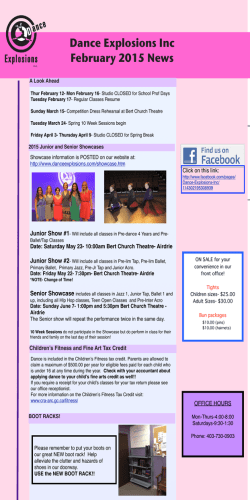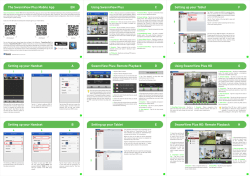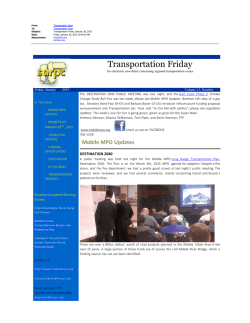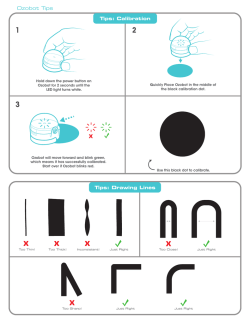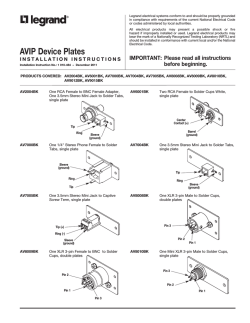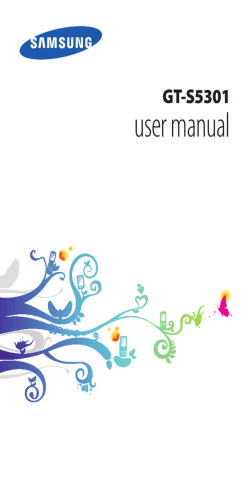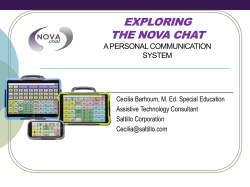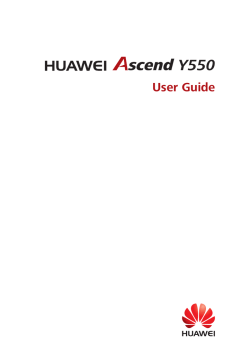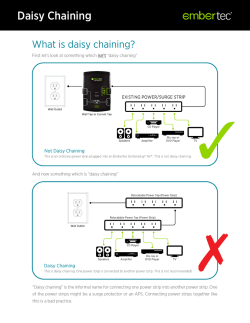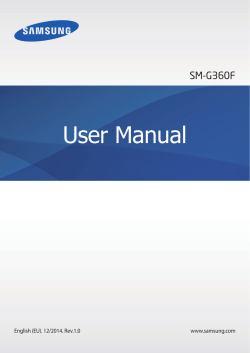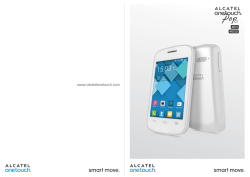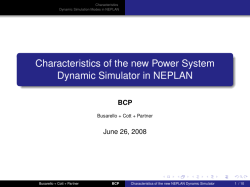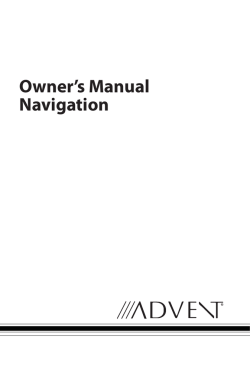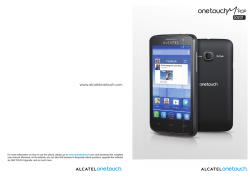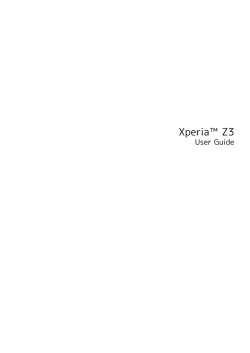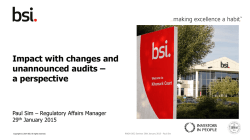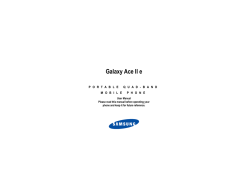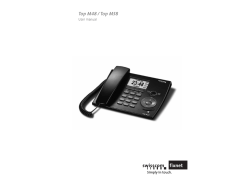RG702 User Guide - Rugged Mobile Phones
QUICK START 22 Live Wallpapers Video Wallpaper Wallpapers 5. MULTIMEDIA Your device features various multimedia options, such as Music Player, Camera and Video Player. 5.1 MUSIC PLAYER Use the Music player to play music files. The songs saved in your SD Card can be played using the Music Player of the device. Select Music The songs are categorized by Artist, Albums and Songs. You can make your favorite playlist by long pressing on a song and selecting Add to Playlist. 23 QUICK START Tap to access to playlist Tap to active shuffle Tap to active repeating Tap to play las Tap to play or pause Tap to play forward or backward 5.2 CAMERA Your device is equipped with camera and camcorder, which enables you to capture photos and videos. The rear camera is 8.0 megapixels and front camera is 5.0 megapixels. Capturing an Image Select icon to open Camera. Aim the phone at the subject, then tap to take the shot. 24 QUICK START Tap to change another mode Tap to access to galley Tap to perform settings Tap to capture video Tap to capture an image Capturing a Video Select Camera. Switch to video mode. Aim the phone at the subject. To start recording, select To stop recording, select . . 5.3 VIDEO PLAYER You can view/play your videos stored on your SD Card through the Video Player. Tap icon to open video player and play videos on the memory card. 25 QUICK START 5.4 GALLERY You can view the captured images, recorded video clips, and downloaded images in the Gallery. The picture folder and video folder will be displayed. Select to view the camera pictures or camera videos. The images or videos will be displayed in thumbnails. 5.5 FILE MANAGER You can browse, open and manage the data saved in the Device and Memory card by accessing the File Manager sub-menu. The device provides a certain space for users to manage files and supports the SD card. You can use the file browser to conveniently manage various directories and files on the SD card. 26 QUICK START 5.6 SOUND RECORDER You can use the sound recorder to record sounds and also select to save the recordings in your phone. Tap icon to open Sound Recorder. When in the sound recorder interface, press menu key to select recording mode. /st 5.7 FM RADIO You can use your phone to listen to FM radio stations once the original Headset is plugged into the connector. Please press the side key to adjust music volume. Tap the stop the FM radio. Tap the ( / icon to play/ ) to search the channels. 27 QUICK START 6. NETWORK 6.1 WI-FI Connect to a wireless network to browse Internet. Enter Main Menu and tap Settings. Click Wi-Fi to turn on Wi-Fi. Tap Wi-Fi > Network notification to start detecting networks. The available networks will then be listed. Tap ADD NETWORK to add a connection. Note: If the device before the connection is successful, the equipment information will be saved in the pop-up window selected connection, select forget to remove device information. QUICK START 28 If the device does not encrypt selected connection in the pop-up window to connect. If the device is encrypted, the pop-up window will appear, enter the password. Network connection is successful; the status bar icon appears Wi-Fi connection. 6.2 3G The device supports WCDMA protocol. Please make sure that you device is turned off, then insert or remove the SIM card. Settings > More > Wireless & Networks > Mobile networks > 3G service > Network mode Power off insert USIM or SIM card Power on Open setting, select Wireless & Networks, tap ‘More’ Select mobile network, enter ‘Access Point Names’ interface Select a card Touch menu button, select New APN; Set as below: Name: (any name like airtel); APN: airtelgprs.com; Touch menu button, select save; Go back to access point names interface, confirm the new APN selected. 29 QUICK START 6.3 BLUETOOTH You can transfer data, such as music to other device using Bluetooth. Search the device and accept/transfer data. The received data is automatically stored in the directory. Access Settings by entering the main menu Click Bluetooth to turn on Bluetooth To make your device discoverable, select bluetooth settings and check discoverable. 7. SETTINGS Select Settings to view and adjust the settings of your device. The Settings menu is categorized into: Wireless & networks, Device, Personal, Account and System. 7.1 WIRELESS & NETWOKS Access this sub-menu to view and manage the roaming settings of the SIM cards, view and change the Wi-Fi, Bluetooth, Data usage, Mobile Networks,VPN and so on. Please refer to network section for detailed information on Wi-Fi and bluetooth. 7.2 AUDIO PROFILES Your device provides four pre-defined user profiles that allow the operations of the device to best suit the environment you are in. The profiles are General, Silent, Meeting and Outdoor. QUICK START Press 30 to reset the default profiles. 7.3 DISPLAY With this function you can configure the display characteristics of the device including brightness, Auto-rotate screen, etc. 7.4 STORAGE View and manage the data storage of your device: Total Space and Available Space: Lists the amount of space on the microSD card installed in your device and the amount you have used to store photos, videos, music, and other files. Un-mount SD card: Un-mounts the micro SD card from your device so that you can format the card or safely remove it when the device is on. Available Space: The amount of internal phone storage used by the operating system, its components, applications (including those you downloaded), and their permanent and temporary data. 7.5 BATTERY You can check the battery status of the device by accessing this sub-menu. 7.6 APPS This sub-menu enables you to manage all the installed, running and applications saved in the device memory and SD card. You can remove and manage installed applications, view and control running applications, allow installation of non Spice build in market applications. 31 QUICK START 7.7 ACCOUNTS &SYNC Use this function to add, remove, and manage your Google and other supported accounts. You also use these settings to control how and whether all applications send, receive, and sync data on their own schedules, and whether all applications can synchronize user data automatically. 7.8 LOCATION SERVICES Your device supports Global Positioning System. The settings related to the location and AGPS can be configured using this sub-menu. 7.9 SECURITY You can protect your device from unauthorized users by setting the PIN code or entering a password. Setup Screen Lock You can set up a lock for your screen in form of Pattern, PIN code or password. Go to Settings > Security Set up screen lock Select a desired form (Slide, Pattern, PIN or password) Enable or Disable SIM card PIN When PIN code is enabled, you are required to enter the PIN code before making a call. Go to Application Drawer > Settings > Security. Select Set up SIM card lock. Select a SIM card. QUICK START 32 Use PIN to Lock SIM card. Click to enable/disable. Enter the current PIN code. To change the PIN code, select Change PIN. Enter the old PIN code. Enter the new PIN code and confirm. 7.10 LANGUAGE & INPUT Use the Language & input settings to select the language for the text on your device and for configuring the onscreen keyboard, /st including words that you’ve added to its dictionary. 7.11 BACKUP & RESET You can use the Privacy settings to manage your personal information, such as backup of the data, automatic restore and factory data reset. 7.12 DATE & TIME You can select to set date, time and time zone using this sub-menu. Use Automatic unless you need to override the network values. Use 24-hour format: Select to set 24-hour formats on or off. Select Date format: Select from a variety of formats. 7.13 SCHEDULED POWER ON/OFF You can set the time for auto power on /off. Do turn the status on before using that function, and then the time. 33 QUICK START 7.14 ACCESSIBILITY You can use the Accessibility settings to configure any accessibility plug-ins you have installed on your device. 7.15 DEVELOPER OPTIONS You can enable or disable the list options to develop your phone. Take care of the options. 7.16 ABOUT PHONE You can view system information Including Status, Legal information, Model number, Android version and so on. 8. APPLICATIONS & UTILITIES For your entertainment purpose, your device is provided with several applications and utilities. Please ensure that you have GPRS setting in your device to access the applications. Contact your operator for GPRS settings. 8.1 CALCULATOR Calculator helps you perform basic arithmetic functions, such as addition, subtraction, multiplication and division. 8.2 CLOCK The clock function gives you an access to alarm clock. 34 QUICK START Enter the Main Menu Select Clock Select from the various options available, select Alarm Tap key to add alarm and change/view the Settings. 8.3 CALENDAR This phone supports Calendar. You can view calendar or edit an event by this application,you can also slide the screen up and down to view the previous and the next month calendar. 8.4 DOWNLOADS In this application, you can view your downloads, e.g. audios/ Videos/pictures/ applications, you can re-download and cover these files. 8.5 GMAIL Gmail is Google's web-based email service. Google Mail is configured when you first set up your device. Depending on your synchronization settings, Google Mail on your device is automatically synchronized with your Google Mail account on the web. Go to Main Menu > Gmail. Select Create or Sign in your Google account. Follow the on screen instructions to login or create your Gmail username and password. Once logged in, you can begin reading and sending emails from your Gmail account. 35 QUICK START 8.6 FILE MANAGER This application allows you to view various files on your device both in phone storage and SD card. You can view the details and select these files to copy, delete, or share as you need. 8.7 SEARCH Now your device enables you to find anything anywhere with Search. Please ensure that you have GPRS activated on your SIM card before using this service. Just type your query in the search bar and press Go. The result page will open up. 8.8 BROWSER Browser is a tool which enables you to access the Internet. Before you open this menu, make sure that you have a data connection. For more information about using Browser, see “Browser”on page 21. 8.9 TODO In this application, you can add some important things to remind you to do. Tap to add a new ToDo. You can record title, details and set date. indicates the things need to be done. indicates the things have been done.
© Copyright 2024
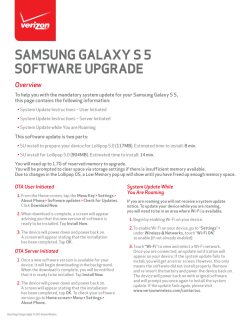
![[参考資料]](http://s2.esdocs.com/store/data/000489216_1-5bbad8a5fad3f11d19ecf30a87a397d9-250x500.png)