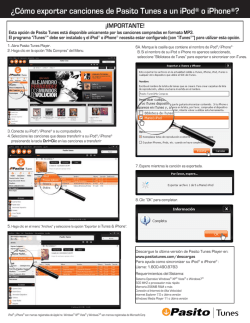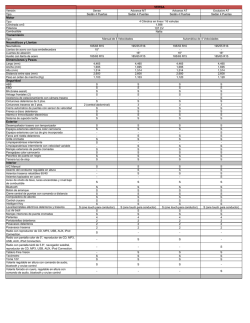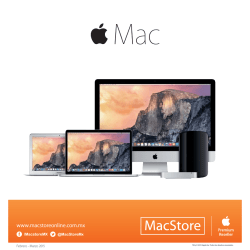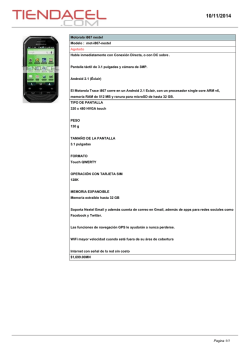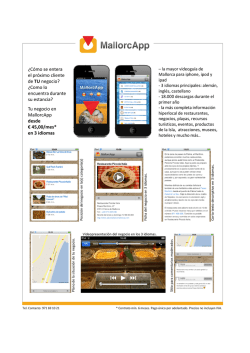Descargar - JVC Kenwood
DNX892 DNX7150BT DNX772BH DNX692 DNX572BH DNX4150BT GPS NAVIGATION SYSTEM Quick Start Guide SISTEMA DE NAVEGACIÓN GPS Guía de inicio rápido • You can update the system by connecting a USB device containing an update file. For updating the system, visit <http://www.kenwood.com/cs/ce/>. • Puede actualizar el sistema conectando un dispositivo USB que incluya un archivo de actualización. Para actualizar el sistema, visite <http://www.kenwood.com/cs/ce/>. Take the time to read through this instruction manual. Familiarity with installation and operation procedures will help you obtain the best performance from your new GPS Navigation System. For your records Record the serial number, found on the back of the unit, in the spaces designated on the warranty card, and in the space provided below. Refer to the model and serial numbers whenever you call upon your Kenwood dealer for information or service on the product. Model DNX892/ DNX7150BT/ DNX772BH/ DNX692/ DNX572BH/ DNX4150BT Serial number US Residence Only Register Online Register your Kenwood product at www.Kenwoodusa.com © 2014 JVC KENWOOD Corporation B5K-0081-00 (KN/RN) Contents About the Quick start guide.................................. 2 Precautions.................................................................. 3 Safety Precautions and Important Information............................................................... 5 About the Quick start guide This Quick Start Guide describes basic functions of this unit. For functions not described in this Guide, refer to the Instruction Manual on the following website: http://manual.kenwood.com/edition/im386/ First Step........................................................................ 6 Functions of the Buttons on the Front Panel.... 8 Common Operations..............................................10 How to Use the Navigation System..................11 How to Play Music....................................................13 How to Play Movie/Picture...................................14 How to Listen to the Radio/ HD Radio™ Tuner/ SiriusXM®............................15 How to Make a Phone Call....................................16 Installation..................................................................17 About this Unit..........................................................25 2ñ English To refer to Instruction manual, a PC loaded with Microsoft® Windows XP/Vista/7/8 or Mac OS X® 10.4 or later is required in addition to Adobe® Reader™ 7.1 or Adobe® Acrobat® 7.1 or later. The Instruction manual is subject to change for modification of specifications and so forth. Be sure to download the latest edition of the Instruction manual for reference. ✎✎NOTE • The panels shown in this guide are examples used to provide clear explanations of the operations. For this reason, they may be different from the actual panels. • In this manual, each model name is abbreviated as follows. –– DNX892: DNX8 –– DNX7150BT, DNX772BH: DNX7 –– DNX692: DNX6 –– DNX572BH, DNX4150BT : DNX5/4 If above icons are showed, read the article applicable to the unit you use. • In operation procedures, bracket shape indicates the key or button you should control. < >: indicates the name of panel buttons. [ ]: indicates the name of touch keys Precautions #WARNING ÑÑTo prevent injury or fire, take the following precautions: • To prevent a short circuit, never put or leave any metallic objects (such as coins or metal tools) inside the unit. • Do not watch or fix your eyes on the unit’s display when you are driving for any extended period. • If you experience problems during installation, consult your Kenwood dealer. ÑÑPrecautions on using this unit • When you purchase optional accessories, check with your Kenwood dealer to make sure that they work with your model and in your area. • You can select language to display menus, audio file tags, etc. See Language setup (P.95) in the Instruction Manual. • The Radio Data System or Radio Broadcast Data System feature won’t work where the service is not supported by any broadcasting station. • The unit may not function properly if the connectors between the unit and front panel are dirty. Detach the front panel and clean the connector with a cotton swab gently, being careful not to damage the connector. ÑÑProtecting the monitor • Put the remote control in a place where it will not move during braking or other operations. A dangerous situation could result, if the remote control falls down and gets wedged under the pedals while driving. ÑÑLens fogging When you turn on the car heater in cold weather, dew or condensation may form on the lens in the disc player of the unit. Called lens fogging, this condensation on the lens may not allow discs to play. In such a situation, remove the disc and wait for the condensation to evaporate. If the unit still does not operate normally after a while, consult your Kenwood dealer. ÑÑPrecautions on handling discs • Do not touch the recording surface of the disc. • Do not stick tape etc. on the disc, or use a disc with tape stuck on it. • Do not use disc type accessories. • Clean from the center of the disc and move outward. • When removing discs from this unit, pull them out horizontally. • If the disc center hole or outside rim has burrs, use the disc only after removing the burrs with a ballpoint pen etc. • Discs that are not round cannot be used. ÑÑPrecautions on battery • Put the remote control in a place where it will not move during braking or other operations. A dangerous situation could result, if the remote control falls down and gets wedged under the pedals while driving. • Do not leave the battery near fire or under direct sunlight. A fire, explosion or excessive heat generation may result. • Do not recharge, short, break up or heat the battery or place it in an open fire. Such actions may cause the battery to leak fluid. If spilled fluid comes in contact with your eyes or on clothing, immediately rinse with water and consult a physician. • Place the battery out of reach of children. In the unlikely event that a child swallows the battery, immediately consult a physician. • 8-cm (3 inch) discs cannot be used. • Discs with coloring on the recording surface or discs that are dirty cannot be used. • This unit can only play the CDs with . This unit may not correctly play discs which do not have the mark. • You cannot play a disc that has not been finalized. (For the finalization process see your writing software, and your recorder instruction manual.) English ñ 3 ÑÑAcquiring GPS signal The first time you turn on this unit, you must wait while the system acquires satellite signals for the first time. This process could take up to several minutes. Make sure your vehicle is outdoors in an open area away from tall buildings and trees for fastest acquisition. After the system acquires satellites for the first time, it will acquire satellites quickly each time thereafter. ÑÑHow to reset your unit If the unit or the connected unit fails to operate properly, reset the unit. DNX8 DNX7 ÑÑAbout the front panel DNX8 DNX7 When removing the product from the box or installing it, the front panel may be positioned at the angle shown in (Fig. 1). This is due to the characteristics of mechanism the product is equipped with. When the product is first powered on works properly, the front panel will automatically move into the position (initial setting angle) shown in (Fig. 2). DNX6 DNX5/4 R-CAM (Fig. 1) (Fig. 2) ÑÑCleaning the Unit If the front panel of this unit is stained, wipe it with a dry soft cloth such as a silicon cloth. If the front panel is stained badly, wipe the stain off with a cloth moistened with neutral cleaner, then wipe it again with a clean soft dry cloth. !!CAUTION • Applying spray cleaner directly to the unit may affect its mechanical parts. Wiping the front panel with a hard cloth or using a volatile liquid such as thinner or alcohol may scratch the surface or erase screened print. 4ñ English ✎✎NOTE • Disconnect the USB device before pressing the <Reset> button. Pressing the <Reset> button with the USB device connected can damage the data stored in the USB device. For how to disconnect the USB device, see How to Play Music (P.13). • When the unit is turned on after resetting, the Initial SETUP screen appears. See First Step (P.6). Safety Precautions and Important Information Read this information carefully before starting to operate the Kenwood Car Navigation System and follow the instructions in this manual. Neither Kenwood nor Garmin shall be liable for problems or accidents resulting from failure to observe the instructions in this manual. #WARNING Failure to avoid the following potentially hazardous situations could result in an accident or collision resulting in death or serious injury. When navigating, carefully compare information displayed on the navigation system to all available navigation sources, including information from street signs, visual sightings, and maps. For safety, always resolve any discrepancies or questions before continuing navigation. Always operate the vehicle in a safe manner. Do not become distracted by the navigation system while driving, and always be fully aware of all driving conditions. Minimize the amount of time spent viewing the screen of the navigation system while driving, and use voice prompts when possible. Do not enter destinations, change settings, or access any functions requiring prolonged use of the navigation system controls while driving. Stop your vehicle in a safe and legal manner before attempting such operations. Keep the system volume at a low enough level to be able to hear outside noises while driving. If you can no longer hear outside noises, you may be unable to react adequately to the traffic situation. This may cause accidents. The navigation system will not display the correct current position of the vehicle the first time it is used after purchase, or if the vehicle battery is disconnected. GPS satellite signals will soon be received, however, and the correct position will be displayed. Be careful of the ambient temperature. Using the navigation system at extreme temperatures can lead to malfunction or damage. Also note that the unit can be damaged by strong vibration, by metal objects, or by water getting inside the unit. #CAUTION Failure to avoid the following potentially hazardous situations may result in injury or property damage. The navigation system is designed to provide you with route suggestions. It does not reflect road closures or road conditions, weather conditions, or other factors that may affect safety or timing while driving. Use the navigation system only as a navigational aid. Do not attempt to use the navigation system for any purpose requiring precise measurement of direction, distance, location, or topography. The Global Positioning System (GPS) is operated by the United States government, which is solely responsible for its accuracy and maintenance. The government system is subject to changes that could affect the accuracy and performance of all GPS equipment, including the navigation system. Although the navigation system is a precision navigation device, any navigation device can be misused or misinterpreted and, therefore, become unsafe. IMPORTANT INFORMATION ÑÑVehicle Battery Preservation This navigation system can be used when the ignition key is turned to ON or ACC. To preserve the battery, however, it should be used with the engine running whenever possible. Using the navigation system for a long time with the engine switched off can cause the battery to run down. ÑÑMap Data Information One of the goals of Garmin is to provide customers with the most complete and accurate cartography that is available to us at a reasonable cost. We use a combination of governmental and private data sources, which we identify in product literature and copyright messages displayed to the consumer. Virtually all data sources contain some inaccurate or incomplete data. In some countries, complete and accurate map information is either not available or is prohibitively expensive. English ñ 5 First Step Various setup screens appear automatically before using. ÑÑInitial setup When you first turn on the unit, the screen of the configuration setting will appear. 1Turn the ignition key of your car to ACC. The unit is turned on. Initial SETUP screen appears. 2Touch the corresponding key and set the value. Color Set the screen and button illumination color. You can select whether to perform color scan and adjust scanning color. (Instruction Manual P.99) After setting, touch [6]. EXT SW (DNX892, DNX7150BT only) Control the external devices. (Instruction Manual P.96) After setting, touch [6]. Camera Set the parameters for the camera. (Instruction Manual P.102) After setting, touch [6]. OEM SETUP (North America Sales area only) This function requires a commercial adaptor. Consult your Kenwood dealer for details. DEMO Set the demonstration mode. Default is “ON”. 3Touch [Finish]. ✎✎NOTE • “Initial setup”also appears when the unit is reset. Locale Select the country for the navigation system. The language, the distance unit, and the gasoline unit are set. Language Select the language used for the control screen and setting items. Default is “American English (en)”. (Instruction Manual P.95) After setting, touch [Enter]. Angle DNX8 DNX7 Adjust the position of the monitor. Default is “0”. (Instruction Manual P.98) After setting, touch [6]. 6ñ English ÑÑiPod/iPhone connection setup When you first select iPod as a source, the setting screen of the iPod/iPhone connection will appear. 1Press the <HOME> button. HOME screen appears. 2Touch [iPod] in the HOME screen. iPod connection setup screen appears. 3Touch [CHANGE]. Select the way of iPod/iPhone connection. For the details, refer to “iPod/iPhone connection setup” (P.55) in the Instruction Manual. ✎✎NOTE • For the details of the necessary cable and adapter to connect with iPod/iPhone, refer to “iPod/iPhone connection” (P.26). • When you select “HDMI + BT” or “Bluetooth”, Bluetooth device selection screen will appear. Select the iPod/iPhone to be connected. If a connectable Bluetooth device is not displayed, touch [Search] and do the pairing of the devices. • “iPod connection setup” also appears when the unit is reset. ÑÑApplication link setup When you first select Apps as a source, the setting screen for the connection with the device installed the apps will appear. 1Press the <HOME> button. HOME screen appears. 2Touch [APPS] in the HOME screen. Application link setup screen appears. 3Touch [CHANGE]. Select the way to connect with the device installed the apps. For the details, refer to ”Application link setup” (P.56) in the Instruction Manual. ✎✎NOTE • For the details of the necessary cable and adapter to connect with iPod/iPhone and Android, refer to “iPod/iPhone connection” (P.26) and “Android connection” (P.26). • When you select “HDMI + BT”, “HDMI/MHL + BT” or ”Bluetooth”, Bluetooth device selection screen will appear. Select the device to be connected. If a connectable Bluetooth device is not displayed, touch [Search] and do the pairing of the devices. • “Application link setup”also appears when the unit is reset. English ñ 7 Functions of the Buttons on the Front Panel ÑÑDNX892/ DNX7150BT/ DNX772BH 8 9 HOME 1 No. 2 3 4 Name/Motion 1 s (Reset) • If the unit or the connected unit fails to operate properly, the unit returns to factory settings when this button is pressed (Instruction Manual P.125). • This indicator flashes when the vehicle ignition is off (Instruction Manual P.96). 2 R,S • Adjusts volume. 3 NAV • Displays the navigation screen. • Pressing for 1 second switches AV out sources. 4 MENU • Displays the option menu screen. • Pressing for 1 second switches camera view display on/off. 5 HOME • Displays the HOME screen (Instruction Manual P.16). • Pressing for 1 second turns the power off. • When the power off, turns the power on. 6 TEL • Displays the Hands Free screen (Instruction Manual P.87). • Pressing for 1 second displays the Voice Recognition screen. (Instruction Manual P.90) 8ñ English 5 6 No. 7 Name/Motion 7 G • Ejects the disc. • When the panel is opened, pressing closes the panel and pressing for 1 second ejects the disc forcibly. • When the panel is closed, pressing for 1 second fully opens the panel to the location of the SD card slot. 8 Disc insert slot • A slot to insert a disc media. 9 SD card slot • A slot to insert an SD card. See How to insert an SD Card/ microSD Card (P.10). • You can play audio/visual file in the card. * (Only for DNX892, DNX772BH) • An SD card slot for upgrading the map. For how to upgrade the map, refer to the instruction manual of the navigation system. * If the map update file remains in the SD card, you cannot play audio/visual file. ÑÑDNX692/ DNX572BH/ DNX4150BT 3 2 1 4 5 6 R-CAM 7 8 No. Name/Motion 1 Disc insert slot • A slot to insert a disc media. 2 G • Ejects the disc. • Pressing for 1 second ejects the disc forcibly. 3 s (Reset) • If the unit or the connected unit fails to operate properly, the unit returns to factory settings when this button is pressed (Instruction Manual P.125). • This indicator flashes when the vehicle ignition is off (Instruction Manual P.96). 4 HOME • Displays the HOME screen (Instruction Manual P.16). • Pressing for 1 second turns the power off. • When the power off, turns the power on. No. Name/Motion 7 Volume knob • Turning adjusts volume up or down. • Displays the option menu screen. • Pressing for 1 second switches camera view display on/off. 8 microSD card slot • A slot to insert a microSD card. See How to insert an SD Card/ microSD Card (P.10). • You can play audio/visual file in the card. * (Only for DNX692, DNX572BH) • A microSD card slot for upgrading the map. For how to upgrade the map, refer to the instruction manual of the navigation system. * If the map update file remains in the microSD card, you cannot play audio/visual file. 5 NAV • Displays the navigation screen. • Pressing for 1 second switches AV out sources. 6 TEL • Displays the Hands Free screen (Instruction Manual P.87). • Pressing for 1 second displays the Voice Recognition screen. (Instruction Manual P.90) English ñ 9 How to insert an SD Card/ microSD Card DNX8 DNX7 1) Press <G> button for 1 second. 2) Hold the SD card with the label facing up, and insert it into the slot until it clicks. Labelled side 0 Touch to display the popup menu. The contents of the menu are as follows. : Displays the Screen Adjustment screen. : Turns the screen off. : Displays the display view. : Turn on or off the external device power supply. (DNX892, DNX7150BT only) : Displays the SETUP Menu screen. : Displays the Audio Control Menu screen. : Displays the control screen of current source. Icon feature differs depending on the source. ÑÑGeneral There are some functions which can be operated from most screens. DNX6 DNX5/4 1) Hold the microSD card with the label side facing right and the notched section down, and insert it into the slot until it clicks. ÑÑEject an SD Card/ microSD Card 1) Push the card until it clicks and then remove your finger from the card. 2) The card pops up so that you can pull it out with your fingers. Common Operations ÑÑPopup menu 1Press the DNX8 DNX7 <MENU> button/ DNX6 DNX5/4 Volume knob. 10 ñ English (Graphic Equalizer) Displays Graphic Equalizer screen. [6] (RETURN) Returns to previous screen. (Common menu key) Touch to display the common menu. The contents of the menu are as follows. : Turn on or off the external device power supply. (DNX892, DNX7150BT only) : Displays the SETUP Menu screen. : Displays the Audio Control Menu screen. : Displays the control screen of current source. Icon feature differs depending on the source. : Closes the menu. ÑÑList screen There are some common function keys in the list screens of most sources. How to Use the Navigation System 1Press the <NAV> button to display the navigation screen. 2Operate the desired function from the Main Menu screen. 1 3 2 (Scroll) Scrolls the displayed text. etc. Touch keys with various functions are displayed here. Displayed keys differ depending on the current audio source, status, etc. For examples, see List screen (P.19) in the Instruction Manual. ÑÑFlick scrolling You can scroll the list screen by flicking the screen up/down or right/left. 5 4 No. Name/Motion 1 GPS satellite strength. 2 Finds a destination. 3 Views the map. 4 Uses the Apps such as ecoRoute and Help. 5 Adjusts the settings. ✎✎NOTE • You can get additional information about using the navigation system from Help. To display Help, touch [Apps] and then touch [Help]. • For more information about your navigation system, download the latest version of the Owner’s Manual from http://manual.kenwood.com/edition/im386/. English ñ 11 3Enter your destination and start the No. guidance. Name/Motion 8 Views the Trip Computer. Finding points of interest 9 Displays more options. 1) Touch [Where To?]. 2) Select a category and a subcategory. 3) Select a destination. 4) Touch [Go!]. ✎✎NOTE ✎✎NOTE • To enter letters contained in the name, touch the Search bar and enter the letters. 4Follow your route to the destination. ✎✎NOTICE • The speed limit icon feature is for information only and does not replace the driver’s responsibility to abide by all posted speed limit signs and to use safe driving judgment at all times. Garmin and JVC KENWOOD will not be responsible for any traffic fines or citations that you may receive for failing to follow all applicable traffic laws and signs. Your route is marked with a magenta line. As you travel, your navigation system guides you to your destination with voice prompts, arrows on the map, and directions at the top of the map. If you depart from the original route, your navigation system recalculates the route. 2 1 • Touch and drag the map to view a different area of the map. • A speed limit icon could appear as you travel on major roadways. Adding a stop 1) While navigating a route, touch [ ] and then touch [Where To?]. 2) Search for the extra stop. 3) Touch [Go!]. 4) Touch [Add to Active Route] to add this stop before your final destination. Taking a detour 1) While navigating a route, touch [ 2) Touch [ ]. ]. ÑÑOther Features Manually avoiding traffic on your route 1) From the map, touch the traffic icon. 2) Touch [Traffic On Route]. 3) If necessary, touch the arrows to view other traffic delays on your route. ] > [Avoid]. 4) Touch [ Viewing the traffic map 1) The traffic map shows color-coded traffic flow and delays on nearby. About traffic ✎✎NOTICE 4 5 3 6 7 No. 8 9 Name/Motion 1 Views the Next Turn page or the junction view page, when available. 2 Views the Turn List page. 3 Views the Where Am I? page. 4 Stops the currents route. 5 Displays traffic information on the route. 6 Returns to the Main menu. 7 Displays a different data field. 12 ñ English • Traffic service is not available in some areas or countries. • Garmin and JVC KENWOOD are not responsible for the accuracy or timeliness of the traffic information. • You can receive INRIX traffic information and weather forecast by connecting your iPhone or Android smartphone in which the “KENWOOD Traffic Powered By INRIX” application is installed. (North America Sales area only) For details, see “KENWOOD Traffic Powered By INRIX” application. • With an FM traffic receiver, the navigation system can receive and use traffic information. (Latin America Sales area only) You can purchase traffic subscriptions for regions or countries. Go to www.garmin. com/kenwood for more information. Updating the software To update the navigation system software, you must have an SD card, a USB mass storage device and an internet connection. DNX6 DNX5/4 1) Insert the disc into the slot. Playback starts. 1) Go to www.garmin.com/kenwood. 2) Select Update. 3) Follow the on-screen instructions. Updating maps You can purchase updated map data from Garmin or ask your Kenwood dealer or Kenwood service center for details. 1) Go to www.garmin.com/kenwood. 2) Select Update. 3) Follow the on-screen instructions. iPod/iPhone How to Play Music 1) Connect the iPod/iPhone. You can play audio files from music CD, disc media, USB storage device, SD Card and iPod. ✎✎NOTE • For details on playable file format, media format, iPod model, etc., refer to the Instruction Manual. 1Connect the media you want to play as shown below. Disc DNX8 DNX7 1) Press the <G> button to open the front panel. 2) Insert the disc into the slot. The panel closes automatically and playback starts. 0 To eject the disc: 1) Press the <G> button. To eject the disc: 1) Press the <G> button. 2) Press the <HOME> button. 3) Touch [iPod]. ✎✎NOTE • For the details of the necessary cable and adapter to connect with iPod/iPhone, refer to “iPod/iPhone connection” (P.26). To disconnect the iPod/iPhone connected with the cable: 1) Touch on the left side of the screen to display the function panel. 2) Touch [ G ]. Disconnect the iPod/ iPhone from the cable. USB device 1) Connect the USB device with the USB cable. To disconnect the USB device: 1) Touch on the left side of the screen to display the function panel. 2) Touch [ G ]. Disconnect the device from the cable. English ñ 13 SD card/ microSD card (DNX892/ DNX772BH/ DNX692/ DNX572BH) 1) Insert the SD card/ microSD card. 2) Replace the front panel. Playback starts. ✎✎NOTE • To insert SD card or microSD card, refer to “How to insert an SD Card/ microSD Card” (P.10). 2Control the music you are listening to on the source control screen. The following symbols indicate the keys on the screen. The functions of the keys are the same despite the difference of the source you are listening to. Touch on the left side of the screen to display the function panel. I Stops playing. (disc media only) G Disconnects the device. (USB device and iPod only) ✎✎NOTE • For other operations, refer to the Instruction Manual. 3Search the track/file you want to listen to. List search 1) Touch on the right side of the screen. The content list of the media being played is displayed. Refined search 1) Touch [ ]. 2) Touch the desired refinement method. The list is refined by the item you selected. 3) Touch the desired item. Basic operations from this screen L Plays or pauses. EF Searches the previous/next content. A B or move the cursor in the center bar Fast forwards or Fast backwards (Disc media, CD, USB device, SD only). / Repeats current content. 9 Plays all contents in random order. [ ] [ ] Searches previous/next folder. (disc media and USB device, SD only) 14 ñ English ✎✎NOTE • For details on searching operations, refer to Search Operation (P.40) in the Instruction Manual. How to Play Movie/Picture You can play DVD video, Video CD (VCD), movie files from disc media, iPod and picture files from SD Card , USB storage device. ✎✎NOTE • For details on playable file format, device format, etc., refer to the Instruction Manual. 1Connect the media you want to play. Radio/ HD Radio tuner: Station search For the method of connecting, see How to Play Music (P.13). 2Control the movie/picture by touching the screen. Each area on the screen has a separate function. 3 3 1) Touch [AM/FM] to select the band. 2) Touch [E] or [F] to tune in the desired station. Auto memory 1 No. 2 Name/Motion 1 Displays the movie control screen. 2 Displays the Source Control screen. 3 • Searches the next/previous content or file. • Scrolling from center of display to left or right performs fast backward or fast forward. To stop fast backward/forward, touch center of the display.*1 1) Touch [AM/FM] to select the band. 2) Flick the screen from the left end to right to display the function panel. 3) Touch [AME]. 4) Touch [E] or [F]. Auto memory starts. Recalling the preset station 1) Touch [FM#] (#:1-15) or [AM#] (#:1-5). SiriusXM: Station search 1) Touch [ ]. Sub function menu appears. *1 F or USB, this function may be unavailable depending on the playing file format. ✎✎NOTE • For operations on the source control screen, see How to Play Music (P.13). However, searching by category/link/album artwork is not available. How to Listen to the Radio/ HD Radio™ Tuner/ SiriusXM® 1Press the <HOME> button. HOME screen appears. 2Touch [TUNER], [HD Radio], or [SiriusXM]. The unit switches to the radio/ HD Radio tuner / SiriusXM (sold separately) source. 3Operate on the source control screen. 2) Touch [CHS] or [CHR] to tune in the desired station. Storing Channels in Preset Memory 1) Tune to a channel you wish to store in memory. 2) Press and hold for 2 seconds (until you hear a beep) the preset number [P#] (#:1-6). Recalling the preset station 1) Touch [P#] (#:1-6). ✎✎NOTE • For other operations, see Radio/HD Radio Tuner Basic Operation (P.58) and SiriusXM® Basic Operation (P.68) in the Instruction Manual. English ñ 15 How to Make a Phone Call You can use your Bluetooth cell-phone when paired to this unit. ✎✎NOTE • You cannot register the Bluetooth unit when you are using the following sources: iPod, Bluetooth Audio, APPS, iHeart, Pandora, AUPEO 2Connect your cell-phone to the unit. 1) Touch the device name you want to connect in the Bluetooth SETUP screen. 2) Touch [ON] of [TEL(HFP)] in the BT Connection Settings screen. The selected device is connected to the unit. 1Register your cell-phone to the unit. Follow as the procedures shown below. For detailed operation, see Registering the Bluetooth Unit (P.83) in the Instruction Manual. 1) Press the <HOME> button. HOME screen appears. 2) Touch [STANDBY]. <MENU> button/ 3) Press the volume knob. Popup menu appears. 4) Touch [SETUP]. SETUP Menu screen appears. 5) Touch [Bluetooth]. Bluetooth SETUP screen appears. 6) Touch [Search]. Searched Device List screen appears. When registration of your cell-phone is completed, the phone book of the cell-phone is automatically downloaded to this unit. 3Make or receive a phone call. See the table below for each operation method. Call by entering a phone number 1) Enter a phone number with number keys. 2) Touch [ ]. Call using call records 1) Touch [ ] (incoming calls), [ ] (missed calls), or [ ] (outgoing calls). 2) Select the phone number from the list. 3) Touch [ ]. Call using the phonebook 7) Select your cell-phone from the displayed list in the Searched Device List screen. 8) Enter PIN code form the cell-phone. Registering is completed. The PIN code is set to “0000” as default. 16 ñ English 1) Touch [ ]. 2) Select the name from the list. 3) Select the number from the list. 4) Touch [ ]. Call using the preset number 1) Touch [Preset #] to start calling the corresponding phone number. 2) Touch [ ]. Call by voice You can make a voice call using the voice recognition function of the cell-phone. 1) Touch [ ]. 2) Pronounce the name registered in the cellphone. ✎✎NOTE • For detailed operation, see Using Hands-Free Unit (P.87) in the Instruction Manual. Installation ÑÑBefore Installation Before installation of this unit, please note the following precautions. #WARNINGS • If you connect the ignition wire (red) and the battery wire (yellow) to the car chassis (ground), you may cause a short circuit, that in turn may start a fire. Always connect those wires to the power source running through the fuse box. • Do not cut out the fuse from the ignition wire (red) and the battery wire (yellow). The power supply must be connected to the wires via the fuse. #CAUTION • Install this unit in the console of your vehicle. Do not touch the metal part of this unit during and shortly after the use of the unit. Metal part such as the heat sink and enclosure become hot. ✎✎NOTE • Mounting and wiring this product requires skills and experience. For best safety, leave the mounting and wiring work to professionals. • Make sure to ground the unit to a negative 12V DC power supply. • Do not install the unit in a spot exposed to direct sunlight or excessive heat or humidity. Also avoid places with too much dust or the possibility of water splashing. • Do not use your own screws. Use only the screws provided. If you use the wrong screws, you could damage the unit. • If the power is not turned ON (“PROTECT” is displayed), • • • • • • • • • the speaker wire may have a short-circuit or touched the chassis of the vehicle and the protection function may have been activated. Therefore, the speaker wire should be checked. If your car’s ignition does not have an ACC position, connect the ignition wires to a power source that can be turned on and off with the ignition key. If you connect the ignition wire to a power source with a constant voltage supply, such as with battery wires, the battery may be drained. If the console has a lid, make sure to install the unit so that the front panel will not hit the lid when closing and opening. If the fuse blows, first make sure the wires aren’t touching to cause a short circuit, then replace the old fuse with one with the same rating. Insulate unconnected wires with vinyl tape or other similar material. To prevent a short circuit, do not remove the caps on the ends of the unconnected wires or the terminals. Connect the speaker wires correctly to the terminals to which they correspond. The unit may be damaged or fail to work if you share the ¤ wires or ground them to any metal part in the car. When only two speakers are being connected to the system, connect the connectors either to both the front output terminals or to both the rear output terminals (do not mix front and rear). For example, if you connect the ¢ connector of the left speaker to a front output terminal, do not connect the ¤ connector to a rear output terminal. After the unit is installed, check whether the brake lamps, blinkers, wipers, etc. on the car are working properly. Mount the unit so that the mounting angle is 30° or less. This unit has the cooling fan to decrease the internal temperature. Do not mount the unit in a place where the cooling fan of the unit is blocked. Blocking these openings will inhibit the cooling of the internal temperature and result in malfunction. Cooling fan • Do not press hard on the panel surface when installing the unit to the vehicle. Otherwise scars, damage, or failure may result. English ñ 17 • Reception may drop if there are metal objects near the Bluetooth antenna. DNX8 DNX7 DNX6 DNX5/4 Bluetooth antenna unit ÑÑSupplied accessories First of all, make sure that all accessories are supplied with the unit. 1 2 x1 1) To prevent a short circuit, remove the key from the ignition and disconnect the ¤ terminal of the battery. 2) Make the proper input and output wire connections for each unit. 3) Connect the speaker wires of the wiring harness. 4) Connect the wiring harness wires in the following order; ground, battery, ignition. 5) Connect the wiring harness connector to the unit. 6) Install the unit in your car. 7) Reconnect the ¤ terminal of the battery. 8) Press the <Reset> button. (P.4) 9) Perform the Initial Setup. See First Step (P.6). Non-Japanese cars (DNX892, DNX7150BT, DNX692, DNX4150BT) (2 m) 3 [1] ÑÑUnit x1 4 [3] x1 5 [2] x2 6 [2] x1 7 x4 8 (M5x6mm) Japanese cars (M5x7mm) x6 9 [3] Bend the tabs of the mounting sleeve with a screwdriver or similar utensil and attach it in place. 7 or 8 x6 Car Bracket 0 (3.5 m) x1 - x1 ✎✎NOTE (3 m) x1 DNX892, DNX7150BT, DNX772BH only DNX892 only [3] DNX892, DNX7150BT, DNX692, DNX4150BT only [1] [2] 18 ñ 7 or 8 = English x1 • Make sure that the unit is installed securely in place. If the unit is unstable, it may malfunction (eg, the sound may skip). ÑÑTrim plate (DNX892, DNX7150BT, DNX692, DNX4150BT) Toyota/Scion cars (DNX892) 1) Cut out accessory 5 as illustrated. 1) Attach accessory 9 to the unit. Cutting line 5 9 General Motors cars (DNX892) 1) Cut out accessory 5 to meet the shape of the opening of the center console. 2) Attach accessory 5 to the unit. 5 2) Fold double-sided adhesive (accessory 6) along the slit and attach it to accessory 5 cut-out against the center rib as illustrated. Use 2 pieces of accessory 6 for 1 accessory 5 cut-out. 3) Attach accessory 5 cut-out to the unit. Cut out to meet the shape of the opening in the vehicle. 6 English ñ 19 ÑÑGPS antenna GPS antenna is installed inside of the car. It should be installed as horizontally as possible to allow easy reception of the GPS satellite signals. To mount the GPS antenna inside your vehicle: 1) Clean your dashboard or other surface. 2) Remove the separator of the metal plate (accessory -). 3) Press the metal plate (accessory -) down firmly on your dashboard or other mounting surface. You can bend the metal plate (accessory -) to conform to a curved surface, if necessary. 4) Remove the separator of the GPS antenna (accessory 0), and stick the antenna to the metal plate (accessory -). ÑÑMicrophone unit 1) Check the installation position of the microphone (accessory =). 2) Clean the installation surface. 3) Remove the separator of the microphone (accessory =), and stick the microphone to the place shown below. 4) Wire the microphone cable up to the unit with it secured at several positions using tape or other desired method. 5) Adjust the direction of the microphone (accessory =) to the driver. 0 - ✎✎NOTE • Depending on the type of car, reception of the GPS satellite signals might not be possible with an inside installation. • Please install this GPS antenna in an area away from any antennas that are used with CB radios or satellite televisions. • The GPS antenna should be installed at a position that is spaced at least 12 inch (30 cm) from cellular phone or other transmitting antennas. Signals from the GPS satellite may be interfered with by these types of communication. • Painting the GPS antenna with (metallic) paint may cause a drop in performance. 20 ñ English = Fix a cable with a commercial item of tape. ÑÑRemoving the trim plate (DNX892, DNX7150BT, DNX692, DNX4150BT) 1) Engage the catch pins on the extraction key (accessory 4) and remove the two locks on the lower level. Lower the trim plate (accessory 9) and pull it forward as shown in the figure. ÑÑRemoving the unit (DNX892, DNX7150BT, DNX692, DNX4150BT) 1) Remove the trim plate by referring to step 1 in “Removing the trim plate”. 2) Insert the two extraction key (accessory 4) deeply into the slots on each side, as shown. 9 4 Catch Lock 4 3) Lower the extraction key toward the bottom, and pull out the unit halfway while pressing towards the inside. ✎✎NOTE • The trim plate can be removed from the top side in the same manner. 2) When the lower level is removed, remove the upper two locations. ✎✎NOTE • Be careful to avoid injury from the catch pins on the extraction key. 4) Pull the unit all the way out with your hands, being careful not to drop it. English ñ 21 ÑÑSystem connection Visual Output Accessory = Rear view camera input Accessory = Accessory 0 1 Accessory 0 1 2 2 AV Audio output AV Audio output Accessory 3 Audio/Visual Input (DNX7150BT only) Visual Output Rear view camera input FRONT VIEW CAMERA Front view camera input (DNX892, DNX7150BT only) Accessory 2 Connect to the vehicle’s parking brake detection switch harness. Light Green (Parking sensor wire) PRK SW For best safety, be sure to connect the parking sensor. Purple/White (Reverse sensor wire) REVERSE Connect to vehicle’s reverse lamp harness when using the optional rear view camera. Green/Red Green/White 1 To CMOS-3xx series (Optional Accessory) camera control terminal Blue/Red (DNX892, DNX7150BT only) RELAY FM/AM antenna input Accessory 0: GPS Antenna 2 Rear Audio Preout Front Audio Preout Subwoofer Preout When connecting to an external amplifier, connect its ground wire to the car's chassis to avoid damaging the unit. 22 ñ English Accessory =: Bluetooth Microphone To Relay Box. If no connections are made, do not let the cable come out from the tab. ÑÑConnecting wires to terminals Fuse (10A) Ignition key switch Fuse (10A) Accessory 1 ACC Red (Ignition wire) Yellow (Battery wire) Car fuse box (Main fuse) White Car fuse box A White/Black A Black (Ground wire) ¤ (To car chassis) To steering remote To use the steering wheel remote control feature, you need an exclusive remote adapter (not supplied) matched to your car. To car light control switch Connect to the terminal that is grounded when either the telephone rings or during conversation. To use the Mute feature, you need to hook up this wire to your telephone by using a commercial telephone accessory. Depending on what antenna you are using, connect either to the control terminal of the motor antenna, or to the power terminal for the booster amplifier of the film-type antenna. (Max. 300mA, 12V) When using the optional power amplifier, connect to its power control terminal. To front left speaker + To front right speaker + To rear left speaker + To rear right speaker Gray/Black Gray Battery + Light Blue/Yellow (Steering remote control wire) STEERING WHEEL REMOTE CONT REMOTE INPUT Green/Black Green Orange/White (Dimmer control wire) ILLUMI Purple/Black Purple Brown (Mute control wire) MUTE Speaker impedance: 4-8 Ω Blue (Antenna control wire) ANT CONT Blue/White (Power control wire) P. CONT If no connections are made, do not let the cable come out from the tab. English ñ 23 ÑÑOptional accessory connection KCA-MH100 (1.8 m)[4] / DNX7150BT iPod/ iPhone[3] DNX772BH 3 2 5 1 5 4 3 4 iPod terminal[1] (0.8 m) Lightning Digital AV Adapter[3] USB device[3] iPod maximum power supply current : DC 5 V = 1 A [2] USB maximum power supply current : DC 5 V = 500 mA [3] Sold separately [4] Optional accessory [1] KCA-HD100 (1.8 m)[4] 2 iPod terminal[1] (0.8 m) iPod/ iPhone USB terminal[2] (0.8 m) Android smartphone[3] Video Output (1.8m) USB terminal (0.8m) iPod[3] KCA-iP202[4] KCA-iP102 (0.8m)[4] KCA-iP103 (0.8m)[4] 1 AV-IN (CA-C3AV; Optional Accessory) input (DNX4150BT only) 2 iPod/ AV-IN(2) (CA-C3AV; Optional Accessory) input (iPod/ AV-IN(2) switchable) 3 iDatalink connector (DNX892/ DNX772BH/ DNX692/ DNX572BH only) 4 SiriusXM Connect Vehicle Tuner connector (DNX892/ DNX772BH/ DNX692/ DNX572BH only) 5 MHL maximum power supply current : 5 V 900 mA When you connect the cable to HDMI/MHL terminal, remove the fixture. After connecting the cable, put the fixture again. HDMI/ MHL connector ✎✎NOTE • When you connect iPod/iPhone with HDMI cable, the necessary cable differs depended on the type of the connecter like Lightning or 30-pin. Refer to “iPod/iPhone connection” (P.26) for the necessary cable. • The setting is necessary to meet the connected iPod/ iPhone or Android device. • It is also possible to connect with iPod/iPhone or Android device via Bluetooth. Refer to “iPod/iPhone connection” (P.26) or “Android connection” (P.26). 24 ñ English Fixture About this Unit ÑÑCopyrights • The Bluetooth word mark and logos are owned by the Bluetooth SIG, Inc. and any use of such marks by JVC KENWOOD Corporation is under license. Other trademarks and trade names are those of their respective owners. • The “AAC” logo is a trademark of Dolby Laboratories. • “Made for iPod” and “Made for iPhone” mean that an electronic accessory has been designed to connect specifically to iPod, or iPhone, respectively, and has been certified by the developer to meet Apple performance standards. Apple is not responsible for the operation of this device or its compliance with safety and regulatory standards. Please note that the use of this accessory with iPod, or iPhone may affect wireless performance. • iPhone, iPod, iPod classic, iPod nano, and iPod touch are trademarks of Apple Inc., registered in the U.S. and other countries. Lightning is a trademark of Apple Inc. • Sirius, XM and all related marks and logos are trademarks of Sirius XM Radio Inc. All rights reserved. • HD Radio Technology manufactured under license from iBiquity Digital Corporation. U.S. and Foreign Patents. HD Radio™ and the HD, HD Radio, and “Arc” logos are proprietary trademarks of iBiquity Digital Corp. is a trademark of DVD Format/Logo • Licensing Corporation registered in the U.S., Japan and other countries. • This item incorporates copy protection technology that is protected by U.S. patents and other intellectual property rights of Rovi Corporation. Reverse engineering and disassembly are prohibited. • Manufactured under license from Dolby Laboratories. Dolby and the double-D symbol are trademarks of Dolby Laboratories. • PANDORA, the PANDORA logo, and the Pandora trade dress are trademarks or registered trademarks of Pandora Media, Inc., used with permission. • iHeartRadio® is a registered mark of Clear Channel Broadcasting, Inc. in the United States and other countries. Such marks are used under license. • “aupeo” is a trade mark of Aupeo GmbH. • INRIX is a registered trademark of INRIX, Inc. • The terms HDMI and HDMI High-Definition Multimedia Interface, and the HDMI logo are trademarks or registed trademarks of HDMI Licensing LLC in the United States and other countries. • MHL and the MHL logo are a trademark or registered trademark of MHL, LLC. - Incorporates MHL 2 • Android is a trademark of Google Inc. • BlackBerry®, RIM®, Research In Motion® and related trademarks, names and logos are the property of Research In Motion Limited and are registered and/or used in the U.S. and countries around the world. Used under license from Research In Motion Limited. • SDHC and microSDHC Logos are trademarks of SD-3C, LLC. • Adobe, Acrobat and Reader are either registered trademarks or trademarks of Adobe Systems Incorporated in the United States and/or other countries. • QR Code ® is registered trademarks of DENSO WAVE INCORPORATED in JAPAN and other countries. • The aptX® software is copyright CSR plc or its group companies. All rights reserved. The aptX® mark and the aptX logo are trade marks of CSR plc or one of its group companies and may be registered in one or more jurisdictions. • DivX This DivX Certified® device has passed rigorous testing to ensure it plays DivX® video. To play purchased DivX movies, first register your device at vod.divx.com. Find your registration code in the DivX VOD section of your device setup menu. See DivX(R) VOD (P.54). • DivX Certified® to play DivX® video, including premium content. • DivX®, DivX Certified® and associated logos are trademarks of DivX, LLC and are used under license. • THIS PRODUCT IS LICENSED UNDER THE AVC PATENT PORTFOLIO LICENSE FOR THE PERSONAL USE OF A CONSUMER OR OTHER USES IN WHICH IT DOES NOT RECEIVE REMUNERATION TO (¡)ENCODE VIDEO IN COMPLIANCE WITH THE AVC STANDARD (“AVC VIDEO”) AND/OR (¡¡)DECODE AVC VIDEO THAT WAS ENCODED BY A CONSUMER ENGAGED IN A PERSONAL ACTIVITY AND/OR WAS OBTAINED FROM A VIDEO PROVIDER LICENSED TO PROVIDE AVC VIDEO. NO LICENSE IS GRANTED OR SHALL BE IMPLIED FOR ANY OTHER USE. ADDITIONAL English ñ 25 INFORMATION MAY BE OBTAINED FROM MPEG LA, L.L.C. SEE HTTP://WWW.MPEGLA.COM • THIS PRODUCT IS LICENSED UNDER THE MPEG4 VISUAL PATENT PORTFOLIO LICENSE FOR THE PERSONAL AND NON-COMMERCIAL USE OF A CONSUMER FOR (¡) ENCODING VIDEO IN COMPLIANCE WITH THE MPEG-4 VISUAL STANDARD (“MPEG-4 VIDEO”) AND/OR (¡¡) DECODING MPEG4 VIDEO THAT WAS ENCODED BY A CONSUMER ENGAGED IN A PERSONAL AND NON-COMMERCIAL ACTIVITY AND/OR WAS OBTAINED FROM A VIDEO PROVIDER LICENSED BY MPEG LA TO PROVIDE MPEG-4 VIDEO. NO LICENSE IS GRANTED OR SHALL BE IMPLIED FOR ANY OTHER USE. ADDITIONAL INFORMATION INCLUDING THAT RELATING TO PROMOTIONAL, INTERNAL AND COMMERCIAL USES AND LICENSING MAY BE OBTAINED FROM MPEG LA, LLC. SEE HTTP://WWW.MPEGLA.COM. • libFLAC Copyright (C) 2000,2001,2002,2003,2004,2005,2006,2 007,2008,2009 Josh Coalson Redistribution and use in source and binary forms, with or without modification, are permitted provided that the following conditions are met: - Redistributions of source code must retain the above copyright notice, this list of conditions and the following disclaimer. - Redistributions in binary form must reproduce the above copyright notice, this list of conditions and the following disclaimer in the documentation and/ or other materials provided with the distribution. - Neither the name of the Xiph.org Foundation nor the names of its contributors may be used to endorse or promote products derived from this software without specific prior written permission. THIS SOFTWARE IS PROVIDED BY THE COPYRIGHT HOLDERS AND ONTRIBUTORS ``AS IS’’ AND ANY EXPRESS OR IMPLIED WARRANTIES, INCLUDING, BUT NOT LIMITED TO, THE IMPLIED WARRANTIES OF MERCHANTABILITY AND FITNESS FOR A PARTICULAR PURPOSE ARE DISCLAIMED. IN NO EVENT SHALL THE FOUNDATION OR CONTRIBUTORS BE LIABLE FOR ANY DIRECT, INDIRECT, INCIDENTAL, SPECIAL, EXEMPLARY, OR CONSEQUENTIAL DAMAGES (INCLUDING, BUT NOT LIMITED TO, PROCUREMENT OF SUBSTITUTE GOODS OR SERVICES; LOSS OF USE, DATA, OR PROFITS; OR BUSINESS INTERRUPTION) HOWEVER CAUSED AND ON ANY THEORY OF LIABILITY, WHETHER IN CONTRACT, STRICT LIABILITY, OR TORT (INCLUDING NEGLIGENCE OR OTHERWISE) ARISING IN ANY WAY OUT OF THE USE OF THIS SOFTWARE, EVEN IF ADVISED OF THE POSSIBILITY OF 26 ñ English SUCH DAMAGE. ÑÑAndroid connection To connect the Android device with this unit, the cable (sold separately) and the profile which your Android device supports are necessary as follows: To listen to music and watch video of APPS source –– MHL device –– KCA-MH100 –– Bluetooth profile: SPP To listen to music of APPS source –– Bluetooth profile: A2DP –– Bluetooth profile: SPP To listen to music of Bluetooth Audio source –– Bluetooth profile: A2DP –– Bluetooth profile: AVRCP ÑÑiPod/iPhone connection To connect the iPod/iPhone with this unit, the cable, adapter (both sold separately), and the profile which your iPod/iPhone supports are necessary as follows: To listen music and watch video with Lightning connector device –– Lightning Digital AV Adapter –– KCA-HD100 –– KCA-iP103 –– Bluetooth profile: SPP To listen music with Lightning connector device –– KCA-iP103 To listen music and watch video with 30-pin connector device –– KCA-iP202 To listen music with 30-pin connector device –– KCA-iP102 To listen to music via Bluetooth –– Bluetooth profile: A2DP –– Bluetooth profile: SPP ✎✎NOTE • When connecting with Lightning Digital AV Adapter or Apple 30-pin Digital AV Adapter some applications can be controlled from this unit. The operable functions depend on the application. Refer to “Apps Operation” (P.52) in the Instruction Manual. • Do not leave the cable or the adapter made by other makers inside the car. It might lead the malfunction caused by heat. ÑÑConnectable iPod/iPhone The following models can be connected to this unit. Made for • iPhone 5s • iPhone 5c • iPhone 5 • iPhone 4S • iPhone 4 • iPhone 3GS • iPhone 3G • iPhone • iPod touch (5th generation) • iPod touch (4th generation) • iPod touch (3rd generation) • iPod touch (2nd generation) • iPod touch (1st generation) • iPod classic • iPod with video • iPod nano (7th generation) • iPod nano (6th generation) • iPod nano (5th generation) • iPod nano (4th generation) • iPod nano (3rd generation) ÑÑRequirements Pandora® iPhone or iPod touch • Use an Apple iPhone or iPod touch running under iOS3 or later. • Search for “Pandora” in the Apple iTunes App Store to find and install the most current version of the Pandora® application on your device. Android™ • Visit the Google play and search for Pandora to install. BlackBerry® • Visit www.pandora.com from the built in browser to download the Pandora application. • Bluetooth must be built in and the following profiles must be supported. - SPP - A2DP • Because Pandora® is a third-party service, the specifications are subject to change without prior notice. Accordingly, compatibility may be impaired or some or all of the services may become unavailable. • Some functions of Pandora® cannot be operated from this unit. • For issues using the application, please contact Pandora® at [email protected]. ÑÑAbout iHeartRadio® iPhone or iPod touch • Use an Apple iPhone or iPod touch running iOS5 or later. • Search for “iHeartAuto” in the Apple App Store to find and install the most current version of the iHeartAuto™ application on your device. Android™ • Use an Android device with firmware 2.2 or later. • Search for “iHeartAuto” on Google play to find and install the most current version of the iHeartAuto™ application on your device. NOTE • iHeartRadio® is available only in the United States and U.S. Territories • For the best application experience, a 3G/4G or WiFi connection is recommended. • Because iHeartAuto™ is a third-party service, the specifications are subject to change without prior notice. Accordingly, compatibility may be impaired or some or all of the services may become unavailable. • Some functions of iHeartRadio® cannot be operated from this unit. • If you experience issues while using the application, please contact iHeartRadio® Customer Care at http://help.iheartradio.com. • iHeartRadio® and iHeartAuto™ are trademarks owned by Clear Channel Broadcasting, Inc. All uses are authorized under license. NOTE • In the application on your device, log in and create an account with Pandora. • (If you are not already a registered user, an account can also be created at www.pandora.com.) • Internet connection by LTE, 3G, EDGE, or WiFi. • Pandora® is only available in the United States, Australia, and New Zealand. English ñ 27 ÑÑAbout AUPEO! iPhone or iPod touch • Install the latest version of the AUPEO! application on your iPhone or iPod touch. (Search for “AUPEO!” in the Apple iTunes App Store to find and install the most recent version.) Android™ • Visit Google play and search for “AUPEO!” to install. NOTE • Ensure you are logged in to your smartphone application. If you do not have an AUPEO! account, you can create one for free from your smartphone or at www.aupeo.com. • Because AUPEO! is a third-party service, the specifications are subject to change without prior notice. Accordingly, compatibility may be impaired or some or all of the services may become unavailable. • Some functions of AUPEO! cannot be operated from this unit. • For issues using the application, contact AUPEO! at www.aupeo.com. • An active internet connection. 28 ñ English English ñ 29 Contenido Acerca de la guía de inicio rápido.....................30 Precauciones.............................................................31 Precauciones de seguridad e información importante..............................................................33 Primer paso................................................................34 Acerca de la guía de inicio rápido En esta Guía de inicio rápido se describen las funciones básicas de esta unidad. En el caso de funciones no descritas en la guía, consulte el Manual de instrucciones en el siguiente sitio web: http://manual.kenwood.com/edition/im386/ Funciones de los botones del panel frontal..36 Cómo insertar una tarjeta SD / microSD.........38 Funciones habituales.............................................38 Cómo usar el sistema de navegación...............39 Cómo reproducir música......................................41 Cómo reproducir películas e imágenes..........43 Cómo escuchar la Radio/ HD Radio™/ SiriusXM®.................................................................43 Cómo llamar por teléfono................................... 44 Instalación..................................................................45 Acerca de esta unidad............................................53 30 ñ Español Para consultar el manual de instrucciones, es necesario disponer de un PC en el que se haya instalado Microsoft® Windows XP/Vista/7/8 o Mac OS X® 10.4 o posteriores además de Adobe® Reader™ 7.1 o Adobe® Acrobat® 7.1 o posteriores. El manual de instrucciones está sujeto a cambios por modificaciones de las especificaciones, etc. Asegúrese de descargar la última versión del manual de instrucciones como referencia. ✎✎NOTA • Los paneles que se incluyen en este manual son ejemplos utilizados para ofrecer explicaciones de las distintas operaciones. Por esta razón, pueden diferir de los paneles que se visualizan en realidad. • En este manual, los nombres de modelo se abrevian de la siguiente manera. –– DNX892: DNX8 –– DNX7150BT, DNX772BH: DNX7 –– DNX692: DNX6 –– DNX572BH, DNX4150BT : DNX5/4 Si aparecen los iconos indicados arriba, lea el artículo correspondiente a la unidad que esté utilizando. • En los procedimientos operativos, las llaves indican la tecla o botón que debe emplear. < >: indica el nombre de los botones del panel. [ ]: Indica el nombre de las teclas. Precauciones #ADVERTENCIA ÑÑPara evitar lesiones o incendios, tome las precauciones siguientes: • Para evitar un cortocircuito, nunca coloque ni deje objetos metálicos (como monedas o herramientas metálicas) dentro de la unidad. • No mire fijamente la pantalla de la unidad mientras está conduciendo durante un periodo prolongado de tiempo. • Si tiene problemas durante la instalación, consulte con su distribuidor Kenwood. ÑÑPrecauciones para el uso de esta unidad • Cuando compre accesorios opcionales, pregunte a su distribuidor Kenwood si dichos accesorios son compatibles con su modelo y en su región. • Puede seleccionar el idioma de los menús, las etiquetas de archivos de audio, etc. Consulte Configuración de idioma (P.95) en el manual de instrucciones. • La función Radio Data System o Radio Broadcast Data System no funcionará en lugares donde no existan emisoras compatibles con este servicio. • Es posible que la unidad no funcione correctamente si hay suciedad en los conectores entre la unidad y el panel frontal. Retire el panel frontal y limpie el conector utilizando un hisopo de algodón, teniendo cuidado de no dañarlo. ÑÑPrecauciones con la batería • Coloque el mando a distancia en un lugar en el que no se pueda mover en caso de frenado u otras operaciones. Podría producirse una situación peligrosa si el mando a distancia se cae y queda atrapado entre los pedales durante la conducción. • No deje la batería cerca del fuego o expuesta a la luz solar directa. Puede producirse un incendio, una explosión o un calor excesivo. • No recargue, cortocircuite, rompa ni caliente la pila, ni la arroje al fuego. Estas acciones podrían provocar la fuga de líquido de la pila. Si el líquido derramado entra en contacto con los ojos o la ropa, enjuague inmediatamente con agua y consulte a un médico. • Coloque la pila lejos del alcance de los niños. En el improbable caso de que un niño se trague la pila, consulte inmediatamente a un médico. ÑÑCómo proteger el monitor • Coloque el mando a distancia en un lugar en el que no se pueda mover en caso de frenado u otras operaciones. Podría producirse una situación peligrosa si el mando a distancia se cae y queda atrapado entre los pedales durante la conducción. ÑÑEmpañamiento de la lente Al activar la calefacción del coche cuando hace frío, puede aparecer vapor o condensación en la lente del reproductor de disco de la unidad. Esta condensación en la lente puede hacer que los discos no se reproduzcan. Si esto ocurre, retire el disco y espere hasta que se evapore la condensación. Si la unidad no funciona de forma normal después de un tiempo, consulte con su distribuidor Kenwood. ÑÑPrecauciones con el manejo de los discos • No toque la superficie de grabación del disco. • No pegue cinta, etc. en el disco, ni utilice ningún disco con cinta adherida. • No utilice accesorios de tipo disco. • Limpie desde el centro del disco hacia el exterior. • Al extraer los discos de esta unidad, hágalo horizontalmente. • Si el orificio central del disco o el borde exterior tienen rebabas, utilice el disco únicamente después de haber eliminado dichas rebabas con un bolígrafo de bola o similar. • No pueden utilizarse discos que no sean redondos. • No pueden utilizarse CDs de 8 cm (3 pulgadas). • No pueden utilizarse discos con colores en la superficie de grabación ni discos sucios. • Esta unidad únicamente puede reproducir CD . con Es posible que esta unidad no reproduzca correctamente los discos que no tengan la marca. • No puede reproducir un disco que no esté finalizado. (Para el proceso de finalización, consulte su programa de escritura y el manual de instrucciones de su grabador.) Español ñ 31 ÑÑObtención de la señal GPS La primera vez que encienda esta unidad, debe esperar a que el satélite reciba las señales de satélite por primera vez. Este proceso podría durar varios minutos. Asegúrese de que su vehículo está en el exterior en una zona abierta apartado de edificios o árboles altos para una mejor recepción. Después de que el sistema reciba las señales de satélite por primera vez, las sucesivas veces recibirá las señales más rápidamente. ÑÑCómo reiniciar la unidad Si la unidad o la unidad conectada no funcionan correctamente, reiníciela. DNX8 DNX7 ÑÑAcerca del panel frontal DNX8 DNX7 Cuando extraiga el producto de la caja o lo instale, el panel frontal puede posicionarse en el ángulo mostrado en la fig. 1). Esto es debido a las características del mecanismo con el que está equipado el producto. Cuando el producto reciba la alimentación de corriente la primera vez, el panel frontal se desplazará automáticamente a su posición (ángulo de ajuste inicial) mostrada en la fig. 2). DNX6 DNX5/4 R-CAM (Fig. 1) (Fig. 2) ÑÑLimpieza de la unidad Si el panel frontal de esta unidad se mancha, límpielo con un paño suave y seco como un paño de silicona. Si el panel frontal está muy sucio, límpielo con un paño humedecido con un limpiador neutro y, a continuación, límpielo de nuevo con un paño suave y seco. !!PRECAUCIÓN • Si aplica un limpiador en spray directamente sobre la unidad, puede dañar sus componentes mecánicos. Si limpia el panel frontal con un paño abrasivo o con un líquido volátil, como el alcohol o cualquier otro disolvente, podría rayar la superficie o borrar la impresión serigrafiada. 32 ñ Español ✎✎NOTA • Desconecte el dispositivo USB antes de pulsar el botón <Reset>. Si pulsa el botón <Reset> con el dispositivo USB conectado, puede dañar los datos almacenados en dicho dispositivo. Para más información sobre la desconexión del dispositivo USB, véase Cómo reproducir música (P.41). • Al encender la unidad después de un reinicio aparece la pantalla con la configuración inicial. Consulte Primer paso (P.34). Precauciones de seguridad e información importante Lea esta información cuidadosamente antes de empezar a manejar el sistema de navegación Kenwood y siga las instrucciones de este manual. Ni Kenwood ni Garmin serán responsables de problemas o accidentes producidos por la inobservancia de las instrucciones de este manual. #ADVERTENCIA Si no evita las situaciones potencialmente peligrosas siguientes, podría producirse un accidente o colisión que le ocasione heridas graves o la muerte. Cuando navegue, compare cuidadosamente la información mostrada en el sistema con todas las fuentes de navegación disponibles, incluyendo información de señales de tráfico, mapas o la información visual. Por seguridad, resuelva siempre cualquier pregunta o discrepancia antes de continuar con la navegación. Maneje el vehículo siempre de forma segura. No se distraiga por el sistema de navegación mientras conduce, y sea en todo momento plenamente consciente de las condiciones de la marcha. Minimice el tiempo empleado en mirar la pantalla del sistema de navegación mientras conduce y utilice los comandos de voz siempre que sea posible. Mientras conduce, no introduzca destinos, cambie la configuración ni acceda a funciones que requieren un uso prolongado del sistema de navegación. Detenga su vehículo de forma segura y autorizada antes de realizar este tipo de operaciones. Mantenga el volumen del sistema en un nivel suficientemente bajo como para escuchar los ruidos del exterior mientras conduce. Si no puede escuchar el exterior, puede no ser capaz de reaccionar adecuadamente a las circunstancias del tráfico. Ello podría causar accidentes. El sistema de navegación no mostrará la posición actual correcta del vehículo la primera que lo utilice después de su adquisición, o si la batería del vehículo está desconectada. No obstante, las señales de satélite GPS se recibirán en breve y se mostrará la posición correcta. Tenga cuidado con la temperatura ambiente. El uso del sistema de navegación a temperaturas extremas podría producir un mal funcionamiento o daños en el mismo. Tenga también en cuenta que la unidad puede ser dañada por vibraciones fuertes, objetos de metal o la penetración de agua en su interior. #PRECAUCIÓN Si no evita las situaciones potencialmente peligrosas pueden producirse daños personales o materiales. El sistema de navegación está diseñado para ofrecerle sugerencias de ruta. No refleja cierres de carreteras, las condiciones de la calzada o las climatológicas, ni ningún otro factor que pueda afectar a la seguridad o a la gestión del tiempo durante la conducción. Utilice el sistema de navegación sólo a modo de ayuda. No intente usar el sistema de navegación para cualquier propósito que requiera medidas de la dirección, la distancia, la localización o topográficas. El sistema GPS (Global Positioning System) lo hace funcionar el gobierno de los EE.UU., que es el único responsable de su precisión y mantenimiento. Este sistema gubernamental está sometido a cambios que podrían afectar la precisión y el rendimiento de todo el equipamiento GPS, incluyendo el sistema de navegación. Aunque el sistema de navegación es un dispositivo preciso de navegación, cualquier dispositivo de navegación podría ser mal utilizado o mal interpretado, con lo cual no sería seguro. INFORMACIÓN IMPORTANTE ÑÑConservación de la batería del vehículo Este sistema de navegación puede utilizarse cuando la llave de encendido está en ON o en ACC. No obstante, para conservar la batería, debe utilizarse con el motor en marcha siempre que sea posible. El uso del sistema de navegación durante un tiempo prolongado con el motor apagado puede causar que se desgaste la batería. ÑÑInformación de datos de mapas Uno de los objetivos de Garmin es ofrecer a sus clientes la cartografía más completa y precisa de la que disponemos a un coste razonable. Empleamos una combinación de fuentes de datos gubernamentales y privadas que identificamos en la literatura del producto y en los mensajes de copyright que mostramos al consumidor. Prácticamente todas las fuentes de datos contienen algunos datos imprecisos o incompletos. En algunos países, la información cartográfica completa y precisa no está disponible o tiene unos costes prohibitivos. Español ñ 33 Primer paso Antes de su uso, aparecerán automáticamente diferentes pantallas de configuración. ÑÑConfiguración inicial Al encender la unidad por primera vez, se mostrará la pantalla de configuración. 1Coloque la llave de encendido del coche en la posición ACC. La unidad se pone en marcha. Se muestra la pantalla de configuración (SETUP) inicial. 2Toque la tecla correspondiente y establezca un valor. Angle / Ángulo DNX8 DNX7 Ajusta la posición del monitor. La opción predeterminada es "0". (Manual de instrucciones P.98 Tras la configuración, pulse [6]. Color Ajusta el color de iluminación de la pantalla y del botón. Puede seleccionar entre realizar una exploración de colores o ajustar el color de exploración. (Manual de instrucciones P.99 Tras la configuración, pulse [6]. EXT SW/ INTERRUP. EXT. (solo para DNX892, DNX7150BT) Controla los dispositivos externos. (Manual de instrucciones P.96 Tras la configuración, pulse [6]. Cámara Ajusta los parámetros de la cámara. (Manual de instrucciones P.102 Tras la configuración, pulse [6]. OEM SETUP / Ajuste OEM (solo zona de ventas de América del Norte) Esta función requiere un adaptador que se encuentre disponible comercialmente. Consulte a su distribuidor Kenwood para obtener más detalles. DEMO Configure el modo de demostración. La opción predeterminada es "ON". 3Pulse [Finish/ Finalizar]. ✎✎NOTA • También aparece «Initial setup» (CONFIGURACIÓN inicial) tras reiniciar la unidad. Locale / Local Seleccione el país para el sistema de navegación. Se configurarán el idioma, la unidad de medida de distancia y la unidad de medida de carburante. Language/ Idioma Seleccione el idioma utilizado para la pantalla de control y los elementos de configuración. La opción predeterminada es “American English (en)”. (Manual de instrucciones P.95 Después de la configuración, pulse [Enter]. 34 ñ Español ÑÑConfiguración de la conexión de iPod/ iPhone Al seleccionar iPod como fuente por primera vez, se mostrará la pantalla de configuración para la conexión con el iPod/iPhone. 1Pulse el botón <HOME>. Aparece la pantalla INICIO. ÑÑConfiguración de vínculos con aplicaciones Al seleccionar Apps como fuente por primera vez, se mostrará la pantalla de configuración para la conexión con el dispositivo donde estén instaladas las aplicaciones. 1Pulse el botón <HOME>. Aparece la pantalla INICIO. 2Toque [iPod] en la pantalla INICIO. 2Toque [APPS] en la pantalla INICIO. 3Toque [CHANGE] (Cambiar). 3Toque [CHANGE] (Cambiar). Se muestra la pantalla de configuración de la conexión del iPod. Seleccione el modo de conexión del iPod/ iPhone. Para obtener más información, consulte “Configuración de la conexión de iPod/iPhone” (P.55) en el manual de instrucciones. ✎✎NOTA • Para obtener información acerca del cable y adaptador necesarios para establecer una conexión con un iPod/iPhone, consulte “Conexión de iPod/ iPhone” (P.54). • Al seleccionar “HDMI + BT” o “Bluetooth”, se abrirá la pantalla de selección de dispositivos Bluetooth. Seleccione el iPod/iPhone que desee conectar. Si no se muestra ningún dispositivo Bluetooth que pueda conectarse, toque [Search/Buscar] y realice el emparejamiento de los dispositivos. • También aparece “Configuración de la conexión con el iPod” tras reiniciar la unidad. Aparece la pantalla de configuración de vínculos con aplicaciones. Seleccione el modo de conexión con el dispositivo donde están instaladas las aplicaciones. Para obtener más información, consulte “Configuración de vínculos con aplicaciones” (P.56) en el manual de instrucciones. ✎✎NOTA • Para obtener información acerca del cable y adaptador necesarios para establecer una conexión con un “Conexión de iPod/iPhone” (P.54) y “Conexión Android” (P.54). • Al seleccionar “HDMI + BT”, “HDMI/MHL + BT” o “Bluetooth”, se abrirá la pantalla de selección de dispositivos Bluetooth. Seleccione el dispositivo que desee conectar. Si no se muestra ningún dispositivo Bluetooth que pueda conectarse, toque [Search/Buscar] y realice el emparejamiento de los dispositivos. • También aparecerá “Configuración de vínculos con aplicaciones” tras reiniciar la unidad. Español ñ 35 Funciones de los botones del panel frontal ÑÑDNX892/ DNX7150BT/ DNX772BH 8 9 HOME 1 No. 2 3 4 Nombre/Movimiento 1 s (Restablecer) • Si la unidad o el equipo conectado no funcionan correctamente, la unidad restablece la configuración de fábrica al pulsar este botón (Manual de instrucciones P.125). • Este indicador parpadeará al colocar el encendido del vehículo en la posición OFF (Manual de instrucciones P.96). 2 R,S • Ajusta el volumen. 3 NAV • Muestra la pantalla de navegación. • Si se pulsa durante 1 segundo, se alternan las fuentes de salida AV. 4 MENU • Muestra la pantalla de menú opcional. • Al pulsar durante 1 segundo se activa/ desactiva la vista de cámara. 5 HOME • Muestra la pantalla INICIO (Manual de instrucciones P.16). • Si se pulsa durante 1 segundo, se apaga la unidad. • Si la unidad está apagada, la enciende. * Si el archivo de actualización del mapa sigue en la tarjeta SD, no podrá reproducir el archivo de audio/vídeo. 36 ñ Español 5 6 No. 7 Nombre/Movimiento 6 TEL • Muestra la pantalla Hands Free (Manual de instrucciones P.87). • Al pulsar durante 1 segundo, se muestra la pantalla de reconocimiento de voz. (Manual de instrucciones P.90 7 G • Expulsa el disco. • Si se pulsa cuando el panel está abierto, el panel se cierra y, si se pulsa durante 1 segundo, se fuerza la expulsión del disco. • Si se pulsa durante 1 segundo cuando el panel está cerrado, el panel se abre por completo en la posición de la ranura para tarjetas SD. 8 Ranura para inserción de discos • Ranura que permite insertar discos. 9 Ranura para tarjetas SD • Ranura que permite insertar tarjetas SD. Consulte Cómo insertar una tarjeta SD / microSD (P.38). • Podrá reproducir el archivo de audio/vídeo en la tarjeta. * (Solamente para DNX892, DNX772BH) • Una ranura para tarjetas SD para actualizar el mapa. Para obtener información sobre cómo actualizar el mapa, consulte el manual de instrucciones del sistema de navegación. ÑÑDNX692/ DNX572BH/ DNX4150BT 3 2 1 4 5 6 R-CAM 7 8 No. Nombre/Movimiento 1 Ranura para inserción de discos • Ranura que permite insertar discos. 2 G • Expulsa el disco. • Si se pulsa durante 1 segundo, se fuerza la expulsión del disco. 3 s (Restablecer) • Si la unidad o el equipo conectado no funcionan correctamente, la unidad restablece la configuración de fábrica al pulsar este botón (Manual de instrucciones P.125). • Este indicador parpadeará al colocar el encendido del vehículo en la posición OFF (Manual de instrucciones P.96). 4 HOME • Muestra la pantalla INICIO (Manual de instrucciones P.16). • Si se pulsa durante 1 segundo, se apaga la unidad. • Si la unidad está apagada, la enciende. 5 NAV • Muestra la pantalla de navegación. • Si se pulsa durante 1 segundo, se alternan las fuentes de salida AV. No. Nombre/Movimiento 6 TEL • Muestra la pantalla Hands Free (Manual de instrucciones P.87). • Al pulsar durante 1 segundo, se muestra la pantalla de reconocimiento de voz. (Manual de instrucciones P.90 7 Rueda de volumen • Si se gira, se sube o baja el volumen. • Muestra la pantalla de menú opcional. • Al pulsar durante 1 segundo se activa/ desactiva la vista de cámara. 8 Ranura microSD • Una ranura para introducir una tarjeta microSD. Consulte Cómo insertar una tarjeta SD / microSD (P.38). • Podrá reproducir el archivo de audio/vídeo en la tarjeta. * (Solamente para DNX692, DNX572BH) • Ranura para la tarjeta microSD de actualización del mapa. Para obtener información sobre cómo actualizar el mapa, consulte el manual de instrucciones del sistema de navegación. * Si el archivo de actualización del mapa sigue en la tarjeta microSD, no podrá reproducir el archivo de audio/vídeo. Español ñ 37 Cómo insertar una tarjeta SD / microSD DNX8 DNX7 1) Pulse el botón <G> durante 1 segundo. 2) Sujete la tarjeta SD con la etiqueta hacia arriba e insértela en la ranura hasta que se oiga un clic. Lado etiquetado 0 DNX6 DNX5/4 1) Sujete la tarjeta microSD con la etiqueta hacia la derecha y la sección ranurada hacia abajo, e insértela en la ranura hasta que se oiga un clic. Toque para visualizar el menú emergente.El contenido del menú es el siguiente. : Muestra la pantalla Ajuste de pantalla. : Desactiva la pantalla. : Muestra la vista de la visualización. : Active o desactive la alimentación del dispositivo externo.(Solo para DNX892, DNX7150BT) : Muestra la pantalla de menú SETUP. : Muestra la pantalla de menú Audio Control. : Muestra la pantalla de control de la fuente actual. La forma del icono varía en función de la fuente. ÑÑGeneral Existen funciones que pueden ejecutarse desde la mayoría de las pantallas. ÑÑExpulsar una tarjeta SD/microSD 1) Presione la tarjeta hasta que escuche un clic y, a continuación, retire su dedo de ésta. 2) La tarjeta saldrá automáticamente para que pueda extraerla con los dedos. Funciones habituales ÑÑMenú emergente 1Pulse el DNX8 DNX7 botón <MENU> / DNX6 DNX5/4 mando del volumen. (Ecualizador gráfico) Muestra la pantalla Ecualizador gráfico. [6] (RETORNO) Regresa a la pantalla anterior. (Tecla del menú general) Toque para visualizar el menú general. El contenido del menú es el siguiente. : Active o desactive la alimentación del dispositivo externo.(Solo para DNX892, DNX7150BT) : Muestra la pantalla de menú SETUP. : Muestra la pantalla de menú Audio Control. 38 ñ Español : Muestra la pantalla de control de la fuente actual. La forma del icono varía en función de la fuente. : Cierra el menú. ÑÑPantalla de lista Existen teclas de funciones comunes en las pantallas de listas de la mayoría de las fuentes. Cómo usar el sistema de navegación 1Pulse el botón <NAV> para mostrar la pantalla de navegación. 2Active la función deseada desde la pantalla Main Menu. 1 3 2 5 4 (Barra de desplazamiento) Desplaza el texto visualizado. etc. Aquí se muestran las teclas con varias funciones. Las teclas mostradas varían en función de la fuente actual de audio, del estado, etc. Puede consultar ejemplos en Pantalla de lista (P.19) en el manual de instrucciones. ÑÑDesplazamiento con la yema del dedo Puede desplazar la pantalla de lista arriba/abajo o a derecha/izquierda arrastrándola con la yema del dedo. No. Nombre/Movimiento 1 Intensidad de la señal GPS. 2 Buscar un destino. 3 Ver el mapa. 4 Utilizar Apps como ecoRoute y Help (ayuda). 5 Ajustar la configuración. ✎✎NOTA • Puede obtener información adicional sobre el uso del sistema de navegación desde la Ayuda. Para mostrar la ayuda, pulse [Apps] y a continuación [Help]. • Para obtener más información acerca de su sistema de navegación, descargue la última versión del manual de instrucciones en http://manual. kenwood.com/edition/im386/. Español ñ 39 3Introduzca su destino y comience su viaje guiado. 1) Pulse [Where To?]. 2) Seleccione una categoría y una subcategoría. 3) Seleccione un destino. 4) Pulse [Go!]. ✎✎NOTA • Para introducir letras que formen parte del nombre, toque la barra de búsqueda e introduzca las letras. 4Siga la ruta hacia su destino. ✎✎ATENCIÓN • La funcionalidad de icono de límite de velocidad es sólo a efectos informativos y no puede sustituir a la responsabilidad del conductor para cumplir con las señales de límite de velocidad ni su buen juicio para mantener una velocidad adecuada en cada momento. Garmin y JVC KENWOOD no se responsabilizan de ninguna multa ni denuncia de tráfico que pueda recibir por no respetar todas las leyes y señales de tráfico vigentes. Su ruta se marca con una línea de color magenta. Según viaja, su sistema de navegación le guiará hacia su destino con comandos de voz, flechas en el mapa y direcciones en la parte superior del mapa. Si se aparta de la ruta original, su sistema de navegación recalculará la ruta. 2 3 No. 8 9 Nombre/Movimiento 1 Visualiza la página del siguiente giro o la página de vista de intersecciones, si la hay. 2 Visualiza la página de lista de giros. 3 Visualiza la página ¿Dónde estoy? . 4 Detiene la ruta actual. 5 Muestra la información del tráfico en la ruta. 6 Vuelve al menú principal. 40 ñ Español 9 Muestra más opciones. ✎✎NOTA • Toque y arrastre el mapa para ver un área diferente del mismo. • Si viaja por carreteras principales es posible que aparezca un icono señalando el límite de velocidad. Añadir una parada 1) Mientras navega por una ruta, pulse [ ]y a continuación [Where To?]. 2) Búsqueda de una parada adicional. 3) Pulse [Go!]. 4) Pulse [Add to Active Route/ Añadir a ruta activa] para añadir esta parada antes de alcanzar el destino final. Tomar un desvío 1) Mientras navega por una ruta, pulse [ 2) Toque [ ]. ]. ÑÑOtras funciones Evitar manualmente el tráfico en la ruta 1) Desde el mapa, pulse el icono de tráfico. 2) Pulse [Traffic On Route]. 3) En caso necesario toque las flechas para ver otros retrasos por el tráfico en su ruta. ] > [Avoid/ Evitar]. 4) Toque [ Ver el mapa de tráfico Sobre el tráfico ✎✎ATENCIÓN 5 6 8 Visualiza el ordenador de ruta. 1) El mapa muestra el flujo de tráfico con una codificación en colores y los retrasos en las inmediaciones. 4 7 Nombre/Movimiento 7 Muestra un campo de datos diferente. Para encontrar puntos de interés: 1 No. • El servicio Traffic no está disponible en algunas áreas o países. • Garmin y JVC KENWOOD no se responsabilizan de la exactitud o la temporización de la información del tráfico. • Puede recibir información de tráfico INRIX y el pronóstico meteorológico conectando su teléfono inteligente iPhone o Android en el cual esté instalada la aplicación “KENWOOD Traffic Powered By INRIX”.(Solo en la zona de ventas de Norteamérica) Para más detalles, consulte la aplicación “KENWOOD Traffic Powered By INRIX”. • Con receptor de tráfico de FM, el sistema de navegación está capacitado para recibir y hacer uso de información sobre el tráfico. (Solo en las zonas de venta de América Latina) Podrá adquirir suscripciones de tráfico para las regiones o países.Visite www.garmin.com/ kenwood para obtener más información. Para expulsar el disco: 1) Pulse el botón <G>. DNX6 DNX5/4 1) Introduzca el disco en la ranura. La reproducción se inicia. Actualización del software Para actualizar el software del sistema de navegación, debe tener una tarjeta SD, un dispositivo de almacenamiento masivo USB y una conexión a Internet. 1) Vaya a www.garmin.com/kenwood. 2) Seleccione Actualizar. 3) Siga las instrucciones en pantalla. Actualización de los mapas Puede adquirir datos actualizados para los mapas a través de Garmin o bien pedirlos a su distribuidor Kenwood o consultar al centro de servicio técnico de Kenwood para más detalles. 1) Vaya a www.garmin.com/kenwood. 2) Seleccione Actualizar. 3) Siga las instrucciones en pantalla. Cómo reproducir música Podrá reproducir archivos de audio desde CD de música, discos de datos, dispositivos de almacenamiento USB, tarjetas SD y iPod. ✎✎NOTA • Para más detalles sobre formatos compatibles, formatos de medios, modelos de iPod, etc., consulte el manual de instrucciones. 1Conecte el medio que desea reproducir Para expulsar el disco: 1) Pulse el botón <G>. iPod/iPhone 1) Conecte el iPod/iPhone. 2) Pulse el botón <HOME>. 3) Toque [iPod]. ✎✎NOTA • Para obtener información acerca del cable y adaptador necesarios para establecer una conexión con un iPod/iPhone, consulte “Conexión de iPod/iPhone” (P.54). Para desconectar el iPod/iPhone conectado con el cable: 1) Toque el lado izquierdo de la pantalla para visualizar el panel de funciones. 2) Toque [ G ].Desconecte el iPod/ iPhone del cable. Dispositivo USB 1) Conecte el dispositivo USB con el cable USB. tal como se muestra abajo. Disco DNX8 DNX7 1) Pulse el botón <G> para abrir el panel frontal. 2) Introduzca el disco en la ranura. El panel se cierra automáticamente y comienza la reproducción. Para desconectar el dispositivo USB: 1) Toque el lado izquierdo de la pantalla para visualizar el panel de funciones. 2) Toque [ G ].Desconecte el dispositivo del cable. 0 Español ñ 41 Tarjeta SD/tarjeta microSD (DNX892/ DNX772BH/ DNX692/ DNX572BH) 1) Inserte la tarjeta SD/tarjeta microSD. 2) Vuelva a colocar el panel delantero. La reproducción se inicia. ✎✎NOTA • Para más información sobre cómo introducir tarjetas SD o microSD, consulte “Cómo insertar una tarjeta SD / microSD” (P.38). 2Controle la música que está escuchando en la pantalla de control de fuente. Los símbolos siguientes indican las teclas en la pantalla. Las funciones de las teclas son las mismas a pesar de las diferentes fuentes que esté escuchando. [ ] [ ] Busca la carpeta anterior/siguiente. (solo disco de datos, dispositivo USB y SD) I Detiene la reproducción. (solo disco de datos) G Desconecta el dispositivo. (solo para iPod y dispositivo USB) ✎✎NOTA • Para otras funciones, consulte el manual de instrucciones. 3Búsqueda de la pista o archivo que desea escuchar. en la lista Búsqueda 1) Toque el lado derecho de la pantalla. Se muestra la lista de contenidos del medio que está siendo reproducido. Toque el lado izquierdo de la pantalla para visualizar el panel de funciones. Búsqueda avanzada Funciones básicas desde esta pantalla L Inicia la reproducción o hace una pausa. EF Busca el contenido anterior/siguiente. A B o mueva el cursor en la barra central Avance o retroceso rápidos (solo para disco de datos, CD, dispositivo USB, SD). / Repite el contenido actual. 9 Reproduce todo el contenido en orden aleatorio. 42 ñ Español 1) Toque [ ]. 2) Pulse el método de búsqueda avanzada deseado. La lista se filtra por el elemento seleccionado. 3) Pulse sobre el elemento deseado. ✎✎NOTA • Para obtener más información sobre las funciones de búsqueda, consulte Operaciones de búsqueda (P.40) en el manual de instrucciones. ✎✎NOTA Cómo reproducir películas e imágenes • Para funciones en la pantalla de control de fuentes, véase Cómo reproducir música (P.41). No obstante, la búsqueda por categoría/enlace/ gráficos de álbum no está disponible. Puede reproducir vídeo DVD, vídeo CD (VCD), archivos de películas de discos de datos, iPod y archivos de imágenes desde tarjetas SD y dispositivos de almacenamiento USB. Cómo escuchar la Radio/ HD Radio™/ SiriusXM® ✎✎NOTA • Para más detalles sobre formatos compatibles, formatos de dispositivos, etc., consulte el manual de instrucciones. 1Pulse el botón <HOME>. 1Conecte el medio que desea reproducir. Para más información sobre el método de conexión, consulte Cómo reproducir música (P.41). pantalla. Cada zona de la pantalla tiene una función diferente. fuente. Sintonizador de Radio/ HD Radio: Búsqueda de emisora 2 Nombre/Movimiento 1 Muestra la pantalla de control de películas. 2 Muestra la pantalla de control de fuente. 3 3Manejo de la pantalla de control de 3 1 No. 2Toque [TUNER], [HD Radio], o [SiriusXM]. La unidad cambia a la fuente del sintonizador de radio/ HD Radio / SiriusXM (se vende por separado). 2Controle la película o imagen tocando la 3 Aparece la pantalla INICIO. • Busca el contenido o archivo siguiente o anterior. • Al desplazarse desde el centro de la visualización hacia la izquierda o la derecha, se efectúa un retroceso rápido o un avance rápido. Para detener el avance o rebobinado rápido, toque el centro de la pantalla.*1 1) Toque [AM/FM] para seleccionar la banda. 2) Toque [E] o [F] para sintonizar la emisora deseada. Memoria automática 1) Toque [AM/FM] para seleccionar la banda. 2) Desplace los dedos por la pantalla desde el extremo izquierdo para visualizar el panel de funciones. 3) Toque [AME]. 4) Toque [E] o [F]. Se inicia la memoria automática. Volver a una emisora prefijada 1) Toque [FM#] (#:1-15) o [AM#] (#:1-5). *1 P ara los dispositivos USB, puede que esta función no esté disponible en función del formato del archivo reproducido. Español ñ 43 SiriusXM: Búsqueda de emisora 1) Toque [ ]. Aparecerá el menú de subfunción. 4) Toque [SETUP]. Aparece la pantalla SETUP Menu. 5) Toque [Bluetooth]. Aparece la pantalla Bluetooth SETUP. 2) Toque [CHS] o [CHR] para sintonizar la emisora deseada. 6) Toque [Search / Buscar]. Aparece la pantalla Searched Device List. Almacenamiento de canales en la memoria de preselección 1) Sintonice el canal que desee almacenar en la memoria. 2) Mantenga pulsado durante 2 segundos (hasta que oiga un pitido) el número de preselección [P#] (#:1-6). Volver a una emisora prefijada 1) Toque [P#] (#:1-6). ✎✎NOTA • Para el resto de funciones, consulte Funcionamiento básico del sintonizador Radio/HD (P.58) y Funcionamiento básico de SiriusXM® (P.68) en el manual de instrucciones. Cómo llamar por teléfono Puede utilizar su teléfono móvil con Bluetooth cuando esté acoplado con la unidad. ✎✎NOTA • No puede registrar la unidad Bluetooth mientras esté utilizando las siguientes fuentes: iPod, Bluetooth Audio, APPS, iHeart, Pandora, AUPEO 7) Seleccione su teléfono móvil en la lista mostrada en la pantalla Searched Device List. 8) Introduzca el código PIN del teléfono móvil. El registro se ha completado. El código PIN está establecido como “0000” de forma predeterminada. 2Conecte su teléfono móvil a la unidad. 1) Toque el nombre del dispositivo en la pantalla Bluetooth SETUP. 2) Toque [ON] de [TEL(HFP)] en la pantalla BT Connection Settings. El dispositivo seleccionado está conectado a la unidad. 1Registre su teléfono móvil en la unidad. Continúe tal como se muestra en los procedimientos siguientes. Para información más detallada, consulte Registro de la unidad Bluetooth (P.83) en el manual de instrucciones. 1) Pulse el botón <HOME>. Aparece la pantalla INICIO. 2) Toque [STANDBY]. <MENU>/ 3) Pulse el botón mando del volumen. Aparece un menú emergente. 44 ñ Español Cuando haya finalizado el registro de su teléfono móvil, la agenda telefónica de este se descargará automáticamente a esta unidad. 3Haga o reciba una llamada telefónica. Consulte la tabla de abajo para cada método de funcionamiento. Instalación ÑÑAntes de la instalación Antes de la instalación de esta unidad, tenga en cuenta las precauciones siguientes. #ADVERTENCIAS Llamar introduciendo un número telefónico 1) Introducir un número de teléfono con las teclas numéricas. ]. 2) Toque [ Llamar usando datos de llamada almacenados 1) Toque [ ] (llamadas recibidas), [ ] (llamadas perdidas) o [ ] (llamadas realizadas). 2) Seleccione el número de teléfono de la lista. ]. 3) Toque [ Llamar usando la agenda telefónica 1) Toque [ ]. 2) Seleccione el nombre de la lista. 3) Seleccione el número de la lista. ]. 4) Toque [ Llamar usando el número preseleccionado 1) Toque [Preset #] para efectuar una llamada al número de teléfono correspondiente. 2) Toque [ ]. Call by voice Puede realizar una llamada de voz utilizando la función de reconocimiento de voz del teléfono móvil. ]. 1) Toque [ 2) Pronuncie el nombre registrado en el teléfono móvil. ✎✎NOTA • Para obtener información detallada sobre el funcionamiento, consulte Usar la unidad de manos libres (P.87) en el manual de instrucciones. • Si conecta el cable de encendido (rojo) y el cable de la batería (amarillo) al chasis del automóvil (tierra), podría producir un cortocircuito y esto, a su vez, un incendio. Conecte siempre esos cables a la fuente de alimentación que pasa por la caja de fusibles. • No corte el fusible del cable de ignición (rojo) y el cable de la batería (amarillo). El suministro de energía debe conectarse a los cables por medio del fusible. #PRECAUCIÓN • Instale esta unidad en la consola de su vehículo. No toque la parte metálica de esta unidad durante e inmediatamente después del uso de la unidad. Las partes metálicas, tales como el disipador de calor o la carcasa, pueden estar muy calientes. ✎✎NOTA • La instalación y el cableado de este producto requieren habilidad y experiencia. Para mayor seguridad, deje el trabajo de montaje y cableado en manos de profesionales. • Asegúrese de utilizar para la unidad una fuente de alimentación de 12 V CC con conexión a tierra negativa. • No instale la unidad en un sitio expuesto a la luz directa del sol, o excesivamente húmedo o caluroso. Además deberá evitar sitios con mucho polvo o con posibilidad de salpicaduras de agua. • No utilice sus propios tornillos. Utilice solo los tornillos suministrados. El uso de tornillos diferentes podría causar daños en la unidad. • Si no se enciende la alimentación (se muestra “PROTECT”), puede que el cable del altavoz haya sufrido un cortocircuito o que haya tocado el chasis del vehículo y se haya activado la función de protección. Por lo tanto, el cable del altavoz debe ser revisado. • Si el encendido de su automóvil no está provisto de la posición ACC, conecte los cables de encendido a una fuente de alimentación que pueda conectarse y desconectarse con la llave de encendido. Si conecta el cable de encendido a una fuente de alimentación con un suministro de voltaje constante, como con los cables de la batería, la batería puede agotarse. • Si la consola tiene una tapa, asegúrese de instalar la unidad de modo que el panel frontal no golpee la tapa al abrir y cerrar. Español ñ 45 • Si se funden los fusibles, asegúrese primero de que los cables no están en contacto pues pueden ocasionar un cortocircuito, luego reemplace el fusible dañado por uno nuevo que tenga la misma potencia de servicio. • Aísle los cables no conectados con una cinta de vinilo u otro material similar. Para evitar cortocircuitos, no retire las tapas de los extremos de los cables o terminales no conectados. • Conecte los cables de los altavoces a cada uno de los terminales correspondientes. La unidad se puede dañar o no funcionar si comparte los cables ¤ o los conecta a tierra a cualquier parte metálica del vehículo. • Si se han conectado solamente dos altavoces al sistema, enchufe los conectores a ambos terminales de salida delanteros o a ambos terminales de salida traseros (es decir, no mezcle terminales delanteros y traseros). Por ejemplo, si conecta el conector ¢ del altavoz izquierdo a un terminal de salida delantero, no conecte el conector ¤ a un terminal de salida posterior. • Después de instalar la unidad, compruebe que las luces de freno, las luces intermitentes, el limpiaparabrisas, etc. funcionan satisfactoriamente. • Instale la unidad en un ángulo de 30˚ o menos. • Esta unidad cuenta con un ventilador de refrigeración para disminuir la temperatura interna. No monte la unidad en un lugar en el que el ventilador de refrigeración de la unidad esté obstruido.Si estas aberturas quedan bloqueadas, la refrigeración no se producirá, aumentando la temperatura interna y provocando averías. ÑÑAccesorios suministrados En primer lugar, asegúrese de que todos los accesorios vienen suministrados con la unidad. 1 2 (2 m) x1 3 [1] x1 4 [3] x1 5 [2] x2 6 [2] x1 7 x4 8 (M5 x 6 mm) (M5 x 7 mm) x6 9 [3] x6 0 (3.5 m) x1 - x1 = (3 m) x1 x1 DNX892, DNX7150BT, DNX772BH solamente Solo DNX892 [3] DNX892, DNX7150BT, DNX692, DNX4150BT solamente [1] [2] Ventilador de refrigeración • No presione con fuerza la superficie del panel al instalar la unidad en el vehículo. De lo contrario, pueden producirse marcas, daños o fallos. • La recepción podría ser baja si existen objetos metálicos cerca de la antena Bluetooth. DNX8 DNX7 DNX6 DNX5/4 Unidad de antena Bluetooth 46 ñ Español ÑÑUnidad 1) Para evitar cortocircuitos, retire la llave del encendido y desconecte el terminal ¤ de la batería. 2) Realice de forma adecuada las conexiones de cables de entrada y salida para cada unidad. 3) Conecte los cables del mazo de los altavoces. 4) Conecte los cables del mazo en el orden siguiente: tierra, batería, encendido. 5) Conecte el mazo de cables a la unidad. 6) Instale la unidad en el automóvil. 7) Conecte nuevamente el terminal ¤ de la batería. Automóviles de General Motors (DNX892) 8) Pulse el botón <Reset>. (P.32) 9) Realice la configuración inicial. Consulte Primer paso (P.34). Coches no japoneses (DNX892, DNX7150BT, DNX692, DNX4150BT) 1) Recorte el accesorio 5 para adaptarlo a la forma de la abertura de la consola central. 2) Conecte el accesorio 5 a la unidad. 5 Doble las lengüetas del manguito de montaje con un destornillador o similar y fíjelo. Automóviles japoneses 7o8 Corte para realizar la forma de la apertura en el vehículo. Automóviles de Toyota/Scion (DNX892) 1) Recorte el accesorio 5 tal y como se indica. Soporte del vehículo Línea de corte 7o8 ✎✎NOTA • Asegúrese de que la unidad esté firmemente instalada en su lugar. Si la unidad está en una posición inestable, es posible que no funcione correctamente (por ejemplo, el sonido puede interrumpirse). 5 ÑÑPlaca de montaje (DNX892, DNX7150BT, DNX692, DNX4150BT) 1) Conecte el accesorio 9 a la unidad. 9 2) Pliegue la cinta adhesiva de doble cara (accesorio 6) a lo largo de la hendidura y fíjela al accesorio 5 recortado en la zona de la acanaladura central, tal y como se indica. Utilice 2 piezas del accesorio 6 para 1 accesorio 5 recortado. Español ñ 47 3) Conecte el accesorio 5 recortado a la unidad. 6 ✎✎NOTA • Dependiendo del vehículo, la recepción de la señal GPS podría no ser posible con una instalación en el interior. • Instale esta antena GPS en una zona alejada de cualquier otra antena utilizada para radios CB o televisiones vía satélite. • La antena GPS debería instalarse en una posición separada al menos 12 pulgadas (30 cm) del teléfono móvil u otras antenas transmisoras. Las señales del satélite GPS podrían interferir con estos tipos de comunicación. • Si se pinta la antena GPS con cualquier pintura (metálica) podría disminuir su rendimiento. ÑÑUnidad de micrófono ÑÑAntena GPS La antena GPS está instalada dentro del vehículo. Debe instalarse lo más horizontalmente posible para permitir una fácil recepción de las señales de satélite GPS. Para montar la antena GPS en el interior del vehículo: 1) Limpie el salpicadero o la superficie en cuestión. 2) Extraiga el separador de la placa metálica (accesorio -). 3) Presione con fuerza la placa metálica (accesorio -) sobre el salpicadero o cualquier otra superficie de montaje. Si fuera necesario, puede doblar la placa metálica (accesorio -) para adaptarla a una superficie curva. 4) Extraiga el separador de la antena GPS (accesorio 0) y fije la antena a la placa metálica (accesorio-). 1) Compruebe la posición de instalación del micrófono (accesorio =). 2) Limpie la superficie de instalación. 3) Extraiga el separador del micrófono (accesorio =) y fije el micrófono en la posición indicada más abajo. 4) Conecte el cable del micrófono a la unidad de forma segura en varias posiciones mediante cinta u otro método. 5) Ajuste la dirección del micrófono (accesorio =) hacia el conductor. = 0 - Fije un cable con una cinta adhesiva de uso comercial. 48 ñ Español ÑÑRetirar la placa de montaje (DNX892, DNX7150BT, DNX692, DNX4150BT) 1) Acople las patillas de fijación a la llave de extracción (accesorio 4) y extraiga los dos dispositivos de bloqueo del nivel inferior. Baje la moldura embellecedora (accesorio 9) y tire de ella hacia delante tal y como se muestra en la figura. ÑÑDesmontaje de la unidad (DNX892, DNX7150BT, DNX692, DNX4150BT) 1) Retire el marco según las indicaciones del paso 1 de “Retirar el marco”. 2) Inserte correctamente las dos llaves de extracción (accesorio 4) en las ranuras de cada lado, tal y como se muestra. 9 4 Pasador Bloqueo 4 3) Mueva la llave de extracción hacia abajo y extraiga la unidad hasta la mitad mientras presiona hacia dentro. ✎✎NOTA • El marco puede extraerse desde el lado superior del mismo modo. 2) Después de extraer la parte inferior, libere de la misma manera los dos lugares del lado superior. ✎✎NOTA • Tenga cuidado de no hacerse daño con los pasadores de bloqueo de la llave de extracción. 4) Termine de sacar la unidad con las manos, prestando atención para no dejarla caer. Español ñ 49 ÑÑConexión del sistema Salida de vídeo Accesorio = Entrada de la cámara de visión trasera Accesorio = Accesorio 0 1 Accesorio 0 1 2 2 Salida de audio AV Salida de audio AV Accesorio 3 Accesorio 2 Salida de vídeo Luz verde (cable del sensor de aparcamiento) Entrada de la cámara de visión trasera Entrada de la cámara de visión delantera (Solo para DNX892, DNX7150BT) FRONT VIEW CAMERA Realice la conexión en el arnés del interruptor de detección del freno de aparcamiento del vehículo. Entrada de audio/vídeo (Sólo DNX7150BT) PRK SW Para mayor seguridad, asegúrese de conectar el sensor de estacionamiento. Morado/blanco (cable del sensor de marcha atrás) REVERSE Verde/rojo Verde/blanco 1 Al terminal de control de la cámara de la serie CMOS3xx (accesorio opcional) Azul/rojo (Solo para DNX892, DNX7150BT) RELAY Entrada de antena FM/AM Accesorio 0: antena GPS 2 Salida de preamplificador de audio trasero Salida de preamplificador de audio delantero Salida previa del subwoofer Cuando realice la conexión a un amplificador externo, conecte su cable de tierra al chasis del vehículo para evitar dañar la unidad. 50 ñ Español Accesorio =: Micrófono Bluetooth Conecte el mazo de la luz de marcha atrás del vehículo cuando utilice una cámara de visión trasera opcional. A la caja de relés. Si no se efectúan las conexiones, no deje que el cable sobresalga de la lengüeta. ÑÑConectar los cables a los terminales Fusible (10 A) Interruptor de llave de encendido Fusible (10 A) Accesorio 1 CCA Rojo (Cable de encendido) Amarillo (Cable de la batería) Caja de fusibles Caja de fusibles del automóvil Negro (cable de tierra) ¤ (Fusible principal) del automóvil (Al chasis del vehículo) A A Batería Al mando a distancia de la dirección Para utilizar la función de mando a distancia en el volante es necesario un adaptador remoto exclusivo (no suministrado) apropiado para su vehículo. Al interruptor de control de iluminación del automóvil Conectar al terminal conectado a tierra cuando suene el teléfono o durante la conversación. Para utilizar la función de silenciamiento, es necesario conectar el cable al teléfono mediante el uso de un accesorio telefónico comercial. Dependiendo de la antena que use, conecte al terminal de control de la antena del motor o al terminal de alimentación del amplificador de refuerzo de la antena tipo pelicular. (Máx. 300 mA, 12 V) Si utiliza el amplificador de potencia opcional, conecte su terminal de control de potencia. Blanco/Negro Blanco Gris/negro Gris Azul claro/Amarillo (cable del mando a distancia de la dirección) STEERING WHEEL REMOTE CONT REMOTE INPUT Verde Al altavoz delantero derecho + Al altavoz trasero izquierdo + Al altavoz trasero derecho Morado/negro Marrón (cable de control de silenciamiento) MUTE Morado Al altavoz delantero izquierdo + Verde/negro Naranja/Blanco (cable de control del atenuador) ILLUMI + Impedancia del altavoz: 4-8 Ω Azul (cable de control de la antena) ANT CONT Azul/Blanco (cable de control de la alimentación) P. CONT Si no se efectúan las conexiones, no deje que el cable sobresalga de la lengüeta. Español ñ 51 ÑÑConexión de accesorios opcionales KCA-MH100 (1,8 m)[4] / DNX7150BT iPod/ iPhone[3] DNX772BH 3 2 5 1 5 4 Adaptador Lightning Digital AV[3] 3 4 Terminal iPod[1] (0,8 m) Dispositivo USB[3] orriente de alimentación máxima C de iPod: CC 5 V = 1 A [2] Corriente de alimentación máxima de USB: CC 5 V = 500 mA [3] Se vende por separado [4] Accesorio opcional [1] KCA-HD100 (1,8 m)[4] 2 Terminal iPod[1] (0,8 m) iPod/ iPhone Terminal USB[2] (0,8 m) Smartphone Android[3] Salida de vídeo (1,8 m) Terminal USB (0,8 m) iPod[3] KCA-iP202[4] KCA-iP102 (0,8 m)[4] KCA-iP103 (0,8 m)[4] 1 AV-IN (CA-C3AV; accesorio opcional) (Sólo DNX4150BT) 2 iPod/AV-IN(2) (CA-C3AV;accesorio opcional) (iPod/AV-IN(2) conmutable) 3 Conector iDatalink (DNX892/ DNX772BH/ DNX692/ DNX572BH solamente) 4 Conector del sintonizador para vehículos SiriusXM Connect (DNX892/ DNX772BH/ DNX692/ DNX572BH solamente) 5 Corriente de alimentación máxima de MHL : 5 V 900 mA Al conectar el cable al terminal HDMI/MHL, retire la fijación. Tras conectar el cable, vuelva a colocar la fijación. Conector HDMI / MHL ✎✎NOTA • Al conectar el iPod/iPhone con un cable HDMI, el cable necesario dependerá del tipo de conector, que puede ser Lightning o un conector de 30 patillas. Consulte “Conexión de iPod/iPhone” (P.54) para ver qué cable se necesita. • Será necesario realizar algunos ajustes para adaptarse al iPod/iPhone o dispositivo Android conectado. • También es posible conectarse con el iPod/iPhone o el dispositivo Android mediante Bluetooth. Consulte “Conexión de iPod/iPhone” (P.54) o “Conexión Android” (P.54). 52 ñ Español Fijación Acerca de esta unidad ÑÑDerechos de autor • La marca denominativa y los logos de Bluetooth son propiedad de Bluetooth SIG, Inc. y cualquier uso de dichas marcas por JVC KENWOOD Corporation está sujeto a los términos de licencia. El resto de marcas comerciales y nombres comerciales corresponden a sus respectivos propietarios. • The “AAC” logo is a trademark of Dolby Laboratories. • “Made for iPod” and “Made for iPhone” mean that an electronic accessory has been designed to connect specifically to iPod, or iPhone, respectively, and has been certified by the developer to meet Apple performance standards. Apple is not responsible for the operation of this device or its compliance with safety and regulatory standards. Please note that the use of this accessory with iPod, or iPhone may affect wireless performance. • iPhone, iPod, iPod classic, iPod nano, and iPod touch are trademarks of Apple Inc., registered in the U.S. and other countries. Lightning is a trademark of Apple Inc. • Sirius, XM and all related marks and logos are trademarks of Sirius XM Radio Inc. All rights reserved. • HD Radio Technology manufactured under license from iBiquity Digital Corporation. U.S. and Foreign Patents. HD Radio™ and the HD, HD Radio, and “Arc” logos are proprietary trademarks of iBiquity Digital Corp. is a trademark of DVD Format/Logo • Licensing Corporation registered in the U.S., Japan and other countries. • This item incorporates copy protection technology that is protected by U.S. patents and other intellectual property rights of Rovi Corporation. Reverse engineering and disassembly are prohibited. • Fabricado bajo licencia de Dolby Laboratories. El símbolo Dolby y el símbolo D-doble son marcas comerciales de Dolby Laboratories. • PANDORA, the PANDORA logo, and the Pandora trade dress are trademarks or registered trademarks of Pandora Media, Inc., used with permission. • iHeartRadio® is a registered mark of Clear Channel Broadcasting, Inc. in the United States and other countries. Such marks are used under license. • “aupeo” is a trade mark of Aupeo GmbH. • INRIX is a registered trademark of INRIX, Inc. • The terms HDMI and HDMI High-Definition Multimedia Interface, and the HDMI logo are trademarks or registed trademarks of HDMI Licensing LLC in the United States and other countries. • MHL and the MHL logo are a trademark or registered trademark of MHL, LLC. - Incorporates MHL 2 • Android is a trademark of Google Inc. • BlackBerry®, RIM®, Research In Motion® and related trademarks, names and logos are the property of Research In Motion Limited and are registered and/or used in the U.S. and countries around the world. Used under license from Research In Motion Limited. • SDHC and microSDHC Logos are trademarks of SD-3C, LLC. • Adobe, Acrobat and Reader are either registered trademarks or trademarks of Adobe Systems Incorporated in the United States and/or other countries. • QR Code ® is registered trademarks of DENSO WAVE INCORPORATED in JAPAN and other countries. • The aptX® software is copyright CSR plc or its group companies. All rights reserved. The aptX® mark and the aptX logo are trade marks of CSR plc or one of its group companies and may be registered in one or more jurisdictions. • DivX Este dispositivo DivX Certified® ha superado pruebas rigurosas para garantizar la reproducción de vídeo DivX®. Para reproducir películas DivX adquiridas, debe registrar primeramente su dispositivo en vod.divx. com.Encontrará su código de registro en la sección VOD de DivX del menú de configuración de su dispositivo.Consulte DivX(R) VOD (P.54)). • DivX Certified® para reproducir vídeo DivX®, incluido el contenido premium. • DivX®, DivX Certified® y los logotipos asociados son marcas comerciales de DivX, LLC utilizadas bajo licencia. • THIS PRODUCT IS LICENSED UNDER THE AVC PATENT PORTFOLIO LICENSE FOR THE PERSONAL USE OF A CONSUMER OR OTHER USES IN WHICH IT DOES NOT RECEIVE REMUNERATION TO (¡)ENCODE VIDEO IN COMPLIANCE WITH THE AVC STANDARD (“AVC VIDEO”) AND/OR (¡¡)DECODE AVC VIDEO THAT WAS ENCODED BY A CONSUMER ENGAGED IN A PERSONAL ACTIVITY AND/OR WAS OBTAINED Español ñ 53 FROM A VIDEO PROVIDER LICENSED TO PROVIDE AVC VIDEO. NO LICENSE IS GRANTED OR SHALL BE IMPLIED FOR ANY OTHER USE. ADDITIONAL INFORMATION MAY BE OBTAINED FROM MPEG LA, L.L.C. SEE HTTP://WWW.MPEGLA.COM • THIS PRODUCT IS LICENSED UNDER THE MPEG4 VISUAL PATENT PORTFOLIO LICENSE FOR THE PERSONAL AND NON-COMMERCIAL USE OF A CONSUMER FOR (¡) ENCODING VIDEO IN COMPLIANCE WITH THE MPEG-4 VISUAL STANDARD (“MPEG-4 VIDEO”) AND/OR (¡¡) DECODING MPEG4 VIDEO THAT WAS ENCODED BY A CONSUMER ENGAGED IN A PERSONAL AND NON-COMMERCIAL ACTIVITY AND/OR WAS OBTAINED FROM A VIDEO PROVIDER LICENSED BY MPEG LA TO PROVIDE MPEG-4 VIDEO. NO LICENSE IS GRANTED OR SHALL BE IMPLIED FOR ANY OTHER USE. ADDITIONAL INFORMATION INCLUDING THAT RELATING TO PROMOTIONAL, INTERNAL AND COMMERCIAL USES AND LICENSING MAY BE OBTAINED FROM MPEG LA, LLC. SEE HTTP://WWW.MPEGLA.COM. • libFLAC Copyright (C) 2000,2001,2002,2003,2004,2005,2006,2 007,2008,2009 Josh Coalson Redistribution and use in source and binary forms, with or without modification, are permitted provided that the following conditions are met: - Redistributions of source code must retain the above copyright notice, this list of conditions and the following disclaimer. - Redistributions in binary form must reproduce the above copyright notice, this list of conditions and the following disclaimer in the documentation and/ or other materials provided with the distribution. - Neither the name of the Xiph.org Foundation nor the names of its contributors may be used to endorse or promote products derived from this software without specific prior written permission. THIS SOFTWARE IS PROVIDED BY THE COPYRIGHT HOLDERS AND ONTRIBUTORS ``AS IS’’ AND ANY EXPRESS OR IMPLIED WARRANTIES, INCLUDING, BUT NOT LIMITED TO, THE IMPLIED WARRANTIES OF MERCHANTABILITY AND FITNESS FOR A PARTICULAR PURPOSE ARE DISCLAIMED. IN NO EVENT SHALL THE FOUNDATION OR CONTRIBUTORS BE LIABLE FOR ANY DIRECT, INDIRECT, INCIDENTAL, SPECIAL, EXEMPLARY, OR CONSEQUENTIAL DAMAGES (INCLUDING, BUT NOT LIMITED TO, PROCUREMENT OF SUBSTITUTE GOODS OR SERVICES; LOSS OF USE, DATA, OR PROFITS; OR BUSINESS INTERRUPTION) HOWEVER CAUSED AND ON ANY THEORY OF 54 ñ Español LIABILITY, WHETHER IN CONTRACT, STRICT LIABILITY, OR TORT (INCLUDING NEGLIGENCE OR OTHERWISE) ARISING IN ANY WAY OUT OF THE USE OF THIS SOFTWARE, EVEN IF ADVISED OF THE POSSIBILITY OF SUCH DAMAGE. ÑÑConexión Android Para conectar el dispositivo Android con esta unidad, serán necesarios el cable (se vende por separado) y el perfil compatibles con el dispositivo Android: Para escuchar música y ver vídeos de una fuente APPS –– Dispositivo MHL –– KCA-MH100 –– Perfil de Bluetooth: SPP Para escuchar música de una fuente APPS –– Perfil de Bluetooth: A2DP –– Perfil de Bluetooth: SPP Para escuchar música de una fuente de audio Bluetooth –– Perfil de Bluetooth: A2DP –– Perfil de Bluetooth: AVRCP ÑÑConexión de iPod/iPhone Para conectar el iPod/iPhone con esta unidad, serán necesarios el cable, el adaptador (ambos se venden por separado) y el perfil compatibles con su iPod/iPhone: Para escuchar música y ver vídeos con un dispositivo con conector Lightning –– Adaptador Lightning Digital AV –– KCA-HD100 –– KCA-iP103 –– Perfil de Bluetooth: SPP Para escuchar música con un dispositivo con conector Lightning –– KCA-iP103 Para escuchar música y ver vídeos con un dispositivo con conector de 30 patillas –– KCA-iP202 Para escuchar música con un dispositivo con conector de 30 patillas –– KCA-iP102 Para escuchar música a través de Bluetooth –– Perfil de Bluetooth: A2DP –– Perfil de Bluetooth: SPP ✎✎NOTA • Al realizar la conexión con el adaptador Lightning Digital AV o con el adaptador Digital AV de 30 patillas de Apple, algunas aplicaciones podrán controlarse desde este unidad. Las funciones operativas dependerán de la aplicación. Consulte “Función Apps” (P.52) en el manual de instrucciones. • No deje el cable ni el adaptador de otros fabricantes en el interior del coche. Podría producirse una avería a causa del calor. ÑÑiPod/iPhone que pueden conectarse Los siguientes modelos pueden conectarse a esta unidad. Made for • iPhone 5s • iPhone 5c • iPhone 5 • iPhone 4S • iPhone 4 • iPhone 3GS • iPhone 3G • iPhone • iPod touch (5th generation) • iPod touch (4th generation) • iPod touch (3rd generation) • iPod touch (2nd generation) • iPod touch (1st generation) • iPod classic • iPod with video • iPod nano (7th generation) • iPod nano (6th generation) • iPod nano (5th generation) • iPod nano (4th generation) • iPod nano (3rd generation) ÑÑRequisitos de Pandora® iPhone o iPod touch • Utilice un iPhone o iPod touch de Apple que funcione con el sistema iOS3 o superior. • Busque “Pandora” en la tienda iTunes App Store de Apple para obtener e instalar la última versión de la aplicación Pandora® en su dispositivo. Android™ • Visite Google play y busque Pandora para llevar a cabo la instalación. BlackBerry® • Visite www.pandora.com en el navegador integrado para descargar la aplicación de Pandora. • Debe disponer de Bluetooth integrado y debe ser compatible con los siguientes perfiles: - SPP - A2DP NOTA • En la aplicación de su dispositivo, inicie la sesión y cree una cuenta con Pandora. • (Si todavía no se ha registrado como usuario, puede crear su cuenta en www.pandora.com). • Conexión a Internet mediante LTE, 3G, EDGE o WiFi. • Pandora® se encuentra disponible únicamente en EE. UU., Australia y Nueva Zelanda. • Debido a que Pandora® es el servicio de un tercero, las especificaciones podrían cambiar sin previo aviso. Por lo tanto, es posible que se dañe la compatibilidad o que algunos o todos los servicios no estén disponibles. • Algunas funciones de PANDORA® no están disponibles desde esta unidad. • Si tiene cualquier problema para utilizar la aplicación, póngase en contacto con Pandora® en la dirección: [email protected]. ÑÑAcerca de iHeartRadio® iPhone o iPod touch • Utilice un iPhone o iPod touch de Apple con iOS5 o posterior. • Busque “iHeartAuto” en la App Store de Apple e instale la versión más actualizada de la aplicación iHeartAuto™ en su dispositivo. Android™ • Use un dispositivo Android con firmware 2.2 o posterior. • Busque “iHeartAuto” en Google Play para instalar la versión más actualizada de la aplicación iHeartAuto™ en su dispositivo. NOTA • iHeartRadio® está disponible solo en los EE. UU. y sus territorios. • Para sacar todo el partido a la aplicación, se recomienda usar una conexión Wi-Fi o 3G/4G. • Dado que iHeartAuto™ es un servicio de un tercero, las especificaciones podrían cambiar sin previo aviso. Por lo tanto, es posible que se dañe la compatibilidad o que algunos o todos los servicios no estén disponibles. • Algunas funciones de iHeartAuto® no están disponibles desde esta unidad. • Si experimenta problemas en el uso de esta aplicación, póngase en contacto con el Servicio de Atención al Cliente de iHeartRadio® en http://help. iheartradio.com. • iHeartRadio® y iHeartAuto™ son marcas comerciales pertenecientes a Clear Channel Broadcasting, Inc. Todos los usos se autorizan mediante licencia. Español ñ 55 ÑÑAcerca de AUPEO! iPhone o iPod touch • Instale la versión más reciente de la aplicación AUPEO! en su iPhone o iPod touch.(Busque “AUPEO!” en la App Store de Apple iTunes y encuentre e instale la versión más reciente.) Android™ • Visite Google Play y busque “AUPEO!” para llevar a cabo la instalación. NOTA • Asegúrese de que ha iniciado sesión en la aplicación de su teléfono inteligente.Si no dispone de una cuenta AUPEO!, podrá crear una gratuitamente desde su teléfono inteligente o en www.aupeo.com. • Debido a que AUPEO! es el servicio de un tercero, las especificaciones están sujetas a cambios sin previo aviso.Por lo tanto, es posible que se dañe la compatibilidad o que algunos o todos los servicios no estén disponibles. • Algunas funciones de AUPEO! no pueden utilizarse en esta unidad. • En caso de duda sobre el uso de la aplicación, contacte con AUPEO! en www.aupeo.com. • Conexión a Internet activa. 56 ñ Español Español ñ 57 DNX892/ DNX772BH/ DNX692/ DNX572BH: DNX892/ DNX772BH/ DNX692/ DNX572BH: This equipment may generate or use radio frequency energy. Changes or modifications to this equipment may cause harmful interference unless the modifications are expressly approved in the instruction manual. The user could lose the authority to operate this equipment if an unauthorized change or modification is made. This device complies with Industry Canada licenceexempt RSS standard(s). Operation is subject to the following two conditions: (1)This device may not cause interference, and (2) this device must accept any interference, including interference that may cause undesired operation of the device. The term “IC: ” before the certification/ registration number only signifies that the Industry Canada technical specification were met. ÑÑFCC WARNING NOTE This equipment has been tested and found to comply with the limits for a Class B digital device, pursuant to Part 15 of the FCC Rules. These limits are designed to provide reasonable protection against harmful interference in a residential installation. This equipment may cause harmful interference to radio communications, if it is not installed and used in accordance with the instructions. However, there is no guarantee that interference will not occur in a particular installation. If this equipment does cause harmful interference to radio or television reception, which can be determined by turning the equipment off and on, the user is encouraged to try to correct the interference by one or more of the following measures: • Reorient or relocate the receiving antenna. • Increase the separation between the equipment and receiver. • Connect the equipment into an outlet on a circuit different from that to which the receiver is connected. • Consult the dealer or an experienced radio/TV technician for help. #CAUTION Use of controls or adjustments or performance of procedures other than those specified herein may result in hazardous radiation exposure. In compliance with Federal Regulations, following are reproductions of labels on, or inside the product relating to laser product safety. JVC KENWOOD Corporation 2967-3, ISHIKAWA-MACHI, HACHIOJI-SHI, TOKYO, JAPAN THIS PRODUCT COMPLIES WITH DHHS RULES 21 CFR SUBCHAPTER J IN EFFECT AT DATE OF MANUFACTURE. Location: Top plate 58 ÑÑIC (Industry Canada) Notice #CAUTION This equipment complies with FCC/IC radiation exposure limits set forth for an uncontrolled environment and meets the FCC radio frequency (RF) Exposure Guidelines in Supplement C to OET65 and RSS-102 of the IC radio frequency (RF) Exposure rules. This equipment has very low levels of RF energy that it deemed to comply without maximum permissive exposure evaluation (MPE). But it is desirable that it should be installed and operated keeping the radiator at least 20cm or more away from person’s body (excluding extremities: hands, wrists, feet and ankles). Under Industry Canada regulations, this radio transmitter may only operate using an antenna of a type and maximum (or lesser) gain approved for the transmitter by Industry Canada. To reduce potential radio interference to other users, the antenna type and its gain should be so chosen that the equivalent isotropically radiated power (e.i.r.p.) is not more than that necessary for successful communication. DNX892/ DNX772BH/ DNX692/ DNX572BH: • Contains Transmitter Module FCC ID : YZP-RBFAC21XX • Contains Transmitter Module IC: 7414A-RBFAC21XX CALIFORNIA, USA This product contains a CR Coin Cell Lithium Battery which contains Perchlorate Material – special handling may apply. See www.dtsc.ca.gov/hazardouswaste/perchlorate Información acerca de la eliminación de equipos eléctricos y electrónicos al final de la vida útil (aplicable a los países que hayan adoptado sistemas independientes de recogida de residuos) DNX7150BT/ DNX4150BT: ÑÑThe marking of products using lasers CLASS 1 LASER PRODUCT The label is attached to the chassis/case and says that the component uses laser beams that have been classified as Class 1. It means that the unit is utilizing laser beams that are of a weaker class. There is no danger of hazardous radiation outside the unit. DNX7150BT/ DNX4150BT: Los productos con el símbolo de un contenedor con ruedas tachado no podrán ser desechados como residuos domésticos. Los equipos eléctricos y electrónicos al final de la vida útil, deberán ser reciclados en instalaciones que puedan dar el tratamiento adecuado a estos productos y a sus subproductos residuales correspondientes. Póngase en contacto con su administración local para obtener información sobre el punto de recogida más cercano. Un tratamiento correcto del reciclaje y la eliminación de residuos ayuda a conservar los recursos y evita al mismo tiempo efectos perjudiciales en la salud y el medio ambiente. ÑÑMarcación de productos que usan láseres CLASS 1 LASER PRODUCT Esta etiqueta está colocada en el chasis e indica que el componente funciona con rayos láser de clase1. Esto significa que el aparato utiliza rayos láser considerados como de clase débil. No existe el peligro de que este aparato emita al exterior una radiación peligrosa. Para cumplimiento de la COFETEL: “La operación de este equipo esta sujeta a las siguientes dos condiciones: (1) es posible que este equipo o dispositivo no cause interferencia perjudicial y (2) este equipo o dispositivo debe aceptar cualquier interferencia, incluyendo la que pueda causar su operación no deseada.” Informação sobre a eliminação de pilhas Este produto não deve ser eliminado como lixo doméstico geral. Devolva a pilha usada ao revendedor ou entidade autorizada para que a mesma seja devolvida ao fabricante ou importador. A reciclagem e a eliminação de lixo de maneira apropriada ajudarão a conservar os recursos naturais ao mesmo tempo que prevenirão os efeitos prejudicais à nossa saúde e ao meio ambiente. 59
© Copyright 2024