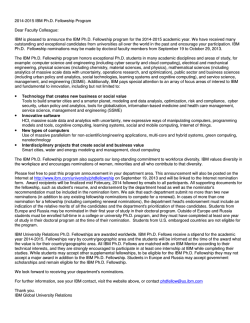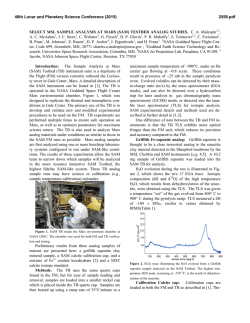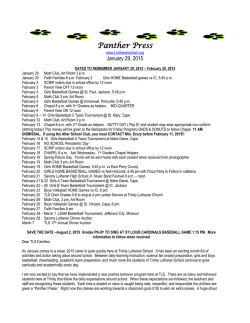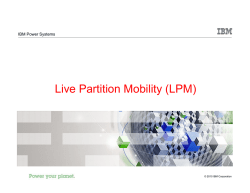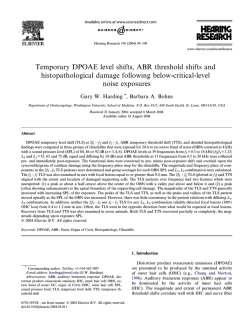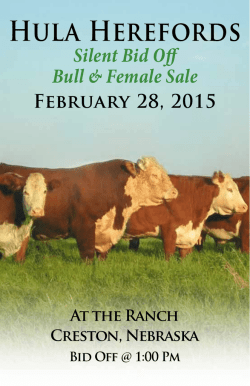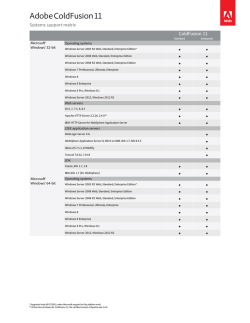Notes - Nash!
BP102: Practical IBM Notes and Domino Internet Security Daniel Nashed, Nash!Com David Kern, IBM About Daniel Nashed Nash!Com – German IBM® Business Partner/ISV Member of The Penumbra group -- an international consortium of selected Business Partners pooling their talent and resources focused on Cross-Platform C-API, IBM® Domino® Infrastructure, Administration, Integration, Troubleshooting and IBM® Traveler Platform Focus: Microsoft® Windows® 32/64, Linux® and IBM AIX® Author of the Domino on Linux®/UNIX® Start Script About David Kern "David Kern claims that he is the Resident Paranoid as well as the security architect for IBM Collaboration Solutions, Connections Cloud, and the Notes/Domino product family. He has 20 years of experience in the field of information security and has presented one of the core security sessions at Lotusphere/IBM Connect every year since 2005. He has extensive industry and academic experience in cryptography, authentication, authorization, secure systems architecture, and public key infrastructure, as well as occasional forays into physical security testing." Agenda General Internet Security Current Security Discussion – The POODLE Attack Notes/Domino TLS Support Notes/Domino SHA-2 Support Notes S/MIME Support Q&A General Internet Security Basic Security Principles All information that is not public available should only be accessible via authenticated connection All authentication information (user/password/session cookies, certificate exchange) should to be encrypted All information that needs authentication/authorization should only be accessible via encrypted channel Very sensitive data should use end to end encryption and should be always stored encrypted This is true for internet connections as well as for internal communication This is true for all protocols – Also think about Directory information via LDAP and specially authenticated LDAP connections Internet Authentication For servers with no public information turn of all anonymous connections – Also allow only SSL connections • Works similar for all protocols • Disable the unencrypted port and enable the SSL Port • You will need a Server certificate stored in a “Domino Key Ring file” – For Internet Site configurations check all matching Internet Site configurations! Note: This does not fee you from ensuring all database ACL is properly set to not allow Anonymous connections – Tip: Use separate view in catalog.nsf to ensure ACL is right – Caution: If no Anonymous entry is set Default entry is used!! iNotes Redirect database with authenticated access only When your server only allows authenticated connections the login form in the redirect database cannot be rendered correctly – Because the user is not authenticated when the login form needs to be displayed Workaround: Define URLs that can be requested anonymously notes.ini HTTPPublicUrls=/redir.nsf/* – Or more granular (more paranoid) 8.5.3 → HTTPPublicUrls=/redir.nsf/iNotes-LoginBanner65short.gif:/redir.nsf/StylesheetLogin:/redir.nsf/Login.js • 9.0.x → HTTPPublicUrls=/redir.nsf/IBMLogo.gif:/redir.nsf/StylesheetLogin:/redir.nsf/Login.js – Requires HTTP task restart Detailed iNotes Redirect Database Slides available in the “Additional Material Appendix” Internet Password Security Enable Internet Password Lockout – Strong requirement! – Without this feature everyone can try to brute force passwords – Configure Internet Password Lockout in Server Configuration Document Enable “more secure internet password” for internet password stored person doc – a.) Enable in Domino Directory profile b.) And use agent “Set secure internet password” to change all existing person docs – Set: “Yes - Password verification compatible with Notes/Domino release 8.01 or greater” – Tip / “Plan B”: Don't store internet password in person doc and instead use authentication data from a LDAP directory e.g. Active Directory via Directory Assistance • Works as long you have no internet password in person doc Domino will skip those documents and continue to search in Directory Assistance for user/password • Take care : In that scenario brute force attacks might block your AD user account! SSO and Session Based Authentication Basic Authentication sends username and password with every request Recommendation: Multi-Server-Session Authentication – Best performance, security and flexibility – Cross Application integration with Websphere and Sametime – Also works when failing over to another server Two different modes – Plain Domino → “secret key” is created in Domino – Websphere enabled → “secret key” is imported from Websphere Single Sign On (SSO) for HTTP SSO Configuration Document Settings in Server.Doc or Internet Site Document – Internet Site Document needs Organization Name set in SSO Config Doc Channel (Port) Encryption Domino Supports SSL for all Internet Protocols – HTTP, IMAP, POP3, SMTP, LDAP – Requires a Server Certificate stored in a Domino Keyring file Until 9.0.1 FP2 Notes and Domino only support SSL up to SSL Version 3.0 Current Security Discussion The POODLE Attack The POODLE Attack changed the world of SSL – Padding Oracle On Downgraded Legacy Encryption Attack against SSL 3.0 and new since end of last year also TLS! – SSL 3.0 is vulnerable – TLS in some implementations (for example Domino and F5) are vulnerable The final solution is to disable SSL 3.0 and apply the current TLS Interims Fix – A workaround was to disable “CBC” ciphers until the new IF was released If you keep SSL 3.0 enabled for now ensuring that a downgrade attack cannot happen is important – The TLS_FALLBACK_SCSV protocol functionality ensures that only clients that don't support/request TLS will use a lower version like SSL 3.0 • Needs to be supported on server and client side! References for the “POODLE Attack” The Register has a good overview article – http://www.theregister.co.uk/2014/10/14/google_drops_ssl_30_poodle_vulnerability/ Official Google Information – https://www.openssl.org/~bodo/ssl-poodle.pdf Very technical article “How POODLE happened” – https://www.dfranke.us/posts/2014-10-14-how-poodle-happened.html Disabling SSL 3.0 Disabling SSL 3.0 completely now might not be a good idea – The right first step is to support at least TLS 1.0 and implement TLS_FALLBACK_SCSV • But the client also needs to support SCSV – Some servers already disabled support for SSL 3.0 completely • This means you need a browser / an application with TLS 1.0 support now! – Take Care: In case of unpatched Notes Clients all internet protocols will not work any more! • The unpatched Notes Client does only support SSL 3.0 – Most Java applications should be safe – Also Notes Reference for Firefox Changes https://blog.mozilla.org/security/2014/10/14/the-poodle-attack-and-the-end-of-ssl-3-0/ “SSLv3 will be disabled by default in Firefox 34, which was released on Nov 25” – This means auto updated clients will not be able to open any SSL 3.0 enabled website by default “As an additional precaution, Firefox 35 will support a generic TLS downgrade protection mechanism known as SCSV. If this is supported by the server, it prevents attacks that rely on insecure fallback.” Notes/Domino TLS Support Domino Interims Fix Introduces TLS 1.0 Available since 4. November 2014 For all Platforms and supported Versions – 9.0.1 FP2, 9.0, 8.5.3 FP6, 8.5.2 FP4, 8.5.1 FP5 First Version is a Server Fix – Only Standard Client has shipped simultaneously because of Cert Request SHA2 changes TLS 1.0 support for all Internet Protocols inbound and outbound – HTTP, SMTP, LDAP, POP3, IMAP – Support for TLS_FALLBACK_SCSV – First version does not allow to disable SSL 3.0 completely – Cipher suite list for outbound connections re-ordered to place AES ciphers first Details about the Interims Fix Removed support – SSLv2 – SSL renegotiation has been disabled – All weak (<128 bits) cipher suites have been disabled No UI Changes in HTTP Configuration – The fix will override existing configuration with support for TLS 1.0 Notes.ini DEBUG_SSL_HANDSHAKE=2 – Will show the protocol version used Reference – http://www.lotus.com/ldd/dominowiki.nsf/dx/IBM_Domino_TLS_1.0 New “POODLE on TLS” Vulnerability There is a new exploit published 8.12.2014 that affects TLS! – Not all implementations of TLS are affected. – But Domino and also some other solutions like the F5 load-balancer are on the list For more details read and referenced articles on that page – https://community.qualys.com/blogs/securitylabs/2014/12/08/poodle-bites-tls First response was to disable all “CBC” ciphers – but this left us with only quite old RC4 ciphers Current Domino Interims fix SPR #KLYH9RMJGL: CVE-2014-8730 TLS 1.x Padding Vulnerability – Fixes the vulnerability for CBC ciphers SPR #KLYH9QXMQE: Disable SSL ini: DISABLE_SSLV3=1 Security Bulletin: TLS Padding Vulnerability affects IBM Domino (CVE-2014-8730) – http://www.ibm.com/support/docview.wss?uid=swg21693142 Interims Fixes for this issue are available since 20.12.2014 – Domino 9.0.1 FP2 IF 3, 9.0 IF7,8.5.3 FP6 IF6, 8.5.2 FP4 IF3, 8.5.1 FP5 IF3 – Notes 9.0.1 FP2 IF4 and 8.5.3 FP6 IF4 added TLS 1.0 support • Windows, Linux and Mac OSX Secure Proxies Many customers use Reverse Proxies and other SSL enabled proxies You need to review those servers as well and check their SSL/TLS support – This is not only true for inbound connections to the Proxy but also backend connections to internal severs – Most Secure Proxies do support TLS already – Many servers (for example Apache based servers) have still SSL 3.0 and older SSL enabled • Check SSL level supported and also cipher types! Example what to change in Apache and other OpenSource Solutions – Ensure Open SSL is up to date and pass the right parameters to OpenSSL • SSLProtocol All -SSLv2 -SSLv3 • SSLCipherSuite AES+EECDH:AES+EDH:AES+RSA:!ECDSA:!DSS What happens to other applications? Current Mobile devices support TLS – We did not ran into any issues yet – Also Traveler connections work fine even when disabling SSL 3.0 completely You need to test all your applications using SSL connections – Including Secure LDAP Connections for example in Directory Assistance Java – Java 1.6 supports TLS 1.0 (Notes/Domino currently ships with IBM Java 1.6) – Java 1.7 supports TLS 1.0, 1.1, 1.2 – Most applications should work unchanged Applications based on OpenSSL – Newer versions work without any change • It is strongly recommend to keep security libs like OpenSSL updated anyway! SSL V2 Client Hello - Known “Incompatibility” Sending the first SSL message (ClientHello) in SSLv2 format provided backwards compatibility with servers that only supported SSLv2 – This is only needed if you want to connect to servers that only support SSLv2 – Extremely useful in 1996! – Using an SSLv2 ClientHello circumvents many important security characteristics of SSL/TLS Domino completely disabled SSLv2 including SSLv2 “ClientHello” – Some other servers may still accept it even if SSLv2 itself is disabled SSLv2 ClientHello might be still used by some applications – For example older OpenSSL Libraries or out-of-date clients – Workaround is to force a specify protocol version “TLS 1.0” • Example: wget.exe --secure-protocol=TLSv1 .. – Potential issue with external SMTP Clients that might not be able to connect any more Current Notes.ini Settings DISABLE_SSLV3=1 – Prevent incoming SSLv3 connections – Fallback to SSLv3 already prevented with some clients via TLS_FALLBACK_SCSV DEBUG_SSL_ALL=2 – Or just DEBUG_SSL_HANDSHAKE=2 and DEBUG_SSL_CIPHERS=2 for less noise USE_WEAK_SSL_CIPHERS=1 – Not recommended – but if you absolutely must allow frighteningly weak cipher specs SSL_ENABLE_INSECURE_RENEGOTIATE=1 – Not recommended – but if you absolutely need “classic” SSL renegotiation SSL_DISABLE_FALLBACK_SCSV=1 – Disables TLS_FALLBACK_SCSV functionality – Not recommended – Only use if a badly misconfigured client absolutely needs to connect to your server Specifying Ciphers Explicitly - “SSLCipherSpec” Server Doc /Internet Site doc are still used to specify the currently supported ciphers – They have been re-ordered internally to use the “best ciphers” first – Server Doc/Internet Site UI-based Cipher settings are only used by the HTTP task – There are new ciphers under development which are not listed in the current dialog • Design changes in Domino Directory will have to wait for a maintenance release (9.0.2) , not a FP or IF Notes.ini “SSLCipherSpec” – Used to specify ciphers across all protocols – Concatenate the two hex digit numbers for the desired ciphers – Example: SSLCipherSpec=0405 • Was used to disable the “CBC” ciphers for all protocols until the new TLS POODLE fix was released 04 = SSL_RSA_WITH_RC4_128_MD5 05 = SSL_RSA_WITH_RC4_128_SHA Current recommended Cipher List SSLCipherSpec=2F35050A – 2F = SSL_RSA_WITH_AES_128_CBC_SHA – 35 = SSL_RSA_WITH_AES_256_CBC_SHA – 05 = SSL_RSA_WITH_RC4_128_SHA – 0A = SSL_RSA_WITH_3DES_EDE_CBC_SHA – 04 = SSL_RSA_WITH_RC4_128_MD5 There will be a complete cipher list for each new FP/IF – Which ciphers are enabled by default – Which additional ciphers can be enabled Check the Notes/Domino wiki for updates and details – http://www.lotus.com/ldd/dominowiki.nsf/xpViewTags.xsp?categoryFilter=TLS Domino SMTP TLS Extension “STARTTLS” SSL/TLS for SMTP – Often confused with the TLS v1.x protocol STARTTLS is an extension to the SMTP protocol to allow channel encryption for SMTP on port 25 – SSL/TLS version, ciphers, and Domino keyring are the same as for other protocols How does it work in general – Client connects with a “EHLO”, Server sends “250-STARTTLS” as one of the extensions – Client sends “STARTTLS” – Client and Server negotiate SSL/TLS protocol version and cipher – Server replies with “220 Ready to start TLS” – Client uses another “EHLO” to continue the session (now encrypted) Reference: “ SMTP Service Extension for Secure SMTP over Transport Layer Security” – ” https://www.ietf.org/rfc/rfc3207.txt Reference Slide - STARTTLS Example EHLO mailout10.t-online.de 250-domino.nashcom.de Hello mailout10.t-online.de ([194.25.134.21]), pleased to meet you 250-TLS 250-STARTTLS 250-SIZE 250 8BITMIME STARTTLS 220 Ready to start TLS EHLO mailout10.t-online.de 250-domino.nashcom.de Hello mailout10.t-online.de ([194.25.134.21]), pleased to meet you 250-SIZE 250 8BITMIME MAIL FROM:<[email protected]> SIZE=1002 250 [email protected]... Sender OK RCPT TO:<[email protected]> 250 [email protected]... Recipient OK DATA 354 Enter message, end with "." on a line by itself . 250 Message accepted for delivery Configure the SMTP TLS Extension – Inbound Config Doc: Router/SMTP/Advanced Commands and Extensions SSL negotiated over TCP/IP port: Enabled Configure Outbound TLS Server Doc: Ports/Internet Ports/Mail: SMTP Outbound: Negotiated SSL SMTP TLS Details Domino does not check if certificates of connecting clients are “valid” – But the X.509 certificate in your Domino Keyring file might be checked by other servers with more paranoid configuration Incoming connections might fail completely when no common SSL/TLS version or cipher can be negotiated – Less likely now with TLS 1.0 support – Tip: If you don't have it enabled it today wait for TLS 1.2 and additional cipher support – The “SSLv2 ClientHello” Issue could hit you if a server is for example using an older OpenSSL lib For outbound connections you can configure fall-back to non TLS – Notes.ini RouterFallbackNonTLS=1 Once “STARTTLS” is configured clients and servers decide if they want to use it Reference for Useful OpenSSL Commands Connect test HTTPS – openssl s_client -connect www.acme.com:443 Connect test SMTP TLS – openssl s_client -connect mail.acme.com:25 -starttls smtp Both print detailed information about certificate, protocol an cipher Options to force certain SSL versions – -tls1, -no_tls1, -no_ssl3 “wget” - another test tool – Uses openssl libs and can be used for HTTPS requests – wget.exe [--secure-protocol=TLSv1] --no-check-certificate https://www.acme.com SSL Test Tools Probably one of the most busy SSL Test Sites those days – Can be used to get an idea about your server security status – Will provide a a “rating” for your server from “A” to “F” – Also includes details about supported SSL protocol version and ciphers • Also contains a very useful “simulation” what ciphers certain applications might use – There is also a test to check which SSL protocol version and ciphers are supported Server Test – https://www.ssllabs.com/ssltest/ Client Test – https://www.ssllabs.com/ssltest/viewMyClient.html DEMO: Domino 9.0.1 FP3 Secure Renegotiation Old-style renegotiation is vulnerable to session splicing attacks – Renegotiation disabled by TLS 1.0 Interim Fix Security scanners frequently confuse “doesn't support secure renegotiation” with “supports insecure renegotiation” RFC 5746 requires servers that do not support renegotiation to claim support for secure renegotiation Under consideration for inclusion in a future release of Notes/Domino IBM’s statements regarding its plans, directions and intent are subject to change or withdrawal without notice at IBM’s sole discretion. Problem: The All-Seeing Eye How do you protect against an attacker who can spy on all of your network traffic? In most SSL/TLS cipher specs the client transmits a “PreMasterSecret” to the server encrypted with the server's public key A passive attacker could record network traffic for years and then acquire the server's private key and decrypt all of that traffic – Sound like anybody you know? Solution: Perfect Forward Secrecy No long-term keys are used to generate or transmit the keys used to encrypt your network traffic – If you want to talk math, find David in the lab Incurs a significant performance penalty, so test in your environment before enabling PFS cipher specs under consideration: – TLS_DHE_RSA_WITH_AES_128_CBC_SHA – TLS_DHE_RSA_WITH_AES_256_CBC_SHA – TLS_DHE_RSA_WITH_AES_128_CBC_SHA256 – TLS_DHE_RSA_WITH_AES_256_CBC_SHA256 IBM’s statements regarding its plans, directions and intent are subject to change or withdrawal without notice at IBM’s sole discretion. What about TLS 1.2? December 3 2014: “I have been told that SEC regulations prohibit us from announcing products outside of the current fiscal quarter, so you won't hear us talking about TLS 1.2 or new cipher specs just yet...” IBM’s statements regarding its plans, directions and intent are subject to change or withdrawal without notice at IBM’s sole discretion. What about TLS 1.2? December 3 2014: “I have been told that SEC regulations prohibit us from announcing products outside of the current fiscal quarter, so you won't hear us talking about TLS 1.2 or new cipher specs just yet...” January 2015: I recommend upgrading to 9.0.1 FP3 to prepare for an upcoming Interim Fix that will enhance our TLS functionality to include TLS 1.2 and a host of new cipher specs IBM’s statements regarding its plans, directions and intent are subject to change or withdrawal without notice at IBM’s sole discretion. Why TLS 1.2? Uses SHA-256 internally instead of MD5 and SHA-1 Adds support for ciphers with SHA-256 integrity checking Adds support for AEAD (AES-GCM) ciphers Other security-related improvements too numerous to mention IBM’s statements regarding its plans, directions and intent are subject to change or withdrawal without notice at IBM’s sole discretion. Caveats TLS 1.2 requires SHA-256 which requires Notes/Domino 9.0.x – Significant cryptographic changes between 8.5.x and 9.0.x – No plans to back port any enhanced TLS functionality to 8.5.x Any template, UI, and string changes require a Maintenance Release – Not just a Fix Pack, Interim Fix, or Hot Fix. – This is why a separate new keyring tool “kyrtool.exe” was released instead of a new database Therefore, until the next MR, configuration of TLS functionality will be limited to – notes.ini variables – server console commands – command line applications IBM’s statements regarding its plans, directions and intent are subject to change or withdrawal without notice at IBM’s sole discretion. TLS 1.3 Cleans up and greatly simplifies the TLS protocol – TLS 1.3 overhauls SSL/TLS in the way that TLS 1.0 should have Currently just an Internet Draft, but we're following it closely – Currently only allows cipher suites with Perfect Forward Secrecy and Authenticated Encryption Under consideration for inclusion in a future release of Notes/Domino IBM’s statements regarding its plans, directions and intent are subject to change or withdrawal without notice at IBM’s sole discretion. DEMO IBM’s statements regarding its plans, directions and intent are subject to change or withdrawal without notice at IBM’s sole discretion. Notes/Domino SHA-2 Support SHA-1 is rated as “insecure” SHA-1 is not recommended any more – There are at least theoretical attacks against SHA-1 – Customers are encouraged to move away from SHA-1 to avoid situations we had before with MD5 – SHA-256 is recommended and required for secure encryption – Governments recommend to move to SHA-256 – SHA-256 is approved by Federal Information Processing Standard (FIPS) 140-2 Browser vendors decided start to warn when using SHA-1 certificates – For example: Google starts first to warn for certificates expiring end of this year • Reducing step by step the expiration time for the certs (1.1.2017, .. 1.1.2016) – Affected certificates are all Server and intermediate CAs signed with SHA-1 – Root Certifiers are not affected because they are verified in a different way Browser Vendors start to sunset SHA-1 This means that you have to replace your certificates ASAP – Best practice is also to create a new public/private key • Key could have been compromised and you don't know about it yet – Ensure that the CA you are using already supports SHA-2 • Most CAs only support SHA-2 today because for exact those reasons – If you server certificate expires later than 31.12.2015 and your server does not support SHA-2 yet, consider requesting a cert with a shorter valid period • Just a work-around. Better would be to update your server or put a secure reverse proxy in front of it References – https://blog.mozilla.org/security/2014/09/23/phasing-out-certificates-with-sha-1-based-signature-algorithms/ – http://googleonlinesecurity.blogspot.de/2014/09/gradually-sunsetting-sha-1.html SHA-256 (SHA-2) Support Domino 9.0.x without the current IFs did already support SHA-256 in some areas – X.509 certificate signature verification and S/MIME signed mail – Some areas of Notes/Domino where a password such as the Internet (HTTP) password was previously "hashed." – Internet CA supports SHA-256 Domino 9.0.1 FP2 IF1 supports SHA-2 Certificates for all Internet Protocols and for Keyring Files – SHA-2 support covers SHA-256, SHA-384, and SHA-512 – No Support for SHA-2 is planned for Domino 8.5.x • Domino 8.5.x does not contain SHA-2 support – You should consider updating to the current 9.0.1 fixpack and IF if possible – New Keyring files Management Tool “kyrtool” New Keyring Tool - “kyrtool” Separate Download – Available for Win32/64, Linux 32/64 on Client or Server → just needs to be copied to the N/D program directory Can be used to import, show, export certificates – But not to create a private/public key and a certificate request You can use OpenSSL to create the key and the request – Or you can use any other tool to create the key and the request – Or use an existing key and cert in PEM format Importing Trusted Roots – Either add all to a single PEM file from leave to note (key, cert, intermediates, root) – Or import roots separately • Needs Notes/Domino 9.0.1 FP2 IF1 code → Backend API change is needed Create a Certificate using OpenSSL OpenSSL – native installed on Linux/Unix – On Windows you can use a cygwin environment 1. Create a Private/Public Key – openssl genrsa -out server.key 2048 2. Generate a Certificate Signing Request (CSR) – openssl req -new -sha256 -key server.key -out server.csr 3. Send CSR to CA for signing – Or create a “self signed” certificate for testing • openssl x509 -req -days 3650 -sha256 -in server.csr -signkey server.key -out server.pem – Result is a file in “PEM” format Verify Import File Before importing a PEM file, you should verify the content with the “verify” command – Ensure that the certificate chain is complete and ordered correctly (key, cert, intermediate certs, root cert) – Special tip: you can show the certs in an input via to figure out which cert is missing • Example: kyrtool.exe show certs -i c:\domino\all.crt kyrtool.exe verify c:\domino\all.crt – Successfully read 2048 bit RSA private key – INFO: Successfully read 4 certificates – INFO: Private key matches leaf certificate – INFO: IssuerName of cert 0 matches the SubjectName of cert 1 – INFO: IssuerName of cert 1 matches the SubjectName of cert 2 – INFO: IssuerName of cert 2 matches the SubjectName of cert 3 – INFO: Final certificate in chain is self-signed Create Keyring File Create a new Keyring File – kyrtool create -k keyring.kyr -p password – When creating a keyring file you need to specify a password • All other commands will read the password from the “.sth” file Importing Key, Certificate, Intermediates and Trusted root – Copy key, cert, intermediates and root certificate into one PEM file – kyrtool import all -k keyring.kyr -i server.pem You can also import the different parts separately – Kyrtool import all|keys|certs|roots -k keyring.kyr -i server.pem – But that makes the import a lot more complicated Keyring “show” command Can be used to show information from a keyring file Kyrtool show certs -k keyfile.kyr – Shows the entire cert chain including the root matching the cert – Tip: You can use the show command to dump all certs and use the “verify” command on the resulting file Kyrtool show keys -k keyfile.kyr – Shows all keys in the keyfile Kyrtool show roots -k keyfile.kyr – Shows all trusted roots in the keyfile Verbose option “-v” can be used to dump more detailed information – More “-v”s on the command line results in more information Reference - Converting file formats Kyrtool requires “PEM” format (text based - BASE64 encoded DER format) – In many cases your CA might use different formats (e.g. Microsoft CA) OpenSSL is your friend when converting different formats – But syntax is not always easy to figure out – Convert a PKCS#12 file (.pfx .p12) containing a private key and certificates to PEM • openssl pkcs12 -in cert.pfx -out cert.pem -nodes – Convert Binary DER formatted certificate to text based (BASE64) PEM format • openssl x509 -inform der -in server.cer -outform pem -out server.pem – Convert Binary DER formatted certificate chain to text based (BASE64) PEM format • openssl pkcs7 -print_certs -inform der -in certificate_chain.p7b -outform pem -out chain.pem Notes S/MIME Support SHA-2 for S/MIME For SHA-2 with S/MIME the “FIPS 140-2” algorithms are required Enable Option in Person Doc on Admin Tab – “Can decrypt documents using FIPS 140-2 approved algorithms: YES” FIPS 140-2 algorithms need at least 1024 bit RSA keys Many Domino environments still use 512/630 RSA keys – This usually leads to increasing Cert.ID,/OU-Cert.ID, Server.ID, User.ID Cert Len in combination with a key-rollover This is not a simple click & ready project – You have to plan this migration! ID Cert & Key Rollover – Step by Step 1. First recertify Certs.ID, OU-Cert.ID 2. Than recertify servers and users with the higher key len Finish re-certification before starting key-rollover for server and later users – 1. Key-Rollover is triggered in Server doc for servers and Security Policy for users – 2. Server/Client creates new Private/Public Key and sends a public key signing request – 3. Admin uses Certifier or Domino CA zu recertify server/user – Potential conflict with “Public Key checking”! – Certificate is always pushed to the user via changed certificate in person/server doc – Client/Server pickup certificate – User Workstation will push modified ID changes to ID-Vault Known Issue for ID-Vault with Recert/Keyrollover User.ID is overwritten with the ID in ID-Vault – Recertification and Key-Rollover fails Defect SPR # YDEN9KYL23 – Local Id Is Being Overwritten By The Copy In The Id Vault During Rollover/Recertification Even Though Local Id Is Up The issue reported on SPR #YDEN9KYL23 was possible to be worked around by Deleting the affected user.id from the id vault and running updall -r on the id vault database First customer feedback as shown that the fix solves the re-certification and key-rollover issues we faced SPR is included in the current TLS interims fixes and 9.0.1 FP3 Increasing Internet Certificate Key Size Domino 9 Internet CA Supports SHA-2 – You can remove an re-create the Internet Certifier with SHA256 and higher key length – Or create multiple Internet Certifiers Internet CA Result Resulting CA can be used to assign new certificates to users via Person Doc External Internet Certificates There is still no simple way to import external certificates – User has to manually import the cert Possible solution: Supported C-API Call to import the X.509 Certificate – Send the complete X.509 Certificate in a password protected P12 • Send the password in the same email • Encrypt the email with the Notes.ID • Create Lotus Script button that descripts the mail and uses PKCS12_ImportFileToIDFile to import the key via C-API C-API Call to Import X.509 Certificate Import Internet Certificate – STATUS LNPUBLIC PKCS12_ImportFileToIDFile( char *pPKCS12Filename, char *pPKCS12Filepassword, char *pIdFilename, char *pIdFilepassword, DWORD ImportFlags, DWORD ReservedFlags, void *pReserved); Import External Certificate into Person Doc User has usually no access to update protected fields in person doc Administrator might not have access to the user's certificate – User could send a signed mail after importing X.509 cert There is a C-API call to import the X.509 public key into the person document – STATUS LNPUBLIC SECNABAddCertificate( NOTEHANDLE hNote, void *pCertificate, DWORD CertificateSize, DWORD ReservedFlags, void *pReserved); Enabling stronger ciphers and SHA-2 Client Notes.ini (deployed via desktop policy) needs the following settings – SMIME_CAPABILITIES_SEND=AES_128:SHA_256 – SMIME_FIRST_CHOICE_CONTENT_ENC_ALG=AES_256 Get Your Linux Fix, At Linuxfest VI Back for our sixth year! This informative all-inclusive Linux session at IBM ConnectED returns Join Bill Malchisky, Wes Morgan, and Daniel Nashed When: Wednesday, 28 January Where: Swan Poolside Bar Time: 4:30 - 5:30 pm Audience: Admins, Developers, Architects We’re not in the program guide, so mark your calendar, or see our listing in the Totally Unofficial IBM ConnectED session Notes app Q&A Thanks for your attention! Questions? – Now? or find us during the conference – David Kern will be in the Meet the Developers lab Final slides will be posted on – http://www.nashcom.de/lotusphere Stay tuned for new information – http://www.lotus.com/ldd/dominowiki.nsf/xpViewCategories.xsp?lookupName=Domino%20security – http://blog.nashcom.de / email: [email protected] Engage Online SocialBiz User Group socialbizug.org – Join the epicenter of Notes and Collaboration user groups Social Business Insights blog ibm.com/blogs/socialbusiness – Read and engage with our bloggers Follow us on Twitter – @IBMConnect and @IBMSocialBiz LinkedIn http://bit.ly/SBComm – Participate in the IBM Social Business group on LinkedIn Facebook https://www.facebook.com/IBMConnected – Like IBM Social Business on Facebook Additional Material iNotes Redirect Database The IBM iNotes Redirector Acts as an entry point and authentication prompt for IBM iNotes Database contains configurable settings for redirection, SSL, customization and mode selection/availability. iNotes Redirect Database Create database and start configuration Ensure database has “No Access” for Anonymous user – This will trigger authentication before redirect Redirect will lookup the user and redirect user based on configuration Multiple configuration types and options available iNotes Redirect Database ACL It is important to have the right ACL configured Anonymous (for not authenticated users) – “No Access” – “Read Public Documents” Default (for authenticated users that are redirected – “Reader” Redirection Types 3 Redirection Types – Fixed – Dynamic – MailServer How does this work with multiple Clusters? One set of servers as entry point for your iNotes Redirect DB Choose “Mail-Server” redirection option One approach – Use a different “Full Qualified Server Name” than Domino Server Name because name need to point to the proxy instead of the server itself via DNS – Ensure the name points to your proxy – Have the primary back-end server in the proxy for that entry point to the primary server – Have the cluster partner as a fall-back server – Do the same for all your mail-servers – That way iNotes Redirect will always send users to their home-mail-server • Failover occurs only when home-mail-server is not reachable REF: Many very detailed Options REF: UI Options REF: Mobile Device Options Domino Web Server Configuration DB DomCfg.nsf is required for using the custom login form from redirect database Map Redirect Form Create a “Sign In” Form Mapping – Point to DWALoginForm in your redirect database Redirect Login Form UI This is the default UI You can customize the UI – Only the Look & Feel but not the fields! – Most of the internal logic is hardcoded in the HTTP Task Notices and Disclaimers Copyright © 2015 by International Business Machines Corporation (IBM). No part of this document may be reproduced or transmitted in any form without written permission from IBM. U.S. Government Users Restricted Rights - Use, duplication or disclosure restricted by GSA ADP Schedule Contract with IBM. Information in these presentations (including information relating to products that have not yet been announced by IBM) has been reviewed for accuracy as of the date of initial publication and could include unintentional technical or typographical errors. IBM shall have no responsibility to update this information. THIS DOCUMENT IS DISTRIBUTED "AS IS" WITHOUT ANY WARRANTY, EITHER EXPRESS OR IMPLIED. IN NO EVENT SHALL IBM BE LIABLE FOR ANY DAMAGE ARISING FROM THE USE OF THIS INFORMATION, INCLUDING BUT NOT LIMITED TO, LOSS OF DATA, BUSINESS INTERRUPTION, LOSS OF PROFIT OR LOSS OF OPPORTUNITY. IBM products and services are warranted according to the terms and conditions of the agreements under which they are provided. Any statements regarding IBM's future direction, intent or product plans are subject to change or withdrawal without notice. Performance data contained herein was generally obtained in a controlled, isolated environments. Customer examples are presented as illustrations of how those customers have used IBM products and the results they may have achieved. Actual performance, cost, savings or other results in other operating environments may vary. References in this document to IBM products, programs, or services does not imply that IBM intends to make such products, programs or services available in all countries in which IBM operates or does business. Workshops, sessions and associated materials may have been prepared by independent session speakers, and do not necessarily reflect the views of IBM. All materials and discussions are provided for informational purposes only, and are neither intended to, nor shall constitute legal or other guidance or advice to any individual participant or their specific situation. It is the customer’s responsibility to insure its own compliance with legal requirements and to obtain advice of competent legal counsel as to the identification and interpretation of any relevant laws and regulatory requirements that may affect the customer’s business and any actions the customer may need to take to comply with such laws. IBM does not provide legal advice or represent or warrant that its services or products will ensure that the customer is in compliance with any law. Information concerning non-IBM products was obtained from the suppliers of those products, their published announcements or other publicly available sources. IBM has not tested those products in connection with this publication and cannot confirm the accuracy of performance, compatibility or any other claims related to non-IBM products. Questions on the capabilities of non-IBM products should be addressed to the suppliers of those products. IBM does not warrant the quality of any third-party products, or the ability of any such third-party products to interoperate with IBM’s products. IBM EXPRESSLY DISCLAIMS ALL WARRANTIES, EXPRESSED OR IMPLIED, INCLUDING BUT NOT LIMITED TO, THE IMPLIED WARRANTIES OF MERCHANTABILITY AND FITNESS FOR A PARTICULAR PURPOSE. The provision of the information contained herein is not intended to, and does not, grant any right or license under any IBM patents, copyrights, trademarks or other intellectual property right. IBM, the IBM logo, ibm.com, BrassRing®, Connections™, Domino®, Global Business Services®, Global Technology Services®, SmartCloud®, Social Business®, Kenexa®, Notes®, PartnerWorld®, Prove It!®, PureSystems®, Sametime®, Verse™, Watson™, WebSphere®, Worklight®, are trademarks of International Business Machines Corporation, registered in many jurisdictions worldwide. Other product and service names might be trademarks of IBM or other companies. A current list of IBM trademarks is available on the Web at "Copyright and trademark information" at: www.ibm.com/legal/copytrade.shtml.
© Copyright 2025