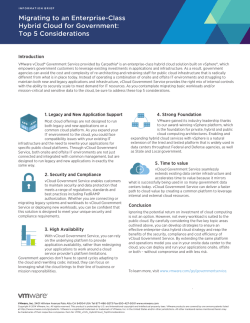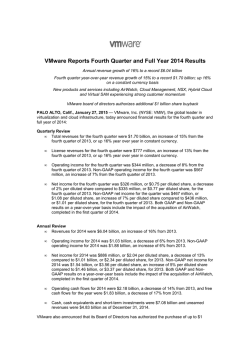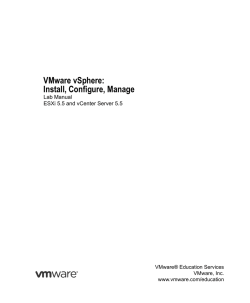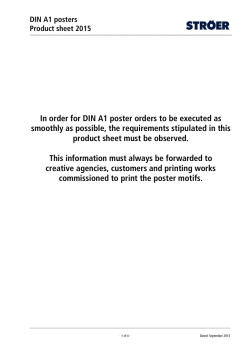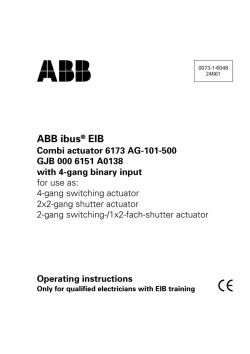Technical white paper - HP
Technical white paper HP OneView for VMware vCenter Storage Module v7.5.1 Table of contents Introduction .................................................................................................................................................................................... 2 HP OneView for VMware vCenter ............................................................................................................................................... 3 New features .................................................................................................................................................................................. 4 Software-defined storage....................................................................................................................................................... 4 The HP Management tab ............................................................................................................................................................. 4 HP Infrastructure inventory list .................................................................................................................................................. 7 Supported HP storage systems ................................................................................................................................................. 8 Configuration requirements for accessing HP Storage within HP OneView..................................................................... 9 Server requirements for HP OneView software ................................................................................................................... 10 Comprehensive storage attributes available in several ways ........................................................................................... 10 Storage management tools ...................................................................................................................................................... 17 HP OneView integration ......................................................................................................................................................... 17 Bare-metal deployment ........................................................................................................................................................ 17 Deploy StoreVirtual VSA ........................................................................................................................................................ 17 HP OneView integration ............................................................................................................................................................. 19 Provisioning wizards ................................................................................................................................................................... 20 Software-defined storage deployment ................................................................................................................................. 22 HP StoreOnce Recovery Manager Central deployment .................................................................................................. 22 HP StoreOnce VSA deployment ........................................................................................................................................... 27 HP StoreVirtual VSA deployment ........................................................................................................................................ 30 RMV Recovery Sets ..................................................................................................................................................................... 33 Storage configuration management .................................................................................................................................. 34 VASA support................................................................................................................................................................................ 37 General features .......................................................................................................................................................................... 41 Conclusion ..................................................................................................................................................................................... 42 Resources ..................................................................................................................................................................................... 43 Technical white paper | HP OneView for VMware vCenter Introduction In today’s world of cloud computing and virtual environments, managing physical servers, storage, and networking is a critical task for the IT administrator. Tools that can simplify and automate these operations increase productivity and optimize resources. HP OneView for VMware® vCenter (HPOV4VC) is part of the management software for HP Converged Infrastructure, and brings server, networking, and storage management into the VMware vCenter management suite. This integration enables VMware administrators to monitor and manage HP server, networks, and storage from within the vCenter management console using a single application plug-in. The HP OneView plug-in for vCenter server consists of server or network module, and storage module. The plug-in can be used to manage HP servers, networks, or storage systems. It is displayed as a tab on the main screen of the VMware vSphere Client management console. By accessing this tab, an administrator can quickly obtain context-sensitive server- and storage-specific information for individual elements of the virtual environment. It enables the VMware administrator to see how virtual machines (VMs) are mapped to physical datastores and individual disk volumes in multiple places of the plug-in, such as HP Infrastructure page and Management tab for clusters, hosts, datastores and VMs This information regarding the clear relationship between VMs, datastores, and storage increases the VMware administrator’s productivity and the ability to ensure quality of service. The server, network, and storage details are incorporated in several key areas of the plug-in, such as HP Infrastructure, HP Management tabs within VMware’s manage and monitor tabs. HP OneView for VMware vCenter continues to support the legacy vSphere Client. This includes support for HP 3PAR StoreServ, HP StoreVirtual, HP XP, HP EVA, and HP MSA storage arrays. HP OneView also supports the vSphere APIs for storage awareness (VASA) for the following storage systems: • HP 3PAR StoreServ • HP StoreVirtual • XP • EVA • MSA storage systems VASA is a set of standardized VMware APIs that allows storage vendors to push storage array-related data into vCenter server. These APIs are also used with the new VMware vSphere 5 Storage Distributed Resource Scheduler (DRS) and profile-driven storage features. VMware vSphere Storage DRS improves overall management and enables more efficient use of storage resources through grouping, placement, and balancing. Profile-driven storage helps identify the appropriate storage needed for a given VM depending on the required service level. The result is a streamlined approach to selecting the correct storage and ensuring VM placement upon it. Implementation of the VASA APIs for the HP 3PAR StoreServ, HP MSA2000, EVA, StoreVirtual, and XP arrays are included in the plug-in. This document focuses on the storage module of HP OneView for vCenter and specifically on new functionality and features included in version 7.5.x. New functions in this release additional software-defined storage (SDS) features. Existing functionality is still supported in both the vSphere Web Client and vSphere Client: • Plug-in co-existence with HP OneView • Streamlined installation and simple configuration • Single installer supports both vSphere Web Client and vSphere Client • Single installer for HP Storage, HP Servers, and HP Virtual Connect • HP 3PAR StoreServ, HP StoreVirtual, HP XP, HP EVA, and HP MSA storage systems • Provision datastores and virtual machines using HP Storage • Map the relationships from clusters, hosts, virtual machines, and datastores to HP Storage • View detailed context-sensitive storage information • VASA • HP infrastructure inventory list • Cluster support • Significant table enhancements • Monitor HP StoreOnce Backup systems • New provisioning wizards • HP 3PAR Peer Persistence Software support • Graphical view of VMs-to-volumes relationship 2 Technical white paper | HP OneView for VMware vCenter These capabilities greatly improve the VMware administrator’s visibility into the relationships between the virtual and physical infrastructure. This enhanced visibility combined with powerful provisioning capabilities allows the VMware administrator to achieve high productivity and ensure quality of service. HP OneView for VMware vCenter The HP OneView for VMware vCenter integrates as a plug-in with the vCenter server, Web UI, and vSphere Client software. The VMware administrator accesses the vCenter server management capabilities, including the functionality of the plug-in, using the vSphere Client software installed on the end-user’s system. After registering with the vCenter server, all vSphere Clients connected to that vCenter server get access to HP OneView for VMware vCenter through the HP Management tab. Note The HP Management tab is displayed when vSphere Clients connect to the vCenter server after configuring it with HP OneView for VMware vCenter software. The figure 1 shows a typical VMware configuration and the HP OneView software integration into the environment. Figure 1. HP OneView and VMware configuration The OneView for VMware vCenter software establishes a connection with vCenter server. The storage module uses this connection to resolve the disks for each ESX/ESXi host, datastore, and VM. After resolving these disks, the storage module then creates a connection to all configured HP storage systems to resolve the disks visible by the ESX/ESXi host to the LUNs presented from the HP storage systems. When LUNs are successfully resolved, the relevant storage information is cached or displayed in context with the vSphere Client. 3 Technical white paper | HP OneView for VMware vCenter New features Software-defined storage With this feature, you can deploy HP StoreOnce Recovery Manager Central (RMC), HP StoreOnce VSA in addition to HP StoreVirtual VSA nodes, clusters, and management groups, which was introduced in the previous version of the product. The feature uses storage that is available on the selected hosts in the VMware environment and deploys the VSAs. You are guided through the process by respective wizards in the plug-in. The HP Management tab HP OneView for VMware vCenter registers the HP Management tab when the user configures a vCenter server during the installation of the software (or afterwards by using the HP OneView Server Administrator for vCenter shortcut installed on the desktop). The HP Management tab (shown in figure 2) provides access to HP server and HP Storage functionality. Figure 2. HP Management plug-in to vSphere The software automatically detects whether an object selected in the vSphere navigation tree is supported by the server or storage module and displays the appropriate information in the panel on the right. The HP Management tab located under Monitor provides health status and actions performed in the context of the selected cluster, host, VM, or datastore. 4 Technical white paper | HP OneView for VMware vCenter Figure 3. HP Management Monitor tab • Getting started—Provides guidance for the new user. • Newsfeed—Displays recent events for the selected cluster, host, VM, or datastore. • Health—Displays the health status for various HP Infrastructure connected to the selected cluster, host, VM, or datastore. • Tasks—Displays recent tasks performed by the plug-in on the selected cluster, host, VM, or datastore. The HP Management tab located under the VMware “Manage” tab provides detailed topology and properties of your HP Infrastructure in the context of the selected cluster, host, VM, or datastore. This tab starts as an overview dashboard and then drills down into the physical infrastructure. Figure 4. HP Management Manage tab • Getting started—Provides guidance for the new user. • Overview—Displays a dashboard of information about the HP Infrastructure related to the selected cluster, host, VM, or datastore. This dashboard contains summary portlets for various aspects of your infrastructure and then allows you to drill down into each area for a more detailed view. • Host—Displays detailed properties for the HP ProLiant Server. Also provides various logs related to the physical server. • Networking—Displays detailed information covering the physical and virtual networking aspects of the cluster or host. Also includes a network diagram that clearly maps the relationship between VMs, virtual connect networks, and physical networks. • Infrastructure—For HP ProLiant server blades this provides detailed information for the blade enclosure. • Storage—Displays detailed information of HP Storage connected to the selected cluster, host, VM, or datastore. This includes mapping VMs to storage volumes located on HP storage arrays. • Software/Firmware—Displays a consolidated list of software and firmware information for all HP Infrastructure related to the selected cluster, host, VM, or datastore. 5 Technical white paper | HP OneView for VMware vCenter Figure 5 shows the summary panel when a VMware vSphere host is selected in the navigation tree. In this example, both server and storage information for the selected host is displayed, with all appropriate quick links for the server and storage management tools. Figure 5. HP Management: Overview tab Table 1 shows when server or storage information will be displayed, based on the object selected in the vSphere navigation tree. Note that details for specific VMware objects can only be displayed if the related servers or storage are registered in the HP OneView for VMware vCenter software. Table 1. Server and storage information availability vSphere Web Client 6 vSphere (.NET) Client VMware object Server information Storage information Server information Storage information Cluster Yes Yes Yes Yes ESX server Yes Yes Yes Yes Datastore Yes Yes VM Yes Yes Technical white paper | HP OneView for VMware vCenter HP Infrastructure inventory list The HP Infrastructure inventory list provides a view of all your configured HP storage systems. This inventory list can be accessed directly from the vSphere Web Client home screen. You can also view the Recovery Sets—local and remote—for HP 3PAR StoreServ systems. Figure 6. HP Infrastructure in vSphere Web Client This view provides a storage system-centric information and allows HP to include more details about HP storage systems—that was not previously reported. Figure 7. HP Infrastructure 3PAR Storage Array view 7 Technical white paper | HP OneView for VMware vCenter The administrator also has the ability to launch the management console specific to the selected storage array when the link to the console is available—as shown in figure 8. Figure 8. HP Infrastructure: StoreOnce Backup System view Supported HP storage systems HP provides support for several of its storage systems within a VMware vCenter environment. Traditionally, each array family has its own management interface with some unique capabilities and terminology specific to that array. The native management interfaces are still available for the storage administrator to configure and manage the array. For a virtual environment administrator or even a storage administrator, HP has created a single plug-in module through which you can view storage information and manage HP Storage in a single interface. This plug-in can help the virtualization administrator by mapping between the VMware virtual storage identifier and the physical storage system identifier for the same disk. As a result of this mapping, the virtual environment administrator can quickly and effortlessly obtain specific storage information and provide the storage administrator with detailed storage and virtual environment information. As shown in figure 9, storage module of HP OneView for VMware vCenter supports all combinations of HP 3PAR StoreServ, HP XP, HP EVA, HP StoreVirtual, HP MSA P2000/2040, and HP StoreOnce storage systems in a VMware environment. Figure 9. The single integration module that supports HP storage array family 8 Technical white paper | HP OneView for VMware vCenter Configuration requirements for accessing HP Storage within HP OneView • HP XP array support requires SAN access and a command device from the array to the server on which the HPOV4VC is installed • HP EVA array support requires network access to the HP EVA Command View (CV) servers. Both active and passive EVA CV servers can be defined and the storage module will always find the active CV servers • HP StoreVirtual support needs network access to all storage nodes in the management group • HP MSA P2000/P2040 support requires network access to the storage array • HP StoreOnce support requires network access between the management server and the management port of the HP StoreOnce Backup system. The storage module of HP OneView for VMware vCenter supports monitoring StoreOnce Backup Storage systems. By using the storage administrator portal, the VMware administrator can now view summary information for both the StoreOnce Backup system and its configured service sets Figure 10. HP Management: Overview tab 9 Technical white paper | HP OneView for VMware vCenter Server requirements for HP OneView software The HP OneView for VMware vCenter software runs on a Microsoft® Windows® 2008 or 2012 server. This server can be: • A physical one for server and storage management • A VM with proper configuration • A HP EVA CV server • Other existing storage management servers • The vCenter server itself Some considerations to keep in mind when deciding where to run HP OneView software: • Access to the array (such as administrator-level user and network access) • Using HP XP arrays requires SAN access to a command device on the server where the product is installed • Performance requirements for collecting storage and VMware configuration information • Possible performance impact on other applications Note The storage module maintains a local cache of all storage information for configured arrays as well as some virtual server environment configurations. Refreshing this cache can be process intensive and can affect other applications if shared on the same server. The time it takes to refresh the cache would depend on the performance of the system as well as the number of arrays and VMware objects, and can vary between a few minutes to up to an hour. HP would recommend dedicating a server or VM for the software and avoid running other applications on the same server. Comprehensive storage attributes available in several ways HPOV4VC provides the user with several ways to access storage information based on the selected VMware object in the tree. The software also allows the user to take some different views of the storage information as it relates to the selected object. In the next section, we describe some of these views and the attributes available in each view. The user can get comprehensive information about the storage systems in the environment from the HP Infrastructure view. It can be launched from the Web Client’s home screen by clicking on the HP Infrastructure icon in the “Inventories” section. Figure 11. HP Infrastructure The user gets the number of storage systems currently configured in the environment along with number of local and remote recovery sets, if any, for the Recovery Module for VMware (RMV) for HP 3PAR StoreServ systems. Detailed information of a storage system is available when it is selected. 10 Technical white paper | HP OneView for VMware vCenter Figure 12. HP Infrastructure details Additionally, the user can access storage information from either the cluster, VM, datastore, or host level from within the vSphere interface. This can be done by selecting the specific vSphere object in the tree on the left and then selecting the HP Management tab. If both server and storage information is available, the default screen displays both; if only server or only storage information is available for that object, only those options will be displayed. Figure 13. Host views 11 Technical white paper | HP OneView for VMware vCenter Figure 14. VM views By default, the general overview information is displayed. From here the user can select to see more server or storage-specific information. The Overview tab is a good start to see all the storage-related information for the selected object. The user can also further refine the information using any of the different views related to the selected object. These include: • Newsfeed: Showing recent operations • Health: Detailed information about the state for a host or array • Tasks: Shows active events • Host: Detailed host information (such as server status, memory, and CPU) • Infrastructure: For a cluster, this will show specific information relative to enclosure, rack, power supply, and power utilization • Networking: Specifics on attached network interface cards (including MAC address, link speed, and virtual switch connections) • Storage: HP OneView-generated information on all storage systems within the environment • Software/Firmware: Detailed information on software and firmware within the environment 12 Technical white paper | HP OneView for VMware vCenter Figure 15. Storage overview and detailed information display The user has the option to look at the detailed table data in a number of different layouts depending on the specific information displayed. 13 Technical white paper | HP OneView for VMware vCenter Figure 16. Viewing specific storage information The user can sort any table in ascending or descending order by selecting the title of any of the columns. Table data can be filtered by entering filter criteria in the dialog box just above the header row. Note Figure 16 shows the data being sorted on the “Array Disk Name” column With this release, the VMs-to-volumes information is also presented in graphical view in addition to the currently existing table view. Shown in figure 17 are the two views. Figure 17. VMs-to-volumes graphical view ` 14 Technical white paper | HP OneView for VMware vCenter Figure 18. VMs-to-volumes table view The user can sort the data in ascending or descending order by selecting the title of any of the columns. Table data can be filtered by entering filter criteria in the dialog box just above the header row. Figure 19. Filtering table information The user can also export the content of any of the displayed tables to an external file in a comma-separated-value (CSV) format using the “Export Table” option and manipulate the data in other tools outside of the application. 15 Technical white paper | HP OneView for VMware vCenter Figure 20. Export table detail to CSV Note Your Web browser’s security settings may prevent exporting of data and the creation of the CSV file on your local system. Refer to the User Guide for more information on how to disable these features. In the, Web Client use the ability to right-click within various storage data grids and perform storage provisioning operations (i.e. create datastore, clone VM, expand datastore, and more). Figure 21. Right-click functionality within storage data grid Note Right-click functionality is context-specific and operations are dependent on the data grid element selected. As in the example in figure 21, within the Datastore/RDM column, the administrator can right-click and perform “Expand” and “Delete” datastore operations. In the figure 22, a right-click within the Array Disk Name column allows the administrator to perform a “Delete Volume” operation. Figure 22. Right-click functionality within storage data grid (context-specific) 16 Technical white paper | HP OneView for VMware vCenter Storage management tools HP OneView integration With the plug-in’s integration with HP OneView, the changes made by one is now available to the other seamlessly. For example, after the plug-in creates a new datastore, the new volume is shown in OneView, and vice-versa—when a new volume is created in OneView, you can manage it from the plug-in. For this to work, the following requirements should be met: • OneView server profile corresponding to an ESX Host in the vCenter should be created in that plug-in • Same storage system should be configured in the plug-in and OneView • Same Common Provisioning Groups (CPGs) should be configured in the plug-in and OneView Bare-metal deployment You can use the HP 3PAR defined storage and/or boot-from-SAN for creating or growing clusters using HP OneView for VMware vCenter. Deploy StoreVirtual VSA You can deploy HP StoreVirtual VSA nodes, clusters, and management groups from the plug-in. The feature uses storage that is available on the selected hosts in the VMware environment and deploys the VSA. The following are requirement(s) for successful deployment of StoreVirtual VSA: • The VSA can only be deployed on a cluster consisting of minimum of 3 ESX hosts The storage module of HP OneView for VMware vCenter has the ability to manage storage provisioning from within the vSphere Client for the HP 3PAR StoreServ, HP EVA, HP StoreVirtual, and HP P2000 G3 MSA storage arrays. The user has the ability to add or remove LUNs from the VMware vCenter configuration without the need to go to a different management tool for the array, as well as to clone or create new VMs based on either existing VMs or a pre-created template. Table 2 describes what specific storage function is available for selected VMware objects. Table 2. Active storage management options Selected VMware object Cluster (vSphere Client only) Storage tool available Description Create datastore Present new virtual disk to ESX/ESXi host and create new datastore Create VM from template Create one or more VMs based on a template Create datastore Present new device to ESX/ESXi host and create new datastore Create VM from template Create one or more VMs based on a template Clone VM Create one or more copies of selected VM using store-based snapshot or cloning Expand datastore Add a new storage device to selected datastore Delete datastore Delete selected datastore; can only be done if datastore is not used by any VM ESX/ESXi host VM Datastore 17 Technical white paper | HP OneView for VMware vCenter The active storage management tool dialog can be initiated in many ways. The default way is to select the “Storage Volumes” option within the HP Management tab and use the “Actions” pull-down menu as shown in figure 23. Figure 23. Provisioning Actions within HP Management tab From the Actions dropdown menu at the top of each page is a context-sensitive list of provisioning options. The user can also initiate the storage tools wizards by right clicking the VMware object in the VMware’s tree structure on the left. Select the “All HP Management Actions” option to open the sub-menu and select the required storage tool as shown in figure 24. Figure 24. Active storage management by right clicking menu from tree 18 Technical white paper | HP OneView for VMware vCenter HP OneView integration The plug-in is integrated with HP OneView. After the requirements (listed in New features section) are satisfied, the change made in OneView are reflected in the plug-in and vice-versa. Figure 25 shows that a new datastore is created in the plug-in. Figure 25. New datastore created in plug-in Figure 26 shows that the information about the datastore is available in HP OneView. Figure 26. Information about new datastore in HP OneView Meanwhile, figure 27 and 28 show that a new volume created in HP OneView is picked up by the plug-in. Figure 27. New volume created in HP OneView Figure 28. New volume created in HP OneView shown in OV4VC 19 Technical white paper | HP OneView for VMware vCenter Provisioning wizards After the user selects the desired provisioning option, a wizard page opens guiding the user through all the required information for the specific operations. On the left-hand side of the wizard, an overview of the steps required is shown and on the right, the user can add or modify specific storage information. Figure 29. Create datastore The storage tool wizard verifies all entered information as well as validates that all new objects have unique names. The wizard also checks for sufficient storage available on the selected array to complete the operation, before allowing the user to start the operation. 20 Technical white paper | HP OneView for VMware vCenter Figure 30. Clone VM dialog box All active storage management is done as a background task and progress of the task can be monitored in the “Tasks” tab of the vSphere Web Client. Figure 31. All storage-related operation progress is displayed in the “Tasks” tab Note The Expand Datastore task is initiated as an HP task, other vSphere-related tasks such as “Rescan HBA” and “expand VMFS datastore” are listed as they get executed by vSphere. When all tasks are complete, the “Expand Datastore” task will also show as complete. 21 Technical white paper | HP OneView for VMware vCenter Software-defined storage deployment HP StoreOnce Recovery Manager Central deployment You can deploy HP StoreOnce Recovery Manager Central (RMC). It can be optionally be registered with a vCenter in the environment to enable RMC-V features. Please refer to HP StoreOnce RMC documents for details on how to import RMV data from previous versions of HP 3PAR Recovery Manager for VMware vCenter. Figure 32. Deploy HP StoreOnce Recovery Manager Central wizard You can either have the plug-in download the HP StoreOnce RMC installer and make it available to the plug-in; or let the plug-in download it automatically from within the wizard. 22 Technical white paper | HP OneView for VMware vCenter Figure 33. License agreement and designate VSA installer to be used Select whether you want to deploy HP StoreOnce RMC only or register it with a vCenter in the environment after the deployment finishes. If you want to register the RMC instance with the vCenter, select it from the drop-down list of the available vCenters in the environment. Alternatively, you can register any RMC instance at later point also. Figure 34. Select deployment type 23 Technical white paper | HP OneView for VMware vCenter Select a host or a cluster to which you want to deploy HP StoreOnce RMC instance. Figure 35. Select location Select a datastore on which HP StoreOnce RMC instance will be deployed. Figure 36. Select datastore 24 Technical white paper | HP OneView for VMware vCenter Specify the details for the new RMC instance—namely, the Virtual Machine for the instance, the login credentials, the network details etc. You can use the same network for HP StoreOnce Backups and the snapshots, or use separate networks—as shown in figure 37. You will need to specify the network details for the number of networks that you’ve selected. Figure 37. Specify network settings The information that you provide in the wizard is validated on the next screen and the deployment begins. Using the plug-in, you can register any unregistered RMC instance with a vCenter. Click on StoreOnce RMC Credentials link in the Administration panel. If any RMC instance is already registered with a vCenter, it’s related information will be shown in the table. To register a new RMC instance, click on the Add (+) icon. 25 Technical white paper | HP OneView for VMware vCenter Figure 38. Register a RMC instance with vCenter On the next dialog, provide the information about the RMC instance that you’re trying to register along with the vCenter to be registered with. Figure 39. Register a RMC instance with vCenter Acknowledge the vCenter thumbprint that will be shown to you and continue. After successful registration, the RMC instance will be shown in the table. 26 Technical white paper | HP OneView for VMware vCenter HP StoreOnce VSA deployment • You can deploy HP StoreOnce VSA in a similar fashion. It can then be used for backup/recovery operations. A new wizard that guides you through the process can be invoked similar to other provisioning wizards. Figure 40. Deploy HP StoreOnce VSA wizard You can either have the plug-in download the HP StoreOnce VSA installer and make it available to the plug-in; or let the plug-in download it automatically from within the wizard. 27 Technical white paper | HP OneView for VMware vCenter Figure 41. License agreement and designate installer to be used Select a host or a cluster to which you want to deploy HP StoreOnce VSA. Figure 42. Select location 28 Technical white paper | HP OneView for VMware vCenter Select datastore to which HP StoreOnce VSA will be deployed. Figure 43. Specify the capacity of the VSA and datastore to host the StoreOnce OS Specify the details for the new VSA—namely, the Backup system name for the VSA, the login credentials, the network details etc. Figure 44. Specify network settings The information that you provide in the wizard is validated on the next screen and the deployment begins. 29 Technical white paper | HP OneView for VMware vCenter HP StoreVirtual VSA deployment You can also deploy HP StoreVirtual VSA nodes, clusters, and management groups. Figure 45. Deploy HP StoreVirtual VSA wizard You can either have the plug-in download the HP StoreVirtual VSA installer and make it available to the plug-in; or let the plug-in download it automatically from within the wizard. The other pre-requisite is that the ESX hosts, on which you want to deploy the VSA, are configured in the same subnet on the network. 30 Technical white paper | HP OneView for VMware vCenter Figure 46. License agreement and designate VSA installer to be used Select the ESX hosts to group them into a StoreVirtual cluster. Minimum of three hosts are required. Figure 47. Select hosts to create the cluster 31 Technical white paper | HP OneView for VMware vCenter Specify the details for the new VSA—namely, the Management group name, the login credentials, the network details etc. Figure 48. Management Group and Network settings The information that you provide in the wizard is validated and the deployment begins. 32 Technical white paper | HP OneView for VMware vCenter RMV Recovery Sets Information about HP 3PAR StoreServ RMV Recovery Sets is available in several screens—for example, Home->Administration page; HP Infrastructure page; Datastore->Related Objects->Recovery Sets; VM->Related Objects->Recovery Sets, to name a few. Recovery set-related operations are available at the datastore or at the VM level. The available operations are Create Recovery Set, Set Recovery Set Creation Policy, Schedule Recovery Set Creation, and Update Recovery Manager Cache. Figure 49. RMV Recovery Set-related operations 33 Technical white paper | HP OneView for VMware vCenter Storage configuration management In some installations, adding access information for storage systems is a task assigned to storage administrators instead of virtual server administrators. The Storage Administrator Portal is part of the plug-in and it can be launched either from the shortcut on the desktop, or Microsoft Windows “Start button > HP OneView for vCenter > Storage Administrator Portal for vCenter”, or from within the vSphere Client. In vSphere, the user can select the HP OneView software tab and under any of the storage operations the user can see a properties link on the upper right-hand side of the screen. Figure 50. Storage administrator portal Note that table shown in figure 50 will be completely empty if there is no access defined for storage systems. In that case, the user can click the “Add” option to add new HP Storage offering to the environment. The Storage Administrator Portal allows the storage administrator to add or modify role-based access information to the individual storage arrays. Only authorized users have access to the storage administrator’s portal, thus restricting who can add or modify this information. The storage administrator can add new storage systems or modify existing array role-based access by selecting the “Add,” “Modify,” or “Remove” buttons. User name and password are always required for the storage system management software even when modifying array access. When a selected array is authenticated the administrator can specify what parts of the array should be managed by the storage plug-in software. 34 Technical white paper | HP OneView for VMware vCenter Figure 51 shows another option for accessing the Storage Administrator Portal for vCenter from the settings pull-down menu. Figure 51. Access storage administrator portal via vCenter via settings dropdown menu Figure 52. Option to modify storage system information The administrator has the ability to specify if specific disk groups or part of the array is “view only” or has “full access.” Full access allows the appropriate vSphere users to provision storage from the specific disk groups in the array. Figure 53. Modifying storage array access level The HP OneView module adds a new security privilege option to the vSphere roles and security options. This allows the administrator to create a storage-specific role, or add the storage full access privilege to existing or new roles within the vSphere security configuration. All users by default will have view-only access to storage information. 35 Technical white paper | HP OneView for VMware vCenter Figure 54. Defining user roles The vSphere administrator can then modify permissions for a single specific vSphere object and then specific vSphere users can be granted privileges to have full storage access for the selected vSphere object. This user will have access to the active storage management functions within the plug-in. Figure 55. Assigning user permissions With this approach both storage administrators and vSphere administrators have the option to restrict or allow storage management operations on the array within the vSphere environment. 36 Technical white paper | HP OneView for VMware vCenter VASA support The storage module of HP OneView for VMware vCenter now supports vSphere APIs for Storage Awareness (VASA) for HP 3PAR StoreServ arrays in addition to the HP StoreVirtual, XP, EVA, and MSA2000 and 2040 storage systems. VASA is a set of standardized VMware APIs that allow storage vendors to push storage system-related data into vCenter server. These APIs are used with the new VMware vSphere 5 Storage Distributed Resource Scheduler (DRS) and profile-driven storage features. VMware vSphere Storage DRS improves overall management and enables more efficient use of storage resources through grouping, placement, and balancing. Profile-driven storage helps identify the appropriate storage to be used for a given VM depending on the required service level. The result is a streamlined approach to selecting the correct storage and ensuring VM placement upon it. In order to gather VASA information for storage arrays, the VASA provider must first be registered by selecting the VASA provider URL option from within the settings dropdown menu of the HP OneView plug-in for VMware vCenter. Figure 56. Registering VASA provider: Non-3PAR Storage Systems After selecting the VASA provider URL a browser window will open up, showing the VASA provider URL that must be entered within vCenter. Figure 57. VASA provider URL At this point, navigate to the “Home” screen of the vSphere Client and select “Storage Providers.” 37 Technical white paper | HP OneView for VMware vCenter Figure 58. vSphere Client Storage Providers From here, select “Add” in the top right corner and an “Add Vendor Provider” dialog box appears allowing you to enter your VASA provider information. Figure 59. Add vendor provider dialog box 38 Technical white paper | HP OneView for VMware vCenter After successfully entering the VASA details, complete information related to HP storage systems will now be accessible through the Storage Views tab of the VMware vSphere Client. Figure 60. VASA information via Storage Views tab To register the VASA storage provider via the vSphere Web Client select “Datastores” from the vSphere Datastores “Home” view. Figure 61. Find the VASA URL 39 Technical white paper | HP OneView for VMware vCenter Select the vCenter and find the “Manage—Storage Providers” option. Figure 62. Manage Storage Providers Select the Add (+) icon. In the dialog box that appears, enter the necessary information. Figure 63. Register Storage Provider (VASA) via vSphere Web Client Name: Enter HPICSM URL: Enter the VASA URL that was retrieved earlier. Refer to figure 61. Login and password: Enter the login information for the system that runs the vSphere Web Client. 40 Technical white paper | HP OneView for VMware vCenter General features Other general changes are also incorporated in the latest release of HP OneView for VMware vCenter software. Array access performance and the time to display and update pages within vSphere have been improved. The integrated and single installer allows the user to install the HP 3PAR RMV module functionality. The installer offers two installation options: • Typical: Default values are selected for the user. By default both storage and server components will be installed. • Custom: Default choices are presented in the dialogs, however, the user will be able to customize. Figure 64. Choose Install Set and Install Modules 41 Technical white paper | HP OneView for VMware vCenter Notes 1. Prior to installing the HP Management plug-in for vCenter, the VMware vSphere Client should already be installed on the server. 2. VASA module for HP 3PAR StoreServ is now available in the Storage module. For accountability and awareness of changes made within the environment, audit logging is available that automatically accounts for any storage provisioning actions that have been initiated. The following activities are logged: • Who initiated the task • Date/Time at the task was initiated • Which task was initiated The audit log is located in <installDirectory>\Storage\JBoss\standalone\log\provisionAuditLog.txt file. Figure 65. Audit log directory location and output Conclusion With the storage module of HP OneView or VMware vCenter obtaining storage detail for a specific VM, datastore, or even ESX/ESXi hosts becomes very simple and is easily accessible from inside the native vSphere management software interface. A user can view specific information for a selected vSphere object or even information for related vSphere objects. A user can also manage local as well as remote Recovery Sets on the HP 3PAR StoreServ systems. With this new information available at the fingertips of the virtual environment administrator as well as the storage administrator, it is now possible to have a single combined view of physical storage and virtual environment configurations. 42 Technical white paper | HP OneView for VMware vCenter Resources HP Data storage from HP HP Virtualization with VMware VMware Storage Solutions from HP HP OneView for VMware vCenter—download from HP Software Depot HP StoreOnce Recovery Manager—download from HP Software Depot VMware vmware.com Learn more at hp.com/go/ovvcenter hp.com/go/ovvcenter/docs hp.com/go/rmc hp.com/go/rmc/docs Sign up for updates hp.com/go/getupdated Share with colleagues Rate this document © Copyright 2010–2015 Hewlett-Packard Development Company, L.P. The information contained herein is subject to change without notice. The only warranties for HP products and services are set forth in the express warranty statements accompanying such products and services. Nothing herein should be construed as constituting an additional warranty. HP shall not be liable for technical or editorial errors or omissions contained herein. Microsoft and Windows are trademarks of the Microsoft Group of companies. VMware is a registered trademark or trademark of VMware, Inc. in the United States and/or other jurisdictions. 4AA1-0290ENW, January 2015, Rev. 8
© Copyright 2024