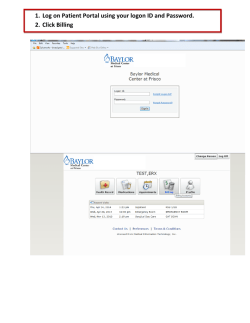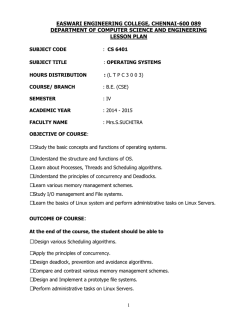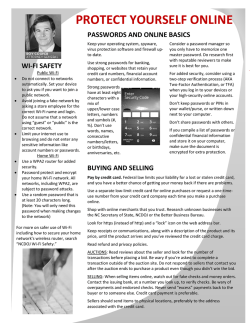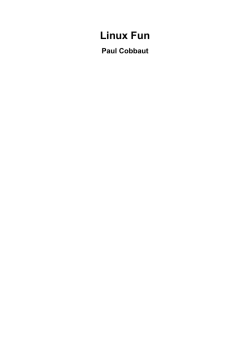Configuring MiSeq Reporter to Work with Samba - Support
Technical Support Note: Sequencing Configuring MiSeq Reporter to Work with Samba Shares on a Linux Server Introduction This technote details steps to enable the sharing of MiSeq Reporter folders with Samba Shares on Linux. These instructions are for the IT administrators of customers that run MiSeq Reporter software on-instrument. MiSeq Reporter runs as a localsystem account, and by default does not pass credentials necessary for Samba share access. To enable MiSeq Reporter to write post-analysis results to a remote server requires changes to the Linux server and to the default configuration settings for MiSeq Reporter. Create a Shared Folder on the Linux Server On the Linux server, create a shared folder where MiSeq Reporter will write the analysis results. Verify Accounts on the Linux Server Make sure that the Linux server has an sbsuser account and a Samba share account. If the accounts do not exist, create them. 1. 2. 3. 4. Enter the string grep sbuser/etc/passwd to verify that the Linux server has an sbsuser account. Make sure that the password for the sbsuser account on the Linux Server is the same password as the sbsuser on the MiSeq. The default user password on the MiSeq is sbs123. If there is no sbsaccount, create an account with the useradd command. Enter the command pdbedit –Lv | grep sbsuser to verify that the Linux server has a sbsuser Samba account. Note: Steps 3 and 4 are not necessary for Illumina Compute Tier 1, Tier 2, Advanced, or Elite customers because those systems come with a Samba shares setup. If there is no sbsuser Samba account, create an account using the smbpasswd command. Change MiSeq Reporter Service to Run as sbsuser 1. 2. 3. 4. 5. 6. 7. From the Windows Start menu on the MiSeq, enter Run in the Search field and press the Enter key. In the Run dialog box, enter services.msc.. In the Services window, right-click MiSeq Reporter and select Properties. Select the Log On tab. Click This account and enter .\sbsuser. Enter a password in the Password field. Make sure that the password is the same as the sbsuser password on the Linux server and in MCS software. Click OK and restart the service. Note: If you update or reinstall the MiSeq Reporter software, repeat the procedure to change MiSeq Reporter credentials settings and the procedure to change MiSeq Reporter service to run as sbsuser. Technical Support Note: Sequencing Set the MiSeqOutput Folder to a Location on the Network in MiSeq Control Software Set the MiSeqOut folder to the location on the network where you placed the Samba shares folder. 1. 2. 3. 4. 5. Start the MiSeq. On the MiSeq Welcome screen, select Run Options. On the Run Options screen, select the Folder Settings tab. Enter or browse to the location on the network where you placed the Samba shares folder. Note: It is important that you enter an absolute UNC-style path. Example: \\ip address\share\runs\ Do not enter a Windows mount point. Example: Z:\runs\... Click Save and Return. Illumina • 1.800.809.4566 toll-free (U.S.) • +1.858.202.4566 tel • [email protected] • www.illumina.com For research use only. © 2014 Illumina, Inc. All rights reserved. Illumina, 24sure, BaseSpace, BeadArray, BlueFish, BlueFuse, BlueGnome, cBot, CSPro, CytoChip, DesignStudio, Epicentre, GAIIx, Genetic Energy, Genome Analyzer, GenomeStudio, GoldenGate, HiScan, HiSeq, HiSeq X, Infinium, iScan, iSelect, ForenSeq, MiSeq, MiSeqDx, MiSeq FGx, NeoPrep, Nextera, NextBio, NextSeq, Powered by Illumina, SeqMonitor, SureMDA, TruGenome, TruSeq, TruSight, Understand Your Genome, UYG, VeraCode, verifi, VeriSeq, the pumpkin orange color, and the streaming bases design are trademarks of Illumina, Inc. and/or its affiliate(s) in the U.S. and/or other countries. All other names, logos, and other trademarks are the property of their respective owners. Pub. No. 970-2014-027 Current as of 30 July 2014
© Copyright 2025