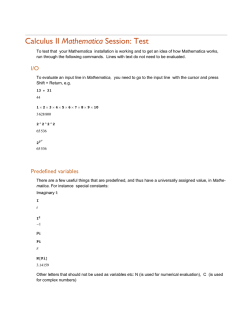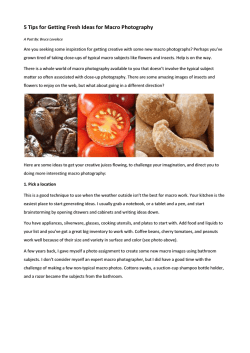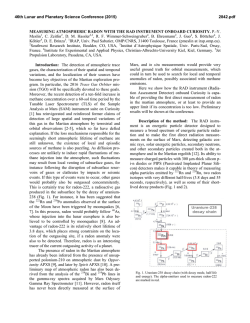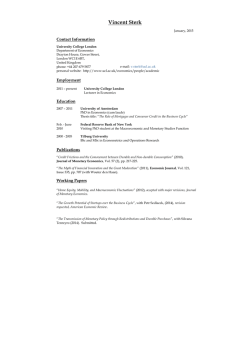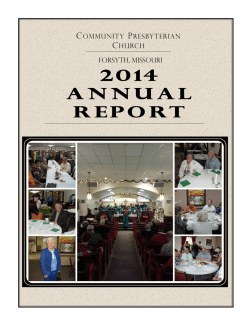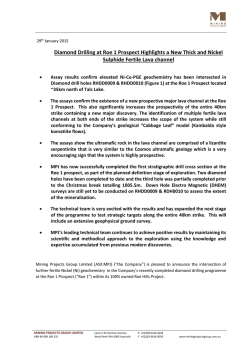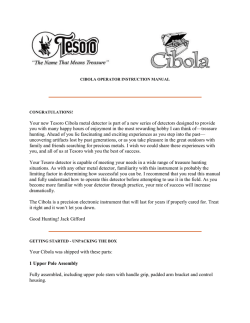MANUAL - Max-Planck-Institut für Astronomie
MANUAL
GEIRS Installation and User’s Manual
Document:
CARMENES-AIV04B-NIR-DCS-MAN01
2
NIR (GEIRS Manual) (v
Prepared:
Name
Centre
Date
Signature
R. J. Mathar
MPIA
February 3, 2015
Revised:
Approved:
Authorised:
Document change record
Issue
Date
Section
/ paragraph
/ page
Change description
0.266
23 Sep 2013
All
first version
2.034
February 3, 2015
All
current version
2.034)
CARMENES-AIV04B-NIR-DCS-MAN01
3
Contents
1 OVERVIEW
6
1.1
Design . . . . . . . . . . . . . . . . . . . . . . . . . . . . . . . . . . . . . . .
6
1.2
Interfaces . . . . . . . . . . . . . . . . . . . . . . . . . . . . . . . . . . . . .
6
1.3
Operation . . . . . . . . . . . . . . . . . . . . . . . . . . . . . . . . . . . . .
7
1.4
Acronyms . . . . . . . . . . . . . . . . . . . . . . . . . . . . . . . . . . . . .
7
1.5
References . . . . . . . . . . . . . . . . . . . . . . . . . . . . . . . . . . . . .
9
2 INSTALLATION
2.1
10
External Software . . . . . . . . . . . . . . . . . . . . . . . . . . . . . . . . . 10
2.1.1
Plx . . . . . . . . . . . . . . . . . . . . . . . . . . . . . . . . . . . . . 10
2.1.2
gnuplot . . . . . . . . . . . . . . . . . . . . . . . . . . . . . . . . . . 13
2.1.3
Autotools . . . . . . . . . . . . . . . . . . . . . . . . . . . . . . . . . 13
2.1.4
Compilers . . . . . . . . . . . . . . . . . . . . . . . . . . . . . . . . . 14
2.1.5
boost . . . . . . . . . . . . . . . . . . . . . . . . . . . . . . . . . . . 15
2.1.6
Other . . . . . . . . . . . . . . . . . . . . . . . . . . . . . . . . . . . 16
2.2
Obtaining the Source Code and Patterns . . . . . . . . . . . . . . . . . . . . 16
2.3
Compilation . . . . . . . . . . . . . . . . . . . . . . . . . . . . . . . . . . . . 17
2.4
Configuration of the Operating System . . . . . . . . . . . . . . . . . . . . . 17
2.5
2.4.1
Shared Memory . . . . . . . . . . . . . . . . . . . . . . . . . . . . . . 17
2.4.2
Subnet . . . . . . . . . . . . . . . . . . . . . . . . . . . . . . . . . . . 18
User Configuration . . . . . . . . . . . . . . . . . . . . . . . . . . . . . . . . 19
2.5.1
Directory Layout . . . . . . . . . . . . . . . . . . . . . . . . . . . . . 19
2.5.2
Path . . . . . . . . . . . . . . . . . . . . . . . . . . . . . . . . . . . . 20
2.5.3
Standard Scripts . . . . . . . . . . . . . . . . . . . . . . . . . . . . . 20
2.5.4
Shared Memory . . . . . . . . . . . . . . . . . . . . . . . . . . . . . . 21
2.5.5
Disk Allocation . . . . . . . . . . . . . . . . . . . . . . . . . . . . . . 21
2.5.6
FITS . . . . . . . . . . . . . . . . . . . . . . . . . . . . . . . . . . . . 21
2.5.7
info . . . . . . . . . . . . . . . . . . . . . . . . . . . . . . . . . . . . 22
2.5.8
Sound Configuration . . . . . . . . . . . . . . . . . . . . . . . . . . . 22
3 INVOCATION
3.1
23
From workstation or remotely . . . . . . . . . . . . . . . . . . . . . . . . . . 23
4
NIR (GEIRS Manual) (v
2.034)
3.2
Environment Variables . . . . . . . . . . . . . . . . . . . . . . . . . . . . . . 24
3.3
Postprocessing . . . . . . . . . . . . . . . . . . . . . . . . . . . . . . . . . . 28
4 GRAPHICAL USER INTERFACE (GUI)
30
4.1
Start-up . . . . . . . . . . . . . . . . . . . . . . . . . . . . . . . . . . . . . . 30
4.2
The GUI’s windows
4.3
4.4
. . . . . . . . . . . . . . . . . . . . . . . . . . . . . . . 33
4.2.1
Camera control window . . . . . . . . . . . . . . . . . . . . . . . . . 33
4.2.2
Command Shell and Log Monitors . . . . . . . . . . . . . . . . . . . 40
4.2.3
Real-time Display . . . . . . . . . . . . . . . . . . . . . . . . . . . . 42
4.2.4
Telescope control window . . . . . . . . . . . . . . . . . . . . . . . . 52
4.2.5
SAO Map Window . . . . . . . . . . . . . . . . . . . . . . . . . . . . 53
4.2.6
Air Mass Window . . . . . . . . . . . . . . . . . . . . . . . . . . . . 54
4.2.7
Time Jitter Windows
. . . . . . . . . . . . . . . . . . . . . . . . . . 54
Taking data . . . . . . . . . . . . . . . . . . . . . . . . . . . . . . . . . . . . 55
4.3.1
Setting up the camera for an exposure . . . . . . . . . . . . . . . . . 55
4.3.2
Taking exposures . . . . . . . . . . . . . . . . . . . . . . . . . . . . . 55
4.3.3
Image inspection with the real-time display . . . . . . . . . . . . . . 56
Saving data . . . . . . . . . . . . . . . . . . . . . . . . . . . . . . . . . . . . 56
5 COMMAND INTERFACE
56
5.1
Double buffering . . . . . . . . . . . . . . . . . . . . . . . . . . . . . . . . . 56
5.2
Parser . . . . . . . . . . . . . . . . . . . . . . . . . . . . . . . . . . . . . . . 57
5.3
Command List . . . . . . . . . . . . . . . . . . . . . . . . . . . . . . . . . . 57
5.4
Macros . . . . . . . . . . . . . . . . . . . . . . . . . . . . . . . . . . . . . . . 73
5.5
5.4.1
Aim and Configuration . . . . . . . . . . . . . . . . . . . . . . . . . 73
5.4.2
Syntax Checker . . . . . . . . . . . . . . . . . . . . . . . . . . . . . . 73
5.4.3
Macro Generators . . . . . . . . . . . . . . . . . . . . . . . . . . . . 74
Windows
. . . . . . . . . . . . . . . . . . . . . . . . . . . . . . . . . . . . . 76
5.5.1
Window Classifications and Nomenclature . . . . . . . . . . . . . . . 76
5.5.2
srre Readout Mode . . . . . . . . . . . . . . . . . . . . . . . . . . . . 77
6 EXPOSURE TIME
83
6.1
Nomenclature . . . . . . . . . . . . . . . . . . . . . . . . . . . . . . . . . . . 83
6.2
Lir with idle break . . . . . . . . . . . . . . . . . . . . . . . . . . . . . . . . 83
CARMENES-AIV04B-NIR-DCS-MAN01
5
6.3
frr with idle break . . . . . . . . . . . . . . . . . . . . . . . . . . . . . . . . 84
6.4
mer with idle break . . . . . . . . . . . . . . . . . . . . . . . . . . . . . . . . 84
6.5
sfr with idle break . . . . . . . . . . . . . . . . . . . . . . . . . . . . . . . . 84
6.6
Hardware Windowing . . . . . . . . . . . . . . . . . . . . . . . . . . . . . . 84
6.7
Higher resolutions . . . . . . . . . . . . . . . . . . . . . . . . . . . . . . . . 85
7 TROUBLE-SHOOTING
87
7.1
ROE Interface . . . . . . . . . . . . . . . . . . . . . . . . . . . . . . . . . . . 87
7.2
Software . . . . . . . . . . . . . . . . . . . . . . . . . . . . . . . . . . . . . . 89
7.3
Operating System . . . . . . . . . . . . . . . . . . . . . . . . . . . . . . . . 90
7.4
External Software . . . . . . . . . . . . . . . . . . . . . . . . . . . . . . . . . 90
A BEYOND GEIRS
91
A.1 Image Rotation . . . . . . . . . . . . . . . . . . . . . . . . . . . . . . . . . . 91
A.2 Remote Sound . . . . . . . . . . . . . . . . . . . . . . . . . . . . . . . . . . 92
A.3 Network Time . . . . . . . . . . . . . . . . . . . . . . . . . . . . . . . . . . . 95
A.4 X11 . . . . . . . . . . . . . . . . . . . . . . . . . . . . . . . . . . . . . . . . 96
A.4.1 Forwarding . . . . . . . . . . . . . . . . . . . . . . . . . . . . . . . . 96
A.4.2 Fonts . . . . . . . . . . . . . . . . . . . . . . . . . . . . . . . . . . . 96
A.4.3 Tunneling . . . . . . . . . . . . . . . . . . . . . . . . . . . . . . . . . 96
6
NIR (GEIRS Manual) (v
1
2.034)
OVERVIEW
1.1
Design
The Generic Infrared Software (GEIRS) is a software layer written almost entirely in
ANSI-C, which
• assembles parameter lists and commands received from its own graphical interface
or other supervisor software,
• translates these into the firmware language (“patterns”) of the readout electronics
(ROE)
• initializes the readout cycles
• and accumulates the frames received from the ADC’s of the electronics as FITS files
or X11 images.
The generic attribute of the name illustrates that the core part of the software has been
adapted to generations of the MPIA electronics which controlled various infrared detector chips in the past 20 years. In consequence, the command library is a superset of
functionality released for a set of cameras in the past, and in the future.
The software comprises pieces of instrument and telescope control software written for
other observatories, as will become obvious and will be discussed at the subsection affected.
Graphical user interfaces slavishly reflect—following established paradigms of good software practise—underlying batch processing capabilities, so some of the buttons or menus
are either dead-ended, wiped out or set to invariable constants.
This document summarizes
• the system setup (installation, compilation);
• the graphical user interface for the standalone setup, that is, the system running
without supervision or interference by any camera control software [1]. This might
be the least important part during production (after commissioning);
• the command interface;
A recent version of this document is in this PDF, the subversion system of the source
code, and the GEIRS/version/doc subdirectory of the source code on the computers where
GEIRS is installed.
1.2
Interfaces
The document complements the documents on the camera control software [1], the FITS
format [2], ROE [3], readout patterns [4], installation and pattern generator [5, 6].
CARMENES-AIV04B-NIR-DCS-MAN01
1.3
7
Operation
GEIRS is installed by adding drivers of the PLX board at standard places to the Operating
System, configuring the allowable shared memory parameters, retrieving the source code
and the pattern descriptions from a SVN repository, and compiling the source code with
the GNU C/C++ compiler.
GEIRS is started with a one-line command to the Operating System with an option to
start with or without interactive GUI support. The configuration of essentially permanent
parameters (TCP interfaces to the ROE, the location of files concerning patterns, sound
control, etc.) is done in the very same startup-script. This needs of the order of five
seconds. There is no “initialization sequence” because essentially all parameters concerning
exposures are forwarded later.
Health of the GEIRS command interface and shared memory manager may then and at
any latter time be checked by querying parameters with the status command. More tests
by scanning the log files for prototypical answers from the ROE are possible if initialization
tests are needed.
The standard operation of generating the images (that is, generating the FITS files) is to
send a sequence of commands to the GEIRS “shell.” There are configurational commands
that specify ROE parameters like integration times, integration/readout types, repetition
factors, location and size of windows in the geometry, and names of the FITS files. After
such preparational step, the two commands read (start ADC conversion and data transfer
between ROE and the host computer), and save (convert RAM-data to FITS file(s))
define the fundamental cycle of generating the images. The configuration may be changed
after each read-save cycle. This allows the higher level control software to examine (the
quality of) the FITS images before starting another exposure with the same or modified
parameters.
To simplify operations, any sub-sequence of these commands may be packed into macros
(ASCII files in a subdirectory) which are callable by a single command.
GEIRS is shut down by sending a quit command to the command interpreter. This
leaves the ROE in its most recently selected idle-mode (until powered off). Instruments
specific aspects will probably be bundled in a set of macro files related to scenarios like
calibration/flat- fielding and/or star magnitudes once the details of the windowing and
timing patterns are fixed.
1.4
Acronyms
ADC
analog-to-digit conversion
ADU
analog-to-digital unit
ANSI
American National Standards Institute http://www.ansi.org
ASCII
American Standard Code for Information Interchange
http://http://en.wikipedia.org/wiki/American_Standard_Code_for_
Information_Interchange
CAHA
Calar Alto Astronomical Observatory http://www.caha.es
8
NIR (GEIRS Manual) (v
2.034)
CARMENES Calar Alto High-Resolution Search for M Dwarfs with Exoearths with
Near-infrared and Optical Echelle Spectrographs carmenes.caha.es
CPU
Central Processing Unit
DMA
Direct Memory Access
DNS
Domain Name Service
EDT
Engineering Design Team http://www.edt.com/
FIFO
first in first out http://en.wikipedia.org/wiki/FIFO
FITS
Flexible Image Transport System http://fits.gsfc.nasa.gov
FPGA
Field programmable gate array
FWHM
Full width at Half Maximum
GEIRS
Generic Infrared Software
GNU
www.gnu.org
GUI
Graphical User Interface
HTML
Hypertext Markup Language http://en.wikipedia.org/wiki/HTML
IP
Internet Protocol
ISO
International Organization for Standardization
http://en.wikipedia.org/wiki/ISO
LBT
Large Binocular Telescope http://www.lbto.org/
LINC-NIRVANA LBT Interferometric Camera and Near-Infrared / Visible Adaptive
Interferometer for Astronomy
LN
liquid nitrogen
LN
LINC-NIRVANA
LUCI
LBT NIR spectroscopic Utility with Camera and Integral-Field Unit for
Extragalactic Research
LUCIFER LBT NIR spectroscopic Utility with Camera and Integral-Field Unit for
Extragalactic Research
MIDAS
Munich Image Data Analysis System
http://www.eso.org/sci/software/esomidas/
ftp://ftp.eso.org/pub/midaspub/
MPIA
Max-Planck Institut f¨
ur Astronomie, Heidelberg http://www.mpia.de
NIRVANA Near-Infrared / Visible Adaptive Interferometer for Astronomy
NTP
Network Time Protocol
http://en.wikipedia.org/wiki/Network_Time_Protocol
PANIC
Panoramic Near-Infrared Camera https://panic.iaa.es
CARMENES-AIV04B-NIR-DCS-MAN01
PCI
Peripheral Component Interconnect
PCIe
Peripheral Component Interconnect Express
http://en.wikipedia.org/wiki/PCI_Express
PCI-X
Peripheral Component Interconnect eXtended
http://en.wikipedia.org/wiki/PCI-X
PDF
Portable Document Format
http://en.wikipedia.org/wiki/Portable_Document_Format
PLX
PLX Technology, Sunnyvale, CA http://www.plxtech.com
9
PYRAMIR http://www.mpia-hd.mpg.de/PYRAMIR/
RAM
Random Access Memory
RoCon
Readout Controller
ROE
Readout Electronics
SAO
Smithsonian Astrophysical Observatory http://www.cfa.harvard.edu/sao/
ST
Sidereal Time
SVN
Subversion http://subversion.apache.org
TCP
Transmission Control Protocol
http://en.wikipedia.org/wiki/Transmission_Control_Protocol
UT
Universal Time
1.5
References
References
[1] C. Storz, LINC-NIRVANA - Infrared Camera Control Software, lN-MPIA-FDR-ICS005 (6 Jun. 2005).
[2] M. L. del Fresno, J. A. Caballero, CARMENES - Final design - Data-Image headers,
FDR-11A (01 Feb. 2013).
[3] U. Mall, C. Storz, CARMENES - NIR channel – Readout electronics and software,
FDR-04C2A. E: in section 2.6.2 the factor 0.5 of the voltage divider is wrong. The
actual value for the CARMENES racks is 0.699. (30 Jan. 2013).
[4] V. Naranjo, LINC-NIRVANA - IR Detector Control Pattern, LN-MPIA-DES-ELEC007 (5 Apr. 2008).
[5] R. J. Mathar, LINC-NIRVANA - Generic Infrared Software, Pattern Constructor,
LN-MPIA-MAN-ICS-008 (13 Feb. 2013).
URL http://www.mpia.de/~mathar/public/LN-MPIA-MAN-ICS-008.pdf
10
NIR (GEIRS Manual) (v
2.034)
[6] C. Storz, V. Naranjo, U. Mall, J. R. Ramos, P. Bizenberger, J. Panduro, Standard
modes of MPIA’s current H2/H2RG-readout systems, in: 2012 Astronomial Telescopes and Instrumentation, Vol. 8453 of Proc. SPIE, Int. Soc. Optical Engineering,
2012, p. 2E. doi:10.1117/12.927170.
[7] J. R. Ramos, ROCON REad-out Controller Board (Nov. 2009).
URL webdavs://sk1/geirs/roe3MPIA/Roconv3-Draft.pdf
[8] R. J. Mathar, GEIRS Application Notes, cAHA-MAN-MPIA-GEIRS-0001 (08 May
2014).
[9] I. F. W. Group, Definition of the flexible image transport system (FITS) (2005).
URL http://fits.gsfc.nasa.gov/iaufwg
[10] R. L. White, P. Greenfield, A scheme for compressing floating-point images, Vol. 172
of Astronomical Data Analysis and Systems, ASP, 1999, p. 125.
[11] J. Panduro, V. Naranjo, Linc-nirvana - science detector readout mode comparison,
Tech. rep., LN-MPIA-TN-ELEC-007 (19 Oct. 2012).
URL
https://svn.mpia.de/trac/gulli/ln/archive/
Archive/LNDocumentation/TechnicalNotes(TN)/Electronics,
includingdetectors(ELEC)/LN-MPIA-TN-ELEC-007-ScienceDetecorReadModeComparison/
LN-MPIA-TN-ELEC-007.pdf
[12] R. Blank, S. Anglin, J. W. Beletic, S. Bhargava, R. Bradley, C. A. Cabelli, J. Chen,
D. Cooper, R. Demers, M. Eads, M. Farris, W. Lavelle, G. Luppino, E. Moore,
E. Piquette, R. Ricardo, M. Xu, M. Zandian, Hr2rg focal plane array and camera
performance update, in: A. D. Holland, J. W. Beletic (Eds.), High energy, optical
and infrared detectors for astronomy V, Vol. 8453 of Proc. SPIE, Int. Soc. Optical
Engineering, 2012, p. 84531D. doi:10.1117/12.926752.
[13] U. Mall, IR ReadOut Electronics Technical Manual, 1st Edition (Jan. 2013).
2
INSTALLATION
2.1
2.1.1
External Software
Plx
The Linux driver for the PCI bus delivered by the manufacturer (PLX) of the main chip on
the OPTPCI board (which is designed by MPIA) is expected to be installed in /usr/src,
which needs root privileges. This even needs to be installed if GEIRS is run in pure
software simulation and without any OPTPCI boards, because the software will in any
case be linked with these driver libraries.
The following instructions are a summary of the documentation found in the directory
Documentation/PLX Linux Release Notes.htm of the driver
Details may differ. In particular, the version will change as time progresses. The symbolic
link installed below ensures that the header files are always found in /usr/src/PlxLinux/PlxSdk/Include
and that admin/plxload finds the driver to install. We build only the drivers for the two
CARMENES-AIV04B-NIR-DCS-MAN01
11
PLX chips that have been in use by the MPIA electronics: 8311 (newer, PCIe, OPTPCIe, the relevant one for LUCI2, LN, PANIC and CARMENES) and 9656 (older, PCI-X,
OPTPCI, still on duty on some MPIA computers). The manufacturer’s imprint on the
fattest chip onboard the OPTPCI shows immediately which of the two types is in use.
The PLX drivers are currently not under SVN control. This is third party software and
distribution of the complete SDK package is explicitly not covered by the license.
1. If this follows a fresh installation of the operating system, the kernel drivers in the
directory /usr/src/linux-?.?.? may be missing. This will lead to complaints of
the form
make: *** /lib/modules/3.11.6-4-desktop/build: No such file or directory.
make: *** [BuildDriver] Error 2
Stop.
when the PLX driver is installed further down. This is the case if the following test
does not find the build directory of the Linux distribution of the current system:
unamer=‘uname -r‘
cd /lib/modules/${unamer}/build
ls -l include
This usually means that openSUSE was installed without the “developer” version
of the kernel—which is one of the options while installing the OS but not included
by default. This is basically cured by running /sbin/yast2, selecting the Software
Management, the Repositories, and post-installing the kernel-deskop-* packages.
2. We start from the Linux version distributed by PLX, unbundle everyting in /usr/src
and first set two enviroment variables (which are obviously extracted from the corresponding portions of the file name):
cd /usr/src
export PLX_SDK_VERSION_MAJOR=7
export PLX_SDK_VERSION_MINOR=11
plxdir=PlxLinux_v${PLX_SDK_VERSION_MAJOR}.${PLX_SDK_VERSION_MINOR}
mkdir $plxdir
# Caution: if you have more than one version, link the one just extracted...
rm ./PlxLinux ; ln -s $plxdir ./PlxLinux
mv PLX_SDK_Linux_v*${PLX_SDK_VERSION_MINOR}*.zip $plxdir
cd PlxLinux
unzip *.zip
tar xf *.tar
cd PlxSdk
export PLX_SDK_DIR=‘pwd‘
make cleanall # if above was done by copying binaries around
If this is release 7.00 or earlier, add the lines
#if (LINUX_VERSION_CODE >= KERNEL_VERSION(3,7,0))
#define VM_RESERVED
(VM_DONTEXPAND | VM_DONTDUMP)
#endif
12
NIR (GEIRS Manual) (v
2.034)
at the beginning of the file Include/Plx sysdep.h. This is strictly only needed for
Linux kernel versions from 3.7 on, as revealed with uname -r, but it does not harm
anyway. With the current CentOS 6.4 based on a Linux 2.6 kernel, compilation will
still work with the PLX SDK 6.50, whereas openSUSE distributions 12.x and higher
will need PLX SDK 7.00 or higher. Continue with
if [ ${PLX_SDK_VERSION_MAJOR} -gt 6 ] ; then
# for release versions 7.00 and higher
cd Driver ;
else
# for release versions up to 6.50 inclusive
cd Linux/Driver ;
fi
./buildalldrivers
cd ../PlxApi
make clean ; make
Ensure that real-time properties are preserved by moving ownership to root and
that the general user can read these files while compiling GEIRS:
find
find
find
find
$PLX_SDK_DIR
$PLX_SDK_DIR
$PLX_SDK_DIR
$PLX_SDK_DIR
-type
-type
-exec
-exec
d -exec chmod
f -exec chmod
chown root {}
chgrp root {}
a+rx {} \;
a+r {} \;
\;
\;
The directory layout is then similar to
lrwxrwxrwx 1 root root 14 Jan 27 2012 PlxLinux -> PlxLinux_v7.11
drwxr-xr-x 4 root root 4096 Jan 27 2012 PlxLinux_v7.11
3. To include the driver each time the computer is (re)booted
• Copy GEIRS/branch/admin/plxload* under openSUSE to /etc/init.d and
enable it with
cd /etc/init.d
chmod +x plxload8311
chmod +x plxload9656
/sbin/insserv plxload8311
/sbin/insserv plxload9656
These steps are not needed and actually fail if no PLX device (read: no OPTPCI
board) is found on the local bus system. Caveat: if this is automatism is not added,
each invocation of GEIRS or any of the tests involving the OPTPCI board (i.e.,
everything beyond running GEIRS with ROE in simulation) needs to call either the
wrapper script
plxstartup
or
CARMENES-AIV04B-NIR-DCS-MAN01
13
/sbin/service plxload8311 restart
at least once (which needs root privileges).
4. A simple check of successful loading of the driver is that
lsmod | fgrep Plx
contains the Plx8311 entry and that
/sbin/service --status-all
contains a line which mentions PLX driver loaded.
Each time the driver is recompiled, all GEIRS versions need to be recompiled because
they are linked with the binaries in the /usr/src directory, Section 2.3.1
2.1.2
gnuplot
Gnuplot will be called to create 2D plots with horizontal and vertical cross cuts and 3D
plots of the detector images if clicking the plot button in the images GUI. Warning:
Pressing Ok in the GUI of Figure 21 on a system where gnuplot is not compiled or in the
path will hang up GEIRS. If
which gnuplot
does not find the executable, install the package with /sbin/yast2 under openSUSE or
with yum install gnuplot under CentOS.
2.1.3
Autotools
The GEIRS compilation is based on a recent version of GNU autotools, in particular
on autoconf at least at version 2.68. If your configuration is too old, an update of the
autotools ought be installed in the local user’s directory who will compile GEIRS as follows.
First ensure that $HOME/bin is in $PATH prior to the paths of the (old) tools. Download
m4 from ftp://ftp.gnu.org/gnu/m4/ and install with
tar -xzf m4-1.4.17.tar.gz
cd m4-1.4.17
./configure --prefix=$HOME
make
make install
Then download autoconf from http://ftp.gnu.org/gnu/autoconf/ and install with
1
The step that dives into the extern directory of the GEIRS source code can be skipped to save some
time, because none of the external packages links with the PLX driver. The configure, make and make
install steps in the top source need to be redone.
14
NIR (GEIRS Manual) (v
2.034)
tar -xzf autoconf-2.69.tar.gz
cd autoconf-2.69
./configure --prefix=$HOME
make
make install
Then download automake from ftp://ftp.gnu.org/gnu/automake/ and install with
tar -xzf automake-1.14.1.tar.gz
cd automake-1.14.1
./configure --prefix=$HOME
make
make install
For each of the three packages grab the most recent versions; the versions quoted above
are for illustration only.
2.1.4
Compilers
In case the person to install the operating system did not have have software development
in mind and just went on with the standard distribution, various developer packages will
be missing.
c++ The GNU C++ compiler is not distributed with the default layout of openSUSE
13.1. If
which g++
revals that this is the case, use /sbin/yast2, the Software management, search for gcc
and post-install the packages. Include the Fortran packages, because there is still HEASOFT software that is written in Fortran.
gcj
If
The GNU Java compiler is not distributed with the default layout of openSUSE 13.1.
which gcj
revals that this is the case, use /sbin/yast2, the Software management, search for gcj
and post-install all gcj packages.
Under CentOS, there is no such gcj package. This means one would need to compile the
(fuller) version of gcc for example as described in recompileGCC.pdf.
Note that this particular compiler is not needed to compile GEIRS because it will fall back
on the Oracle JDK if that is installed.
CARMENES-AIV04B-NIR-DCS-MAN01
flex
15
The flex ompiler is not distributed with the default layout of openSUSE 13.1. If
which flex
revals that this is the case, use /sbin/yast2, the Software management, search for flex
and post-install it.
readline The readline library is not distributed with the default layout of openSUSE
13.1. If /usr/include/readline/readline.h is missing, post-install the package with
/sbin/yast2 under openSUSE or yum install readline-devel under CentOS.
2.1.5
boost
GEIRS uses the regex package of the boost library. Two major ways of failing to have it
have been detected so far. If the library is not found under openSUSE it suffices to run
/sbin/yast2 the Software management submenue, to search for boost and to install the
subpackages.
CentOS or openSUSE with gcc 4.8 Under CentOS, the boost library seems to be
incomplete and needs to be installed separately before compiling GEIRS. The source is
taken from http://sourceforge.net/projects/boost/files/boost/1.55.0/ and compiled with
tar -xzf boost*.tar.gz
cd boost*_0
./bootstrap.sh --prefix=$HOME
./b2 install
CentOS with gcc 4.4 The compilation in the previous paragraph does not work using the old gcc 4.4.7—which is the CentOS 6.4 default—and results in tons of compiler
errors. Since only the regex library will be needed, it suffices to compile this part
alone. Usually this requires to build bjam first. So one starts to get the source from
http://sourceforge.net/projects/boost/files/boost-jam/ and compiles bjam with
tar -xzf boost-jam*.tgz
cd boost-jam-3*
sh ./build.sh
cd ~/bin
ln -s ~/boost-jam*/bin.*/bjam .
The regex is then compiled with
cd boost_1_*/libs/regex/build
bjam install
16
NIR (GEIRS Manual) (v
2.1.6
2.034)
Other
Further external packages (cfitsio, CCfits, texinfo and sofa) in the GEIRS/branch/extern
subdirectory are compiled later with the main source code.
2.2
Obtaining the Source Code and Patterns
• With subversion (SVN), the current (read: potentially unreliable) source is extracted
with a script like
export CAMHOME=${HOME}/GEIRS
mkdir -p $CAMHOME
cd $CAMHOME
mkdir -p INFO MACROS CATS OBJECTS
# export a branch or the trunk of svn
# cd $CAMHOME ; svn checkout https://svn.mpia.de/gulli/geirs/src/branches/cst cst
# cd $CAMHOME ; svn checkout https://svn.mpia.de/gulli/geirs/src/branches/rjm rjm
cd $CAMHOME ; svn checkout https://svn.mpia.de/gulli/geirs/src/trunk trunk
• If otherwise the source code is available in a gzipped tar ball, move this into the
CAMHOME subdirectory, and prepare for the compilation by unbundling it:
cd $CAMHOME
tar -xzf *_r*.tar.gz
The detector patterns are obtained by one (or more) of the following depending on the
instrument(s) to be used:
cd $CAMHOME/INFO
svn checkout https://svn.mpia.de/gulli/geirs/carmenes/trunk Carmenes
There is no public read accesss to this repository. Requests to obtain rights on the repository need to be directed to Florian Briegel at the MPIA. The standard way of distributing
the source code is that the GEIRS maintainer (currently the same as the author of this
manual) obtains full access to the computer on which GEIRS is run, and installs the
software there.2
The OBJECTS directory is initially empty and may optionally be filled with individual
observer’s catalogues and serves to speed up Calar Alto telescope pointing operations
during a night. This is irrelevant for LBT instruments and CARMENES.
The MACROS and scripts directories are not under SVN and cannot be obtained that way
(and do not need to be obtained that way).
2
The reason for this policy is that the time needed for installation is only a tenth of the time otherwise
to be allocated to the maintainers.
CARMENES-AIV04B-NIR-DCS-MAN01
2.3
17
Compilation
There is only installation support based on the GNU autotools. This works as described
in the file $CAMHOME/branch/INSTALL in the source code, which is particularly designed to
be copied and pasted into a bash-shell after changing to the installation directory. This
contains 16 commands at present and is in general the only thing that needs to be done
to upgrade the GEIRS version.
The installation should not be upgraded while GEIRS is running, because some files at
common places will be replaced by the versions of the release that is compiled—for the
same reason as the one mentioned in Sect. 4.1.
The subdirectories admin and devel are not compiled with a standard installation.
By design, there are GEIRS features that depend on whether the source code is compiled
on a computer with a MPIA IP address or not, for example
• The standard logging level is reduced outside MPIA;
• Some default IP addresses change;
• Support of handling temperatures and pressures is reduced outside MPIA for instruments other than PANIC.
• Lookup for ROE addresses uses a lokal name server.
If you are meeting error messages of the type multiple definition of ‘java resource
.dummy’ you are facing a known bug in the gcc compiler bundle and need either
• to upgrade to a recent version of the gcj package, at least 4.8
• or to install a Oracle JDK (Standard Edition) such that javac is in the path,3
• or to patch ecj1 as decribed in my patch.
2.4
2.4.1
Configuration of the Operating System
Shared Memory
The following paragraph is only of interest if the GEIRS computer is also running competitive programs that use shared memory for their databases and similar purposes.
Under openSUSE or CentOS, the available amount of shared memory is indicated by
cat /proc/sys/kernel/shmall
or
/sbin/sysctl -a | fgrep shm
or
ipcs -lm
3
unfortunately this seems to hang up some LibreOffice applications under openSUSE 13.1 so one has
to move the Oracle binaries out of the path to start LibreOffice.
18
NIR (GEIRS Manual) (v
2.034)
As root, this may be momentarily changed by (sysctl(8))
sysctl -w kernel.shmall=...
To allow this configuration to persist through rebooting the computer, it is recommended
to modify /etc/sysctl.conf like
kernel.shmall = ...
kernel.shmmax = ...
shmmax is the maximum memory of a single allocatable chunk of shared memory in bytes,
and shmall is the total allocatable shared memory in units of pages (where a page is
typically 4096 bytes as indicated by the output of getconf PAGE_SIZE or the number of
shmni generated above).
A full frame of a 2k × 2k chip comprises 4 × 10242 = 4, 194, 304 pixels, which amount
to 2 × 4, 194, 304 = 8, 388, 608 bytes with a 16-bit ADC (LUCIFER,LINC-NIRVANA) or
4 × 8, 388, 608 = 33, 554, 432 bytes for a mosaic of 4 chips (PANIC) or 2 × 8, 388, 608 =
16, 777, 216 bytes for a mosaic of 2 chips (CARMENES).
The minimum requirements for the allocatable shared memory is roughly twice these
numbers, because the software uses a scheme of two alternating buffers. These values
may be taken from the shmmanager:wanted lines in the standard output created during
startup (Section 3).
A guideline of the shared memory for production where GEIRS runs at most two instruments on the computer at the same time would be half of the total memory available on
the machine. These numbers are obtained with
cat /proc/meminfo
free
under openSUSE or CentOS. The effect is basically a cap on the number of frames that
can be swallowed at one time, so it puts limits on the “length” of the sample-up-the ramp
modes, on the repetition factors of most modes and the number of pairs of Fowler modes.
2.4.2
Subnet
This subsection is obviously not GEIRS specific but a generic hint to configuration of the
host workstation.
If the rack of the ROE electronics are given IP addresses on local networks, the file
/etc/sysconfig/network/ifcfg-eth0 (typically for openSUSE) on the GEIRS workstation needs to be augmented with the additional subnet(s) and mask(s) by lines of the
format4
IPADDR_ir2=’192.*.*.*/*’
# LABEL_...=’...’
Details depend on how the GEIRS workstation is known to the subnet.5 This is tested by
4
For PANIC at CAHA this is 192.168.70.1
At MPIA, the IP address is found with dig +short irws2.ir.lokal @kelu,
elablx05.ir.lokal @kelu. The subnet mask has width 24.
5
dig +short
CARMENES-AIV04B-NIR-DCS-MAN01
19
powering the devices up and pinging the devices from the GEIRS workstation (ping(1)).
On behalf of GEIRS there is no need to add a nameserver for these devices; working with
the 4-byte numerical addresses in the startup-script suffices.
If such entries are missing, GEIRS cannot communicate via Ethernet with these devices.
2.5
2.5.1
User Configuration
Directory Layout
The standard directory layout of the GEIRS installation in the observers file system is a
directory named GEIRS with subdirectories CATS, INFO, MACROS OBJECTS, log and scripts
and a selection of GEIRS versions which have file names that start with cst, rjm, hwplx
or trunk and end with a SVN revision number.
GEIRS
->
->
->
->
->
->
->
->
->
->
->
CATS/
INFO/
MACROS/
OBJECTS/
cst_r707/
hwplx_r616/
log/
rjm_r718/
rjm_r723M/
scripts/
trunk_r694/
Each of the GEIRS versions contains a bundle of C/C++/perl/Java source files and binaries, and directories for the documentation and so on, after the step of Section 2.2 is
finished:
GEIRS/rjm_r723M
-> admin/
-> bin/
-> caha/
-> de/
-> devel/
-> doc/
-> mot2mpia/
-> share/
-> test/
-> *.c
-> *.cxx
-> *.h
-> *.pl
-> Makefile.am
-> configure.ac
20
NIR (GEIRS Manual) (v
2.034)
Some of the files in such a version are linked back to the scripts directory either when
the version is compiled or when GEIRS is started. This concept keeps the mandatory
executables at a single place (the scripts directory) for the benefit of a simple PATH variable, but also keeps them synchronized with the operators decision to launch a particular
version.
2.5.2
Path
It is well advised to add ${CAMHOME}/scripts to the path at the standard location; this
would be
export CAMHOME=$HOME/GEIRS
export PATH=${CAMHOME}/scripts:${PATH}
in $HOME/.bash_login or $HOME/.bash_profile (but not both) for the bash(1), for example. Unfortunately there are users who let the environment ignore that setting because
they chose their shells not to be login shells—as revealed by the shopt command.6 In
these cases the PATH must be set in $HOME/.bashrc with constructions like
if [[ $BASH_SUBSHELL -eq 0 ]] ; then
export CAMHOME=$HOME/GEIRS ;
export PATH=${CAMHOME}/scripts:${PATH} ;
fi
2.5.3
Standard Scripts
If this is a fresh install, the directory is then populated once with (bash syntax supposed)
a set of scripts like start carmen:
mkdir -p ${CAMHOME}/scripts
cd ${CAMHOME}/scripts
for instr in panic carmen luci1 luci2 nirva sc ; do
for act in start snd cmd ; do
for v in new old ; do
ln -s GENERIC ${act}_${instr}_${v} ;
done;
ln -s GENERIC ${act}_${instr} ;
done;
done;
The file GENERIC is not just a startup script but a configuration script that defines many
of the variables listed in Section 3.2. These defaults must be edited at least at two places:
1. If a ROE is to be used such that it is not simulated, CAMPORT must be changed to
the address of the ROE. Once the instrument is run in a stable environment, the
default address is known and compiled into the scripts.
6
One reason is that the application launcher of openSUSE ignores the files .Xresources or .xinitrc
where one would set the Xterm*.loginShell variable. A simple way to improve this is to add the -ls
option to the System->Terminal->Xterm command when editing the openSUSE application launcher with
a right-click, and to add that xterm to the Panel.
CARMENES-AIV04B-NIR-DCS-MAN01
21
2. The CAMROE REV must be set to the existing pattern directory. This must be done
even if the software is used in ROE simulation mode. The default is to use the
newest pattern directory installed on the computer.
2.5.4
Shared Memory
Whereas the setup in Section 2.4 allows some maximum of the memory (real and virtual)
to be dedicated to shared memory blocks by any applications on the computer, GEIRS
needs also to be configured to request some (or all) of this when started. This is done
by editing the size of the variable CAMSHMSZ in $CAMHOME/scripts, likely by setting it to
some default of approximately 2048 depending on the name of the workstation. Typically
this will be the integer obtained from
cat /proc/meminfo | fgrep MemTotal
divided by 2000—a factor of thousand to transcribe the number of megabytes and a factor
of two to respect the needs of other programs with the thread of swapping.
The main effect of this number is to limit the number of frames that can be held in memory
for the standard non-continuous readout modes before releasing that space at the time of
a save.
2.5.5
Disk Allocation
There is no automated removal of administrative files by the software. Users need to look
into the $CAMHOME/DATA directory, the $CAMTMP and in particular in $CAMHOME/log for
obsolete and large log files left behind.
The amount of space required by various log-files depends in particular on the value
assigned to LOG LEVEL in configure.ac in the source directory. That default level depends
on whether the source code is compiled on a computer with MPIA IP address or elsewhere.
Some files grow without bounds, so it is useful to split them into subfiles in regular intervals
(with crontab(1) for example) one time per day when the instrument is not used. A shell
script to automate this is proposed in GEIRS/<branch>/admin/glogRotate.sh. If
1. glogRotate.sh is copied to $CAMLOG—where CAMLOG is usually $CAMHOME/log—,
2. this is made executable with chmod +x glogRotate.sh, and if
3. the associated entry as proposed in glogRotate.sh is added with crontab -e into
the schedule of the usual account that runs GEIRS,
this infinite growth of files is limited by the daily growth.
An alternative with a richer set of options is GNU Rot[t]log.
2.5.6
FITS
Install a modifier template file
22
NIR (GEIRS Manual) (v
cd ${CAMHOME}/<branch>/admin
cp -p geirsPhduAdd.* $CAMTMP
2.5.7
2.034)
# CAMTMP as defined in $CAMHOME/scripts/GENERIC
info
The info file camera.info is available which is basically supported by adding also
export $CAMHOME=$HOME/GEIRS # assumes default directory layout
export INFOPATH=${INFOPATH}:‘ls -1d $CAMHOME/*/share/info | tail -1‘
into the $HOME/.bash login such that
info camera
of info(1) will also find the help file of Section 5.3.
2.5.8
Sound Configuration
GEIRS generates sound by playing the audio files in $CAMHOME/<branch>/admin/*.au at
certain events unless
1. the sound level within GEIRS is set to zero in the Options submenue in Figure 5 or
with the sound command (Section 5.3).
2. the sound is muted with the sound/mixer application on the user’s desktop,
3. GEIRS runs on a remote computer and sound is not forwarded to the user’s desktop
(Section A.2),
4. the environment variable CAMAUDIOPLAY was not set (in the startup scripts).
History shows that the people who install GEIRS usually fail to test and install their
(remote) sound configuration on the GEIRS workstation, so the sound volume is initially
switched to zero for new users to avoid any followup problems.7 If the setup is not installed
properly and sound is switched on (measured according to the criteria listed above), it will
likely happen that at the first time a sound is configured to be played, the system call to
play that sound will crash, which will trigger a followup error because this will attempt to
play crash.au, which will not succeed and eventually turn into a recursive endless cascade
of sound errors.
The sounds may be changed by replacing the audio files in the GEIRS file system in that
directory.
7
Those problems can be re-introduced if software-engineers just copy GEIRS from one user account to
the other; this practise is very bad and entirely discouraged.
CARMENES-AIV04B-NIR-DCS-MAN01
Sound File
doorbell.au
cuckoo.au
bong.au
crash.au
fastbusy.au
whistle.au
sorrydave.au
touchtone.0.au
23
triggered by. . .
readout finished
macro finished
backup or the ‘shift-and-add’ calculation finished
general error
warning (at changing user level to engineer or if near saturation)
save completed
unrecognized command
disk full
The executables charged with the sound creation are weakly configurable with the two
CAMAUDIO environment variables of Section 3.2.
3
INVOCATION
3.1
From workstation or remotely
Call the $CAMHOME/scripts/start * that matches the instrument name, which is $CAMHOME/
scripts/start carmen for CARMENES. The full path name is not needed, of course, if
the environment has been set up as proposed in Section 2.5.
This will create $HOME/tmp and $HOME/DATA and $HOME/*.log if these do not exist. To
relocate source, data and logging directories, edit the associated environment variables in
$CAMHOME/scripts/GENERIC.
The principal ways to control the electronics via GEIRS are
1. Interactive manipulation of parameters and exposures with the GUI, which is the
major theme of this manual;
2. Interactive submission of commands with a text interface to the GEIRS “shell”
(Figure 9). This interface is richer than the set of GUI buttons because many
commands do not have a perfectly equivalent button.
3. Commands sent from the computer on which GEIRS is running from the UNIX/Linux
shell with
cmd_carmen cmd arguments [; cmd arguments. . . ]
snd_carmen [-s server [:port]] [-p port] cmd arguments [; cmd arguments. . . ]
or
cmd_carmen_new cmd arguments [; cmd arguments. . . ]
snd_carmen_new [-s server [:port]] [-p port] cmd arguments [; cmd arguments. . . ]
or
cmd_carmen_old cmd arguments [; cmd arguments. . . ]
snd_carmen_old [-s server [:port]] [-p port] cmd arguments [; cmd arguments. . . ]
The difference between using or not using the new and old suffixes is that the start
script sets the CAMBIN environment variable to different subdirectories of CAMHOME
so one can conviently keep a set of different GEIRS versions in the CAMHOME subdirectory.
24
NIR (GEIRS Manual) (v
2.034)
If GEIRS has been started without opening the GUIs, inserting quit for cmd above
is the recommended way of shutting GEIRS down.
4. Commands sent from a remote computer from the UNIX/Linux shell with
geirsCmd [-s server [:port]] cmd arguments [; cmd arguments. . . ]
(The standard port is 8501. Using another port—for example for running multiple
instances on the same computer—is supported by starting the cmdClient in GENERIC
either with the switch -s server:port or with the switch -p port.) geirsCmd uses
a TCP socket interface which “represents” the same set of commands as the other
interfaces. On the GEIRS computer, the sockets are managed by the cmdServer,
which is started by either one of the start* commands or checking the -cmd option
in the engineering GUI (Figure 4). geirsCmd is indeed just a wrapper which uses
that socket interface to submit commands to the cmdServer.
Brackets indicate that switches and/or multiple command-argument lists are optional.
Quotation marks around the command lists are usually required to avoid that the shell of
the operating system splits the lists.
3.2
Environment Variables
The following shell environment variables may be set in the start * scripts to configure
defaults of the behavior of the software:
CAMERA The master configuration label, which is either Nirvana, Panic, Carmenes,
Luci, Luci2, Luci1, or SIDECAR. Other names are not supported and obsolete.
CAMHOME The top level directory of GEIRS. It contains at least one INFO subdirectory and one log subdirectory.
CAMBIN The name of the subdirectory of $CAMHOME with the compiled code. This is
the bin subdirectory of a subversion branch name, like hwplx/bin, rjm r713M/bin
or trunk/bin. Whereas the variable CAMHOME usually remains fixed for the operator,
CAMBIN is chosen as one of these subdirectories when GEIRS is started; this allows
switching between different releases of the software. The installation script uses the
version with the highest revision number.
CAMINFO A subdirectory for configuration purposes, typically $CAMHOME/INFO. The
main purpose is to aggregate the pattern (ROE Driver) files prepared in Section 2.2.
It also contains bad pixel masks, and gnuplot command sequences (Figure 22).
CAMROE REV The name of a subdirectory of $CAMINFO with the patterns to be applied. If the variable is not set, a default is used which is equivalent to the name
of the camera, either Panic, Carmenes, Luci2, Nirvana, or Luci1. There may be
more than one of these subdirectories to allow switching between different pattern
versions. Examples: Carmenes or Carmenes r5.
CAMTMP The name of the directory for temporary files, usually ~/tmp.
CAMPORT IP port of the ROE as a string of the tcp://xxx.xxx.xx.xx:4000 format.
Empty or not set if there is no ROE rack such that this interface will be used in
software simulation. The modification of this address on the ROE side via its serial
interface is described in [7, Sec. 4.1.2].
CARMENES-AIV04B-NIR-DCS-MAN01
25
DATAINPORT Pseudo-device name of GEIRS. Almost always plx-00 and plx-01 unless more than one OPTPCI board are plugged into the computer. The first (left)
of the two digits enumerates the OPTPCI boards on the GEIRS worstation starting
at 0. The second (the right) of the two digits enumerates the two fibers/DMA channels, 0 or 1. (The physical layer of the data/fiber connections from the ROE to the
computer comes always with fiber pairs.) For instruments with only one fiber/DMA
channel (Luci, Linc-Nirvana, and PANIC or CARMENES with CAM NDET=1), the
second (right) number is always 0, and DATAINPORT1=/dev/plx?0. For instruments with two fiber/DMA channels (PANIC with CAM NDET=4 and CARMENES
with CAM NDET=2), DATAINPORT1=/dev/plx?0 and DATAINPORT2=/dev/plx?1. The
software does not support feeding the two fibers of one instrument into two different OPTPCI boards, so the first (left) of the two digits of DATAINPORT1 and
DATAINPORT2, represented by the question mark above, needs to be the same.
CAMSERVERPORT IP port number of the command server.
CAMSTATUSPORT IP port number of the status scanner.
CAMSTATUSHOST Name of the host with the status scanner.
CAMSHMSZ Shared memory (in MBytes) reserved for use by GEIRS, see Section 2.5.4.
This is roughly aligned with the total available RAM of the host computer via
setenv CAMSHMSZ ‘cat /proc/meminfo | fgrep MemTotal | awk ’{printf "%d",$2/2048}’‘
in scripts/GENERIC. The divisor is basically 1024 (to convert kilo-bytes to megabytes) multiplied by some rather arbitrary small factor of the order of 1 or 2. It
might be adjusted if concurrent data acquisitions (more than one GEIRS session)
are run by multiple users or for multiple ROEs at the same time. This sets an upper
limit of the number of frames and images that can be acquired without intermediate
save operations.
CAM IDSTR A string generally used in frames of GUIs.
CAM NDET Number of infrared chips, and—with the exception of PANIC and CARMENES—
always 1.
CAM ROE FWSYNC TLIMIT
CAM DETROT90 A number from 0 up to 3 (inclusive) to trigger rotations of the
detector image by a multiple of 90 degrees to the right.8 Defining a value of zero is
equivalent to not setting the variable at all such that GEIRS falls back to the default
of a non-rotated output. This effects both, the views within the engineering GUI’s
described in this manuscript as well as the pixel distribution in the FITS files. The
default for CARMENES is either 1 or 3 to generate a view where the two detector
chips are aligned left-right (not up-down). The design of the detector mount allows
to re-install the detector rotated by 180◦ , so whether the standard is 1 or 3 depends
(i) on the actual way of detector installation and (ii) on the various opinions of
interested parties to flip the wavelength and order axes.
8
The fact that these rotations are clockwise is a consequence of using the operation in conjunction with
a left-handed X11-type coordinate system acting on some internal index tables.
26
NIR (GEIRS Manual) (v
2.034)
Figure 1: Illustration of the influence of the CAM DETROT90 parameter on the image. From
left to right: CAM DETROT90=0, CAM DETROT90=1, CAM DETROT90=2, and CAM DETROT90=3,
each time in conjunction with CAM DETXYFLIP=0 (pure rotations).
Figure 2: Left: CAM DETROT90=0 and CAM DETXYFLIP=1 (no rotation followed by rightleft flip) or CAM DETROT90=2 and CAM DETXYFLIP=2 (180◦ rotation followed by up-down
flip). Second from Left: CAM DETROT90=0 and CAM DETXYFLIP=2 (no rotation followed
by up-down flip) or CAM DETROT90=2 and CAM DETXYFLIP=1 (180◦ rotation followed by
right-left flip). Second from Right: CAM DETROT90=1 and CAM DETXYFLIP=1 (90◦ followed
by right-left flip) or CAM DETROT90=3 and CAM DETXYFLIP=2 (270◦ followed by up-down
flip). Right: CAM DETROT90=1 and CAM DETXYFLIP=2 (90◦ followed by up-down flip) or
CAM DETROT90=3 and CAM DETXYFLIP=1 (270◦ followed by left-right flip).
CAM DETXYFLIP If set to 1, this commands a left/right reflection of the images
along the vertical axis. If set to 2, this commands a up/down reflection of the
images along the horizontal axis. If not set or set to zero, there is no flip. If set to
3, the two flips are combined and replaced by a rotation of 180 degrees.
In combination with the previous keyword, this supports eight orientations of detector images—the basic mean to obtain a (rough) standard image orientation along
N and E in the images (Sect. A.1). Rotations and reflections are not commutative:
the rotation will be executed first.
Note that swap of the two fibers that transport the data from the ROE rack to the
GEIRS computer (on any of the two sides) cannot be replaced or undone by any
combination of the CAM DETROT90 and/or CAM DETXYFLIP keywords.
CAM BEHIND DATA Switches on a certain suite of tests whether the amount of 16bit words received from the ROE exceeds the number expected by the number of
pixels and frames.
CAMITIME MULT Read but not used anywhere.
CAMITIME PLUS Read but not used anywhere.
CAM PAT TIMING Values of 0 or 1 indicate timing analysis with old FPGA electronics (version 2 of the MPIA electronics up to and including LUCI1) or of newer
electronics (version 3 and equivalent to all cameras this manual is applicable to).
CARMENES-AIV04B-NIR-DCS-MAN01
27
CAM ROTYPE Obsolete. This was used to switch between two software libraries where
the EDT board was still in use.
CAM INITDIF Obsolete. This was used to switch between two software libraries where
the EDT board was still in use.
CAM MAX EDTBUFSIZE Defines the size of a single buffer in the ring buffer in
units of kilobytes.
CAMDPORTS The number of PCIe channels and fibers set up for the transfer of the
ADC data from the ROE. This is 1 for all cameras with a single chip (LINC-NIRVANA
and LUCI), 2 for PANIC and currently also 2 for CARMENES. The basic advantage of using two channels (which at the same time implies using both fibers of the
connection from the ROE to the computer) is that the data transfer is more stable.9
If the parameter CAM NDET has been set to 1, GEIRS silently reduces CAMDPORTS to
a value ≤ 1 if this environmet variable was 2.
CAMABORT RDMA Obsolete. This was used to control details of aborting the DMA
loop in conjunction with the EDT library.
CAMREADPARTSZ
CAMEOFCONV Indicates a number of end-of-frame bytes generated by the ROE. Not
used nor tested (so the default is zero.)
CAMEOFERR Selects whether errors related to the CAMEOFCONV and/or CAMEOFPCHAN flags are logged as “hard” errors plus messages on the shell or as warnings.
CAMEOFPCHAN Nonzero values indicate that end-of-frame bytes are inserted by the
ROE into the data of each port as check marks to allow some over/underrun tests
by GEIRS. This feature is not used nor tested.
CAMMODE Takes influence on the buffering scheme of the shared memory (with a
number of buffers then set by the CAMINTFBUFS environment variable). Usually not
defined, which means defaults to zero.
CAMSERIALEOL RD Number of end-of-line characters for serial communication with
the ROE (reading).
CAMSERIALEOL WR Number of end-of-line characters for serial communication
with the ROE (writing).
CAMSERIALSPEED Baud rate of serial communications with the ROE.
CAMSERIALDELAY Delay between transmission of individual bytes on serial lines.
CAMMOTSERDELAY Delay between transmission of individual bytes on serial lines
connected directly (through a line connected to the GEIRS computer) to motors.
9
. . . related to the existance of a 128 kB FIFO on the OPTPCI at the end of each channel/fiber that
feeds into the PLX. At a standard readout frame period of 1.3 seconds, the net 16-bit data stream from
the ROE to the computer is 4 × 2 × 20482 /1.3 bytes per second, or 26 MB/sec accumulated by the 4
PANIC chips. With a single 128 kB buffer, the maximum latency of the DMA transfer to the Linux kernel
is 128 × 1024/(26 × 10242 ) sec, or 5 ms. If the data are distributed over both channels, the effective FIFO
capacity is 2 × 128 kB, and the latency allowance is doubled to 10 ms. With the 2 chips of CARMENES,
the maximum latencies double to 10 or 20 ms for the counts of channels, espectively.
28
NIR (GEIRS Manual) (v
2.034)
CAMBROWSER Full path name to a HTML browser. Only used if the online help is
called with the button as in Section 5.3.
CAMWWW The full path name of the HTML help file for use as in Figure 6.
CAMAUDIOPLAY The name and options of the executable that plays the sound files,
for example paplay, aplay -d 5 -N -q, auplay or audioplay. This specifies the
full command stripped off its final parameter (the file name), such that attaching
the name of the sound file and redirecting the standard output is a valid system call.
See also [8].
CAMAUDIOMIX The name of the mixer of the audio files, for example aumix. If the
variable is not set, no mixer will be used.
CAMXSERV The name of the X-server. If not set, the value will default to the content
of the DISPLAY shell environment variable.
MOTPORT Ports for direct communication with the motors (filter wheels etc.). This is
a comma-separated list of values, one per MoCon board under GEIRS control. The
parameter should be left blank if GEIRS does not control motors. This means it
is only relevant to PANIC, which addresses the four filter wheels and the cold stop
shutter through the first in this address list.10
TELESCOPE The label of the observatory, which is used to set the geographic coordinates and to convert from equatorial to topocentric coordinates. Only a few fixed
strings are supported: LBT, CA3.5m, CA2.2m, Lab, GENERIC and some obsolete others.
TEMPORT Port for direct communication with the temperature and pressure sensors. This is only relevant as a default for the crontab job (i.e., the executable
panictempress that reads PANIC temperatures and pressures if the command line
option -i is missing and if the default IP address of CAHA is not to be used. Only
relevant to PANIC.
This list is mentioned for documentation purposes. Not all combinations of cameras and
variables are supported or meaningful. In case of doubt it is recommended not to set a
variable.
The generic strategy in the GENERIC script is to honor (not to change) variables which are
already set when the script is called; this allows users with weak knowlege of shell scripting
to configure/set the variables at other places, for example immediatly before calling the
script or in the standard files like .bashrc or .bash login.
3.3
Postprocessing
An infinitely rich interface to post-processing the data, starting pipelines or archival systems is offered by the script or executable located in QueueFiles on the GEIRS computer.
(The file QueueFiles may be anywhere in the $PATH but is usually in $CAMHOME/scripts/QueueFiles.)
It is called at the very end of every save command (but not at the end of saving the intermediate frames configured by the sfdump command). It receives two parameters, the
file name of the file created by that save command, and a number indicating the number
of files expected to be created by that save command. (The latter offers some means to
10
At MPIA, the address is found with nslookup elotest.
CARMENES-AIV04B-NIR-DCS-MAN01
29
postpone actions in that script for example if GEIRS constructs a series of files with one
window per file.) These two parameters are available in the script as $1 and $2 in the
common Unix/Linux shells, or in the argv vector of higher programming languages if one
would replace the shell script by any binaries.
The features of that architecture are:
• At the point in time when QueueFiles is called, the FITS files are already closed.
So instead of polling the status of the crep counter or any similar status variable, or
polling the file system for any new files that arrive, it is safer and less disruptive to
trigger pipeline actions by adding them to the script.
• The save command is finished when QueueFiles terminates. If foreground commands in QueueFiles hang, save does not terminate—which might lead to the
wrong conclusion that GEIRS hangs whereas it actually waits.
• As already said, QueueFiles is called synchronously with the save. Within this
script, however, further actions may be pushed into background processes such that
they are effectively becoming asynchronous to the GEIRS processing.
• The sync and sync save command wait on the save command, so the delay depends
implicitly on the timing chosen within the QueueFiles.
• The QueueFiles must be a valid script and of course be executable as usual in the
Unix/Linux sense. It may be empty—aside from comments etc.—if there is nothing
to be done.
• There is only one QueueFiles. If instrument pipelines or monitors need variable
actions depending on other than the two variables forwarded as command line
arguments, they either need to edit/move/remove the QueueFiles dynamically—
cautiously synchronized with the save—, or gather more information from the shell
or user environment and use standard branching/switching statements of the shell.
Examples of actions in the QueueFiles are ds9 calls (Section 4.2.3) or examination of test
files with the script in test/QueueFiles of the source directory. It is superfluous to add
a logging in the QueueFiles which duplicates the key parameters of the exposure because
that information is already found in $CAMHOME/log/save*.log.
This interface is a specialized (by time and place of the invocation) call to the operating
system. The system command (Section 5) to the shell offers the more flexible and general
interface.
30
NIR (GEIRS Manual) (v
4
2.034)
GRAPHICAL USER INTERFACE (GUI)
The software handles all infrared cameras at Calar Alto. Therefore the observer, once
having used one system, will easily feel at home with the other cameras. Changes are
introduced only due to different hardware. The aspects of GEIRS working as
1. a telescope control interface,
2. a motor control interface,
3. a temperature/pressure monitoring system
are partially disabled or virtualized in the Carmenes configuration.
4.1
Start-up
It is useful to check with
ps -C geirs_shmmanager
whether someone else is already running GEIRS on the machine. Then the command
start carmen [-iwin] [-gui] [-disp] [-cmd]
or for the most recent version of the software
start carmen new [-iwin] [-gui] [-disp] [-cmd]
starts GEIRS. (If no command line option is used, all four of them are implicitly activated.)
If the -iwin option was present (explicitly or implicitly), it commences with the start-up
screen of Figure 3. The controls and/or the image GUI will be opened depending on the
presence of the options -gui and/or -disp. The command server is started depending on
the presence of the option -cmd. The -gui option works only if the command server is
either started here or already running.
Error messages of the “Command not found” class indicate that the software may not have
been compiled, installed or simply not integrated into the PATH of the operating system.
The startup script may replace some files at common places (like in the scripts or INFO
directories) by versions that depend on the GEIRS version that just has been called. The
preferred way of doing this is to redirect symbolic links. The only reason for this breaking
of the rules of versioning is that some other softwares (drivers that access GEIRS from
the outside) expect to find them at fixed locations in the directories.
If parts of the GUI are opaque, switching off some of the Personal Settings→desktop
effects of openSUSE (at least under KDE) may help. The same problem is observed
with displays of fv(1).
In the associated shell script, a set of configuration decisions have already been made. Most
of the screen shots of this manuscript show the result of setting CAMFONT to helvetica in
scripts/GENERIC, for example.
Others may be edited in Figure 3 at this time:
CARMENES-AIV04B-NIR-DCS-MAN01
31
Figure 3: Startup screen to start GEIRS.
• Observer Enter your name as observer. This will (i) appear in the FITS files and
(ii) toggle allowances for some commands reserved for engineering purposes. (See
Section 5).
• Camera This is a fixed entry here, derived from the name of the startup command.
• Camera-Optic This is fixed here, because the optical elements are not changing
properties as far as GEIRS is concerned.
• Detectors The number of detector infrared chips is fixed here.
• Detector-Output The number of channels used in parallel to shuffle the read-out
data through the ADC chain. This degree of parallelism has major influence on
timing and on the interlacing of data that arrive on the computer via the fiber links.
Luckily, this configuration is also fixed here. (32 channels are announced here; data
of the four additional ADC’s of the AD36 are not transferred.)
• Data Defines through which bus of the operating system the software expects data.
Operation through as many different PCIe boards as the computer hardware allows
interfacing to a set of different ROE electronic boxes. Details depend on the slot
assignment on the host computer. The names /dev/plx-?? are used for historical
reasons. They do not correspond to UNIX/Linux devices in the file system (which
appear as /dev/plx/Plx* if installed as described above). The first placeholder in
the name is 0 or larger if more than one OPTPCI board is installed. The second
placeholder is 0, and may be also 1 if the ADC data from the ROE are also sent in
parallel via the second data port.
If this is offline, the software will assume a ROE simulation mode. The two stages
of simulation of data by the pattern generators of the control electronics (without
detector) are then not available either.
• RO-Electronic Setting this to offline will start the software in a simulation mode.
Otherwise it is the TCP socket and port for the communication with the ROE. If the
data generator of the OPTPCI board in the computer will be used for test purposes
32
NIR (GEIRS Manual) (v
2.034)
described in [5], but if no ROE rack is available or if this rack is switched off, some
fake address of a non-responding computer should be inserted here.
In the simulation mode, GEIRS produces images and FITS files by placing spots at
randomized positions across all detector chips in the field mimicking a seeing close
to one arcsecond. The positions are randomly selected for each of the images; they
are not drawn from any star catalog.
In the simulation mode, the pointing direction is randomly selected from zenith
angles between 0 and 60 degrees and no preference in azimuths.
• Motors Irrelevant, because GEIRS does not control CARMENES motors.
• Temp.Controller Irrelevant, because temperatures are neither controlled nor monitored by GEIRS for this instrument.
• Telescope This entry is fixed, and triggers a selection of geo-positioning data of the
observatory that end up as FITS header cards and UT/ST converter parameters in
the telescope control GUI.
• Focal-Ratio This entry is fixed, and only effects writing a FITS header keyword.
• Status This is always offline, because GEIRS does not communicate with the
telescope controls. The virtual pointing and catalog operations described further
down are nevertheless enabled.
The defaults are read from the file $CAMTMP/CAMDEFAULTS which was created by GEIRS
during the most recent shutdown.
The small symbols to the right end of these fields indicate a type of action:
• Circles are multiple choice selectors
• Down-triangles are scroll-down menus
• Squares are buttons that toggle binary values changing to green if activated
• Right- or left-triangles are incrementors or decrementors of an editable field
• No such symbol appears for push buttons or text entry fields.
• Asterisks announce opening of additional standalone GUIs. Presence (absence) of
the asterisk shows whether the window will be closed (opened) if the button is
pressed.
After you press all Figure 3, the subsystems (most noticably the ROE) are initialized
and the GEIRS window of Figure 5 will appear. The button OK compares the current
parameters of the command server with the parameters proposed in the GUI and skips
the initialization if the two sets are the same.
Actually both the “Controls” window (Figure 5) and the main display window (Figure
14) may be suppressed by removing the -gui and the -disp options, respectively, from
the call of the shell in the $CAMHOME/scripts/GENERIC script. These changes in the
configuration are available if the instrument is run in a stable production mode where
the pipeline investigates the FITS files that are produced, such that the quick look at the
frames is not needed or replaced by the more common ds9 viewer.
CARMENES-AIV04B-NIR-DCS-MAN01
33
If some subsystems of GEIRS, like the ROE, the Motors or the Telescope are set or left in
a not available or offline state in Figure 3, some parts of the GUIs described in this
manual display yellow diagonal crosses to provide a visual warning that the corresponding
section of the action or information is in some state of software emulation/simulation.
Alternatively there is an engineering GUI called by
geirs_start
which opens up similar to Figure 4. (The GUI is not available on systems where neither
the gcj compiler nor the Oracle compiler was found at compilation time.) This allows
Figure 4: Engineering startup with geirs start.
experienced users to edit many parameters on a finer level without editing the GENERIC
script, but at a higher risk of starting GEIRS with modes that are not supported. If the
Continue/Start button is pressed, the program sets some of the environment variables
mentioned in Section 3; labels in the GUI and enironment variables correspond to each
other. Then it calls the GEIRS shell with the options set in the third but last line of
Figure 4. In summary, this GUI replaces (skips) the shell script scripts/GENERIC and
initializes the contents of the parameters in Figure 3. The principal rationale for having
this GUI is that one can mix unusual instrument configurations as they frequently occur
in the MPIA development process.
4.2
4.2.1
The GUI’s windows
Camera control window
The control window of Figure 5 is the interactive interface to the camera. Fields are
changed by clicking into them, which produces a green frame around the field. (The
GEIRS GUIs are build on the low-level X11 library. This means that any triggers by
34
NIR (GEIRS Manual) (v
2.034)
mouse-over or similar events, or size modifications by dragging edges or corners that
modern desktop environment configurations offer are not available.) However, editing in
the fields is not possible. You always have to type your text anew, which intermediately
changes the background to red, and finish editing by pressing Enter. In the top row three
pull-down menus provide further options:
CARMENES-AIV04B-NIR-DCS-MAN01
Figure 5: The camera control window with its drop-down menus.
35
36
NIR (GEIRS Manual) (v
2.034)
• File Menu
– Re-init ROElec resets the read-out electronics
– System Setup will bring up the initialization window of Figure 3.
– Help Opens a web browser which shows a HTML version of the command list,
similar to Figure 6, equivalent to the contents of Section 5.3. This will fail if
Figure 6: The web browser called by the Help button in Figure 5.
the environment variables CAMWWW and/or CAMBROWSER of Section 3.2 are not
configured correctly.
– Close Controls Closes the window of Figure 5. Use this if and only if you
are either knowledgeable of how to re-open the window or never want to see it
again.
– Shutdown GEIRS will close (almost) all GUI’s related to the session and
terminate the command server and shared memory manager. It is equivalent
to the quit command (Section 5.3). This is a swift and recommended way of
terminating GEIRS.
• Modules Menu The modules menu starts the different modules, each of which has
its own description section.
– Display: Toggles the status of the image display, Figure 14, i.e., starts it if not
shown and closes it if shown.
– Telescope Telescope control, Figure 25.
– SatCheck Turns on audible saturation warning.
– TempControl Displays a graph with the pressure and various temperatures
inside the dewar This button is only present if the CAMWOTPCTRL is not set in the
environment (that is, in the shell script to start the instrument). The display
CARMENES-AIV04B-NIR-DCS-MAN01
37
is passive in the sense that they show a scan of lines in a special format taken
from a log file that is typically fed by a cron(5) job which reads the sensors
. GEIRS does not need to be online to store these. The plot may even be
displayed with
cd GEIRS/INFO ; xterm -e gnuplot tmp_gp.panic
if GEIRS is not started.
Irrelevant in the case of LBT instruments or CARMENES which have dedicated
subsystems to deal with these house keeping data.
– JitterPlot shows statistics of the frame arrival time jitters, Section 4.2.7.
– New InstrShell Opens a instrument shell window similar to Figure 9.
– Del. InstrShell Closes the instrument shell window.
– DebugLog-Mon. Opens a debug log monitor similar to Figure 10.
– ErrorLog-Mon. Opens an error log monitor similar to Figure 11.
– ROE-Log-Mon. Opens a log monitor similar to Figure 12 showing a history
of command exchange with the ROE.
– Cmd-Log-Mon. Opens a log monitor similar to Figure 13.
• Options Menu
– Sound calls up a sound menu, where a specific sound file can be associated
with a variety of different events (such as telescope moves, completion of a read
...).
– Savepath, Macropath, and Objectpath are directories that tell GEIRS where
to save FITS data and where to look for macro and object (astronomer’s pointing coordinate) files.
Macropath, the default search path for GEIRS macros, is usually set to the
MACROS subdirectory in $CAMHOME.
A default for the CAMPATH is proposed which is derived from the current value
of the directory by replacing the lowest component with the instrument name
and an ISO time stamp of the current date (Figure 7). Pressing cancel keeps
the current value—which is shown in the title bar of the GUI. Editing the path
name and pressing ok or carriage-return may pop up another window which
asks to create the directory.
Figure 7: Popup after Selecting Options→SavePath... in the Controls GUI of Figure 5.
At the time when GEIRS is shut down, the values are stored in the files CAMPATH,
CAMMACROS and CAMOBJECTS in the $CAMTMP directory, and retrieved from there
at the next startup.
– Logfile specifies where the log file is kept.
Below the drop-down menus various fields display the status of the camera and allow the
setup to be changed:
38
NIR (GEIRS Manual) (v
2.034)
• Read setup
– Read Mode The different read modes available are described in detail elsewhere [6]. For standard broad band observing this should normally be left at
the initial default of the instrument (which is lir for LN). The GUI sends a
ctype command of Section 5 to the command/interpreter shell.
– IT(s) is the integration time in seconds. The detector is clocked with a rate of
100 kHz, resulting in a minimum integration time of
2048 × 2048 pixels 2 frames
×
= 2.7 sec
32 channels
100 kHz
(1)
in full-frame mode that reads two frames, this accumulates 2.7 sec like in Figure
5.
– cycT[s] is the total time for one read cycle in seconds.
– # Read / # Resets is the number of reads and resets executed in the current
read cycle.
– ieff(elapse time) gives the observing efficiency as the ratio of integration time
to cycle period.
– seff(elapse time) gives the system efficiency as the ratio of time for read-out
to elapse time.
– Repeat is the number of images N with the specified exposure time T which
will be taken each time a read is executed (read-cycle). The total exposure time
will then be N × T seconds. The maximum number of images depends on the
computer shared memory set up in Section 2.4 and the setting of CAMSHMSZ in
scripts/GENERIC. The current sequence number of the reads is displayed to
the left (READ button, see below). Endless may be pressed to start an endless
loop of reads. The images are read out with the current integration time and
dumped to the display. They are not saved unless the autosave option has
been activated via the GUI (Figure 8) or autosave command (Section 5.3).
This is useful for positioning the telescope before e.g. starting a macro.
– Read The read button executes a read using the current exposure time and
number of repeats. On completion of a read, the images are not saved unless
autosave is selected under the save option.
– Save The save button saves the most recent image(s) obtained using the currently defined save options.
– Filename The name of the next file to be saved by pressing the SAVE button at
the beginning of this line or by issuing a save-command from a script. One can
either specify a name or a root. In the latter case the filename is the root plus
a four digit integer, which will be automatically increment by one each time a
save is executed. By specifying the root, the system looks for the highest free
filename. If a filename ends with a number this number will be increased.
– Save-Options Calls up a save configuration panel, Figure 8, which defines
the default way in which to save images. The file name to be created next is
defaulted. The range of frames to be saved follows in the next line of options.
The area is the data section in pixels, in 1-based FITS coordinates—equivalent
to having defined one software window. The main choices are whether
∗ to save individual exposures as separate disk files, equivalent not to activating any of the push buttons;
CARMENES-AIV04B-NIR-DCS-MAN01
39
∗ integrated to integrate them (add them up arithmetically) and save only
a single image;
∗ FITS-cube to store the individual frames as layers following the 3-dimensional
FITS cube standard;
∗ MEF to add the -M option to the save command and end up with the
multi-extension FITS format, were images and subwindows are stored as
FITS extensions, one extension per window
∗ FITS compr. to use the “internal” tile compression registered as a convention of the FITS standard [9, 10].
∗ dif-intf to copy the frames to a generic “data interface” (file or device)
as specified by the environment variable PKGOUTPORT. This has last been
tested around 2006 with the now decommissioned PYRAMIR;
∗ sngle frms to add the -S option to the save command, which puts the
individual frames into the FITS files, not the pre-correlated/preprocessed
images.
∗ auto-save to save the data automatically (without waiting for a request
through a save via command shell or GUI)
∗ immed.-save to save the data as soon as reading a frame is completed.
(The difference to the auto-save is not waiting for macro termination
and even starting the disk transfer before saving the previous frame has
finished—used for the dif-intf.)
Note that the save options are overridden by any options specified in observing
macros. For example save -f 2 -i in a macro will integrate from image 2 to
Figure 8: Save options window
the end of the series, and save only a single file, even if the save options specify
saving images separately. Turning on auto-save will execute a save after every
read, without clicking on the save button.
40
NIR (GEIRS Manual) (v
2.034)
– Test indicates that not the current parameter of the Filename is the root name
for the next image, but simply test. After the test exposure the previous file
/ root name is restored (unless Test is activated again). The purpose is to
separate one-time test exposures and a stream of regular exposures easily by
file name in the directory of the operating system.
– Object is the object name which is written into the FITS header under the
keyword OBJECT for the current image. It will be updated automatically if
object selection is done through object files (recommended), or can be changed
by hand.
– Sky Clicking on the sky button writes a sky flag into the FITS header, but
otherwise has no effect.
– Comment to be included in the FITS-header.
– Macro Specifies a macro (file with a list of GEIRS shell commands) to be
executed by the macro parser. If the filename has the (recommended) suffix
.mac, the filename may be specified without the .mac extension. The macro file
must be in the MACROS directory specified under the macro path in the options
menu (see above) or otherwise be specified by the full path name. Please refer
to Section 5 for the macro syntax and commands. Specification of the macro
just provides the file name; the macro is not started yet but with the button
right to the entry field.
– Execute, Pause, and Abort control the execution of observing macros, reads
and running programs. Note, that if a pause or abort is issued, the macro
will continue executing until the current command is completed! Check in the
command window to be sure that the pause is in effect. Clicking on continue
will continue executing the macro after the pause.
While the macro runs, the Execute button turns yellow with an indication of
how many percent of the command lines (including debris like comments, blank
lines and so on) in the macro file have already been executed.
– Disk The green portion of the bar indicates the fraction of the selected disk
which is still available. The GUI issues an audible warning when the disk is
getting close to full (assuming you have not turned off the sounds!).
If the GUI of Figure 5 disappeared, it can be reconstructed with the control command to
the GEIRS shell (Section 5) or using the equivalent forwarding with cmd* or snd* (Section
3.1) from the Linux shell.
4.2.2
Command Shell and Log Monitors
The Modules→New InstrShell menu starts the interactive command shell interpreter of
Figure 9. The window can be closed with the Modules→Del InstrShell button.
The appearance of the Command Shell and logging windows (sizes, colors,. . . ) is defaulted
as for X-terminals as set at the standard places in the file system, $HOME.Xdefaults,
$HOME/app-defaults etc.
After the prompt, the GEIRS command shell expects commands from the list reproduced
in Section 5, and the terminal echos the responses. The commands send from this window
and the commands created by pushing buttons in Figure 5 are received by the same
CARMENES-AIV04B-NIR-DCS-MAN01
41
command manager and effect only one single set of state variables. Both channels may be
used at the same time.
Figure 9: The command interpreter started with the Module→New Instrument Shell
menu of Figure 5.
Four additional log monitors may be opened with the Modules menu, illustrated in Figures
10–13. These are passive displays: they filter lines from the $CAMHOME/log/*.log files;
the logging parameters and amount of information that is stored in these files does not
depend on whether the associated GUI is open or not. (The logging information does
depend on the LOG LEVEL definition in the GNUmakefile while compiling and further on
the adjustments by any log commands send to the GEIRS shell.)
The monitor of the debugging logs, Figure 10, shows
• a time stamp (local time zone of the operating system),
• the user name on the host machine,
• a (failed, due to the failure of SVN to report a version of the software if the SVN
repositories are migrated) attempt to show a source code revision number,
• the file and line number in the source code,
• the function in the source code,
42
NIR (GEIRS Manual) (v
2.034)
• a debugging level,
• and some more or less cryptic trace of what has been executed at that time.
The arrows -> and <- show what was sent to and what was responded by the ROE.
Figure 10: The logging monitor opened with the Module→DebugLog-Mon menu of Figure
5.
The monitor of the error logs, Figure 11, shows the messages tagged with log levels FATAL,
ERROR and WARNING in the debug*.log file.
Figure 11: The monitor opened with the Module→ErrorLog-Mon menu of Figure 5.
The monitor of the ROE logs, Figure 12, tracks log/roe*.log, and shows a time stamp,
the user name on the host machine, the camera name, and two kinds of lines:
1. Entry and exit from one of the functions that accumulate (compute) the duration
of patterns and loops over patterns,
2. Patterns submitted to the ROE. The tout shows the timeout (in seconds) for waiting
for an answer.
The monitor of the command logs, Figure 13, tracks log/cmd*.log. The inter flags that
the line was generated by a shell script assembled by the command shell with sh -c, and
the following i, c or s means the caller was the interactive gui, a command, or the shell,
respectively.
4.2.3
Real-time Display
The display tool, Figure 14 works similar to ds9 or fv tools with some display options and
similar statistics. The GEIRS display, however, is completely unaware of world coordinate
CARMENES-AIV04B-NIR-DCS-MAN01
43
Figure 12: The monitor opened with the Module→RoeLog-Mon menu of Figure 5.
Figure 13: The monitor opened with the Module→CmdLog-Mon menu of Figure 5.
systems standards.
The main difference against saving the image as a FITS file and then calling these standard
displays is that one can address any picture in the current memory buffer rather quickly
by its index. It is also easier to navigate through pictures if windowing was used, because
GEIRS has no means to glue a set of subwindows. (geirs2Panic has been written to merge
these frames after they have been stored as FITS files.)
For premises where xpa has been compiled, users can send a duplicate of each new FITS
file that is generated by the save command to an online ds9 application by adding two
lines like
Xpaset=‘type xpaset | awk ’{print $3}’‘
cat $1 | $Xpaset ds9 fits
to the QueueFiles shell script (Sec. 3.3). As an alternative to using the type command
one may use the full path of xpaset or make sure by symbolic links that the path contains
the executable. Note that ds9 sometimes needs to read ds9-64 depending on how this
was compiled. With that setup, opening the GUI in Figure 14 may be superfluous.
44
NIR (GEIRS Manual) (v
2.034)
Figure 14: Current Exposure Display. In this example, an image by the GEIRS simulator
is shown. The strange names Tom and Jerry for the two detectors are copied from the
convention for the FITS headers [2].
Figure 15: Current Exposure Display. In this example, an image/frame taken from a
readout electronics with open (disconnected) inputs is shown. A single-frame-read mode
was chosen to enhance the visibility of the stripes of the two detector’s channels.
CARMENES-AIV04B-NIR-DCS-MAN01
45
The display tool of Figure 14 shows one frame of the current set of data.
Contrast and offset of the brightness on the screen may be changed by clicking the right
mouse button. The contrast of the new display depends on how far up/down the cursor is
in the image when clicked, and the offset depends on how far to the left or right it is. This
modifies the slope and interception of the function which maps the pixel values, ADU’s, to
the brightness. An indication which color/appearance is equivalent to which pixel value is
given by the long color bar right from the main image, which stretches from the Min-Cut
field up to the Max-Cut field.
The magnified subwindow in the upper right corner is selected by clicking with the left
mouse button at some place in the main window, then moving around with the four arrow
(cursor) keys. So a pre-selection of the region seen in the magnifier window happens with
a left mouse click in the main window, and a finer selection may follow by either left mouse
clicks in the magnifier window or with the arrow keys.
Zooming the main window is done by pressing the minus key (or the minus-key in the
auxiliary keypad or one of the the page-up keys in the auxiliary keypad, or CTRL left
mouse button to the same effect) or the plus key (or the plus-key in the auxiliary keypad
or one of the the page-down keys in the auxiliary keypad, or the equal key, or CTRL plus
right mous button to the same effect). The minus key zooms out and the plus key zooms
in. The current region covered by the main display is indicated by a green square in the
auxiliary overview window (which displays a yellow cross to indicate the current cursor
position). The auto-zoom button turns from green to gray while only a portion of the full
detector area is in the main window.
Moving (translating) the region in the main window may be done by click-holding the
left mouse button in the overview window and moving the cursor. Alternatively, CTRL
or shift combined with middle-mouse clicks in the main window moves the region in a
direction and with a stride depending on where the cursor is relative to the center of the
main window. The green rectangle in the overview window indicates the current region
visible in the main window.
Clicking on the AZ (autozoom) button is the quickest way to re-center and re-scale the
main window to the full detector region.
Some on-line data processing techniques are available. These techniques affect only the
displayed data, not the raw data saved to disk. In addition there are various helpful
options to move the telescope virtually to certain positions.
• File Menu selects the basic display size:
– 256 changes display window to 256 × 256 screen pixels. The full image is
displayed, binned 8 × 8. Note that in general you will not see your objects in
highly binned mode as they most often will happen to fall between the displayed
pixels!
– 512 changes display window to 512 × 512 screen pixels.
– 1024 changes display window to 1024 × 1024 screen pixels.
– 2048 changes display window to 2048 × 2048 screen pixels. The display will
not fit onto your monitor screen in this case!
– Display Opens a second display window with a pixel size of 1024 × 1024 in an
independent screen.
46
NIR (GEIRS Manual) (v
2.034)
Figure 16: File dropdown Menu
– Close Closes the window. It can be restarted by selecting display under
the module menu of the camera control window or by the display command
(Section 5.3).
• Color Menu selects the colour look-up table for displaying images.
Figure 17: Color dropdown Menu
– gray is a black-and-white colour look-up table.
– temp is the standard “temperature” colour table.
– bb is the standard blackbody colour table.
• MagMode Menu switches between the zoom window and a measurement of the
image seeing.
– Magnifier Zoom window, this is the default mode.
– FWHM-Log Measures the FWHM of the indicated object each time a new
image is displayed, and plots a running history of the values. This is useful for
rough focusing. To get reasonably accurate measurements of the FWHM, the
aperture of the box used (set with radius, see below) must be large enough to
include a couple of rows of sky pixels around the object.
CARMENES-AIV04B-NIR-DCS-MAN01
47
Figure 18: Magnifier dropdown Menu
• SubArrays Relocates the frames read as subwindows specified by the subwin command into the full detector geometry on a black background. The two available
choices are (i) to show the windows that will actually be stored in the FITS files
(Figure 19) or (ii) to show the information sent from the ROE to the workstation
(Figure 20) prior to the additional clipping. Many examples of this look are shown
in the “Subarrays” section of [11]. The difference between these sets of pixels in
Figure 19: Subarray menu of Figure 14 with the “software” windows.
Figure 20: Subarray menu of Figure 14 with the “hardware” windows.
the two displays is detailed elsewhere [5].
There is some potential impact on setting up exposures: The cycle time of the
exposures is “spent” by the read-out and ADC conversion to generate the wider set
48
NIR (GEIRS Manual) (v
2.034)
of data shown in Figure 20, which is then cut into the smaller pieces by GEIRS on
the workstation to the customized slices of Figure 19. Once knowing the geometries
of the associated larger “hardware” windows, one could reconfigure the geometry of
the “software” windows to span the same, entire area of the “hardware” windows,
basically gathering the wider field without any noticeable change in the integration
time!
• Pixel When the cursor is in the image display window, the pixel position (x and y
seperated by a comma) and counts at that pixel are displayed here.
• Radius Sets the radius of the small cursor box in the image display. See the above
note on FWHM-log about measuring the seeing. Pressing the cuts button lets the
result become the new choice for the cuts of the entire display.
• min/max Show the minimum and maximum values of the pixels within the cursor
box.
• mean/dev Shows the mean and standard deviation of the pixels within the cursor
box.
• FWHM/flx Shows the FWHM and total flux (in counts) of an object selected with
the cursor box.
• First - + Last Steps through a series of images in the current memory: displays
the first image, moves one backward, one forward or skips to the last. Unless you
need to review a set of images to determine, for example, whether the seeing was
good enough to bother saving the data, just leave this on last. If the Img: in the
lower left corner is not set to Img: but to Frm:, the GUI switches to frames instead
of images for display and indexing.
• AZ Clicking on AZ rescales the main image to fill the frame, so the full detector area
is visible.
• plot Plots cuts and surfaces through the current image on the display. An auxiliary
GUI as in Figure 21 appears.
Figure 21: Auxiliary options after pressing the plot button in the main display GUI, Fig.
14.
If all five options are activated, five gnuplot graphs similar to Figure 22 appear. The
channel plot is initially 128 thousand pixels wide on the horizontal axis, which is the
number of pixels in one channel for the 2048 × 2048 array distributed over the 32
channels assigned to each detector chip by the MPIA readout electronics. (Without
zooming in, the line density in the Channel plot is so large that the entire graph
assumes the red line color, because the y-axis scale is taken from the current cuts of
the main display. This may be changed with the autoscale options in Figure 21.)
The channel is selected by the current position of the cursor.
CARMENES-AIV04B-NIR-DCS-MAN01
49
hist Pushing this button creates a histogram of pixel statistics for the currently
selected frame or image. First a temporary FITS file is created on disk. Then an
auxiliary GUI appears which allows to select primarily the coordinates of a rectangle
in pixel units over the detectors and cuts in ADU units. If the continue button in
this auxiliary GUI is pressed, the histogram is shown by calling the fitsImg2Asc
program in the extern subdirectory.
Figure 22: Plots derived from the Display GUI after OK in Figure 21.
• RefPix There is a button above the BAD button only visible for instruments with
Hawaii2-RG chip, and therefore not seen in Figure 14. This offers three states:
RefPix, AllPix and SciPix. The area of 2048 × 2048 pixels of each chip is dissected
into the frame 4 reference pixels wide along each edge, and the interior 2040 × 2040
data pixels that are the relevant data from the astronomer’s point of view. The
button offers to put a mask over either the reference or the scientifically useful
pixels or to show the union of both sets of pixels at the same time.
• BAD Toggles between displaying the bad pixels (in red) or not. Note that the bad
pixels are ignored when determining display cuts only if the bad pixels are turned
on. The bad-pixel mask is a text file stored in $CAMINFO/badpixels.instru, where
CAMINFO typically equals $CAMHOME/INFO, and the instru is nirvana, or carmenes
or panic or luci2. The file contains a list of x and y specifications in the IRAF
convention. Each line starts either with the x and y coordinate of a bad pixel or
with the start-x, end-x, start-y and end-y coordinates of a rectangle of bad pixels.
50
NIR (GEIRS Manual) (v
2.034)
The coordinate pair or quadruple is separated by white space. Each coordinate is
1-based (as in FITS) and ranges from 1 up to the detector size (2048 for instruments
with a single 2k × 2k chip, 4096 for PANIC). Coordinates that fall outside the two
dimensions of the detector are clipped and effectively ignored. Lines in the file that
start with less than two numbers are skipped.
(The program fitsImg2Asc in geirs2Panic offers an option -b to convert a FITS
image into that ASCII format based on two-sided clipping of the histogram.)
GEIRS does not distribute or maintain such bad pixel mask files, which means
they are not installed at compile or startup time and they are not in the source
distribution.
• Cuts Display stretch control, Figure 23. This button brings up a menu with various
options for determining the minimum and maximum display levels. The options
include:
Figure 23: Cuts dropdown Menu
– Cuts Allows you to enter your own minimum and maximum display levels in
the ”Min-Cut” and ”MaxCut” windows.
– 67% Sets the display range to cover 67% of the full dynamic range of the data.
– 90% Sets the display range to cover 90% of the full dynamic range of the data.
– med3 Sets the display from (mean - 3σ) to (mean + 3σ).
– med5 Sets the display from (mean - 5σ) to (mean + 5σ).
– 3/10 Sets the display from (mean - 3σ) to (mean + 10σ).
– minmax Sets the display range to cover the full dynamic range of the data.
• Min-Cut and Max-Cut: These windows show the current minimum and maximum
levels used for the display. They will automatically update each time a new image
is displayed except if using the ”Cuts” option.
• Single/R-Sum/R-Ave/TotSum/TotAve, Figure 24. Single will display each
individual read as it comes off the camera. R-sum Adds as many images as implied
by the integer parameter of the auxiliary entry with a boxcar selection of the range.
If the integer parameter equals 1, this is effectively the same as Single. (This
type of sliding average is used in financial markets to smooth data without loosing
trends. . . ). TotSum will display the sum of all images taken in the current series.
TotAve displays the average of all images taken in the current series. (The sky frame,
CARMENES-AIV04B-NIR-DCS-MAN01
51
Figure 24: Frame integration dropdown Menu
if one is active, is subtracted off these summation procedures and the cuts applied
thereafter.)
• Tele Provides for offsetting the telescope directly from the image display, which is
useful for centring standard stars or science objects. Click on the tele button to get
a green circle. (This circle may be too small to be visible if the Radius set in the
upper left corner of the display GUI, Figure 14, is small.) Place this circle on some
object on the display and click there. The cursor changes to the cross; move this to
where you want this object to be moved; another click at the destination initializes
the telescope repointing. The TELE button turns yellowish while the telescope is in
motion. Eventually the telescope GUI, Figure 25, summarizes the distance in the
S(dx) and S(dy) fields.
All these actions are virtual for all telescopes outside CAHA and basically
irrelevant to NIRVANA operations.
• Movie Plays a movie of the series of exposures currently in memory.
• Img shows which image in a series of repeated exposures is currently being displayed. One may select in the pop-up menu a more precise meaning: whether the
display shows the frames enumerated as received by the ROE, or whether the images are shown, which in double- or multi-correlated modes are differential versions
of multiple frames.
• Sky The sky button (small square) tells the computer to subtract a sky frame from
the images before displaying, and is on when the square appears green. The file
used for the sky frame is specified by entering a name (with the .fits suffix) in the
window to the left of the button. The menu that pops up if one clicks with the left
mouse button into the field proposes in addition two images that are not (yet) on
disk but a previous frame in memory. (One of the options is to mark the current
image as the reference for subtractions in the future, the other is to subtract the
image immediately preceeding the current one.) This sky subtraction also effects
the pixel values displayed in the upper part of the window. Be aware of this when
checking count levels / saturation of a displayed image!
52
NIR (GEIRS Manual) (v
2.034)
Figure 25: Telescope control window
4.2.4
Telescope control window
Virtual control of the telescope, such as moving to an absolute position or offsetting from
the current position, is done on the telescope control panel. The basic information from
the telescope, such as airmass, UT, and current telescope position is also displayed here.
This GUI panel should start automatically when the GUI is first initialized. If not, you
can call it up from the camera control window (Fig. 5) in the menu Modules→Telescope.
File Menu:
• SAO map: Calls up a separate GUI panel which shows the area of sky where the
telescope is pointing, including nearby SAO stars. This panel is described in more
detail in Section 4.2.5.
• Airmass: Graphical display of the current airmass and plot of the airmass history
for the currently set object, Section 4.2.6.
• Close: Closes the telescope control panel of Figure 25. This window can be restarted
from the modules menu on the camera control panel, Figure 5, or by the telegui
command (Section 5.3).
Moving to an absolute position An absolute position can be entered directly in the
RA and Dec windows. After setting the equinox, the position can be sent to the telescope
by clicking on the move button. (Note to CAHA users: the telescope does not actually
move — only the coordinates are sent! To move the telescope, you must press the go
button on the old telescope controls.) The RA and Dec windows also display the current
telescope position after each offset.
CARMENES-AIV04B-NIR-DCS-MAN01
53
Relative offsets Offsets in arcseconds can be supplied in the dx and dy windows. Clicking on one of the directional buttons in the compass panel will then offset the telescope
by the requested amount. The set zero button zeroes the cumulative offsets (S(dx) and
S(dy)), and the 0,0 button in the centre of the compass returns the telescope to this
defined zero position.
Focus The number after the df/mm defines a step size (in mm) for focus changes. Pressing the + or - buttons changes the focus by one step size unit with the selected sign. The
Set focus button changes the absolute focus to the value between the - and + buttons
(again in units of mm).
Object Files An object file can be given in the Object-List window (the .object extension is not needed, although the file must have it). The search path for this file—usually
ending GEIRS/OBJECTS—may be set in the OPTIONS→ObjectPath... menu of Figure 5.
Objects can be selected with a single click, and set with the set button. Setting an object
sends the object’s coordinates to the RA and Dec windows. These can then be sent to the
telescope computer by clicking on move as described above. A useful feature is that when
an object is set, the airmass panel will display the object’s current airmass in graphical
form, though there is no obligation to actually move to the object.
4.2.5
SAO Map Window
The SAO map, Figure 26, shows an area of sky centred on where the telescope is pointing.
The display includes all of the SAO stars in the vicinity, colour-coded as to spectral type
(Blue=O or B, Green=A or F, Yellow=G, Red=K or M, Black=unclassified), where the
size of the dot indicates relative brightness. The dashed red square shows the size of the
camera field of view. (Actually, at the scale of Figure 26 it is too small to appear. ) A
scale bar in the upper left corner of the image gives a scale reference.
Stars fainter than 15th magnitude in the catalogue are not drawn.
North is always up in this view, whereas the sky orientation of the picture in the main
detector window, Fig. 14, generally depends on the instrument (telescope mount, current
pointing) and the entire optical path up to the detector.
Zooming the display in or out is done with the two arrow buttons in the upper right
corner of the window. Stars can be selected by clicking on the image, with additional
information (SAO number, spectral type, and visual magnitude) appearing at the bottom
of the window. The coordinates can be sent to the telescope computer with the Move
button. A log of all previous exposures is kept, displayed as green squares on the SAO
map. This feature is useful for following the progress of observing macros. Clear Frames
will clear the display of the old frames, though future frames will continue to be displayed.
The SAO map can be turned off by reselecting the SAO map option in the file menu of the
telescope control panel. Using the quit option in the xwindows menu will also close the
telescope control panel!
54
NIR (GEIRS Manual) (v
2.034)
Figure 26: SAO Map Window
4.2.6
Air Mass Window
The airmass window, Figure 27, graphically displays the airmass of the currently selected
object (red dot), as well as a tracing of the airmass over several hours of time (blue line).
The number of hours depends on the width of the window. This feature is only useful when
used in conjunction with object files or in simulation, because GEIRS has no information
on the actual telescope pointing for this instrument. Objects selected and set from an
object file will show their current airmass in the airmass window. The airmass window
can be turned off by reselecting the Airmass option in the file menu of the telescope control
panel, Figure 25. Using the quit option in the xwindows menu will also close the telescope
control panel!
4.2.7
Time Jitter Windows
If the software had been compiled with JITTER TEST defined at two places, and if the data
are read via the PLX device —that is, not in simulation mode—, the times of arrival of
data packes of a read are logged, and the differences between these times may be displayed
by opening the windows in Figure 28 and 29 by the JitterPlot menu of Figure 5.
The spread of these differences is a rough view on the host computer’s system load and
responsiveness, and not useful information to astronomers. To gather good statistics in
the usual sense, the number of repetitions (in Figure 5 for example or set by the command
interpreter) of the read needs to be at least some tens.
An overview of the jitter data is kept in tmp/jitter*.log.
CARMENES-AIV04B-NIR-DCS-MAN01
55
Figure 27: Airmass over time window
Figure 28: Jitter Statistics Summary
4.3
Taking data
The windows introduced thus far are the environment in which one takes data manually
(including the use of GEIRS macros, see Section 5). This is useful for tests or special
calibrations.
4.3.1
Setting up the camera for an exposure
Before you start, make sure you have selected the proper paths for your data etc., see
Figure 5 at upper right. You should also set the root name of the files to be stored on
disk, which is also done in the camera control window. The instrument is completely setup
in the camera control window. Here you select the read-out mode and the exposure times,
to name the most important.
4.3.2
Taking exposures
An exposure is taken by pressing the READ button (below centre in the camera control
window). Although this exposes the image, it is only read into the memory of the instrument computer. There you can use it to take a look at it on the real-time display, measure
background level, seeing etc. there. If you decide to keep the image, you also have to
decide on the mode on how to save the data (e.g. as a FITS cube, individual images,
56
NIR (GEIRS Manual) (v
2.034)
Figure 29: Jitter Statistics Gnuplot Window
stacked images) by opening the Save-Options window (Figure 8) with a click of the right
mouse button onto the Save-Options button of Figure 5. Once set you save the data by
pressing the SAVE button. Due to the double buffering, an image may be saved while the
next one is already been taken.
4.3.3
Image inspection with the real-time display
The features of the real-time display are described in detail in Section 4.2.3. Please note
that you do not manipulate the raw data on disk with these operations.
4.4
Saving data
The data are stored on one of the disks of the instrument computer under the path you
have specified under SavePath in the Options Menu of the camera control window, Fig. 5.
The initial default is $HOME/DATA set at start-up time in Section 4.1. The files are stored
as FITS files and are not write protected (!).
5
5.1
COMMAND INTERFACE
Double buffering
It takes a some amount of time to transfer the data from the camera and save it to the
hard-drive on the workstation. To reclaim some of this otherwise lost time, GEIRS has
CARMENES-AIV04B-NIR-DCS-MAN01
57
been configured with two image buffers. Thus, a new image can be read out while the
previous image is being written to disk. To implement this feature, the macros should
be written as in the example above, with a sync tele after the telescope offset and save
commands. The GUI will then only wait until the telescope move is completed before
starting the next read (the save command may still be in progress).
5.2
Parser
Commands and their arguments are usually submitted one per line, separated by line
feeds. If two or more commands are to be send at once, they need to be separated by
a semicolon. This makes for example sense for the commands that are almost always
followed by the sync, for example:
save -M ; sync
Note that this format generates only a single answer from the interface, not separate
answers from the individual commands in the list.
There is one command, save, which uses commas to bundle groups of options.
Note that command options cannot be sequeezed into short forms and cannot be swapped
with non-optional arguments nor be clumpped without spaces, as some Unices allow in
their shells or some higher programming languages support with some getopt(3) libraries.
Example:
save -zC # wrong syntax !
save -z -C # valid syntax
As a guideline, trailing arguments or options in commands are silently ignored.
5.3
Command List
In this section a complete list of commands is given. The order is lexicographically, not by
functionality. These commands and syntax can be used in macros or typed directly into
the command window or submitted with the interfaces of Section 3.1. Use with caution
some commands are better left out of macros! For example, quit will exit a macro at the
point it occurs, no further instructions in the macro will be executed. Also, if interactive
is on, and ls, dir, or history are used in a macro, the macro could stop executing and
wait for a carriage return.
The subsequent pages are a PDF reproduction of the “help” page generated by texinfo in
various formats. The intend is to demonstrate to reviewers that this information is indeed
available, not to provide a reference that is anyway accessible with the online software.
[For this reason, four pages of the PDF document have been packed on a single page of
the manual; this also helps to realize that they carry their own internal pagination.]
The options to read this informations are:
1. the File→Help button in the controls menu, Figure 5, if the full path name of
a browser has been set in environment variable CAMBROWSER in the startup file
scripts/GENERIC. This is the same as calling
58
NIR (GEIRS Manual) (v
2.034)
setenv CAMBIN=${CAMHOME}/<branch>/share
firefox ${CAMBIN}/camera.html
offline.
2. the info(1) command
info -f $CAMHOME/<branch>/share/info/camera.info
This may be simplified as described in Section 2.5.7.
3. as a PDF document
cd $CAMHOME/<branch>
texi2dvi --clean --pdf --expand camera.texi
evince camera.pdf
4. the help command entered in the command shell.
This is a generic account of the command interface, and again many of these do not apply
to CARMENES, in particular the commands that interface with the telescope or motor
and other controllers.
CARMENES-AIV04B-NIR-DCS-MAN01
59
Table of Contents
Overview . . . . . . . . . . . . . . . . . . . . . . . . . . . . . . . . . . . . . . . . . . . . 1
GEIRS
Command Interface
Generic Infrared Detector Software
Max-Planck Institute of Astronomy, Heidelberg 28 January 2015
Richard J. Mathar [email protected], Clemens Storz
1
abort . . . . . . . . . . . . . . . . . . . . . . . . . . . . . . . . . . . . . . . . . . . . . 1
2
alarm . . . . . . . . . . . . . . . . . . . . . . . . . . . . . . . . . . . . . . . . . . . . 1
3
aperture . . . . . . . . . . . . . . . . . . . . . . . . . . . . . . . . . . . . . . . . . 2
4
autosave . . . . . . . . . . . . . . . . . . . . . . . . . . . . . . . . . . . . . . . . . 2
5
bias . . . . . . . . . . . . . . . . . . . . . . . . . . . . . . . . . . . . . . . . . . . . . . 2
6
camfile . . . . . . . . . . . . . . . . . . . . . . . . . . . . . . . . . . . . . . . . . . . 3
7
cassoff. . . . . . . . . . . . . . . . . . . . . . . . . . . . . . . . . . . . . . . . . . . . 4
8
casspos. . . . . . . . . . . . . . . . . . . . . . . . . . . . . . . . . . . . . . . . . . . 4
9
cd . . . . . . . . . . . . . . . . . . . . . . . . . . . . . . . . . . . . . . . . . . . . . . . . 4
10
clobber . . . . . . . . . . . . . . . . . . . . . . . . . . . . . . . . . . . . . . . . . 4
11
continue . . . . . . . . . . . . . . . . . . . . . . . . . . . . . . . . . . . . . . . . 5
12
control . . . . . . . . . . . . . . . . . . . . . . . . . . . . . . . . . . . . . . . . . . 5
13
counter . . . . . . . . . . . . . . . . . . . . . . . . . . . . . . . . . . . . . . . . . 5
14
crep . . . . . . . . . . . . . . . . . . . . . . . . . . . . . . . . . . . . . . . . . . . . . 6
15
ctime . . . . . . . . . . . . . . . . . . . . . . . . . . . . . . . . . . . . . . . . . . . 6
16
ctype . . . . . . . . . . . . . . . . . . . . . . . . . . . . . . . . . . . . . . . . . . . 6
17
define . . . . . . . . . . . . . . . . . . . . . . . . . . . . . . . . . . . . . . . . . . . 8
18
delay . . . . . . . . . . . . . . . . . . . . . . . . . . . . . . . . . . . . . . . . . . . . 8
35
kill . . . . . . . . . . . . . . . . . . . . . . . . . . . . . . . . . . . . . . . . . . . . . 16
19
dir . . . . . . . . . . . . . . . . . . . . . . . . . . . . . . . . . . . . . . . . . . . . . . 8
36
lamp . . . . . . . . . . . . . . . . . . . . . . . . . . . . . . . . . . . . . . . . . . . 17
20
display . . . . . . . . . . . . . . . . . . . . . . . . . . . . . . . . . . . . . . . . . . 9
37
last . . . . . . . . . . . . . . . . . . . . . . . . . . . . . . . . . . . . . . . . . . . . 17
21
engstatus . . . . . . . . . . . . . . . . . . . . . . . . . . . . . . . . . . . . . . . 9
38
load . . . . . . . . . . . . . . . . . . . . . . . . . . . . . . . . . . . . . . . . . . . 17
22
engwindow . . . . . . . . . . . . . . . . . . . . . . . . . . . . . . . . . . . . 10
39
log . . . . . . . . . . . . . . . . . . . . . . . . . . . . . . . . . . . . . . . . . . . . . 18
23
exit . . . . . . . . . . . . . . . . . . . . . . . . . . . . . . . . . . . . . . . . . . . . 10
40
ls . . . . . . . . . . . . . . . . . . . . . . . . . . . . . . . . . . . . . . . . . . . . . . 20
24
filter . . . . . . . . . . . . . . . . . . . . . . . . . . . . . . . . . . . . . . . . . . . 10
41
macro . . . . . . . . . . . . . . . . . . . . . . . . . . . . . . . . . . . . . . . . . 20
25
fits . . . . . . . . . . . . . . . . . . . . . . . . . . . . . . . . . . . . . . . . . . . . . 11
42
median . . . . . . . . . . . . . . . . . . . . . . . . . . . . . . . . . . . . . . . . 21
no option . . . . . . . . . . . . . . . . . . . . . . . . . . . . . . . . . . . . . . . . . . . . . . . . . . . . 11
comment . . . . . . . . . . . . . . . . . . . . . . . . . . . . . . . . . . . . . . . . . . . . . . . . . . . . 11
43
next . . . . . . . . . . . . . . . . . . . . . . . . . . . . . . . . . . . . . . . . . . . 22
get . . . . . . . . . . . . . . . . . . . . . . . . . . . . . . . . . . . . . . . . . . . . . 11
44
object . . . . . . . . . . . . . . . . . . . . . . . . . . . . . . . . . . . . . . . . . 23
25.1
25.2
26
27
gui . . . . . . . . . . . . . . . . . . . . . . . . . . . . . . . . . . . . . . . . . . . . . 12
28
help . . . . . . . . . . . . . . . . . . . . . . . . . . . . . . . . . . . . . . . . . . . 12
29
history . . . . . . . . . . . . . . . . . . . . . . . . . . . . . . . . . . . . . . . . 13
29.1
29.2
29.3
history . . . . . . . . . . . . . . . . . . . . . . . . . . . . . . . . . . . . . . . . . . . . . . . . . . . . . . . 13
previous . . . . . . . . . . . . . . . . . . . . . . . . . . . . . . . . . . . . . . . . . . . . . . . . . . . . . 13
previous search . . . . . . . . . . . . . . . . . . . . . . . . . . . . . . . . . . . . . . . . . . . . . . 13
30
idlemode . . . . . . . . . . . . . . . . . . . . . . . . . . . . . . . . . . . . . . 13
31
init . . . . . . . . . . . . . . . . . . . . . . . . . . . . . . . . . . . . . . . . . . . . 14
31.1
31.2
31.3
camera . . . . . . . . . . . . . . . . . . . . . . . . . . . . . . . . . . . . . . . . . . . . . . . . . . . . . . 14
telescope . . . . . . . . . . . . . . . . . . . . . . . . . . . . . . . . . . . . . . . . . . . . . . . . . . . . . 15
wheels . . . . . . . . . . . . . . . . . . . . . . . . . . . . . . . . . . . . . . . . . . . . . . . . . . . . . . . 15
32
iniwindow . . . . . . . . . . . . . . . . . . . . . . . . . . . . . . . . . . . . . 15
33
interactive . . . . . . . . . . . . . . . . . . . . . . . . . . . . . . . . . . . . 15
34
itime . . . . . . . . . . . . . . . . . . . . . . . . . . . . . . . . . . . . . . . . . . 16
44.1
44.2
45
text . . . . . . . . . . . . . . . . . . . . . . . . . . . . . . . . . . . . . . . . . . . . . . . . . . . . . . . . . 23
no option . . . . . . . . . . . . . . . . . . . . . . . . . . . . . . . . . . . . . . . . . . . . . . . . . . . . 23
observer . . . . . . . . . . . . . . . . . . . . . . . . . . . . . . . . . . . . . . . 23
45.1
45.2
name . . . . . . . . . . . . . . . . . . . . . . . . . . . . . . . . . . . . . . . . . . . . . . . . . . . . . . . . 23
no option . . . . . . . . . . . . . . . . . . . . . . . . . . . . . . . . . . . . . . . . . . . . . . . . . . . . 23
46
optics . . . . . . . . . . . . . . . . . . . . . . . . . . . . . . . . . . . . . . . . . . 23
47
pause . . . . . . . . . . . . . . . . . . . . . . . . . . . . . . . . . . . . . . . . . . 24
48
pipe . . . . . . . . . . . . . . . . . . . . . . . . . . . . . . . . . . . . . . . . . . . 24
49
pkginp. . . . . . . . . . . . . . . . . . . . . . . . . . . . . . . . . . . . . . . . . 25
50
ptime . . . . . . . . . . . . . . . . . . . . . . . . . . . . . . . . . . . . . . . . . . 25
51
put . . . . . . . . . . . . . . . . . . . . . . . . . . . . . . . . . . . . . . . . . . . . 25
51.1
51.2
52
numerical . . . . . . . . . . . . . . . . . . . . . . . . . . . . . . . . . . . . . . . . . . . . . . . . . . . . 25
named . . . . . . . . . . . . . . . . . . . . . . . . . . . . . . . . . . . . . . . . . . . . . . . . . . . . . . . 25
pwd. . . . . . . . . . . . . . . . . . . . . . . . . . . . . . . . . . . . . . . . . . . . 26
60
53
NIR (GEIRS Manual) (v
2.034)
quit . . . . . . . . . . . . . . . . . . . . . . . . . . . . . . . . . . . . . . . . . . . . 26
71
system . . . . . . . . . . . . . . . . . . . . . . . . . . . . . . . . . . . . . . . . 40
54
read . . . . . . . . . . . . . . . . . . . . . . . . . . . . . . . . . . . . . . . . . . . 26
72
tdebug . . . . . . . . . . . . . . . . . . . . . . . . . . . . . . . . . . . . . . . . 40
55
repeat . . . . . . . . . . . . . . . . . . . . . . . . . . . . . . . . . . . . . . . . . 26
73
telescope . . . . . . . . . . . . . . . . . . . . . . . . . . . . . . . . . . . . . . 40
56
roe . . . . . . . . . . . . . . . . . . . . . . . . . . . . . . . . . . . . . . . . . . . . . 27
57
rotype . . . . . . . . . . . . . . . . . . . . . . . . . . . . . . . . . . . . . . . . . 28
58
rtime . . . . . . . . . . . . . . . . . . . . . . . . . . . . . . . . . . . . . . . . . . 28
74
telgui . . . . . . . . . . . . . . . . . . . . . . . . . . . . . . . . . . . . . . . . . . 43
59
saad . . . . . . . . . . . . . . . . . . . . . . . . . . . . . . . . . . . . . . . . . . . 28
75
tempcontrol. . . . . . . . . . . . . . . . . . . . . . . . . . . . . . . . . . . 43
60
satcheck . . . . . . . . . . . . . . . . . . . . . . . . . . . . . . . . . . . . . . . 28
76
temphistory . . . . . . . . . . . . . . . . . . . . . . . . . . . . . . . . . . . 43
on . . . . . . . . . . . . . . . . . . . . . . . . . . . . . . . . . . . . . . . . . . . . . . . . . . . . . . . . . . . 28
off . . . . . . . . . . . . . . . . . . . . . . . . . . . . . . . . . . . . . . . . . . . . . . . . . . . . . . . . . . . 29
77
tempplot . . . . . . . . . . . . . . . . . . . . . . . . . . . . . . . . . . . . . . 43
61
save. . . . . . . . . . . . . . . . . . . . . . . . . . . . . . . . . . . . . . . . . . . . 29
78
test . . . . . . . . . . . . . . . . . . . . . . . . . . . . . . . . . . . . . . . . . . . . 44
62
set . . . . . . . . . . . . . . . . . . . . . . . . . . . . . . . . . . . . . . . . . . . . . 31
79
use. . . . . . . . . . . . . . . . . . . . . . . . . . . . . . . . . . . . . . . . . . . . . 45
80
ustatus . . . . . . . . . . . . . . . . . . . . . . . . . . . . . . . . . . . . . . . . 45
81
verbose . . . . . . . . . . . . . . . . . . . . . . . . . . . . . . . . . . . . . . . . 45
82
version . . . . . . . . . . . . . . . . . . . . . . . . . . . . . . . . . . . . . . . . 45
83
wheel . . . . . . . . . . . . . . . . . . . . . . . . . . . . . . . . . . . . . . . . . . 46
60.1
60.2
62.1
62.2
62.3
savepath . . . . . . . . . . . . . . . . . . . . . . . . . . . . . . . . . . . . . . . . . . . . . . . . . . . . . 31
macropath . . . . . . . . . . . . . . . . . . . . . . . . . . . . . . . . . . . . . . . . . . . . . . . . . . . 31
objectpath . . . . . . . . . . . . . . . . . . . . . . . . . . . . . . . . . . . . . . . . . . . . . . . . . . . 32
63
sfdump . . . . . . . . . . . . . . . . . . . . . . . . . . . . . . . . . . . . . . . . 32
64
sky . . . . . . . . . . . . . . . . . . . . . . . . . . . . . . . . . . . . . . . . . . . . 34
65
sleep . . . . . . . . . . . . . . . . . . . . . . . . . . . . . . . . . . . . . . . . . . . 34
66
sndwin . . . . . . . . . . . . . . . . . . . . . . . . . . . . . . . . . . . . . . . . 34
67
sound . . . . . . . . . . . . . . . . . . . . . . . . . . . . . . . . . . . . . . . . . . 34
68
status . . . . . . . . . . . . . . . . . . . . . . . . . . . . . . . . . . . . . . . . . 35
69
subwin . . . . . . . . . . . . . . . . . . . . . . . . . . . . . . . . . . . . . . . . 36
70
sync . . . . . . . . . . . . . . . . . . . . . . . . . . . . . . . . . . . . . . . . . . . 39
73.1
73.2
73.3
73.4
73.5
73.6
83.1
83.2
83.3
83.4
83.5
83.6
83.7
83.8
83.9
83.10
84
absolute . . . . . . . . . . . . . . . . . . . . . . . . . . . . . . . . . . . . . . . . . . . . . . . . . . . . .
relative . . . . . . . . . . . . . . . . . . . . . . . . . . . . . . . . . . . . . . . . . . . . . . . . . . . . . .
focus . . . . . . . . . . . . . . . . . . . . . . . . . . . . . . . . . . . . . . . . . . . . . . . . . . . . . . . .
query . . . . . . . . . . . . . . . . . . . . . . . . . . . . . . . . . . . . . . . . . . . . . . . . . . . . . . . .
extended query . . . . . . . . . . . . . . . . . . . . . . . . . . . . . . . . . . . . . . . . . . . . . .
TECS . . . . . . . . . . . . . . . . . . . . . . . . . . . . . . . . . . . . . . . . . . . . . . . . . . . . . . .
Basic use . . . . . . . . . . . . . . . . . . . . . . . . . . . . . . . . . . . . . . . . . . . . . . . . . . . .
focus . . . . . . . . . . . . . . . . . . . . . . . . . . . . . . . . . . . . . . . . . . . . . . . . . . . . . . . .
relative . . . . . . . . . . . . . . . . . . . . . . . . . . . . . . . . . . . . . . . . . . . . . . . . . . . . . .
init . . . . . . . . . . . . . . . . . . . . . . . . . . . . . . . . . . . . . . . . . . . . . . . . . . . . . . . . . .
warminit . . . . . . . . . . . . . . . . . . . . . . . . . . . . . . . . . . . . . . . . . . . . . . . . . . . . .
dialog. . . . . . . . . . . . . . . . . . . . . . . . . . . . . . . . . . . . . . . . . . . . . . . . . . . . . . . .
rdb . . . . . . . . . . . . . . . . . . . . . . . . . . . . . . . . . . . . . . . . . . . . . . . . . . . . . . . . . .
aperture . . . . . . . . . . . . . . . . . . . . . . . . . . . . . . . . . . . . . . . . . . . . . . . . . . . . .
optics . . . . . . . . . . . . . . . . . . . . . . . . . . . . . . . . . . . . . . . . . . . . . . . . . . . . . . . .
filter . . . . . . . . . . . . . . . . . . . . . . . . . . . . . . . . . . . . . . . . . . . . . . . . . . . . . . . .
41
41
42
42
42
42
46
46
47
47
47
47
47
47
48
48
xserver . . . . . . . . . . . . . . . . . . . . . . . . . . . . . . . . . . . . . . . . 48
Index . . . . . . . . . . . . . . . . . . . . . . . . . . . . . . . . . . . . . . . . . . . . . . . 48
Chapter 2: alarm
1
Overview
Interface to the command server of GEIRS, the Generic Infrared Detector Software of MPIA.
1 abort
type: USER
syntax: abort [-r [-k [#]]] [-d] [-m] [-s] [-t] [-a] [-b]
Aborts the execution of ’read’ and/or macros.
• -r: abort read only. See Chapter 54 [read], page 26.
• -d: abort save of data only. See Chapter 61 [save], page 29.
• -m: abort macro only. See Chapter 41 [macro], page 20.
• -s: abort sync only. See Chapter 70 [sync], page 39.
• -t: abort test only. See Chapter 78 [test], page 44.
• -a: abort all processes above here
• -k [#]: kill the read after waiting for # seconds (default is 2s). This tries first a
“smooth” kill via a catchable signal, then enforces the kill.
The default, if no options are used, is to abort everything except save.
The file geirsLstAbort in the directory $CAMTMP (by default this is ~/tmp set in the
start <instr> command) contains the date and time of the last abortion of a read.
See the use command for more information on aborted images.
2 alarm
type: USER
syntax: alarm [sound] [volume]
Plays a ’General Error’ sound. The ’sound’ is an optional file name, where the file must
reside in $CAMHOME/SOUNDS. ’volume’ is in the range from 1 up to 100.
Note that alarm sounds cannot be blocked by setting the volume in the Options->Sound
menu of the controls.
Note: On problems with the audio driver the sound may be switched off in the Options>Sound menu of the controls.
Chapter 5: bias
CARMENES-AIV04B-NIR-DCS-MAN01
2
3 aperture
type: USER
syntax: aperture [name]
Move the aperture wheel to position ’name’. Actually this is only relevant to PANIC and
moves the cold stop wheel (unless disabled). The named positions are defined in the files
$CAMINFO/wheel#.ext. The available wheel indices ’#’ and the file extension .ext depend
on the actual camera system in use.
If called without a parameter, aperture prints all possible aperture-positions and the current one.
Warning: aperture launches a background process and should be followed by a sync when
used in a macro or when called externally.
4 autosave
type: USER
syntax: autosave {yes,on/no,off} [-s] [-f n] [-l n] [-r n1 n2] [-1] [-i] [-d] [-c] [-t] [[-b] or [-g]]
[-p] [filename/devname] , . . . ]
Enables/disables automatic save-operation after/during a read. The switches are explained
with the save-command. If the command is used with arguments, the first one must be
one of {yes,on/no,off}
If called without parameters, the current status of autosave is returned.
5 bias
type: ENG
syntax: bias [detN] biasname|biasindex [(DACdigits| -V voltage) [(DACdigits| -V voltage)]
. . .]
For the recent MPIA3 ROE, the detector biases may be set via the detector control board
by use of DAC’s. Changing settings via this command is restricted to the ENG class of
operators.
The HAWAII-2 (i.e., Nirvana) detector uses 3 biases (DSub, VReset, VBiasGate) and 1
external bias (extbias).
For HAWAII-2RG (Panic, Luci, CARMENES) detectors, each detector is controlled by
10 biases (DSub, VReset, VBiasGate, VnBias, VpBias, VnCasc, VpCasc, VBiasOutBuf,
RefSample, RefColBuf) and 1 external bias (extbias).
These names of the biases can be written in mixed upper/lowercase characters.
The argument ’detN’ is ’det1’ up to ’det4’, depending on the number of detectors in the
camera. If ’detN’ is given, the biasindex is between 1 and 10 (inclusive); If ’detN’ is not
given, the formula (’biasindex(1..40)’/10+1) defines the detector number. If neither ’detN’
nor ’biasindex’ are given, det1 or the explicit ’biasname’ are used to set the destination.
If the arguments ’DACdigits’ or ’Voltages’ appear more than once, the first bias is addressed
as shown above, and the subsequent values are written to the subsequent biases in order.
Chapter 10: clobber
4
Chapter 6: camfile
6 camfile
type: USER
syntax: camfile [filename]
Sets a new file name in which the saved exposures are summarized. The camfile referenced
here contains a single line with parameters for exposure that was saved.
If the argument is provided, the command uses filename as the camfile for the current
session; otherwise it reports the current camfile name.
By default, the camfile is written to file camYYYYMMDD.log in the CAMLOG directory, and
if this environment variable does not exist in the CAMHOME/log directory. filename may
start with a slash to choose another directory. This logs the main parameters of exposures
at a single location, independent of mutable data paths. The contents helps to relocate
quickly the files of previous exposures.
The entries in each line of the camfile:
UT FILENAME # OBJECT RA DEC EQ AM ITIME COADDS WHEEL-1 WHEEL-2 ...
• UT: universal time
• FILENAME: first filename of this entry
• #: number of files in this entry
• OBJECT: object name
• RA: right ascension (if DACS/TECS connected, else 0.0)
• DEC: declination (if DACS/TECS connected, else 0.0)
• EQ: equinox at the time of the exposure
• AM: airmass (if DACS/TECS connected, else 1.0)
• ITIME on-chip integration time
• COADDS number of coadded integrations per file
• WHEEL-# named position of wheel-#
Chapter 13: counter
11 continue
type: USER
syntax: cassoff [angle]
Sets the zero-point ’angle’ as the cassegrain angle for the NSEW (North-South- East-West)
orientation.
The command is only applicable to CAHA instruments.
type: USER
syntax: continue
type: USER
syntax: casspos [angle]
Sets ’angle’ to be the actual cassegrain angle. This effects the FITS header line and changes
the keyword CASSPOS.
This is the difference of the actual cassegrain angle minus cassoff.
If called without parameter, the actual cassegrain-angle relative to NSEW will be returned.
The command is only applicable to CAHA instruments.
9 cd
type: USER
syntax: cd [directory]
Changes the directory for save operations, reminiscent of the UNIX cd(1).
The command checks the capacity of the filesystem of the new directory. If the capacity is
below some value, the command issues a warning.
If the current default filename for the save operations was given as basename ending not
with a digit (see Chapter 43 [next], page 22), and that directory already contains files with
that basename, the number part in the default filename will be increased if this is necessary
to avoid name conflicts. If there is no such file in the new directory, the default filename
stays as it is.
Warning: If used without an argument, the new directory is set to the home directory of the
user. The directory of the ’save-path’ and the free disk space in that directory are returned.
That means, to determine and check capacity of the current directory, execute cd or even
better pwd. Alternatively, use set or set savepath to obtain more information on the
paths.
10 clobber
type: USER
syntax: clobber {yes,no,on,off}
Enables/disables overwriting existing FITS files generated with the common save. The default is ’no’. Files generated via the sfdump mechanism are always overwritten, independent
of the clobber flag value.
If called without parameters, the current setting will be printed.
3
Each DACdigits is an integer between 0 and 4095.
The -V may also be written in lowercase -v.
Note that the external bias, one per detector, is set with extbias.
Examples:
bias det3 4 100 3248 280 ;set 3 ADC-values for bias indices 24 to 26.
bias 4 100 3248 280
;set 3 ADC-values for bias indices 4 to 6.
bias 24 100 3248 280
;set 3 ADC-values for bias indices 24 to 26.
bias Vreset 3248 444
;set 2 ADC-values for bias indices 2 and 3.
bias det4 Vreset -V 2.8 3248 -V 0.5
;set 3 values for indic. 32 to 34
bias 33
; returns status of det4 (bias indices 31..40)
bias Vreset
; returns status of det1
bias det3
; returns status of det3
bias extbias 2300
; sets the extbias for detector1
bias det4 extbias 0
; sets the extbias for detector4
If called without argument, the current setting of all detectors is shown.
7 cassoff
8 casspos
61
5
Continues a macro and other processing of commands if paused.
12 control
type: USER
syntax: control [-x xserver] [-f font]
Opens the main camera control window (with the selection of readout parameters, the ’read’
and ’save’ buttons, etc).
• -x: X display in which the window is opened (e.g. xt28:0)
• -f: font-family for buttons and fields (e.g. lucida)
13 counter
type: USER
syntax: counter [name [action [set-value/incr-count]]]
Changes the named counter ’name’ according to some ’action’, where actions are:
• clear: or ’clr’: sets the counter ’name’ to 0
• incr : increments the counter (default 1)
• decr : decrements the counter (default 1)
• set : sets counter to ’set-value’
Examples: (note that the counter EXPO NO is automatically incremented after each ’read’)
’counter’
lists the current counters and their values.
’counter EXPO_NO’ shows the value of counter EXPO_NO
’counter EXPO_NO clear’
sets the counter EXPO_NO to 0
’counter EXPO_NO incr’
increments counter EXPO_NO
’counter EXPO_NO decr 2’ decrements counter EXPO_NO by 2
’counter EXPO_NO set 99’ sets the counter EXPO_NO to 99
Note: The next read will activate and increment that value to avoid interference with any
concurrent and ongoing save. Saving the current image before a read will use the old
EXPO NO value.
62
Chapter 16: ctype
6
14 crep
type: USER
syntax: crep [n]
syntax: crep [n [#subrep [#subrepskip]]]
Sets the cycle repeat count. This defines the number of images that will be read in a single
read command.
This command is rejected while the camera is busy (i.e., while readout or wheel motions
are in progress) unless it is only a query of the current parameters. Hence a previous call
to sync may be needed in non-interactive modes, for example in macros. see Chapter 70
[sync], page 39 .
Options not specified remain unchanged.
If called without parameters, the current status will be printed and no values will be
changed. If the parameter is larger than supported by the memory allocation, it will be
reduced to the count that is actually available.
15 ctime
type: USER
syntax: ctime [time-val]
Returns the cycle time.
This command is rejected while the camera is busy (i.e., while readout or wheel motions
are in progress) unless it is only a query of the current parameters. Hence a previous call
to sync may be needed in non-interactive modes, for example in macros. see Chapter 70
[sync], page 39 .
16 ctype
type: USER
syntax: ctype name [parameter(s)]
Sets the type of readout cycles of the ROE. The available names and options depend on
the camera.
This command is rejected while the camera is busy (i.e., while readout or wheel motions
are in progress) unless it is only a query of the current parameters. Hence a previous call
to sync may be needed in non-interactive modes, for example in macros. see Chapter 70
[sync], page 39 .
Valid cycle-types for LN, Panic and Luci are: (see Standard modes of MPIA’s current
H2/H2RG RO-systems (http://dx.doi.org/10.1117/12.927170)
• Valid cycle-types for Pyramir are:
• ’rr-mpia’ single correlated read (like ’rr’, but fast/line-rst-rd)
• ’rrr-mpia’ double correlated read (like ’rrr’, but fast/line-rst-rd.rd)
• ’lir’ line interlaced read - a double.correlated read, (like ”rrr-fmpia’)
Chapter 19: dir
8
• An additional cycle type for Luci2 and Carmenes is:
• ’srre’ sample-up-the-ramp with embedded resets. The first parameter is the number of reads on the ramp and needs to be >=2. The (optional) second parameter
is the name of the ASCII configuration file that defines the geometry of the reset
windows; this file name should preferably be the full path name. It plays the same
role as the argument of the -i of geirs_srreConfig.
17 define
type: USER
syntax: define [<parameter> [<specifier>] ]
The define sets parameters. The only parameter currently implemented is ’optics’.
If GEIRS is controlled by some higher-level SW, the command is used to forward parameter
values (for example concerning an optics wheel) that are not controlled by GEIRS, but still
needed by GEIRS (e.g. to know the pixelscale).
The optics resolution names currently used are ’wide’, ’high’ and ’very-high’.
Examples:
define optics [ wide | high | very-high ] # selects a resolution
define optics very
# selects the very-high resolution
define
# prints the current parameters
define optics
# prints the optics status
To make impact in the FITS header, parameters need to be set before the associated read.
18 delay
type: ENG
syntax: delay [crep #]
Set ’delay crep x.x’ before crep read. The final argument is a floating point number in
milliseconds (exact to three fractional digits, ie., microseconds).
The command without argument returns the current status.
19 dir
type: USER
syntax: dir [filenames]
Executes ’ls -l’ in the current directory. The output stops after each page; to proceed with
the next page, enter: <RET>; to abort the output, enter: q<RET>
NIR (GEIRS Manual) (v
Chapter 16: ctype
2.034)
7
• ’msr’ multiple correlated sampling read (similar ’sample-up-the-ramp’). The parameter is the number of reads on the ramp. NOTE: With ’msr,’ the effective
number of images is one less than the number of reads/frames on the ramp. (all
other cycle types produce always a single image)
• Valid cycle-types for Omega2000 are:
• ’lir’ line.interlaced.read - recommended double.correlated read, (like ”rrr-fmpia’)
• ’scr’ single.correlated.read (similar to ’rr’ (first full frame rst))
• ’dcr’ double.correlated.read (similar to ’rrr’ (first full frame rst))
• ’fcr’ double.correlated.read (similar to ’rrr-mpia’ (fast-line-rst))
• ’mer’ multiple-endpoint sampling read, Fowler sampling. The parameter is the
number of reads per edge
• ’srr’ sample-up-the-ramp read (see also ’ramp’). The parameter is the number of
reads on the ramp.
• ’sub-xxx’ subarray mode in corresponding xxx type; parameters: center-x center-y
size
(engineering modes of Omega2000):
• ’spr’ single-pixel-read, stays on the pixel and clocks as often as the field size of the
channel. Parameters are the x-pos and y-pos.
• ’rlr’ reset-level-read; reads the (line-)reset-level by resetting and reading the array
without additional integration time.
• Valid cycle-types for OmegaCass/OmegaPrime-MPIA-ROE are:
• ’rr-mpia’ single.correlated.read (cf. ’rr’, but fast/line-rst-rd)
• ’rrr-mpia’ double.correlated.read (cf. ’rrr’, but fast/line-rst-rd.rd)
• ’rrr-fmpia’ rrr-mpia with 100perc. eff. during cycle-repeat (line oriented rd-rst-rd)
• ’subrrr-mpia’ subarray in ’rrr-mpia’ readout type. The three parameters are:
center-x center-y size
• ’subrrr-fmpia’ subarray in ’rrr-fmpia’ readout type. The three parameters are:
center-x center-y size
• ’mer’ multiple end-point with always # reads before and after the integration time
(see also ’omult’) parameter: number of reads per edge
• ’srr’ sample-up-the-ramp read (see also ’ramp’). The parameter is the number of
reads on the ramp.
• Valid cycle-types for OmegaPrime-IRL-ROE are:
• ’scr’ single.correlated.read (cf. ’rr’)
• ’dcr’ double.correlated.read (cf. ’rrr’, but uses coadder).
• ’mcr’ multi.correlated.read (cf. ’multi’, but uses coadder) The parameter is the
number of reads before/after integration
• ’orm’ omega.ramp.mode (cf. ’ramp’). The parameter is the number of reads on
the ramp.
• ’orrr’ omega.reset.read.read (cf. ’rrr’, no coadder used).
• ’omult’ omega.multiple.endpoints (cf. ’multi’, no coadder). The parameter is the
number of reads before/after integration.
Chapter 21: engstatus
9
20 display
type: USER
syntax: display [-p[rivate colors] or -t[ruecolor]] [-c[olors] #] [-o[verlay layer]] [-i[mg.fmt] #]
[-l[ookup] table] [ [-x xserver] -f font] [-n[ice] #]
Opens a GUI with the display of the detector readouts, some detector engineerig capabilities
(data visualisation) and some kind of statistics of ADU variances.
• -c: # of colors {4..240} (default=100)
• -l: color-lookup-table {gray,temp,heat} (default=gray)
• -i: image size {256,512,1024} (default is 256 for Magic/CAHA and Max/UKIRT, 512
for others)
• -x: display in which the window is to be opened (e.g. xt28:0)
• -f: font-family (e.g. lucida)
• -n: nice (reduces the priority value, nice 3 is the default)
• color/-depth-usage:
• -p: without argument: tries to get private colormap
• -t: without argument: tries to get truecolor colormap
• -o: without argument: tries to get visual in overlay layer
Color selection rule (results depend on the X-Server)
• default: try pseudocolor, then try truecolor, then try pseudocolor-overlay-layer
(if a pseudocolor visual is found but results in less than (default/2)-colors of a nonprivate (=default) colormap, than attempt to get a pseudolor visual with a private
colormap)
• with options:
• -p : try private-pseudocolor, then try private-pseudocolor-overlay-layer then try
trueflag
• -t : try truecolor, then try pseudo-color, then try pseudocolor-overlay-layer
• -o : try private-pseudocolor-overlay-layer
21 engstatus
type: ENG
syntax: engstatus
Requests and returns the engineering status from the camera.
There is no useful information returned if the ROE is in simulation mode. Otherwise this
shows the a version stamp of the firmware (FPGA program version)
INFO Seen ROE3 rocon ’DETFPGA’ version ’3 1 7 5’
DEBUG ROE-Electronic version: 33 750 0 2 3 1 7 5;33 750 0 1 (’33 750 0 2’)
INFO ROE-Electronic version: 33 750 0 2 3 1 7 5;33 750 0 1 (’33 750 0 2’)
INFO ROE-Electronic version: 33 750 0 2 3 1 7 5 (’33 750 0 2’)
33 750 0 2 3 1 7 5
Chapter 24: filter
CARMENES-AIV04B-NIR-DCS-MAN01
10
22 engwindow
Chapter 26: get
63
11
25 fits
type: USER
type: ENG
syntax: engwin
Opens a separate window that shows some parameters concerning the current pointing and
read-out. The information is already shown in the control pannel (which is more up-to-date
with the recent development).
23 exit
type: ENG
syntax: exit
Shuts down GEIRS, its GUI’s and servers of the camera software. If called from within a
macro, it only terminates the execution of the macro. See Chapter 53 [quit], page 26.
24 filter
25.1 no option
syntax: fits
Prints the FITS-header of the most recent read buffer. If that was already saved, the
command lists the header of that saving; otherwise it shows the FITS information in the
current read buffer.
In the shell, the output stops after each page: to proceed with the next page, enter: <RET>
to abort the output, enter: q<RET>
25.2 comment
syntax: fits comment text
Sets ’text’ in the FITS header as a COMMENT.
26 get
type: USER
syntax: filter [position]
filter starts as background process and should be followed by a sync when used in a
macro. The sync filter is generally insufficient here because the recomputation of the
focus offset on the telescope may cause GEIRS to emit a slave tele pos command which
also should be waited on.
type: USER
syntax: get varname[element] [. . . ]
Reads one or more variables of the shared memory info database. When the ’varname’ is an
array, the entire array is listed. Alternatively, specifying an array-element in [index] reads
only that single array element.
Warning: If the varname is shorted, only the first match in some internal table is returned.
In the instrument shell, a TAB in the command line will autocomplete or list the available
arguments.
Examples:
get CAMERA
get ITIME
get NWHEELS
get AIRMASS
get ROTYPE
get READBUF
get CAMBUSY
get CPAR1
get CREP
get CAMPATH
get CTIME_TOT
get CMDIPPORT
get CTYPE
get DETROT90 DETXYFLIP
get FS_FCAP
Chapter 28: help
Chapter 30: idlemode
Where position is one of the filter macro names defined in $CAMINFO/fmacros.instr and
the suffix .instr is actually .panic because this is the only instrument where (this version
of) GEIRS steers wheels.
The macros in this file define the position of all wheels following:
• ’-’ means: leave this wheel wherever it is.
Syntax: In a fmacros-file, comments are started with either the semicolon (;) or with the
sharp (#) and extend to the rest of the line in which they occur. Empty lines are ignored.
Each other line is converted to uppercase letters for further use. In each line, a name (label)
characterizing the compound filter set and the individual wheel positions are separated by
any amount of white space (blanks). If there are more names than wheels in the instrument,
the trailing names are ignored.
Each position (other than the star and the dash mentioned above) refers to a name in
$CAMINFO/elements.instr and to a name in a file $CAMINFO/wheel[0-].instr, a set of
files that enumerate wheels starting at index 0, again with the instrument’s name as the
suffix.
Without arguments filter shows all available filter macros and the current one.
get
get
get
get
get
get
get
get
get
get
get
get
get
12
FRAMESPERIMG
HWAWINS
INT_START_SEC
LASTFILE
MACRONAME
MAXIMAGES
NIMAGE
NRAME
NPIXEL
OBSGEO-H
TELESCOPE
WMACROS
XDIM YDIM
13
29 history
type: USER
29.1 history
syntax: history
syntax !?
Print the GEIRS shell command history.
29.2 previous
syntax !!
Repeats the last GEIRS shell command.
27 gui
type: USER
syntax: gui [-x xserver] [-f font]
Starts the graphical user interface (GUI) for the camera. For the description of the options,
see Chapter 12 [control], page 5.
28 help
type: USER
syntax: help
Prints the list of commands allowed to the current class of the user.
syntax help command
prints information about the specified ’command’, where
• ’syntax’ describes the (various) parameters and switches.
• ’type’
• USER: normal user command
• ENG: engineering command, not needed for standard operations
• SUPER: system safety critical commands. A password is required to use such a
command. (the observer’s name has to be the password)
Parameters in ’[]’ are optional. List of exclusive values are enclosed in ’{}’.
29.3 previous search
syntax !abc
Repeats the last GEIRS shell command that starts with ’abc’.
30 idlemode
type: USER
syntax: idlemode [action] [threshold]
syntax: idlemode type [typeName]
Selects the detector’s idlemode. The usual default is ’break’ with ’5secs’, but that depends
on the instrument/camera.
Without parameters it returns the current idle mode, which shows how the read wout
terminate the idle mode and what pattern the ROE runs on the detector while the idle
mode is active.
This command is rejected while the camera is busy (i.e., while readout or wheel motions
are in progress) unless it is only a query of the current parameters. Hence a previous call
to sync may be needed in non-interactive modes, for example in macros.
Parameter action
• break interrupts clocking of the idle mode to start the next read immediately
• wait completes full idle cycles and transits seamlessly from idle clocking to clocking of
the readout-pattern.
• auto uses an integration time threshold to switch between the ’break’ and ’wait’ mode.
If the action is set to auto and a number of a threshold follows, the threshold should be a
floating point value representing an integration time. If the integration time is shorter than
the threshold, the idle mode wait is used, otherwise the idle mode break.
If the parameter action is set to default, the default idle mode of the instrument is set.
64
Chapter 31: init
14
The parameter typeName sets the idle type. The available choices depend on the camera.
Valid idle types for Lucifer-ROE and MPIA3-ROE are:
• default sets the instrument default idletype
• ReadWoConv uses the current read-out-mode without conversion (this was the default
with previous software releases)
• Reset fast-reset cycles
• Rlr reset-level-read cycles
• Lir fullmpia (interlvd-rd-rs-rd == lir) cycles
Examples:
idlemode
idlemode
idlemode
idlemode
default
type Rlr
wait
break
NIR (GEIRS Manual) (v
Chapter 33: interactive
2.034)
15
• -r: ’init camera name -r’ does re-init but also re-setting all important last camera
settings.
Init without parameters returns the states of the instrument parts.TBD
31.2 telescope
syntax init telescope name [-f number] [-s status]
Initialize the telescope.
Valid telescope-names and focal-ratios are defined in
$CAMHOME/src/cameratypes.h
telescope: = {lab,ca3.5m,ca2.2m,ca1.23m,lbt,none}
• -f: focal-ratio = {3,8,10,25,35,45}
• -s: status = {offline,EPICS,serial}
31 init
31.3 wheels
type: USER
syntax init wheels
(Re)initializes one of the three subsystems. The command will be rejected while the camera
(i.e., what the readout electronics is frequently called in this manual) or the telescope
subsystem are in their busy states.
Read the filter/aperture/wheel database and move all wheels to their ZERO (home) position.
31.1 camera
32 iniwindow
syntax: init camera [name] [-r] [-l #chans] [-o optics] [-s status] [-m status] [-t status]
Initialize the camera.
Valid camera names and optics are defined in
$CAMHOME/src/cameratypes.h.
Camera names are not case sensitive and one of
{Panic, Nirvana, Luci1, Luci2, Carmenes}.
If no name is given, the current settings are used and checked.
Examples:
init camera -r [..] re-initializes the camera settings
and the specified options.
init camera [..]
initializes the camera implementing/setting the defaults
Without the option -r, all options which are not set with this init command are set to
default values of this camera.
With the option -r, all current settings of the camera remain as they are, unless they are
overwritten with another option of this command.
• -l: # = {32,4} number of ADC-channels used to read detector.
• -o: optics = {wide,high,very,side,down}
• -s: status = {offline,online} (access to ROE hardware)
• -m: motors = {offline,camera,direct}
• -t: temperature-controller = {offline,camera,direct}
Chapter 35: kill
16
type: USER
syntax: iniwin
Opens a window to setup the camera/telescope configuration. If you leave the window using
the OK-button, the camera, the telescope and the wheels will be initialized if their setup
was changed. The all-button forces a complete new initialization whether or not anything
was changed.
33 interactive
type: ENG
syntax: interactive [{on,off,yes,no}]
If you use the interactive-mode, the outputs in the shell are blocked after 19 lines, until you
enter <RET>. Default is ’yes’. (All shell outputs are blocking if you use interactive=yes, and
you may loose messages in the shell output ring buffer, if you set interactive=no.)
Chapter 38: load
34 itime
36 lamp
type: USER
syntax: itime [time] [-stdout / -stderr] [-o[ffset] #sec] [-m[ultiple] #sec]
type: USER
syntax: lamp ALLOFF
Set the integration time to time seconds. Without any argument it prints the actual
integration-time status.
This command is rejected while the camera is busy (i.e., while readout or wheel motions
are in progress) unless it is only a query of the current parameters. Hence a previous call
to sync may be needed in non-interactive modes, for example in macros. see Chapter 70
[sync], page 39 .
If either the option -stdout or -stderr is added, the value is additionally printed to the
associated output stream – only useful if called as cmd_xxx itime -stdout .
The options [-o] and [-m] are setting adjusting-factor and offset, which are used (until the
value(s) are set to 0.0) according to formula: used itime = ’-m’ultiple-adjustment + ’-o’ffset
-o 0.0313
-m 0.020
sets adding of constant offset of 0.0313 seconds
sets adjusting itime to a multiple of 0.020 seconds
Rule: adjusted itime always >= given itime,
Exception: (adjusted-time value <= minimal integration time) will always set the minimal
integration time.
Note: These values can be configured by the user staff via the environment variables
CAMITIME_MULT and CAMITIME_PLUS, else the defaults are set to ’no adjustments’, but may
always be changed via this itime command from the user.
35 kill
type: USER
syntax: kill name [-w #.#]
17
syntax: lamp L{1|2|3|4|5} OFF
syntax: lamp L{1|2|3|4} ON
syntax: lamp L5 ON {1|2|3|...9}
The command is only available if GEIRS is started for PANIC.
Controls the calibration lamps by executing geirs_lamp.sh with the syntax of the common
rflat CAHA command. The rflat is executed on ultra3 if GEIRS is started with TELESCOPE
set to CA2.2m, and on ultra1 if set to 3.5m.
It seems that the rflat does not trigger any telescope motion.
The geirs_lamp.sh also writes the lamp status into a file which is scanned by GEIRS each
time a new FITS file header is created.
All lamps can be switched off at once with the argument ALLOFF. Lamps 1 to 5 can be
individually switched on or off. Lamp 5 can be switched on to a specific power which is
indicated by small integer numbers in the range 1 to 9.
Examples:
lamp
lamp
lamp
lamp
ALLOFF
L3 OFF
L4 ON
L5 ON 3
37 last
type: USER
syntax: last [destfile]
If ’name’ is one of the set {display, satcheck, engwin, sdisp, gui, control, telgui, tempcon,
shminfo, rottab, iniwin} then a ’software-terminate flag’ is set to the named process.
Returns the filename of the most recent image that was saved and stores the filename into
’destfile’. (Relative path names are interpreted relative to the GEIRS start directory. This
is considered a bug and may change in the future.)
However, a ’terminate’ does not necessarily mean that the process is able to catch the signal
since the mechanism works passively (sets a flag).
Without the parameter, the filename is added to the file ’geirsLstFile’ in the directory
$CAMTMP (which usually is ~/tmp).
If ’name’ is one of the set {read, save, shell, tele, wheel, filter, lyot, aperture, optics} then
first a ’soft-kill’ signal is sent to the process. If after timeout (default 10 seconds) the process
is still alive, a ’kill -9’ signal is sent to the process.
38 load
The option ’-w #.#’ following the process name overwrites defaulted timeout to wait for
the process to terminate. The units of the parameter are seconds.
type: USER
syntax: load filename [#n] [#incr]
Additionally, PID-entries and serial line flags are cleared, and maybe some other flags that
need a reset.
Loads n single FITS files into the shared memory, starting with the filename given. Only
images in the primary header-data-unit can be read.
Note: If ’name’ is {macro}, it does not terminate the macro process, but reports only values
of the macro status. If no macro process is alive, it cleans the macro status.
If option incr is given this value is always added to the filename-numbering for loading the
next FITS file.
Chapter 39: log
CARMENES-AIV04B-NIR-DCS-MAN01
18
Chapter 39: log
65
19
The command has only been used to load a sky/background image that is subtracted from
the master image in the display.
Modulename ’MSG’: without any options sets the log-to-shell output bits. (same bitdefinitions like the logbits)
Since the shared memory frame-buffers are unsigned short integers, the image will not be
correct if the FITS file is encoded with a different BITPIX value. (This basically means
that most of the FITS files created by GEIRS cannot be read that way, because these
store correlated output with 32 bits per pixel.) You also have to switch the cycle type to
reset.read (rr) to see the image.
Module names for the option -main:
On negative n: file is added to shm.
• all - all processes are changed with the new parameter set
• read - only the read process is changed
• save - only the save process
• libplxmpia
• plxMPIA ...
39 log
Modules names for the option -object are:
type: USER, ENG
syntax: log [[module-] | [switch-] option(s)] [modulename | ’all’ | ’MSG’] [value-str [valuestr] [..]]
• all - all modules are changed with the new parameter set
Controls the log-level of the software.
• cstxlib - only the cstxlib module is changed
Only the ENG class of users is allowed to increase logging levels. The standard USER is
limited to change bits in the loglevel and to switch to lower levels (but not below INFO).
Each single UNIX process can be set individually. Additionally most source-files can be set
independently.
The effective log level is the ’or’ed combination of the ’main’-process module and the
’object’/source-file module in the currently running process.
A ’-’ (minus) sign in front of value removes that value from the setting of the selected log
switch. A ’+’ (plus) sign in front of value adds that value to the setting of the selected log
switch. Without any of the two signs in front, that value is set as the new switch. For
-level, all lower loglevel are activated.
Examples:
log
log
log
log
log
log
all STD
all DEBUG
-m -l read VERBOSE
-o -b rdbase VERB1
-o -l rdbase +TRACE
-o -l rdbase -LOWL
log MSG +TRACE
log MSG STD
• rdbase - only the rdbase module is changed
• ...
Values should be given by their strings. It is also possible to use a numerical value, which
will be filtered according to the level/bits options. If the number starts 0x, it is intepreted
as a hexadezimal number, if it starts 0 followed by digits as octal.
String values the for option -level (all in capitals):
• ( F[ATAL],E[RROR],W[ARNING] always active loglevel 0 ).
• I[NFO] - log level 1
• V[ERBOSE] - log level 2
-sets all main/object levels to init-values
-sets all main/object levels to loglevel 3
-sets for process read the loglevel to 2
-sets fpr object rdbase the VERB1 bits
-adds for object rdbase the TRACE level
-removes for object rdbase the LOWL level
• D[EBUG] - log level 3
• T[RACE] - log level 4
• L[OWLEVEL] - log level 5
String values for the option -bits (all in capitals):
• NONE
-adds shell-outputs for all TRACE level logs
-sets shell-outputs to init-state.
• ALL
options:
• STD - the standard initialisation value of the sw-switches
• -m[main] // selects a main-process as module
• DFLT - the default log switch (normal user cannot remove it)
• -o[bject] // selects a source-object as module
With the option -help a listing of all value and module-names is given.
• -l[evel] // controls the logging levels
• -b[its] // controls the switches inside a level
Without additional parameters log save gives the current state of the ’save’-modules settings. Without additional parameters, log alone lists all current states.
• -h[help] // outputs all possible settings (or use tab in shell)
Chapter 41: macro
• nutil - only the nutil module is changed
20
40 ls
type: USER
syntax: ls [switches] [filename]
Executes ls (UNIX style with options)
syntax: ls
Print contents of current save-directory. see Chapter 19 [dir], page 8.
ls aa0010.fits
ls -l aa0010.fits
ls
ls *.fits
41 macro
type: USER
syntax: macro [[-c[lear] | [filename]]
Executes the macro defined in the file filename.
If only the [-c[clear]] option is given alone the last macroname is just cleared in the parameter
variable (and therefore in GUI).
The file ’filename’ contains command lists like any of the command shell. Be careful when
invoking commands like read, telescope or filter that run in the background. Make
sure that the next command does not conflict with the previous or use the sync command.
The default search directory for the macros is defined in the controls-GUI by the Options–
>MacroPath... or by the ’set macropath’ setting.
If the filename starts with a slash ’/’, that defined MacroPath is not used, else its filename is
appended to the contents of the MacroPath: If the macro test.mac resides in a subdirectory
relative to MacroPath, the syntax is macro subdir/test.
If the given filename does not exist, the software tries to open the file after adding the
extension .mac, and eventually also with the extension .macro.
If the macro file is still not found, the two default paths $CAMHOME/MACROS/filename[.mac]
are tried thereafter. This search hierarchy allows to call standard GEIRS macros, but also
to overwrite them by other macros with the same name in different directories specified by
an explicit macro path.
A macro file is currently limited by 10.000 lines and the line length limited to 255 characters.
It is possible to add comments to macros starting at a ’#’. Everything from the first ’#’
up to the end of line is chopped before the line is executed. If the first character in a line
is a ’#’, this line will not be executed.
Macros refuse to start if a motor motion, read, save or telescope command are active at
that time.
Chapter 42: median
21
42 median
type: ENG
syntax: median [-r[aw]] [[-stdout] or [-stderr]] [n1 n2] [x1 y1 x2 y2]
Calculates the median of images n1 through n2. Default is all images.
The options, starting with ’-’, must be the first parameters, i.e, must follow right after the
command and before the indices of the images n[12] or the FITS coordinate specification of
the rectangle, xy[12]. The four parameters of the rectangle coordinates may be given with
or without the two parameters of the frame range. If the corner coordinates of the rectangle
are not provided, all pixels of the image are covered.
Results are appended to the file $CAMTMP/median.log. The difference relative to the output
in the message buffer and in the standard output or standard error output is that the file
contains also the integration time [sec] in front of the median value.
Options
• -stdout, -stderr : prints the medians also to the standard output or the standard
error output of the shell of the operating system. Note that this forking of the numbers
to the linux shell is disabled for GEIRS running on computers with MPIA IP addresses,
because printing to standard (error) output may lead to blocking channel behaviour
(hangup of the entire GEIRS processing) if GEIRS has been called from the start_
geirs Java GUI.
• -r[aw] : computes medians on a frame-by-frame basis for all frames in the range of the
images n1 to n2. If the option is missing, images are calculated according to the type of
correlation implied by the readout type that is currently active, then the medians are
defined for these (correlated) images. If the option is given, the medians are computed
for each of the frames that contribute to the images, so the offsets of the reset frames
for example are well visible in the statistics.
Example: ’median’ of 2 images in the buffer
median(1): 2004
median(2): 2003
ave(medians): 2003.50
Example: ’median -raw’ of 2 double-corr. images in the buffer
median(1): 1004 2007
median(2): 1003
2001
ave(medians): 1003.50 2004.00
With the -stdout or -stderr only the resulting
2003.50
or
1003.50,2004.00
is delivered to the data streams.
Note that a richer set of information (median, minimum, maximum, standard deviation) is
also obtained from FITS files on disk by calling fimgstat (https://heasarc.gsfc.nasa.
gov/lheasoft/ftools/fhelp/fimgstat.txt) of the HEASoft (https://heasarc.gsfc.
nasa.gov/lheasoft/) package.
Chapter 43: next
66
22
43 next
24
47 pause
type: USER
syntax: pause [macro]
Stops any command execution; only continue or kill will be executed. With option macro,
pause will only get active if a macro is found running.
Commands/macro will be continued by entering the continue command or may be aborted
by abort.
48 pipe
type: SUPER
syntax: pipe [-nowait] [-list] command [par1] [par2] [...]
Send command and parameters directly to the camera-electonics. In the simple format, no
interpreation or limit checking is performed.
• -n[owait] just send command but do not wait for any answer.
• -l[ist] interprets the command and optionally any of the further parameters as the name
of files with a command list. These file names are attached here without their instrument suffixes. The search path is the INFO subdirectory. In this format with the -list,
the usual expansion of lines in the files happens: removal of comments, expansion of
the multipliers, substiution of variables and so on. See the pattern constructor manual
for details.
To turn off the front LED’s of the 3 ROE boards that are under software control, for
example, use the three commands
pipe 33 509 0
pipe 33 911 0 0x0
pipe 33 903 0 0xf
or to turn them on use
pipe 33 508 0
pipe 33 911 0 0x1
pipe 33 903 0 0x1f
In newer pattern versions, there are files ledoff.* and ledon.*, so to the same effect we
may use
pipe -list ledoff
pipe -list ledon
2.034)
23
44 object
type: USER
syntax: next [-t or -n] [filename]
Sets filename as the default filename for the subsequent FITS files. This filename is used
if the subsequent save commands are issued without their optional file name argument.
Automated numbering scheme of FITS files: A file name with an alphabetic letter at the
end (basename) will be extended by a pattern with 4 digits. Basically a single next creates
a name space for up to 9999 FITS files. During each save, GEIRS scans the current output
(save) directory for files which match the pattern of the filename followed by four digits
and the extensions .fits, win....fits, .dump, and increases the largest 4-digit number found
by 1 to create the default file name of the FITS file.
next hugo_
read ...
save ... # no filename, creates hugo_0001.fits if no hugo_????.fits present
read ...
save ... # no filename, creates hugo_0002.fits, because hugo_0001.fits present
read ...
save ... bastian3.fits # creates file bastian3.fits
read ...
save ... # no filename, creates hugo_0003.fits, because hugo_0002.fits present
The naming scheme is preserved during quit (shutdown) and restart operations because
GEIRS stores the active filename in CAMTEMP/tmp/CAMFILENAME during quit and reads it
from there at startup.
Option -t (with or without a file name) tells GEIRS that the next save command should
not use the default file name, but a temporary test file name. After the next save command
the default file name is automatically reactivated, also if there was an error or problem with
the save command. (Multiple sets of options in a single save command are treated as a
single save command. This may lead to cases where the save cannot succeed if that implies
using the same FITS file name multiple times.)
If option -t is given without a filename, the special name ’test’ is used, else it uses the given
filename. Attention: The testfile-filename is not used, if the next save command is given
with a filename; it is only used if save is given without a filename.
To deactivate the previously commanded temporary test filename, you might either just
call
next -n #
without filename argument, or
next -n filename # , where filename will be handled like above, or
next filename # , where filename will be handled like above.
next tests if the ’filename’ already exists in the current path and issues a warning if this is
the case. (The next save will then fail, if the file already exists in the current path, unless
an option for overwriting (Dangerous!) is given.)
If next is used without argument, the command returns the next default and next test
file names, where the one which would be used at the next save command is marked as
’next:’. (The ’test-filename’ shows you also the starting string of the saved files, which are
not queued to automatic storing to tape, etc).
Chapter 48: pipe
NIR (GEIRS Manual) (v
Chapter 46: optics
type: USER
44.1 text
syntax: object text
Sets ’text’ as OBJECTS in the FITS-header (truncated to 39 chars).
44.2 no option
syntax object
Prints the current object.
45 observer
type: USER
45.1 name
syntax: observer name
Sets ’name’ as observer in the FITS-header (truncated to 39 chars). This name is used as
password for the privileged commands.
45.2 no option
syntax observer
Prints the current observer’s name.
46 optics
type: USER
syntax: optics [wheel-position]
Moves a wheel of the camera optics.
Without parameter all possible positions and the actual positions are printed.
optics starts a background process and should be followed by a sync when used in a macro.
Chapter 51: put
25
49 pkginp
type: USER
syntax: pkginp [-h] [-c] [devicename]
Starts read-in process of GEIRS stream packages. Accepts only devicenames starting with
/dev/. If no devicename is given, the devicename has to be set via the environment
PKGINPORT, else you get an error. (should prevent accidential access of data ports just
used).
• Option -h shows the command usage.
• Option -c first reads all waiting data until a timeout of a a part of a second.
50 ptime
type: ENG
syntax: ptime [#]
Sets the base time for the pixel time (which is $ptime in the roe interface).
• for observers ptime [default | slow] # sets the configured base-times for $ptime
• for engineers ptime #val # value >=0 as base-time
51 put
type: ENG
51.1 numerical
syntax: put [{-i,-f,-d,-s}] offset value
Write ’value’ at ’offset’ into the shared-memory infopage (database).
• -i: ’value’ is an (int) (default)
• -f: ’value’ is a (float)
• -d: ’value’ is a (double)
• -s: ’value’ is a (char*)
51.2 named
syntax: put varname[element] value [varname2[element2] value [...]]
A set of variables held in the shared memory data base may be put (set). The names have
to match the names in the data base in full; abbreviating names is not supported.
When varname is an array, all array elements are set to value. In this case it is almost
always better to adress a single element of the array with the [element] index.
In the instrument shell, a TAB will autocomplete or list the applicable varnames.
CARMENES-AIV04B-NIR-DCS-MAN01
26
67
Chapter 55: repeat
Chapter 56: roe
52 pwd
56 roe
type: USER
syntax: pwd
Prints the current directory for the save operation (UNIX style) and the free space in
Mbytes.
type: USER
syntax: roe [[command] or [parameter value/string]] [-last]
Control or status of ROE and pattern parameters.
• ’default’ - sets all parameters controlled by this command to the instrument default
53 quit
type: USER
syntax: quit [macro]
If used without argument, the server leaves the command-shell and kills all subprocesses.
(display,gui,telgui,satcheck ...)
’quit macro’ just terminates a running macro, but does never end the command-shell and
never kills the subprocesses to end IR-SW.
If encountered during executing a macro, quit just terminates the macro.
54 read
type: USER
syntax: read [-c]
Read ’crep’ images according to the current cycle type, which means start the program
on the ROE and read the data into the two buffers on the workstation. (If the ROE is in
simulation, create some fake images instead.)
The option -c triggers a continuous read of crep images until abort.
read is a “background” process and should be paired with a sync when used in a macro or
from a batch control program.
If read detects that a read is already running, it refuses to start, and shows (on behalf of
the process that is already busy) the cycle time, repetition factor and current number of
frames in the two alternating buffers in the error message.
In case that smooth termination of that read is not desired, one should consider sending
abort. see Chapter 1 [abort], page 1
• General options:
• ’pread 1234’ - sets pixel read time to 1234ns (nearest value)
• ’pskip 200’ - sets pixel skip time to 200ns
• ’lskip 300’ - sets line skip time to 300ns
• options
• ’crep restart’ - crep loop ROE-macro is doing the cycle-restart.
• ’crep count’ - ROE-macro only counts down the cycles seen but the cycle-loop is
done by pattern-endless
• ’crep endless’ - The ROE-macro only the pattern as an endless loop and the software
will top the ROE.
• ’eop N’ - N is 0 or 1, 0==continuous/1==countdown in ROE2
• ’gap’ - status of $gap, (used to exclude itimegap-pattern)
• ’pxllns’ - status of pixel-pat-table -lines
• ’ffprot N’ - N=1: ff-pers.protection (0: faster subwindowing)
• ’oflwprot N’ - N=1: overflow-persistence protection at ctype end
• commands:
• ’verify’ - checks the SW-state against the HW-state of the ROE3. Output to
$CAMTMP/verify roe3states.log.
• ’eval’ - evaluates with timing
$CAMTMP/timing evals.log.
the
current
roe3state.
Output
to
• parameters:
55 repeat
• ’shortint 1’ - parameter 1 activates, paramaeter 0 de-activates the short subfieldintegration type
type: USER
syntax: repeat # "command arg ..."
Repeat the command as often as given by the integer at the hash (sharp) position. The
command is always executed as a foreground process inside repeat. Background calls are
not possible.
Example:
repeat 2 macro xyz
repeat 2 test
Chapter 60: satcheck
27
28
57 rotype
type: USER
syntax: rotype [g(eirs) or fa(st) or fu(ll) or [plx] or [dgen [#dgendelayVal]]
Read-Out type of the datainterface.
The plx-type defines that data are received via the MPIA PLX-board.
The dgen-type is using the MPIA PLX-board in data-generator mode. The argument dgendelayVal is a 16-bit value: 1 selects the fastest generation and 65535 the slowest generation.
(2-channel-PLX-board in 32bit/PCI-slot: 3 is max. 100Mbytes/sec, 2-channel-PLX-board
in 64bit/PCI-slot: 1 is max. 167 Mbytes/sec) 4-channel-PLX-boards in 64bit/PCI-slot: 1
is max. 335 Mbytes/sec)
If the dgendelay is 20 and crep is 30, 24.8 seconds will be needed for one CARMENES read.
If the dgendelay is 30 and crep is 30, 35.3 seconds will be needed for one CARMENES read.
Without arguments rotype shows the current status.
58 rtime
type: ENG
syntax: rtime [#]
Set the reset time, which is the number of clock tics at the beginning of each cycle-line.
(MPIA electronics only.) This is not yet implemented and does nothing.
This command is rejected while the camera is busy (i.e., while readout or wheel motions
are in progress) unless it is only a query of the current parameters. Hence a previous call
to sync may be needed in non-interactive modes, for example in macros. see Chapter 70
[sync], page 39 .
59 saad
type: ENG
syntax: saad x y d
Shift and add images #2 through #n. Find peak pixel around (x,y) in a box of size d.
Overwrite image#1 with the result of the shift-and-add procedure.
60 satcheck
type: USER
60.1 on
syntax: satcheck on [limit]
Switches the saturation check on. The optional limit uses absolute counts of the A/D
converter. These counts range from about 10000 - 55000. The non-linearity starts at about
40000 counts, which is the default limit. If ’sound’ is on, you get a accoustic warning.
• ’ems 4’ - ROE multisampling with 1, 2, or 4 samples
• ’swms 8’ - SW multisampling with 1,..,n samples (depends on RAM)
• ’simadc 1’ - activates ROE3 data simulation on ADC-FPGAs.
If the additional option ’-last’ in option ’crep <string> -last’ is set, the CTIME-dependent
cycle sync auto-switch is not overwriting the LAST-SYNC state for the larger cycle-times.
If used without options, the status of the ROE parameters is given.
Chapter 61: save
29
60.2 off
syntax satcheck off
Switches the saturation check off. This is recomended at integration times smaller than
about 150 ms. (Magic-Cameras/etc)
61 save
type: USER
syntax: save [-s] [[-f n] [-l n] [-r n1 n2] [-i | -S] [-1] [-d] [-c] [-g] [-p] [-M] [-z] [-C] [filename] [
, ...]]
Save frames in the shared memory according to the actual cycle type (ctype).
A comma delimits saving sets, dumping actually copies of the same data frames.
• -s: save immediately after image completion. Do not wait until the cycles are all
completed but start saving as soon as the correlated frames have arrived.
• -f: save from frame ’n’ (= ’first frame is’)
• -l: save upto frame ’n’ (= ’last frame is’)
• -r: save only frames from ’n1’ through ’n2’. Default is all.
• -i: save the integral of the selected frames. Only the sum of the pixel values over all
the cycle repetitions is saved, associated with an adjustment of the integration time in
the FITS header. This option is ignored for CARMENES.
• -1: stack all images into FITS cubes. This option has no effect if there is only one
image, which means a single image still leads to the standard 2D image format.
• -g: split the data into single DCR-images and write to dest. The variable PKGOUTPORT provides the file name and needs to have dif as a substring.
• -d: do not create FITS-files. Just dump the shared-memory framebuffer.
• -c: overwrite existing files (for this save-operation only).
• -p: save not the actual sequence but the previous one.
Option -p is only meant for interactive usage. It is not a good idea to use it in a macro!
• -M: Create images in the MEF (multi-extension FITS) format. Each subwindow is
placed into an image extension of the FITS files. The primary HDU does not contain
any images, only a header. The option has an additional effect for cameras with more
than one detector chip: subwindows that cross chip borders are further divided along
the chip borders.
The default (not using -M) yields separate files with enumerating suffix wini.fits. For
CARMENES, however, the -M is always (implicitly) activated.
If this option is combined with the -1 option, the extensions are FITS cubes and each
of these contains layers with the sucession of exposures in that subwindow.
• -S: Save the individual frames of what has been read, without regard of the cycle
type (correlation type) that was active during the exposure. The option essentially
unbundles all the implicit associations between the frames; it may be used to implement
pipeline stages that act on these FITS files with refined correction methods beyond the
simple add or fit schemes implemented in GEIRS.
Chapter 61: save
68
30
The SAVEMODE keyword will then be set to single.frame.read and will differ from
the value of the READMODE keyword. Also, the NFRAMES will refer to the single
frame count, not the number of (correlating) images.
This option cannot be combined with -i, because -i explicitly requests to combine all
frames into images. The option can be combined with -M and/or with -1.
NIR (GEIRS Manual) (v
Chapter 62: set
2.034)
31
which saves the previous images as FITS cubes, as an integrated (summed) single fits image,
the current images as FITS cubes, and the current images as integrated images.
After a save the filesystem will be checked. If the capacity is below a certain value you will
get a warning from the system.
Examples:
Example: If
save -1 -S
is used with the lir mode and crep was 3, a PANIC full frame FITS file contains a data
cube of 1:4096,1:4096,1:6 pixels in the primary HDU. If the name of this FITS file is
aa_0001.fits, the heatools (https://heasarc.gsfc.nasa.gov/lheasoft/ftools/
headas/heatools.html) command
ftcopy ’aa_0001.fits[*,*,4:5]’ out.fits
would extract slices 4 to 5 of the cube and put them into the file out.fits (which is
created).
• -z: Store images as tile compressed data of the FITS standard. Only enabled if either
the -M is also given, or if -1 is both absent. Otherwise (-1 without -M) is has has no
effect.
• -C: Add CHECKSUM keywords to the header-data units. This is not yet implemented
for all combinations of the other options. Actually the option is currently only making
a difference if -M is also in use.
The option is only available in the command interface, not through the submenue of
the control-GUI.
Note that use of this option assumes that all further handling of FITS files by other
programs, including those triggered by the scripts in the scripts/QueueFiles, are
checksum aware, which means, they either update the value or delete the keyword once
they change keywords or data of the HDU. The modify fits hdr program provided with
GEIRS is not checksum aware. In consequence, the optionc -C should not be used if
mofidy fits hdr is called from within the QueueFiles.
Note on the other hand also that the checksum is aware of the keyword notifications
scheduled through the CAMTMP/geirsPhduAdd.* mechanism; so from this point of view
it is safe to use the geirsPhduAdd.* files in conjunction with the -C.
• , : space-comma-space: delimiter for a next complete save-set. (The comma is handled
like a parameter-token!)
If no filename is given, the default filename is used. If the filename is given, it is advised to
let that file name end on a group of digits, because default files names of files created after
this one are basically chosen by incrementing the ASCII letters with some wrap around
after the 9. This is fine as long as one wants to move from files A upwards to Z and from a
to z and from 0 to 9, but becomes ugly if this sort of extrapolation enters the region of file
names with special characters. See Chapter 43 [next], page 22.
save -b -s
immediately batch-stream to PKGOUTPORT-intf.
save -b -s filename immediatelay writes the batch-stream to a file
save -t filename
wirtes as a single FITS-table file
save -g -s
immediately DCR-img-stream to PKGOUTPORT-intf.
save -g -s filename immediately DCR-img-stream to a file
Current PKGOUTPORT interfaces: ’dif’, ’/dev/PCDxx’.
save initiates a “background” process and should be followed by a sync when used in
a macro. Even within a sequence of multiple save following each other, each individual
of them ought to be followed by a sync, because GEIRS maintains at most one set of
parameters at a time and rejects a second save while another one is still on its way.
62 set
type: USER
62.1 savepath
syntax: set savepath [-u] [-s] [pathname]
Echo or set the directory (path) for saving files.
If GEIRS is shut down smoothly with quit as it should, the directory is stored in the file
$CAMTMP/CAMPATH such that the next GEIRS session reads it from this file to provide the
new default. Note that this mechanism of resuming the path name of the previous session
does not notice if the path name contains some indications of a formatted date. So if the
path name is luci2.20131110 for example during a session in Nov. 10th, GEIRS is shut down
and restarted a month later, the path name still is initially luci2.20131110 in December.
If the directory does not exist, it is created.
Only for ’set savepath ...’ :
• -u append the string of the date-format YYYYMMDD hhmmss to pathname
• -s create pathname as subdirectory of the current savepath CAMPATH
If an option is given but no pathname, the default pathname will be data.
The effect of defining the new directory is seen in all subsequent commands that are executed
relative to the save path, for example cd . or pwd .
With option -b the filename might be a device /dev/pcd1.
62.2 macropath
Example:
syntax: set macropath [pathname]
Echo or set the directory path for macros.
save -p -1 , -p -i , -1 , -i
Chapter 63: sfdump
32
62.3 objectpath
syntax set objectpath [pathname]
Echo or set the directory path for files with object lists (user’s star catalogues).
63 sfdump
type: USER
syntax: sfdump [pathname | off]
Specifies a configuration file with instructions to dump a set of windows of each single frame
to a directory while in any multi-correlated read mode.
If the command is used without argument, it just returns the current name of the configuration file. This is an empty string if the dumping is not active.
If the command argument is a three-letter lower-case off, dumping is de-activated and the
previous file name is forgotten. This state is also the initial status at GEIRS startup for
most instruments; for CARMENES the default are full frame dumps on behalf of the initial
pipeline stages performed by GEIRS.
Any other argument is interpreted as a file name of a an existing, readable ASCII file with
the configuration parameters. If the pathname starts with a slash, it is interpreted as a full
path name on the GEIRS computer, otherwise as a file relative to $CAMTMP.
The configuration parameters are one per line in the file, following a FITS-style template
syntax as described in the cfitsio (http://heasarc.gsfc.nasa.gov/fitsio/fitsio.
html) manual:
• COMMENT [anything...] lines to be ignored, only for documentation purposes
• WIN[idx] = ’[xstrt:xend,ystrt:yend]’ A portion of the detector image in the standard
1-based FITS syntax. The two brackets, two colons and comma must be present as
single-letters and the entire string must be encapsulated by quotes. The [idx] are
distinct positive integers enumerating the windows.
This window set defined by the WIN keywords usually differs from any of the sets that
are specified with the subwin.
The portions of the areas defined by the WIN keywords that lie outside the regions
that are read out will be filled with zeros.
If there are two WIN keywords with the same index, only the latter one (further down
in the file) will be used.
The indices do not need to be in consecutive integer order; there may be holes. (Actually
all keywords that start with WIN and have a value string with the syntax of the four
corner coordinates will be included in the window list.) If these indices are integers,
they are copied into the EXTNAME of the FITS extensions for cross-identification.
• PIDSGL = integer A PID of a unix process to receive a signal after each frame dump.
If missing or negative, signalling is disabled.
• SIGNL = integer The signal to be send to the PID, detailed by signal(7). If not specified
the SIGUSR1 will be emitted.
Chapter 63: sfdump
33
• RAWF = T or F (boolean) Use a bare unsigned 16-bit binary format in the endianess
of the GEIRS host, if true, otherwise a FITS format. The default is F (i.e., output
file format is not raw but FITS), if this keyword is missing. The bare format has as
many bytes as the number of pixels in all windows (defined above) multiplied by 2,
where 2 is the number of bytes per pixel. The order of the pixels is first a block for
the first window, then a block for the next window, in the order implied by the WIN
keywords. In each window, pixels of the bottom line (smaller y-coordinates) come first,
pixels of the top line last. Within each line of pixels the order is left-to-right (smaller
x-coordinates first).
• FDIR = ’string’ The name of a directory to which the files are written. If missing,
the default directory is CAMTMP/fits . Of course this should be a directory which is
cleaned up with a cron tab entry on a regular basis. The directory will be created with
standard permission mask 022 if it does not exist. Of course this will fail if the GEIRS
operator has insufficient write permission on any of the parent directories.
• FNAM = ’string’ The base name of the files to be written.
If missing, the default is an empty string.
The full name of the files will be
<FDIR>/<FNAME><4digitFrameNo>.fits if they are FITS files, otherwise
<FDIR>/<FNAME><4digitFrameNo>.
These files are overwritten if existing,
independent of what has been specified with the clobber command.
• TSTMP = ’string’ The name of a file in the FDIR which is touched after each dump.
This is another passive form of signalling to monitoring processes which may poll that
file’s state. If missing, no such time stamp files are created. The file shows the most
recently created FITS or binary file, a time stamp, and the number of subwindows
(extensions) in that file.
• SUBSAMP = integer Subsampling of the frames such that not all frames collected by
the computer are dumped but only a regular subset. The number of frames skipped
in between (not dumped) is one less than the integer. If not specified a number of 1
(effectively no sub-sampling) is used.
• CALLB = ’string’ The name of an executable to be called after the file is created. If
missing or empty, no action is induced. There are two optional placeholders %s and
%d in the string. The first is replaced by the name of the new file, the second by the
increasing number of the frame. This string should be ending on a & to put the callback
in the background without. Otherwise, if the callback needs more computation time,
it might block the next round of the callback to be executed. The implementation is
based on system(2) calls, so redirection of its stderr and stdout need some embedding
into sh calls.
Each of these configuration lines may be followed by a slash and a comment. This trailing
part does not matter to GEIRS.
Header cards with other keywords than those listed above are ignored.
The line lengths in the configuration file do not matter much, but the keyword and value
part must not surpass the standard 80 bytes of FITS header lines. (This effectively puts a
limit on the length of the FDIR.)
A rough check that the configuration file is readable is made at the time sfdump is used.
Attempts to open and read the configuration file are done later with the next read.
Example of a well-formed configuration file:
CARMENES-AIV04B-NIR-DCS-MAN01
34
Chapter 67: sound
COMMENT xample file like sfdump.cfg
WIN2 = ’[40:100,700:900]’ / first window, EXTNAME WIN2 size 61 x 201
FDIR = ’/tmp/mathar/fits’ / directory of FITS SFR files
FNAM = ’sf’ / the FITS files will be sf0001.fits, sf0002.fits..
WIN5 = ’[80:110,700:900]’ / second window, EXTNAME WIN5; overlaps with WIN2
COMMENT PIDSGL = -1
TSTMP = ’/home/mathar/tmp/last’ / updated with each new frame
RAWF = F / create FITS files
SUBSAMP = 3 / dump not all but each 3rd frame (skip 2)
CALLB = ’touch /tmp/mathar/cb%d &’ / shallow log trace of callbacks
COMMENT end of xample file
If the keyword above were changed to RAWF = T, files of 2*(61* 201+ 31* 201)=36984 bytes
would be created.
69
Chapter 68: status
35
With some audio-players only the default volume and speaker is available. See the environemnt CAMAUDIOPLAY (e.g. aplay for linux) and CAMAUDIOMIX (e.g. aumix for linux to
control main-volume).
Without parameters, sound prints the sound status.
68 status
type: USER
syntax: status
syntax: status -a
syntax: status -f cfg-name
syntax: status sub-status-str[;sub-status-str]...
64 sky
Only one of the three listed alternatives is allowed.
type: USER
syntax: sky filename
Without options, status returns the instrument specific status list of file status_
cfg.instr. If this file does not exist it returns all possible status information of GEIRS
(like status -a).
Writes the filename at keyword SKYFRAME into the FITS-header.
• Option: [-a] returns all available parameters of GEIRS
• Option: [-f file] returns all statusses listed in file. The instrument’s extension, e.g.
.lucifer, is appended to the name if no dot ’.’ appears in the name.
65 sleep
• Option: [sub-status-string] only that specific status information
type: ENG
syntax: sleep #.#
Examples:
Suspend execution of shell/macro for ’#.#’ seconds. This is the same as with ’sync none
#.#’. (default about 2 seconds)
66 sndwin
type: USER
syntax: sndwin
Opens the sound selector-window. You may also set the volume and the output-channel.
67 sound
type: USER
syntax: sound [on|off] [-o {speaker|headphone}] [-v {0..100}]
Enables/disables sound after some operations like read, filter, aperture, lyot,
telescope, macro, or as a warning if the saturation check is on. Default is ’off’.
• -o: output = {headphone,speaker}
-a
-f my.cfg
subwin
roe preamp
state read
opmode
rotype
frame
next
ctype
crep
itime
returns parameter set defined in $CAMINFO/status_cfg.<instru>
returns all available status information of GEIRS
returns the status set defined in file my.cfg
returns coordinates of the 3 sets of subwindows
returns only that specific status of the pre-amplifiers
tells us idle or busy (useful for monitoring)
NORMAL (assuming ROE availabble) or ROE-SIM (software simul)
plx (the standard online PLX data mode) or dgen etc.
plx (the standard online PLX data mode) or dgen etc.
returns FITS file name to be generated next
returns the cycle (readout type) like lir, srre etc
returns the currently active repetition factor
returns current integration time (seconds)
The status returned by some commands (if sent without option) may differ from the response
of status <command> and may depend on the current context. The subwin command alone
returns the current command status, for example!
The status information depends on the SW mode SINGLE/MAIN/INTERFACE.
The status command offers standardized information which is thought to be scanned by
higher-level drivers.
• -v: volume = {1..100}
Chapter 69: subwin
status
status
status
status
status
status
status
status
status
status
status
status
status
36
69 subwin
type: USER
syntax: subwin clear [SW|HW]
syntax subwin [SW|auto|HW] [#wid xlstart ylstart xsize ysize]
syntax subwin on|off [SW|auto|HW] [#wid]
syntax subwin [HW|SW|DET]
Clears, enables/disables, and sets the software (SW) and/or hardware (HW) subwindowing
and translates them to pattern windows.
The union of the harware windows are the data send from the ROE to the GEIRS workstation via the fibers. Hardware means that the patterns run on the firmware of the ROE
determine which pixels or lines of pixels are either skipped or converted while reading the
detector; one of the major side effects of skipping regions is that the shortest integration time
becomes shorter. Pattern windows are the sub-regions of the hardware windows repeated
in each of the 32 readout channels on each detector.
The GEIRS software on the workstation can in addition cut through regions of these hardware windows it received; this post-processing we call SW windowing. (This has no further
essential effect on the integration times.) The result of this sequential clipping (hardware,
then software) are basically the pixels displayed in the GUI and saved to the FITS files.
Instead of the intricate manual SW and HW window setup there is the auto option, where
GEIRS assumes that the SW windows are to be acquired from HW windows of minimum
envelopes/areas. So the astronomer defines the result of the geometry of the software
windows, and the GEIRS software automatically converts these windows to (larger) HW
windows and loads the associated pattern windows to the ROE.
Most subwin commands dealing directly with HW windows are only meant for use with
detector engineering.
The order of the non-numerical parameters (clear, on, off, SW, auto, HW) can be swapped:
the on, off or clear may also be placed after the SW, auto or HW.
(For performance reasons it is recommended to define first the list of SW windows and
activate the windows then via a single subwin on auto. Background: computation of the
pattern windows and the communication with the ROE is inactive as long as the subwins
remain "off." So one can delay that computation by defining the geometries in the "off"
state to switch them "on" only once at the end.)
subwin on auto will clear all HW windows and then redefine the HW windows for the
instrument via the currently defined list of SW windows.
If the instrument has no HW windows defined/enabled, full frames are read out and windows
are generated by SW windowing.
Subwindows are only added, if the list of subwindows is not yet full and ’#wid’ number is
not yet used for a subwindow, where ’#wid’ of SW windows are overwriting any ’#wid’ of
HW window definition. But if only HW windowing is used the ’#wid’ of the HW-window
definition is used.
Currently the max. subwindows count per list (SW/HW/DET/PAT) is fixed in GEIRS and
is at least a multiple (>2) of the data channels of the detector, currently >= 5*128.
Chapter 69: subwin
37
xlstart and ylstart are the Cartesian coordinates in FITS style, id est, each >=1 and with
(1,1) addressing the lower left pixel in the full frame image. The four coordinates refer to
the natural global FITS coordinate system, which stretches from the lower left corner of
the lower left chip in the detector mosaic to the upper right corner of the upper right chip.
If the region of a user window stretches beyond the current detector area (2048x2048 for
LN or Luci, 4096x4096 for PANIC and 4096x2048 for CARMENES), the software issues a
warning and keeps only the pixels that fall inside that detector area.
The software windows with different #wid indices may overlap.
The software windows are independent of (not shared with) the window set of the sfdump
command and/or the set of the "reset" windows associated with the srre mode.
The command subwin without any parameter shows how many windows of which kind are
currently defined and activated.
If the subwin command changes the set of window geometries, it is expected that the main
GUI with the images shows intermediate garbage until new data have been generated with
read (because the subwin commands modify the index tables which translate the positions
of data in the serial frame buffer (of the detector frames of the past) into positions of data
in the serialized 2D geometry in the GUI, and these do not match until the new detector
frames have been generated.)
Examples:
• activation control:
subwin
subwin
subwin
subwin
subwin
subwin
off
Any windowing is switched off, resumes full frame
on
HW and SW windowing with current subwindow geometries activated
on SW
SW windowing will be used
off HW
HW windowing will not be used
off SW 1 Deactivate SW window number 1
on SW 2 Activate a previously deactived SW window number 2
• definition of window geometries:
subwin SW 12 1 1 100 100
define geometry of SW window number 12 of dimension
100 by 100 starting at the left lower edge 1,1 and append
it to the list of SW windows, according to unique
#wid=12 and available window definition free space.
subwin HW 12 1 1 320 10
HW window with #wid=12
• clearance of window geometries:
subwin clear
subwin clear HW
subwin clear SW
Clear all windowing definitions
Clear all HW windowing definitions
Clear all SW windowing definitions
Important:
• Just setting the windows coordinates does not activate windowing. An explicit subwin
on is still needed.
• Removing a single subwindow from the list of known subwindows is not possible. It is
only possible to deactive all of them. Still the deactivation needs to be followed by a
subwin auto on.
70
Chapter 69: subwin
38
AND: If subwindowing is switched on, each subwin command needs to recalculate the whole
subwin-logic. Therefore it is always a good idea to execute first subwin off before changing
subwin properties.
Recommended command sequences:
subwin off
#
#
#
#
#
Deactivates subwindowing. The rationale is that
if subwin is on, each command has to recalculate
all windows. So with the "off" we avoid that the next
two "subwin" each recalculate windows before the full
set of windows has been defined.
[subwin clear
# clears/forgets all tables of previous windows]
subwin SW 1 100 100 200 300 # define/add first subwindow with coordinates
subwin SW 2 300 300 200 300 # define/add second subwindow with coordinates
subwin auto on # recalculate and activate the HW/DET windows
[subwin SW off] # display/save/use all hardware windows
NIR (GEIRS Manual) (v
Chapter 70: sync
2.034)
39
70 sync
type: USER
syntax: sync [[read] [tele] [filter] [save]] [[none] [all] [macro]] [#.#time]
syntax: sync -e
subwin without any parameters or with HW or SW or DET as parameters prints the current
settings.
Waits until the named background processes have terminated.
It returns the last errors of the background processes. If no name or all are specified, these
are all errors, otherwise the errors of the process specified by the command. This allows to
watch immediately the error of a background process.
At each start of a background process it clears its last error.
To clear all last errors of any background process use sync -e.
sync -e [#.#time] waits like ’sync all [#.#time]’ but clears on return all previous errors
of the background processes.
#.#time: int/float-value as last argument:
sync waits at least ’#.#’ seconds, before checking on any process to synchronize with. This
is a mean to ensure that even on a busy system a just scheduled command has indeed
started (which may need some time).
If none (also with other process names(!)) is given, it does not sync with processes, even if
process names are in the argument list.
If no process parameter is given, sync waits for the termination of all four background
processes listed above and currently running in the system.
Without the #time specification the sync waits at least 2 seconds. The signature #.#
indicates that this duration may be specified in a floating point format.
Examples
sync
- synchronizes with all background processes after
waiting a default time .
sync 1.5
- synchronizes with all background processes after
waiting 1.5 seconds.
sync none 0.5
- just waiting 0.5 seconds (no syncs at all!)
This command is needed for writing macros, since commands like read do not block the
execution of the next command. A typical sequence could look like this:
sync -e 0.1
# start of sequence clears last errors
read
# read data
sync
# wait for all still running processes
tele rel 10 10
# move telescope 10" north, 10" east
save -f 2 -i
# save data
sync tele
# wait for the telecope movement
read
# next 2nd read
sync read
# wait for read process
tele rel -10 -10
# move telescope -10" north, -10" east
sync save
# wait for 1st save end
save -f 2 -i
# save next data of 2nd read
sync tele
# wait for tele-movement done
Chapter 73: telescope
Chapter 73: telescope
Example: Splitting the full area of the PANIC mosaic into four windows such that they
appear as four different images (even if the MEF option of the savev is not used):
subwin
subwin
subwin
subwin
subwin
subwin
subwin
off
clear
SW 1 1 1 2048 2048
SW 2 2049 1 2048 2048
SW 3 1 2049 2048 2048
SW 4 2049 2049 2048 2048
SW on
A quick way of switching to full frame mode, generating images, and returning to the
previous set of subwindows is implemented with the following scheme:
subwin off
# deactivates all subwindows (now fullframe)
...
subwin on
# re-activates the previous subwindows
(or: subwin auto on # recalculates the HW/DET windows
Disable a single software window that was defined earlier:
subwin off
subwin SW 99 off
# disables the softweare windwo with id=99
subwin auto on # activates the windows; window id=99 is now absent
Enable a single disabled SW window:
subwin off
subwin SW 99 on
# enables the SW win of id=99
subwin auto on # activates the HW/DET wins, including id=99
read
...
40
# next 3rd read
If a parameter of sync is given as ’macro’ or ’all’ and the sync is started from inside of a
macro, this ’macro’ or ’all’ string is just removed.
’sync macro’ waits only as a command outside of a macro on the termination of the main
macro-level.
’sync’ without process specifications always waits on all processes, but not on the ’macro’
process.
’sync all’ waits on all processes including the ’macro’ process. ’sync none’ waits on neither
process, only waits for the given time (or 2 seconds for default).
Note: If a background process hangs or died in an unexpected way, it might be necessary
to use a kill [background-process] command to let the sync command return.
•
•
•
•
41
3 Wrong t script command
4 Bad number of arguments
5 TELESCOPE environment variable not set.
20 Tracking is OFF.
Warning: These error codes are copied from a file distributed to a private list of users by
the head of the Calar Alto computer department in 10/2014. They are not under GEIRS
control and may change at any time if Calar Alto changes the associated Tcl scripts. Note
that there are no error codes that indicate for example that the telescope control computers
are offline.
The time out durations are set within the subcommands of the t_command and in that sense
not controled by GEIRS.
73.1 absolute
71 system
type: USER
syntax: system [’]cmd[’]
Executes any system command, where cmd might be any combination of arguments. On
problems with special characters surround the cmd with the character ’. Example
system ’tvgcmd 0 "\033"’
system tvgcmd
to send escape to tv-guider.
to get information about tvgcmd.
Waits for termination of the system call.
72 tdebug
type: USER
syntax: tdebug [text [anytext [anytext[]]
Writes an entry into the debug ${user}.log file in the format ’2004-05-28 11:23:41.3794 ZD
account (logentry) alltext"
Alltext (limited to roughly 2048-8192 chars) is the concatenation of all the arguments.
73 telescope
type: USER
Only used for Calar Alto instruments that control telescope pointing via GEIRS (i.e., only
relevant to PANIC).
Besides the specific errors listed below, the telescope interface may return the following
error codes:
• 1 TELESCOPE environment variable incorrect.
• 2 Cannot communicate with EPICS
syntax: tele[scope] abs[solute] hr min sec deg min sec [equinox]
Moves the telescope to an absolute RA/DEC position. hr, min and sec are the alpha
coordinate. deg, min and sec are the delta coordinate.
GEIRS does not check validity or ranges of any of the 6 or 7 numerical parameters, but
forwards them to the t_command after rounding hr, min and deg down to integer. If at least
one of the deg, min or sec parameters has negative sign, it is moved to the deg parameter
before submitting it to t_command.
If the equinox is not provided, GEIRS inserts a value equivalent to now (when the command
is executed). This may not be not what the astronomer wants, but is compatible with the
software run on CAHA for earlier Omega cameras. It has been argued that the telescope
control software uses the equinox to correct for some Earth polar motions.
The telescope interface may return the following error codes:
• 40 Incorrect alpha value.
• 41 Incorrect delta value.
• 42 Incorrect epoch.
• 43 Position not reached.
• 44 Telescope keeps on moving.
• 45 Timeout when moving the telescope.
73.2 relative
syntax tele[scope] rel[ative] [[zero] or [dalpha ddelta]]
Moves the telescope by dalpha and ddelta arc-seconds. The numerical value of dalpha is
supposed to include the factor cos(delta) of the current position. (It is removed by GEIRS
by division through the cosine before presenting the value to the t_command, which expects
a number in the pure right ascension.) The supposed advantage of this manoevre is that the
dithering motions of the instrument can use essentially fixed strides all over the sky.
’tele rel zero’: sets the relative offset sum to zero
’tele rel’:
shows the relative offset sum.
The telescope interface may return the following error codes:
CARMENES-AIV04B-NIR-DCS-MAN01
42
Chapter 73: telescope
•
•
•
•
•
•
50
51
52
53
54
55
Chapter 77: tempplot
71
74 telgui
Incorrect value in the alpha offset
Incorrect value in the delta offset
Alpha and delta positions not reached
Alpha position not reached
Delta position not reached
Timeout while moving to position
type: USER
syntax: telgui [-x xserver] [-f font]
Starts a graphical user interface (GUI) to the telescope. Only used for Calar Alto instruments that control telescope pointing via GEIRS.
tele is a "background" process and should have a ’sync’ after it when used in a macro.
• -x: X-terminal or X-server name to connect to.
• -f: font name for menus and buttons
73.3 focus
syntax tele[scope] focus [#]
Move the telescope focus by # units (i.e., microns) by using the t dfocus subcommand of
t command.
Note that it is impossible (due to some intrinsics of the t dfocus interface in the CAHA
scripting) to move to a focus position that has a negative value on the absolute focus scale.
Example: If the focus position is at 5 units before the move request, and if the argument
focus to this command is -7, the desired final focus position would be -2, and that negative
value cannot be accomplished.
The telescope interface may return the following error codes:
• 30 Incorrect value for the relative focus motion.
• 31 Position not reached.
• 32 Timeout while moving to focus.
At the final stage of each motor motion (individually or in groups via the filter), the
telescope focus is changed from within the motor procedure (unless disabled or the sum of
the focus corrections of the previous and new filters are too small and so on.) It is therefore
not recommended to issue a tele focus while motors are still in motion.
75 tempcontrol
type: USER
syntax: tempc(on) [-x xserver] [-f font]
Starts the LakeShore temperature controller and logger. Only used for instruments that
are actually controling such a device via GEIRS.
• -x: X-display name where the window is created (e.g. xt28:0)
• -f: font-family for the display (e.g. lucida)
76 temphistory
type: USER
syntax: temph file [-x time1 time2] [-f time1] [-y temp1 temp2] [-d xserver]
73.4 query
Same syntax and actions as for tempp. see Chapter 77 [tempplot], page 43
syntax tele[scope] pos[ition]
Reports the telescope coordinates (alpha, delta, hour angle and air mass).
77 tempplot
73.5 extended query
type: USER
syntax: tempp file {[-x time1 time2],[-f time]} [-y temp1 temp2] [-d xserver]
syntax tele[scope] get[allpositions]
Requests tele pos and tele focus combined.
Creates a X11 window plotting temperatures from the log file (that was created by tempcon).
Only relevant to some Calar Alto instruments that have log files in the GEIRS format.
73.6 TECS
syntax tele[scope]
Return telescope name and TECS status read from SW database, which means it might not
be up-to-date/the current one.
The following command series returns a more reliable/up-to-date status information:
’tele get; sync tele 0.5; status tele [get]’
The tele command in this form without argument and the status tele do not need a
sync, as they are only reading a status and do not call a ’tele’ function.
Chapter 78: test
43
44
The horizontal axis are minutes, the vertical axis are temperatures [Kelvin].
• -x: time1/time2 = begin/end time on the horizonal axis.
• -f: time= begin time on the horizontal axis
• -y: temp1/temp2 = cuts of lower/upper temperatures in the graph
• -d: display on which the window is opened (e.g. xt28:0)
This window will not be closed when the software is shut-down with the quit command.
Chapter 82: version
78 test
79 use
type: ENG
syntax: test {std,med,var} [-q #] [[-r n1 n2] or [-r1 n1]]
type: USER
syntax: use [aborted [1/0]]
syntax: use [ [ctype] or [<ctype> [ corrupted, atleast, skip ] [#frames]]
Computes pixel statistics and appends the result to the file chiptest.log either in $CAMTMP
(usually ~/tmp) or in the current directory:
• std: prints averages and deviations over all pixels in all images of each channel and
the same for the full image (with additional stdv of channels-stdv). This is the default
option if neither med nor var are used.
• med: prints the median of all channels of each image
• var: prints the median of all pixel-averages as a function of time, and the median of all
pixel-variances as a function of time. (Note: this throws an error if less than 2 images
are available!)
Default: the log file shows results channel-by-channel. The channel order follows the default
orientation of each detector, independent on the user’s flips or rotations. That means the
channel enumeration is usually not trivially related to the display orientation.
Options:
• -m: for ’test var’ : de-activates median of variances independent of median-pixel of
averages (takes it from the average-pixel) Default: variance is taken as independent
median value.
• -r n1 n2 : use images n1 through n2 (e.g. ’test var -r 2 11’)
• -r1 n1 : use images n1 through the last (e.g. ’test var -r1 2’)
• -s : use the software subwins for the tests if activated. Instead of the default statistics
looking at the quadrants, the statistics is done by subwindow.
• -q # : use only quadrant or output-channel or SW-subwindow number ’#’, where the
numbering starts at 1 (e.g. ’test var -q 1’). This option is only available with the var
parameter.
Warning: the combination -s -q is not allowed.
If the -s option is not used, all HW-read data are accumulated to get the statistics. With
the -s option, statitics is calculated in SW-subwindows, ignoring in which HW channels
these are located.
The defaulted output of the command ’std’ for PYRAMIR (4 channels) for example is:
test std
mean & stdv & n ( 4 outputs, 10 images, \
ctype rrr-mpia, camera Pyramir, itime 1.000000, \
ctime 1.186678, FULL-frame 1, npixel 1048576)
output#1:
2004.20 3.839
2621440
...
output#4:
2004.32 3.921
2621440
output##:
2004.31 3.947 0.121
4
which shows for each ADC-channel the mean, standard devtion and pixel count. The final
line in the output on the GEIRS shell is the ’output##’ line with the ’mean of means’, the
’mean of stddevs’ over the channels, and the ’stddev of the channel-stddevs’.
45
• use aborted activates/deactivates for multi-correlated cycle types the test of the use
conditions, if an aborted image should be used even when the read frames (and the
itime) is below the currently set parameters.
It is possible to activate an aborted image after an abort.
• use ctype sets some parameters for the calculation of the given cycle type, given in
units of single frame readouts. Currently this is only used for the mcr (multi-correlated)
types, srr(e)/cntsr, lisrr/licntsr.
Examples:
use abort
# list aborted status
use ctype
# list the parameters of all ctypes
use cntsr corrupted 3 # do not use the last 3 frames before ABORT
use cntsr atleast 10
# use the aborted image if at least
# 10 frames (default at least 2) are usable
use cntsr skip 2 # drop the first 2 frames of any cntsr cycle
Usable frames are only checked for an aborted image. It is:
(#_of_read_frames - #_of_corrupted_frames - #_of_skip_frames)
The syntax without argument just returns the current status.
80 ustatus
type: ENG
syntax: ustatus
Returns the user status, one of {astronomer,engineering,superuser}
81 verbose
type: USER
syntax: verbose {on,off,yes,no}
verbose yes increases the amount of output to the shell.
While executing a macro, for example, the system will print every command (and its line
number), so the operator always knows which marco line is being executed. Default is yes.
If no parameter is provided, verbose prints the value of the verbose flag.
82 version
type: USER
syntax: version
Returns the version string of the GEIRS software.
72
Chapter 83: wheel
46
83 wheel
NIR (GEIRS Manual) (v
Chapter 83: wheel
2.034)
47
Application note: Focus settings beyond the wheel focus control through the program
will remain correct and will lead to correct relative focus corrections, as long as neither
wheel/filter exchanges nor manual focus-changes occur while the GEIRS state is ’wheel
focus off’:
type: USER
− To enable the correction of the relative wheel focus, after wheel changes and manual
focus settings had been done in ’off’ state, use wheel focus new to discard the previous
information on the relative focus correction that was remembered by the server, and
to update it with the current focus.
83.1 Basic use
syntax: wheel [ #wheel [[position-name]
Only relevant to some Calar Alto instruments that control motorized wheels by GEIRS.
Move wheel number ’#’ to the named position or return the status information. The ’#’
is the wheel number from 0 up to n (inclusive), as shown by the answer of the command
wheel if used without arguments. Examples:.
wheel
Returns overview of all wheels;
reads and displays current wheel-positions.
wheel 2
Returns information on wheel 2.
wheel 2 wollaston45
Moves wheel2 to the wollaston45 position.
If the wheel number is replaced by the string aperture, the command addresses the first
wheel that is in the aper class in the INFO/wheel?.* files. For PANIC this is actually the
cold-stop wheel.
wheel becomes a background process and should be followed by a sync if called from within
a macro.
− initialisation of wheels does not change focus, but activates the focus correction for the
next wheel usage. (At initialisation time the focus correction is correct.)
83.3 relative
syntax: wheel [ #wheel relative #offsetsteps]
wheel 2 rel -25
Moves wheel2 25 steps backwards.
83.4 init
syntax: wheel init
83.5 warminit
83.2 focus
syntax: wheel initwarm
syntax: wheel focus [on,off,new]
wheel focus [on/off/new] controls the relative focus adjustment for the selected combination of elements. Example:
’wheel focus off’
deactivates the focus correction of all
filter-wheels for the subsequent wheel/filter commands,
until it is reactivated.
Example:
’wheel focus on’ (re-)activates the focus correction for
the subsequent filter wheel commands, which are tagged
for CHKFOCUS-correction in the wheelN.<instrument>
configuration files.
Example:
’wheel focus new’ updates the relative focus correction
information to the current wheel positions, for all filters
which are tagged via CHKFOCUS correction in the
wheelN.<instrument> configuration files. Note that this
call does *not* change the on/off state!
Focus correction is always done relative to the last filter combination which was saved at
the last filter-correction action.
Index
48
83.9 optics
syntax: wheel optics
Yields a list of wheels in the optics class. For PANIC this list is empty.
83.10 filter
syntax: wheel filter
Provides a list of filter macro positions.
84 xserver
type: USER
syntax: xserver [xserver]
Set default X-display (X-server) name as the default for subsequent displays. At startup of
GEIRS, the initial value is taken from the DISPLAY variable of the startup shell.
If used without argument, the command shows the current value.
Index
(Index is nonexistent)
83.6 dialog
syntax wheel dialog [on,off]
The syntax with dialog on or dialog off enables or disables warning and error GUI’s.
Dialogs are usually shut off if GEIRS is driven by an external handler and there is no
operator that could click on the buttons.
83.7 rdb
syntax: wheel rdb
wheel rdb re-reads the wheel and wheel-macro database files.
83.8 aperture
syntax: wheel aperture
Yields a list of wheels in the aperture class. For PANIC this is the cold stop wheel.
CARMENES-AIV04B-NIR-DCS-MAN01
5.4
5.4.1
73
Macros
Aim and Configuration
Macro files are prepared to carry out specific, normally reoccurring, tasks in the spirit of
batch processing. The macro utility is sequentially oriented; each line in the macro file
contains a command of the set of Section 5.3 for every action normally assembled by using
the camera GUI or typing commandos into the GEIRS shell.
Empty lines in the macro file are ignored/skipped. The part of lines starting at a hash
(#) up to the end of the line is chopped—and serves to add comments to the macro files.
The maximum line length in the macro files is 256 bytes.
The syntax does not provide conditional and loop capabilities beyond the repeat command
of the GEIRS shell itself. In that respect it does not extend the command interface.
Macros can be nested 5 levels deep, so the macro command may appear in a macro file.
The most economic way to loop through a set of fixed commands a fixed number of times
is to write this set into a macro file, then to call this macro from another “higher level”
macro as many times as wished. In any way, these techniques are based on working with
copy-n-paste on the ASCII files of the macros.
Every macro command may be issued with the prefix cmd carmen from a UNIX/Linux
shell or with $cmd carmen from MIDAS.
Macro files are started from the camera control window (lower part, see Figure 5) or with
the macro command to the instrument shell. As a matter of orderly book-keeping, it is
recommended to use the file suffix .mac for all macro files. GEIRS searches first for the
macro file with the exact name provided by the user, and then searches in addition (as
a fallback) for that exact name augmented by .mac. So one may lazily use the file name
without suffix in the GUI of Figure 5 and after the macro command if file names in the
directories do have the .mac suffix.
The “macro path” plays the role of a search path for these *.mac files. It is set/changed
with the third pull-down menue of Figure 5 or the associated set macropath GEIRS shell
command, and saved across GEIRS shutdown/startup cycles in the file $CAMTMP/CAMMACROS.
If a macro file is not found in that directory defined by the search path, GEIRS also
searches thereafter through $CAMHOME/MACROS by default. If users store their macros in
that MACROS subdirectory anyway, the “macro path” is not that relevant.
The macro files support DOS-style end-of-line markers of the composite carriage-return
and line-feed bytes. In that respect one can copy these files from older Microsoft operating
systems without using dos2unix(1). UTF-16 encoding of the newer Microsoft OS’s is not
supported and supposed to be converted by tools like recode(1) before feeding them into
GEIRS.
5.4.2
Syntax Checker
A basic syntax checker for a macro file is called with geirs_MChk macrofilename.mac,
which tests many (but not all) lines in the macro file for syntactical correctness. geirs MChk prints the lines that appear to be incorrect to standard output. It checks only
the most common commands that appear in macros. Commands like status, ls and
other commands that produce detailed output or open windows that needs interpretation
74
NIR (GEIRS Manual) (v
2.034)
by some listening program and do not make much sense in macros are also reported.
Numerical parameter ranges are only checked by order of magnitude, or even not at all.
Checking all macros in a subdirectory is done with a loop in some bash shell similar to
cd $CAMHOME/MACROS
for f in *.mac ; do
echo $f"..."
$CAMBIN/geirs_MChk $f
done
The main benefit of using the checker is that typographic errors may be detected early,
just after editing the macro file. The GEIRS macro interpreter reads one macro line at
a time and executes it. If the total real time of executing the macro is long, errors in its
late parts may lead to much delayed abortion of the macro. A syntax checker adds some
safety and time savings in that type of scenario.
5.4.3
Macro Generators
Lengthy macros can essentially be created by any other high level language with loop
control. We provide some examples based on languages that are available on Unices.
Shell Here is an example of a bash-shell executable with a double loop which generates
18 read-save cycles—three different values of the ems parameter and six different subframe
coordinates. The bash-script would be put in a file like tst.sh, and generate the macro
with chmod +x tst.sh; tst.sh > tst.mac:
#!/bin/bash
for e in 1 2 4 ; do
echo "roe" ems $e ;
for w in 0 1 2 3 4 5 ; do
echo "subwin auto 1 " $(( w * 128)) $((w * 128)) 128 128 ;
echo "read" ;
echo "sync" ;
echo "save -i -f 2" ;
echo "subwin clear" ;
done ;
done
awk Another example of a double loop put into a file tst.awk and then generating a
macro calling awk as awk -F tst.awk > tst.mac:
BEGIN {
emsarr[1] = 1 ;
emsarr[2] = 2 ;
emsarr[3] = 4 ;
wxy[1] = 0 ;
wxy[2] = 2;
wxy[3] = 3;
wxy[4] = 4;
wxy[5] = 5 ;
for (e in emsarr ) {
CARMENES-AIV04B-NIR-DCS-MAN01
75
printf("roe ems %d\n",emsarr[e]) ;
for ( w in wxy ) {
printf("subwin auto 1 %d %d 128 128\n", wxy[w]*128,wxy[w]*128) ;
printf("read\n sync\n save -i -f 2\n subwin clear\n") ;
}
}
}
m4 A third variant is to save some typing by expansion of m4 macros. If a file tst.m4
contains
#define a m4 macro expo with a roe-subwin-read-sync-save-sync atomic operation
define(expo,
# interpret the first argument as an ems paramter
roe ems $1
# interpret the second and third parameter as the lower left coordinates
# of a window divided by 128
subwin ‘auto 1 eval(’$2‘ * 128) eval(’$3 ‘* 128) 128 128’
read
sync
save
sync
subwin clear
)
# run one exposure with ems=1, then one with ems=2 and another with ems=1
expo(1,1,1)
expo(2,2,2)
expo(1,3,4)
then m4 mloop.m4 > tst.mac generates a file with three exposures.
The same “macro generator” variants could be worked out in many other programming
languages.
Driver Loops An alternative is to drive the instrument through the cmd extension
interfaces of the scripts directory (here: cmd carmen or cmd carmen new for example)
from other programs/interpreters (bash, perl, python, tcl, MIDAS,. . . ). Macros are not
needed in such case.
A python script would do this by its os.system calls. An example with three outer loops
over a variable e which feeds the ems setting and five inner loops over a variable w which
implements a marching square subwindow might look as follows:
import os;
for e in [1,2,4]:
os.system(’cmd_nirva_new roe
for w in [1,2,3,4,5]:
os.system(’cmd_nirva_new
os.system(’cmd_nirva_new
os.system(’cmd_nirva_new
os.system(’cmd_nirva_new
os.system(’cmd_nirva_new
os.system(’cmd_nirva_new
ems ’+str(e))
subwin SW 1 ’ + str(w*128) + ’ ’ + str(w*128) + ’ 128 128’ )
subwin on auto’ )
read’ )
sync’ )
save -i’ )
sync’ )
76
NIR (GEIRS Manual) (v
2.034)
os.system(’cmd_nirva_new subwin clear’ )
os.system(’cmd_nirva_new subwin off’ )
In the more familiar bash shell an example might look like
#!/bin/bash
for (( j = 1 ; $j <= 10 ; j++ )) ; do
echo starting exposure $j ;
snd_panic_new read ;
snd_panic_new sync ;
snd_panic_new save ;
sleep 10 ;
snd_panic_new sync ;
echo done exposure $j ;
done
5.5
5.5.1
Windows
Window Classifications and Nomenclature
GEIRS uses three basic types of windowing for a variety of different purposes:
1. Sets of sub-areas of the full frame detector images which are read from the detector
and saved to the FITS files. The geometry is configured by the subwin commands
to the command interpreter (Section 5.3). The underlying actions are that only
sub-areas of the detector are read out, followed by some clipping of the resulting
information by the GEIRS software. (What is created by the detector and readout
hardware is called hardware windows and what is in addition left by the GEIRS
software is called software windows.) This is what is usually meant by an infrared
astronomer talking about subwindows!
2. Resetting some areas of the frames after each read while the (otherwise non-destructive)
reads of multi-correlated readout modes are ongoing. This is only supported by
Hawaii-2 RG detectors in conjunction with some of the MPIA ROE’s and will be
called the subwindow reset mode (Section 5.5.2). In a vague sense this results in
some opposite of the windows in the first item: the selected areas remain dark(er)
than the rest of the images, whereas in the bullet above only the areas inside the
windows remain visible.
3. Saving some areas of the frames into files while the non-destructive reads of multicorrelated readout modes are ongoing. This is some internal “software trigger” feature build into GEIRS and shall be called the guide mode . GEIRS for CARMENES
uses this to create snapshots of each read during the multi-correlated non-destrucive
reads in preparation of its pipeline step that reduced these frames to a single image.
The general setup is that any mix of these three window clipping features with three
different sets of windows is active/enabled.
CARMENES-AIV04B-NIR-DCS-MAN01
5.5.2
77
srre Readout Mode
Principle of Operation On some MPIA readout electronics that control Hawaii2-RG
detectors [12]— that is actually only CARMENES and LUCI now—the srre readout
mode has been introduced. It is characterized by reading frames of the detector “nondestructively” while the detector is integrating, and resetting some of the pixels after each
of these reads. This readout mode is activated with the ctype srre command (Section
5.3) and has the same global behaviour as the srr timing. The parameter of the ctype
srre has the same meaning as for the srr; it is the number of reads and therefore also the
number of resets distributed over the integration time at the end of the “ramp.” If the
integration time is 120 seconds, and the command is ctype srre 7, for example, every
20 seconds a frame is read and every 20 seconds the pixels inside the reset windows are
reset.
The difference between the srr and the srre (with resets) is that after each readout a finite
subset of the pixels (called reset windows here) on the detector is reset. Consequences of
this extended mode are that
• these reset windows never accumulate more light than equivalent to the time between
two readouts, whereas the other pixels have much longer integration times that
linearly rise from frame to frame. This points at the principal application of the
mode: protection against pixel saturation, plus the standard advantages of less crosstalk and less memory effects between exposures.
• in the standard linear fit of ADC value as a function of frame number through the
samples within GEIRS that combine all the frame samples to a single image when
calling save, the brighness of pixels inside the rectangles of the reset windows is
essentially zero (because this is the slope through a time series of pixels that appear
in each frame with approximately the same ADC values). An equivalent set of rather
dark rectangular shapes of the reset windows is also visible if the frames are saved
individually with save -S... or online with the sfdump configuration.
• The (minimum) integration time of the exposure increases roughly linear to the number of reset windows, needed for downloading and executing the resets sequentially.
This prolongation is negligible in practise.
Configuration The number of these reset windows is limited to 128 per chip11 The
configuration of the number and location of these reset windows is done with GEIRS
by modifying the readout pattern files associated with the srre mode in the $CAMINFO
subdirectory of the instrument currently in use. It is the operator’s responsibility to
• define the pattern subdirectory that will be used. These are typically names like
Carmenes r6, Luci2 r42 and so on combining an instrument name and svn revision
number. Because the information what will be used is actually hidden inside the
startup script, and this is not scanned easily, the current procedure demands explicit
knowledge of that directory’s name.
• fill an ASCII file with the srre configuration (windows and auxiliary parameters)
prior to the next call of a read in srre mode,
11
which is a limit resulting from the RoCon firmware, not the H2-RG. The current maximum is 80 if
the source code is compiled outside the MPIA, but will not be more than 128 in the future.
78
NIR (GEIRS Manual) (v
2.034)
Figure 30: Example of an exposure with 10 (9 small one large) reset windows on the left
and 10 (partially overlapping) reset windows on the right detector chip.
• copy-transform that ASCII file to five associated pattern files in the aforementioned
$CAMINFO directory with a call to geirs srreConfig prior to calling the read.
Alternatively, one can append the configuration file name to the argument list of
the ctype srre (after the number of reads) each time it has been changed. This
generates the pattern files and loads them to the ROE.
• to upload the new pattern to the ROE before the next read. This is commonly
achieved by using the ctype srre command at least once before the read. GEIRS
will then compare the time of the last modification of the coordinates file in the
patterns with the time when it uploaded the reset windows coordinates for the last
time; if the file is newer, an implicit re-initialization of the ROE is started by GEIRS.
The file looks like a FITS template file and contains lines of the following format:
• WIN[idx] = ’[xstrt:xend,ystrt:yend]’ A set of 1-based reset window specifications in
the standard FITS syntax with ranges along the horizontal and vertical axis in the
user’s standard view of the images (i.e., including any optional modifications introduced by the CAM DETROT90 and CAM DETXYFLIP, Section 3.2). The upper limits of
the number for xend and yend in the coordinates are multiples of 2048, depending on
how many chips are in the detector, and for non-square configurations like CARMENES
again depending on CAM DETROT90 and CAM DETXYFLIP. Ill-formatted specifications,
like those where the quoation marks are missing or the xend is smaller then xstart
or yend is smaller than ystrt, will be silently dropped.
• DETROT90 = [integer] The same integer as used inside the startup script to initiate
image rotations. If no such line exists in the configuration file, the default is taken
CARMENES-AIV04B-NIR-DCS-MAN01
79
from the shell environment variable CAM DETROT90 of the user who calls geirs srreConfig. If this is also not set, the default is 1 for CARMENES and 1 for
LUCI.
• DETXYFLI = [integer] The same integer as used inside the startup script to initiate
image rotations. If no such line exists in the configuratio file, the default is taken
from the shell environment variable CAM DETXYFLIP of the user who calls geirs srreConfig. If this is also not set, the default is 0 for CARMENES and 1 for
LUCI.
• NDET = [integer] Number of chips in the detector. If such a line is missing, the
default is 2 for CARMENES and 1 for LUCI. This keyword supports tests where
the software is not run with the full number of boards or chips; for the same reason
the NDET environment variable may be set in the startup script and selected in the
GUI of Figure 3.
• COMMENT blabla Lines to be ignored and merely serving as comments to the
configuration. There may be more than one of these comment lines.
All lines of these formats may be extended by a slash and further comments, which will be
ignored by the parser build into geirs srreConfig. Examples of these files with names
like srreMask* are in the GEIRS/version/test subdirectory of the GEIRS distribution.
The format of this configuration file is the same as the format of the configuration file
of the sfdump command to the GEIRS shell (Section 5.3). Both files contain (i) a set of
rectangular window geometries in the full-frame coordinate system, (ii) a small set of other
keyword-value pairs and (iii) comments. Because the sfump and the geirs srreConfig
parsers ignore keywords that are not on their individual parameter lists, one may use a
single, merged common configuration file at both places if one whishes to reset a set of
windows after each srre read and to dump exactly the same set of windows after each
read for monitoring purposes.
geirs srreConfig is an executable in the compiled binaries, not a command of the GEIRS
shell (!). The syntax is
geirs srreConfig -i configfile -p infodir
to translate an existing configfile to the five pattern files
1. infodir /multi win res coordinates.instru,
2. infodir /multi win res init.instru,
3. infodir /multi win res lay1.instru,
4. infodir /multi win res lay2.instru, and
5. infodir /multi win res pat.instru
in the directory infodir. These five files are replaced/overwritten.
If the configfile defines more than 128 windows on any of the chips of the detector, geirs srreConfig ignores the abundant ones (i.e., drops those that are late in the file). If the
configfile defines an unequal number of windows on the chips, geirs srreConfig puts
additional 16 × 4 windows on the lower edge of the chip with the smaller number of
80
NIR (GEIRS Manual) (v
2.034)
configured windows until both chips have the same number of reset windows.12 These
add-on windows are therefore i the “reference” pixels which we expect not to be useful
anyway.
If configfile does not start with a slash, the full path name is $CAMTMP/configfile if the
environment variable $CAMTMP is set, otherwise $TMPDIR/configfile and then $TMP/configfile
if either $TMPDIR or $TMP are set, and eventually just configfile (praying that this makes
sense relative to the current working directory of the caller).
If infodir does not start with a slash, the full path name is $CAMINFO/infodir if the environment variable $CAMINFO is set, otherwise $CAMHOME/INFO/infodir if $CAMHOME is set,
then $HOME/GEIRS/INFO/infodir if $HOME is set, and eventually just infodir (praying that
this makes sense relative to the current working directory of the caller).
The maintenance of the srre configuration is quasi static:
1. As seen above, the configuration is represented by an existing set of files in the (active) pattern directory in the computer’s file system. As long as nobody changes
these files by either calling geirs srreConfig or editing the files by any other
method, the places and size of the reset windows remain frozen, even if GEIRS
or the computer are shut down and rebooted. Any read with the srre mode uses
the windows defined through these pattern files at that time.
2. The requirement to change these windows depends on (i) drifts in the optical setup
of the instrument that may cause slow wandering of the spectral lines, (ii) on the
necessity to subdue different line sets as a function of the different calibration lamps,
(iii) modifications of the parameters for rotations and flips at GEIRS startup. All
that is definitely not in the scope of the software manual.
3. The reset frequency is tight to the readout frequency and a consequence of the
integration time and number of readouts of the ramp. Changing integration times
or the number of readouts with the commands send to GEIRS does not require
changing these pattern files.
Example
From a driver’s point of view, the scheme is
# create contents of srre.cfg by any means (shell, other programs,..., support routines)
echo "WIN1 = ’[100:100,200:200]’" > $CAMTMP/srre.cfg
echo "WIN2 = ’[700:710,200:200]’" >> $CAMTMP/srre.cfg
echo "DETROT90 = 2" >> $CAMTMP/srre.cfg
echo "DETXYFLI = 1" >> $CAMTMP/srre.cfg
...
# update the pattern files in the pattern subdirectory
geirs_srreConfig -i $CAMTMP/srre.cfg -p $CAMINFO/Carmenes_r9
# start exposure in srre mode
snd_carmen_new ctype srre 10
snd_carmen_new read
snd_carmen_new sync
snd_carmen_new save
12
All chips are still run by the same clocking pattern and speed.
CARMENES-AIV04B-NIR-DCS-MAN01
81
Support Routines
• There is also an option to extract the brightest regions from a FITS image with the
syntax
geirs srreConfig -f fitsfile [-N wincnt] [-w width] [-h height] [-v] [[-r] -o fitsofile] >
configfile
that reads the FITS image in the file of the -f option, employs a set of windows each
as many pixels wide and high as specified by the -w and -h options, and extracts the
brightest regions by a count delimited by the -N option, and dumps the coordinates
of these windows to the standard output. The option -v increases verbosity and
lets the program report also the average ADU’s in the computed subwidows. If the
options width and height are missing, they default to 20. If one of the two width
or height options is present and the other absent, the missing value will be set to
the existing, resulting in square windows. If the option -N is missing, a default of 10
is substituted.
The option -o followed by the name of a FITS file (which must not yet exist) creates
the fitsofile with a copy of the image in fitsfile, but with the regions of the windows
wiped out by setting the values to zero inside the bright regions that are detected.
This is basically a debugging option but may also be useful to remove bright regions
in FITS images for example in search of ghosts. One may set in addition the -r
flag which reverses/complements the set of pixels in fitsofile, which means, fitsofile
shows only the pixels of fitsfile that are inside the bright regions.
Note that the coordinates may be off by factors of 2048 if single-chip images are
evaluated in that way and used to configure multi-chip detectors like CARMENES.
If a DETSEC specification is found in fitsfile, it will be used to shift the coordinates;
DETROT90 and/or DETXYFLI keywords in fitsfile will also be evaluated.
Also note that geirs srreConfig -f ... just prepares the configuration file. It
does not construct the pattern files that act on the forthcoming exposures. Therefore, in practise, a semiautomated application of the reset windows will always call
pairs of geirs srreConfig, the first with -f analysing a previous image, the second
with -i and -p installing the new patterns. For CARMENES and for spectroscopy
in general, there will at most be a handful of probably pre-selected reset window
sets, because the location of bright spots on the detector depends only on a few
parameters of the optical setup (the choice of calibration lamps, the option to rotate
the entire detector by 180◦ ,. . . )
In almost all cases the fitsfile will contain a full image, which means, not an image
with darkened areas of the data by production with a previous srre. (There may
be rare circumstances where deriving the reset window set recursively makes sense,
starting with a full image, patching it with a finite cover of reset windows, deriving
from that image the bright areas and patching this again. . . )
On a side note, this way of extracting the brightest pieces of an image could also be
used to generate the configuration files of the sfdump command.
This invocation can only scan images in the primary HDU of the fitsfile;13 if the
image is in FITS extensions, it may be copied to a temporary file with that format
through the ftcopy command of the heatools in the style of
13
this may change in the future
82
NIR (GEIRS Manual) (v
2.034)
ftcopy ’origfile.fits[Tom_1]’ tmp.fits copyall=no
• For administrative reasons and as a public interface to the requirement to save the
geometries of the reset windows to the CARMENES FITS files [2], there is also the
reverse transformation
geirs srreConfig -p infodir > configfile
which reads infodir /multi win coordinates.instru and creates the configfile. This
call does not copy windows that are entirely inside the 4-pixel wide eges of the
reference pixels (which are probably filler windows created with the other syntax. . . ).
This kind of invocation of geirs srreConfig is only mentioned to complete the
documentation and as a warning against dropping the option -i; it has no value for
operation of the instrument.
Disabling As a support for intermediate ROE versions that may not have firmware
support of the reset window patterns, GEIRS runs through a set of decisions to consider
the srre type supported or unsupported. If supported, the srre appears in the Read
Mode submenue in Figure 5.
1. srre is not supported on Hawaii-2 detectors and not supported for PANIC.
2. srre is supported in all other cases unless all of the following is correct
• The file $CAMTMP/ip-address exists, where the IP-address is the currently agitated readout-electronics.
• There is a line in that file that sets the keyword CANSRRE to the value F. Note
that this uses the FITS syntax for boolean values; in particular the F is not
enclosed with quote marks.
CARMENES-AIV04B-NIR-DCS-MAN01
6
6.1
83
EXPOSURE TIME
Nomenclature
The expected time that expires between the start command and the receipt of the last
pixel values of the last frame is of interest to exposure time calculators. It is a function of
readout mode parameters and is estimated by the formulas summarized below.
The overhead of (i) additional computations if the frames are to be averaged/integrated
with special options of the save command and the overhead of (ii) actually writing the
FITS frames to disk is not included here. These are functions of number and types of
CPUs and disk speeds of the computer on which GEIRS is run, and depend also on any
post-processing tasks added to the QueueFiles.
The number of frames still to be read may be monitored by sending the status frame read
to the server, which responds by counting upwards as a function of time. This is equivalent to looking at the numbers that appear at the Read label in Figure 5 which turns
yellow after the start is received. The two dominant parameters are the repeat factor
(which is available by sending status crep) and the cycle time (which is available by
sending status ctime). For any supervisor script it is much easier to deduce the real
time of exposures by taking the cycle time as the base unit than taking the integration
time, because the influence of parameters like EMSAMP, PREAD, PSKIP, the pair count of the
multi-correlated (Fowler-type) samplings, and any form of hardware windowing (first type
in Section 5.5.1) has already been incorporated then. The composition of the cycle time
by interlaced execution of resets, reads, and idle waits is described elsewhere (see Section
1.2).
Note that the precision of this prediction is generally not better than the cycle time for
all modes that use (or are coupled with) the ROE idle mode named wait. The reason is
basic and simple: the start command is generally not synchronized with the idle cycles
of the detector readout. The first pixel read waits (as the name says) for the end of the
present idle cycle. (The need to read the detector even if no data are emitted by the
electronics is a fundamental aspect of infrared detector exposure management and not
discussed in this software manual.) The mean value of the time is the value expected for
the break idle mode plus half of the cycle time. (One can mitigate this effect by adding
a sort of dummy sfr exposure with minimum short integration time at the end of all
long exposures—which will be adjusted upwards by GEIRS to the shortest manageable
value—. The next exposure will then find the detector in a short cycle mode and react
with predictable latency. The associated waste of disk space and overhead time can be
kept low by saving these with the -d option.)
The formulas below contain small fudge factors that have been obtained by fitting a small
number of exposures. They realize some overhead caused by the data transfer chain from
the ROE via DMA control to the GEIRS buffers on the server.
6.2
Lir with idle break
If the readout mode is line.interlaced.read with idle mode break the time is
t[sec] ≈ 0.3 × Nf + tcyc [sec] × Nf
(2)
84
NIR (GEIRS Manual) (v
2.034)
where the number of frames Nf has been set by the application with the crep command
and where tcyc is the cycle time.
6.3
frr with idle break
If the readout mode is fast-reset-read.read with idle mode break the time is
t[sec] ≈ Nf × tcyc [sec] + 0.03 × Nf .
6.4
(3)
mer with idle break
If the readout mode is multiple.endpoints with idle mode break the time is
t[sec] ≈ Nf × tcyc [sec] + 0.003 × tcyc [sec] + 0.005 × Nf .
(4)
There is no explicit dependence on the CPAR1 parameter (number of Fowler pairs) which
is already incorporated in the cycle time.
6.5
sfr with idle break
If the readout mode is single.frame.read with idle mode break the time is
t[sec] ≈ Nf × tcyc [sec] + 0.06 × Nf .
6.6
(5)
Hardware Windowing
The action of hardware windowing (Section 5.5.1) skips line set blocks along the “slow”
readout direction of each of the detector chips. The slow direction is parallel to the
stripes of the 32 readout channels. For Hawaii2 RG chips run with an odd CAM DETROT90
parameter (LUCI, CARMENES), the slow direction is left-right in the images. For Hawaii2
RG chips run with an even CAM DETROT90 parameter (PANIC), the slow direction is updown. For Hawaii2 chips (LN) the slow direction depends in which of the four quadrants
the subwindow is placed.14
Neglecting details, the time is shortened proportional to the number of pixels that are
not fed into the 32 ADC’s, because the conversion takes the lion’s share of the readout
time. An estimate of the maximum speedup (and associated shortest integration time)
relative to the full-frame readout is obtained by projecting all hardware windows (on a
per-chip basis for the Hawaii2 RG and per-quadrant basis for the Hawaii2) as “shadows”
onto their slow directions, which defines a set of one-dimensional pixel intervals (overlaps
merged where occurring). Due to the back-to-back mounts of Hawaii2 RG’s for PANIC
and CARMENES, the orientation of interval must be chosen different different for half of
the chips, from a corner of the mosaic into the direction of the midpoint of an edge of the
mosaic.
The total number of pixels in that set of intervals relative to 2048 is the relative speedup
and reduction in integration time that can be achieved. This is not proportional to the
14
The subwin auto on command dissects windows that cross chip or quadrant boundaries so the observer
does not need to be fully aware of details.
CARMENES-AIV04B-NIR-DCS-MAN01
85
ratio of the pixel-sum in the windows over the pixel-sum in any of the detectors, put
proportional to some kind of edge-length sum along the slow readout direction.
The GUI in Figure 5 can be used as a pocket calculator for these times. Once the subwindow is defined and enabled, so the associated two Subwins buttons are green, one
can enter an integration time of zero into the IT; GEIRS sums up the pixel clocks in its
patterns according to the selected readout mode, and inserts this minimum time back into
the GUI. (This works also in simulation mode.)
A numerical example for the Hawaii2 4-quadrant case of LN: If the width of an isolated
window is increased by one pixel along the slow direction, the total number of pixels read
out increases by 4 × 1 × 1024. The number of pixels channeled through a single ADC
increases by 4 × 1 × 1024/32 = 128. At a pace of the (standard) pixel read time of 10,000
ns (prd time in Figure 5), the increase in time is 128 × 10 ms = 0.00013 s. This number
is for a single read; for an lir double read this becomes 0.0025 s (which will usually be
announced in the controls GUI of Figure 5 as twice as that as long as the repetition factor
is kept at 1 because the group of the first read-reset-read and the second read-reset-read
is added all up).
As a practical result of this analysis, one does not “loose” time if windows are stretched
along their maximum extension along the fast direction. So for LUCI an assignment of
the format
subwin SW i x y w h
can always be replaced by
subwin SW i x 1 w 2048
expanding the window up-down. For PANIC, the assignment can be replaced by
subwin SW i 1 y 4096 h
expanding the window right-left over both detectors. This will keep the integration times
almost constant, but lead to larger detector regions in the FITS files.
6.7
Higher resolutions
The fact that the MPIA electronics reads 32 channels of 4 quadrants of the Hawaii-2
detector chip in parallel leads to a characteristic pattern of 32 time ramps of pixel reads
across the detector. Figure 31 illustrates for a single full-frame reset-read at which time
the individual pixels are reset and read. The first 32 pixels are read at time 0; the last
pixels are read at time 20482 /32 = 131, 072, which is scales to ≈ 1.4 seconds—half of
(1)—for the standard PSKIP, LSKIP etc. parameters.
For Hawaii-2 RG detectors (not relevant to LN) there are not 32 ramps in quadrants
but 32 ramps with tops and valleys stretching over each chip. Otherwise the time scales
are the same as above, because the number of channels per chip, the number of pixels per
chip, the pixel read base times and ADC conversion times are the same as for the Hawaii-2
types.
For all relevant readout modes, the times of the pixel reset and the times of their readout
are coordinated such that both have the same type of “offset” on absolute time scales [6].
In consequence,
86
NIR (GEIRS Manual) (v
140000
120000
100000
time80000
60000
40000
20000
0
0
512
1024
x [px]
512
1536
2.034)
2048
1536
1024 y [px]
20480
Figure 31: Pattern/distribution of effective pixel time as a function of Hawaii-2 pixel
position. The transformation of the two axes directions to the FITS and image coordinates
depends on the currently active CAM DETROT90 and CAM DETXYFLIP parameters (Section
3.2).
• the differences (the exposure time) between reset and readout are constant across
all pixels and all detector chips;
• the mean (center) time of the photon flux has the same, predictable offset as a
function of pixel location in the detector.
Note that if hardware subwindowing is used, these time axes can be squeezed considerably
and become a more complicated function of placement and size of the windows on the
chips. (If instead the windows are only established by slicing the images by software on
the GEIRS computer, the pixel timing is the same as for the full-frame readout. This
way of obtaining the information in windows by pure software postprocessing is not much
relevant in practise.)
To visualise the timing across the detector chips one may actually take an exposure in the
single frame read mode (sfr) under rather strong illumination with the default (=shortest)
exposure time. Because this readout mode resets all chips of the detector at (almost)
the same time and then starts reading the pixels in their “channeled” order, the actual
exposure time is zero for the pixels read out early and longest for the pixels read out last.
Just looking at the FITS image at sufficient contrast then displays “bars” of brightness
variations along each readout channel.
CARMENES-AIV04B-NIR-DCS-MAN01
7
87
TROUBLE-SHOOTING
7.1
ROE Interface
1. Problem: No data appear and the main screen of Figure 14 remains black. GEIRS
emits errors of the sort that init returns error codes equivalent to timeouts while
trying to connect to the camera. Check list: First check that the rack of the readout
electronics is powered on. Then ensure that the shell variable CAMPORT (Section 3.2)
in the scripts/GENERIC is correct, including the tcp marker and the port number,
that the readout electronics has actually been set up to listen to that address [3],
and that a ping command with that (numerical) address from the GEIRS computer
gets an answer from the readout electronics.
For instruments with single chips (LN, LUCI) check that the two fiber heads have
not been swapped on the OPTPCI side (or to the same effect, on the ROE side). The
OPTPCI board offers plugs for two fiber pairs on the rear side of the workstation
that receives the detector data. The basic industrial application of this type of
hardware/connector is bi-directional network data transfer, but the MPIA ROE
uses them only for one-way detector image data transport of the 16-bit data from
the ROE into the workstation, so two of the plugs are never used and usually covered
by some dust cover (Figure 32) [13]. Effectively a single fiber pair connects ROE and
workstation. Both cores are used for data transfer for PANIC and CARMENES, but
only one core for data transfer for LN and LUCI. Because the equivalent selection of
plugs is to be made on the ROE side, this gives a probably of 3/4 for LN and LUCI
to get no data and a probably of 1/2 for PANIC and CARMENES to get swapped
images if fibers are plugged in at random.
Computer PCI
Figure 32: Fiber connectors of the OPTPCI board on the rear side of the workstation.
Note that depending on which riser board is used on the computer, the entire figure might
look rotated relative to this diagram.
Ensure that the OPTPCI driver is compiled and installed (lsmod as in Section 2.1.1).
Run any of the tests in the appendix of the pattern manual [5] to ensure that data
from that board’s data generator generate stripes in the GEIRS display.
If more than one OPTPCI is plugged into the computer, check the correct DATAINPORT1/DATAINPORT2
setup in scripts/GENERIC, otherwise make sure this is the /dev/plx-00//dev/plx-01
pair.15
2. Problem: The cycle time stays at zero seconds in the GUI. Potential causes:
15
This is currently the case on one of the two LUCI computers at the LBT and on elablx01 and irws2
at the MPIA.
88
NIR (GEIRS Manual) (v
2.034)
(a) The pattern files in the directory GEIRS/INFO/instrument, where instrument is
Carmenes here, have not been installed correctly (Section 2.2), or the value of
the environment variable CAMINFO (Sec. 3.2) defined in the scripts/GENERIC
file points to a wrong or non-existing directory.
(b) GEIRS never got the init camera command (Section 5.3). This command is
actually submitted by clicking all or OK in the startup GUI, Figure 3. However, if the two main processes (shmmanager and cmdServer) and/or the other
processes (control, disp) are called directly from the UNIX/Linux command
line without using this interface, the command may not have been issued. This
can be submitted for example with the Re-init ROElec submenue of Figure 5.
(c) The internet connection to the ROE does not work (see above).
(d) The rotype has been set to dgen (the OPTPCI data generator). Execute
status rotype
in the GEIRS shell to see whether this is the case and set it back with
rotype plx
3. Problem: The detector images appear to be basically flat zeros, because the raw
single frames (prior to the subtraction) are highly saturated near the maximum of
65,535 counts. Solution: This has been observed if the CARMENES detector is
operated at rather warm or ambient temperatures. This can be improved by rising
the external bias voltage applied to the chip(s) from the default value (≈ 2.2 V)
to values near 2.5 or 2.6 V. The value would be altered with the bias command
(Section 5.3) in the style of
bias det1 extbias -V 2.55
bias det2 extbias -V 2.55
The same effect has been observed with the LN detector after cooling down the entire
optics and just switching on the ROE, which improved slowly afterwards when the
ROE was switched on16 . In this case one could lower temporarily the external bias
to a value near 1 Volt for a first visual check of the LN detector image:
bias det1 extbias -V 1.0
The voltages remain until they are either overwritten with another bias command
or until GEIRS resets the detector or is restarted. The current value is revealed by
the command
bias
4. Error messages of the form
libplxmpia.c:233: [plx_find_device] ERROR)
Error in Plx device found (u=2/chan=0):
or
ERROR Error: plx_find_device: ’PLX ApiError 516 - ApiNoActiveDriver’
16
which warms up the pre-amplifiers that have some minimum operating temperature
CARMENES-AIV04B-NIR-DCS-MAN01
89
mean that the driver for the board that interfaces with the RoCon fiber optics has
died or not been installed. This is usually fixed at boot time—as in Section 2.1.1—or
by executing
cd $CAMHOME/scripts
sudo plxstartup
5. Problem: Error messages of the form unable to allocate Memory for Buffer...
appear and no frames are read. Workaround: This indicates that the driver is not
capable of allocating the kernel memory for the next exposure. The only known
solution is to shut down GEIRS and to reboot the computer. This basically manifests
a kernel memory leak that can be caused for example if some killed the geirs rdbase
process from the operating system while is uses kernel buffers for reading (i.e., while
a read command is active). The advice is to use only the standard tools for shuting
down GEIRS as documented in this manual.
7.2
Software
1. From time to time it can happen that a process hangs. Mostly you can simply kill
the hanging process. Some commands are prepared for this, as documented in the
command list (Section 5.3):
• kill read terminates a read command
• kill telescope terminates any command to the telescope
• kill wheel terminates any command for the filter wheels
Type these commands in the interpreter window where you have started the GUI,
not into the UNIX/Linux shell (where it refers to processes of the operating system).
2. Problem: The GUI does not open, and there is a message like can’t allocate info
page. Solution: Type cleanup -a before you start the GUI. This program deletes
shared memory pages left over by the same Linux/Unix user from a previous session
and shared memory sockets tmp/shmsocket.
3. Problem: Anything seems to work well but there are no stars. Solution: Check
the Last button in the display window Figure 14 back to green so the images are
updated.
4. Problem: The GUI in Figure 5 and the associated commands crep and ctype accept
only small numbers; the GUI sets values back to smaller ones, and the status shown
by the commands (without parameters) also shows smaller counts than requested.
Solution: Increase the CAMSHMSZ parameter in scripts/GENERIC (section 3.2) and/or
the limit set by the operating system (section 2.5.4) before starting GEIRS.
5. Problem: At startup time a message of the form ERROR opening file ... GEIRS/INFO/...
appears. Solution: Install the pattern directory (Section 2.2). Ensure that the
GEIRS user has read access on these files. Check that the value of the environment
variable CAMROE REV (if set, Section 3.2) names one of these existing directories.
6. Problem: When saveing, a FITS filename and a message of the form save:
fopen=48) could not open file appear. Solution: Either
(E -
90
NIR (GEIRS Manual) (v
2.034)
• the disk is full (tested with df -k) or
• the GEIRS user does not have write permission on the current data directory.
This is revealed for example if one attempts to create an empty dummy test file
in the style of touch junk.txt in that directory. A workaround then is to create a new directory with the SavePath button of Figure 5 for future use, which
will by default be created with the corresponding write+executable permissions,
or to use mkdir of the Linux shell in conjunction with a set savepath of the
GEIRS shell, or to obtain modifying privileges of the intended data directory
and execute chmod g+wx on this if owned by another user.
Keep in mind that GEIRS does not overwrite existing FITS files (with the exception
of those created via the sfdump command or if explicitly permitted via the clobber
command or with the -c of the save command). This is important if operators set
explicit file names with each save command instead of relying on the automated file
selection.
7. Problem: cleanup responds with a message of the from If ‘cleanup‘ is not a
typo.... Solution: expand the PATH variable as described in Section 2.5.2.
7.3
Operating System
1. Problem: After start* -gui time GEIRS complains that DISPLAY is not set.17
Solution: For all steps of establishing tunnels and using ssh to login to the GEIRS
workstation, use the -X option as documented ssh(1).
In addition, if commands are run through a sudo,
• the env keep list of variables in /etc/sudoers ought include the DISPLAY variable to forward the variable from the user who runs the sudo to the effective
user after the sudo.
• the effective new user needs to be authenticated with the information of (basically) .Xdefaults of the user who runs sudo, see [8].
2. Problem: the startup scripts prints some dots and then says Cannot connect to
shmmanager. Solution: The share memory allowances set in Section 2.4.1 are too
small, so the shared memory manager does not start.
3. Problem: the command cleanup is not found. Solution: Add $CAMHOME/scripts to
the shell as described in Section 2.5.2.
4. Problem: GEIRS fails to open its GUIs claiming that it cannot allocate its color
maps. Solution: close some of the other graphics intense programs that are currently
running on the same display and/or invest into contemporate hardware.
7.4
External Software
(Of course, these things have nothing to do with GEIRS.)
17
Of course this has nothing to do with GEIRS.
CARMENES-AIV04B-NIR-DCS-MAN01
91
1. If fv displays in pow a transparent image, the kde4 allows to change this behavior by
either <Shift><Alt><F12> momentarily, or by disabling these effects in the Application Launcher Menu in Personal Settings (Configure Desktop) → Workspace
Appearance and Behavior → Desktop Effects and unchecking Enable desktop
effects at startup.
2. If the start geirs call does not open the GUI 4 but emits errors complaining on
missing AWT related libraries, the gcj has been incompletely configured, probably
the --enable-java-awt switch of the configuration of the gcc bundle was missing,
see Recompile gcc under openSUSE 11.1 for details. This may potentially be cured
by installing the associated java developer packages which are not enabled by default
in openSUSE installation managers.
A
BEYOND GEIRS
This section adds information on processes, other programs or aspects of the operating
system that are not under GEIRS control nor part of the source distributed by the MPIA.
A.1
Image Rotation
The two configuration parameters CAM DETROT90= r and CAM DETXYFLIP= f specify an
image transformation defined by a rotation by a multiple of 90◦ (r = 0, 1, 2, 3) followed by
an optional image flip of f = 0 (none), f = 1 (right-left) or f = 2 (up-down).
The four choices for CAM DETROT90 combined with the three choices for CAM DETXYFLIP
supply 4×3 = 12 combinations. This is only half of the 4! = 24 possible permutations of all
4 corners, because only one of the orders of the two operations is implemented/supported.
A closer look shows that each of the rotations followed by a right-left flip can be replaced
by a rotation through another 180◦ and a up-down flip: (3, 2) = (1, 1), (2, 2) = (0, 1),
(1, 2) = (3, 1), and (0, 2) = (2, 1). So there are not 12 but only 8 image operations
available. Those of the 24 that appear to be missing are group operations which would try
to generate images where North and South remain not opposite to each other but end up
at right angles. The transformation (r, f ) is an element of a non-abelian group of order 8.
The group multiplication table is shown in Table 1.
(0,0)
(1,0)
(2,0)
(3,0)
(0,1)
(1,1)
(0,2)
(1,2)
(0,0)
(0,0)
(1,0)
(2,0)
(3,0)
(0,1)
(1,1)
(0,2)
(1,2)
(1,0)
(1,0)
(2,0)
(3,0)
(0,0)
(1,2)
(0,1)
(1,1)
(0,2)
(2,0)
(2,0)
(3,0)
(0,0)
(1,0)
(0,2)
(1,2)
(0,1)
(1,1)
(3,0)
(3,0)
(0,0)
(1,0)
(2,0)
(1,1)
(0,2)
(1,2)
(0,1)
(0,1)
(0,1)
(1,1)
(0,2)
(1,2)
(0,0)
(1,0)
(2,0)
(3,0)
(1,1)
(1,1)
(0,2)
(1,2)
(0,1)
(3,0)
(0,0)
(1,0)
(2,0)
(0,2)
(0,2)
(1,2)
(0,1)
(1,1)
(2,0)
(3,0)
(0,0)
(1,0)
(1,2)
(1,2)
(0,1)
(1,1)
(0,2)
(1,0)
(2,0)
(3,0)
(0,0)
Table 1: Cayley multiplication table of the group of order 8 constructed with the CAM DETROT90 and CAM FLIPXY keywords. The operation on the left is executed before the
operation on the top.
92
NIR (GEIRS Manual) (v
2.034)
The 8 group elements are the unit element (no change of the image), the three pure
rotations (r, 0) with r = 1, 2, 3—generated by (1, 0) of order 4—, the two pure flips (0, 1)
and (0, 2)—each of order 2—, and the two flips along the two diagonals, (1, 1) and (1, 2)—
each of order 2. The group is isomorph to D8 , the dihedral group with 8 elements.
A.2
Remote Sound
This is a user’s note that has nothing to do with GEIRS; any other means of the local
computer network may be implemented as well. It is only of interest if operators need to
hear GEIRS sound effects.
The computer that runs GEIRS may or may not have a sound card—see the output of
any of the commands
cat /proc/asound/cards
amidi -l
/usr/sbin/alsa-info.sh
Usually GEIRS will be run on a remote server in the catacombs of the observatory, whereas
the sound is supposed to be trumpeted on some controller’s desktop. In that case the
GEIRS computer does not need a sound card.
There is at least one technique to forward the sound to the operator under openSUSE,
which feeds the digitized pulse modulation into a PulseAudio channel on the GEIRS
(=remote) computer, and forwards this as an RTP package to the pulseaudio channel on
the operator’s (=local) machine, Figure 33. This is configured basically as follows:
remote computer
ALSA (GEIRS)
aplay −Dpulse ...
pulseaudio
pulseaudio −D
Internet (RTP)
local computer (operator)
pulseaudio
pulseaudio −D
ALSA
soundcard
Figure 33: Potential of sound forwarding
1. Install the paprefs (pulseaudio preferences) openSUSE module on the remote and
also on the local computer.
If
CARMENES-AIV04B-NIR-DCS-MAN01
93
which paprefs
does not show anything, this is essentially done by calling sudo /sbin/yast2, selecting the Software management submenue, searching for paprefs and downloading
and installing it.
There are two variants to configure the forwarding.
• paprefs is then called on the local computer, setting the Network Access to
Make. . . PulseAudio network. . . available locally, setting the Network Server
to Enable network access to local sound devices, setting the Multicast/RTP
to Enable Multicast/RTP receiver. Again paprefs is called on the remote
workstation, but setting Multicast/RTP to Enable Multicast/RTP sender and
Create separate audio device for. . . .
paprefs can alternatively be called from the Desktop menue via System →
Configuration → PulseAudio Preferences.
The disadvantage of this setup is that the remote computer broadcasts continously the local audio stream to every other computer on the network, which
eats bandwidth and is a waste of resources.
• An equivalent setup can be reached by enabling the tcp related modules in
/etc/pulse/default.pa on the two machines by removing the hash marks
before the two tcp lines and the zeroconf line. paprefs is then called on
the local computer, setting the Network Access to Make. . . PulseAudio network. . . available locally, setting the Network Server to Enable network access
to local sound devices and Don’t require authentication, and not checking any
of the Multicast/RTP buttons. Again paprefs is called on the remote workstation, but not enabling any of the options in the submenues.
paprefs can alternatively be called from the Desktop menue via System →
Configuration → PulseAudio Preferences.
These calls modify the $HOME/.gconf/system/pulseaudio files on the two computers and “called” from there with the aid of the module-gconf in /etc/sound/default.pa.
2. Enable pulseaudio either with
setup-pulseaudio --enable
or with sbin/yast2 under System → /etc/sysconfig Editor → Hardware →
Soundcard → PulseAudio such that the PULSEAUDIO ENABLE="yes" appears in
/etc/sysconfig/sound.
3. On the remote computer the pulseaudio server needs to run. This can be checked
with
ps -C pulseaudio
and is generally implemented by a non-comment line of the format
autospawn = yes
in /etc/pulse/client.conf. If this does not work, start the pulseaudio server on
the remote computer manually:
94
NIR (GEIRS Manual) (v
2.034)
pulseaudio --start
and if this is refused with
pulseaudio -D
(This might be included in the scripts/GENERIC of the GEIRS startup because the
call is harmless if the server is already running.) On the local computer it probably
is running already, because this would have detected the sound card:
pactl info
If one of the pulseaudio is not running, aplay or paplay will show (misleading)
error messages of the form “connection refused.”
4. An intermediate test of the functionality is that pulseaudio works on the local machine, to be tested by copying a sound file to that machine and playing it with
paplay *.au
5. Tell the server on the local workstation to accept the stream from the remote workstation. The least fuzzy way is to forward that information by accessing the remote
computer with the -X switch of the ssh, such that the cookie appears on the remote
computer, which can be checked with
xprop -root | fgrep PULSE
on the remote computer. If this information does not show up on the remote machine,
either
start-pulseaudio-X11
or (more painfully) uncommenting the load-module module-x11-publish in /etc/pulse/default.pa
on the local machine—before calling the ssh—may be needed.
The files $HOME/.pulse-cookie in the home directories of the two computers seem
to be no longer in use.
6. If alsa is used on the remote workstation, tell it to feed the output into its pulseaudio.
The appropriate configuration is probably already in /etc/asound-pulse.conf on
the remote workstation.
# PulseAudio plugin configuration
pcm.!default {
type pulse
hint {
show on
description "Default ALSA Output (currently PulseAudio Sound Server)"
}
fallback "sysdefault"
}
CARMENES-AIV04B-NIR-DCS-MAN01
95
ctl.!default {
type pulse
fallback "sysdefault"
}
Since the (reverse) feeding of the pulseaudio channel to the alsa channel is likely also
needed on the local workstation, an equivalent file is likely also needed on the local
file system.
7. On the remote workstation, tell the pulseaudio server which machine ought to
receive its output by setting the PULSE SERVER variable to the local host:
RMHOST=‘who -m | awk ’{print $5}’ | sed ’s/[()]//g’‘
# RMHOST=‘echo $SSH_CLIENT | awk ’{print $1}’‘ # alternative
export PULSE_SERVER=$RMHOST
This might be inserted (after translation to csh syntax) in the $CAMHOME/scripts/GENERIC
file on the remote workstation. If this forwarding service is also needed for other
programs, it is a good idea to add these few lines also to the user’s .bash login.
Whether the numerical IP-address is needed depends on the avialability of a DNS
server from the remote computer.
8. Set the environment variable CAMAUDIOPLAY (in the scripts/GENERIC) on the remote
machine to paplay, such that aplay on the GEIRS workstation feeds its output of
the audio file to its local pulseaudio daemon.
The installation is working once the command
cd $CAMHOME/SOUNDS
aplay -Dpulse rooster.au
paplay rooster.au
on the remote (GEIRS) workstation plays sound on the local workstation. If the call
cd $CAMHOME/SOUNDS
paplay rooster.au
on the remote workstation still says “connection refused,” this may be caused by a firewall
on the local workstation—as for example enabled by default on fresh openSUSE 13.1
installations. The firewall must then be weakend (or just shut down) via /sbin/yast2,
allowing the TCP packages from the remote computer with port 4713: system→Security
and Users→Firewall.
A.3
Network Time
Under openSUSE, configuration of the NTP is to be done in /etc/ntp.conf, or easier
with the network configuration within yast. The daemon appears as /usr/sbin/ntpd
with ps -ef | fgrep ntp. A running daemon does not guarantee that the clock on the
96
NIR (GEIRS Manual) (v
2.034)
system is updated, for example if hosted behind a firewall18 , so it is advised to monitor /var/log/ntp or the equivalent logfile set in /etc/ntp/conf for the (irregular)
corrections and to check that for example ntpdate pool.ntp.org or whatever server is
mentioned in /etc/ntp.conf is responding.
Under CentOS 7, we edit /etc/chrony.conf (for example adding
server time.mpia-hd.mpg.de iburst
at the MPIA), then
systemctl enable chronyd.service
systemctl start chronyd.service
A.4
A.4.1
X11
Forwarding
Under newer versions of openSUSE X11 forwarding with ssh -X may fail because the
DISPLAY variable is not forwarded, although the forwarding is enabled in /etc/ssh/sshd config. The solution of the problem is to enable IPv6 in the network configuration of the
remote workstation, or to set the AddressFamily explicitly to inet (thus replacing the
default, which is any).
Remote login from another place to a workstation may fail if the ssh daemon is not
enabled on the remote site. To enable it, use /sbin/yast2, the submenue Security and
Hardening, then the submenue Enable extra services in runlevel 5 and switch the
entry for the sshd to Yes.
A.4.2
Fonts
If the font system of the current X11 system does not offer the courier-medium and
courier-bold-r fonts for the GUI’s (revealed with xfontsel and xlsfonts) a modest
adaptation is available by changing the
setenv CAMFONT courier
in GEIRS/scripts/GENERIC to another standard font, for example fixed.
A.4.3
Tunneling
If the GEIRS workstation is hidden in a remote local network, the usual tunneling mechanism with port matching and X11 forwarding may be used. The template is:
ssh -X -L 2022:Luci.luci:22 [email protected]
ssh -X [email protected]
18
this is the MPIA case. nslookup time will reveal the IP address of the local time server
CARMENES-AIV04B-NIR-DCS-MAN01
97
Instead of the second line, one can also start start a nxclient and configure it to use the
localhost with the same port number (2022 in the example) as chosen for the tunnel.
If one needs to work on the remote machine with sudo(8) mechanisms, permissions to use
the X11 interface need also to be added before trying to open GEIRS or other windows
xauth(1).
xauth list
sudo -u effnewuser /bin/bash -i
# touch ~/.Xauthority # usually only needed for new users here
echo $DISPLAY
# Below add the full line after the ’add’ that was the output of the
# previous xauth command. The correct line is the one which (almost)
# matches the current setting of DISPLAY. If DISPLAY is for example
# ’localhost:13’, take the line from the ’list’ that has ’somehost/unix:13’.
xauth add ... MIT-MAGIC-COOKIE-1 ...
© Copyright 2025