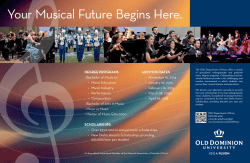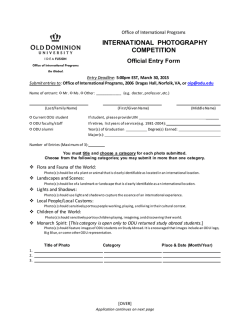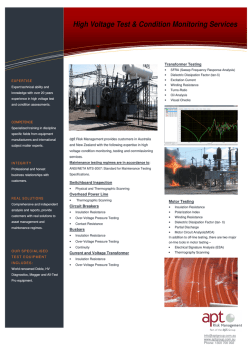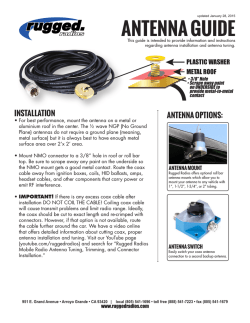Wimax BreezeMAX PRO CPE Installatio Manual 060424
BreezeMAX™3000 PRO CPE
Installation & Maintenance
Manual
April 2006
P/N 214418
Rev. A
Document Control
Document Control
Topic
Description
Date Issued
PRO CPE Installation &
Maintenance Manual
1st version release
Rev. A, April, 2006
ii
BreezeMAX PRO CPE Installation & Maintenance Manual
Legal Rights
Legal Rights
© Copyright 2006 Alvarion Ltd. All rights reserved.
The material contained herein is proprietary, privileged, and confidential and
owned by Alvarion or its third party licensors. No disclosure thereof shall be made
to third parties without the express written permission of Alvarion Ltd.
Alvarion Ltd. reserves the right to alter the equipment specifications and
descriptions in this publication without prior notice. No part of this publication
shall be deemed to be part of any contract or warranty unless specifically
incorporated by reference into such contract or warranty.
Trade Names
Alvarion®, BreezeCOM®, WALKair®, WALKnet®, BreezeNET®, BreezeACCESS®,
BreezeMANAGE™, BreezeLINK®, BreezeCONFIG™, BreezeMAX™, AlvariSTAR™,
BreezeLITE™, MGW™, eMGW™, WAVEXpress™, MicroXpress™,
WAVEXchange™, WAVEView™, GSM Network in a Box and TurboWAVE™ and/or
other products and/or services referenced here in are either registered
trademarks, trademarks or service marks of Alvarion Ltd.
All other names are or may be the trademarks of their respective owners.
Statement of Conditions
The information contained in this manual is subject to change without notice.
Alvarion Ltd. shall not be liable for errors contained herein or for incidental or
consequential damages in connection with the furnishing, performance, or use of
this manual or equipment supplied with it.
Warranties and Disclaimers
All Alvarion Ltd. ("Alvarion") products purchased from Alvarion or through any of
Alvarion's authorized resellers are subject to the following warranty and product
liability terms and conditions.
Exclusive Warranty
(a) Alvarion warrants that the Product hardware it supplies and the tangible
media on which any software is installed, under normal use and conditions, will
be free from significant defects in materials and workmanship for a period of
fourteen (14) months from the date of shipment of a given Product to Purchaser
(the "Warranty Period"). Alvarion will, at its sole option and as Purchaser's sole
remedy, repair or replace any defective Product in accordance with Alvarion'
standard R&R procedure.
(b) With respect to the Firmware, Alvarion warrants the correct functionality
according to the attached documentation, for a period of fourteen (14) month from
BreezeMAX PRO CPE Installation & Maintenance Manual
iii
Legal Rights
invoice date (the "Warranty Period")". During the Warranty Period, Alvarion may
release to its Customers firmware updates, which include additional performance
improvements and/or bug fixes, upon availability (the "Warranty"). Bug fixes,
temporary patches and/or workarounds may be supplied as Firmware updates.
Additional hardware, if required, to install or use Firmware updates must be
purchased by the Customer. Alvarion will be obligated to support solely the two (2)
most recent Software major releases.
ALVARION SHALL NOT BE LIABLE UNDER THIS WARRANTY IF ITS TESTING
AND EXAMINATION DISCLOSE THAT THE ALLEGED DEFECT IN THE PRODUCT
DOES NOT EXIST OR WAS CAUSED BY PURCHASER'S OR ANY THIRD
PERSON'S MISUSE, NEGLIGENCE, IMPROPER INSTALLATION OR IMPROPER
TESTING, UNAUTHORIZED ATTEMPTS TO REPAIR, OR ANY OTHER CAUSE
BEYOND THE RANGE OF THE INTENDED USE, OR BY ACCIDENT, FIRE,
LIGHTNING OR OTHER HAZARD.
Disclaimer
(a) The Software is sold on an "AS IS" basis. Alvarion, its affiliates or its licensors
MAKE NO WARRANTIES, WHATSOEVER, WHETHER EXPRESS OR IMPLIED,
WITH RESPECT TO THE SOFTWARE AND THE ACCOMPANYING
DOCUMENTATION. ALVARION SPECIFICALLY DISCLAIMS ALL IMPLIED
WARRANTIES OF MERCHANTABILITY AND FITNESS FOR A PARTICULAR
PURPOSE AND NON-INFRINGEMENT WITH RESPECT TO THE SOFTWARE.
UNITS OF PRODUCT (INCLUDING ALL THE SOFTWARE) DELIVERED TO
PURCHASER HEREUNDER ARE NOT FAULT-TOLERANT AND ARE NOT
DESIGNED, MANUFACTURED OR INTENDED FOR USE OR RESALE IN
APPLICATIONS WHERE THE FAILURE, MALFUNCTION OR INACCURACY OF
PRODUCTS CARRIES A RISK OF DEATH OR BODILY INJURY OR SEVERE
PHYSICAL OR ENVIRONMENTAL DAMAGE ("HIGH RISK ACTIVITIES"). HIGH
RISK ACTIVITIES MAY INCLUDE, BUT ARE NOT LIMITED TO, USE AS PART OF
ON-LINE CONTROL SYSTEMS IN HAZARDOUS ENVIRONMENTS REQUIRING
FAIL-SAFE PERFORMANCE, SUCH AS IN THE OPERATION OF NUCLEAR
FACILITIES, AIRCRAFT NAVIGATION OR COMMUNICATION SYSTEMS, AIR
TRAFFIC CONTROL, LIFE SUPPORT MACHINES, WEAPONS SYSTEMS OR
OTHER APPLICATIONS REPRESENTING A SIMILAR DEGREE OF POTENTIAL
HAZARD. ALVARION SPECIFICALLY DISCLAIMS ANY EXPRESS OR IMPLIED
WARRANTY OF FITNESS FOR HIGH RISK ACTIVITIES.
(b) PURCHASER'S SOLE REMEDY FOR BREACH OF THE EXPRESS
WARRANTIES ABOVE SHALL BE REPLACEMENT OR REFUND OF THE
PURCHASE PRICE AS SPECIFIED ABOVE, AT ALVARION'S OPTION. TO THE
FULLEST EXTENT ALLOWED BY LAW, THE WARRANTIES AND REMEDIES SET
FORTH IN THIS AGREEMENT ARE EXCLUSIVE AND IN LIEU OF ALL OTHER
iv
BreezeMAX PRO CPE Installation & Maintenance Manual
Legal Rights
WARRANTIES OR CONDITIONS, EXPRESS OR IMPLIED, EITHER IN FACT OR BY
OPERATION OF LAW, STATUTORY OR OTHERWISE, INCLUDING BUT NOT
LIMITED TO WARRANTIES, TERMS OR CONDITIONS OF MERCHANTABILITY,
FITNESS FOR A PARTICULAR PURPOSE, SATISFACTORY QUALITY,
CORRESPONDENCE WITH DESCRIPTION, NON INFRINGEMENT, AND
ACCURACY OF INFORMATION GENERATED. ALL OF WHICH ARE EXPRESSLY
DISCLAIMED. ALVARION' WARRANTIES HEREIN RUN ONLY TO PURCHASER,
AND ARE NOT EXTENDED TO ANY THIRD PARTIES. ALVARION NEITHER
ASSUMES NOR AUTHORIZES ANY OTHER PERSON TO ASSUME FOR IT ANY
OTHER LIABILITY IN CONNECTION WITH THE SALE, INSTALLATION,
MAINTENANCE OR USE OF ITS PRODUCTS.
Limitation of Liability
(a) ALVARION SHALL NOT BE LIABLE TO THE PURCHASER OR TO ANY THIRD
PARTY, FOR ANY LOSS OF PROFITS, LOSS OF USE, INTERRUPTION OF
BUSINESS OR FOR ANY INDIRECT, SPECIAL, INCIDENTAL, PUNITIVE OR
CONSEQUENTIAL DAMAGES OF ANY KIND, WHETHER ARISING UNDER
BREACH OF CONTRACT, TORT (INCLUDING NEGLIGENCE), STRICT LIABILITY
OR OTHERWISE AND WHETHER BASED ON THIS AGREEMENT OR
OTHERWISE, EVEN IF ADVISED OF THE POSSIBILITY OF SUCH DAMAGES.
(b) TO THE EXTENT PERMITTED BY APPLICABLE LAW, IN NO EVENT SHALL
THE LIABILITY FOR DAMAGES HEREUNDER OF ALVARION OR ITS EMPLOYEES
OR AGENTS EXCEED THE PURCHASE PRICE PAID FOR THE PRODUCT BY
PURCHASER, NOR SHALL THE AGGREGATE LIABILITY FOR DAMAGES TO ALL
PARTIES REGARDING ANY PRODUCT EXCEED THE PURCHASE PRICE PAID
FOR THAT PRODUCT BY THAT PARTY (EXCEPT IN THE CASE OF A BREACH OF
A PARTY'S CONFIDENTIALITY OBLIGATIONS).
Disposal of Electronic and Electrical Waste
Disposal of Electronic and Electrical Waste
Pursuant to the WEEE EU Directive electronic and electrical waste must not be disposed of with
unsorted waste. Please contact your local recycling authority for disposal of this product.
BreezeMAX PRO CPE Installation & Maintenance Manual
v
Legal Rights
Important Notice
This user manual is delivered subject to the following conditions and restrictions:
This manual contains proprietary information belonging to Alvarion Ltd. Such
information is supplied solely for the purpose of assisting properly authorized
users of the respective Alvarion products.
No part of its contents may be used for any other purpose, disclosed to any
person or firm or reproduced by any means, electronic and mechanical,
without the express prior written permission of Alvarion Ltd.
The text and graphics are for the purpose of illustration and reference only.
The specifications on which they are based are subject to change without
notice.
The software described in this document is furnished under a license. The
software may be used or copied only in accordance with the terms of that
license.
Information in this document is subject to change without notice.
Corporate and individual names and data used in examples herein are
fictitious unless otherwise noted.
Alvarion Ltd. reserves the right to alter the equipment specifications and
descriptions in this publication without prior notice. No part of this
publication shall be deemed to be part of any contract or warranty unless
specifically incorporated by reference into such contract or warranty.
The information contained herein is merely descriptive in nature, and does not
constitute an offer for the sale of the product described herein.
Any changes or modifications of equipment, including opening of the
equipment not expressly approved by Alvarion Ltd. will void equipment
warranty and any repair thereafter shall be charged for. It could also void the
user's authority to operate the equipment.
vi
BreezeMAX PRO CPE Installation & Maintenance Manual
About This Manual
The purpose of this manual is to guide the installing engineer in the installation of
the BreezeMAX 3000 PRO CPE. The manual provides detailed instructions on
installing and maintaining the PRO CPE unit.
The manual comprises the following chapters:
Chapter 1 - Introduction: Provides an overview of the BreezeMAX PRO CPE
components and their specifications.
Chapter 2 - Preparations and Precautions - Provides detailed safety guidelines,
ESD precautions and lightning protection.
Chapter 3 - Planning the installation site - Provides guidelines for preparing
the installation site, including guidelines on positioning the ODU, physical
and environmental requirements, cooling requirements, and electrical
requirements. This chapter also lists the tools and materials required for
installation.
Chapter 4 - Inspecting and Unpacking - Describes the items shipped with the
PRO CPE unit.
Chapter 5 - Mechanical Installation - Provides step-by-step instructions for
mounting the PRO CPE ODU and antenna on a pole.
Chapter 6 - Connecting the Cables - Describes how to connect the antenna
cable, the IDU-ODU Cable and the grounding cable, and how to seal the
connectors.
Chapter 7 - Connecting to Power - Describes the recommended procedure for
connecting the PRO CPE IDU to the power.
Chapter 8 - SU Alignment Unit (SAU) - Describes how to connect the SAU to
the PRO CPE ODU for antenna alignment purposes.
Chapter 9 - Connecting to the Network and PC - Describes how to connect the
PRO CPE unit to the network/PC.
About This Manual
Chapter 10 - Commissioning Procedure - Describes the basic configuration
required to operate the PRO CPE. The chapter also describes the antenna
alignment procedure.
Chapter 11 - Maintenance & Troubleshooting - Provides instructions for ODU
and antenna maintenance and refers to the BreezeMAX Troubleshooting
Guide.
Appendix A - CPE Site Report - Provides a recommended CPE site report
format to be filled out by the installer.
Glossary
viii
BreezeMAX PRO CPE Installation & Maintenance Manual
Contents
Chapter 1 - Installation
1.1 General ........................................................................................................................... 2
1.2 Product Specifications ................................................................................................. 5
1.2.1 Radio.................................................................................................................... 5
1.2.2 IDU/ODU Communication .................................................................................... 6
1.2.3 Data Communication (Ethernet Port) ................................................................... 6
1.2.4 Configuration and Management........................................................................... 7
1.2.5 Environmental ...................................................................................................... 8
1.2.6 Standards Compliance, General .......................................................................... 8
1.2.7 Physical and Electrical ......................................................................................... 8
Chapter 2 - Preparations and Precautions
2.1 Lightning Protection Guidelines................................................................................ 12
2.1.1 Lightning Protection Principles........................................................................... 12
2.2 Lightning Protection System Components .............................................................. 13
Chapter 3 - Planning the Installation Site
3.1 Guidelines for Positioning the ODU and Antenna ................................................... 16
3.2 IDU-ODU Cables .......................................................................................................... 17
3.3 Environmental Specification ...................................................................................... 18
3.4 Tools............................................................................................................................. 19
Contents
Chapter 4 - Installation
4.1 Preliminaries................................................................................................................ 22
4.2 PRO CPE IDU ............................................................................................................... 23
4.3 PRO CPE ODU ............................................................................................................. 24
4.4 Tilt Accessory (Optional)............................................................................................ 27
Chapter 5 - Mechanical Installation
5.1 Installing the ODU ....................................................................................................... 30
5.1.1 Preparing the ODU............................................................................................. 30
5.1.2 Mounting the ODU on a Pole Using a Clamp..................................................... 32
5.1.3 Mounting the ODU on a Pole Using the Tilt Accessory (Optional)..................... 33
5.2 Mounting the Antenna ................................................................................................ 38
5.3 Installing the IDU ......................................................................................................... 39
Chapter 6 - Connecting the Cables
6.1 Connecting the Antenna Cable .................................................................................. 42
6.2 Connecting the IDU-ODU Ethernet Cable ................................................................. 44
6.3 Connecting the Grounding Cable .............................................................................. 49
6.4 Sealing the Outdoor Connectors ............................................................................... 51
Chapter 7 - Connecting to Power
7.1 Connecting the Power Cable...................................................................................... 54
Chapter 8 - SU Alignment Unit (SAU)
8.1 General ......................................................................................................................... 56
8.2 Using SAU for Antenna Alignment ............................................................................ 59
8.3 Operation Verification................................................................................................. 60
Chapter 9 - Connecting to The Network and PC
9.1 Connecting to the Network......................................................................................... 62
x
BreezeMAX PRO CPE Installation & Maintenance Manual
Contents
Chapter 10 - Commissioning Procedure
10.1Commissioning Steps ................................................................................................ 64
10.2Configuring Basic Parameters .................................................................................. 65
10.2.1 The Basic Parameters........................................................................................ 65
10.2.2 Configuration Tools ............................................................................................ 66
10.2.3 Using the Configuration Tools............................................................................ 66
10.3Fast Configuration and Antenna Alignment............................................................. 68
10.4Operation Verification ................................................................................................ 70
Chapter 11 - Maintenance and Troubleshooting
11.1ODU and Antenna Maintenance ................................................................................ 72
11.2Troubleshooting ......................................................................................................... 73
Appendix A - CPE Site Report
Glossary .................................................................................................. 79
BreezeMAX PRO CPE Installation & Maintenance Manual
xi
Figures
Figure 5-1:
Vertical Polarization ............................................................................................. 31
Figure 5-2:
Horizontal Polarization ......................................................................................... 31
Figure 5-3:
Securing the ODU to the Pole.............................................................................. 32
Figure 5-4:
ODU Assembled on a Pole .................................................................................. 33
Figure 5-5:
Assembling the Clamp and Elevation Unit - 1...................................................... 34
Figure 5-6:
Assembling the Clamp and Elevation Unit - 2...................................................... 34
Figure 5-7:
Assembling the Elevation Unit and ODU ............................................................. 35
Figure 5-8:
Metal Bands Threading Diagram ......................................................................... 35
Figure 5-9:
Threading the Metal Bands .................................................................................. 36
Figure 5-10:
RFU with Elevation Unit Assembled on Pole ....................................................... 37
Figure 5-11:
Threading Excess Band ....................................................................................... 37
Figure 6-1:
Connecting the Antenna Cable ............................................................................ 42
Figure 6-2:
Fixing the Antenna Cable onto the Pole .............................................................. 43
Figure 6-3:
Ethernet Connector Pin Assignments .................................................................. 45
Figure 6-4:
IDU-ODU Cable Sealing Cap............................................................................... 46
Figure 6-5:
Inserting the IDU COM connector and Sealing Cap ............................................ 47
Figure 6-6:
CPE-IDU-1D Front Panel ..................................................................................... 48
Figure 6-7:
PRO CPE ODU Grounding Point ......................................................................... 49
Figure 6-8:
Connecting the Grounding Cable to the ODU...................................................... 50
Figure 6-9:
Sealing ODU Connectors..................................................................................... 51
Figure 6-10:
Sealing the Outdoor Connector ........................................................................... 52
Figure 8-1:
Connecting the SAU Cable .................................................................................. 56
Figure 8-2:
SAU Front Panel .................................................................................................. 56
Figure 8-3:
Inserting the SAU Sealing Cap ............................................................................ 58
Figure 10-1:
Connecting the Y-Cable ....................................................................................... 68
Tables
Table 1-1:
PRO CPE ODU Types in the 3.3 GHz Band.......................................................... 2
Table 1-2:
PRO CPE ODU Types in the 3.3 GHz g Band....................................................... 2
Table 1-3:
PRO CPE ODU Types in the 3.5 GHz Band.......................................................... 3
Table 1-4:
PRO CPE ODU Types in the 3.6 GHz Band.......................................................... 3
Table 1-5:
Radio Specifications .............................................................................................. 5
Table 1-6:
IDU/ODU Communication ...................................................................................... 6
Table 1-7:
Data Communication (Ethernet Port) ..................................................................... 6
Table 1-8:
Configuration and Management............................................................................. 7
Table 1-9:
Environmental Specifications ................................................................................. 8
Table 1-10:
Standards Compliance, General ............................................................................ 8
Table 1-11:
Mechanical Specifications...................................................................................... 8
Table 1-12:
Electrical Specifications ......................................................................................... 9
Table 1-13:
Connectors............................................................................................................. 9
Table 1-14:
CPE-IDU-1D LEDs................................................................................................. 9
Table 3-1:
Approved Category 5E Ethernet Cables .............................................................. 17
Table 3-2:
Environmental Specifications ............................................................................... 18
Table 3-3:
Recommended Tools and Sealing Materials ....................................................... 19
Table 3-4:
Lightning Protectors and Part Numbers ............................................................... 20
Table 4-1:
Pole Mounting Kit ................................................................................................. 26
Table 4-2:
Tilt Accessory Kit ................................................................................................. 27
Table 6-1:
Approved Category 5E Ethernet Cables .............................................................. 44
Table 6-2:
Cable Color Codes............................................................................................... 46
Table 8-1:
SAU LEDs ............................................................................................................ 57
Table 8-2:
SAU LINK QUALITY Bar LEDs Functionality....................................................... 57
Table 10-1:
SU's Basic Parameters ........................................................................................ 65
1
Chapter 1 - Installation
In This Chapter:
“General” on page 2
“Product Specifications” on page 5
Chapter 1 - Installation
1.1
General
The WiMAX-ready PRO CPE is a Subscriber Unit (SU) that is powered by Intel’s
Pro/Wireless 5116 WiMAX chip.
The PRO CPE, installed at the customer premises, comprises an Outdoor Unit
(ODU) and an Indoor Unit (IDU).
The ODU includes the modem, radio, data processing and management
components of the SU, serving as an efficient platform for a wide range of services.
It also includes an integral high-gain flat antenna or a connection to an external
antenna, as described in Table 1-1. The ODU provides data connections to the
Base Station, providing bridge functionality, traffic shaping and classification. It
connects to the IDU and to the user’s equipment through a 10/100BaseT
Ethernet port, and it can support up to 254 MAC addresses.
Table 1-1: PRO CPE ODU Types in the 3.3 GHz Band
ODU Type
Description
BMAX-CPE-ODU-PRO-SA-3.3
Subscriber Outdoor Unit supporting the 3.3e and 3.3f bands
(downlink frequency: 3316-3350 MHz. 50 MHz duplex separation)
with an integrated vertical/horizontal polarization antenna.
BMAX-CPE-ODU-PRO-SE-3.3
Subscriber Outdoor Unit supporting the 3.3e and 3.3f bands
(downlink frequency: 3316-3350 MHz. 50 MHz duplex separation)
with a connection to an external antenna.
Table 1-2: PRO CPE ODU Types in the 3.3 GHz g Band
ODU Type
Description
BMAX-CPE-ODU-PRO-SA-3.3g
Subscriber Outdoor Unit supporting the 3.3g band (downlink
frequency: 3376-3400 MHz. -76 MHz duplex separation) with an
integrated vertical/horizontal polarization antenna.
BMAX-CPE-ODU-PRO-SE-3.3g
Subscriber Outdoor Unit supporting the 3.3g band (downlink
frequency: 3376-3400 MHz. -76 MHz duplex separation) with a
connection to an external antenna.
2
BreezeMAX PRO CPE Installation & Maintenance Manual
General
Table 1-3: PRO CPE ODU Types in the 3.5 GHz Band
ODU Type
Description
BMAX-CPE-ODU-PRO-SA-3.5
Subscriber Outdoor Unit supporting the 3.5a and 3.5b bands
(downlink frequency: 3499.5-3600 MHz. -100 MHz duplex
separation) with an integrated vertical/horizontal polarization
antenna.
BMAX-CPE-ODU-PRO-SE-3.5
Subscriber Outdoor Unit supporting the 3.5a and 3.5b bands
(downlink frequency: 3499.5-3600 MHz. -100 MHz duplex
separation) with a connection to an external antenna.
Table 1-4: PRO CPE ODU Types in the 3.6 GHz Band
ODU Type
Description
BMAX-CPE-ODU-PRO-SA-3.6
Subscriber Outdoor Unit supporting the 3.6a and 3.6b bands
(downlink frequency: 3700-3800 MHz. -100 MHz duplex separation)
with an integrated vertical/horizontal polarization antenna.
BMAX-CPE-ODU-PRO-SE-3.6
Subscriber Outdoor Unit supporting the 3.6a and 3.6b bands
(downlink frequency: 3700-3800 MHz. -100 MHz duplex separation)
with a connection to an external antenna.
The indoor unit is powered from the mains and connects to the ODU via
a Category 5E Ethernet cable carrying the Ethernet data between the
two units, as well as power (-54 VDC) and control signals to the ODU
and status indications from the ODU.
There are two types indoor units:
The BMAX CPE IDU 1D is the basic IDU, functioning as a simple interface unit
with a 10/100BaseT Ethernet port that connects to the user's equipment.
The IDU-NG-4D1W Wireless Networking Gateway IDU provides advanced
routing capabilities and can also serve as a Wireless LAN Access Point.
Configuration and performance monitoring of the SU can be performed using any
of the following options:
Remotely through the Base Station, using either the Monitor program or
SNMP.
Locally via the Ethernet port, using Telnet to access the Installer Monitor
program.
BreezeMAX PRO CPE Installation & Maintenance Manual
3
Chapter 1 - Installation
Using a PC/Notebook or a PDA with an http browser to access the built-in web
configuration server.
To facilitate the configuration process, antenna alignment and performance
monitoring during installation/testing, a special Y-cable is available. This enables
connecting a Notebook or a PDA directly to the ODU for fast and easy completion
all the necessary operations.
An SU Alignment Unit (SAU) is also available, supporting easy and convenient
antenna alignment and status verification. The SAU includes signal strength and
status indicators, and a Velcro strap enabling to attach it either to a pole or on the
installer's arm/wrist.
4
BreezeMAX PRO CPE Installation & Maintenance Manual
Product Specifications
1.2
Product Specifications
1.2.1
Radio
Table 1-5: Radio Specifications
Item
Description
Frequency
Band
Uplink (MHz)
Downlink (MHz)
3.3 GHz
3366-3400
3316-3350
3.3GHz g
3300-3324
3376-3400
3.5 GHz
3399.5-3500
3499.5-3600
3.6 GHz
3600-3700
3700-3800
Operation Mode
FDD, Half Duplex
Channel Bandwidth
3.5 MHz
1.75 MHz (not supported in current release)
Central Frequency
Resolution
0.125 MHz
Antenna Port (SE
model)
N-Type, 50 ohm
Integral Antenna (SA
model)
17 dBi typical (16.5 dBi in the 3.3-3.4 GHz band),
20o AZ x 20o EL, vertical/horizontal polarization, compliant with EN 302 085, V1.2.2
(2003-08) Range 1
Max. Input Power
(at antenna port)
-20 dBm before saturation
0 dBm before damage
Output Power
(at antenna port)
20 dBm +/-1 dB maximum,
ATPC Dynamic range: 46 dB
Modulation
OFDM modulation, 256 FFT points;
BPSK, QPSK, QAM16, QAM64
FEC
Convolutional Coding: 1/2, 2/3, 3/4
BreezeMAX PRO CPE Installation & Maintenance Manual
5
Chapter 1 - Installation
Table 1-5: Radio Specifications
Item
Description
Bit Rate and Typical
Sensitivity (PER=1%)
1.2.2
3.5 MHz bandwidth
1.75 MHz bandwidth
Modulation &
Coding
Net Phy
Bit Rate
(Mbps)
Sensitivity (dBm)
Net Phy
Bit Rate
(Mbps)
BPSK 1/2
1.41
-100
0.71
-103
BPSK 3/4
2.12
-98
1.06
-101
QPSK 1/2
2.82
-97
1.41
-100
QPSK 3/4
4.23
-94
2.12
-97
QAM16 1/2
5.64
-91
2.82
-94
QAM16 3/4
8.47
-88
4.24
-91
QAM64 2/3
11.29
-83
5.65
-86
QAM64 3/4
12.71
-82
6.35
-85
IDU/ODU Communication
Table 1-6: IDU/ODU Communication
Item
Description
Cable Type
Category 5E, Outdoor Data Cable, Double Jacket, 4x2x24# FTP
Maximum Length
90 meter
1.2.3
Data Communication (Ethernet Port)
Table 1-7: Data Communication (Ethernet Port)
Item
Description
Standard Compliance
IEEE 802.3 CSMA/CD
Maximum Packet Size (including 4 CRC
bytes)
1550 Bytes
Speed
10/100 Mbps, Half/Full Duplex with Auto Negotiation
6
BreezeMAX PRO CPE Installation & Maintenance Manual
Product Specifications
1.2.4
Configuration and Management
Table 1-8: Configuration and Management
Item
Description
Local Management via Ethernet Port
Telnet
Built-in web configuration server (using PC or PDA with http
browser)
Remote Management
Via NPU/Micro Base Station, using Telnet/Monitor or SNMP
Software upgrade
Using TFTP via NPU/Micro Base Station
Using TFTP via Ethernet port
Configuration upload/download
Using TFTP via NPU/Micro Base Station
Using TFTP via Ethernet port
BreezeMAX PRO CPE Installation & Maintenance Manual
7
Chapter 1 - Installation
1.2.5
Environmental
Table 1-9: Environmental Specifications
Type
Unit
Details
Operating temperature
Outdoor units
-40°C to 55°C
Indoor equipment
0°C to 40°C
Outdoor units
5%-95% non condensing, Weather protected
Indoor equipment
5%-95% non condensing
Operating humidity
1.2.6
Standards Compliance, General
Table 1-10: Standards Compliance, General
Type
Standard
EMC
ETSI EN 301 489-1
Safety
EN 60950-1 (CE)
IEC 60 950 US/C (TUV)
Environmental
ETS 300 019:
Part 2-1 T 1.2 & part 2-2 T 2.3 for indoor & outdoor
Part 2-3 T 3.2 for indoor
Part 2-4 T 4.1E for outdoor
ETSI EN 301 021 V.1.6.1
Radio
ETSI EN 301 753 V.1.2.1
1.2.7
Physical and Electrical
1.2.7.1
Mechanical
Table 1-11: Mechanical Specifications
Unit
Dimensions (cm)
Weight (kg)
CPE-IDU-1D
14 x 6.6 x 3.5
0.3
CPE-ODU-PRO-SA
21 x 21 x 5.4
1.25
CPE-ODU-PRO-SE
21 x 21 x 5.4
1.13
8
BreezeMAX PRO CPE Installation & Maintenance Manual
Product Specifications
1.2.7.2
Electrical
Table 1-12: Electrical Specifications
Item
Power Consumption (IDU+ODU)
22W
CPE-IDU Power Input
100-240 VAC, 47-63 Hz
CPE-ODU-PRO Power Input
54 VDC from the IDU over the indoor-outdoor Ethernet cable
1.2.7.3
Connectors
Table 1-13: Connectors
Unit
Connector
Description
CPE-IDU-1D
ETHERNET
10/100Base-T (RJ-45).
Cable connection to a PC: Straight
Cable connection to a hub: Crossed
RADIO
10/100Base-T (RJ-45)
AC IN
3 pin AC power plug
IDU COM
10/100Base-T (RJ-45)
SAU
Special mini USB
ANT (SE model)
N-Type jack, 50 ohm, lightning protected
CPE-ODU-PRO-SA/SE
1.2.7.4
LEDs
Table 1-14: CPE-IDU-1D LEDs
Name
Description
Functionality
POWER (3)
Power Indication
Off - IDU is not powered or power failed
Green - IDU power is OK
ETH (2)
Ethernet link status
(Ethernet integrity)
Off - No Ethernet connectivity has been detected between the
outdoor unit and the device connected to the indoor unit
Green - Ethernet connectivity has been detected between the
outdoor unit and the device connected to the indoor unit
WIRELESS (1)
Wireless link status
Off - SU is not associated with an AU/μBST
Green - SU is connected with an AU/μBST
* After power-up, the WIRELESS LED illuminates until self-test is finished.
BreezeMAX PRO CPE Installation & Maintenance Manual
9
2
Chapter 2 - Preparations and Precautions
In This Chapter:
“Lightning Protection Guidelines” on page 12
Chapter 2 - Preparations and Precautions
2.1
Lightning Protection Guidelines
This paragraph provides information for the installation of an effective grounding
and suppression system, for the protection of Alvarion products against lightning.
For a list of required accessories, see Table 3-4.
NOTE
In case of contradiction between this paragraph and the standard requirements of the country in
which the equipment is installed, the more stringent of the standards will always apply.
In case of contradiction between this paragraph and installation instructions provided elsewhere by
Alvarion, refer to the full version of the Lightning Protection document. The full version of the
document can be downloaded from Alvarion's web site www.alvarion.com. It is recommended to
check for updates of this document from time to time.
This section deals primarily with the grounding of the equipment being installed.
It is not concerned with grounding against lightning or the grounding of buildings.
The main role of a Grounding System is to minimize lightning damage.
IMPORTANT
Alvarion does not provide any warranties as to the effectiveness of the suggested measures. The
implementation of the suggested measures is at the customer's own discretion. Under no
circumstances will Alvarion be liable for any consequences resulting from the implementation or
lack of implementation of the suggested measures.
The Grounding System must be maintained and checked periodically in accordance with local
regulations.
2.1.1
Lightning Protection Principles
Lightning protection for Alvarion Outdoor Units (ODU) installed outdoors on
towers or poles, is provided by ensuring minimum pickup of lightning induced
transients, and by the suppression of transient voltages at the input and output
terminals of both the Indoor and Outdoor units.
Minimizing the pickup of induced voltages is accomplished by isolating the
Outdoor Units and cables from the lightning down current, and through the use
of shielded cables with peripheral shield grounding.
The outdoor unit and Antenna are connected mechanically to the pole, which is in
turn grounded in accordance with the requirements of most safety standards,
therefore the Outdoor Units are grounded as well.
12
BreezeMAX PRO CPE Installation & Maintenance Manual
Lightning Protection System Components
2.2
Lightning Protection System
Components
The components of a typical Lightning Protection System (LPS) are as follows:
Air Terminal
Down Conductor
Outdoor Units Grounding
Earth Termination System
Lightning Protectors
For further lightning protection guidelines and principles, refer to "Alvarion
Lightning Protection" white paper (www.alvarion.com -> Customer Service area ->
"White papers and Technology Tutorials" section.
For details on grounding the ODU, see Section 6.3.
BreezeMAX PRO CPE Installation & Maintenance Manual
13
3
Chapter 3 - Planning the Installation Site
In This Chapter:
“Guidelines for Positioning the ODU and Antenna” on page 16
“IDU-ODU Cables” on page 17
“Environmental Specification” on page 18
“Tools” on page 19
Before unpacking, you will need to select a suitable installation site. Choose a site
that supports the physical characteristics of the unit and is in accordance with the
unit's environmental and power requirements.
CAUTION
ONLY experienced installation professionals who are familiar with local building and safety codes
and, wherever applicable, are licensed by the appropriate government regulatory authorities should
install outdoor units and antennas.
Failure to do so may void the BreezeMAX product warranty and may expose the end user or
Service Provider to legal and financial liabilities. Alvarion and its resellers or distributors are not
liable for injury, damage or regulation violations associated with the installation of Outdoor Units or
antennas.
Chapter 3 - Planning the Installation Site
3.1
Guidelines for Positioning the ODU and
Antenna
This section provides key guidelines for selecting the optimal installation locations
for the ODU.
CAUTION
ONLY experienced installation professionals who are familiar with local building and safety codes
and, wherever applicable, are licensed by the appropriate government regulatory authorities should
install outdoor units and antennas.
Failure to do so may void the BreezeMAX product warranty and may expose the end user or
Service Provider to legal and financial liabilities. Alvarion and its resellers or distributors are not
liable for injury, damage or regulation violations associated with the installation of Outdoor Units or
antennas.
Select the optimal locations for the equipment using the following guidelines:
The ODU should be mounted on a 1"-4" pole. Its location should enable easy
access to the unit and its connectors for installation and testing.
The higher the placement of the antenna, the better the achievable link
quality.
The antenna should be installed to provide a direct, or near line of sight with
the Base Station antenna. The antenna should be aligned to face the general
direction of the Base Station.
In some cases it might be necessary to up/down-tilt the antenna. An optional
Tilt accessory for the ODU providing a tilt range of +/-15 is available from
Alvarion. The tilt option might be necessary to either improve the link
conditions or, if the SU is too close to the Base Station, to reduce the receive
signals strength. As a rule of thumb, if the SU is located at a distance of less
than 300 meters from the Base Station, it is recommended to up-tilt the
antenna by approximately 10° to 15° (especially in line-of-sight conditions) to
avoid saturation of the receivers by too strong signals.
Outdoor units with a connection to an external antenna should be installed as
close as possible to the antenna.
16
BreezeMAX PRO CPE Installation & Maintenance Manual
IDU-ODU Cables
3.2
IDU-ODU Cables
NOTE
The length of the Indoor-to-Outdoor cable should not exceed 90 meters. The length of the Indoor to
Outdoor cable, together with the length of the Ethernet cable connecting the CPE IDU 1D to the
data equipment, should not exceed 100 meters.
Use only Category 5E Ethernet cables from either Alvarion or any of the approved
manufacturers, listed in Table 3-1. Consult with Alvarion's specialists on the
suitability of other cables.
Table 3-1: Approved Category 5E Ethernet Cables
Manufacturer
Part Number
Superior Cables Ltd.
612098
www.cvalim.co.il
HES Cabling Systems
H5E-00481
www.hescs.com
8393204101
Teldor
www.teldor.com
Southbay Holdings Limited
11th Fl., 15, Lane 347, Jong Jeng Rd.
Shin Juang City, Taipei County
Taiwan, R.O.C.
Attn: Eva Lin
Tel. 886-2-2832 3339
Fax. 886-2-2206 0081
E-mail: [email protected]
TSM2404A0D
In case of missing information in the manufacturer's web site (product
specifications, ordering issues, etc.), it is highly recommended to contact the
manufacturer's sales representative directly.
BreezeMAX PRO CPE Installation & Maintenance Manual
17
Chapter 3 - Planning the Installation Site
3.3
Environmental Specification
Table 3-2: Environmental Specifications
Type
Unit
Details
Operating temperature
Outdoor units
-40°C to 55°C
Indoor equipment
0°C to 40°C
Outdoor units
5%-95% non condensing, Weather protected.
Indoor equipment
5%-95% non condensing, Weather protected.
Storage/Transportation
temperature
Outdoor and Indoor units
-40°C to +70°C
Storage/Transportation
humidity
Outdoor and Indoor units
5%-95% non-condensing
Operating humidity
18
BreezeMAX PRO CPE Installation & Maintenance Manual
Tools
3.4
Tools
The following table lists the recommended tools and sealing materials required for
installation.
Table 3-3: Recommended Tools and Sealing Materials
Tool
Description
Spanners
¼"
M3
M8
Flat screwdriver
5.0 x 100
Crimpers
For N-type connectors (antenna connector)
RJ-45 connector (CPE, IDU-ODU)
Cable stripping tool
Cutting tools
Cutter, knife, scissors, etc.
Materials
Strips
Plastic cable tie for outdoor use. Minimum width: 4.8 mm
Minimum thickness: 1.3 mm
Isolation material
Any material for isolation. Must be waterproof and resistant to
temperature change (-40°C to 60°C)
Connectors
RJ-45 connectors shielded
Eth. Cable
Category 5E Ethernet cable (8-wire, 24 AWG)
Measurement Tools
Cable tester
For testing the cables with CAT5 connectors
For testing Category 5E Ethernet cable (8-wire, 24 AWG)
BreezeMAX PRO CPE Installation & Maintenance Manual
19
Chapter 3 - Planning the Installation Site
The following table lists the accessories required for lightning protection. These
accessories can be ordered from Alvarion.
.
Table 3-4: Lightning Protectors and Part Numbers
Lightning Protector Description
Part Number
1
Earth Termination
Alvarion: 872935
2
Protector for Antenna Port ONLY! 2300-2600MHz signals
Alvarion: 872905
3
Baseband protection. F Manufacturer: Transtector Systems IncTel:
(1) 208.772.8515 800.882.9110(US only)
Transtector Model: ALPU-ALVR
http://www.transtector.com/peripherals/alvarion/index.html
In case of missing information in the manufacturer's web site, it is highly
recommended to contact the manufacturer's sales representative directly.
20
BreezeMAX PRO CPE Installation & Maintenance Manual
4
Chapter 4 - Installation
In This Chapter:
“Preliminaries” on page 22
“PRO CPE IDU” on page 23
“PRO CPE ODU” on page 24
“Tilt Accessory (Optional)” on page 27
Chapter 4 - Installation
4.1
Preliminaries
Examine the shipping container for damage. If you notice any damage, notify the
carrier that delivered the unit immediately and enter a service call in Alvarion's
SSM (www.alvarion.com > Customer Support area).
Check the items that have been sent against this manual. If any items are
missing, notify your Alvarion agent immediately.
22
BreezeMAX PRO CPE Installation & Maintenance Manual
PRO CPE IDU
4.2
PRO CPE IDU
Remove the packing material without damaging it.
The following figure lists the items shipped with the PRO CPE Indoor Unit.
BMAX-CPE-IDU-1D
Wall mounting kit
Mains power cord
BreezeMAX PRO CPE Installation & Maintenance Manual
23
Chapter 4 - Installation
4.3
PRO CPE ODU
Confirm that the ODU is upright before taking it out of the box.
Remove the packing material without damaging it.
The following figure lists the items shipped with the PRO CPE ODU.
24
BreezeMAX PRO CPE Installation & Maintenance Manual
PRO CPE ODU
1 - Cardboard box
2 - PRO CPE ODU
3 - Packing material
4 - Pole Mounting Kit (see Table 4-1).
5 - Lower cover + 2 plastic plugs
6 - Quick Installation Guide (placed on the unit) - not in picture)
BreezeMAX PRO CPE Installation & Maintenance Manual
25
Chapter 4 - Installation
Table 4-1: Pole Mounting Kit
Component
Description
Qty
Clamp
Mounting clamp
1
Threaded rods
M8 x 150 mm
2
Nuts
M8
2
Flat washers
M8
2
Spring washers
M8
2
26
BreezeMAX PRO CPE Installation & Maintenance Manual
Tilt Accessory (Optional)
4.4
Tilt Accessory (Optional)
Confirm that all items listed in the following table have been shipped with the tilt
accessory.
Table 4-2: Tilt Accessory Kit
Component
Description
Qty
Elevation unit
±15 deg
1
Metal Bands
14 mm stainless steel
2
Bolts
M8 x 20 mm
2
Bolts
M8 x 16 mm
2
Flat washers
M8
4
Spring washers
M8
4
Nut
M8
1
BreezeMAX PRO CPE Installation & Maintenance Manual
27
5
Chapter 5 - Mechanical Installation
In This Chapter:
“Installing the ODU” on page 30
“Mounting the Antenna” on page 38
“Installing the IDU” on page 39
This chapter describes the procedures involved in installing the CPE on site
(general antenna alignment procedure).
Chapter 5 - Mechanical Installation
5.1
Installing the ODU
The ODU installation consists of the following steps:
1
On-ground preparation of the ODU
2
Mounting the ODU on a pole
Before beginning, make sure you have the following items available:
Any of the following ODUs specified in Table 1-1 to Table 1-4.
ODU pole mounting kit
Indoor-Outdoor cable - Ethernet cable with two shielded RJ-45 connectors.
Grounding cable with an appropriate termination.
Installation tools and material (see Section 3.4).
5.1.1
Preparing the ODU
Prepare the ODU for mounting. Using a flat screwdriver, fasten the two M8
threaded rods to the trappings on the back side of the ODU according to the
required polarization. See Figure 5-1 and Figure 5-2.
Use the Polarization Indication Arrow to determine the polarization of ODUs with
an integrated antenna. When the arrow points upward (Figure 5-1), this indicates
Vertical polarization. When the arrow points to the right (Figure 5-2), this
indication Horizontal polarization.
Make sure the connectors are facing downward.
30
BreezeMAX PRO CPE Installation & Maintenance Manual
Installing the ODU
Figure 5-1: Vertical Polarization
Figure 5-2: Horizontal Polarization
BreezeMAX PRO CPE Installation & Maintenance Manual
31
Chapter 5 - Mechanical Installation
5.1.2
Mounting the ODU on a Pole Using a Clamp
1
When mounting an ODU with an integrated antenna, lean the ODU on the
pole according to the required polarization. Pay attention to the Polarization
Indication Arrow on the casing.
OR
When mounting an ODU with an external antenna, lean the ODU on the pole
such that the connectors are facing downward (the ODU's polarization is not
relevant).
2
Thread the clamp on the two studs (concave side toward the pole).
3
Use two M8 nuts, washers and spring washers to secure the ODU to the pole.
Figure 5-3: Securing the ODU to the Pole
4
Fasten the 2 nuts to firmly secure the ODU to the pole. Apply torque 9 [N*m]
(78 [lbs*in]).
32
BreezeMAX PRO CPE Installation & Maintenance Manual
Installing the ODU
Figure 5-4: ODU Assembled on a Pole
5.1.3
Mounting the ODU on a Pole Using the Tilt
Accessory (Optional)
IMPORTANT
The tilt accessory is relevant for ODUs with an integrated antenna only.
1
Thread the M8x20 mm bolt through the clamp and Elevation unit hole with
the fixed nut. Use a washer and spring washer.
BreezeMAX PRO CPE Installation & Maintenance Manual
33
Chapter 5 - Mechanical Installation
Figure 5-5: Assembling the Clamp and Elevation Unit - 1
2
Thread the elevation bolt through the slide hole of the clamp. Use a spring
washer and flat washer on one side and a flat washer and nut on the other
side. Do not tighten yet.
Figure 5-6: Assembling the Clamp and Elevation Unit - 2
3
Position the assembled elevation unit on the ODU according to the required
polarization. Pay attention to the Polarization Indication Arrow on the casing.
4
Fasten the two M8x16 mm bolts using spring washers and flat washers. Apply
torque 9 [N*m] (78 [lbs*in]).
34
BreezeMAX PRO CPE Installation & Maintenance Manual
Installing the ODU
Figure 5-7: Assembling the Elevation Unit and ODU
5
Thread the two metal bands onto the clamp, according to the pole size as
follows:
For a pole size up to 2", use the two inner holes
For a pole size of 2"-4", use the two outer holes
Refer to the following diagram:
Pole size above 2"
Pole size up to 2"
Figure 5-8: Metal Bands Threading Diagram
BreezeMAX PRO CPE Installation & Maintenance Manual
35
Chapter 5 - Mechanical Installation
IMPORTANT
The maximum width of the metal band is 14 mm.
Figure 5-9: Threading the Metal Bands
6
Lean the ODU on the pole and insert the metal bands to the lockers. Using a
flat screwdriver, fasten the screw of each of the metal bands to firmly secure
the ODU to the pole.
36
BreezeMAX PRO CPE Installation & Maintenance Manual
Installing the ODU
Figure 5-10: RFU with Elevation Unit Assembled on Pole
7
To secure the metal bands, thread any excess band into the hole.
Figure 5-11: Threading Excess Band
8
Use the elevation scale on the elevation unit to adjust the elevation angle of the
antenna based on the radio planning guidelines.
9
Fasten the elevation bolt. Apply torque 9 [N*m] (78 [lbs*in]).
BreezeMAX PRO CPE Installation & Maintenance Manual
37
Chapter 5 - Mechanical Installation
5.2
Mounting the Antenna
To mount the antenna, follow the manufacturer's installation guidelines provided
with the antenna kit.
For antenna positioning guidelines, refer to Section 3.1.
38
BreezeMAX PRO CPE Installation & Maintenance Manual
Installing the IDU
5.3
Installing the IDU
The unit can be placed on a desktop or a shelf. Alternatively, it may be wall
mounted using the mounting kit and guidelines supplied with the unit.
BreezeMAX PRO CPE Installation & Maintenance Manual
39
6
Chapter 6 - Connecting the Cables
In This Chapter:
“Connecting the Antenna Cable” on page 42
“Connecting the IDU-ODU Ethernet Cable” on page 44
“Connecting the Grounding Cable” on page 49
“Sealing the Outdoor Connectors” on page 51
Chapter 6 - Connecting the Cables
6.1
Connecting the Antenna Cable
To connect the RF cable (units with external antenna):
1
Connect the right angle N-Type male connector of the coaxial RF cable to the
antenna. Use a spanner to fasten gently. Apply torque of 31 [N*m] (275
[Lbf*in]).
2
Connect the other end of the RF cable to the N-Type connector (marked
)
located on the bottom panel of the unit and fasten gently. Apply torque of 31
[N*m] (275 [Lbf*in]).
Figure 6-1: Connecting the Antenna Cable
3
Fix the antenna cable onto the pole using a cable strip.
a
Use additional cable strips to route the cable such that water can
accumulate on the cable bends, away from the unit.
b
When routing the cable, do not exceed the minimum bending radius in the
cable specifications.
42
BreezeMAX PRO CPE Installation & Maintenance Manual
Connecting the Antenna Cable
Figure 6-2: Fixing the Antenna Cable onto the Pole
The RF connectors should be properly sealed to protect against rain and moisture
(refer to Section 6.4).
BreezeMAX PRO CPE Installation & Maintenance Manual
43
Chapter 6 - Connecting the Cables
6.2
Connecting the IDU-ODU Ethernet Cable
Use only Category 5E Ethernet 4x2x24# FTP outdoor cables with two shielded
RJ-45 connectors from either Alvarion or any of the approved manufacturers,
listed below. Consult with Alvarion's specialists on the suitability of other cables.
Table 6-1: Approved Category 5E Ethernet Cables
Manufacturer
Part Number
Superior Cables Ltd.
612098
www.cvalim.co.il
HES Cabling Systems
H5E-00481
www.hescs.com
Teldor
8393204101
www.teldor.com
Southbay Holdings Limited
11th Fl., 15, Lane 347, Jong Jeng Rd.
Shin Juang City, Taipei County
Taiwan, R.O.C.
Attn: Eva Lin
Tel. 886-2-2832 3339
Fax. 886-2-2206 0081
E-mail: [email protected]
TSM2404A0D
In case of missing information in the manufacturer's web site, it is highly
recommended to contact the manufacturer's sales representative directly.
To connect the IDU-ODU cable:
1
Remove the sealing cap of the IDU COM connector. If you have an Ethernet
cable with an already assembled RJ-45 connector, go to step 4. Otherwise,
continue to step 2.
2
Insert one end of the Ethernet cable through the hole in the sealing cap.
3
Insert and crimp an RJ-45 connector on the cable. Use a crimp tool for RJ-45
connectors to prepare the wires, insert them into the appropriate pins and use
the crimp tool to crimp the connector. Make sure to do the following:
Remove as small a length as possible of the external jacket. Verify that the
external jacket will be well inside the sealing cover when connected to the
unit, to ensure good sealing.
44
BreezeMAX PRO CPE Installation & Maintenance Manual
Connecting the IDU-ODU Ethernet Cable
Take back the shield drain wire before inserting the cable into the RJ-45
connector, to ensure a good connection with the connector's shield after
crimping.
The IDU-ODU cable provides pin-to-pin connection on both ends.
The following figure shows the required wire pair connections.
Figure 6-3: Ethernet Connector Pin Assignments
BreezeMAX PRO CPE Installation & Maintenance Manual
45
Chapter 6 - Connecting the Cables
The color codes used in standard cables supplied by Alvarion are as listed in
the following table:
Table 6-2: Cable Color Codes
Wire color
Pin
Blue
1
Blue/white
2
Orange
3
Orange/white
6
Brown
4
Brown/white
5
Green
7
Green/white
8
4
Connect the Ethernet cable to the IDU COM RJ-45 connector.
5
Cut the wire connected to the sealing cap.
6
The sealing cap has a special cut allowing to insert an ethernet cable with an
already assembled RJ-45 connector through the cap. To expose the cut,
squeeze lightly the cap. Carefully insert the cable with the assembled
connector through the cut.
Figure 6-4: IDU-ODU Cable Sealing Cap
7
Insert the sealing cap to ensure protection against moisture. Make sure that
the small protrusion on the side of the cap fits inside the hole on the
connector's protective body.
46
BreezeMAX PRO CPE Installation & Maintenance Manual
Connecting the IDU-ODU Ethernet Cable
Figure 6-5: Inserting the IDU COM connector and Sealing Cap
8
Route the cable to the location selected for the indoor equipment.
9
Assemble an RJ-45 connector with a protective cover on the indoor end of the
IDU-ODU cable. Refer to the pin assignment and color codes in standard
cables described above.
NOTE
The length of the Indoor-to-Outdoor cable should not exceed 90 meters. The length of the
Indoor-to-Outdoor cable, together with the length of the Ethernet cable connecting the CPE-IDU-1D
to the data equipment, should not exceed 100 meters.
10 Connect the IDU-ODU cable to the RADIO connector. The RADIO connector in
the CPE-IDU-1D is located on the front panel as shown in Figure 6-6.
BreezeMAX PRO CPE Installation & Maintenance Manual
47
Chapter 6 - Connecting the Cables
Figure 6-6: CPE-IDU-1D Front Panel
CAUTION
Do not connect the data equipment to the RADIO port. The RADIO port supplies DC power to the
ODU, and this may harm other equipment connected to it.
48
BreezeMAX PRO CPE Installation & Maintenance Manual
Connecting the Grounding Cable
6.3
Connecting the Grounding Cable
When grounding Alvarion Outdoor Radio Units, use the GND (ground) screw on
the unit as a grounding point.
The shield (outside conductor) of the 16-mm² coaxial cable must be connected to
the Outdoor Unit chassis ground via the coax connector at the top, and to ground
on entering the building/shelter.
Figure 6-7: PRO CPE ODU Grounding Point
To connect the grounding cable:
1
Connect the grounding cable to the grounding screw (marked
) located on
the rear panel of the ODU and firmly tighten the grounding screw (see
Figure 6-7). Apply torque 6.4 [N*m] (55.3 [lbs*in]).
BreezeMAX PRO CPE Installation & Maintenance Manual
49
Chapter 6 - Connecting the Cables
Figure 6-8: Connecting the Grounding Cable to the ODU
NOTE
Use cable strips in order to attach all cables to the pole.
Do not pull the cable, avoid stretching it. Leave enough cable length between the strip and the
connection on both sides of the cable.
2
Connect the other end of the grounding cable to a good ground (earth)
connection.
For information on lightning protection, see Section 2.1.
50
BreezeMAX PRO CPE Installation & Maintenance Manual
Sealing the Outdoor Connectors
6.4
Sealing the Outdoor Connectors
To seal the connectors:
Use isolation material (such as tar bands) to cover all outdoor connectors to
prevent water penetration into the cables.
We recommend using 3M's cold shrink tube 8426-9 as a solution for sealing. This
solution requires no training or special tools. If you are using the 8426-9 cold
shrink, leave a 10 cm space (see Figure 6-9) to keep the cable flexible.
Figure 6-9: Sealing ODU Connectors
NOTE
The N-Type connector of the ODU must be closed without using any tool, only by hand.
The outdoor connectors should be tightened using sleeves.
When routing the coaxial cable, leave a service loop at the antenna so there will sufficient length
of coaxial cable to replace a faulty connector, when necessary.
Secure the coaxial cable so that there is no mechanical stress at the antenna connection.
Follow the superstructure with the coaxial cable to its base to the building.
If the coaxial cable requires suspension from the ODU to the building, use a stranded wire to
support the coaxial cable weight. (The support will prevent a migration of the coaxial cable's
inner conductor to the shield).
BreezeMAX PRO CPE Installation & Maintenance Manual
51
Chapter 6 - Connecting the Cables
Figure 6-10: Sealing the Outdoor Connector
All outdoor connectors (N-Type RF connector, sealing caps & SA-U should be
properly sealed to protect against rain and moisture.
Use appropriate sealing material to protect the connection against moisture and
humidity. Use removable sealing material, such as a tar seal, to enable future
access to the connector.
52
BreezeMAX PRO CPE Installation & Maintenance Manual
7
Chapter 7 - Connecting to Power
In This Chapter:
“Connecting the Power Cable” on page 54
Chapter 7 - Connecting to Power
7.1
Connecting the Power Cable
To connect the power cable:
1
Connect the power cord to the unit's AC socket, located on the rear panel.
Connect the other end of the power cord to the AC mains after verifying that
the unit is rated for the voltage in the country of use; the AC range is indicated
on the back side of the CPE-IDU-1D.
NOTE
The color codes of the power cable are as follows:
Brown
Phase
~
Blue
Neutral
0
Yellow/Green
Ground
2
Verify that the POWER LED located on the front panel is lit, indicating that the
unit is supplying power to the radio port.
3
Configure the basic parameters and align the antenna as described in
Section 10.2.
4
Connect the 10/100 Base-T ETHERNET connector(s) to the data equipment.
The cable connection should be a crossed Ethernet if connecting to a
hub/switch and a straight cable if connecting directly to a PC Network
Interface Card (NIC).
NOTE
The length of the Ethernet cable connecting CPE-IDU-1D to the user's equipment, together with the
length of the IDU-ODU cable, should not exceed 100 meters.
5
54
Verify proper operation as described in Section 10.4.
BreezeMAX PRO CPE Installation & Maintenance Manual
8
Chapter 8 - SU Alignment Unit (SAU)
In This Chapter:
“General” on page 56
“Using SAU for Antenna Alignment” on page 59
“Operation Verification” on page 60
Chapter 8 - SU Alignment Unit (SAU)
8.1
General
The SU Alignment Unit (SAU) can be used during installation and testing to
support an easy process of antenna alignment and provide the ODU's status
indications. The Velcro strap of the SAU enables to attach it either to a pole or on
the installer's arm/wrist, providing hands-free operation.
To connect the SAU to the ODU:
1
Remove the sealing cap of the ODU's SAU connector.
2
Connect the cable attached to the SAU to the SAU connector.
Figure 8-1: Connecting the SAU Cable
Figure 8-2: SAU Front Panel
56
BreezeMAX PRO CPE Installation & Maintenance Manual
General
Table 8-1: SAU LEDs
Name
Description
Functionality
ALRM
Alarm indication
Off - ODU is OK, diagnostic test
passed
Red - ODU failure
PWR
Power indication
Off - ODU is not powered
Green - ODU power is OK
ETH
Ethernet link status indication
(Ethernet integrity)
Off - No Ethernet connectivity has
been detected between the outdoor
unit and the device connected to the
indoor unit
Green- Ethernet connectivity has
been detected between the outdoor
unit and the device connected to the
indoor unit
LINK QUALITY bar display
Wireless link status and signal quality
Indication
See Table 8-2
* After power-up, the ALRM, ETH and all LINK QUALITY LEDs illuminate until
self-test has completed.
Table 8-2: SAU LINK QUALITY Bar LEDs Functionality
Bar LEDs
SNR
LED 1 (WLNK-orange) is On
The SU is connected with and receives services from AU/ μBST
(Network Entry completed)
LED 2 (green) is On
5dB ≤ SNR < 10dB
LEDs 2-3 (green) are On
10dB ≤ SNR < 15dB
LEDs 2-4 (green) are On
15dB ≤ SNR < 20dB
LEDs 2-5 (green) are On
20dB ≤ SNR < 24dB
LEDs 2-6 (green) are On
SNR ≥ 24dB and RSSI < -75dBm
LEDs 2-7 (green) are On
SNR ≥ 24dB and RSSI ≥ -75dBm
LEDs 2-8 (green) are On
SNR ≥ 24dB and RSSI ≥ -70dBm
LEDs 2-9 (green) are On
SNR ≥ 24dB and RSSI ≥ -60dBm
LEDs 2-9 (green) and 10 (red) are On
RSSI ≥ -20dBm (saturation)
BreezeMAX PRO CPE Installation & Maintenance Manual
57
Chapter 8 - SU Alignment Unit (SAU)
3
After completing the installation, disconnect the cable and replace the cap as
shown in the following figure. Make sure that the small protrusion on the side
of the cap fits inside the hole on the connector's protective body:
Figure 8-3: Inserting the SAU Sealing Cap
4
Isolate the SAU cap as well using isolation materials (refer to Section 6.4 and
Table 3-3).
58
BreezeMAX PRO CPE Installation & Maintenance Manual
Using SAU for Antenna Alignment
8.2
Using SAU for Antenna Alignment
The LINK QUALITY bar display on the SAU comprises 10 LEDs:
LED 1 (WLNK) indicates that the wireless link is active, and is lit when the SU
has completed the Network Entry process.
LEDs 2 to 9 (green) indicate the quality of the received signal. The higher the
number of LEDs illuminating, the better the quality of the received signal.
If all LEDs, including LED 10 (red) are on, the received signal strength is too
high. This must be avoided, preferably by up-tilting the antenna. As a rule of
thumb, if the SU is located at a distance of less than 300 meters from the Base
Station, it is recommended to up-tilt the antenna by approximately 10º to 15º.
To align the antenna:
1
Point the antenna toward the general direction of the Base Station.
2
Connect the SAU to the ODU.
3
Verify that the PWR (power) indication on the SAU is on.
4
Verify that the WLNK (LED 1) indicator is on, indicating that the unit is
synchronized with the Base Station. If the SU is not synchronized with the
Base Station, ensure that all parameters are configured properly. If the unit is
still not synchronized with the Base Station, improve the quality of the link by
changing the direction of the antenna or by placing the antenna at a higher
point or in an alternate location.
5
Rotate (and/or tilt if applicable) the ODU/antenna until the maximum link
quality reading is achieved. If you encounter prolonged difficulty in achieving
the expected link quality, try to improve the reception quality by placing the
antenna at a higher point or in an alternate location.
.
NOTE
Ensure that the front of the antenna is always facing the Base Station. However, in certain
conditions, such as when the line of sight to the Base Station is hampered, better reception may be
achieved using a reflected signal. In this case, the antenna is not necessarily directed toward the
Base Station.
6
Secure the ODU/antenna firmly to the pole.
BreezeMAX PRO CPE Installation & Maintenance Manual
59
Chapter 8 - SU Alignment Unit (SAU)
8.3
Operation Verification
To verify proper operation of the SU, examine the LED indicators on the IDU (see
Table 1-14) and the SAU (see Table 8-1).
NOTE
Verifying the correct operation of the ODU using the SAU LEDs is meaningful only after the
configuration and alignment processes are completed, and the unit is synchronized with the Base
Station.
To verify data connectivity, from the end-user's PC or from a portable PC
connected to the unit, ping a known device in the network, or connect to the
Internet.
60
BreezeMAX PRO CPE Installation & Maintenance Manual
9
Chapter 9 - Connecting to The Network and
PC
In This Chapter:
“Connecting to the Network” on page 62
Chapter 9 - Connecting to The Network and PC
9.1
Connecting to the Network
CAUTION
Do not connect the data equipment to the RADIO port. The RADIO port supplies DC power to the
ODU, and this may harm other equipment connected to it.
To connect to the network:
1
Connect the 10/100 Base-T ETHERNET connector(s) to the data equipment.
The cable connection should be a crossed Ethernet if connecting to a
hub/switch and a straight cable if connecting directly to a PC Network
Interface Card (NIC).
NOTE
The length of the Ethernet cable connecting CPE-IDU-1D to the user's equipment, together with the
length of the IDU-ODU cable, should not exceed 100 meters.
2
62
Verify proper operation as described in the applicable section of Chapter 10.
BreezeMAX PRO CPE Installation & Maintenance Manual
10
Chapter 10 - Commissioning Procedure
In This Chapter:
“Commissioning Steps” on page 64
“Configuring Basic Parameters” on page 65
“Fast Configuration and Antenna Alignment” on page 68
“Operation Verification” on page 70
Chapter 10 - Commissioning Procedure
10.1
Commissioning Steps
After completing the installation process, as described in the preceding chapter,
several actions should be performed to ensure connectivity with the Base Station
and provisioning of services. After the SU is connected with the Base Station, it
can be fully managed via the wireless link from the Base Station or a central
management system:
1
The basic parameters must be configured to ensure that the unit operates
correctly and can communicate with the Base Station.
2
The antenna must be aligned to ensure optimal performance of the wireless
link.
3
64
Proper operation should be verified, including data connectivity.
BreezeMAX PRO CPE Installation & Maintenance Manual
Configuring Basic Parameters
10.2
Configuring Basic Parameters
10.2.1 The Basic Parameters
Table 10-1: SU's Basic Parameters
Parameter
Default Value
Ethernet Port auto Negotiation
Enable/Disable
Enabled
Comment
Ethernet Port Speed and Duplex
Applicable only if Ethernet Port Auto
Negotiation Enable/Disable is set to
Disable
Common Name
Must be supplied by administration
to ensure uniqueness in the entire
network
Organization Name
Optional - according to
administrator policy
Address
Optional- according to administrator
policy
Country
Optional- according to administrator
policy
Operator ID
186.190.0
Cell ID
0.250
Sector ID
206
Base Sector ID Mask
255.255.255.0
Bandwidth
3.5 MHz
Uplink (Tx) Frequency
Depends on Radio Band
Cannot be changed in the current
version of PRO CPE
NOTE
Some parameters are changed to their new values only after reset. Once the basic parameters are
configured, the unit should be reset in order to activate the new configuration.
BreezeMAX PRO CPE Installation & Maintenance Manual
65
Chapter 10 - Commissioning Procedure
10.2.2 Configuration Tools
Two options for local configuration and monitoring are incorporated into the SU:
The Installer Monitor program, based on a user-friendly CLI (Command Line
Interface).
The web Configuration Server, providing a web-based GUI.
You can configure the SU's parameters using any of the following:
Using Telnet to access the Installer Monitor program.
Using a PC/Notebook or a Pocket PC/PDA with a web browser to access the
Web Configuration Server.
10.2.3 Using the Configuration Tools
To configure the SU's basic parameters:
1
To configure parameters using Telnet, connect a PC/Notebook to the Ethernet
port of the IDU, using a straight Ethernet cable.
To configure parameters using the Web Configuration Server, connect a
PC/Notebook or a Pocket PC/PDA with a web browser to the Ethernet port of
the IDU, using a straight Ethernet cable.
You can also connect directly to the ODU's IDU COM, using the special Y
cable.
2
Configure the PC's IP parameters to enable connectivity with the unit. The IP
address of the SU for local management access is 192.168.254.251. The
Subnet Mask is 255.255.255.0. The recommended IP address for the PC is
192.168.254.250, as this is also the default TFTP Sever IP Address (required
for downloading SW versions and for downloading/uploading configuration
files).
3
Run the Telnet program or open a web browser, and connect to
192.168.254.251. The Enter the password prompt is displayed. Enter the
password and press the Enter key.
66
BreezeMAX PRO CPE Installation & Maintenance Manual
Configuring Basic Parameters
NOTE
The default password is "installer".
4
The Main menu of the SU Installer Monitor program/Web Configuration
Server is displayed, enabling access to the required parameters configuration
and performance monitoring options. Refer to the BreezeMAX PRO CPE
Product Manual for instructions on using the SU Installer Monitor program
and detailed information on the various parameters and other features
supported by the program.
5
Configure the basic parameters listed in Table 10-1.
6
Reset the unit to apply the new settings and enable synchronization with the
Base Station.
BreezeMAX PRO CPE Installation & Maintenance Manual
67
Chapter 10 - Commissioning Procedure
10.3
Fast Configuration and Antenna
Alignment
A special Y-cable, available from Alvarion, enables to connect a Pocket PC (or a
portable PC) directly to the IDU COM port of the ODU. This enables the installer to
perform the entire process of configuring basic parameters, aligning the antenna
and verifying proper operation of the unit right after completing the installation,
minimizing the number of times the installer must climb to the roof.
To use a Pocket PC/Notebook for completing the entire installation process on the
roof:
1
Disconnect the IDU-ODU cable from the ODU.
2
Connect the Y-cable according to the following drawing:
Figure 10-1: Connecting the Y-Cable
68
BreezeMAX PRO CPE Installation & Maintenance Manual
Fast Configuration and Antenna Alignment
3
From the Pocket PC/Notebook, connect to the SU and complete the process of
configuring basic parameters.
4
Verify that the the unit is synchronized with a Base Station. If the SU is not
synchronized with a Base Station, ensure that all parameters are configured
properly. If the unit is still not synchronized with a Base Station, improve the
quality of the link by changing the direction of the antenna or by placing the
antenna at a higher or in an alternate location.
5
Rotate (and/or tilt if applicable) the ODU/antenna until the maximum link
quality (SNR and RSSI) reading is achieved. If you encounter prolonged
difficulty in achieving the expected link quality, try to improve the reception
quality by placing the antenna at a higher point or in an alternate location.
NOTE
Ensure that the front of the antenna is always facing the Base Station. However, in certain
conditions, such as when the line of sight to the Base Station is hampered, better reception may be
achieved using a reflected signal. In this case, the antenna is not necessarily directed toward the
Base Station.
6
Secure the ODU/antenna firmly to the pole.
CAUTION
In some cases, the antenna may need to be tilted to ensure that the level at which the SU receives
transmissions from the AU (and vice versa) is not too high. When the RSSI reading is higher than
20 dBm, the received signal level is too high (saturation). This must be avoided, preferably by up
tilting the antenna. As a rule of thumb, if the SU is located at a distance of less than 300 meters from
the AU, it is recommended to up-tilt the antenna by approximately 10º to 15º.
BreezeMAX PRO CPE Installation & Maintenance Manual
69
Chapter 10 - Commissioning Procedure
10.4
Operation Verification
To verify proper operation of the SU, examine the LED indicators on the IDU (see
Table 1-14 ) and the SAU (see Table 8-1 and Table 8-2).
NOTE
Verifying the correct operation of the ODU using the SAU LEDs is meaningful only after the
configuration and alignment processes are completed, and the unit is synchronized with the Base
Station.
To verify data connectivity, from the end-user's PC or from a portable PC
connected to the unit, ping a known device in the network, or connect to the
Internet.
70
BreezeMAX PRO CPE Installation & Maintenance Manual
11
Chapter 11 - Maintenance and
Troubleshooting
In This Chapter:
“ODU and Antenna Maintenance” on page 72
“Troubleshooting” on page 73
Chapter 11 - Maintenance and Troubleshooting
11.1
ODU and Antenna Maintenance
Once a year, before the rain season, it is strongly recommended to check that the
sealing of all outdoor connectors is intact and that the ODU and antenna are
secure and undamaged.
72
BreezeMAX PRO CPE Installation & Maintenance Manual
Troubleshooting
11.2
Troubleshooting
Refer to the BreezeMAX Troubleshooting Guide for troubleshooting some of the
more common problems which may occur when using the BreezeMAX PRO CPE.
Follow the instructions provided in the Corrective Action column. The more
common solutions are listed first. Proceed to the next item on the list if the
proposed solution did not solve the problem.
The Troubleshooting Guide can be downloaded from the Alvarion web site,
www.alvarion.com.
BreezeMAX PRO CPE Installation & Maintenance Manual
73
A
Appendix A - CPE Site Report
In This Appendix:
This Appendix provides a recommended CPE site report format to be filled out by
the installer.
Appendix A - CPE Site Report
General Information:
Site Name
Site Address
Contact Person
Telephone
Installation Type
Line Of Sight (LOS)
Near LOS
Non LOS
Distance from BS (Km)
UTM Co-ordinates
Azimuth (°)
Site Height (m)
Mast Height (m)
Mast Diameter (Inches)
Altitude Above Sea Level
(m)
Cable Length (m)
Antenna Type (add P/N) *
* SE Model only
Installation Type:
The Installation Type information relates to the Installation Type in the General
Information Table above.
For optimal system performance, line of site testing must include the mapping of
obstacles, such as Buildings, Hills, Trees, Antennas/mast, etc.
Photo Number
Description
Possibilities For Interface
1.
2.
3.
76
BreezeMAX PRO CPE Installation & Maintenance Manual
CPE Site Report
Service And Connectivity:
Connected BST ID
DL SNR (dB)
DL RSSI (dBm)
Oprimal Rx Rate
Last Tx Rate
UL SNR (dB)
DL RSSI (dBm)
General Comments:
Name
Date
BreezeMAX PRO CPE Installation & Maintenance Manual
Signature
77
Glossary
ARQ
Automatic Repeat reQuest. A communication technique in
which the receiving device detects errors and requests
retransmissions.
ATPC
Automatic Transmit Power Control
AU
Access Unit
BE
Best effort. A service where neither throughput nor delay
guarantees are provided. The subscriber unit sends requests
for bandwidth in either random access slots or dedicated
transmission opportunities. The occurrence of dedicated
opportunities is subject to network load, and the subscriber
unit cannot rely on their presence. Service parameters include
Committed Time (CT) and Maximum Information Rate (MIR).
BPSK
Binary Phase-Shift Keying. A data transfer technique. BPSK
transmits data using two phase modulation signals, one phase
representing a binary one, and the other representing a binary
zero. The signal is divided into bits; their status is determined
by the preceding wave. If the wave changes, for example, the
signal is reversed.
BST
Base Station
BWA
Broadband Wireless Access
CF
Compact Flash. A popular memory card that uses flash
memory to store data on a very small card.
CG
Continuous Grant. Also known as Unsolicited Grant Services
(UGS), is tailored for carrying constant bit- rate (CBR) real-time
services characterized by fixed size data packets on a periodic
basis such as VoIP or E1/T1. Service parameters include
unsolicited grant size (packet size) and normal grant interval
(sample interval).
CIR
Committed Information Rate. The rate (in bits per second) at
which a network guarantees to transfer information under
normal conditions, averaged over a minimum increment of
time.
Glossary
CLI
Command Line Interface. A user interface where the user sees
the command line on the monitor and a prompt that is waiting
to accept instructions from the user. The user types in the
command, the computer acts on that command and then
issues a new prompt for the next instruction from the user.
CPE
Customer Premise Equipment. Communications equipment
that resides on the customer's premises.
CPU
Central Processing Unit
CRC
Cyclical Redundancy Check. A common technique for detecting
data transmission errors, in which the frame recipient
calculates a remainder by dividing frame contents by a prime
binary divisor and compares the calculated remainder to a
value stored in the frame by the sending equipment.
CSMA/CD
Carrier Sense Multiple Access with Collision Detection.
Media-access mechanisms wherein devices ready to transmit
data first check the channel for a carrier. If no carrier is sensed
for a specific period of time, a device can transmit. If two
devices transmit at once, a collision occurs and is detected by
all colliding devices. This collision subsequently delays
retransmissions from those devices for some random length of
time. Ethernet and IEEE 802.3 use CSMA/CD access.
CT
Committed Time. The time interval used for measuring average
information transfer rates.
DHCP
Dynamic Host Configuration Protocol. A protocol for
dynamically assigning IP addresses from a pre-defined list to
nodes on a network. Using DHCP to manage IP addresses
simplifies client configuration and efficiently utilizes IP
addresses.
DL
Down Link
DRAP
Dynamic Resources Allocation Protocol
EMC
Electro-Magnetic Compatibility. The capability of equipment or
systems to be used in their intended environment within
designed efficiency levels without causing or receiving
degradation due to unintentional EMI (Electro Magnetic
Interference). EMC generally encompasses all of the
electromagnetic disciplines.
80
BreezeMAX PRO CPE Installation & Maintenance Manual
Glossary
ETSI
European Telecommunications Standards Institute. A
non-profit organization producing voluntary
telecommunications standards used throughout Europe, some
of which have been adopted by the EC as the technical base for
Directives or Regulations.
FCC
Federal Communications Commission. A U.S. government
agency that supervises, licenses, and controls electronic and
electromagnetic transmission standards.
FDD
Frequency Division Duplex. Full duplex operation by using a
pair of frequencies, one for transmission and one for reception.
FEC
Forward Error Correction. A method of communicating data
that can corrects errors in transmission on the receiving end.
Prior to transmission, the data is put through a predetermined
algorithm that adds extra bits specifically for error correction
to any character or code block. If the transmission is received
in error, the correction bits are used to check and repair the
data.
FFT
Fast Fourier Transform. An algorithm for converting data from
the time domain to the frequency domain; often used in signal
processing.
FTP
File Transfer Protocol. A protocol for exchanging files over the
Internet. FTP uses the Internet's TCP/IP protocols to enable
data transfer.
GUI
Graphical User Interface. In a GUI operating system, the user
responds to graphic images on the screen instead of typing in
commands in response to a prompt.
H.323
A protocol suite defined by ITU-T for voice transmission over
internet (Voice over IP or VoIP). In addition to voice
applications, H.323 provides mechanisms for video
communication and data collaboration, in combination with
the ITU-T T.120 series standards.
HTTP
HyperText Transfer Protocol. The protocol used to transmit and
receive all data over the World Wide Web.
IDU
Indoor Unit
BreezeMAX PRO CPE Installation & Maintenance Manual
81
Glossary
IEEE
Institute of Electrical and Electronics Engineers. IEEE
(pronounced I-triple-E) is an organization composed of
engineers, scientists, and students. The IEEE is best known for
developing standards for the computer and electronics
industry. In particular, the IEEE 802 standards for local-area
networks are widely followed.
IEEE 802.3
A Local Area Network protocol suite commonly known as
Ethernet. Ethernet uses Carrier Sense Multiple Access bus
with Collision Detection CSMA/CD. This method allows users
to share the network cable. However, only one station can use
the cable at a time. A variety of physical medium dependent
protocols are supported.
IEEE 802.11b
The IEEE 802.11b (also referred to as 802.11 High Rate or
Wi-Fi). An extension to 802.11 standard for wireless Ethernet
networks, that applies to wireless LANS and provides 11 Mbps
transmission (with a fallback to 5.5, 2 and 1 Mbps) in the 2.4
GHz band.
IEEE 802.11g
An extension to 802.11 standard for wireless Ethernet
networks, that applies to wireless LANs and provides 20+ Mbps
in the 2.4 GHz band.
IP
Internet Protocol. The standard that defines how data is
transmitted over the Internet. IP bundles data, including
e-mail, faxes, voice calls and messages, and other types, into
"packets", in order to transmit it over public and private
networks.
LAN
Local area Network. A computer network limited to a small
geographical area, such as a single building. The network
typically links PCs as well as shared resources such as
printers.
LED
Light Emitting Diode.
MAC Address
Standardized data link layer address that is required for every
port or device that connects to a LAN. Other devices in the
network use these addresses to locate specific ports in the
network and to create and update routing tables and data
structures. MAC addresses are 6bytes long and are controlled
by the IEEE.
82
BreezeMAX PRO CPE Installation & Maintenance Manual
Glossary
MIR
Maximum Information Rate. Specifies the maximum rate of
information that can be available to a user. The MIR is used by
the traffic policing mechanism to prevent users from sending
excess traffic to the network.
NA
Not Available or Not Applicable
NAT
Network Address Translation. Basic Network Address
Translation (Basic NAT) is a method by which IP addresses are
mapped from one group to another, transparent to end users.
Network Address Port Translation, or NAPT is a method by
which many network addresses and their TCP/UDP ports are
translated into a single network address and its TCP/UDP
ports. Together, these two operations, referred to as traditional
NAT, provide a mechanism to connect a realm with private
addresses to an external realm with globally unique registered
addresses.
NIC
Network Interface Card. An expansion board you insert into a
computer (or a built-in component) that enables the computer
to connect to a network. Most NICs are designed for a
particular type of network, protocol, and media, although some
can serve multiple networks.
NPU
Network Processing Unit
NRT
Non Real Time. is very similar to the Real-Time polling service
except that connections may utilize random access transmit
opportunities for sending bandwidth requests. These Non Real
Time Variable Bit Rate (NRT-VBR) services, such as file
transfer and Internet access with a minimum guaranteed rate,
are characterized by requirement for a guaranteed rate, but
can tolerate longer delays and are rather insensitive to jitter.
Service parameters include CIR, Committed Time (CT), and
MIR that limit the rate as otherwise bandwidth intensive
services may expand to occupy full bandwidth.
ODU
Outdoor Unit
OFDM
Orthogonal Frequency Division Multiplexing: A method for
multiplexing signals, which divides the available bandwidth
into a series of frequencies known as tones. Orthogonal tones
do not interfere with each other when the peak of one tone
corresponds with the null. The rapid switching,
frequency-hopping technique is intended to allow more robust
data service.
BreezeMAX PRO CPE Installation & Maintenance Manual
83
Glossary
PDA
Personal Digital Assistant. A handheld computing device.
PER
Packet Error Rate. In a digital transmission, PER is the
percentage of packets with errors divided by the total number
of packets that have been transmitted, received or processed
over a given time period.
PHY
PHYsical Layer. The physical, or lowest, layer of the OSI
Network Model. In a wireless network, the PHY defines
parameters such as data rates, modulation method, signaling
parameters, transmitter/receiver synchronization, etc. Within
an actual radio implementation, the PHY corresponds to the
radio front end and baseband signal processing sections.
POTS
Plain Old Telephone System. A basic analog telephone
equipment.
PPPoE
Point-to-Point Protocol over Ethernet. PPPoE relies on two
widely accepted standards: PPP and Ethernet. PPPoE is a
specification for connecting the users on an Ethernet to the
Internet through a common broadband medium, such as a
single DSL line, wireless device or cable modem. All the users
over the Ethernet share a common connection, so the Ethernet
principles supporting multiple users in a LAN combines with
the principles of PPP, which apply to serial connections.
QAM
Quadrature Amplitude Modulation. A technique used in
wireless applications to double the available bandwidth by
combining two amplitude-modulated signals. The two
combined signals differ in phase by 90 degrees; this technique
doubles the bandwidth by combining the two signals at the
source before transmission, transmitting digital data at a rate
of 4 bits per signal change.
QoS
Quality of Service. Measure of performance for a transmission
system that reflects its transmission quality and service
availability.
QPSK
Quadrature Phase Shift Keying. A data transfer technique used
in coaxial cable networks that sends data using modulating
signals. Four different phases represent data, with each
signal's information determined by the signal before it. For
example, if a phase stays the same from one signal to the
other, the information has not changed.
RF
Radio frequency. An AC signal of high enough frequency to be
used for wireless communications.
84
BreezeMAX PRO CPE Installation & Maintenance Manual
Glossary
RSSI
Received Signal Strength Indicator. A signal or circuit that
indicates the strength of the incoming (received) signal in a
receiver.
R&TTE
Radio & Telecommunications Terminal Equipment. The R&TTE
Directive 1999/5/EC governs the marketing and use of R&TTE
equipment. With the exception of a few categories of
equipment, the Directive covers all equipment, which uses the
radio frequency spectrum. It also covers all terminal
equipment attached to public telecommunication networks.
RT
Real Time. Real Time service is designed to meet the needs of
Real Time Variable Bit Rate (RT-VBR) like services
characterized by requirements for guaranteed rate and delay
such as streaming video or audio. These services are dynamic
in nature, but offer periodic dedicated requests opportunities
to meet real-time requirements. Because the subscriber
equipment issues explicit requests, the protocol overhead and
latency is increased, but capacity is granted only according to
the real needs of the connection. Service parameters include
CIR and CT.
Rx
Receive
SAU
SU Alignment Unit
SIP
Session Initiation Protocol. An application-layer control IETF
protocol that can establish, modify, and terminate multimedia
sessions such as Internet telephony calls (VoIP). SIP can also
invite participants to already existing sessions, such as
multicast conferences. Media can be added to (and removed
from) an existing session. SIP transparently supports name
mapping and redirection services, which supports personal
mobility - users can maintain a single externally visible
identifier regardless of their network location.
SNMP
Simple Network Management Protocol. A network management
protocol that provides a means to monitor and control network
devices, and to manage configurations, statistics collection,
performance, and security. SNMP works by sending messages,
called protocol data units (PDUs), to different parts of a
network. SNMP-compliant devices, called agents, store data
about themselves in Management Information Bases (MIBs)
and return this data to the SNMP requesters.
BreezeMAX PRO CPE Installation & Maintenance Manual
85
Glossary
SNR
Signal to Noise Ratio. The ratio of the amplitude of a desired
analog or digital data signal to the amplitude of noise in a
transmission channel at a specific point in time. SNR is
typically expressed logarithmically in decibels (dB). SNR
measures the quality of a transmission channel or a signal
over a network channel. The greater the ratio, the easier it is to
identify and subsequently isolate and eliminate the effects of
noise. SNR also is abbreviated as S/N.
SU
Subscriber Unit
TCP
Transmission Control Protocol. Connection-oriented transport
layer protocol that provides reliable full-duplex data
transmission. TCP is the part of the TCP/IP suite of protocols
that is responsible for forming data connections between nodes
that are reliable, as opposed to IP, which is connectionless and
unreliable.
TCP/IP
Transmission Control Protocol/Internet Protocol. A set of
protocols developed by the U.S. Department of Defense to allow
communication between dissimilar networks and systems over
long distances. TCP/IP is the de facto standard for data
transmission over networks, including the Internet.
TFTP
Trivial File Transfer Protocol. Simplified version of FTP that
allows files to be transferred from one computer to another
over a network, usually without the use of client
authentication.
Tx
Transmit
BST
Micro Base Station
UDP
User Datagram Protocol. Connectionless transport layer
protocol in the TCP/IP protocol stack. UDP is a simple protocol
that exchanges datagrams without acknowledgments or
guaranteed delivery, requiring that error processing and
retransmission be handled by other protocols. UDP is defined
in RFC 768.
UL
Up Link
86
BreezeMAX PRO CPE Installation & Maintenance Manual
Glossary
VLAN
Virtual Local Area Network. A group of devices on one or more
LANs that are configured with the same VLAN ID so that they
can communicate as if they were attached to the same wire,
when in fact they are located on a number of different LAN
segments. Used also to create separation between different
user groups.
VoIP
Voice over Internet Protocol. Provides an advanced digital
communications network that bypasses the traditional public
switched telephone system and uses the Internet to transmit
voice communication. VoIP enables people to use the Internet
as the transmission medium for telephone calls by sending
voice data in packets using IP rather than by traditional circuit
switched transmissions of the PSTN.
WEEE
Waste Electronic and Electrical Equipment. The purpose of
Directive 2002/96/EC on waste electrical and electronic
equipment (WEEE) is, as a first priority, the prevention of
waste electrical and electronic equipment (WEEE), and in
addition, the reuse, recycling and other forms of recovery of
such wastes so as to reduce the disposal of waste. It also seeks
to improve the environmental performance of all operators
involved in the life cycle of electrical and electronic equipment,
e.g. producers, distributors and consumers and in particular
those operators directly involved in the treatment of waste
electrical and electronic equipment.
WL (or W/L)
Wireless LAN
WIMAX
The name commonly given to the IEEE 802.16 standard.
Specifications for fixed broadband wireless metropolitan access
networks (MANs) that use a point-to-multipoint architecture.
WIMAX supports very high bit rates in both uploading to and
downloading from a base station up to a distance of 30 miles.
BreezeMAX PRO CPE Installation & Maintenance Manual
87
© Copyright 2024