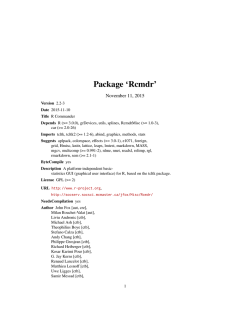Evaluaciones Tercero y Cuarto Básico
Package ‘Rcmdr’ October 30, 2014 Version 2.1-4 Date 2014/10/30 Title R Commander Depends R (>= 3.0.0), grDevices, utils, splines, RcmdrMisc (>= 1.0-2),car (>= 2.0-21) Imports tcltk, tcltk2 (>= 1.2-6), abind Suggests aplpack, colorspace, effects (>= 3.0-1), e1071, foreign,grid, Hmisc, knitr, lattice, leaps, lmtest, markdown, MASS,mgcv, multcomp (>= 0.991-2), nlme, nnet, relimp, rgl, rJava,RODBC, sem (>= 2.1-1) ByteCompile yes Description A platform-independent basicstatistics GUI (graphical user interface) for R, based on the tcltk package. License GPL (>= 2) URL http://www.r-project.org,http://socserv.socsci.mcmaster.ca/jfox/Misc/Rcmdr/ Author John Fox [aut, cre],Milan Bouchet-Valat [aut],Liviu Andronic [ctb],Michael Ash [ctb],Theophilius Boye [ctb],Stefano Calza [ctb],Andy Chang [ctb],Philippe Grosjean [ctb],Richard Heiberger [ctb],Kosar Karimi Pour [ctb],G. Jay Kerns [ctb],Renaud Lancelot [ctb],Matthieu Lesnoff [ctb], sad [ctb],Martin Maechler [ctb],Robert Muenchen [ctb],Duncan Murdoch [ctb],Erich Neuwirth [ctb],Dan Putler [ctb],Brian Ripley [ctb],Miroslav Ristic [ctb],Peter Wolf [ctb],Kevin Wright [ctb] Maintainer John Fox <[email protected]> Repository CRAN Repository/R-Forge/Project rcmdr Repository/R-Forge/Revision 600 Repository/R-Forge/DateTimeStamp 2014-10-30 12:12:42 Date/Publication 2014-10-30 17:29:30 NeedsCompilation yes 1 2 Rcmdr-package R topics documented: Rcmdr-package . . . . . CFA . . . . . . . . . . . Commander . . . . . . . Commander-es . . . . . Compute . . . . . . . . . Confint . . . . . . . . . editDataset . . . . . . . generalizedLinearModel hierarchicalCluster . . . linearModel . . . . . . . Plugins . . . . . . . . . Rcmdr-internal . . . . . Rcmdr.Utilities . . . . . RcmdrPager . . . . . . . RecodeDialog . . . . . . saveOptions . . . . . . . Scatter3DDialog . . . . ScriptEditor . . . . . . . . . . . . . . . . . . . . . . . . . . . . . . . . . . . . . . . . . . . . . . . . . . . . . . . . . . . . . . . . . . . . . . . . . . . . . . . . . . . . . . . . . . . . . . . . . Index Rcmdr-package . . . . . . . . . . . . . . . . . . . . . . . . . . . . . . . . . . . . . . . . . . . . . . . . . . . . . . . . . . . . . . . . . . . . . . . . . . . . . . . . . . . . . . . . . . . . . . . . . . . . . . . . . . . . . . . . . . . . . . . . . . . . . . . . . . . . . . . . . . . . . . . . . . . . . . . . . . . . . . . . . . . . . . . . . . . . . . . . . . . . . . . . . . . . . . . . . . . . . . . . . . . . . . . . . . . . . . . . . . . . . . . . . . . . . . . . . . . . . . . . . . . . . . . . . . . . . . . . . . . . . . . . . . . . . . . . . . . . . . . . . . . . . . . . . . . . . . . . . . . . . . . . . . . . . . . . . . . . . . . . . . . . . . . . . . . . . . . . . . . . . . . . . . . . . . . . . . . . . . . . . . . . . . . . . . . . . . . . . . . . . . . . . . . . . . . . . . . . . . . . . . . . . . . . . . . . . . . . . . . . . . . . . . . . . . . . . . . . . . . . . . . . . . . . . . . . . . . . . . . . . . . . . . . . . . . . . . . . . . . . . . . . . . . . . . . . . . . . . . . . . . . . . . . . . . . . . . . . . . . . . . 2 3 4 11 17 18 19 20 21 22 23 24 24 34 35 36 37 38 39 R Commander Description A platform-independent basic-statistics GUI (graphical user interface) for R, based on the tcltk package. Details Package: Version: Date: Depends: Imports: Suggests: ByteCompile: License: URL: Rcmdr 2.1-4 2014/10/30 R (>= 3.0.0), grDevices, utils, splines, RcmdrMisc (>= 1.0-2), car (>= 2.0-21) tcltk, tcltk2 (>= 1.2-6), markdown, knitr, abind aplpack, colorspace, effects (>= 3.0-1), e1071, foreign, grid, Hmisc, lattice, leaps, lmtest, MASS, mgcv, multc yes GPL (>= 2) http://www.r-project.org, http://socserv.socsci.mcmaster.ca/jfox/Misc/Rcmdr/ CFA 3 Translations The R Commander comes with translations from English into several other languages. I am grateful to the following individuals and groups for preparing these translations: Basque, Jose Ramon Rueda; Brazilian Portuguese, Adriano Azevedo-Filho and Marilia Sa Carvalho; Catalan, Manel Salamero; Chinese, Tsungwu Ho, Frank C. S. Liu, and Cheng-shun Lee; French, Philippe Grosjean and Milan Bouchet-Valat; Galician, Anton Meixome; German: Gerhard Schoen; Indonesian, I Made Tirta; Italian, Stefano Calza; Japanese, Takaharu Araki; Korean, Chel Hee Lee, Dae-Heung Jang, and Shin Jong-Hwa; Polish, Lukasz Daniel; Romanian, Adrian Dusa; Russian, Alexey Shipunov; Slovenian, Jaro Lajovic and Matjaz Jeran; Spanish, Spanish R-UCA Project, http://knuth.uca.es/R. Author(s) John Fox <[email protected]> and Milan Bouchet-Valat, with contributions from Liviu Andronic, Michael Ash, Theophilius Boye, Stefano Calza, Andy Chang, Philippe Grosjean, Richard Heiberger, G. Jay Kerns, Renaud Lancelot, Matthieu Lesnoff, Uwe Ligges, Samir Messad, Martin Maechler, Robert Muenchen, Duncan Murdoch, Erich Neuwirth, Dan Putler, Brian Ripley, Miroslav Ristic, Peter Wolf, and Kevin Wright. Maintainer: John Fox <[email protected]> References Fox, J. (2005) The R Commander: A Basic Statistics Graphical User Interface to R. Journal of Statistical Software, 14(9): 1–42. Fox, J. (2007) Extending the R Commander by "plug in" packages. R News, 7(3): 46–52. CFA Rcmdr Confirmatory Factor Analysis Dialog Description The CFA dialog is used to create and fit a confirmatory factor analysis model via the cfa and sem functions in the sem package. Details Select two or more variables for each factor by Control-clicking on their names in the variable-list box. Optionally give the factor a name; this must be a valid R name. Then press the Define factor button. Continue in this manner until all factors are specified. Note that if there are not at least two unique variables selected for each factor, the model will probably be underidentified, causing sem to fail. The radio buttons at the top of the dialog may be used to analyze either the correlation matrix or covariance matrix of the observed variables; to specify either correlated or orthogonal factors; and to identify the model either by setting the factor variance to 1 or by setting the first loading for each factor to 1 (establishing a “reference indicator” for the factor). A check box is provided to compute robust standard errors and tests. 4 Commander Author(s) John Fox <[email protected]> See Also sem, cfa Commander R Commander Description Start the R Commander GUI (graphical user interface) Usage Commander() Details Getting Started The default R Commander interface consists of (from top to bottom) a menu bar, a toolbar, a code window with script and R Markdown tabs, an output window, and a messages window. Commands to read, write, transform, and analyze data are entered using the menus in the menu bar at the top of the Commander window. Most menu items lead to dialog boxes requesting further specification. I suggest that you explore the menus to see what is available. Below the menu bar is a toolbar with (from left to right) an information field displaying the name of the active data set; buttons for editing and displaying the active data set; and an information field showing the active statistical model. There is also a Submit button for re-executing commands in the Script tab. The information fields for the active data set and active model are actually buttons that can be used to select the active data set and model from among, respectively, data frames or suitable model objects in memory. Almost all commands require an active data set. When the Commander starts, there is no active data set, as indicated in the data set information field. A data set becomes the active data set when it is read into memory from an R package or imported from a text file, SPSS data set, Minitab data set, STATA data set, or an Excel, Access, or dBase data set. In addition, the active data set can be selected from among R data frames resident in memory. You can therefore switch among data sets during a session. By default, commands are logged to the Script tab (the initially empty text window immediately below the toolbar), and commands and output appear in the Output window (the initially empty text window below the Script tab). Commands that don’t require direct user interaction (such as interactive identification of points on a graph) are also used to create an R Markdown document in the tab of the same name. When the R Markdown tab is in front, pressing the "Generate HTML report" button compiles the document to create an html page with input and output, which opens in a web browser. To alter these and other defaults, see the information below on configuration. Commander 5 Note, for example, that the knitr package can be used to create a LaTeX document to be compiled to a PDF report, as an alternative to — or in addition to — an R Markdown document (see the use.knitr option below). Some Rcmdr dialogs (those in the Statistics -> Fit models menu) produce linear, generalized linear, or other models. When a model is fit, it becomes the active model, as indicated in the information field in the R Commander toolbar. Items in the Models menu apply to the active model. Initially, there is no active model. If there are several models in memory, you can select the active model from among them. If command logging in turned on, R commands that are generated from the menus and dialog boxes are entered into the Script and R Markdown tabs in the Commander. You can edit these commands in the normal manner and can also type new commands. You can also type explanatory text in the R Markdown tab. Individual commands in the Script tab can be continued over more than one line, but the several lines of a multi-line command must be submitted simultaneously. (It is not necessary, as in earlier versions of the R Commander, to begin continuation lines with white space.) The contents of the Script and R Markdown tabs can be saved during or at the end of the session, and a saved script or R Markdown document can be loaded into the respective tabs. The contents of the Output window can also be edited or saved to a text file. Finally, editing operations also work in the Messages window. To re-execute a command or set of commands in the Script tab, select the lines to be executed using the mouse and press the Submit button at the right of the toolbar (or Control-R, for "run", or Control-Tab). If no text is selected, the Submit button (or Control-R or Control-Tab) submits the line containing the text-insertion cursor. Note that an error will be generated if the submitted command or commands are incomplete. Pressing Control-F brings up a find-text dialog box (which can also be accessed via Edit -> Find) to search for text in the Script tab, R Markdown tab, knitr tab, Output window, or Messages window. Edit functions such as search are performed in the Script tab unless you first click in another tab or window to make it active. Pressing Control-S will save the Script tab, R Markdown tab, knitr tab, or Output window. Pressing Control-A selects all of the text in the Script tab, R Markdown tab, knitr tab, Output window, or Messages window. In addition, the following Control-key combinations work in these tabs and windows: Control-X, cut; Control-C, copy; Control-V, insert; Control-Z or Alt-Backspace, undo; and Control-W, redo. Under Mac OS X, the command key may be used in place of the Control key, though the latter works as well. Right-clicking the mouse (clicking button 3 on a three-button mouse, or Control-left-clicking) in the tabs or windows brings up a "context" menu with the Edit-menu items, plus (in the Script, R Markdown, and knitr tabs) a Submit item. You can open a larger editor window with the document in the Markdown or knitr tab by making the corresponding selection from the Edit menu, the right-click context menu when the cursor is in the tab, or by pressing Control-E when the cursor is in the tab. When you execute commands from the Commander window, you must ensure that the sequence of commands is logical. For example, it makes no sense to fit a statistical model to a data set that has not been read into memory. Pressing a letter key (e.g., "a") in a list box will scroll the list box to bring the next entry starting with that letter to the top of the box. 6 Commander You can cancel an R Commander dialog box by pressing the Esc key. Most R Commander dialogs remember their state when this is appropriate, and can be restored to pristine state by pressing the Reset button. Some R Commander dialogs have an Apply button that will execute the command generated by the dialog and then re-open the dialog in its previous state. Exit from the Commander via the File -> Exit menu or by closing the Commander window. Customization and Configuration The preferred way of customizing the R Commander is to write a plug-in package: see help("Plugins"). Alternatively, configuration files reside in the etc subdirectory of the package, or in the locations given by the etc and etcMenus options (see below). The Rcmdr menus can be customized by editing the file Rcmdr-menus.txt. You can add R code to the package, e.g., for creating additional dialogs, by placing files with file type .R in the etc directory, also editing Rcmdr-menus.txt to provide additional menus, submenus, or menu-items. Alternatively, you can edit the source package and recompile it. To reiterate, however, the preferred procedure is to write an R Commander plug-in package. A number of functions are provided to assist in writing dialogs, and Rcmdr state information is stored in a separate environment. See help("Rcmdr.Utilities") and the manual supplied in the doc directory of the Rcmdr package for more information. In addition, several features are controlled by run-time options, set via the options("Rcmdr") command. These options should be set before the package is loaded. If the options are unset, which is the usual situation, defaults are used. Specify options as a list of name=value pairs. You can set none, one, several, or all options. The available options are as follows: ask.to.exit if TRUE (the default), then the user is asked whether he or she wants to exit the Rcmdr; if this option is set to FALSE, then the subsequent option is also set to FALSE. ask.on.exit if TRUE (the default), then the user is asked whether to save the script file and the output file when the Rcmdr exits. attach.data.set if TRUE (the default is FALSE), the active data set is attached to the search path. check.packages if TRUE (the default), on start-up, the presence of all of the Rcmdr recommended packages will be checked, and if any are absent, the Rcmdr will offer to install them. command.text.color Color for commands in the output window; the default is "red". console.output If TRUE, output is directed to the R Console, and the R Commander output window is not displayed. The default is FALSE, unless the R Commander is running under RStudio, in which case the default is TRUE. crisp.dialogs If TRUE, dialogs should appear on the screen fully drawn, rather than built up widget by widget. Prior to R 2.6.1, this option only works on the Windows version of R, but should in any event be harmless. The default is TRUE. If you encounter stability problems, try setting this option to FALSE. default.contrasts Serves the same function as the general contrasts option; the default is c("contr.Treatment", "contr.poly"). When the Commander exits, the contrasts option is returned to its pre-existing value. Note that contr.Treatment is from the car package. Commander 7 default.font.family The default font for GUI elements such as menus and text labels, in the form of a Tk font family specification, given in a character string. For example, "Helvetica" specifies the sans-serif Helvetica font family. IThe default is taken from the TkDefaultFont. Normally a sans-serif font should be used. default.font.size The size, in points, of the default font. The default is 10 on non-Windows system and the size of the system font on Windows. To set the font size for R input and output, see the log.font.size option. The Rcmdr scale factor option may also be used to control font size. double.click Set to TRUE if you want a double-click of the left mouse button to press the default button in all dialogs. The default is FALSE. editDataset.threshold If the number of values in the current data set exceed this value (the default is 10000), then the standard R data editor is used in preference to the R Commander editDataset editor. error.text.color Color for error messages; the default is "red". etc Set to the path of the directory containing the Rcmdr configuration files; defaults to the etc subdirectory of the installed Rcmdr package. grab.focus Set to TRUE for the current Tk window to "grab" the focus — that is, to prevent the focus from being changed to another Tk window. On some systems, grabbing the focus in this manner apparently causes problems. The default is TRUE. If you experience focus problems, try setting this option to FALSE. "help_type" This Rcmdr option takes precedence over the global R help_type option (see options and help), and by default is set to "html". iconify.commander If TRUE, the Commander window is minimized on startup; the default is FALSE. length.output.stack The R Commander maintains a list of output objects, by default including the last several outputs; the default length of the output stack is 10. popOutput() “pops” (i.e., returns and removes) the first entry of the output stack. Note that, as a stack, the queue is LIFO (“last in, first out”). length.command.stack The R Commander also maintains a list of commands that is managed similarly; the default length of this stack is also 10. log.commands If TRUE (the default), commands are echoed to the script window; if FALSE, the script window is not displayed. log.font.family The font family to be used for text in the script window, output window, messages window, etc., specified as a character vector giving a Tk font family. This should normally be a monospaced font like "Courier". The default is taken from the TkFixedFont. log.font.size The font size, in points, to be used in the script window, in the output window, messages window, in recode dialogs, and in compute expressions — that is, where a monospaced font is used. The default is 10. Alternatively the Rcmdr scale factor option may also be used to control font size. log.height The height of the script window, in lines. The default is 10. Setting log.height to 0 has the same effect as setting log.commands to FALSE. log.text.color Color for text in the script window; the default is "black". log.width The width of the script and output windows, in characters. The default is 80. 8 Commander messages.height The height of the messages window, in lines. The default is 3. multiple.select.mode Affects the way multiple variables are selected in variable-list boxes. If set to "extended" (the default), left-clicking on a variable selects it and deselects any other variables that are selected; Control-left-click toggles the selection (and may be used to select additional variables); Shift-left-click extends the selection. This is the standard Windows convention. If set to "multiple", left-clicking toggles the selection of a variable and may be used to select more than one variable. This is the behaviour in the Rcmdr prior to version 1.9-10. number.messages If TRUE, the default, messages in the messages window are numbered. output.height The height of the output window, in lines. The default is twice the height of the script window, or 20 if the script window is suppressed. Setting output.height to 0 has the same effect as setting console.output to TRUE. output.text.color Color for output in the output window; the default is "blue". placement Placement of the R Commander window, in pixels; the default is "", which lets the Tk window manager decide where to place the window; for example, "+20+20" should put the window near the upper-left corner of the screen, "-20+20" near the upper-right corner, though this doesn’t appear to work reliably on Windows systems. plugins A character vector giving the names of Rcmdr plug-in packages to load when the Commander starts up. Plug-in packages can also be loaded from the Tools -> Load Rcmdr plugin(s) menu. See Plugins. prefixes A four-item character vector to specify the prefixes used when output is directed to the R console; the default is c("Rcmdr> ", "Rcmdr+ ", "RcmdrMsg: ", "RcmdrMsg+ "). RcmdrEnv.on.path If TRUE (the default is FALSE), the environment in which R Commander state information is stored is placed on the search path. Some plug-ins may, at least until they are updated, may require this setting. quit.R.on.close if TRUE, both the Commander and R are exited when the Commander window is closed. The default is FALSE, in which case only the Commander is exited (and can be restarted by the command Commander()). retain.selections If TRUE (the default), dialogs remember their previous state, where appropriate, as long as the data set isn’t changed; some dialogs, e.g., for probabilities, retain selections even when the data set chanages. suppress.menus if TRUE, the Commander menu bar and tool bar are suppressed, allowing another program (such as Excel) to take over these functions. The default (of course) is FALSE. suppress.X11.warnings On (some?) Linux and Mac OS X systems, multiple X11 warnings are generated by Rcmdr commands after a graphics-device window has been opened. Set this option to TRUE (the default when running interactively under X11) to suppress reporting of these warnings. An undesirable side effect is that then all warnings and error messages are intercepted by the Rcmdr, even those for commands entered at the R command prompt. Messages produced by such commands will be printed in the Commander Messages window after the next Rcmdr-generated command. Some X11 warnings may be printed when you exit from the Commander. retain.messages If TRUE (the default), the contents of the message window are not erased between messages. In any event, a "NOTE" message will not erase a preceding "WARNING" or "ERROR". Commander 9 RExcelSupport If TRUE (the default is FALSE), menus and output are handled by Excel. rmd.template The quoted path to a .Rmd file to serve as a template for R code and output. The default is to use a template included with the package. scale.factor A scaling factor to be applied to all Tk elements, such as fonts. This works well only in Windows. The default is NULL. showData.threshold If the number of variables in the active data set exceeds this value (default, 100), then View() rather than showData() is used to display the data set. The reason for the option is that showData() is very slow when the number of variables is large; setting the threshold to 0 suppresses the use of showData altogether. show.edit.button Set to TRUE (the default) if you want an Edit button in the Commander window, permitting you to edit the active data set. Windows users may wish to set this option to FALSE to suppress the Edit button because changing variable names in the data editor can cause R to crash (though I believe that this problem as been solved). sort.names Set to TRUE (the default) if you want variable names to be sorted alphabetically in variable lists. suppress.icon.images Set to TRUE to suppress the icon images in dialog OK, Cancel, Reset, and Help buttons; the default is FALSE. theme A ttk theme to control the overall style of the Commander GUI; should be one of the themes returned by tcltk2::tk2theme.list(). The default theme varies by operating system, and can be discovered by entering the command tcltk2::tk2theme() in a fresh R session. title.color Color for the titles of some widgets, such as variable-list boxes; can be given as a color name, such as "blue" or as an RGB value, such as "#0000FF". The default is the standard color for ttk label frames, unless that is "#000000" or "black", in which case "blue"" is used instead. tkwait.commander This option addresses a problem that, to my knowledge, is rare, and may occur on some non-Windows systems. If the Commander causes R to hang, then set the tkwait option to TRUE; otherwise set the option to FALSE or ignore it. An undesirable side effect of setting the tkwait.commander option to TRUE is that the R session command prompt is suppressed until the Commander exits. One can still enter commands via the script window, however. In particular, there is no reason to use this option under Windows, and it should not be used with the Windows R GUI with buffered output when output is directed to the R console. tkwait.dialog If TRUE (the default is FALSE), R will wait until an R Commander dialog is closed. This has the disadvantage of preventing help pages from being displayed until a dialog is closed in the Mac OS X R.app and in RStudio. This was also the standard behavior of the R Commander in earlier versions and is provided for compatibility with previous behavior. If this option is TRUE, then the R Commander data editor is disabled in favor of the standard R platform-specific data editor, and the new-data-set menu item is suppressed. use.knitr If TRUE (the default is FALSE), a knitr .Rnw LaTeX document is created in a tab of the main Commander window; this document can be compiled into .tex and .pdf reports via the knit2pdf function in the knitr package. use.markdown If TRUE (the default is the negation of the use.knitr argument), an R Markdown document is created, which can be compiled into an HTML report. use.rgl If TRUE (the default), the rgl package will be loaded if it is present in an accessible library; if FALSE, the rgl package will be ignored even if it is available. The rgl package can sometimes cause problems when running R under X11. 10 Commander variable.list.height the number of items (typically variables) to display in list boxes; longer lists may be viewed by scrolling. The default is 6. variable.list.width a two-item vector controlling the width of list boxes, in characters, giving the minimum and maximum width to display; the default is c(20, Inf). If the widest item name falls in this range, then its number of characters determines the width of the box. Note: This specification works only approximately. warning.text.color Color for warning messages; the default is "darkgreen". Some options can also be set via the File -> Options menu, which will restart the Commander after options are set. If you want always to launch the R Commander when R starts up, you can include the following code in one of R’s start-up files (e.g., in the Rprofile.site file in R’s etc subdirectory): local({ old <- getOption("defaultPackages") options(defaultPackages = c(old, "Rcmdr")) }) R Commander options can also be permanently set in the same manner. For more information about R initialization, see ?Startup. Warning The R Commander Script window does not provide a true console to R, and may have certain limitations. I don’t recommend using the R Commander for serious programming or for data analysis that relies primarily on scripts — use a programming editor instead. If you encounter any problems with the Script tab, however, I’d appreciate it if you brought them to my attention. Known Problems Occasionally, under Windows, after typing some text into a dialog box (e.g., a subsetting expression in the Subset Data Set dialog), buttons in the dialog (e.g., the OK button) will have no effect when they are pressed. Clicking anywhere inside or outside of the dialog box should restore the function of the buttons. As far as I have been able to ascertain, this is a problem with Tcl/Tk for Windows. I have not seen this behavior in some time and the problem may have been solved. Platform-Specific Issues Under Windows, the Rcmdr package can be run under the Rgui in the SDI (single-document interface) mode, or under rterm.exe. You might experience problems running the Rcmdr under ESS with NTEmacs or XEmacs; under other R consoles; or under the Rgui in the MDI (multipledocument interface) mode. Under Mac OS X Mavericks, the R Commander may appear to freeze or hesitate when run under R.app if the R.app window is hidden and "app nap" is turned on. It is recommended that app nap be turned off for R.app, which can be most conveniently done via the R Commander Tools menu. The app nap setting is permanent until changed and so the current setting will apply whether or not the R Commander is used. When R is first installed, app nap will be on for R.app. The tcltk package requires that X Windows is installed under Mac OS X, and as a consequence the Rcmdr package, Commander-es 11 which depends on tcltk, will not load if X Windows is absent. X Windows for Mac OS X may be obtained from http://xquartz.macosforge.org. Note On startup, the R Commander sets options(na.action=na.exclude); this is done so that observation statistics such as residuals can be properly added to the active data set when there are missing values. The option is reset to its pre-existing value when the Commander exits. Some functions may not work properly when the default na.action is set to na.exclude. On platforms other than 32-bit Windows, Java must be installed for the R Commander to read data sets directly from Excel spreadsheets. To install Java, see http://www.java.com. This version should be compatiable with the RExcel package, which can use the R Commander menus. Author(s) John Fox <[email protected]> References Fox, J. (2005) The R Commander: A Basic Statistics Graphical User Interface to R. Journal of Statistical Software, 14(9): 1–42. Fox, J. (2007) Extending the R Commander by "plug in" packages. R News, 7(3): 46–52. See Also Plugins, Rcmdr.Utilities, knit, knit2pdf Examples options(Rcmdr=list(log.font.size=12, default.contrasts=c("contr.Sum", "contr.poly"))) Commander-es R Commander Description Inicia la GUI (Interfaz Gráfica de Usuario) de R Commander Usage Commander() 12 Commander-es Details Empezando La interfaz por defecto de R Commander consiste en (de arriba a abajo) una barra de menús, una barra de herramientas, una ventana de instrucciones, una ventana de salida y una ventana de mensajes. Las instrucciones para leer, escribir, transformar y analizar datos se ejecutan usando la barra de menú de la parte superior de la ventana de R Commander. La mayor parte de los items de este menú le guiarán mediante ventanas de diálogo, preguntando más allá de la especificación. Es aconsejable explorar el menú para ver las opciones disponibles. Bajo la barra de menú se encuentra la barra de herramientas con (de izquierda a derecha) un campo de información que muestra el nombre del conjunto de datos activos, botones para editar y mostrar el conjunto de datos activos y un campo de información mostrando el modelo estadístico activo. Bajo la ventana de instrucciones hay un botón Ejecutar para realizar las órdenes indicadas en la ventana de instrucciones. Los campos de información para los datos y el modelo activo son botones que pueden ser usados para seleccionar éstos entre, respectivamente, conjuntos de datos o modelos disponibles en memoria. La mayor parte de las órdenes requiere un conjunto de datos activos. Cuando se ejecuta R Commander no hay conjunto de datos activos, como está indicado en el campo de información del conjunto de datos activos. Un conjunto de datos llega a ser un conjunto de datos activos cuando éste es leído en la memoria desde un paquete R o importado desde un archivo de texto, conjunto de datos SPSS, conjunto de datos Minitab, conjunto de datos STATA, Excel, Access o dBase. Además el conjunto de datos activos puede ser seleccionado desde conjuntos de datos R residentes en memoria. Los datos pueden ser elegidos de entre todos los conjuntos para cada sesión. Por defecto, las órdenes son registradas en la ventana de instrucciones (la ventana de texto vacía inmediatamente después de la barra de herramientas); las órdenes y las salidas aparecen en la ventana de resultados (la ventana de texto vacía después de la ventana de instrucciones) y el conjunto de datos activos es adjuntado a la ruta de búsqueda. Para alterar éstos y otros parámetros por defecto, puede consultar la información pertinente en configuración. Algunos diálogos de Rcmdr (éstos en Estadisticos -> Ajuste de modelos) generan el modelo lineal, modelo lineal generalizado y otros modelos. Cuando un modelo es ajustado, se convierte en el modelo activo, indicado en el campo de información de la barra de herramientas de R Commander. Los items del menú Modelos se aplican al modelo activo. Inicialmente, no hay modelo activo. Si hay varios modelos en memoria, puede elegir el modelo activo de entre ellos. Si el registro de instrucciones está activo, las órdenes de R generadas desde los menús y los cuadros de diálogos, son introducidas en la ventana de instrucciones de R Comander. Se pueden editar estas órdenes de manera normal y se pueden escribir otras nuevas en la ventana de instrucciones. Las órdenes individuales pueden ser continuadas en más de una línea, pero cada línea después de la primera debe ser identada con uno o más espacios o tabuladores. El contenido de la ventana de instrucciones puede ser almacenado durante o al final de la sesión y un conjunto de instrucciones guardado puede ser cargado en la ventana de instrucciones. El contenido de la ventana de resultados puede ser editado o guardado en un archivo de texto. Para volver a ejecutar una orden o un conjunto de ellas, se seleccionan las líneas que se desean ejecutar usando el ratón y se presiona el botón Ejecutar, situado a la derecha de la barra de herramientas (o Control-R, para ejecutarlos). Si no hay texto seleccionado el botón Ejecutar (o Control-R) envía el contenido de la línea que contiene el cursor de insercción. Observar que se generará un error si la orden o las órdenes enviadas son incompletas. Commander-es 13 Presionando Control-F se abre un cuadro de diálogo de búsqueda de texto (también es accesible vía Editar -> Buscar) para buscar el texto en la ventana de instrucciones o la ventana de resultados. Las búsquedas son realizadas en la ventana de instrucciones a menos que primero pulse en la ventana de resultados para activarla. Presionando Control-S se guardará el conjunto de instrucciones o la ventana de resultados. Presionando Control-A se selecciona todo el texto del conjunto de instrucciones o de la ventana de resultados. Pulsando el botón derecho del ratón (el tercer botón en un ratón de tres botones) en el conjunto de instrucciones o en la ventana de resultados se abre el menú contextual con los items del menú Editar, más un item Ejecutar (en la ventana de instrucciones). Cuando ejecute órdenes en la ventana de R Commander, debe asegurarse que la sentencia sea lógica. Por ejemplo, no tiene sentido ajustar un modelo estadístico de un conjunto de datos que no ha sido leído en memoria. Presionando una letra (ej. "a") en un cuadro con una lista se recorrerá ésta hasta la siguiente entrada que comience con esa letra desde el principio del cuadro. Salir de R Commander se realiza mediante Fichero -> Salir o cerrando la ventana de R Commander. Personalización y configuración Los archivos de configuración están en el subdirectorio etc de cada paquete o en la localización dada por etc y en las opciones de etcMenus (mirar abajo). Los menús de Rcmdr pueden ser personalizados editando el archivo Rcmdr-menus.txt. Algunas funciones (ej. histograma) que normalmente no crean salida visible cuando se ejecutan desde la consola sí lo harán - a menos que se evite - cuando se ejecuten desde la ventana de instrucciones de R Commander. Tal salida puede ser suprimida listando los nombres de estas funciones en el archivo log-exceptions.txt. Puede añadir código R al paquete, ej., para crear diálogos adicionales, colocando archivos con extensión .R en el directorio etc, además puede editar Rcmdr-menus.txt para proporcionar menús adicionales, submenús o items. Una demostración de esto se proporciona mediante el archivo BoxCox.demo. Para activar la demo, renombre el archivo a BoxCox.R y descomente la correspondiente línea del menú en Rcmdr-menus.txt. De forma alternativa, puede editar el código del paquete y recompilarlo. Algunas funciones son proporcionadas para ayudar a escribir diálogos y la información del estado de Rcmdr en un emplazamiento separado. Mirar help("Rcmdr.Utilities") y el manual suministrado en el directorio doc del paquete de Rcmdr para mayor información. Además, varias características son controladas mediante opciones, en tiempos de ejecución, establecidas por la orden options("Rcmdr"). Estas opciones deben ser establecidas antes de cargar el paquete. Si las opciones no están establecidas, que es la situación normal, serán usados los parámetros por defecto. Las opciones se especifican como una lista de pares name$=$values. Puede no establecer, establecer una, varias, o todas las opciones. Las opciones disponibles son las dadas a continuación: attach.data.set Si es TRUE (por defecto FALSE), el conjunto de datos activo es fijado como la ruta de búsqueda. 14 Commander-es check.packages Si es TRUE (por defecto), al arranque, la presencia de todos los paquetes recomendados de Rcmdr serán comprobados y si alguno no está instalado, Rcmdr preguntará si deben instalarse. command.text.color El color de las órdenes en la ventana de resultados es, por defecto, "red". console.output Si es TRUE la salida será dirigida a la consola de R y la ventana de salida de R Commander no se mostrará. Por defecto es FALSE. contrasts Ofrece la misma función que la opción general contrasts; por defecto es c("contr.Treatment", Cuando se sale de Commander la opción contrasts vuelve a su valor preexistente. Observe que contr.Treatment es del paquete car. crisp.dialogs Si es TRUE, los diálogos deben aparecer en la pantalla dibujada completamente, más que acumular dispositivo a dispositivo. Esta opción debería afectar sólo a versiones Windows de R, pero debe en cualquier caso ser inofensivo. Por defecto es TRUE bajo versiones Windows de R 2.1.1 y superiores y FALSE si no. Si está trabajando en Windows y encuentra que se incrementan los problemas de estabilidad, pruebe establecer esta opción a FALSE. default.font La fuente por defecto, como la especificación de la fuente de X11, dada en cadena de caracteres. Si está especificado, este valor toma precedencia sobre el tamaño de la fuente por defecto (abajo). Esta opción es sólo para sistemas no-Windows. default.font.size Tamaño, en puntos, por defecto de la fuente. Por defecto es 10 para sistemas Windows y 12 para otro sistemas, salvo especificación de lo contrario (mirar el item anterior). La fuente por defecto es "*helvetica-medium-r-normal-*-xx*", donde xx es por defecto el tamaño de la fuente. Esta opción es sólo para sistemas no-Windows. double.click Establecer a TRUE si quiere que un doble click con el botón izquierdo del ratón sirva para pulsar el botón por defecto en todos los diálogos. Por defecto es FALSE. error.text.color Color de los mensajes de error; por defecto es "red". etc Establece la ruta del directorio que contiene los archivos de configuración de Rcmdr; por defecto el subdirectorio etc del paquete Rcmdr instalado. grab.focus Establecer a TRUE para "mantener" el enfoque en la ventana actual de Tk, esto es, para prevenir que el enfoque sea cambiado a otra ventana Tk. En algunos sistemas, mantener el enfoque de esta forma, puede causar problemas. Por defecto es TRUE. Si experimenta problemas de enfoque, intente establecer esta opción a FALSE. load.at.startup Vector de caracteres de nombres de los paquetes que deben ser cargados cuando el paquete Rcmdr es cargado; por defecto se carga sólo el paquete car. Otros paquetes requeridos serán cargados cuando se necesiten. Si esto está disponible, el paquete car será cargado cuando Commander se inicie en cualquier caso. log.commands Si es TRUE (por defecto), los comandos son repetidos en la ventana de instrucciones; si es FALSE, la ventana de instrucciones no se muestra. log.font.size Tamaño de la fuente, en puntos, que es usado en la ventana de instrucciones, en la ventana de resultados, en diálogos recodificados y en expresiones de cáculo, esto es, donde es usada una fuente monoespacio. Por defecto es 10 para sistemas Windows y 12 para otros sistemas. log.height La altura de la ventana de instrucciones, en líneas. Por defecto es 10. Estableciendo log.height a 0 tiene el mismo efecto que establer log.commands a FALSE. log.text.color Color del texto de la ventana de instrucciones; por defecto es "black". "contr.p Commander-es 15 log.width La anchura de la ventana de instrucciones y la de salida, en caracteres. Por defecto es 80. multiple.select.mode Afecta a la forma en la que múltiples variables son seleccionadas en una caja de listas de variables. Si se establece a "extended" (por defecto), el botón izquierdo en una variable selecciona ésta y deselecciona cualquier otra variable que estuviera seleccionada; Control+botón izquierdo acciona la selección (y puede ser usado para seleccionar variables adicionales); Mayúsculas+botón izquierdo extiende la selección. éste es el convenio estándar de Windows. Si lo establece a "multiple", el botón izquierdo acciona la selección de una variable y puede ser usado para seleccionar más de una variable. éste es el comportamiento de Rcmdr antes de la versión 1.9-10. output.height Altura de la ventana de resultados, en líneas. Por defecto es dos veces la altura de la ventana de instrucciones o 20 si la ventana de instrucciones es suprimida. Establecer output.height a 0 tiene el mismo efecto que console.output a TRUE. output.text.color Color de la salida en la ventana de resultados, por defecto es "blue". placement Emplazamiento de la ventana de R Commander, en píxeles; por defecto es "$-40+20$", lo que pone la ventana cerca de la esquina superior derecha de la pantalla. plugins Vector de caracteres con los nombres de paquetes de plugins de Rcmdr a cargar cuando Commander arranque. Los paquetes plugins también pueden ser cargados desde el menú Herramientas -> Cargar paquete(s). suppress.menus Si es TRUE, la barra de menús y de herramientas de R Commander son suprimidas, permitiendo que otro programa (como Excel) asuma esas funciones. Por defecto (por supuesto) es FALSE. suppress.X11.warnings En (algunos) sistemas Linux X11 se generan múltiples advertencias por las órdenes de Rcmdr, después de abrir la ventana del dispositivo gráfico. Establecer esta opción a TRUE (por defecto cuando arranca interactivamente bajo X11 antes de la versión de R 2.4.0) suprime la aparición de estas advertencias. Un efecto secundario indeseable es que entonces todas las advertencias y mensajes de error son interceptados por Rcmdr, incluso para las instrucciones introducidas en los avisos de R. Los mensajes producidos por tales órdenes serán impresos en la ventana de mensajes de R Commander después de la siguiente orden generada en Rcmdr. Algunas advertencias de X11 puede ser impresas al salir de R Commander. Este problema sólo se aplica a versiones de R anteriores a 2.4.0 y el valor por defecto de la opción es establecido por consiguiente. retain.messages Si es TRUE (por defecto FALSE), el contenido de la ventana de mensajes no es borrado entre mensajes. En cualquier caso, un mensaje "NOTE" no borrará un anterior "WARNING" o "ERROR". RExcelSupport Establecido como TRUE (por defecto es FALSE), los menús y salidas son dirigidas a Excel. scale.factor Factor de escala aplicado a todos los elementos Tk, como las fuentes. Esto funciona bien sólo en Windows. Por defecto es NULL. showData.threshold Si el número de variables en el conjunto de datos activos excede este valor (por defecto, 100), entonces edit(), más que showData(), es utilizado para exhibir el conjunto de datos. Un inconveniente es que el control no se devuelve a Commander hasta que la ventana de edición sea cerrada. La razón de esta opción es que showData() es muy lento cuando el número de variables es grande; fijando el umbral a 0 suprime el uso en conjunto de showData. 16 Commander-es show.edit.button Fijar a TRUE (por defecto) si quiere un botón Editar en la ventana de Commander, que permita editar el conjunto activo de datos. Los usuarios de Windows pueden desear establecer esta opción a FALSE para suprimir el botón Editar porque cambiando los nombres de las variables en el editor de datos se puede causar que R falle (aunque este problema se cree solucionado). sort.names Fijar a TRUE (por defecto) si se quiere ordenar alfabéticamente el nombre de las variables en una lista de variables. tkwait Esta opción trata un problema que, en mi conocimiento, es raro y puede ocurrir en algunos sistemas no Windows. Si R Commander causa que se cuelgue R, entonces establezca la opción tkwait a TRUE; o conserve la opción en FALSE e ignórelo. Un indeseable efecto secundario de establecer la opción tkwait a TRUE es que el aviso de órdenes de la sesión de R es suprimido hasta salir de R Commander. Uno sin embargo todavía puede introducir órdenes por la ventana de instrucciones. En particular, no hay razón para usar esta opción bajo Windows y no se debería usar con la GUI de R en Windows con salida protegida cuando la salida esté dirigida a la consola de R. use.rgl Si es TRUE (por defecto), el paquete rgl será cargado si está presente en una librería accesible, si es FALSE, el paquete rgl será ignorado aunque esté disponible. El paquete rgl puede a veces causar problemas cuando se arranca R bajo X11. warning.text.color Color de los mensajes de advertencia; por defecto es "darkgreen". Muchas opciones pueden también ser establecidas mediante el menú Archivo -> Opciones, que reiniciará R Commander después de que las opciones sean establecidas. Si quiere lanzar R Commander cuando inicie R, puede incluir la siguiente instrucción en uno de los ficheros de inicio de R (por ejemplo, en el fichero Rprofile.site de la carpeta etc de R): local({ old <- getOption("defaultPackages") options(defaultPackages = c(old, "Rcmdr")) }) Las opciones de R Commander puede ser establecidas de forma permanente de la misma forma. Para más información sobre el inicio de R, véase ?Startup. Avisos La ventana de instrucciones de R Commander no proporciona una verdadera consola a R y tiene ciertas limitaciones. No se recomienda usar R Commander para la programación sería o el análisis de datos que confíe primordialmente en instrucciones - usar un editor de programación en su lugar. Por ejemplo, para declaraciones de composiciones de R incluidas entre llaves "\{ \}", incluyendo definición de funciones, no serían analizadas ni ejecutadas correctamente, aunque si las líneas después de las primeras que estén identandas. Puede ejecutar declaraciones de composiciones desde la ventana de instrucciones separando los comandos dentro de las llaves por puntos y comas. Problemas Conocidos Ocasionalmente, bajo Windows, después de teclear algún texto en un cuadro de diálogo (ej. subconjunto de expresiones en el diálogo de subconjunto de conjunto de datos), algunos botones en el diálogo (ej. el botón Aceptar) pueden no tener efecto cuando sean presionados. Pulsando en cualquier Compute 17 sitio, dentro o fuera del cuadro de diálogo, debería restaurarse las funciones de los botones. Por lo que se ha podido comprobar, éste es un problema con Tcl/Tk de Windows. Note Esta versión debe ser compatible con SciViews, que actualmente sólo funciona bajo sistemas Windows: http://www.sciviews.org/SciViews-R; mirar Rcmdr.sciviews-specific. Bajo Windows, el paquete Rcmdr puede también funcionar bajo de Rgui en modo SDI (interfaz de único documento) o bajo rterm.exe; puede ser que experimente problemas ejecutando Rcmdr bajo ESS con NTEmacs o XEmacs. Author(s) John Fox <[email protected]> (de la versión inglesa) Manuel González (traductor) <[email protected]> Manuel Muñoz Márquez (traductor–revisor) <[email protected]> Véase http://knuth.uca.es/R/doku.php?id=equipotraduccion La última versión de este fichero la puede encontrar en http://knuth.uca.es/repos/R-contribuciones See Also Plugins Examples options(Rcmdr=list(log.font.size=12, contrasts=c("contr.Sum", "contr.poly"))) Compute Rcmdr Compute Dialog Description The compute dialog is used to compute new variables. Details The name of the new variable must be a valid R object name (consisting only of upper and lowercase letters, numerals, and periods, and not starting with a numeral). Enter an R expression in the box at the right. The expression is evaluated using the active data set. You can double-click in the variable-list box to enter variable names in the expression. The expression must evaluate to a valid variable, which is added to the active data set. Author(s) John Fox <[email protected]> 18 Confint See Also Arithmetic Confint Confidence Intervals for Model Coefficients Description Except for glm objects, where a method is provided that provides intervals optionally based on the Wald statistic, this generic function simply calls confint in the stats package via its default method. Usage Confint(object, parm, level = 0.95, ...) ## S3 method for class glm Confint(object, parm, level=0.95, type=c("LR", "Wald"), ...) Arguments object a model object. parm which parameters to use, defaults to all. level level of confidence, defaulting to 0.95. type for a glm object, confidence interval based on the profile likelihood (the default) or the Wald statistic. ... arguments to be passed down to methods. Value dependent upon the method called. Author(s) John Fox <[email protected]> See Also confint editDataset editDataset 19 R Commander Dataset Editor Description Allows the user to enter a new dataset, modify data values in an existing dataset, add rows or columns to the dataset, or delete rows or columns. Usage editDataset(data, dsname) Arguments data an R data frame to edit; this argument is optional, and if absent an empty data frame is created, into which the user can enter data. dsname the quoted name of the data set, into which the edited data frame will be placed in the global environment. If absent and an existing data frame is edited, the modified version will replace the original version; if absent and a new data set is created, it will be given the name "Dataset". Details editDataset is a straightforward spreadsheet-like data editor, suitable for editing data frames that are not too large (say smaller than about 10,000 values). • Use the mouse and the arrow keys to navigate the cells of the data table, including the row and column names. • Columns consisting only of numbers will produce numeric variables in the data frame constructed by editDataset; columns with any non-numeric values will produce factors or (if they contain only the values TRUE and FALSE) logical variables. • When entering values with embedded blanks, enclose the values in quotes (e.g, "some PS" or less than HS ). • Clicking in a cell and typing a new value replaces the previous value. • Row and column names can be modified in the same manner. • Double-clicking in a cell deletes the previous value and replaces it with NA. • Enlarge the data set by pressing the Add row or Add column button at the top of the data editor; the new row or column will initially be filled with NAs and will have an auto-generated row or column name. • Right-clicking (or Control-clicking, or under Mac OS X Command-clicking) brings up a context menu, permitting several operations on cells, rows, and columns, including deleting the current row or column. • Similarly, several actions are available via the Edit menu. • The key-combinations Control-c and Control-v may also be used respectively to copy and paste cell values. (Under Mac OS X, Command-c and Command-v also work.) 20 generalizedLinearModel • Pressing the OK button or selecting Exit and save from the File menu exits the data edtior and saves the edited data set to the global environment. Pressing the Cancel button or selecting Cancel from the File menu exits the editor discarding the edited data set. Value This function does not return a useful value, but has the side effect of modifying or creating a data set in the global environment. Note editDataset is limited to editing data frames that are composed only of numeric, factor, and logical columns. Author(s) John Fox <[email protected]> See Also edit.data.frame, for the standard R data editor. Examples if (interactive()) editDataset() generalizedLinearModel Rcmdr Generalized Linear Model Dialog Description This dialog is used to specify a generalized linear model to be fit by the glm function. Details The left model-formula box specifies the response variable to be used in the model; it may be a variable name or an expression evaluating to the response variable, such as working == "Fulltime". The right model-formula box specifies the right-hand (i.e., predictor) side of the model. See glm for details. You can type directly in the model formula boxes. Alternatively, double-clicking the left mouse button on a variable in the variable-list transfers it to the left-hand side of the model (if it is empty or selected) or to the right-hand side. Factors are indicated in the variable list; all other variables are numeric. You can also enter operators and parentheses using the buttons above the formula. If you select several variables in the variable-list box, clicking on the +, *, or : button will enter them into the model formula. hierarchicalCluster 21 Double-click the left mouse button to select a family in the "Family" box and the corresponding permissible link functions appear in the "Link function" box to the right. Initially, the canonical link for the family is selected. See family for details. Specifying a subset expression allows you to fit the model to a subset of observations in the active data set. For example, assuming that gender is a variable in the active data set, entering gender == "Male" would restrict the model to males. The weights box allows you to select a variable specifying prior weights from the drop-down list. Weights giving numbers of trials may be used, for example, to fit a binomial GLM; in this case, the response variable should give the proportion of "successes" for each binomial observation. Click in the weights combo box to see a list of numeric variables in the current data set; type a letter in the box to move the selection cursor to the next variable beginning with that letter. If the active model is a generalized linear model, and the active data set has not changed, then the initial values of the left-hand-side, right-hand-side, family, link, weights, and subset fields are retained from the active model. Author(s) John Fox <[email protected]> See Also glm, family, Comparison hierarchicalCluster Rcmdr Hierarchical Clustering Dialog Description This dialog is used to specify a hierarchical cluster analysis solution using hclust, with the distance matrix calculated using dist. Details Enter a name for the hierarchical clustering solution to be created if you want to retain more than one solution. The solution name must be a valid R object name (consisting only of upper- and lower-case letters, numerials, and periods, and not starting with a number). Select the variables to be included in the solution using the variable selection box on the left side of the dialog box. A non-contiguous set of variables can be selected by pressing your control key (ctrl) while selecting variables. Specifying a subset expression (the field below the variable selection box) allows you to obtain a clustering solution for a subset of observations in the active data set. For example, assuming that gener is a variable in the active data set, entering gender == "Male" would restrict the solution to males. Select a clustering method and a distance measure if you are working with raw data. There is often a relationship between the selection of these two items. For example, squared-euclidian distance is 22 linearModel appropriate for Ward’s method of cluster analysis. If your data is a distance matrix, then select "No Transformation" as the distance measure. The "Plot Dendrogram" option results in the dendrogram of the solution being display by using the plot function. Author(s) Dan Putler See Also hclust, dist linearModel Rcmdr Linear Model Dialog Description This dialog is used to specify a linear model to be fit by the lm function. Details The left model-formula box specifies the response variable to be used in the model; it may be a variable name or an expression evaluating to the response variable, such as log(income). The right model-formula box specifies the right-hand (i.e., predictor) side of the model. See lm for details. You can type directly in the model formula boxes. Alternatively, double-clicking the left mouse button on a variable in the variable-list transfers it to the left-hand side of the model (if it is empty or selected) or to the right-hand side. You can also enter operators and parentheses using the buttons above the formula. If you select several variables in the variable-list box, clicking on the +, *, or : button will enter them into the model formula. Specifying a subset expression allows you to fit the model to a subset of observations in the active data set. For example, assuming that gender is a variable in the active data set, entering gender == "Male" would restrict the model to males. The weights box allows you to perform weight-least-squares (WLS) regression; select a weight variable from the drop-down list. Click in the weights combo box to see a list of numeric variables in the current data set; type a letter in the box to move the selection cursor to the next variable beginning with that letter. If the active model is a linear model and the active data set has not changed, then the initial values of the left-hand-side, right-hand-side, weights, and subset fields are retained from the previous model. Author(s) John Fox <[email protected]> Plugins 23 See Also lm, Comparison Plugins R Commander Plug-in Packages Description Plug-ins are R packages that extend the R Command interface. Details An R Commander plug-in is an ordinary R package that (1) provides extensions to the R Commander menus is a file named menus.txt located in the package’s etc directory; (2) provides call-back functions required by these menus; and (3) in an Models: field in the package’s DESCRIPTION file, augments the list of model objects recognized by the R Commander. The menus provided by a plugin package are merged with the standard Commander menus. It is also possible to remove menus and menu items from the standard Commander menu file or from the files of plug-ins installed before the current one. Plug-in packages given in the R Commander plugins option (see Commander) are automatically loaded when the Commander starts up. Plug-in packages may also be loaded via the Commander Tools -> Load Rcmdr plug-in(s) menu; a restart of the Commander is required to install the new menus. Finally, loading a plug-in package when the Rcmdr is not loaded will load the Rcmdr and activate the plug-in. An illustrative R Commander plug-in package, RcmdrPlugin.TeachingDemos, is available on CRAN. For more details, see my (slightly out-of-date) article on “Extending the Rcmdr by Plug-in Packages” in the December 2007 issue of R News <http://www.r-project.org/doc/Rnews/Rnews_ 2007-3.pdf>. There is also more recent information about writing plug-ins in Fox and Carvalho (2012), “The RcmdrPlugin.survival Package: Extending the R Commander Interface to Survival Analysis,” Journal of Statistical Software, 49:7, 1–32. <http://www.jstatsoft.org/v49/i07>. See Also Commander 24 Rcmdr.Utilities Rcmdr-internal tcltk Functions Re-exported by the Rcmdr Package. Description For technical reasons involving Rcmdr plug-in packages, the Rcmdr package re-exports a number of functions from the tcltk package that are used by Rcmdr utilities. Author(s) John Fox <[email protected]> See Also tcltk Rcmdr.Utilities Rcmdr Utility Functions Description These functions support writing additions to the Rcmdr package, preferably by writing an Rcmdr plug-in package. Although it is not recommended, additional R code can also be placed in files with file type .R in the etc subdirectory of the Rcmdr package. In this case, you can add menus, submenus, and menu items by editing the file Rcmdr-menus.txt in the same directory. Usage activateMenus() activeDataSet(dsname, flushModel=TRUE, flushDialogMemory=TRUE) ActiveDataSet(name) activeDataSetP() activeModel(model) ActiveModel(name) activeModelP() aicP() beginRmdBlock() beginRnwBlock() checkActiveDataSet() checkActiveModel() checkBoxes(window=top, frame=stop("frame not supplied"), boxes=stop("boxes not supplied"), initialValues=NULL, labels=stop("labels not supplied"), title=NULL, ttk=FALSE) # macro checkClass(object, class, message=NULL) # macro Rcmdr.Utilities checkFactors(n=1) checkMethod(generic, object, message=NULL, default=FALSE, strict=FALSE, reportError=TRUE) # macro checkNumeric(n=1) checkReplace(name, type=gettextRcmdr("Variable")) checkTwoLevelFactors(n=1) checkVariables(n=1) closeCommander(ask=TRUE, ask.save=ask) closeDialog(window, release=TRUE) # macro CommanderWindow() dataSetsP(n=1) defmacro(..., expr) dialogSuffix(window=top, onOK=onOK, onCancel=onCancel, rows, columns, focus=top, bindReturn=TRUE, preventGrabFocus=FALSE, preventDoubleClick=FALSE, preventCrisp, use.tabs=FALSE, notebook=notebook, tabs=c("dataTab", "optionsTab"), tab.names=c("Data", "Options"), grid.buttons=FALSE, resizable=FALSE, force.wait=FALSE) # macro doItAndPrint(command, log=TRUE, rmd=log) endRmdBlock() endRnwBlock() enterMarkdown(command) enterKnitr(command) errorCondition(window=top, recall=NULL, message, model=FALSE) # macro exists.method(generic, object, default=TRUE, strict=FALSE) Factors(names) factorsP(n=1) formulaFields(model, hasLhs=TRUE, glm=FALSE) flushDialogMemory(what) gassign(x, value) getDialog(dialog, defaults=NULL) ## S3 method for class combobox getFrame(object) ## S3 method for class listbox getFrame(object) ## S3 method for class combobox getSelection(object) ## S3 method for class listbox getSelection(object) getRcmdr(x, mode="any", fail=TRUE) gettextRcmdr(...) glmP() GrabFocus(value) groupsBox(recall=NULL, label=gettextRcmdr("Plot by:"), initialLabel=gettextRcmdr("Plot by groups"), errorText=gettextRcmdr("There are no factors in the active data set."), variables=Factors(), plotLinesByGroup=FALSE, positionLegend=FALSE, 25 26 Rcmdr.Utilities plotLinesByGroupsText=gettextRcmdr("Plot lines by group"), initialGroup=NULL, initialLinesByGroup=1, window=top) # macro groupsLabel(frame=top, groupsBox=groupsBox, columnspan=1, initialText=NULL) # macro hclustSolutionsP() initializeDialog(window=top, title="", offset=10, preventCrisp, use.tabs=FALSE, notebook=notebook, tabs=c("dataTab", "optionsTab"), suppress.window.resize.buttons=TRUE) # macro is.valid.name(x) is.SciViews() justDoIt(command) knitrP() Library(package, pos=length(search()), rmd=TRUE) listAllModels(envir=.GlobalEnv, ...) listAOVModels(envir=.GlobalEnv, ...) listDataSets(envir=.GlobalEnv, ...) listFactors(dataSet=ActiveDataSet()) listGeneralizedLinearModels(envir=.GlobalEnv, ...) listLinearModels(envir=.GlobalEnv, ...) listMultinomialLogitModels(envir=.GlobalEnv, ...) listNumeric(dataSet=ActiveDataSet()) listPlugins(loaded=FALSE) listProportionalOddsModels(envir=.GlobalEnv, ...) listTwoLevelFactors(dataSet=ActiveDataSet()) listVariables(dataSet=ActiveDataSet()) lmP() logger(command, rmd=TRUE) LogWindow() MacOSXP() manualTranslationP() MarkdownP() Message(message, type=c("note", "error", "warning")) MessagesWindow() modelFormula(frame=top, hasLhs=TRUE) # macro modelsP(n=1) multinomP() Numeric(names) numericP(n=1) OKCancelHelp(window=top, helpSubject=NULL, model=FALSE, reset=NULL, apply=NULL) # macro OutputWindow() packageAvailable(name) polrP() popCommand() popOutput() putDialog(dialog, values=NULL, resettable=TRUE) putRcmdr(x, value) Rcmdr.Utilities radioButtons(window=top, name=stop("name not supplied"), buttons=stop("buttons not supplied"), values=NULL, initialValue=..values[1], labels=stop("labels not supplied"), title="", title.color=getRcmdr("title.color"), right.buttons=FALSE, command=function(){}) # macro RcmdrEditor(buffer, title="R Commander Editor", help=NULL, file.menu=NULL, edit.menu=NULL, context.menu=NULL, toolbar.buttons=NULL) RcmdrTclSet(name, value) RcmdrTkmessageBox(message, icon=c("info", "question", "warning", "error"), type=c("okcancel", "yesno", "ok"), default, title="") removeLastRmdBlock() removeLastRnwBlock() removeNullRmdBlocks() removeNullRnwBlocks() removeStrayRmdBlocks() removeStrayRnwBlocks() RExcelSupported() rglLoaded() RmdWindow() RnwWindow() setBusyCursor() setIdleCursor() sortVarNames(x) subOKCancelHelp(window=subdialog, helpSubject=NULL) # macro subsetBox(window = top, subset.expression = NULL, model = FALSE) # macro suppressMarkdown(command) tclvalue(x) titleLabel(...) tkfocus(...) tkspinbox(parent, ...) trim.blanks(text) TwoLevelFactors(names) twoLevelFactorsP(n=1) UpdateModelNumber(increment=1) variableComboBox(parentWindow, variableList=Variables(), export="FALSE", state="readonly", initialSelection=gettextRcmdr("<no variable selected>"), title="") variableListBox(parentWindow, variableList=Variables(), bg="white", selectmode="single", export="FALSE", initialSelection=NULL, listHeight=getRcmdr("variable.list.height"), title) Variables(names) varPosn(variables, type=c("all", "factor", "numeric", "nonfactor", "twoLevelFactor"), vars=NULL) WindowsP() 27 28 Rcmdr.Utilities X11P() # the following functions are exported for technical reasons, # but are not meant to be called directly commanderPosition() Arguments ask ask for confirmation. ask.save ask whether to save contents of script and output windows. apply if non-null (the default is NULL), an Apply button is included in the dialog’s button bar. This argument should be set to the quoted name of the function that initiates the dialog; when the button is pressed, the onOK function for the dialog is executed, and then the function named in apply is (re)called. bg background color. bindReturn if TRUE, the Return key is bound to the onOK function in the dialog. boxes vector of quoted names for check boxes, used to generate each box and its associated variable. buffer a text string, typically representing the contents of a text widget, such as an R Markdown or knitr document. buttons vector of quoted names for buttons in a set of related radio buttons. class quoted name of class. columnspan number of dialog-box columns to be spanned by frame. command a character string that evaluates to an R command or (in the case of radioButton) a function to be called when a button is pressed. context.menu NULL or a list containing one or more two-element lists: the first element, label, supplies the text label for a menu item in the RcmdrEditor right-click context menu; the second element, command, is a call-back function to be evaluated when the menu item is selected. If NULL (the default), no item will be added to the file menu. dataSet, dsname the quoted name of a data frame in memory. default default button: if not specified, "ok" for "okcancel", "yes" for "yesno", and "ok" for "ok"; or look for a default method; for putDialog, a list of defaults for the dialog box if there are no stored previous values. defaults a list of named default values for options in a dialog if no previous selections are stored. dialog the quoted name of a dialog box under which previous selections are stored. edit.menu NULL or a list containing one or more two-element lists: the first element, label, supplies the text label for a menu item in the RcmdrEditor Edit menu; the second element, command, is a call-back function to be evaluated when the menu item is selected. If NULL (the default), no item will be added to the file menu. envir the environment to be searched; should generally be left at the default. Rcmdr.Utilities 29 errorText error message to print if a suitable factor isn’t available. export export selection? expr expression constituting the body of the macro; typically a compound expression. fail if TRUE, the default, getRcmdr will generate an error if the object sought doesn’t exist; if FALSE and the object doesn’t exist, NULL is returned. file.menu NULL or a list containing one or more two-element lists: the first element, label, supplies the text label for a menu item in the RcmdrEditor File menu; the second element, command, is a call-back function to be evaluated when the menu item is selected. If NULL (the default), no item will be added to the file menu. flushDialogMemory remove saved values of dialog options so that getDialog returns NULL for all dialogs. flushModel set (or reset) the active model to NULL? Should normally be TRUE when the active data set is changed; an exception is when variables are simply added to, deleted from, or modified in the data set set. focus Tk window to get the focus. force.wait call tkwait.window so that processing is suspended until the dialog is closed; overrides the Rcmdr tkwait.dialog option (see Commander) if the latter is set to FALSE (its default). The force.wait argument should be set to TRUE for subdialogs. frame frame or quoted name for frame depending upon the function. generic quoted name of generic function. glm TRUE if the model is a glm object, FALSE otherwise. grid.buttons insert call to tkgrid for the buttons frame (default FALSE); use TRUE for tabbed dialogs and optionally for other dialogs. groupsBox listbox object for selecting groups variable. initialText initial text to display in the groups label; if NULL, "<No groups selected>" will be displayed. hasLhs does the model formula have a left-hand side? help a two element list: the first element, label, supplies the text label for a menu item in the RcmdrEditor Help menu; the second element, command, is a callback function to be evaluated when the menu item is selected. If NULL (the default), no item will be added to the editor Help menu. helpSubject the quoted name of a help subject, to be called as help(helpSubject) when the dialog Help button is pressed. icon Message-box icon. increment increment to model number; -1 to set back after error. initialGroup quoted name of variable to define groups, set as initial selection in Groups variable list; NULL (the default) for no initial selection. initialLinesByGroup if 1, the lines-by-groups check box is initially checked; 0 to uncheck. initialLabel label for groups button before a selection is made. 30 Rcmdr.Utilities initialSelection index of item initially selected, 0-base indexing. initialValue for a set of related radio buttons. initialValues for a set of related check boxes. label label prefix for groups button after a selection is made. labels a vector of character strings to label a set of radio buttons or check boxes. listHeight Maximum number of elements displayed simultaneously in list box. loaded if TRUE, plug-in packages that are loaded are included in the vector of names returned. log echo command to the script window, as well as executing it and printing its output. message error (or other) message. mode mode of object to retrieve. model the name of a model, as a character string, or a model object, or TRUE or FALSE, depending upon the function. n number of items to check for. name quoted name. names optional names to be stored. notebook notebook windows for a tabbed dialog (default notebook). object an object (depends on context). offset in pixels, from top-left of Commander window. onOK function to execute when the OK button is pressed. onCancel function to execute when the Cancel button or Esc key is pressed. package quoted name of package to load. parent parent Tk window. plotLinesByGroup include a check box for plotting lines by group? plotLinesByGroupsText the label for the plot-lines-by-group check box. pos position on search path at which to load package; default is just before the end of the path. positionLegend include a check box for a legend? preventGrabFocus prevent the dialog box from grabbing the focus. preventDoubleClick prevent double-clicking from pressing the OK button, even when the double.click option is set; necessary for statistical modelling dialogs, which use doubleclicking to build the model formula. preventCrisp this argument is ignored, and is present only for backwards compatibility. recall function to call after error — usually the function that initiates the dialog. Rcmdr.Utilities 31 release release the focus if the grab.focus option has been set. reportError if TRUE, report an error message. reset quoted name of dialog function, to be invoked with all defaults by Reset button. resettable should dialog state be reset when the data set changes? The default is codeTRUE. resizable should the dialog be resizable by the user? The default is FALSE. right.buttons radio button placed to right of button-labels; defaults to FALSE. rmd enter the command in the R Markdown tab. rows, columns numbers of rows and columns of widgets in the dialog box; this is actually no longer used, but is still present for backwards compatibility. selectmode "single" or "multiple". state state of the combobox widget; default "readonly" means user can’t type in the box; set to "normal" to permit typing. strict if TRUE, only use first element of class vector. subset.expression a quoted expression to subset the data set. suppress.window.resize.buttons if TRUE, the default, the window maximize/minimize buttons will not be displayed. tab.names text to print as tab labels (default c("Data", "Options")). tabs quoted names of tabs for a tabbed dialog (default c("dataTab", "optionsTab")). text a text string. title Window or dialog-box-element title. title.color color for title above radio buttons; defaults to "blue". toolbar.buttons NULL or a list containing one or more three-element lists: the first element, label, supplies the text label for a button in the RcmdrEditor toolbar; the second element, command, is a call-back function to be evaluated when the button is pressed; the third element is the name of a tk image to display as an icon in the button. If NULL (the default), no buttons will be added to the toolbar. ttk use ttk themed widget for check boxes. type quoted type of object to check; used to generate check-replace dialog box; or type of message to print in Message window. For varPosn, type of variable list. use.tabs (default FALSE) construct a tabbed dialog. value an object to be stored or assigned. values vector of quoted values associated with radio buttons or check boxes; for putDialog, a list of current selections to be stored in support of dialog memory. variableList a vector of variable names. variables a vector of one or more variable names. vars a vector of one or more variable names; if given type argument is ignored. 32 Rcmdr.Utilities what optional character vector of one or more dialog names for which the memory is to be flushed; if not specified, all dialog memory will be flushed. window, parentWindow a Tk window. x an R object name, as a character string, or a tcl variable or object, or a vector of variable names to be sorted. ... For gettextRcmdr, text string or vector of text strings to translate; for titleLabel, arguments to be passed to labelRcmdr and from there to ttklabel; for defmacro, arguments for the macro; otherwise disregard. Details There are several groups of functions exported by the Rcmdr package and documented briefly here. To see how these functions work, it is simplest to examine the dialog-generating functions in the Rcmdr package. Executing and logging commands: The functions doItAndPrint, justDoIt, and logger control the execution, logging, and printing of commands generated by menus and dialogs. logger(command) adds command to the log/script window and to the output window. justDoIt(command) causes command to be executed. doItAndPrint(command) does both of these operations, and also prints the output produced by the command. The R Commander maintains a list of output objects, by default including the last 10 outputs. popOutput() “pops” (i.e., returns and removes) the first entry of the output stack. Note that, as a stack, the queue is LIFO (“last in, first out”). There is also a stack of commands, which is accessed similarly by popCommand(). Ocassionally, it’s necessary to assign an object directly in the global environment, and this can be done with the gassign function. Normally commands generate an R Markdown block. suppressMarkdown takes a command in character-string form and adds an attribute to it that will cause the command not to be entered in the R Markdown tab. This is useful when a command, such as identify, requires direct user interaction and won’t generate useful Markdown. enterMarkdown can be used to enter command blocks directly in the R Markdown tab; this should rarely be required. The functions beginRmdBlock, endRmdBlock, removeNullRmdBlocks, removeLastRmdBlock, and removeStrayRmdBlocks should normally not be called directly. The functions enterKnitr, beginRnwBlock, endRnwBlock, removeNullRnwBlocks, removeLastRnwBlock, and removeStrayRnwBlocks perform similar functions for Knitr documents. Checking for errors: The function is.valid.name checks whether a character string specifies a valid name for an R object. The functions checkActiveDataSet, checkActiveModel, checkFactors, checkNumeric, checkTwoLevelFactors, and checkVariables check for the existence of objects and write an error message to the log if they are absent (or insufficiently numerous, in the case of different kinds of variables). The function checkReplace opens a dialog to query whether an existing object should be replaced. The function checkMethod, checks whether a method exists for a particular generic that is appropriate for a particular object. The function checkClass checks whether an object is of a specific class. Both of these functions write error messages to the log if the condition fails. The function errorCondition reports an error to the user and (optionally) re-starts a dialog. Information: Rcmdr.Utilities 33 Several functions return vectors of object names: listAllModels, listAOVModels, listDataSets, listGeneralizedLinearModels, listFactors, listLinearModels, listMultinomialLogitModels, listNumeric, listProportionalOddsModels, listTwoLevelFactors, listVariables. The functions activeDataSet and activeModel respectively report or set the active data set and model. The function packageAvailable reports whether the named package is available to be loaded (or has possibly already been loaded). The function exists.method checks whether a method exists for a particular generic that is appropriate for a particular object, and returns TRUE or FALSE. The function is.SciViews always returns FALSE since the SciViews GUI is no longer supported. Building dialog boxes: Several functions simplify the process of constructing Tk dialogs: initializing a dialog box, initializeDialog, and completing the definition of a dialog box, dialogSuffix; a set of check boxes, checkBoxes; a set of radio buttons, radioButtons; a list box with associated scrollbars and state variable, variableListBox (and associated methods for the generic functions getFrame and getSelection); a drop-down "combo" box, variablecomboBox (with getFrame and getSelection methods); a button and subdialog for selecting a "grouping" variable, groupsBox; displaying the currently defined groups in a dialog, groupsLabel; a dialog-box structure for entering a model formula, modelFormula; a text box for entering a subsetting expression, subsetBox; OK, Cancel, and Help buttons for dialogs, OKCancelHelp, and subdialogs, subOKCancelHelp. The functions putDialog, getDialog, and varPosn support dialog-box memory—i.e., retaining selections across invocations of a dialog. The tkspinbox function is omitted from the tcltk package and may be used to create a spinbox widget. The titleLabel function may be used to format a title label to use the standard title label font and color. “Themed” Tk widgets: Tk 8.5 introduced so-called “themed” widgets, which look better than the traditional Tk widgets. Several functions, contributed by Brian Ripley, are written to access the new widgets by switching automatically between the new and old widget sets depending upon the availability of the former: buttonRcmdr, to access either ttkbutton or tkbutton; labelRcmdr, to access either ttklabel or tklabel; ttkentry, to access either ttkentry or tkentry; ttkframe, to access either ttkframe or tkframe; ttkradiobutton, to access either ttkradiobutton or tkradiobutton; and ttkscrollbar, to access either ttkscrollbar or tkscrollbar. Note that the last four functions mask functions of the same names in the tcltk package. ‘Predicate’ functions: A number of functions of the form nameP are ‘predicate’ functions, which return TRUE or FALSE depending upon whether some condition obtains. For example, lmP() returns TRUE if there is an active model that is a linear model; and factorsP(2) returns TRUE if there are at least two factors in the active data set. WindowsP() and X11P() return TRUE respectively if the R Commander is running under Windows or X-Windows. Translating text: The gettextRcmdr function simply passes its argument(s) to gettext, adding the argument domain="R-Rcmdr". Miscellaneous: The function trim.blanks removes spaces from the beginning and end of a character string. The function installPlugin installs an Rcmdr plug-in from a ZIP file or directory; this function may be used to create self-installing plug-ins in the form of packages. The function nobs returns the number of observations on which a statistical model is based. The function formulaFields returns 34 RcmdrPager information about the left-hand side, right-hand side, data, subject, and (for GLMs) family and link, of a model object. The function sortVarNames sorts variable names, including those containing numerals, into a more "natural" order than does the standard sort function. The function Library may be used to load packages; it checks whether a package is already loaded, and if not by default puts it in position 4 on the search path. The function RExcelSupported is used for the RExcel interface. Some of these functions, marked # macro under Usage, are "macro-like" in their behaviour, in that they execute in the environment from which they are called. These were defined with an adaptation (used with permission) of Thomas Lumley’s defmacro function, described in Lumley (2001). The tkfocus function is exported for historical reasons. Author(s) John Fox <[email protected]> References T. Lumley (2001) Programmer’s niche: Macros in R. R News, 1(3), 11–13. RcmdrPager Pager for Text Files Description This is a slightly modified version of the tkpager, changed to use the Rcmdr monospaced font and a white background. Usage RcmdrPager(file, header, title, delete.file) Arguments file character vector of file(s) to be displayed. header for the beginning of each file. title for window delete.file delete file(s) on close. See Also tkpager RecodeDialog RecodeDialog 35 Rcmdr Recode Dialog Description The recode dialog is normally used to recode numeric variables and factors into factors, for example by combining values of numeric variables or levels of factors. It may also be used to produce new numeric variables. The Rcmdr recode dialog is based on the Recode function in the car package. Details The name of each new variable must be a valid R object name (consisting only of upper and lowercase letters, numerals, and periods, and not starting with a numeral). Enter recode directives in the box near the bottom of the dialog. Directives are normally entered one per line, but may also be separated by semicolons. Each directive is of the form input = output (see the examples below). If an input value satisfies more than one specification, then the first (from top to bottom, and left to right) applies. If no specification is satisfied, then the input value is carried over to the result. NA is allowed on input and output. Factor levels are enclosed in double-quotes on both input and output. Several recode specifications are supported: a single value For example, "missing" = NA. several values separated by commas For example, 7,8,9 = "high". a range of values indicated by a colon For example, 7:9 = "high". The special values lo and hi may appear in a range. For example, lo:10=1. Note that these values are unquoted. the special value else everything that does not fit a previous specification. For example, else=NA. Note that else matches all otherwise unspecified values on input, including NA. If all of the output values are numeric, and the "Make new variable a factor" check box is unchecked, then a numeric result is returned. If several variables are selected for recoding, then each is recoded using the same recode directives. In this case, the name entered in the box labelled "New variable name or prefix for multiple recodes" will be prefixed to the name of each variable being recoded. Setting an empty prefix (i.e., "") will cause the recoded variables to replace the original variables. Author(s) John Fox <[email protected]> See Also Recode 36 saveOptions saveOptions Save R Commander Options in an R Profile File Description This dialog creates a ‘.Rprofile’ file, by default in the current directory, adding to it the current R Commander options, set, e.g., in the Options dialog. If R is subsequently restarted in this directory, and the Rcmdr package loaded, then the current R Commander options will be applied. The current directory will typically, though not necessarily, be your home directory — for example, for Windows users, your Documents directory. If a ‘.Rprofile’ file already exists in the current directory, then the R Commander options are added to it at the end of the file, after removing R Commander options previously generated by an earlier invocation of this dialog. The contents of the ‘.Rprofile’ file may be edited before you save the file. If you want to start the R Commander automatically when R starts, uncomment (remove the #s from) the four lines # local({ # old <- getOption( defaultPackages ) # options(defaultPackages = c(old, Rcmdr )) # }) See Startup for a description of the ‘.Rprofile’ file and the R startup process in general. See Commander for a description of the various R Commander options. Usage saveOptions() # typically through the R Commander Tools menu Author(s) John Fox <[email protected]> See Also Commander, Startup Scatter3DDialog Scatter3DDialog 37 Rcmdr 3D Scatterplot Dialog Description This dialog sets up a call to the scatter3d function to draw a three-dimensional scatterplot, and optionally to Identify3d to label points interactively with the mouse. Details The explanatory variables provide the "horizontal" and "out-of-screen" axes of the scatterplot, the response variable provides the "vertical" axis. Data points are represented as spheres or points, depending upon the number of observations. Several regression surfaces can be plotted: a linear least-squares surface; a full quadratic leastsquares surface with squared and cross-product terms; a "smooth" regression surface — either a smoothing spline, if no degrees of freedom are specified (in which case the gam function selects the df by generalized cross validation), or a fixed-df regression spline; an additive-regression surface (also fit by gam), with either smoothing spline or regression spline components (again selected according to the specification of degrees of freedom). If only one surface is fit, then residuals are plotted as red (negative) and green (positive) lines from the surface to the points. You can specify a factor defining groups by pressing the Plot by groups button. A separate surface or set of surfaces is plotted for each level of the groups factor. These surfaces can be constrained to be parallel. The completed plot can be manipulated with the mouse: Click, hold, drag the left mouse button to rotate the display; click, hold, and drag the right button (or centre button on a three-button mouse) to zoom in and out. If the box labelled Identify observations with mouse is checked, you may use the mouse to identify points interactively: Press the right mouse button (or the centre button on a three-button mouse), drag a rectangle around the points to be identified, and release the button. Repeat this procedure for each point or set of "nearby" points to be identified. To exit from point-identification mode, right-click (or centre-click) in an empty region of the plot. Points may also be identified subsequently by selecting Identify observations with mouse from the R Commander 3D graph menu: As above, click and drag the left mouse button to rotate the display, and click and drag the right (or centre) button to identify points. Author(s) John Fox <[email protected]> See Also scatter3d, Identify3d, rgl-package, gam 38 ScriptEditor ScriptEditor R Commander Script Editor Description The R Commander script editor is meant to edit scripts in text widgets, such as the R Commander R Markdown and knitr document tabs. Details Saving the document, either via the File menu or pressing the OK button closes the editor and modifies the content of the corresponding R Markdown or knitr tab. Closing the editor without saving, by selecting Cancel from the file menu, pressing the Cancel button or destroying the window discards changes to the document. Author(s) John Fox <[email protected]> Index CFA, 3 cfa, 3, 4 checkActiveDataSet (Rcmdr.Utilities), 24 checkActiveModel (Rcmdr.Utilities), 24 checkBoxes (Rcmdr.Utilities), 24 checkClass (Rcmdr.Utilities), 24 checkFactors (Rcmdr.Utilities), 24 checkMethod (Rcmdr.Utilities), 24 checkNumeric (Rcmdr.Utilities), 24 checkReplace (Rcmdr.Utilities), 24 checkTwoLevelFactors (Rcmdr.Utilities), 24 checkVariables (Rcmdr.Utilities), 24 closeCommander (Rcmdr.Utilities), 24 closeDialog (Rcmdr.Utilities), 24 Commander, 4, 23, 29, 36 Commander-es, 11 commanderPosition (Rcmdr.Utilities), 24 CommanderWindow (Rcmdr.Utilities), 24 Comparison, 21, 23 Compute, 17 Confint, 18 confint, 18 ∗Topic hplot Scatter3DDialog, 37 ∗Topic htest Confint, 18 ∗Topic manip Compute, 17 editDataset, 19 RecodeDialog, 35 ∗Topic misc Commander, 4 Commander-es, 11 hierarchicalCluster, 21 Plugins, 23 Rcmdr-internal, 24 Rcmdr.Utilities, 24 RcmdrPager, 34 saveOptions, 36 ScriptEditor, 38 ∗Topic models CFA, 3 Confint, 18 generalizedLinearModel, 20 linearModel, 22 ∗Topic package Rcmdr-package, 2 dataSetsP (Rcmdr.Utilities), 24 defmacro (Rcmdr.Utilities), 24 dialogSuffix (Rcmdr.Utilities), 24 dist, 21, 22 doItAndPrint (Rcmdr.Utilities), 24 activateMenus (Rcmdr.Utilities), 24 ActiveDataSet (Rcmdr.Utilities), 24 activeDataSet (Rcmdr.Utilities), 24 activeDataSetP (Rcmdr.Utilities), 24 ActiveModel (Rcmdr.Utilities), 24 activeModel (Rcmdr.Utilities), 24 activeModelP (Rcmdr.Utilities), 24 aicP (Rcmdr.Utilities), 24 Arithmetic, 18 edit.data.frame, 20 editDataset, 19 endRmdBlock (Rcmdr.Utilities), 24 endRnwBlock (Rcmdr.Utilities), 24 enterKnitr (Rcmdr.Utilities), 24 enterMarkdown (Rcmdr.Utilities), 24 errorCondition (Rcmdr.Utilities), 24 exists.method (Rcmdr.Utilities), 24 beginRmdBlock (Rcmdr.Utilities), 24 beginRnwBlock (Rcmdr.Utilities), 24 buttonRcmdr (Rcmdr.Utilities), 24 Factors (Rcmdr.Utilities), 24 39 40 factorsP (Rcmdr.Utilities), 24 family, 21 flushDialogMemory (Rcmdr.Utilities), 24 formulaFields (Rcmdr.Utilities), 24 gam, 37 gassign (Rcmdr.Utilities), 24 generalizedLinearModel, 20 getDialog (Rcmdr.Utilities), 24 getFrame (Rcmdr.Utilities), 24 getRcmdr (Rcmdr.Utilities), 24 getSelection (Rcmdr.Utilities), 24 gettext, 33 gettextRcmdr (Rcmdr.Utilities), 24 glm, 20, 21 glmP (Rcmdr.Utilities), 24 GrabFocus (Rcmdr.Utilities), 24 groupsBox (Rcmdr.Utilities), 24 groupsLabel (Rcmdr.Utilities), 24 hclust, 21, 22 hclustSolutionsP (Rcmdr.Utilities), 24 help, 7 hierarchicalCluster, 21 Identify3d, 37 initializeDialog (Rcmdr.Utilities), 24 is.SciViews (Rcmdr.Utilities), 24 is.valid.name (Rcmdr.Utilities), 24 justDoIt (Rcmdr.Utilities), 24 knit, 11 knit2pdf, 9, 11 knitrP (Rcmdr.Utilities), 24 labelRcmdr (Rcmdr.Utilities), 24 Library (Rcmdr.Utilities), 24 linearModel, 22 listAllModels (Rcmdr.Utilities), 24 listAOVModels (Rcmdr.Utilities), 24 listDataSets (Rcmdr.Utilities), 24 listFactors (Rcmdr.Utilities), 24 listGeneralizedLinearModels (Rcmdr.Utilities), 24 listLinearModels (Rcmdr.Utilities), 24 listMultinomialLogitModels (Rcmdr.Utilities), 24 listNumeric (Rcmdr.Utilities), 24 listPlugins (Rcmdr.Utilities), 24 INDEX listProportionalOddsModels (Rcmdr.Utilities), 24 listTwoLevelFactors (Rcmdr.Utilities), 24 listVariables (Rcmdr.Utilities), 24 lm, 22, 23 lmP (Rcmdr.Utilities), 24 logger (Rcmdr.Utilities), 24 LogWindow (Rcmdr.Utilities), 24 MacOSXP (Rcmdr.Utilities), 24 manualTranslationP (Rcmdr.Utilities), 24 MarkdownP (Rcmdr.Utilities), 24 Message (Rcmdr.Utilities), 24 MessagesWindow (Rcmdr.Utilities), 24 modelFormula (Rcmdr.Utilities), 24 modelsP (Rcmdr.Utilities), 24 multinomP (Rcmdr.Utilities), 24 Numeric (Rcmdr.Utilities), 24 numericP (Rcmdr.Utilities), 24 OKCancelHelp (Rcmdr.Utilities), 24 options, 7 OutputWindow (Rcmdr.Utilities), 24 packageAvailable (Rcmdr.Utilities), 24 Plugins, 6, 8, 11, 17, 23 polrP (Rcmdr.Utilities), 24 popCommand (Rcmdr.Utilities), 24 popOutput (Rcmdr.Utilities), 24 putDialog (Rcmdr.Utilities), 24 putRcmdr (Rcmdr.Utilities), 24 R Commander Utilities (Rcmdr.Utilities), 24 radioButtons (Rcmdr.Utilities), 24 Rcmdr (Rcmdr-package), 2 Rcmdr Utilities (Rcmdr.Utilities), 24 Rcmdr-internal, 24 Rcmdr-package, 2 Rcmdr.Utilities, 6, 11, 24 RcmdrEditor (Rcmdr.Utilities), 24 RcmdrPager, 34 RcmdrTclSet (Rcmdr.Utilities), 24 RcmdrTkmessageBox (Rcmdr.Utilities), 24 Recode, 35 RecodeDialog, 35 removeLastRmdBlock (Rcmdr.Utilities), 24 INDEX removeLastRnwBlock (Rcmdr.Utilities), 24 removeNullRmdBlocks (Rcmdr.Utilities), 24 removeNullRnwBlocks (Rcmdr.Utilities), 24 removeStrayRmdBlocks (Rcmdr.Utilities), 24 removeStrayRnwBlocks (Rcmdr.Utilities), 24 RExcelSupported (Rcmdr.Utilities), 24 rglLoaded (Rcmdr.Utilities), 24 RmdWindow (Rcmdr.Utilities), 24 RnwWindow (Rcmdr.Utilities), 24 saveOptions, 36 Scatter3D (Scatter3DDialog), 37 scatter3d, 37 Scatter3DDialog, 37 ScriptEditor, 38 sem, 3, 4 setBusyCursor (Rcmdr.Utilities), 24 setIdleCursor (Rcmdr.Utilities), 24 sortVarNames (Rcmdr.Utilities), 24 Startup, 36 subOKCancelHelp (Rcmdr.Utilities), 24 subsetBox (Rcmdr.Utilities), 24 suppressMarkdown (Rcmdr.Utilities), 24 tcl (Rcmdr-internal), 24 tclRequire (Rcmdr-internal), 24 tclServiceMode (Rcmdr-internal), 24 tcltk, 24 tclvalue (Rcmdr.Utilities), 24 tclvalue<- (Rcmdr-internal), 24 tclVar (Rcmdr-internal), 24 titleLabel (Rcmdr.Utilities), 24 tk_select.list (Rcmdr-internal), 24 tkbind (Rcmdr-internal), 24 tkbutton, 33 tkcget (Rcmdr-internal), 24 tkcheckbutton (Rcmdr-internal), 24 tkchooseDirectory (Rcmdr-internal), 24 tkconfigure (Rcmdr-internal), 24 tkcurselection (Rcmdr-internal), 24 tkdelete (Rcmdr-internal), 24 tkdestroy (Rcmdr-internal), 24 tkentry, 33 tkentry (Rcmdr-internal), 24 tkfocus (Rcmdr.Utilities), 24 41 tkframe, 33 tkframe (Rcmdr-internal), 24 tkgetOpenFile (Rcmdr-internal), 24 tkgetSaveFile (Rcmdr-internal), 24 tkgrab.release (Rcmdr-internal), 24 tkgrab.set (Rcmdr-internal), 24 tkgrid (Rcmdr-internal), 24 tkicursor (Rcmdr-internal), 24 tkindex (Rcmdr-internal), 24 tkinsert (Rcmdr-internal), 24 tkinvoke (Rcmdr-internal), 24 tkitemconfigure (Rcmdr-internal), 24 tklabel, 33 tklabel (Rcmdr-internal), 24 tklistbox (Rcmdr-internal), 24 tkmark.set (Rcmdr-internal), 24 tkmessageBox (Rcmdr-internal), 24 tkpack (Rcmdr-internal), 24 tkpager, 34 tkradiobutton, 33 tkradiobutton (Rcmdr-internal), 24 tkraise (Rcmdr-internal), 24 tkscale (Rcmdr-internal), 24 tkscrollbar, 33 tkscrollbar (Rcmdr-internal), 24 tkselection.clear (Rcmdr-internal), 24 tkselection.present (Rcmdr-internal), 24 tkselection.set (Rcmdr-internal), 24 tkset (Rcmdr-internal), 24 tkspinbox (Rcmdr.Utilities), 24 tktag.configure (Rcmdr-internal), 24 tktext (Rcmdr-internal), 24 tktoplevel (Rcmdr-internal), 24 tkwait.window (Rcmdr-internal), 24 tkwm.deiconify (Rcmdr-internal), 24 tkwm.geometry (Rcmdr-internal), 24 tkwm.iconbitmap (Rcmdr-internal), 24 tkwm.protocol (Rcmdr-internal), 24 tkwm.resizable (Rcmdr-internal), 24 tkwm.title (Rcmdr-internal), 24 tkwm.transient (Rcmdr-internal), 24 tkxview (Rcmdr-internal), 24 tkyview (Rcmdr-internal), 24 trim.blanks (Rcmdr.Utilities), 24 ttkbutton, 33 ttkcheckbutton (Rcmdr-internal), 24 ttkentry, 33 ttkentry (Rcmdr.Utilities), 24 42 ttkframe, 33 ttkframe (Rcmdr.Utilities), 24 ttklabel, 33 ttklabelframe (Rcmdr-internal), 24 ttkradiobutton, 33 ttkradiobutton (Rcmdr.Utilities), 24 ttkscrollbar, 33 ttkscrollbar (Rcmdr.Utilities), 24 TwoLevelFactors (Rcmdr.Utilities), 24 twoLevelFactorsP (Rcmdr.Utilities), 24 UpdateModelNumber (Rcmdr.Utilities), 24 variableComboBox (Rcmdr.Utilities), 24 variableListBox (Rcmdr.Utilities), 24 Variables (Rcmdr.Utilities), 24 varPosn (Rcmdr.Utilities), 24 WindowsP (Rcmdr.Utilities), 24 X11P (Rcmdr.Utilities), 24 INDEX
© Copyright 2024