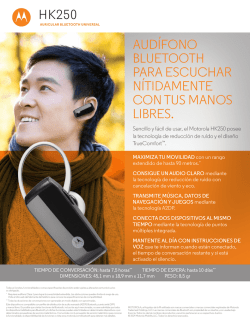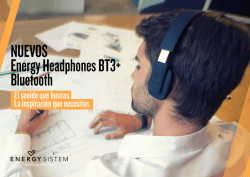page 18 - Sony
4-540-985-23(1) AV Center Operating Instructions GB Manual de instrucciones ES To cancel the demonstration (Demo) display, see page 18. Para cancelar la pantalla de demostración (Demostración), consulte la página 19. XAV-68BT Be sure to install this unit in the dashboard of the car for safety. For installation and connections, refer to the supplied “Installation/Connections” guide. Warning To prevent fire or shock hazard, do not expose the unit to rain or moisture. To avoid electrical shock, do not open the cabinet. Refer servicing to qualified personnel only. CAUTION The use of optical instruments with this product will increase eye hazard. As the laser beam used in this CD/DVD player is harmful to eyes, do not attempt to disassemble the cabinet. Refer servicing to qualified personnel only. Laser Diode Properties Emission Duration: Continuous Laser Output: Less than 46.8 μW (This output is the value measurement at a distance of 70 mm from the objective lens surface on the Optical Pick-up Block with 7 mm aperture.) The nameplate indicating operating voltage, etc., is located on the bottom of the chassis. Note on the lithium battery Do not expose the battery to excessive heat such as direct sunlight, fire or the like. Warning if your car’s ignition has no ACC position After turning the ignition off, be sure to press and hold OFF on the unit until the display disappears. Otherwise, the display does not turn off and this causes battery drain. 2GB Notes on BLUETOOTH function Caution IN NO EVENT SHALL SONY BE LIABLE FOR ANY INCIDENTAL, INDIRECT OR CONSEQUENTIAL DAMAGES OR OTHER DAMAGES INCLUDING, WITHOUT LIMITATION, LOSS OF PROFITS, LOSS OF REVENUE, LOSS OF DATA, LOSS OF USE OF THE PRODUCT OR ANY ASSOCIATED EQUIPMENT, DOWNTIME, AND PURCHASER’S TIME RELATED TO OR ARISING OUT OF THE USE OF THIS PRODUCT, ITS HARDWARE AND/OR ITS SOFTWARE. Therefore do not rely solely upon any electronic device for essential communications (such as medical emergencies). Remember, in order to make or receive calls, the handsfree and the electronic device connected to the handsfree must be switched on in a service area with adequate cellular signal strength. Emergency calls may not be possible on all cellular phone networks or when certain network services and/or phone features are in use. Check with your local service provider. IMPORTANT NOTICE! Safe and efficient use Changes or modifications to this unit not expressly approved by Sony may void the user’s authority to operate the equipment. Please check for exceptions, due to national requirement or limitations, in usage of BLUETOOTH equipment before using this product. Driving Check the laws and regulations on the use of cellular phones and handsfree equipment in the areas where you drive. Always give full attention to driving and pull off the road and park before making or answering a call if driving conditions so require. Connecting to other devices When connecting to any other device, please read its user guide for detailed safety instructions. Radio frequency exposure RF signals may affect improperly installed or inadequately shielded electronic systems in cars, such as electronic fuel injection systems, electronic antiskid (antilock) braking systems, electronic speed control systems or air bag systems. For installation or service of this device, please consult with the manufacturer or its representative of your car. Faulty installation or service may be dangerous and may invalidate any warranty that may apply to this device. Consult with the manufacturer of your car to ensure that the use of your cellular phone in the car will not affect its electronic system. Check regularly that all wireless device equipment in your car is mounted and operating properly. Emergency calls This BLUETOOTH car handsfree and the electronic device connected to the handsfree operate using radio signals, cellular, and landline networks as well as user-programmed function, which cannot guarantee connection under all conditions. 3GB Additional Information Table of Contents Warning . . . . . . . . . . . . . . . . . . . . . . . . . . . . . . . . . . . 2 Guide to Parts and Controls . . . . . . . . . . . . . . . . . . . 5 Getting Started Resetting the Unit . . . . . . . . . . . . . . . . . . . . . . . . . . . Switching the FM tuning interval. . . . . . . . . . . . . . . Setting the Clock . . . . . . . . . . . . . . . . . . . . . . . . . . . . Preparing a BLUETOOTH Device. . . . . . . . . . . . . . . . 7 7 7 7 Listening to the Radio Listening to the Radio. . . . . . . . . . . . . . . . . . . . . . . . 9 Storing and Receiving Stations . . . . . . . . . . . . . . . . 9 Using Radio Data System (RDS) . . . . . . . . . . . . . . . 10 Playback Playing a Disc . . . . . . . . . . . . . . . . . . . . . . . . . . . . . Playing an iPod/USB Device. . . . . . . . . . . . . . . . . . Playing a BLUETOOTH Device. . . . . . . . . . . . . . . . . Searching and Playing Tracks. . . . . . . . . . . . . . . . . Available Options . . . . . . . . . . . . . . . . . . . . . . . . . . Picture EQ . . . . . . . . . . . . . . . . . . . . . . . . . . . . . Aspect . . . . . . . . . . . . . . . . . . . . . . . . . . . . . . . . DVD Audio Level . . . . . . . . . . . . . . . . . . . . . . . . 11 12 12 13 13 13 13 14 Useful Function Using Siri Eyes Free . . . . . . . . . . . . . . . . . . . . . . . . . 14 Handsfree Calling Receiving a Call . . . . . . . . . . . . . . . . . . . . . . . . . . . . Making a Call . . . . . . . . . . . . . . . . . . . . . . . . . . . . . . Available Operations During a Call . . . . . . . . . . . . Call Data Management . . . . . . . . . . . . . . . . . . . . . . Phone Option Menu . . . . . . . . . . . . . . . . . . . . . . . . 15 15 15 16 16 Settings General Settings . . . . . . . . . . . . . . . . . . . . . . . . . . . Touch Panel Adjust . . . . . . . . . . . . . . . . . . . . . . Bluetooth Reset. . . . . . . . . . . . . . . . . . . . . . . . . Sound Settings . . . . . . . . . . . . . . . . . . . . . . . . . . . . Sound Adjust . . . . . . . . . . . . . . . . . . . . . . . . . . . Screen Settings . . . . . . . . . . . . . . . . . . . . . . . . . . . . Visual Settings . . . . . . . . . . . . . . . . . . . . . . . . . . . . . 4GB 16 17 18 18 18 18 19 Auxiliary Audio/Video Equipment . . . . . . . . . . . . Rear View Camera . . . . . . . . . . . . . . . . . . . . . . . . . Precautions . . . . . . . . . . . . . . . . . . . . . . . . . . . . . . . Maintenance . . . . . . . . . . . . . . . . . . . . . . . . . . . . . . Specifications . . . . . . . . . . . . . . . . . . . . . . . . . . . . . Troubleshooting . . . . . . . . . . . . . . . . . . . . . . . . . . . Language Code List . . . . . . . . . . . . . . . . . . . . . . . . 20 20 20 24 25 26 31 Guide to Parts and Controls Main unit SOURCE Turn on the power. Change the source. Each press displays a selectable source in a popup on the current display. -OFF Press and hold for 1 second to exit the source. Press and hold for more than 2 seconds to turn off the unit. When the unit is turned off, remote commander operation is not available. Volume control dial Rotate to adjust the volume. HOME Open the HOME menu. When pressed during disc, iPod or USB playback, playback is paused and there is no sound. To resume playback, touch . to the HOME button, select [Voice] in [HOME Key Function] (page 18). Receptor for the remote commander Disc slot (disc eject) USB port Open the cover to connect a USB device. AUX terminal Reset button Display/touch panel -DSPL (display) Press and hold to open the display menu. The monitor off function is set on the display menu. When the monitor off function is activated, the monitor is turned off. Touch anywhere on the display to turn back on. -VOICE Press and hold to activate the voice command function. To assign the voice command function 5GB RM-X170 remote commander The remote commander can be used to operate the audio controls. For menu operations, use the touch panel. /// (cursor)/ENTER MODE Select the radio band. VOL (volume) +/– Screen displays Playback screen: Home screen: Remove the insulation film before use. MONITOR OFF POSITION This button is not supported. (return) Return to the previous display/return to the menu on a Video CD (VCD). EQ (equalizer) Select an equalizer curve. Number buttons (0 - 9) Indications Lights up when the sound is attenuated. CLEAR ATT (attenuate) Attenuate the sound. To cancel, press again or press VOL +. Lights up when the BLUETOOTH signal is on. Flashes when the connection is in progress. (play/pause) Lights up when a device is connected to the unit for audio streaming. / (previous/next) DVD playback setting buttons ZAP (zappin) (page 10) 6GB Lights up when a cellular phone is connected to the unit for handsfree calling. Indicates the signal strength status of the connected cellular phone. Indicates the remaining battery status of the connected cellular phone. Application specific area Display playback controls/indications or show the unit’s status. Displayed items differ depending on the source. Getting Started Resetting the Unit Before operating the unit for the first time, or after replacing the car battery or changing connections, you must reset the unit. 1 Press the reset button on the unit. Use a pointed object, such as a ballpoint pen. Note Pressing the reset button will erase the clock setting and some stored contents. Common area Accesses the Sound Adjust settings menu directly (page 18). Switching the FM tuning interval (option) Open the option menu. Option menu differs depending on the source. You can switch the FM tuning interval to receive more precise radio signals. Clock (page 7) When the source selects [AUX Front], [AUX Rear] or [Rear Camera], the clock is not displayed. 1 2 Press HOME, then touch [Settings]. 3 Touch [100 kHz] or [200 kHz] to set the FM tuning interval. Switch from the HOME screen to the playback screen. (option) Open the HOME option menu. Press HOME, then touch . Setting the Clock [Icon View] Selects the icon display: [Line View] or [Grid View]. To return to the home screen, touch Source select keys Change the source. Touch , then touch [FM Tuning Interval]. . 1 2 Press HOME, then touch [Settings]. Touch , then touch [Clock Adjust]. The setting display appears. 3 4 Touch / to set the hour and minute. Touch [Set]. The setting is complete. To activate/deactivate the CT function (page 10), touch [Clock Time]. Preparing a BLUETOOTH Device You can enjoy music, or perform handsfree calling, by connecting a suitable BLUETOOTH device (cellular phone, audio device, etc.). For details on connecting a BLUETOOTH device, refer to the operating instructions supplied with the device. Before connecting, turn down the volume of this unit; otherwise, loud sound may result. 7GB Pairing and connecting with a BLUETOOTH device When connecting a BLUETOOTH device for the first time, mutual registration (called “pairing”) is required. Pairing enables this unit and other devices to recognize each other. 1 2 3 Press HOME, then touch [Settings]. Touch . Touch [Bluetooth Connection], then set the signal to [ON]. The BLUETOOTH signal of this unit is activated and appears on the status bar. 4 Touch [Pairing]. The unit enters pairing standby mode. 5 Perform the pairing procedure on the BLUETOOTH device to detect this unit. 6 Select “SONY:XAV-68BT” shown in the display of the BLUETOOTH device. 7 If passkey* input is required on the BLUETOOTH device, input [0000]. * Passkey may be called “passcode,” “PIN code,” “PIN number,” “password,” etc., depending on the BLUETOOTH device. 8 Select this unit on the BLUETOOTH device to establish the BLUETOOTH connection. or lights up when the connection is made. Note While connecting to a BLUETOOTH device, this unit cannot be detected by another device. To enable detection, terminate the current connection. Connecting with a paired BLUETOOTH device This chapter explains how to connect manually to registered BLUETOOTH devices. 1 Make sure that the BLUETOOTH signals both on this unit (page 17) and the BLUETOOTH device are activated. on the status bar indicates that the BLUETOOTH signal on this unit is on. 2 Operate the BLUETOOTH device to connect to this unit. or appears. When the ignition is turned to on with the BLUETOOTH signal activated, this unit searches for the last-connected BLUETOOTH device, and connection is made automatically if possible. 8GB Note If this unit cannot detect the last-connected BLUETOOTH device, touch [Reconnect] to search for the last-paired device again. If the problem is not solved, follow the pairing procedure. To install the microphone To capture your voice during handsfree calling, you need to install the microphone (supplied). For details on how to connect the microphone, refer to the supplied “Installation/Connections” guide. Storing and Receiving Stations Listening to the Radio Caution Listening to the Radio When tuning to stations while driving, use Best Tuning Memory (BTM) to prevent an accident. To listen to the radio, press HOME then touch [Tuner]. Reception controls/indications Storing automatically (BTM) 1 Select the desired band ([FM1], [FM2], [FM3], [AM1], or [AM2]). 2 3 Touch . Touch [BTM], then [Search]. The unit stores the first six available stations in presets ([1] to [6]). Tuning 1 Touch the current band. The band list appears. Reception controls ( to ) Current band icon Opens the band list. [PTY] (Program Types) (FM only) Opens the PTY list (page 10). [ZAP] (ZAPPIN™) Helps to find a desired station by listening to preset stations for a few seconds. 2 Touch the desired band ([FM1], [FM2], [FM3], [AM1], or [AM2]). 3 Perform tuning. To tune automatically Touch / . Scanning stops when the unit receives a station. Repeat this procedure until the desired station is received. To tune manually Touch / repeatedly until the desired frequency is received. To skip frequencies continuously, touch and hold / . Opens the tuner option menu. / Tunes in automatically. / Tunes in manually. Touch and hold to continuously skip frequencies. [1] to [6] Selects a preset station. Touch and hold to store the currently displayed frequency in that preset. Storing manually 1 While receiving the station that you want to store, press and hold the desired preset number ([1] to [6]). Receiving stored stations 1 2 Select the band. Touch the desired preset number ([1] to [6]). Reception indications () Frequency 9GB Searching for the desired station from preset stations (Tuner Preset ZAPPIN) Tuner Preset ZAPPIN helps you to find a desired station by listening to preset stations for a few seconds. 1 While listening to radio, touch [ZAP]. Tuner Preset ZAPPIN starts, and subsequent stations are received in sequence. 2 Touch [ZAP] again when the desired station is received. Using Radio Data System (RDS) Display items * During RDS reception. RDS services This unit automatically provides RDS services as follows: PTY (Program Types) Displays the currently received program type. Also searches for a designated program type. CT (Clock Time) The CT data from the RDS transmission sets the clock. Selecting program types (PTY) During FM reception, touch [PTY]. To scroll the list, touch /. 2 Touch the desired program type. The unit searches for a station broadcasting the selected program type. To close the PTY list, touch 10GB News (News), Current Affairs (Current Affairs), Information (Information), Sport (Sports), Education (Education), Drama (Drama), Cultures (Culture), Science (Science), Varied Speech (Varied), Pop Music (Pop Music), Rock Music (Rock Music), Easy Listening (M.O.R. Music), Light Classics M (Light classical), Serious Classics (Serious classical), Other Music (Other Music), Weather & Metr (Weather), Finance (Finance), Children’s Progs (Children’s program), Social Affairs (Social Affairs), Religion (Religion), Phone In (Phone In), Travel & Touring (Travel), Leisure & Hobby (Leisure), Jazz Music (Jazz Music), Country Music (Country Music), National Music (National Music), Oldies Music (Oldies Music), Folk Music (Folk Music), Documentary (Documentary) Note You cannot use this function in countries/regions where no PTY data is available. Band name, RDS* Frequency, program service name Preset number 1 Type of programs . Playback For playable discs or file types, see page 21. Touch the number keys to select the desired item, then touch [ENTER]. 4 Follow the instructions in the menu for interactive operations. To return to the previous display, touch . To deactivate PBC functions, set [Video CD PBC] to [OFF] (page 19). Playing a Disc Depending on the disc, some operations may be different or restricted. Refer to the operating instructions supplied with the disc. 1 3 Insert the disc (label side up), then playback starts. If a DVD menu appears Touch the desired item in the DVD menu. You can also use the menu control panel, which can be displayed by touching the screen anywhere except the DVD menu items. Touch /// to move the cursor, then touch [ENTER] to confirm. If the menu control panel does not appear by touching the display, use the remote commander. Example of playback indications (DVD) Notes During PBC playback, the track number, playback item, etc., do not appear on the playback display. Resume playback is unavailable during playback with PBC. Configuring audio settings To change the audio language/format When playing a DVD Video, the audio language can be changed if the disc is recorded with multilingual tracks. You can also change the audio format when playing a disc recorded in multiple audio formats (e.g., Dolby Digital). During playback, touch the screen and then . Touch repeatedly until the desired audio language/format appears. Example: Dolby Digital 5.1 ch Audio language Audio format/ channel numbers If the same language is displayed two or more times, the disc is recorded in multiple audio formats. Current source icon, format Playback status, elapsed playback time Chapter/title number, audio format Touch the display if the indications are not displayed. For audio discs, some indications are always displayed during playback. To change the audio channel When playing a VCD, you can listen to both left and right channels, right channel only or left channel only, via both right and left speakers. During playback, touch repeatedly until the desired audio channel appears. The options are indicated below. [Stereo]: Standard stereo sound (default) [Left]: Left channel sound (monaural) [Right]: Right channel sound (monaural) Using PBC (playback control) functions The PBC menu interactively assists with operations while a PBC-compatible VCD is played. 1 Start playing a PBC-compatible VCD. The PBC menu appears. 2 Touch . The menu control panel appears. 11GB Playing an iPod/USB Device Playing a BLUETOOTH Device In these Operating Instructions, “iPod” is used as a general reference for the iPod functions on the iPod and iPhone, unless otherwise specified by the text or illustrations. For details on the compatibility of your iPod, see “About iPod” (page 23) or visit the support site on the back page. You can play contents on a connected device that supports BLUETOOTH A2DP (Advanced Audio Distribution Profile). MSC (Mass Storage Class) and MTP (Media Transfer Protocol) type USB devices (such as a USB flash drive, digital media player, Android phone) compliant with the USB standard can be used. Depending on the digital media player or Android phone, setting the USB connection mode to MSC or MTP is required. 1 Reduce the volume on this unit. If the device is turned off, turn it on. 2 Connect the iPod or the USB device to the USB port. Playback starts automatically. If an iPod/USB device is already connected, to start playback, press HOME, then touch [iPod/ USB]. To stop playback Press and hold OFF for 1 second. To remove the device Stop playback, then disconnect. Do not disconnect during playback, as data in the device may be damaged. Caution for iPhone When you connect an iPhone via USB, telephone volume is controlled by the iPhone itself. In order to avoid sudden loud sound after a call, do not increase the volume on the unit during a call. About resuming mode When the iPod currently playing is connected to the dock connector, the mode of this unit changes to resuming mode and playback starts in the mode set by the iPod. In resuming mode, repeat/shuffle play are not available. 12GB 1 Make BLUETOOTH connection with the audio device (page 8). 2 3 4 Reduce the volume on this unit. 5 Adjust the volume on this unit. Press HOME, then touch [BT Audio]. Operate the audio device to start playback. Playback controls If the BLUETOOTH device supports AVRCP (Audio Video Remote Control Profile), you can control playback via this unit in the same way as disc playback. To match the volume level of the BLUETOOTH device to other sources You can reduce the volume level differences between this unit and the BLUETOOTH device. During playback, touch . Select a level from –10 to +15. Searching and Playing Tracks Available Options Various settings are available in each source by touching . The available items differ depending on the situation. Using repeat play and shuffle play 1 During playback, touch (repeat) or (shuffle) repeatedly until the desired option appears. Picture EQ Adjusts the picture to suit the interior brightness of the car. This setting is available only when the parking brake is set. Source: USB (Xvid/MPEG-4/Photo), Disc (DVD/ VCD/Xvid/MPEG-4/Photo), AUX (Available only when [AUX] is set to [Rear], and [AUX Input] is set to [Video] or [Auto].) Repeat or shuffle play starts. Available play modes differ depending on the selected sound source. Note Repeat play and shuffle play are not available for version 2.0 VCD with PBC function. Using direct search play 1 During disc or USB playback, press the number buttons on the remote commander to enter an item (track, chapter, etc.) number, then press ENTER. Playback starts from the beginning of the selected point. Note During VCD playback, this function is available only when playing a VCD without PBC functions. Searching for a file from the list screen 1 During disc or USB playback, touch Option Purpose Dynamic (), Standard, Theater, Sepia To select the picture quality. Aspect This setting is available only when the parking brake is set. Source: USB (Xvid/MPEG-4/Photo), Disc (DVD/ VCD/Xvid/MPEG-4/Photo), AUX (Available only when [AUX] is set to [Rear], and [AUX Input] is set to [Video] or [Auto].) Option Purpose Normal To display a picture with 4:3 aspect ratio (regular picture). Wide To display a picture with 4:3 aspect ratio enlarged to the left and right edges of the screen, with overflowing parts of the top and bottom cut off to fill the screen. Full () To display a picture with 16:9 aspect ratio. Zoom To display a picture with 4:3 aspect ratio enlarged to the left and right edges of the screen. . The list screen from the currently played item appears. Furthermore, touch , or to list up by the file type (audio/video/photo). 2 Touch the desired item. Playback starts. 13GB DVD Audio Level Source: Disc Option Purpose – To adjust the audio output level between -10 and +10 for a DVD recorded in Dolby Digital format, to balance the volume level between discs. Useful Function Siri Eyes Free allows you to use an iPhone handsfree by simply speaking into the microphone. This function requires you to connect an iPhone to the unit with BLUETOOTH Auto Paring. Availability is limited iPhone 4s or later. Make sure that your iPhone is running the latest iOS version. You must complete BLUETOOTH registration and connection configurations for the iPhone with the unit in advance. For details, see “Preparing a BLUETOOTH Device” (page 7). Using Siri Eyes Free Make sure that [HOME Key Function] is set to [Voice] (page 18). 1 Activate the Siri function on the iPhone. For details, refer to the operating instructions supplied with the iPhone. 2 Press and hold HOME. The voice command display appears. 3 Speak into the microphone after the beep. The iPhone beeps again and Siri Eyes Free is activated. To deactivate Siri Eyes Free Touch [Close]. Notes The iPhone may not recognize your voice depending on usage conditions. (For example, if you are in a moving car.) Siri may not function properly, or the response time may lag in locations where iPhone signals are difficult to receive. Depending on the iPhone’s operating condition, Siri may not function properly, or may quit. If you play back a track with an iPhone using the BLUETOOTH audio connection, when the track starts playback via BLUETOOTH, the Siri function automatically quits and the unit switches to the BLUETOOTH audio source. When Siri is activated during audio playback, the unit may switch to the BLUETOOTH audio source even if you do not specify a track to play back. When connecting the iPhone to the USB port, Siri may not function properly, or may quit. When connecting the iPhone to the unit, do not activate Siri with the iPhone. Siri may not function properly, or may quit. There is no audio sound while Siri Eyes Free is activated. 14GB (redial) Make a call automatically to the last contact you made. (phonebook)*1 Select a contact from the name list/ number list in the phonebook. To search the desired contact by alphabetical order in the name list, touch . (voice command)*2*3 Say a voice tag stored on the cellular phone. (phone number input) Enter the phone number. Preset number Touch a preset number ([1] to [6]). The unit stores up to 6 contacts in the list. For details on how to store, see “Presetting phone numbers” (page 16). Handsfree Calling Before handsfree calling, make sure that and are in the display. If the indications do not appear, perform the BLUETOOTH connection procedure (page 8). Receiving a Call 1 Touch when a call is received. The phone call starts. Note The ringtone and talker’s voice are output only from the front speakers. *1 The cellular phone needs to support PBAP (Phone Book Access Profile). *2 Do not use the voice command function on the cellular phone while it is connected to this unit. *3 Voice command may not work depending on the recognition specification of the cellular phone. For details, visit the support site on the back page. To adjust the ringtone volume The level of ringtone volume will be stored into memory, independently from the regular volume level. Rotate the volume control dial while receiving a call. To reject/end a call Touch . Press HOME, then touch [Phone]. . Available Operations During a Call To adjust the talker’s voice volume Touch one of the icons on the BLUETOOTH phone display. Touch The call is made and the calling display appears until the other party answers. Making a Call 1 2 3 The level of the talker’s voice volume will be stored into memory, independently from the regular volume level. Rotate the volume control dial during a call. To transfer the current call to the cellular phone Touch . To transfer back to handsfree calling, touch again. Available options (call history)*1 Select a contact from the call history list. The unit stores the last 20 calls. During a handsfree call, press [MIC Gain] . Adjusts the microphone volume for the other party: [Low], [Middle], [High]. 15GB Call Data Management Presetting phone numbers 1 Press HOME, then touch [Phone]. The BLUETOOTH phone display appears. 2 Touch . The phonebook appears. 3 Settings Select [Settings] in the HOME menu when you need to change the settings of the unit. “” in the table below indicates the default setting. 1 2 To search the desired contact by alphabetical order, touch , then select alphabet. In the number list, touch the phone number. Touch one of the setup category icons. : General Settings (page 16) : Sound Settings (page 18) : Screen Settings (page 18) : Visual Settings (page 19) Select the contact to store in the preset dial. In the name list, touch the name of the contact. Press HOME, then touch [Settings]. 3 Touch / to select the desired item. To return to the previous display, touch . To switch from the HOME screen to the playback screen, touch . The contact confirmation display appears. 4 General Settings Touch [Preset], then the desired preset number ([1] to [6]). The contact is stored to the selected preset number. To change the registration of the preset dial Follow the procedure above and overwrite a registered preset dial. Language Unit status: Any status Option Purpose English (), Español, Русский To select the display language. Time Format Phone Option Menu 1 2 Press HOME, then touch [Phone]. Touch . Unit status: Any status Option Purpose 12-hour (), 24-hour To change the time format. The phone option menu appears. [Auto Answer] Answers an incoming call automatically. [OFF]: to not answer automatically. [ON]: to answer automatically. Clock Time Unit status: Any status Option Purpose OFF (), ON To activate the CT function. Clock Adjust Unit status: Any status 16GB Option Purpose – To set the clock. (Available only when [Clock Time] is set to [OFF].) Beep Steering Control Unit status: Any status You can operate the unit with buttons on the steering wheel. For safety, park your car before making this setting. Unit status: Any status Option Purpose OFF, ON () To activate the operation sound. Dimmer Unit status: Any status Option Purpose OFF To deactivate the dimmer. Auto () To dim the display automatically when you turn lights on. (Available only when the illumination control lead is connected.) ON To dim the display. Dimmer Level Unit status: Any status Option Purpose (–5 - +5) : 0 To select the brightness level when the dimmer is activated. Touch Panel Adjust Unit status: Any status Option – Purpose To adjust the touch panel calibration if the touching position does not correspond with the proper item. Output Color System Unit status: No source selected Option Purpose NTSC (), PAL To change the color system according to the connected monitor. (SECAM is not supported.) Option Purpose User To display the instruction and panel for steering wheel control. External () To deactivate steering wheel control. To use rotary commander control. User Defined This setting is available only when [Steering Control] is set to [User]. The steering button panel appears. Press and hold the button you want to assign to the steering wheel. The button on the panel lights up (standby). Press and hold the button on the steering wheel you want to assign the function to. The button on the panel changes to blue (registration complete). To register other buttons, repeat steps and . Unit status: Any status Option Purpose – To display the instruction and control panel. Notes If an error occurs while registering, all the registered information is cleared. Restart registration from the beginning. If leave the setting display and reconfigure the setting, all the registered information is cleared. Restart registration from the beginning. This function may not be available on some vehicles. For details on the compatibility of your vehicle, visit the support site on the back page. FM Tuning Interval Unit status: Any status Camera Input Option Purpose Unit status: Any status 100 kHz 200 kHz () To select the FM tuning interval. Option Purpose OFF To deactivate the input. Bluetooth Connection Normal () To display the picture from the rear view camera. Unit status: Any status Reverse To flip the picture from the rear view camera horizontally. Option Purpose ON, OFF () To activate the BLUETOOTH signal. 17GB Bluetooth Device Info Sound Adjust Unit status: Any status Selects EQ3 and adjusts subwoofer level, balance/ fader level or crossover filter. Unit status: Any status Option Purpose – To display the device connecting to the unit by touching [Open]. (Available only when [Bluetooth Connection] is set to [ON].) Bluetooth Reset Unit status: Any status Option Purpose – To initialize all BLUETOOTHrelated settings such as pairing information, call history, preset dial, history of connected BLUETOOTH devices, etc. Option EQ3 OFF (), Regueton, Salsa, Electronica, R&B, Pop, Rock, HipHop, Jazz, Dance, Custom Option Purpose Voice, DSPL () To assign the voice command function or the display menu to the HOME button. Sound Settings Rear/Sub Out Switches the audio output between the rear speakers and subwoofer. Unit status: Any status Option Purpose Rear To output audio signals to the rear speakers (amplifier). Subwoofer () To output audio signals to the subwoofer. To select the equalizer curve; customize the equalizer curve. When setting [Custom], selects the equalizer settings: [Low], [Mid], [High]. Subwoofer: (ATT, –10 - +10) : 0 To adjust the volume level of the subwoofer. (Available only when [Rear/Sub Out] is set to [Subwoofer].) Balance: (L 15 - 0 - R 15) : 0 To adjust the sound balance between left and right speakers. Fader: (Front 15 - 0 Rear 15) : 0 To adjust the sound balance between front and rear speakers. HOME Key Function (hold 2 sec push) Unit status: Any status Purpose HPF: 80 Hz, 100 To select the cut-off frequency of Hz, 120 Hz, 140 the front/rear speakers. Hz, 160 Hz, OFF () LPF: OFF (), 80 Hz, 100 Hz, 120 Hz, 140 Hz, 160 Hz To select the cut-off frequency of the subwoofer. (Available only when [Rear/Sub Out] is set to [Subwoofer].) Screen Settings Demo Unit status: Any status 18GB Option Purpose OFF, ON () To activate the demonstration. Visual Settings DVD Menu Language Unit status: No source selected Option Purpose To select the default language English (), for the disc's menu. Chinese, German, French, Italian, Spanish, Portuguese, Dutch, Danish, Swedish, Finnish, Norwegian, Russian, Other Monitor Type Selects an aspect ratio suitable for the connected monitor. (The screen aspect ratio of this unit also changes.) Depending on the disc, [Letterbox] may be selected automatically instead of [Pan Scan], and vice versa. Unit status: No source selected Option Purpose 16:9 () To display a wide picture. Suitable when connecting to a wide-screen monitor or a monitor with a wide mode function. Letterbox To display a wide picture with bands on the upper and lower positions of the screen. Suitable when connecting to a 4:3 screen monitor. Pan Scan To display a wide picture on the entire screen and automatically cut off the portions that do not fit. DVD Audio Language Unit status: No source selected Option Purpose To select the default language English (), for the soundtrack. Chinese, German, French, Italian, Spanish, Portuguese, Dutch, Danish, Swedish, Finnish, Norwegian, Russian, Other Video CD PBC Unit status: No source selected Option Purpose OFF, ON () To play a VCD with PBC functions. DVD Subtitle Language Unit status: No source selected Option Purpose To select the default subtitle English (), language for DVD. Chinese, German, French, Italian, Spanish, Portuguese, Dutch, Danish, Swedish, Finnish, Norwegian, Russian, Other 19GB Rear View Camera Additional Information Auxiliary Audio/Video Equipment You can connect up to an optional device, such as a portable media player, game console, etc., to the AUX terminal on the unit. By connecting the optional rear view camera to the CAMERA IN terminal, you can display the picture from the rear view camera. The picture from the rear view camera appears when: the back lamp lights up (or the shift lever is set to the R (reverse) position). you press HOME then touch [Rear Camera]. you press and hold DSPL then touch [Rear Camera]. Selecting an auxiliary device 1 Press HOME, then touch [AUX]. Precautions The AUX playback display appears. Cool off the unit beforehand if your car has been parked in direct sunlight. Power antenna (aerial) extends automatically. Adjusting the volume level Be sure to adjust the volume for the connected device before playback. 1 2 Reduce the volume on the unit. Press HOME, then touch [AUX]. The AUX playback display appears. Moisture condensation Should moisture condensation occur inside the unit, remove the disc and wait for about an hour for it to dry out; otherwise the unit will not operate properly. 3 Touch to open the menu, then touch [Input Level]. To maintain high sound quality 4 Set your usual listening volume on the unit. Notes on safety 5 Touch –/+ repeatedly to adjust the level. The level is adjustable in single steps, between –10 and +15. Setting the type of device By setting the type (video or audio) of each connected device, the background screen can be switched accordingly. 1 2 Press HOME, then touch [AUX]. Touch [Front] or [Rear]. [Front] is available only for audio. 3 When selecting [Rear], touch to open the menu, then touch [AUX Input]. 4 Touch [Audio], [Video] or [Auto]. The default setting is [Auto]. To return to the previous display, touch 20GB . Do not splash liquid onto the unit or discs. Comply with your local traffic rules, laws and regulations. While driving Do not watch or operate the unit, as it may lead to distraction and cause an accident. Park your car in a safe place to watch or operate the unit. Do not use the setup feature or any other function which could divert your attention from the road. When backing up your car, be sure to look back and watch the surroundings carefully for your safety, even if the rear view camera is connected. Do not depend on the rear view camera exclusively. While operating Do not insert your hands, fingers or foreign object into the unit, as it may cause injury or damage to the unit. Keep small articles out of the reach of children. Be sure to fasten seatbelts to avoid injury in the event of a sudden movement of the car. Preventing an accident Pictures appear only after you park the car and set the parking brake. If the car starts moving during video playback, the following caution is displayed and you cannot watch the video. [Video blocked for your safety.] The monitor connected to the REAR VIDEO OUT is active while the car is in motion. You cannot watch the video, but you can hear audio. Do not operate the unit or watch the monitor while driving. Notes on installation We recommend this unit should be installed by a qualified technician or service personnel. If you try to install this unit by yourself, refer to the supplied “Installation/Connections” guide and install the unit properly. Improper installation may cause battery drain or a short circuit. If the unit does not work properly, check the connections first, referring to the supplied “Installation/Connections” guide. If everything is in order, check the fuse. Protect the unit surface from damage. Do not expose the unit surface to chemicals, such as insecticide, hair spray, insect repellent, etc. Do not leave rubber or plastic materials in contact with the unit for a long time. Otherwise, the finish of the unit may be impaired, or deformation may occur. When installing, be sure to fix securely. When installing, be sure to turn the ignition off. Installing the unit with the ignition on may cause battery drain or a short circuit. When installing, be sure not to damage any car parts such as pipes, tubes, fuel tank or wiring by using a drill, as it may cause a fire or an accident. Notes on LCD panel Do not wet the LCD panel or expose it to liquids. This may cause a malfunction. Do not press on the LCD panel as doing so can distort the picture or cause a malfunction (i.e., the picture may become unclear, or the LCD panel may be damaged). Do not touch other than with the finger, as it may damage or break the LCD panel. Clean the LCD panel with a dry soft cloth. Do not use solvents such as benzine, thinner, commercially available cleaners, or antistatic spray. Do not use this unit outside the temperature range 0 – 40 ºC (32 – 104 ºF). If your car was parked in a cold or hot place, the picture may not be clear. However, the monitor is not damaged, and the picture will become clear after the temperature in your car becomes normal. Some stationary blue, red or green dots may appear on the monitor. These are called “bright spots,” and can happen with any LCD. The LCD panel is precision-manufactured with more than 99.99% of its segments functional. However, it is possible that a small percentage (typically 0.01%) of the segments may not light up properly. This will not, however, interfere with your viewing. Playable discs and file types Discs DVD* DVD VIDEO DVD-R/DVD-R DL/DVD-RW (Video mode) DVD+R/DVD+R DL/DVD+RW VCD Video CD (Ver. 1.0/1.1/2.0) CD Audio CD CD-ROM/CD-R/CD-RW * “DVD” may be used in these Operating Instructions as a general term for DVD VIDEOs, DVD-Rs/DVD-RWs, and DVD+Rs/DVD+RWs. File types For details on compression formats, see page 22. Audio MP3 file, WMA file Video Xvid file, MPEG-4 file Photo jpeg file (.jpg) 21GB Notes on discs Do not expose discs to direct sunlight or heat sources such as hot air ducts, nor leave it in a car parked in direct sunlight. Before playing, wipe the discs with a cleaning cloth from the center out. Do not use solvents such as benzine, thinner, commercially available cleaners. This unit is designed to play discs that conform to the Compact Disc (CD) standard. DualDiscs and some of the music discs encoded with copyright protection technologies do not conform to the Compact Disc (CD) standard, therefore, these discs may not be playable by this unit. Discs that this unit CANNOT play Discs with labels, stickers, or sticky tape or paper attached. Doing so may cause a malfunction, or may ruin the disc. Discs with non-standard shapes (e.g., heart, square, star). Attempting to do so may damage the unit. 8 cm (3 1/4 in) discs. displayable characters for a folder/file name: 32. Compatible codecs are MP3 (.mp3), WMA (.wma), JPEG (.jpg), Xvid (.avi), and MPEG-4 (.avi). DRM (Digital Rights Management) files may not be played. Notes on finalizing discs The following discs are required to be finalized to play on this unit. DVD-R/DVD-R DL (in video mode) DVD-RW in video mode DVD+R/DVD+R DL CD-R CD-RW DVD+RW can be played without finalization. The disc is automatically finalized. For details, refer to the manual supplied with the disc. Playback order of MP3/WMA/Xvid/ MPEG-4 files MP3/WMA/Xvid/ MPEG-4 Note on playback operations of DVDs and VCDs Folder (album) MP3/WMA/Xvid/ MPEG-4 file (track/video) Some playback operations of DVDs and VCDs may be intentionally set by software producers. Since this unit plays DVDs and VCDs according to the disc contents the software producers designed, some playback features may not be available. Also, refer to the instructions supplied with the DVDs or VCDs. Notes on DATA CDs, DATA DVDs and USB playback Some DATA CDs/DATA DVDs (depending on the equipment used for its recording, or the disc condition) may not play on this unit. Finalization is required for some discs (page 22). The unit is compatible with the following standards. For DATA CDs ISO 9660 level 1/level 2 format, Joliet/Romeo in the expansion format For DATA DVDs UDF Bridge format (combined UDF and ISO 9660) The maximum number of: folders (albums): 256 (including root and empty folders). files (tracks/videos/photos) and folders contained in a disc: 2,000 (if a folder/file names contain many characters, this number may become less than 2,000). 22GB About WMA files WMA*1 files meeting the following requirements can be played. Playback is not guaranteed for all WMA files meeting the requirements. Codec Media File format: ASF file format File extension: .wma Bit rate: 48 to 192 kbps (Supports variable bit rate (VBR))*2 Sampling frequency*3: 44.1 kHz About MP3 files MP3 files meeting the following requirements can be played. Playback is not be guaranteed for all MP3 files meeting the requirements. Codec Media File format: MP3 (MPEG-1 Layer3) file format File extension: .mp3 Bit rate: 48 to 192 kbps (Supports variable bit rate (VBR))*2 Sampling frequency*3: 32, 44.1, 48 kHz *5 Some photo files cannot be played back, depending on their file formats. About iPod You can connect to the following iPod models. Update your iPod devices to the latest software before use. Compatible iPhone/iPod models. Compatible Model USB About Xvid files iPhone 5s Xvid files meeting the following requirements can be played. Playback is not be guaranteed for all Xvid files meeting the requirements. iPhone 5c iPhone 5 Codec Media File format: Xvid file format File extension: .avi Profile: MPEG-4 Advanced Simple Profile Bit rate: Max. 8 Mbps Frame rate: Max. 30 fps (30p/60i) Resolution: Max. 720 × 576*4 iPhone 4s iPhone 4 iPhone 3GS iPod touch (5th generation) iPod touch (4th generation) About MPEG-4 files iPod touch (3rd generation) MPEG-4 files meeting the following requirements can be played. Playback is not be guaranteed for all MPEG-4 files meeting the requirements. iPod classic iPod nano (7th generation) Codec Media File format: AVI file format File extension: .avi Video codec: MPEG-4 Simple Profile Audio codec: MP3 Bit rate: Max. 8 Mbps Frame rate: Max. 30 fps (30p/60i) Resolution: Max. 720 × 576*4 iPod nano (6th generation) iPod nano (5th generation) About JPEG files JPEG*5 files meeting the following requirements can be played. Playback is not be guaranteed for all JPEG files meeting the requirements. Codec Media File format: Compatible with DCF 2.0/Exif 2.21 file format File extension: .jpg Profile: Baseline Profile Number of pixels: Max. 6,048 × 4,032 pixels (24,000,000 pixels) *1 Copyright protected WMA file cannot be played back. *2 Non-standard bit rates or non-guaranteed bit rates are included depending on the sampling frequency. *3 Sampling frequency may not correspond to all encoders. *4 These numbers indicate the maximum resolution of playable video, and do not indicate the player’s display resolution. The display resolution is 800 × 480. “Made for iPod” and “Made for iPhone” mean that an electronic accessory has been designed to connect specifically to iPod or iPhone, respectively, and has been certified by the developer to meet Apple performance standards. Apple is not responsible for the operation of this device or its compliance with safety and regulatory standards. Please note that the use of this accessory with iPod or iPhone may affect wireless performance. About BLUETOOTH function What is BLUETOOTH technology? BLUETOOTH wireless technology is a short-range wireless technology that enables wireless data communication between digital devices, such as a cellular phone and a headset. BLUETOOTH wireless technology operates within a range of about 10 m (about 33 feet). Connecting two devices is common, but some devices can be connected to multiple devices at the same time. You do not need to use a cable for connection since BLUETOOTH technology is a wireless technology, neither is it necessary for the devices 23GB to face one another, such is the case with infrared technology. For example, you can use such a device in a bag or pocket. BLUETOOTH technology is an international standard supported by millions of companies all over the world, and employed by various companies worldwide. correctly, depending on the features or specifications of the device. While talking on the phone handsfree, noise may occur, depending on the device or communication environment. Depending on the device to be connected, it may require some time to start communication. On BLUETOOTH communication Others BLUETOOTH wireless technology operates within a range of about 10 m. Maximum communication range may vary depending on obstacles (person, metal, wall, etc.) or electromagnetic environment. The following conditions may affect the sensitivity of BLUETOOTH communication. There is an obstacle such as a person, metal, or wall between this unit and BLUETOOTH device. A device using 2.4 GHz frequency, such as a wireless LAN device, cordless telephone, or microwave oven, is in use near this unit. Because BLUETOOTH devices and wireless LAN (IEEE802.11b/g/n/ac) use the same frequency, microwave interference may occur and result in communication speed deterioration, noise, or invalid connection if this unit is used near a wireless LAN device. In such as case, perform the following. Use this unit at least 10 m away from the wireless LAN device. If this unit is used within 10 m of a wireless LAN device, turn off the wireless LAN device. Install this unit and BLUETOOTH device as near to each other as possible. Microwaves emitting from a BLUETOOTH device may affect the operation of electronic medical devices. Turn off this unit and other BLUETOOTH devices in the following locations, as it may cause an accident. where inflammable gas is present, in a hospital, train, airplane, or petrol station near automatic doors or a fire alarm This unit supports security capabilities that comply with the BLUETOOTH standard to provide a secure connection when the BLUETOOTH wireless technology is used, but security may not be enough depending on the setting. Be careful when communicating using BLUETOOTH wireless technology. We do not take any responsibility for the leakage of information during BLUETOOTH communication. Connection with all BLUETOOTH devices cannot be guaranteed. A device featuring BLUETOOTH function is required to conform to the BLUETOOTH standard specified by BLUETOOTH SIG, and be authenticated. Even if the connected device conforms to the above mentioned BLUETOOTH standard, some devices may not be connected or work Using the BLUETOOTH device may not function on cellular phones, depending on radio wave conditions and location where the equipment is being used. If you experience discomfort after using the BLUETOOTH device, stop using the BLUETOOTH device immediately. Should any problem persist, consult your nearest Sony dealer. 24GB If you have any questions or problems concerning your unit that are not covered in these Operating Instructions, consult your nearest Sony dealer. Maintenance Replacing the lithium battery of the remote commander Under normal conditions, the battery will last approximately 1 year. (The service life may be shorter, depending on the conditions of use.) When the battery becomes weak, the range of the remote commander becomes shorter. Replace the battery with a new CR2025 lithium battery. Use of any other battery may present a risk of fire or explosion. + side up Notes on the lithium battery Keep the lithium battery out of the reach of children. Should the battery be swallowed, immediately consult a doctor. Wipe the battery with a dry cloth to assure a good contact. Be sure to observe the correct polarity when installing the battery. Do not hold the battery with metallic tweezers, otherwise a short-circuit may occur. WARNING Battery may explode if mistreated. Do not recharge, disassemble, or dispose of in fire. Specifications Monitor section Display type: Wide LCD color monitor Dimensions: 6.2 in System: TFT active matrix Number of pixels: 1,152,000 pixels (800 × 3 (RGB) × 480) Color system: PAL/NTSC/SECAM/PAL-M automatic select Tuner section FM Tuning range: 87.5 – 107.9 MHz FM tuning step: 100 kHz/200 kHz switchable Antenna (aerial) terminal: External antenna (aerial) connector Intermediate frequency: 150 kHz Usable sensitivity: 10 dBf Selectivity: 70 dB at 400 kHz Signal-to-noise ratio: 70 dB (mono) Separation at 1 kHz: 30 dB Frequency response: 20 - 15,000 Hz AM Tuning range: 530 – 1,710 kHz Antenna (aerial) terminal: External antenna (aerial) connector Intermediate frequency: 9,267.5 kHz or 9,257.5 kHz/5 kHz Sensitivity: 44 μV DVD/CD Player section Signal-to-noise ratio: 80 dB Frequency response: 20 – 20,000 Hz Wow and flutter: Below measurable limit Harmonic distortion: 0.05% Region code: Labeled on the bottom of the unit USB Player section Interface: USB (Full-speed) Maximum current: 1 A Wireless Communication Communication System: BLUETOOTH Standard version 3.0 Output: BLUETOOTH Standard Power Class 2 (Max. +4 dBm) Maximum communication range: Line of sight approx. 10 m (33 ft)*1 Frequency band: 2.4 GHz band (2.4000 – 2.4835 GHz) Modulation method: FHSS Compatible BLUETOOTH Profiles*2: A2DP (Advanced Audio Distribution Profile) 1.2 AVRCP (Audio Video Remote Control Profile) 1.4 HFP (Handsfree Profile) 1.6 PBAP (Phone Book Access Profile) OPP (Object Push Profile) SPP (Serial Port Profile) *1 The actual range will vary depending on factors such as obstacles between devices, magnetic fields around a microwave oven, static electricity, reception sensitivity, antenna’s performance, operating system, software application, etc. *2 BLUETOOTH standard profiles indicate the purpose of BLUETOOTH communication between devices. Power amplifier section Outputs: Speaker outputs Speaker impedance: 4 – 8 ohms Maximum power output: 55 W × 4 (at 4 ohms) General Outputs: Video output terminal (rear) Audio output terminals (front, rear/sub switchable) Power antenna (aerial)/Power amplifier control terminal (REM OUT) Inputs: Illumination control terminal Remote controller input terminal Antenna (aerial) input terminal Microphone input terminal Parking brake control terminal Reverse input terminal Camera input terminal AUX audio input terminal (Front) AUX Audio/Video input terminal (Rear) USB port Power requirements: 12 V DC car battery (negative ground (earth)) Dimensions: Approx. 178 mm × 101.5 mm × 169 mm (7 1/8 × 4 × 6 3/4 in) (w/h/d) Mounting dimensions: Approx. 178 mm × 100 mm × 165 mm (7 1/8 × 4 × 6 1/2 in) (w/h/d) Mass: Approx. 1.7 kg (3 lb 12 oz) Package contents: Main unit (1) Remote Commander (1): RM-X170 Parts for installation and connections (1 set) Microphone (1) Optional accessories/equipment: Mounting bracket: GMD-D100 Your dealer may not handle some of the above listed accessories. Please ask the dealer for detailed information. Design and specifications are subject to change without notice. 25GB Region code The region system is used to protect software copyrights. The region code is located on the bottom of the unit, and only DVDs labeled with an identical region code can be played on this unit. DVDs labeled can also be played. If you try to play any other DVD, the message [Playback prohibited by region code.] will appear on the monitor screen. Depending on the DVD, no region code may be labeled even though playing the DVD is prohibited by area restrictions. Google, Google Play and Android are trademarks of Google Inc. All other trademarks are trademarks of their respective owners. Troubleshooting If there are any problems with your unit/mobile device, make sure your car is parked in a safe place before examining any issues. Copyrights US and foreign patents licensed from Dolby Laboratories. MPEG Layer-3 audio coding technology and patents licensed from Fraunhofer IIS and Thomson. Manufactured under license from Dolby Laboratories. Dolby and the double-D symbol are trademarks of Dolby Laboratories. Windows Media is either a registered trademark or trademark of Microsoft Corporation in the United States and/or other countries. This product is protected by certain intellectual property rights of Microsoft Corporation. Use or distribution of such technology outside of this product is prohibited without a license from Microsoft or an authorized Microsoft subsidiary. “DVD VIDEO,” “DVD-R,” “DVD-RW,” “DVD+R,” and “DVD+RW” are trademarks. The Bluetooth® word mark and logos are registered trademarks owned by Bluetooth SIG, Inc. and any use of such marks by Sony Corporation is under license. Other trademarks and trade names are those of their respective owners. iPhone, iPod, iPod classic, iPod nano, iPod touch, and Siri are trademarks of Apple Inc., registered in the U.S. and other countries. THIS PRODUCT IS LICENSED UNDER THE MPEG-4 VISUAL PATENT PORTFOLIO LICENSE FOR THE PERSONAL AND NON-COMMERCIAL USE OF A CONSUMER FOR DECODING VIDEO IN COMPLIANCE WITH THE MPEG-4 VISUAL STANDARD (“MPEG-4 VIDEO”) THAT WAS ENCODED BY A CONSUMER ENGAGED IN A PERSONAL AND NONCOMMERCIAL ACTIVITY AND/OR WAS OBTAINED FROM A VIDEO PROVIDER LICENSED BY MPEG LA TO PROVIDE MPEG-4 VIDEO. NO LICENSE IS GRANTED OR SHALL BE IMPLIED FOR ANY OTHER USE. 26GB ADDITIONAL INFORMATION INCLUDING THAT RELATING TO PROMOTIONAL, INTERNAL AND COMMERCIAL USES AND LICENSING MAY BE OBTAINED FROM MPEG LA, LLC. SEE HTTP://WWW.MPEGLA.COM The following checklist will help you remedy problems you may encounter with your unit. Before going through the checklist below, check the connection and operating procedures. For details on using the fuse and removing the unit from the dashboard, refer to the installation/ connections manual supplied with this unit. If the problem is not solved, visit the support site on the back page. General No power is being supplied to the unit. Check the fuse. The connection is not correct. Connect the yellow and red power supply leads. There is no beep sound. An optional power amplifier is connected and you are not using the built-in amplifier. The contents of the memory have been erased. The power supply lead or battery has been disconnected or it is not connected properly. Stored stations and correct time are erased. The fuse has blown. The unit makes a noise when the position of the ignition is switched. The leads are not matched correctly with the car’s accessory power connector. The display disappears from/does not appear on the monitor. The dimmer is set to [ON] (page 17). The display disappears if you press and hold OFF. Press OFF on the unit until the display appears. The monitor off function is activated (page 5). Touch anywhere on the display to turn the display back on. The display does not respond to your touch correctly. Touch one part of the display at a time. If two or more parts are touched simultaneously, the display will not operate correctly. Calibrate the touch panel of the display (page 17). Touch the pressure sensitive panel firmly. The rear monitor cannot be operated. Icons displayed on the rear monitor are disabled. Menu items cannot be selected. Unavailable menu items are displayed in gray. Radio reception The stations cannot be received. The sound is hampered by noises. The connection is not correct. Connect the REM OUT lead (blue/white striped) or accessory power supply lead (red) to the power supply lead of a car’s antenna (aerial) booster (only when your car has built-in radio antenna (aerial) in the rear/side glass). Check the connection of the car antenna (aerial). If the auto antenna (aerial) will not extend, check the connection of the power antenna (aerial) control lead. Preset tuning is not possible. The broadcast signal is too weak. RDS PTY displays [PTY not found.]. The current station is not an RDS station. RDS data has not been received. The station does not specify the program type. Picture There is no picture/picture noise occurs in the rear monitor. A source/mode which is not connected is selected. If there is no input, no picture appears in the rear monitor. The color system setting is incorrect. Set the color system to [PAL] or [NTSC] according to the connected monitor (page 17). The picture of the rear view camera is displayed on this unit. No picture appears in the rear monitor if the picture of the rear view camera is displayed on this unit. Sound There is no sound/sound skips/sound cracks. A connection has not been made correctly. Check the connection between this unit and the connected equipment, and set the input selector of the equipment to the source corresponding to this unit. The disc is defective or dirty. Installation is not correct. Install the unit at an angle of less than 45° in a sturdy part of the car. The MP3 file sampling rate is not 32, 44.1, or 48 kHz. The WMA file sampling rate is not 44.1 kHz. The MP3 file bit rate is not 48 to 192 kbps. The WMA file bit rate is not 48 to 192 kbps. The unit is in pause/reverse/fast-forward mode. The settings for the outputs are not made correctly. The DVD output level is too low (page 14). The volume is too low. The ATT function is activated. The format is not supported (such as DTS). Check if the format is supported by this unit (page 21). There is no picture/picture noise occurs. A connection has not been made correctly. Check the connection between this unit and other equipment, and set the input selector of the equipment to the source corresponding to this unit. The disc is defective or dirty. Installation is not correct. Install the unit at an angle of less than 45° in a sturdy part of the car. The parking cord (light green) is not connected to the parking brake switch cord, or the parking brake is not applied. Sound is noisy. Keep cords and cables away from each other. The picture does not fit in the screen. The aspect ratio is fixed on the DVD. MP3/WMA/Xvid/MPEG-4 files do not play. Recording was not performed according to the ISO 9660 level 1 or level 2 format or the Joliet or Romeo expansion format (DATA CD), or the UDF Bridge format (DATA DVD) (page 22). The file extension is incorrect (page 22). Disc operation The disc does not play. The disc is defective or dirty. The disc is not playable. The DVD is not playable due to the region code. The disc is not finalized (page 22). The disc format and file version are incompatible with this unit (page 21, 22). Press to remove the disc. 27GB Files are not stored in MP3/WMA/Xvid/MPEG-4 format. If the disc contains multiple file types, only the selected file type (audio/video) can be played. Select the appropriate file type using the list (page 13). MP3/WMA/Xvid/MPEG-4 files take longer to play than others. The following discs take a longer time to start playback. a disc recorded with a complicated tree structure. a disc to which data can be added. Certain functions cannot be performed. Depending on the disc, you may not be able to perform operations such as stop, search, or repeat/shuffle play. For details, refer to the manual supplied with the disc. The soundtrack/subtitle language or angle cannot be changed. Use the DVD menu instead of the direct selection button on the remote commander (page 11). Multilingual tracks, multilingual subtitles, or multi-angles are not recorded on the DVD. The DVD prohibits changing. The operation buttons do not function. The disc will not eject. Press the reset button (page 5). USB playback Items cannot be played via a USB hub. Connect iPod/USB devices to this unit without USB hub. Items cannot be played. Reconnect the USB device. The USB device takes longer to play. The USB device contains large-sized files or files with a complicated tree structure. The sound is intermittent. The sound may be intermittent at a high bit rate of more than 320 kbps. BLUETOOTH function The other BLUETOOTH device cannot detect this unit. Set [Bluetooth Connection] to [ON] (page 17). While connecting to a BLUETOOTH device, this unit cannot be detected by another device. Terminate the current connection and search for this unit from the other device. The disconnected device can be reconnected by selecting from the list of registered devices. 28GB Connection is not possible. Check the pairing and connection procedures in the manual of the other device, etc., and perform the operation again. The name of the detected device does not appear. Depending on the status of the other device, it may not be possible to obtain the name. There is no ringtone. Raise the volume while receiving a call. The talker’s voice volume is low. Raise the volume during a call. The other party says that the volume is too low or high. Adjust the [MIC Gain] level (page 15). Echo or noise occurs during call conversations. Reduce the volume. If ambient noise other than the phone call sound is loud, try reducing this noise. Shut the window if road noise is loud. Lower the air conditioner if the air conditioner is loud. The phone sound quality is poor. Phone sound quality depends on reception conditions of the cellular phone. Move your car to a place where you can enhance the cellular phone’s signal if the reception is poor. The volume of the connected BLUETOOTH device is low or high. Volume level will differ depending on the BLUETOOTH device. Reduce the volume level differences between this unit and the BLUETOOTH device (page 12). The sound skips during audio streaming. Reduce the distance between the unit and the BLUETOOTH device. If the BLUETOOTH device is stored in a case which interrupts the signal, remove the case while using the device. Several BLUETOOTH devices or other devices which emit radio waves are used nearby. Turn off the other devices. Increase the distance between the unit and other devices. Playback sound stops momentarily when this unit is connecting to a cellular phone. This is not a malfunction. You cannot control the connected BLUETOOTH device during audio streaming. Check that the connected BLUETOOTH device supports AVRCP. Some functions do not work. Check that the connecting device supports the functions in question. A call is answered unintentionally. The connecting phone is set to start a call automatically. [Auto Answer] of this unit is set to [ON] (page 16). Pairing failed due to time out. Depending on the connecting device, the time limit for pairing may be short. Try completing the pairing within the time by setting a single digit passkey. The BLUETOOTH function cannot be operated. Exit the source by pressing and holding SOURCE for 1 second, then turn on the unit. No sound is output from the car speakers during a handsfree call. If the sound is output from the cellular phone, set the cellular phone to output the sound from the car speakers. Siri Eyes Free is not activated. Perform the handsfree registration for an iPhone that supports Siri Eyes Free. Set the Siri function on the iPhone to on. Cancel the BLUETOOTH connection with the iPhone and the unit, and reconnect. Error displays/messages Bluetooth Connection Error An error has occurred between this unit and the BLUETOOTH phone. Check the BLUETOOTH signal is set to on for this unit or the BLUETOOTH phone. Try pairing again. Reconnect the BLUETOOTH phone. Bluetooth device is not found. The unit cannot detect a connectable BLUETOOTH device. Check the BLUETOOTH setting of the connecting device. No device is in the list of registered BLUETOOTH devices. Perform pairing with a BLUETOOTH device (page 8). Call Data Error An error has occurred while accessing phonebook data via PBAP or call history from the BLUETOOTH phone. Reconnect the BLUETOOTH phone. Data Listing Error An error has occurred while displaying phonebook data via PBAP or call history from the BLUETOOTH phone. Reconnect the BLUETOOTH phone. Disc Error The unit cannot read the data due to some problem. The data is damaged or corrupted. The disc is corrupted. The disc is incompatible with this unit. The disc is not finalized. The disc is dirty or inserted upside down. Clean or insert the disc correctly. A blank disc has been inserted. The disc cannot play due to a problem. Insert another disc. The disc is not compatible with this unit. Insert a compatible disc. Press to remove the disc. Handsfree device is not available. A cellular phone is not connected. Connect a cellular phone (page 8). Hubs not supported. USB hubs are not supported on this unit. No Playable Data The disc does not contain playable data. The iPod has no playable data. Load music data/files into the iPod. Overcurrent Caution on USB The USB device is overloaded. Disconnect the USB device, then change the source by pressing the SOURCE button. Indicates that the USB device is out of order, or an unsupported device is connected. Playback prohibited by region code. The DVD’s region code differs from the unit’s region code. The sound in DTS format is not audible. Discs in DTS format are not supported. Sound is not output if the DTS format is selected. DTS formatted discs are not playable on this unit. Use a compatible disc format (page 21). USB device not supported For details on the compatibility of your USB device, visit the support site on the back page. The character cannot be displayed with the unit. If these solutions do not help improve the situation, consult your nearest Sony dealer. 29GB If you take the unit to be repaired because of disc playback trouble, bring the disc that was used at the time the problem began. 30GB Language Code List Language code list The language spellings conform to the ISO 639: 1988 (E/F) standard. Code Language Code Language Code Language Code Language 1027 Afar 1183 Irish 1347 Maori 1507 Samoan 1028 Abkhazian 1186 Scots Gaelic 1349 Macedonian 1508 Shona 1032 Afrikaans 1194 Galician 1350 Malayalam 1509 Somali 1039 Amharic 1196 Guarani 1352 Mongolian 1511 Albanian 1044 Arabic 1203 Gujarati 1353 Moldavian 1512 Serbian 1045 Assamese 1209 Hausa 1356 Marathi 1513 Siswati 1051 Aymara 1217 Hindi 1357 Malay 1514 Sesotho 1052 Azerbaijani 1226 Croatian 1358 Maltese 1515 Sundanese 1053 Bashkir 1229 Hungarian 1363 Burmese 1516 Swedish 1057 Byelorussian 1233 Armenian 1365 Nauru 1517 Swahili 1059 Bulgarian 1235 Interlingua 1369 Nepali 1521 Tamil 1060 Bihari 1239 Interlingue 1376 Dutch 1525 Telugu 1061 Bislama 1245 Inupiak 1379 Norwegian 1527 Tajik 1066 Bengali; 1248 Indonesian 1393 Occitan 1528 Thai Bangla 1253 Icelandic 1403 (Afan)Oromo 1529 Tigrinya Tibetan 1254 Italian 1408 Oriya 1531 Turkmen 1070 Breton 1257 Hebrew 1417 Punjabi 1532 Tagalog 1079 Catalan 1261 Japanese 1428 Polish 1534 Setswana 1093 Corsican 1269 Yiddish 1435 1097 Czech 1283 Javanese 1103 Welsh 1287 Georgian 1105 Danish 1297 1109 German 1130 Bhutani 1142 Greek 1300 Kannada 1144 English 1301 Korean 1145 Esperanto 1305 Kashmiri 1149 Spanish 1307 Kurdish 1150 Estonian 1311 1151 Basque 1313 1157 Persian 1165 Finnish 1166 Fiji 1332 Lithuanian 1171 Faroese 1334 1067 1174 French 1181 Frisian Pashto; 1535 Tonga Pushto 1538 Turkish 1436 Portuguese 1539 Tsonga Kazakh 1463 Quechua 1540 Tatar 1298 Greenlandic 1481 Rhaeto- 1543 Twi 1299 Cambodian Romance 1557 Ukrainian 1482 Kirundi 1564 Urdu 1483 Romanian 1572 Uzbek 1489 Russian 1581 Vietnamese 1491 Kinyarwanda 1587 Volapük Kirghiz 1495 Sanskrit 1613 Wolof Latin 1498 Sindhi 1632 Xhosa 1326 Lingala 1501 Sangho 1665 Yoruba 1327 Laothian 1502 Serbo- 1684 Chinese Croatian 1697 Zulu Latvian; 1503 Singhalese Lettish 1505 Slovak Malagasy 1506 Slovenian 1703 Not specified 1345 31GB Asegúrese de instalar esta unidad en el tablero del automóvil por razones de seguridad. Para realizar la instalación y las conexiones, consulte el manual de instalación y conexiones suministrado. Advertencia Para evitar el riesgo de incendio o electrocución, no exponga la unidad a la lluvia ni a la humedad. Para evitar recibir descargas eléctricas, no abra el aparato. Solicite asistencia técnica únicamente a personal especializado. PRECAUCIÓN El uso de instrumentos ópticos con este producto aumenta el riesgo de sufrir daños oculares. No intente desmontar la carcasa, puesto que el haz láser utilizado en este reproductor de CD/DVD es perjudicial para los ojos. Solicite asistencia técnica únicamente a personal especializado. Propiedades del diodo láser Duración de la emisión: continua Potencia del láser: menos de 46,8 μW (esta potencia es la medición del valor a una distancia de 70 mm de la superficie de la lente del objetivo en el Bloque óptico con una abertura de 7 mm) La placa de características que indica el voltaje de funcionamiento, etc., está situada en la parte inferior del chasis. Nota sobre la pila de litio No exponga la pila a fuentes de calor excesivo como luz solar directa, fuego o similar. Advertencia: si el encendido del automóvil no dispone de una posición ACC Luego de apagarla, asegúrese de mantener presionado OFF en la unidad hasta que la pantalla desaparezca. De lo contrario, la pantalla no se apaga y esto produce que se agote la batería. 2ES Notas sobre la función BLUETOOTH Precaución BAJO NINGÚN CONCEPTO SONY SERÁ RESPONSABLE DE DAÑOS EMERGENTES, INDIRECTOS O RESULTANTES U OTROS DAÑOS QUE INCLUYEN, PERO NO TAXATIVAMENTE, PÉRDIDA DE GANANCIAS, PÉRDIDA DE INGRESOS, PÉRDIDA DE DATOS, PÉRDIDA DEL USO DEL PRODUCTO O CUALQUIER PRODUCTO ASOCIADO, TIEMPO DE INACTIVIDAD, Y TIEMPO DEL COMPRADOR RELACIONADO CON O QUE SURJA DEL USO DE ESTE PRODUCTO, SU HARDWARE O SU SOFTWARE. ¡AVISO IMPORTANTE! Uso seguro y eficiente Los cambios o modificaciones para esta unidad que no estén expresamente aprobados por Sony pueden anular la autoridad del usuario para utilizar el equipo. Compruebe las excepciones, debido al requisito o limitaciones nacionales, en uso del equipo BLUETOOTH antes de utilizar este producto. Llamadas de emergencia Este manos libres del automóvil con BLUETOOTH y el dispositivo electrónico conectado al manos libres funcionan con señales de radio, celular, y redes terrestres así como la función programada por el usuario, que no puede garantizar la conexión bajo todas las condiciones. Por lo tanto, no confíe solamente en cualquier dispositivo electrónico para comunicaciones esenciales (como emergencias médicas). Recuerde, a fin de realizar o recibir llamadas, que el manos libres y el dispositivo electrónico conectado al manos libres se deben encender en un área de servicio con intensidad de señales celulares adecuadas. Las llamadas de emergencia podrían no ser posibles en todas las redes de teléfonos celulares o cuando determinados servicios de red o funciones de los teléfonos están en uso. Verifique esto con su proveedor de servicio local. Conducción Compruebe las leyes y disposiciones sobre el uso de teléfonos celulares y equipos de manos libres en las zonas donde maneja. Siempre preste mucha atención y salga de la carretera y estacione antes de realizar o responder una llamada si así lo requieren las condiciones de manejo. Conexión a otros dispositivos Cuando se conecte a otro dispositivo, lea la guía de usuario para obtener instrucciones de seguridad detalladas. Exposición a la frecuencia de radio Las señales RF pueden afectar los sistemas electrónicos protegidos o instalados de manera inadecuada en automóviles, como sistemas electrónicos de inyección de combustible, sistemas de freno antideslizantes (antibloqueo), sistemas de control de velocidad electrónicos o sistemas de bolsas de aire. Para la instalación o mantenimiento de este dispositivo, consulte con el fabricante o el representante de su automóvil. La instalación o mantenimiento fallidos pueden ser peligrosos y pueden invalidar toda garantía que se pueda aplicar a este dispositivo. Consulte con el fabricante de su automóvil para asegurarse de que el uso de su teléfono celular en el automóvil no afectará su sistema electrónico. Compruebe regularmente que todo los equipos inalámbricos del dispositivo en su automóvil estén montados y que funcionen de manera adecuada. 3ES Información complementaria Tabla de contenidos Advertencia . . . . . . . . . . . . . . . . . . . . . . . . . . . . . . . . 2 Guía de piezas y controles . . . . . . . . . . . . . . . . . . . . 5 Procedimientos iniciales Restauración de la unidad . . . . . . . . . . . . . . . . . . . . Cambio del intervalo de sintonización de FM . . . . Ajuste del reloj. . . . . . . . . . . . . . . . . . . . . . . . . . . . . . Preparar un dispositivo de BLUETOOTH . . . . . . . . . 7 7 7 8 Escuchar la radio Escuchar la radio . . . . . . . . . . . . . . . . . . . . . . . . . . . . 9 Almacenamiento y recepción de estaciones . . . . . 9 Uso del sistema de datos de radio (RDS) . . . . . . . 10 Reproducción Reproducción de un disco . . . . . . . . . . . . . . . . . . . Reproducción de un iPod/dispositivo USB . . . . . . Reproducción de un dispositivo BLUETOOTH. . . . Búsqueda y reproducción de pistas . . . . . . . . . . . Opciones disponibles . . . . . . . . . . . . . . . . . . . . . . . Picture EQ . . . . . . . . . . . . . . . . . . . . . . . . . . . . . Aspecto . . . . . . . . . . . . . . . . . . . . . . . . . . . . . . . Nivel audio DVD . . . . . . . . . . . . . . . . . . . . . . . . 11 12 12 13 13 13 13 14 Función útil Usar Siri Eyes Free . . . . . . . . . . . . . . . . . . . . . . . . . . 14 Llamadas manos libres Recibir una llamada . . . . . . . . . . . . . . . . . . . . . . . . Realización de una llamada . . . . . . . . . . . . . . . . . . Operaciones disponibles durante una llamada . . . . . . . . . . . . . . . . . . . . . . . . . . . . . . . Manejo de datos de la llamada . . . . . . . . . . . . . . . Menú de opciones de teléfonos . . . . . . . . . . . . . . 15 15 15 16 16 Ajustes Ajustes generales . . . . . . . . . . . . . . . . . . . . . . . . . . Ajuste del panel táctil . . . . . . . . . . . . . . . . . . . . Restablecer Bluetooth . . . . . . . . . . . . . . . . . . . Ajustes Sonido. . . . . . . . . . . . . . . . . . . . . . . . . . . . . Ajuste de sonido . . . . . . . . . . . . . . . . . . . . . . . . Ajustes Pantalla . . . . . . . . . . . . . . . . . . . . . . . . . . . . Ajustes Visuales . . . . . . . . . . . . . . . . . . . . . . . . . . . 4ES 17 17 18 18 19 19 19 Equipo auxiliar de audio/video . . . . . . . . . . . . . . . Vista de cámara posterior . . . . . . . . . . . . . . . . . . . Precauciones. . . . . . . . . . . . . . . . . . . . . . . . . . . . . . Mantenimiento . . . . . . . . . . . . . . . . . . . . . . . . . . . . Especificaciones . . . . . . . . . . . . . . . . . . . . . . . . . . . Solución de problemas . . . . . . . . . . . . . . . . . . . . . Lista de códigos de idiomas . . . . . . . . . . . . . . . . . 20 21 21 25 26 27 32 Guía de piezas y controles Unidad principal SOURCE Encienda el suministro de energía. Cambie la fuente. Cada vez que presiona, cambia a una fuente seleccionable en una ventana emergente en la pantalla actual. -OFF Mantenga presionado durante 1 segundo para salir de la fuente. Mantenga presionado el interruptor durante más de 2 segundos para apagar la unidad. Cuando la unidad se apaga, la operación del comando remoto no está disponible. Dial de control de volumen Gire para ajustar el volumen. HOME Acerca del menú HOME. Cuando se presiona durante la reproducción de un disco, iPod o USB, la reproducción se detiene y no se emiten sonidos. Para reanudar la reproducción, vuelva a tocar . Toque cualquier parte de la pantalla para volver a encenderla. -VOICE Presione y mantenga apretado para activar la función de marcado de voz. Para asignar la función de comando por voz al botón HOME, seleccione [Voice] en [HOME Tecla de Fun.] (página 18). Receptor para el control remoto Ranura del disco (expulsar disco) Puerto USB Abra la tapa para conectar un dispositivo USB. Terminal AUX Botón de reinicio Panel de visualización/táctil -DSPL (pantalla) Mantenga presionado para abrir el menú de la pantalla. La función Monitor apagado se ajusta en el menú de la pantalla. Cuando la función Monitor apagado está activada, se apaga el monitor. 5ES RM-X170 control remoto El control remoto puede utilizarse para operar los controles de audio. Para operaciones de menú, use el panel táctil. ZAP (zappin) (página 10) /// (cursor)/ENTER MODE Seleccione la banda de radio. VOL (volumen) +/– Pantallas de muestra Pantalla de reproducción: Pantalla de inicio: Retire la envoltura aislante antes de usarlo. MONITOR OFF POSITION No se admite este botón. (atrás) Presione para regresar a la pantalla anterior/ volver al menú en un CD video (VCD). EQ (ecualizador) Seleccione una curva de ecualizador. Indicaciones Botones numéricos (0 - 9) CLEAR ATT (Atenuar) Atenuar el sonido. Para cancelar, presione nuevamente o presione VOL +. (reproducción/pausa) / (anterior/siguiente) Botones de configuración de la reproducción del DVD 6ES Se enciende cuando se atenúa el sonido. Se enciende cuando se activa la señal de BLUETOOTH. Brilla cuando la conexión está en progreso. Se enciende cuando se conecta un dispositivo a la unidad para la transmisión de audio. Se enciende cuando se conecta un teléfono celular a la unidad para llamadas manos libres. Indica el estado de la intensidad de la señal del teléfono celular conectado. Indica el estado de la batería restante del teléfono celular conectado. Procedimientos iniciales Restauración de la unidad Antes de utilizar la unidad por primera vez, o después de sustituir la batería del automóvil o de cambiar las conexiones, debe restaurar la unidad. 1 Área específica de la aplicación Muestra los controles de reproducción/ indicaciones o muestra el estado de la unidad. Los elementos que se muestran varían en función del formato. Presione el botón de reinicio en la unidad. Utilice un objeto con punta, como un bolígrafo. Nota Al presionar el botón de reinicio, se borrará el ajuste del reloj y algunos contenidos almacenados. Área común Permite acceder al menú de configuración de Ajuste de sonido directamente (página 19). Cambio del intervalo de sintonización de FM (opción) Abra el menú de opciones. El menú de opciones varía en función del formato. Puede cambiar el intervalo de sintonización de FM para recibir señales de radio más precisas. Reloj (página 7) Cuando la fuente selecciona [AUX Front], [AUX Rear] o [Cám. poster.], no se muestra el reloj. 1 2 Presione HOME, luego, toque [Ajustes]. 3 Toque [100 kHz] o [200 kHz] para establecer el intervalo de sintonización de FM. Cambia de la pantalla HOME a la pantalla de reproducción. (opción) Abra el menú de opciones HOME. Presione HOME, luego toque . Teclas de selección de fuente Cambie la fuente. ; luego, toque [Intrvl. sintonía Ajuste del reloj [Vista de iconos] Selecciona el ícono para visualizar: [Línea] o [Cuadrícula]. Para volver a la pantalla de inicio, presione Toque FM]. 1 2 Presione HOME, luego, toque [Ajustes]. Toque ; luego, toque [Ajuste del reloj]. Aparece la pantalla de ajuste. . 3 Toque / para configurar la hora y los minutos. 4 Toque [Establecer]. Se completó la configuración. Para activar/desactivar la función CT (página 10), toque [Clock Time]. 7ES Preparar un dispositivo de BLUETOOTH Puede disfrutar la música, o realizar llamadas manos libres, conectando un dispositivo adecuado BLUETOOTH (teléfono celular, dispositivo de audio, etc.). Para obtener detalles sobre la conexión de un dispositivo BLUETOOTH, consulte las instrucciones de uso suministradas con el dispositivo. Antes de la conexión, baje el volumen de esta unidad; de lo contrario, puede provocar un sonido alto. Conexión con un dispositivo BLUETOOTH conectado Este capítulo explica cómo conectar manualmente a los dispositivos BLUETOOTH registrados. 1 la barra de estado indica que la señal de BLUETOOTH en esta unidad está activada. 2 Conexión con un dispositivo BLUETOOTH Cuando conecta un dispositivo BLUETOOTH por primera vez, se requiere un registro mutuo (denominado “pairing”). La conexión activa esta unidad y otros dispositivos para que se reconozcan. 1 2 3 Pulse HOME, luego toque [Ajustes]. Toque el . Toque [Conexión BT], luego configure la señal en [ACTIV.]. La señal de BLUETOOTH de esta unidad está activada y aparece en la barra de estado. 4 Toque [Conectar]. La unidad ingresa el modo de espera de la conexión. 5 Realice el procedimiento de conexión en el dispositivo BLUETOOTH para detectar esta unidad. 6 Seleccione “SONY:XAV-68BT” que aparece en la pantalla del dispositivo BLUETOOTH. 7 Si se requiere la entrada de la clave de paso* en el dispositivo BLUETOOTH, ingrese [0000]. * La clave de paso se puede denominar “código PIN”, “número de PIN”, “contraseña”, etc., según el dispositivo BLUETOOTH. 8 Seleccione esta unidad en el dispositivo BLUETOOTH para establecer la conexión a BLUETOOTH. o se enciende cuando se realiza la conexión. Nota Cuando conecta a un dispositivo BLUETOOTH, esta unidad no se puede detectar mediante otro dispositivo. Para activar la detección, termine la conexión actual. 8ES Asegúrese de que las señales de BLUETOOTH tanto en esta unidad (página 18) como en el dispositivo BLUETOOTH estén activadas. Utilice el dispositivo BLUETOOTH para conectarse a esta unidad. o aparece . Cuando se activa el encendido con la señal de BLUETOOTH activada, esta unidad busca el último dispositivo BLUETOOTH conectado, y se realiza la conexión de manera automática si es posible. Nota Si esta unidad no puede detectar el último dispositivo BLUETOOTH conectado, toque [Conect. de nuev.] para buscar el último dispositivo conectado nuevamente. Si no se resuelve el problema, siga el procedimiento de conexión. Cómo instalar el micrófono Para capturar su voz durante la llamada manos libres, necesita instalar el micrófono (suministrado). Para obtener detalles sobre cómo conectar el micrófono, consulte la guía “Instalación/ Conexiones” suministrada. Almacenamiento y recepción de estaciones Escuchar la radio Escuchar la radio Precaución Para escuchar la radio, presione HOME y, luego, toque [Sintonizador]. Para sintonizar emisoras mientras maneja, utilice la función Memoria de la mejor sintonía (BTM) para evitar accidentes. Indicaciones/controles de recepción Almacenamiento automático (BTM) 1 Seleccione la banda deseada ([FM1], [FM2], [FM3], [AM1] o [AM2]). 2 3 Toque el . Toque [BTM] y luego [Búsqueda]. La unidad almacena las seis emisoras disponibles en memorias predefinidas ([1] a [6]). Sintonización 1 Toque la banda actual. Aparece la lista de bandas. Controles de recepción ( a ) ícono de banda actual Abre la lista de bandas. [PTY] (Tipos de programa) (FM solamente) Abre la lista PTY (página 10). [ZAP] (ZAPPIN™) Lo ayuda a encontrar la emisora deseada al escuchar estaciones predefinidas durante algunos segundos. 2 Toque la banda deseada ([FM1], [FM2], [FM3], [AM1] o [AM2]). 3 Procedimiento para sintonizar una emisora. Sintonización automática Toque / . La búsqueda se detiene cuando la unidad recibe una emisora. Repita este procedimiento hasta recibir la emisora deseada. Sintonización manual Toque / reiteradamente hasta que se reciba la frecuencia deseada. Para omitir frecuencias continuamente, mantenga pulsado / . Abre el menú de opciones del sintonizador. / Sintoniza automáticamente. / Sintoniza manualmente. Mantenga pulsado para omitir frecuencias continuamente. [1] a [6] Selecciona una estación como valor predefinido. Toque y mantenga para almacenar la frecuencia visualizada actualmente en ese valor predefinido. Indicaciones de recepción () Almacenamiento manual 1 Mientras recibe la emisora que desea almacenar, mantenga presionado el número predefinido que desea ([1] a [6]). Recepción de emisoras almacenadas 1 2 Seleccione la banda. Toque el número predefinido deseado ([1] a [6]). Frecuencia 9ES Búsqueda de la emisora deseada en emisoras predefinidas (ZAPPIN predefinido del sintonizador) El ZAPPIN predefinido del sintonizador ayuda a encontrar la emisora deseada al escuchar emisoras predefinidas durante algunos segundos. 1 Mientras escucha la radio, toque [ZAP]. El ZAPPIN predefinido del sintonizador comienza y las emisoras subsecuentes se reciben en secuencia. 2 Toque [ZAP] nuevamente cuando reciba la emisora deseada. Uso del sistema de datos de radio (RDS) Elementos de pantalla 2 Toque el tipo de programa deseado. La unidad busca una emisora que transmita el tipo de programa seleccionado. Para cerrar la lista PTY, toque . Tipo de programas News (Noticias), Current Affairs (Temas de actualidad), Information (Información), Sports (Deportes), Education (Educación), Drama (Drama), Cultures (Cultura), Science (Ciencia), Varied Speech (Variados), Pop Music (Música popular), Rock Music (Música rock), Easy Listening (Música ligera), Light Classics M (Clásica ligera), Serious Classics (Clásica), Other Music (Otros tipos de música), Weather & Metr (El tiempo), Finance (Finanzas), Children’s Progs (Programas infantiles), Social Affairs (Temas de sociedad), Religion (Religión), Phone In (Entrada de teléfono), Travel & Touring (Viajes), Leisure & Hobby (Ocio), Jazz Music (Música jazz), Country Music (Música country), National Music (Música nacional), Oldies Music (Música de décadas pasadas), Folk Music (Música folk), Documentary (Documental) Nota No puede usar esta función en países/regiones donde no se encuentran disponibles los datos PTY. Nombre de la banda, RDS* Frecuencia, nombre del servicio de programa Número predefinido * Durante la recepción de RDS. Servicios RDS Esta unidad proporciona servicios RDS en forma automática, de la siguiente manera: PTY (Tipos de programa) Muestra el tipo de programa recibido actualmente. También busca un tipo de programa designado. CT (Clock Time) Los datos de CT la transmisión de RDS ajustan el reloj. Selección de tipos de programas (PTY) 1 Durante la recepción de FM, toque [PTY]. Para desplazarse por la lista, toque /. 10ES 1 Reproducción Aparecerá el menú PBC. 2 Para conocer los tipos de archivos o discos que se pueden reproducir, consulte la página 22. Reproducción de un disco Dependiendo del disco, es posible que algunas operaciones sean diferentes o estén prohibidas. Consulte el manual de instrucciones suministrado con el disco. 1 Inicie la reproducción de un VCD compatible con PBC. Inserte el disco (con la etiqueta hacia arriba) y luego comenzará la reproducción. Si aparece el menú DVD Toque el elemento deseado en el menú DVD. También puede usar el panel de control de menú, que puede aparecer tocando la pantalla en un lugar distinto a los elementos de menú DVD. Toque /// para mover el cursor y, luego, toque [ENTER] para confirmar. Si el panel de control del menú no aparece al tocar la pantalla, utilice el control remoto. Ejemplo de indicaciones de reproducción (DVD) Toque el . Aparece el panel de control de menú. 3 Toque las teclas numéricas para seleccionar el elemento deseado y, a continuación, [ENTER]. 4 Siga las instrucciones del menú para las operaciones interactivas. Para volver a la pantalla anterior, toque . Para desactivar las funciones PBC, ajuste [PBC CD video] en [DESAC.] (página 20). Notas Durante la reproducción PBC, el número de pista, el elemento de reproducción, etc., no aparecen en la pantalla de reproducción. La opción de reanudar la reproducción no está disponible durante la reproducción con PBC. Configuración de los ajustes de audio Para cambiar el idioma/formato de audio Al reproducir un video de DVD, el idioma de audio se puede cambiar si el disco incluye pistas grabadas en varios idiomas. El formato de audio se puede cambiar durante la reproducción si el disco incluye diversos formatos de audio (por ejemplo, Dolby Digital). Durante la reproducción, toque la pantalla y, luego, . Toque repetidamente hasta que aparezca el idioma/formato del audio deseado. Ejemplo: Dolby Digital 5.1 ch Idioma del audio ícono de fuente actual, formato Estado de reproducción, tiempo de reproducción transcurrido Número de capítulo/título, formato de audio Toque la pantalla si no aparecen las indicaciones. En los discos de audio, algunas indicaciones aparecen siempre durante la reproducción. Utilización de las funciones PBC (control de reproducción) El menú PBC lo ayuda interactivamente con las operaciones cuando se reproduce un VCD compatible con PBC. Formato de audio/ número de canales Si el mismo idioma aparece dos o más veces, significa que el disco está grabado en varios formatos de audio. Toque para cambiar el canal de audio Cuando reproduce un VCD, puede escuchar los canales de la izquierda y la derecha, solamente el canal derecho o el canal izquierdo, mediante los parlantes derecho e izquierdo. Durante la reproducción, toque repetidamente hasta que aparezca el canal de audio deseado. Las opciones disponibles se muestran debajo. 11ES [Stereo]: sonido estéreo estándar (opción predeterminada) [Left]: sonido del canal izquierdo (monoaural) [Right]: sonido del canal derecho (monoaural) Reproducción de un iPod/ dispositivo USB En este Manual de instrucciones, “iPod” se usa como una referencia general para las funciones del iPod en el iPod e iPhone, a menos que se especifique de otro modo en el texto o en las ilustraciones. Para obtener más información sobre la compatibilidad del iPod, consulte “Acerca de iPod” (página 24) o visite el sitio de soporte técnico que se encuentra en la última página. Se pueden utilizar dispositivos USB de tipo MSC (Clase de almacenamiento masivo) y MTP (Protocolo de transferencia de medios) (por ejemplo, una unidad flash USB, un reproductor de medios digitales, un teléfono Android) que cumplan con la norma USB. Dependiendo del reproductor de medios digitales o el teléfono Android, se requiere configurar el modo de conexión USB con MSC o MTP. 1 Reduzca el volumen en esta unidad. Si el dispositivo está apagado, enciéndalo. 2 Conecte el iPod o el dispositivo USB al puerto USB. La reproducción se inicia automáticamente. Si ya se encuentra conectado un dispositivo USB/iPod, presione HOME y luego elija [iPod/ USB] para comenzar la reproducción. Para detener la reproducción Mantenga presionado OFF durante 1 segundo. Para retirar el dispositivo Detenga la reproducción, luego, desconecte. No desconecte durante la reproducción, puesto que se podrían dañar los datos en el dispositivo. Precaución para iPhone Cuando conecta un iPhone a través del USB, el volumen del teléfono es controlado por el iPhone. A fin de evitar un sonido alto repentino después de una llamada, no aumente el volumen en la unidad durante una llamada. Acerca del modo de reanudación Cuando el iPod actualmente en reproducción está conectado al conector de acoplamiento el modo de esta unidad cambia para reanudar el modo y la reproducción comienza en el modo ajustado en el iPod. En el modo de reanudación, la reproducción repetida/aleatoria no se encuentra disponible. 12ES Reproducción de un dispositivo BLUETOOTH Puede reproducir el contenido en un dispositivo conectado que es compatible con BLUETOOTH A2DP (Perfil de distribución de audio avanzado). 1 Realice la conexión de BLUETOOTH con el dispositivo de audio (página 8). 2 3 4 Reduzca el volumen en esta unidad. 5 Ajuste el volumen en esta unidad. Pulse HOME, luego toque [Audio BT]. Utilice el dispositivo de audio para comenzar la reproducción. Controles de reproducción Si el dispositivo BLUETOOTH es compatible con AVRCP (Perfil del control remoto de audio y video), puede controlar la reproducción a través de esta unidad de la misma manera que la reproducción del disco. Cómo hacer coincidir el nivel de volumen del dispositivo BLUETOOTH con las otras fuentes Puede reducir las diferencias de los niveles de volumen entre esta unidad y el dispositivo BLUETOOTH. Durante la reproducción, toque . Seleccione un nivel de –10 a +15. Búsqueda y reproducción de pistas 2 Toque el elemento deseado. Se inicia la reproducción. Opciones disponibles Uso de la reproducción repetida y aleatoria 1 Durante la reproducción, toque (repetir) o (mezclar) repetidamente hasta que aparezca la opción deseada. Se inicia la reproducción repetida o aleatoria. Los modos de reproducción disponibles variarán según la fuente de sonido seleccionada. Nota La reproducción repetida o la reproducción aleatoria no están disponibles para la versión 2.0 VCD con función PBC. Utilizar la reproducción de búsqueda directa 1 Durante la reproducción de un disco o desde USB, presione los botones de números en el control remoto para introducir un numero de ítem (pista, capítulo, etc.), luego presione ENTER. La reproducción inicia desde el comienzo del punto seleccionado. Nota Durante la reproducción de VCD, esta función está disponible solamente cuando se reproduce un VCD sin las funciones PBC. Hay diversas configuraciones disponibles en cada origen al tocar . Los elementos disponibles varían en función de la situación. Picture EQ Permite ajustar la imagen para que se adecue al brillo interior del automóvil. Este ajuste se encuentra disponible solamente cuando el freno de mano está accionado. Fuente: USB (Xvid/MPEG-4/foto), disco (DVD/ VCD/Xvid/MPEG-4/foto), AUX (Disponible solamente cuando [AUX] está ajustado a [Rear] y [Entrada AUX] está ajustado a [Video] o [Automático]). Opción Utilidad Dynamic (), Standard, Theater, Sepia Permite seleccionar la calidad de la imagen. Aspecto Este ajuste se encuentra disponible solamente cuando el freno de mano está accionado. Fuente: USB (Xvid/MPEG-4/foto), Disco (DVD/ VCD/Xvid/MPEG-4/foto), AUX (Disponible solamente cuando [AUX] está ajustado a [Rear] y [Entrada AUX] está ajustado a [Video] o [Automático]). Opción Utilidad Normal Para visualizar la imagen con relación de aspecto 4:3 (imagen normal). Wide Permite mostrar la imagen con relación de aspecto 4:3 ampliada hacia los bordes izquierdo y derecho de la pantalla, con partes sobresalientes del corte superior e inferior para completar la pantalla. Full () Para visualizar una imagen con relación de aspecto de 16:9. Búsqueda de un archivo de la lista en pantalla 1 Durante la reproducción de disco o USB, toque . Aparece en pantalla la lista del elemento actualmente reproducido. Además, toque , o para enumerar por tipo de archivo (audio/video/foto). 13ES Opción Utilidad Zoom Para mostrar una imagen con relación de aspecto 4:3 ampliada hacia los bordes izquierdo y derecho de la pantalla. Nivel audio DVD Fuente: disco Opción Utilidad – Para ajustar el nivel de la salida de audio entre -10 y +10 para un DVD grabado en formato Dolby Digital, para equilibrar el nivel de volumen entre los discos. Función útil Siri Eyes Free le permite utilizar un iPhone sin las manos, simplemente hablándole al micrófono. Esta función requiere que usted conecte un iPhone a la unidad con conexión automática BLUETOOTH. La disponibilidad está limitada a iPhone 4s o superior. Asegúrese de que su iPhone posea la última versión de iOS. Usted debe completar el registro de BLUETOOTH y las configuraciones de conexión del iPhone con la unidad con anterioridad. Para obtener más detalles, consulte “Preparar un dispositivo de BLUETOOTH” (página 8). Usar Siri Eyes Free Asegúrese de que [HOME Tecla de Fun.] esté configurado en [Voice] (página 18). 1 Active la función Siri en su iPhone. Para obtener más detalles, consulte las instrucciones de funcionamiento suministradas con el iPhone. 2 Mantenga presionado HOME. Se muestra la pantalla de comando por voz. 3 Hable al micrófono después del pitido. El iPhone emite otro pitido y se activa Siri Eyes Free. Para desactivar Siri Eyes Free Toque [Cerrar]. Notas Según las condiciones de uso, es posible que el iPhone no reconozca su voz. (Por ejemplo, si se encuentra en un auto en movimiento). Siri puede no funcionar adecuadamente, o el tiempo de respuesta puede extenderse en ubicaciones donde sea difícil recibir las señales de iPhone. Según la condición de funcionamiento del iPhone, es posible que Siri no funcione de manera adecuada o se cierre. Si vuelve a reproducir una pista con un iPhone a través de la conexión de audio por BLUETOOTH, cuando la pista comienza a reproducirse a través del BLUETOOTH, la función Siri se cierra automáticamente y la unidad cambia a la fuente de audio por BLUETOOTH. Cuando Siri se activa durante la reproducción de audio, es posible que la unidad cambie a la fuente de audio por BLUETOOTH incluso si no especifica ninguna pista para reproducir. Cuando se conecta el iPhone al puerto USB, es posible que Siri no funcione de manera adecuada o se cierre. Cuando se conecta el iPhone a la unidad, no active Siri con el iPhone. Siri puede no funcionar de manera adecuada o cerrarse. No hay sonido mientras Siri Eyes Free se activa. 14ES (historial de llamadas)*1 Seleccione un contacto de la lista del historial de llamadas. La unidad almacena las últimas 20 llamadas. (rellamada) Realice una llamada automáticamente al último contacto que hizo. (libreta de teléfonos)*1 Seleccione un contacto de la lista de nombres/lista de números en la libreta de teléfonos. Para buscar el contacto deseado por orden alfabético en la lista de nombres, toque . (comando de voz)*2*3 Diga una etiqueta de voz almacenada en el teléfono celular. (entrada del número de teléfono) Ingrese el número de teléfono. Número predefinido Toque un número predefinido ([1] a [6]). La unidad almacena hasta 6 contactos en la lista. Para obtener detalles sobre cómo almacenar, vea “Predefinir números de teléfono” (página 16). Llamadas manos libres Antes de realizar llamadas manos libres, asegúrese de que y estén en la pantalla. Si no aparecen las indicaciones, realice el procedimiento de conexión a BLUETOOTH (página 8). Recibir una llamada 1 Toque cuando recibe una llamada. Comienza la llamada telefónica. Nota El tono y la voz del emisor solamente salen de los altavoces delanteros. Cómo ajustar el volumen del tono El nivel del volumen del tono se almacenará en la memoria, independientemente del nivel regular de volumen. Gire el dial de control de volumen mientras recibe una llamada. *1 El teléfono celular necesita ser compatible con PBAP (Perfil de acceso a la libreta de teléfono). *2 No utilice la función de comando de voz en el celular mientras esté conectado a esta unidad. *3 El comando de voz puede no funcionar según la especificación de reconocimiento del teléfono celular. Cómo rechazar/finalizar una llamada Toque el . Realización de una llamada 1 2 3 Toque el . Se realiza la llamada y aparece la pantalla de la llamada hasta que la otra parte responde. Pulse HOME, luego toque [Teléfono]. Toque uno de los íconos en la pantalla del teléfono BLUETOOTH. Operaciones disponibles durante una llamada Cómo ajustar el volumen de voz del emisor El nivel del volumen de la voz del emisor se almacenará en la memoria, independientemente del nivel regular de volumen. Gire el dial de control de volumen durante una llamada. 15ES Cómo transferir la llamada actual al teléfono celular Menú de opciones de teléfonos Toque el . Para transferir la llamada manos libres, toque nuevamente. 1 2 . [Sens. Micrófono] Ajusta el volumen del micrófono para la otra parte: [Bajo], [Medio], [Alto]. Manejo de datos de la llamada Predefinición de los números de teléfono 1 Pulse HOME, luego toque [Teléfono]. Aparece la pantalla del teléfono BLUETOOTH. 2 Toque el . Aparece la libreta de teléfonos. 3 Seleccione el contacto para almacenar en el dial predefinido. En la lista de nombres, toque el nombre del contacto. Para buscar el contacto deseado por orden alfabético, toque , luego seleccione alfabeto. En la lista de números, toque el número de teléfono. Aparece la pantalla de confirmación de contacto. 4 Toque [Predefinida], luego el número predefinido deseado ([1] a [6]). El contacto se almacena al número predefinido seleccionado. Cómo cambiar el registro de dial predefinido Siga el procedimiento anterior y sobrescriba un dial predefinido registrado. 16ES Toque el . Aparece el menú de opciones de teléfonos. Opciones disponibles Durante una llamada manos libres, pulse Pulse HOME, luego toque [Teléfono]. [Resp. automática] Responde una llamada entrante automáticamente. [DESAC.]: no responder automáticamente. [ACTIV.]: responder automáticamente. Ajuste del reloj Estado de la unidad: cualquier estado Ajustes Seleccione [Ajustes] en el menú HOME cuando necesite cambiar la configuración de la unidad. “” en la siguiente tabla indica la configuración predeterminada. 1 2 Presione HOME, luego, toque [Ajustes]. Toque uno de los íconos de categorías de configuración. : Ajustes generales (página 17) : Ajustes Sonido (página 18) : Ajustes Pantalla (página 19) : Ajustes Visuales (página 19) 3 Toque / para seleccionar el elemento deseado. Para volver a la pantalla anterior, toque . Para cambiar de la pantalla HOME a la pantalla de reproducción, toque . Opción Utilidad – Para ajustar el reloj. (Disponible solamente cuando [Clock Time] está ajustado en [DESAC.]). Pitido Estado de la unidad: cualquier estado Opción Utilidad DESAC., ACTIV. () Permite activar el sonido de actividad. Atenuador Estado de la unidad: cualquier estado Opción Utilidad DESAC. Permite desactivar el atenuador. Auto () Permite atenuar la pantalla automáticamente cuando se encienden las luces. (Disponible solamente si el cable de control de iluminación está conectado). ACTIV. Permite atenuar el brillo de la pantalla. Ajustes generales Idioma Estado de la unidad: cualquier estado Opción Utilidad English (), Español, Русский Para seleccionar el idioma de la pantalla. Formato de hora Estado de la unidad: cualquier estado Opción Utilidad 12 horas (), 24 horas Para cambiar el formato de la hora. Clock Time Nivel del atenuador Estado de la unidad: cualquier estado Opción Utilidad (–5 - +5) : 0 Permite seleccionar el nivel de brillo cuando el atenuador está activado. Ajuste del panel táctil Estado de la unidad: cualquier estado Opción Utilidad – Permite ajustar la calibración del panel táctil si la posición de toque no corresponde con el elemento correcto. Estado de la unidad: cualquier estado Opción Utilidad DESAC. (), ACTIV. Para activar la función CT. Sist. de color salida Estado de la unidad: no se seleccionó ninguna fuente Opción Utilidad NTSC (), PAL Para cambiar el sistema de color de acuerdo con el monitor conectado. (No se admite SECAM). 17ES Camara in. Intrvl. sintonía FM Estado de la unidad: cualquier estado Estado de la unidad: cualquier estado Opción Utilidad Opción Utilidad DESAC. Permite desactivar la entrada. Normal () Para mostrar la imagen de la cámara posterior. 100 kHz 200 kHz () Para seleccionar el intervalo de sintonización de FM. Reversa Para girar la imagen desde la vista trasera de la cámara horizontalmente. Conexión BT Estado de la unidad: cualquier estado Opción Utilidad Ctrl. en el volante ACTIV., DESAC. () Permite activar la señal de BLUETOOTH. Puede operar la unidad con botones en el volante. Por razones de seguridad, estacione el automóvil antes de realizar estos ajustes. Estado de la unidad: cualquier estado Información dispos. BT Opción Utilidad Opción Utilidad Usuario Para visualizar las instrucciones y el panel para el control del volante. – Externo () Para desactivar el control del volante. Para usar el control de mando rotatorio. Permite mostrar el dispositivo que se conecta a la unidad al presionar [Abierto]. (Disponible solamente cuando [Conexión BT] está ajustado en [ACTIV.]). Definido por el usuario Esta función está disponible solamente cuando [Ctrl. en el volante] está configurada en [Usuario]. Aparece el botón en el volante. Mantenga presionado el botón que quiera asignar al volante. El botón en el panel se enciende (stand-by). Mantenga presionado el botón en el volante al cual le quiera asignar la función. El botón en el panel cambia a azul (registro completo). Para registrar otros botones, repita los pasos y . Estado de la unidad: cualquier estado Estado de la unidad: cualquier estado Restablecer Bluetooth Estado de la unidad: cualquier estado Opción Utilidad – Para iniciar todos los ajustes relacionados con BLUETOOTH como información de conexión, historial de llamadas, dial predefinido, historial de dispositivos BLUETOOTH conectados, etc. HOME Tecla de Fun. (mantenga presionado 2 segundos) Estado de la unidad: cualquier estado Opción Opción Utilidad – Para visualizar el panel de control y las instrucciones. Notas Si ocurre un error durante el registro, se elimina toda la información registrada. Comience el registro desde el principio. Si deja la pantalla de configuración y vuelve a realizar la configuración, se elimina toda la información registrada. Comience el registro desde el principio. Es posible que esta función no esté disponible en algunos vehículos. Para obtener más información sobre la compatibilidad de su vehículo, visite el sitio de soporte técnico que se encuentra en la última página. 18ES Utilidad Voice, DSPL () Para asignar la función comando de voz o el menú de pantalla al botón HOME. Ajustes Sonido Salida Post/Sub Cambia la salida de audio entre los altavoces posteriores y el altavoz potenciador de graves. Estado de la unidad: cualquier estado Opción Utilidad Posterior Para emitir señales de audio a los altavoces posteriores (amplificador). Subgraves () Para emitir señales de audio al altavoz potenciador de graves. Ajustes Pantalla Demostración Estado de la unidad: cualquier estado Opción Utilidad DESAC., ACTIV. () Permite activar la demostración. Ajuste de sonido Selecciona EQ3 y ajusta el nivel del altavoz potenciador de graves, el nivel del balance/ equilibrio o el filtro de cruce. Estado de la unidad: cualquier estado Ajustes Visuales Idioma del menú DVD Opción Utilidad Estado de la unidad: no se seleccionó ninguna fuente Permite seleccionar la curva de ecualizador, personalizar la curva de ecualizador. Al establecer [Personal], se seleccionan los ajustes del ecualizador: [Bajo], [Medio], [Alto]. Opción EQ3 DESAC. (), Regueton, Salsa, Electronica, R&B, Pop, Rock, HipHop, Jazz, Dance, Personal Subgraves: (ATT, –10 - +10) : 0 Permite ajustar el nivel de volumen del altavoz potenciador de graves. (Disponible solamente cuando [Salida Post/ Sub] está ajustado en [Subgraves]). Balance: (I 15 - 0 - D 15) : 0 Permite ajustar el balance de sonido entre los parlantes izquierdo y derecho. Equilibrio: (Delantero 15 - 0 Posterior 15) : 0 Permite ajustar el balance de sonido entre los parlantes frontales y posteriores. HPF: 80 Hz, 100 Hz, 120 Hz, 140 Hz, 160 Hz, DESAC. () Para seleccionar la frecuencia de corte de los altavoces frontal/ posterior y del altavoz subgraves. LPF: DESAC. (), 80 Hz, 100 Hz, 120 Hz, 140 Hz, 160 Hz Permite seleccionar la frecuencia de corte del altavoz potenciador de graves. (Disponible solamente cuando [Salida Post/ Sub] está ajustado en [Subgraves]). Utilidad Permite seleccionar el idioma Inglés (), Chino, Alemán, predeterminado para la pista del disco. Francés, Italiano, Español, Portugués, Holandés, Danés, Sueco, Finlandés, Noruego, Ruso, Otro Idioma del DVD audio Estado de la unidad: no se seleccionó ninguna fuente Opción Utilidad Para seleccionar el idioma Inglés (), Chino, Alemán, predeterminado para la pista de sonido. Francés, Italiano, Español, Portugués, Holandés, Danés, Sueco, Finlandés, Noruego, Ruso, Otro Idioma de los DVD sub Estado de la unidad: no se seleccionó ninguna fuente 19ES Opción Utilidad Permite seleccionar el idioma de Inglés (), Chino, Alemán, subtítulos predeterminado para DVD. Francés, Italiano, Español, Portugués, Holandés, Danés, Sueco, Finlandés, Noruego, Ruso, Otro Tipo de monitor Permite seleccionar la relación de aspecto adecuada para el monitor conectado. (La relación de aspecto de la pantalla de esta unidad también cambia). Dependiendo del disco, [Letterbox] puede seleccionarse automáticamente en lugar de [Pan Scan], y viceversa. Estado de la unidad: no se seleccionó ninguna fuente Opción Utilidad 16:9 () Para visualizar una imagen panorámica. Se utiliza en monitores de pantalla panorámica o en monitores con función de modo panorámico. Letterbox Pan Scan Permite mostrar una imagen panorámica con bandas en la parte superior e inferior de la pantalla. Se utiliza en monitores con pantalla de formato 4:3. Permite mostrar una imagen panorámica en toda la pantalla y corta automáticamente las partes que no se adapten a ésta. PBC CD video Información complementaria Equipo auxiliar de audio/video Puede conectar hasta un dispositivo opcional, como un reproductor de medios portátil, una consola de juegos, etc., en la terminal AUX de la unidad. Selección del dispositivo auxiliar 1 Presione HOME, luego, toque [AUX]. Aparecerá la pantalla de reproducción de AUX. Ajustar el nivel de volumen Asegúrese de ajustar el volumen del dispositivo conectado antes de iniciar la reproducción. 1 2 Reduzca el volumen en la unidad. Presione HOME, luego, toque [AUX]. Aparecerá la pantalla de reproducción de AUX. 3 Toque para abrir el menú, luego, toque [Nivel de entrada]. 4 Seleccione el volumen habitual en la unidad. 5 Toque –/+ repetidamente para ajustar el nivel. El nivel se puede ajustar en pasos individuales entre –10 y +15. Ajuste del tipo de dispositivo Al ajustar el tipo (video o audio) de cada dispositivo conectado, la pantalla de fondo se puede cambiar según corresponda. 1 2 Presione HOME, luego, toque [AUX]. Toque [Front] o [Rear]. [Front] está disponible solamente para audio. Estado de la unidad: no se seleccionó ninguna fuente 3 Al seleccionar [Rear], toque para abrir el menú y luego, toque [Entrada AUX]. Opción Utilidad Permite reproducir un VCD con funciones PBC. 4 Toque [Audio], [Video] o [Automático]. DESAC., ACTIV. () La configuración predeterminada es [Automático]. Para volver a la pantalla anterior, toque 20ES . Vista de cámara posterior Al conectar la vista de cámara posterior opcional en el terminal CAMERA IN, puede visualizar la imagen desde la vista de cámara posterior. La imagen de la vista de cámara posterior aparece cuando: se enciende la luz de retroceso (o la palanca de cambios está ajustada en posición R (reversa)); presiona HOME y luego, toca [Cám. poster.]; mantiene presionado DSPL y luego toca [Cám. poster.]. Precauciones Primero deje que la unidad se enfríe si el automóvil ha estado estacionado directamente bajo el sol. La antena motorizada se extiende automáticamente. Condensación de humedad En caso de que se produzca condensación de humedad dentro de la unidad, quite el disco y espere que se seque durante aproximadamente una hora; de lo contrario, la unidad no funcionará correctamente. Para mantener una alta calidad de sonido No rocíe líquido dentro de la unidad o a los discos. Notas sobre seguridad Respete las reglas, leyes y regulaciones locales de tráfico. Mientras maneja No mire ni haga funcionar la unidad, puesto que podría distraerse y causar un accidente. Estacione el automóvil en un lugar seguro para mirar o hacer funcionar la unidad. No use la característica de configuración ni ninguna otra función que pudiera desviar su atención del camino. Cuando retroceda, asegúrese de mirar hacia atrás y de observar atentamente los alrededores por su seguridad, incluso si está conectada la vista de cámara posterior. No dependa exclusivamente de la vista de cámara posterior. Mientras esté en funcionamiento No inserte las manos, los dedos u objetos extraños en la unidad, puesto que esto podría provocar lesiones o dañar la unidad. Mantenga los artículos pequeños fuera del alcance de los niños. Asegúrese de que se abrochen los cinturones de seguridad para evitar lesiones en caso de un movimiento repentino del automóvil. Prevención de accidentes Las imágenes aparecen solamente después de haber estacionado el automóvil y de haber accionado el freno de mano. Si el automóvil comienza a moverse durante la reproducción del video, se muestra la siguiente advertencia y no se puede mirar el video. [Video bloqueado para su seguridad.] El monitor conectado a REAR VIDEO OUT (Salida posterior de video) está activo mientras el automóvil está en movimiento. Se detiene la reproducción del video pero se puede escuchar el audio. No opere la unidad ni mire el monitor mientras maneja. Notas sobre la instalación Se recomienda que esta unidad sea instalada por un técnico o personal de servicio calificado. Si intenta instalarla usted mismo, consulte el manual de “Instalación/Conexiones” suministrado y realice correctamente la instalación. Una instalación incorrecta podría provocar el desgaste desgaste de la batería o bien un cortocircuito. Si la unidad no funciona correctamente, compruebe primero las conexiones; para ello consulte el manual de “Instalación/Conexiones” suministrado. Si todo está en orden, compruebe el fusible. Proteja la superficie de la unidad para que no se dañe. No exponga la superficie de la unidad a productos químicos, como insecticidas, lacas para el cabello, repelentes de insectos, etc. No deje materiales de goma ni de plástico en contacto con la unidad por períodos prolongados. De lo contrario, el acabado de ésta se podría dañar o bien se podría deformar. Cuando realice la instalación, asegúrese de ajustarla firmemente. Cuando realice la instalación, asegúrese de apagar el encendido. Si la unidad se instala con el encendido activado se podría desgastar la batería o provocar un cortocircuito. Cuando realice la instalación, asegúrese de no dañar con el taladro ninguna parte del automóvil, como tuberías, tubos, el tanque de combustible o el cableado, puesto que esto podría provocar un incendio o causar un accidente. 21ES Notas sobre el panel LCD Tipos de archivos No humedezca el panel LCD ni lo exponga a líquidos. Puede causar un funcionamiento incorrecto. Para obtener más información sobre los formatos de compresión, consulte la página 23. Audio Archivo MP3, archivo WMA Video Xvid archivo, archivo MPEG-4 Foto Archivo jpeg (.jpg) Notas sobre los discos No presione el panel LCD, puesto que al hacerlo podría distorsionar la imagen o provocar un funcionamiento incorrecto (es decir, la imagen podría quedar poco clara o bien se podría dañar el panel LCD). Toque solamente con el dedo, puesto que se podría dañar o quebrar el panel LCD. Limpie el panel LCD con un paño suave seco. No utilice solventes como bencina, diluyentes, productos de limpieza comerciales ni aerosoles antiestáticos. No use esta unidad fuera del rango de temperatura de 0 a 40 ºC. Si el automóvil se estacionó en un lugar frío o de mucho calor, la imagen podría no ser nítida. Sin embargo, el monitor no está dañado y la imagen volverá a ser clara después de que la temperatura en el automóvil vuelva a la normalidad. Podrían aparecer algunos puntos azules, rojos o verdes estacionarios en el monitor. Estos se denominan “puntos brillantes” y pueden producirse con cualquier LCD. El LCD está fabricado con precisión, con más de 99,99% de sus segmentos funcionales. Sin embargo, es posible que un pequeño porcentaje (normalmente 0,01%) de los segmentos no se encienda correctamente. Esto, sin embargo, no interferirá con la visión. Tipos de discos y archivos reproducibles Discos DVD* VIDEO DVD DVD-R/DVD-R DL/DVD-RW (Modo video) DVD+R/DVD+R DL/DVD+RW VCD Video CD (Ver. 1.0/1.1/2.0) CD Audio CD CD-ROM/CD-R/CD-RW * “DVD” puede usarse en el Manual de instrucciones como un término general para DVD VIDEO, DVD-R/ DVD-RW y DVD+R/DVD+RW. 22ES No exponga los discos a la luz solar directa ni a fuentes de calor como ductos de aire caliente ni los deje en un automóvil estacionado directamente bajo el sol. Antes de reproducir un disco, límpielo con un paño desde el centro hacia afuera. No utilice solventes como bencina, diluyentes, productos de limpieza comerciales. Esta unidad se diseñó para reproducir discos que cumplen con el estándar Compact Disc (CD). Los DualDiscs y algunos de discos de música codificado con tecnologías de protección de derechos de autor no cumplen con el estándar Compact Disc (CD), por lo tanto, no pueden reproducirse en esta unidad. Discos que esta unidad NO PUEDE reproducir Discos con etiquetas, autoadhesivos, cinta adhesiva o papel pegado. Si lo hace, se podría producir un funcionamiento incorrecto o bien se podría estropear el disco. Discos con formas no estándar (por ejemplo, corazón, cuadrado, estrella). Si lo intenta, puede dañar la unidad. Discos de 8 cm. Nota sobre operaciones de reproducción de discos DVD y VCD Es posible que ciertas operaciones de reproducción de discos DVD y VCD estén expresamente determinadas por los productores de software. Puesto que esta unidad reproduce discos DVD y VCD en función del contenido diseñado por los productores de software, ciertas funciones de reproducción pueden no estar disponibles. Consulte también las instrucciones suministradas con los discos DVD o VCD. Notas acerca de los CD de DATA, DVD de DATA y reproductores de USB Es posible que algunos DATA CD/DATA DVD no puedan reproducirse en esta unidad (según el equipo utilizado para su grabación, o el estado del disco). Para poder reproducir algunos discos, es necesario que estén finalizados (página 23). La unidad es compatible con los siguientes estándares. Para DATA CD Formato ISO 9660 Level 1/Level 2, Joliet/Romeo en formato de expansión Para DATA DVD Formato UDF Bridge (una combinación de UDF e ISO 9660) Cantidad máxima de: carpetas (álbumes): 256 (incluyendo carpeta raíz y carpetas vacías). archivos (pistas/videos/fotos) y carpetas incluidas en un disco: 2 000 (si los nombres de una carpeta/archivo tienen muchos caracteres, este número podría llegar a ser menos de 2 000). caracteres que se pueden visualizar en el nombre de una carpeta/archivo: 32. Los códecs compatibles son MP3 (.mp3), WMA (.wma), JPEG (.jpg), Xvid (.avi), y MPEG-4 (.avi). Es posible que no se puedan reproducir los archivos DRM (Administración de derechos digitales). Notas sobre la finalización de los discos Los siguientes tipos de discos se deben finalizar antes de poder reproducirse en esta unidad. DVD-R/DVD-R DL (en modo de video) DVD-RW en modo video DVD+R/DVD+R DL CD-R CD-RW DVD+RW se puede visualizar sin finalización. El disco se finaliza de forma automática. Para obtener más información, consulte el manual suministrado con el disco. Orden de reproducción de los archivos MP3/WMA/Xvid/MPEG-4 MP3/WMA/Xvid/ MPEG-4 Acerca de los archivos WMA Se pueden reproducir los archivos WMA*1 que cumplen con los siguientes requisitos. La reproducción no se garantiza para todos los archivos WMA que cumplen los requisitos. Códec Formato de archivo multimedia: formato de archivo ASF Extensión de archivo: .wma Velocidad de bits: 48 a 192 kbps (soporta velocidad de bits variable (VBR))*2 Frecuencia de muestreo*3: 44,1 kHz Acerca de los archivos MP3 Se pueden reproducir los archivos MP3 que cumplan los siguientes requisitos. La reproducción no se garantiza para todos los archivos MP3 que cumplen los requisitos. Códec Formato de archivo multimedia: formato de archivo MP3 (MPEG-1 Layer3) Extensión de archivo: .mp3 Velocidad de bits: 48 a 192 kbps (soporta velocidad de bits variable (VBR))*2 Frecuencia de muestreo*3: 32, 44,1, 48 kHz Acerca de los archivos Xvid Se pueden reproducir los archivos Xvid que cumplan los siguientes requisitos. La reproducción no se garantiza para todos los archivos Xvid que cumplen los requisitos. Códec Formato de archivo multimedia: formato de archivo Xvid Extensión de archivo: .avi Perfil: perfil simple avanzado de MPEG-4 Velocidad de bits: máx. 8 Mbps Velocidad de transmisión de tramas: máx. 30 tramas por segundo (30p/60i) Resolución: máx. 720 × 576*4 Carpeta (álbum) Acerca de los archivos MPEG-4 Archivo MP3/WMA/ Xvid/MPEG-4 (pista/video) Se pueden reproducir los archivos MPEG-4 que cumplan los siguientes requisitos. La reproducción no se garantiza para todos los archivos MPEG-4 que cumplen los requisitos. Códec Formato de archivo multimedia: formato de archivo AVI Extensión de archivo: .avi Códec de video: MPEG-4 Perfil Simple Códec de Audio: MP3 Velocidad de bits: máx. 8 Mbps Velocidad de transmisión de tramas: máx. 30 tramas por segundo (30p/60i) Resolución: máx. 720 × 576*4 23ES Acerca de los archivos JPEG Se pueden reproducir los archivos JPEG*5 que cumplen con los siguientes requisitos. La reproducción no se garantiza para todos los archivos JPEG que cumplen los requisitos. Códec Formato de archivo multimedia: compatible con los formatos de archivo 2.0/Exif 2.21 Extensión de archivo: .jpg Perfil: Perfil de referencia Cantidad de píxeles: máx. 6 048 × 4 032 píxeles (24 000 000 píxeles) *1 Los archivos WMA con derechos de autor protegidos no pueden ser reproducidos. *2 Las velocidades de bits no estándar o no garantizadas se incluyen según la frecuencia de muestreo. *3 La frecuencia de muestreo puede no corresponder a todos los codificadores. *4 Estos números indican la resolución máxima de los videos reproducibles y no la resolución de la pantalla del reproductor. La resolución de la pantalla es 800 × 480. *5 Dependiendo del formato de archivo, algunos archivos de fotos no se pueden reproducir. Acerca de iPod Puede conectarse a los siguientes modelos de iPod. Actualice sus dispositivos iPod a la última versión de software antes de utilizarlos. Modelos compatibles de iPhone/iPod. Modelo compatible USB “Made for iPod” y “Made for iPhone” indican que un accesorio electrónico se diseñó para conectarse específicamente a los dispositivos iPod o iPhone respectivamente, y que el fabricante obtuvo la certificación necesaria para que cumpla con los estándares de rendimiento de Apple. Apple no se hace responsable del funcionamiento de este dispositivo en cumplimiento de los estándares de seguridad y normativa. Tenga en cuenta que el uso de este accesorio con el iPod o el iPhone puede afectar al rendimiento inalámbrico. Acerca de la función BLUETOOTH ¿Qué es la tecnología BLUETOOTH? La tecnología inalámbrica BLUETOOTH es una tecnología inalámbrica de corto rango que permite la comunicación inalámbrica de datos entre los dispositivos digitales, como un teléfono celular o auriculares. La tecnología inalámbrica BLUETOOTH funciona en el rango de aproximadamente 10 m. La conexión de dos dispositivos es común, pero algunos dispositivos se pueden conectar a varios dispositivos al mismo tiempo. No necesita usar un cable para la conexión dado que la tecnología BLUETOOTH es una tecnología inalámbrica, y tampoco es necesario que los dispositivos estén enfrentados, como es el caso con la tecnología infrarroja. Por ejemplo, puede utilizar dicho dispositivo en un bolso o bolsillo. La tecnología BLUETOOTH es un estándar internacional respaldado por millones de empresas en todo el mundo, y empleada por varias empresas a nivel mundial. iPhone 5s iPhone 5c Sobre la comunicación con BLUETOOTH iPhone 5 iPhone 4s iPhone 4 iPhone 3GS iPod touch (5ª generación) iPod touch (4ª generación) iPod touch (3ª generación) iPod classic iPod nano (7ª generación) iPod nano (6ª generación) iPod nano (5ª generación) La tecnología inalámbrica BLUETOOTH funciona en un rango de aproximadamente 10 m. El rango de comunicación máxima puede variar según los obstáculos (persona, metal, pared, etc.) o entorno electromagnético. Las condiciones mencionadas a continuación pueden afectar la sensibilidad de la comunicación con BLUETOOTH. Existe un obstáculo como una persona, un metal o una pared entre esta unidad y el dispositivo BLUETOOTH. Un dispositivo con frecuencia de 2,4 GHz, como un dispositivo LAN inalámbrico, un teléfono inalámbrico o un horno microondas, se encuentra en uso cerca de esta unidad. Dado que los dispositivos BLUETOOTH y LAN inalámbrico (IEEE802.11b/g/n/ac) utilizan la misma frecuencia, puede ocurrir una interferencia en microondas y dar lugar al deterioro de la velocidad de la comunicación, ruido o conexión no válida si se utiliza esta unidad cerca de un 24ES dispositivo LAN inalámbrico. En tal caso, realice lo siguiente: Utilice esta unidad a al menos 10 m de distancia del dispositivo LAN inalámbrico. Si esta unidad se utiliza a 10 m de un dispositivo LAN inalámbrico, apague dicho dispositivo. Instale esta unidad y el dispositivo BLUETOOTH lo más cerca posible uno con el otro. La emisión en microondas de un dispositivo BLUETOOTH puede afectar el funcionamiento de los dispositivos médicos electrónicos. Apague esta unidad y los otros dispositivos BLUETOOTH en las siguientes ubicaciones, ya que puede provocar un accidente. donde el gas inflamable está presente, en un hospital, tren, avión o estación de servicio cerca de las puertas automáticas o alarma contra incendios Esta unidad es compatible con las capacidades de seguridad que cumplen con el estándar de BLUETOOTH para proporcionar una conexión segura cuando se utiliza la tecnología inalámbrica BLUETOOTH, pero la seguridad no puede ser suficiente según la configuración. Tenga cuidado cuando se comunica con tecnología inalámbrica BLUETOOTH. No se responsabilice de la pérdida de información durante la comunicación con BLUETOOTH. No se puede garantizar la conexión con todos los dispositivos BLUETOOTH. Se requiere un dispositivo que cuente con la función BLUETOOTH para ajustarse al estándar de BLUETOOTH especificado por la SEÑAL DE BLUETOOTH y que se autentifique. Incluso si el dispositivo conectado se ajusta al estándar de BLUETOOTH antes mencionado, algunos dispositivos no se pueden conectar o no pueden funcionar correctamente, según las funciones o especificaciones del dispositivo. Mientras habla con el teléfono manos libres, podrían generarse ruidos, según el dispositivo o entorno de la comunicación. Según el dispositivo que se quiera conectar, puede necesitarse algún tiempo para comenzar la comunicación. Mantenimiento Sustitución de la pila de litio del control remoto Bajo condiciones normales, la batería durará aproximadamente 1 año. (La vida en servicio podría se menor, según las condiciones de uso). El alcance del control remoto disminuye a medida que se agota la pila. Sustitúyala por una pila de litio CR2025 nueva. El uso de cualquier otra pila podría provocar un incendio o una explosión. Lado + hacia arriba Notas sobre la pila de litio Mantenga la pila de litio fuera del alcance de los niños. Si se ingiere, póngase inmediatamente en contacto con un médico. Limpie la pila con un paño seco para garantizar un contacto óptimo. Asegúrese de colocar la pila con la polaridad correcta. No sujete la pila con pinzas metálicas, ya que puede producirse un cortocircuito. ADVERTENCIA La pila puede explotar si no se emplea adecuadamente. No recargue la pila; tampoco la desmonte ni la arroje al fuego. Otros Usando el dispositivo BLUETOOTH no puede funcionar en otros teléfonos celulares, según las condiciones y ubicación de onda de la radio donde se está utilizando el equipo. Si no está cómodo después de utilizar el dispositivo BLUETOOTH, deje de utilizarlo inmediatamente. Si persiste algún problema, consulte con su concesionario de Sony más cercano. Si tiene dudas o problemas con respecto a la unidad que no se cubren en este manual de instrucciones, consulte con el distribuidor Sony más cercano. 25ES Especificaciones Sección de monitor Tipo de pantalla: monitor color LCD ancho Dimensiones: 6,2 pulg. Sistema: matriz activa TFT Cantidad de píxeles: 1 152 000 píxeles (800 × 3 (RGB) × 480) Sistema de colores: PAL/NTSC/SECAM/PAL-M de selección automática Sección de sintonizador FM Rango de sintonización: 87,5 – 107,9 MHz Paso de sintonización de FM: 100 kHz/200 kHz intercambiable Terminal de la antena: Conector de antena externa Frecuencia intermedia: 150 kHz Sensibilidad útil: 10 dBf Selectividad: 70 dB a 400 kHz Relación señal-ruido: 70 dB (mono) Separación a 1 kHz: 30 dB Respuesta de frecuencia: 20 - 15 000 Hz AM Rango de sintonización: 530 – 1 710 kHz Terminal de la antena: Conector de antena externa Frecuencia intermedia: 9 267,5 kHz o 9 257,5 kHz/5 kHz Sensibilidad: 44 μV Sección de reproductor DVD/CD Relación señal-ruido: 80 dB Respuesta de frecuencia: 20 - 20 000 Hz Fluctuación y trémolo: inferior al límite medible Distorsión armónica: 0,05% Código de región: etiquetado en la parte inferior de la unidad Sección de reproductor USB Interfaz: USB (velocidad completa) Corriente máximo: 1 A Comunicación inalámbrica Sistema de comunicación: Versión estándar de BLUETOOTH 3.0 Salida: Clase 2 de potencia estándar de BLUETOOTH (Máx. +4 dBm) Rango de comunicación máxima: Línea de visión aproximadamente 10 m*1 Banda de frecuencia: Banda de 2,4 GHz (2,4000 – 2,4835 GHz) Método de modulación: FHSS 26ES Perfiles compatibles de BLUETOOTH*2: A2DP (Perfil de distribución de audio avanzado) 1.2 AVRCP (Perfil del control remoto de audio y video) 1.4 HFP (Perfil manos libres) 1.6 PBAP (Perfil del acceso a la libreta de teléfono) OPP (Perfil de carga de objetos) SPP (Perfil del puerto serie) *1 El rango real variará según los factores como los obstáculos entre los dispositivos, campos magnéticos alrededor de un horno microondas, electricidad estática, sensibilidad de recepción, desempeño de la antena, sistema operativo, aplicación de software, etc. *2 Los perfiles estándar de BLUETOOTH indican el fin de la comunicación con BLUETOOTH entre los dispositivos. Sección del amplificador de potencia Salidas: salidas de los altavoces Impedancia de altavoz: 4 – 8 Ω Salida de potencia máxima: 55 W × 4 (a 4 Ω) Generales Salidas: Terminal de salida de video (posterior) Terminales de salida de audio (frontal, posterior/sub intercambiables) Antena motorizada/Terminal de control del amplificador de potencia (REM OUT) Entradas: Terminal de control de iluminación Terminal de entrada del control remoto Terminal de entrada de la antena Terminal de entrada del micrófono Terminal del control del freno de mano Terminal de entrada inverso Terminal de entrada de cámara Terminal de entrada de audio AUX (delantero) Terminal de entrada de audio/video AUX (posterior) Puerto USB Requisitos de alimentación: batería de auto 12 V cc (tierra negativo (tierra)) Dimensiones: aprox. 178 mm × 101,5 mm × 169 mm (an/al/prf) Dimensiones de montaje: Aprox. 178 mm × 100 mm × 165 mm (an/al/prf) Masa: aprox. 1,7 kg Contenidos del paquete: Unidad principal (1) Control remoto (1): RM-X170 Componentes de instalación y conexiones (1 juego) Micrófono (1) Accesorios opcionales/equipo: Soporte de montaje: GMD-D100 Es posible que su distribuidor no comercialice algunos de los accesorios que figuran en la lista anterior. Consulte al distribuidor para obtener información detallada. El diseño y las especificaciones están sujetos a cambios sin previo aviso. Código de región El sistema de regiones se utiliza para proteger los derechos de autor del software. El código de región se encuentra en la parte inferior de la unidad y solamente se pueden reproducir los DVD identificados con el mismo código de región. Los DVD identificados con reproducir. también se pueden Si intenta reproducir cualquier otro DVD, en la pantalla del monitor aparecerá el mensaje [Reproducción prohibida por código región.]. Algunos DVD pueden no presentar la etiqueta de indicación del código de región, aunque la reproducción del DVD esté prohibida por límites de zona. Derechos de autor Patentes de Estados Unidos y Extranjeras con licencia de Dolby Laboratories. MPEG La tecnología de audio de 3 capas y patentes con licencia de Fraunhofer IIS y Thomson. Fabricado con la autorización de Dolby Laboratories. Dolby y el símbolo de doble D son marcas comerciales de Dolby Laboratories. Windows Media es una marca comercial registrada o una marca comercial de Microsoft Corporation en los EE. UU. y otros países. Este producto está protegido por los derechos de propiedad intelectual de Microsoft Corporation. Queda prohibido el uso o la distribución de esta tecnología fuera de este producto si no se dispone de una licencia de Microsoft o una división autorizada de Microsoft. “DVD VIDEO”, “DVD-R”, “DVD-RW”, “DVD+R” y “DVD+RW” son marcas registradas. La marca de la palabra y logotipos Bluetooth® son marcas comerciales registradas y son propiedad de Bluetooth SIG, Inc., y Sony Corporation posee licencia para utilizar cualquiera de dichas marcas. Otras marcas registradas y nombres comerciales pertenecen a sus respectivos propietarios. iPhone, iPod, iPod classic, iPod nano, iPod touch y Siri son marcas comerciales de Apple Inc., registradas en los Estados Unidos y otros países. ESTE PRODUCTO ESTÁ SUJETO A LA LICENCIA DE LA CARTERA DE PATENTES DEL ESTÁNDAR VISUAL MPEG-4 PARA SU USO PERSONAL Y NO COMERCIAL POR PARTE DE UN CONSUMIDOR PARA DECODIFICAR VIDEOS DE CONFORMIDAD CON EL ESTÁNDAR VISUAL MPEG-4 (EN ADELANTE, “VIDEO MPEG-4”) QUE FUE CODIFICADO POR UN CONSUMIDOR COMO PARTE DE UNA ACTIVIDAD DE CARÁCTER PERSONAL Y NO COMERCIAL U OBTENIDOS A PARTIR DE UN PROVEEDOR CON LICENCIA DE MPEG LA PARA PROPORCIONAR VIDEO MPEG-4. NO SE CONCEDE NINGÚN TIPO DE LICENCIA, IMPLÍCITA NI EXPLÍCITA, PARA NINGÚN OTRO USO. PARA OBTENER INFORMACIÓN ADICIONAL; INCLUSO LA RELACIONADA CON LOS USOS PROMOCIONALES, INTERNOS Y COMERCIALES, Y LICENCIAS, CONSULTE A MPEG LA, LLC. CONSULTE HTTP://WWW.MPEGLA.COM Google, Google Play y Android son marcas comerciales de Google Inc. Todas las demás marcas comerciales son marcas comerciales de sus respectivos propietarios. Solución de problemas Si tiene problemas con la unidad/dispositivo móvil, asegúrese de que su vehículo esté estacionado en un lugar seguro antes de revisar los inconvenientes. La siguiente lista de comprobación le ayudará a solucionar los problemas que puedan producirse con la unidad. Antes de consultarla, revise los procedimientos de conexión y de funcionamiento. Para obtener información sobre el uso de los fusibles y sobre cómo retirar la unidad del tablero, consulte el manual de instalación/conexiones suministrado con esta unidad. Si no se soluciona el problema, visite el sitio de soporte técnico que aparece en la última página. Generales La unidad no recibe alimentación. Revise los fusibles. La conexión no es correcta. Conecte los cables de fuente de alimentación amarillo y rojo. No se escuchan pitidos. Se encuentra conectado un amplificador de potencia opcional y no está usando el amplificador integrado. El contenido de la memoria se borró. El cable de fuente de alimentación o la batería se ha desconectado o no se conectó correctamente. 27ES Las emisoras almacenadas y la hora correcta se borraron. Se fundió el fusible. La unidad emite un ruido cuando se cambia la posición de encendido. Los cables no se conectaron en forma correcta al conector de alimentación auxiliar del automóvil. Las indicaciones desaparecen del visualizador/ no aparecen en el monitor. El atenuador está ajustado en [ACTIV.] (página 17). La pantalla se apaga si mantiene presionado OFF. Presione OFF en la unidad hasta que se ilumine la pantalla. Está activada la función Monitor apagado (página 5). Toque cualquier parte de la pantalla para volver a encender la pantalla. La pantalla no responde correctamente a la pulsación. Toque una parte de la pantalla a la vez. Si se tocan dos o más partes simultáneamente, la pantalla no funcionará correctamente. Calibre el panel táctil de la pantalla (página 17). Toque firmemente el panel sensitivo a presión. No se puede utilizar el monitor trasero. Los íconos mostrados en el monitor trasero no están disponibles. No se pueden seleccionar los elementos del menú. Los elementos del menú no disponibles aparecen en gris. Recepción de radio No es posible recibir las emisoras. Hay ruidos que obstaculizan el sonido. La conexión no es correcta. Conecte un cable REM OUT (azul/blanco a rayas) o un cable de fuente de alimentación auxiliar (rojo) al cable de fuente de alimentación del amplificador de señal de la antena del automóvil (solamente cuando el vehículo disponga de una antena motorizada en el cristal posterior/lateral). Compruebe la conexión de la antena del automóvil. Si la antena automática no sube, revise la conexión del cable de control de la antena motorizada. No es posible utilizar la sintonización predefinida. La señal de emisión es demasiado débil. 28ES RDS PTY muestra [PTY no encontrado.]. La emisora actual no es una emisora RDS. No se han recibido datos de RDS. La emisora no especifica el tipo de programa. Imagen No hay imagen/la imagen produce un ruido. No se ha realizado correctamente la conexión. Verifique la conexión entre esta unidad y otros equipos y ajuste el selector de entrada del equipo en la fuente correspondiente a esta unidad. El disco está defectuoso o sucio. La instalación no es correcta. Instale la unidad en un ángulo inferior a 45° en una parte estable del automóvil. El cable del freno de mano (verde claro) no está conectado al cable del interruptor del freno de mano o éste no está accionado. La imagen no se ajusta a la pantalla. La relación de aspecto del DVD es fija. No hay imagen/imagen produce un ruido en el monitor posterior. Está seleccionada una fuente/modo que no está conectado. Si no hay entrada, no aparece la imagen en el monitor posterior. El ajuste del sistema de color no es correcto. Ajuste el sistema de color en [PAL] o [NTSC] de acuerdo con el monitor conectado (página 17). La imagen de la vista cámara posterior aparece en esta unidad. La imagen no aparece en el monitor posterior si la imagen de la vista cámara posterior se visualiza en esta unidad. Sonido No hay sonido, se producen saltos en el sonido o el sonido se distorsiona. No se ha realizado correctamente la conexión. Verifique la conexión entre esta unidad y el equipo conectado y ajuste el selector de entrada del equipo en la fuente correspondiente a esta unidad. El disco está defectuoso o sucio. La instalación no es correcta. Instale la unidad en un ángulo inferior a 45° en una parte estable del automóvil. La velocidad de muestreo del archivo MP3 no es 32, 44,1 ni 48 kHz. La velocidad de muestreo del archivo WMA no es 44,1 kHz. La velocidad de bits del archivo MP3 no está entre 48 y 192 kbps. La velocidad de bits del archivo WMA no está entre 48 y 192 kbps. La unidad está en modo de pausa/retroceso/ avance rápido. Los ajustes de las salidas no se configuraron correctamente. El nivel de salida del DVD es demasiado bajo (página 14). El volumen es demasiado bajo. La función ATT está activa. Formato no admitido (como DTS). Revise si el formato es compatible con esta unidad (página 22). El sonido se escucha con ruido. Mantenga los cables alejados entre sí. Operación de discos El disco no se reproduce. El disco está defectuoso o sucio. El disco no se puede reproducir. El DVD no se puede reproducir debido al código de región. El disco no está finalizado (página 23). El formato del disco y la versión del archivo no son compatibles con esta unidad (página 22). Presione para extraer el disco. Los archivos MP3/WMA/Xvid/MPEG-4 no se reproducen. La grabación del disco no se corresponde con el formato de los niveles 1 o 2 de la norma ISO 9660, con el formato de expansión de Joliet/Romeo (DATA CD) ni con el formato UDF Bridge (DATA DVD) (página 22). La extensión del archivo es incorrecta (página 23). Los archivos no están almacenados en formato MP3/WMA/Xvid/MPEG-4. Si el disco contiene diferentes tipos de archivos, solamente puede reproducirse el tipo de archivo seleccionado (audio/video). Seleccione el tipo de archivo adecuado mediante la lista (página 13). Los archivos MP3/WMA/Xvid/MPEG-4 llevan más tiempo de reproducción que otros. La reproducción de los siguientes discos tarda más tiempo en iniciarse. disco grabado con una estructura de árbol complicada. disco al que es posible añadir datos. Algunas funciones no se pueden realizar. Según el disco, es posible que no pueda realizar operaciones como detener la reproducción, realizar búsquedas o definir que el disco se reproduzca de manera repetida/aleatoria. Para obtener más información, consulte el manual suministrado con el disco. No puede modificar el idioma de la pista de sonido/subtítulos, ni el ángulo. Utilice el menú DVD en lugar del botón de selección directa del control remoto (página 11). El DVD no incluye pistas ni subtítulos en varios idiomas ni opciones de ángulos múltiples. El DVD no permite el cambio. Los botones de operación no funcionan. El disco no se expulsa. Presione el botón de reinicio (página 5). Reproducción USB No se pueden reproducir elementos a través de un concentrador USB. Conecte los dispositivos iPod/USB a esta unidad sin el concentrador USB. No se pueden reproducir elementos. Conecte de nuevo el dispositivo USB. El dispositivo USB se demora en reproducirse. El dispositivo USB contiene archivos de gran tamaño o archivos con estructuras en árbol complicadas. El sonido es intermitente. El sonido podría ser intermitente a una velocidad alta de bits de más de 320 kbps. Función BLUETOOTH El otro dispositivo BLUETOOTH no puede detectar esta unidad. Configure [Conexión BT] en [ACTIV.] (página 18). Cuando conecta a un dispositivo BLUETOOTH, esta unidad no se puede detectar mediante otro dispositivo. Termine la conexión actual y busque esta unidad desde otro dispositivo. El dispositivo desconectado se puede volver a conectar seleccionando desde la lista de dispositivos registrados. No es posible la conexión. Compruebe los procedimientos de conexión en el manual del otro dispositivo, etc., y realice la operación nuevamente. No aparece el nombre del dispositivo detectado. Según el estado del otro dispositivo, no puede ser posible obtener el nombre. No hay tono. Suba el volumen mientras recibe una llamada. El volumen de la voz del emisor es bajo. Suba el volumen durante una llamada. 29ES La otra parte dice que el volumen es demasiado bajo o alto. Ajuste el nivel de [Sens. Micrófono] (página 16). El eco o ruido ocurre durante las conversaciones de la llamada. Reduzca el volumen. Si el ruido del ambiente que no sea el sonido de la llamada de teléfono es alto, intente reducir este ruido. Cierre la ventana si el ruido de la carretera es alto. Disminuya el aire acondicionado si el aire acondicionado es alto. La calidad del sonido de teléfono es mala. La calidad del sonido del teléfono depende de las condiciones de recepción del teléfono celular. Mueva su automóvil a un lugar donde pueda mejorar la señal del teléfono celular si la recepción es mala. El volumen del dispositivo BLUETOOTH conectado es bajo o alto. El nivel de volumen diferirá según el dispositivo BLUETOOTH. Reduzca las diferencias de los niveles de volumen entre esta unidad y el dispositivo BLUETOOTH (página 12). Se omite el sonido durante la transmisión de audio. Reduzca la distancia entre la unidad y el dispositivo BLUETOOTH. Si el dispositivo BLUETOOTH se almacena en un estuche que interrumpe la señal, quite el estuche mientras utiliza el dispositivo. Varios dispositivos BLUETOOTH u otros dispositivos que emiten ondas se utilizan en los alrededores. Apague los otros dispositivos. Aumente la distancia entre la unidad y otros dispositivos. El sonido de reproducción se detiene momentáneamente cuando esta unidad se está conectando a un teléfono celular. Esto no es un funcionamiento incorrecto. No puede controlar el dispositivo BLUETOOTH conectado durante la transmisión de audio. Compruebe que el dispositivo BLUETOOTH conectado sea compatible con AVRCP. Algunas funciones no funcionan. Compruebe que la conexión del dispositivo sea compatible con las funciones en cuestión. Se recibe una llamada sin querer. El teléfono conectado se configura para comenzar una llamada automáticamente. 30ES [Resp. automática] de esta unidad se configura en [ACTIV.] (página 16). Fallo de la conexión debido a un error de tiempo de espera. Según el dispositivo conectado, el límite de tiempo para la conexión puede ser corto. Intente completar la conexión dentro del plazo al configurar una única clave de paso digital. No se puede utilizar la función BLUETOOTH. Salga de la fuente manteniendo presionado SOURCE durante 1 segundo, luego encienda la unidad. Ningún sonido sale de los altavoces del automóvil durante una llamada manos libres. Si el sonido sale del teléfono celular, configúrelo para que salga de los altavoces del automóvil. Siri Eyes Free no está activado. Realice el registro de manos libres para un iPhone que soporte Siri Eyes Free. Establezca la función “Siri” en el iPhone en encendido. Cancele la conexión BLUETOOTH con el iPhone y la unidad, y vuelva a conectar. Indicaciones/mensajes de error Error de conexión Bluetooth Ha ocurrido un error entre esta unidad y el teléfono BLUETOOTH. Compruebe que la señal de BLUETOOTH se configure en encendido para esta unidad o el teléfono BLUETOOTH. Intente la conexión nuevamente. Vuelva a conectar el teléfono BLUETOOTH. No se encontró el dispositivo BT. La unidad no puede detectar un dispositivo BLUETOOTH conectable. Compruebe la configuración de BLUETOOTH del dispositivo conectado. No se encuentra ningún dispositivo en la lista de dispositivos BLUETOOTH registrados. Realice la conexión con un dispositivo BLUETOOTH (página 8). Error de datos de llamada Ha ocurrido un error mientras accede a los datos de la libreta de teléfonos a través de PBAP o el historial de llamadas desde el teléfono BLUETOOTH. Vuelva a conectar el teléfono BLUETOOTH. Error de listado de datos Ha ocurrido un error mientras muestra los datos de la libreta de teléfonos a través de PBAP o el historial de llamadas desde el teléfono BLUETOOTH. Vuelva a conectar el teléfono BLUETOOTH. Error del disco La unidad no puede leer los datos debido a algún problema. Se han dañado o perdido los datos. El disco está dañado. El disco no es compatible con esta unidad. El disco no está finalizado. El disco está sucio o se insertó al revés. Límpielo o insértelo en forma correcta. Se insertó un disco vacío. No es posible reproducir el disco debido a un problema. Inserte otro disco. El disco no es compatible con esta unidad. Inserte un disco compatible. Presione para extraer el disco. Si lleva a reparar la unidad debido a problemas de reproducción de discos, traiga el disco que se utilizó cuando comenzó el problema. Dispositivo manos libres no está disponible. No está conectado un teléfono celular. Conecte un teléfono celular (página 8). Los concentradores no son compatibles. Los concentradores USB no se admiten en esta unidad. No hay datos reproducibles. El disco no tiene datos reproducibles. El iPod no tiene datos reproducibles. Cargue archivos/datos de música en el iPod. Precaución de sobrecarga en USB El dispositivo USB está sobrecargado. Desconecte el dispositivo USB, luego cambie la fuente presionando SOURCE. Indica que el dispositivo USB no está funcionando o que hay un dispositivo no compatible conectado. Reproducción prohibida por código región. El código de región del DVD difiere del código de región de la unidad. El sonido en formato DTS no es audible. No se admiten discos en el formato DTS. El sonido no se reproduce si está seleccionado el formato DTS. Los discos con formato DTS no pueden reproducirse en esta unidad. Use un formato de disco compatible (página 22). Dispositivo USB no compatible Para obtener más información sobre la compatibilidad del dispositivo USB, visite el sitio de soporte técnico que se encuentra en la última página. No se puede mostrar el carácter con la unidad. Si estas soluciones no ayudan a mejorar la situación, consulte con su concesionario de Sony más cercano. 31ES Lista de códigos de idiomas Lista de códigos de idiomas La ortografía de los idiomas cumple con el estándar ISO 639:1988 (E/F). Código Idioma Código Idioma Código Idioma Código Idioma 1027 Afar 1183 Irish 1347 Maori 1507 Samoan 1028 Abkhazian 1186 Scots Gaelic 1349 Macedonian 1508 Shona 1032 Afrikaans 1194 Galician 1350 Malayalam 1509 Somali 1039 Amharic 1196 Guarani 1352 Mongolian 1511 Albanian 1044 Arabic 1203 Gujarati 1353 Moldavian 1512 Serbian 1045 Assamese 1209 Hausa 1356 Marathi 1513 Siswati 1051 Aymara 1217 Hindi 1357 Malay 1514 Sesotho 1052 Azerbaijani 1226 Croatian 1358 Maltese 1515 Sundanese 1053 Bashkir 1229 Hungarian 1363 Burmese 1516 Swedish 1057 Byelorussian 1233 Armenian 1365 Nauru 1517 Swahili 1059 Bulgarian 1235 Interlingua 1369 Nepali 1521 Tamil 1060 Bihari 1239 Interlingue 1376 Dutch 1525 Telugu 1061 Bislama 1245 Inupiak 1379 Norwegian 1527 Tajik 1066 Bengali; 1248 Indonesian 1393 Occitan 1528 Thai Bangla 1253 Icelandic 1403 (Afan)Oromo 1529 Tigrinya Tibetan 1254 Italian 1408 Oriya 1531 Turkmen 1070 Breton 1257 Hebrew 1417 Punjabi 1532 Tagalog 1079 Catalan 1261 Japanese 1428 Polish 1534 Setswana 1093 Corsican 1269 Yiddish 1435 1097 Czech 1283 Javanese 1103 Welsh 1287 Georgian 1105 Danish 1297 1109 German 1130 Bhutani 1142 Greek 1300 Kannada 1144 English 1301 Korean 1145 Esperanto 1305 1149 Spanish 1150 1151 1067 Pashto; 1535 Tonga Pushto 1538 Turkish 1436 Portuguese 1539 Tsonga Kazakh 1463 Quechua 1540 Tatar 1298 Greenlandic 1481 1299 Cambodian Rhaeto- 1543 Twi Romance 1557 Ukrainian 1482 Kirundi 1564 Urdu 1483 Romanian 1572 Uzbek Kashmiri 1489 Russian 1581 Vietnamese 1307 Kurdish 1491 Kinyarwanda 1587 Volapük Estonian 1311 Kirghiz 1495 Sanskrit 1613 Wolof Basque 1313 Latin 1498 Sindhi 1632 Xhosa 1157 Persian 1326 Lingala 1501 Sangho 1665 Yoruba 1165 Finnish 1327 Laothian 1502 Serbo- 1684 Chinese 1166 Fiji 1332 Lithuanian Croatian 1697 Zulu 1171 Faroese 1334 Latvian; 1503 Singhalese Lettish 1505 Slovak Malagasy 1506 Slovenian 1703 Sin especificar 1174 French 1181 Frisian 32ES 1345 http://esupport.sony.com/ES/LA/ http://www.sony.net/ ©2014 Sony Corporation Printed in China
© Copyright 2024