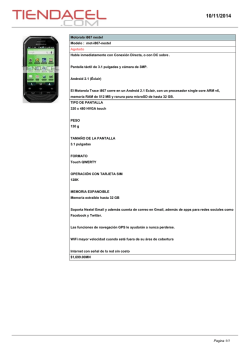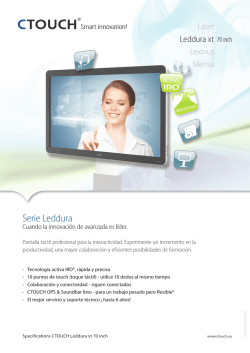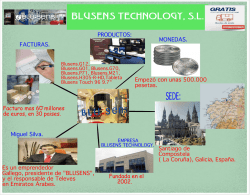AV Center - Edgesuite.net
4-263-232-63(1) AV Center AV Center XAV-62BT XAV-622 ©2011 Sony Corporation Operating Instructions GB Manual de instrucciones ES Be sure to install this unit in the dashboard of the car for safety. For installation and connections, refer to the supplied “Installation/Connections” guide. About this manual • This manual contains instructions for XAV62BT and XAV-622. • XAV-62BT is the model representatively used for illustration purposes. • Bluetooth functions and descriptions apply only to XAV-62BT. Warning To prevent fire or shock hazard, do not expose the unit to rain or moisture. To avoid electrical shock, do not open the cabinet. Refer servicing to qualified personnel only. CAUTION The use of optical instruments with this product will increase eye hazard. As the laser beam used in this CD/DVD player is harmful to eyes, do not attempt to disassemble the cabinet. Refer servicing to qualified personnel only. This label is located on the bottom of the chassis. Note on the lithium battery Do not expose the battery to excessive heat such as direct sunlight, fire or the like. 2 Warning if your car’s ignition has no ACC position Be sure to set the Auto Off function (page 49). The unit will turn off automatically in the set time when no source is selected, which prevents battery drainage. If you do not set the Auto Off function, press and hold (SOURCE/OFF) until the display disappears each time you turn the ignition off. To cancel the demonstration (Demo) display, see page 53. Table of Contents Notes on safety . . . . . . . . . . . . . . . . . . . . . . . . . 6 Notes on installation . . . . . . . . . . . . . . . . . . . . . 6 Copyrights . . . . . . . . . . . . . . . . . . . . . . . . . . . . . 7 Notes on Bluetooth (XAV-62BT only) . . . . . . . 8 Playable discs and symbols used in these Operating Instructions . . . . . . . . . . . . . . . . . . . . 9 Location and function of controls/terminals . . . . . . . . . . . . . . . . . . . . . . 10 Main unit. . . . . . . . . . . . . . . . . . . . . . . . . . . 10 RM-X170 Remote Commander . . . . . . . . . 12 Discs Playing discs . . . . . . . . . . . . . . . . . . . . . . . . . . 17 Playback controls . . . . . . . . . . . . . . . . . . . . 18 Playback indications. . . . . . . . . . . . . . . . . . 19 Using PBC (playback control) functions . . . . 20 Configuring audio settings . . . . . . . . . . . . . . . Changing the audio language/format . . . . . Changing the audio channel . . . . . . . . . . . . Adjusting the audio output level — Dolby D level . . . . . . . . . . . . . . . . . . . . 20 20 21 21 Resetting the unit . . . . . . . . . . . . . . . . . . . . . . . 14 Locking discs — Parental control. . . . . . . . . . 21 Activating parental control. . . . . . . . . . . . . 21 Changing the area and its movie rating level . . . . . . . . . . . . . . . . . . . . . . . . . . . . . . 22 Performing initial settings . . . . . . . . . . . . . . . . 14 Repeat and shuffle play. . . . . . . . . . . . . . . . . . 22 Switching the FM tuning interval . . . . . . . . . . 14 Direct search play . . . . . . . . . . . . . . . . . . . . . . 23 Preparing the remote commander . . . . . . . . . . 14 USB Device Operations Radio Playing from a USB device . . . . . . . . . . . . . . 24 Listening to the radio . . . . . . . . . . . . . . . . . . . . 15 Reception controls . . . . . . . . . . . . . . . . . . . 15 Reception indications . . . . . . . . . . . . . . . . . 16 Repeat and shuffle play. . . . . . . . . . . . . . . . . . 24 Getting Started Storing and receiving stations . . . . . . . . . . . . . 16 Storing automatically — BTM . . . . . . . . . . 16 Storing manually. . . . . . . . . . . . . . . . . . . . . 16 Receiving stored stations . . . . . . . . . . . . . . 16 RDS . . . . . . . . . . . . . . . . . . . . . . . . . . . . . . . . . 16 Overview. . . . . . . . . . . . . . . . . . . . . . . . . . . 16 Selecting PTY . . . . . . . . . . . . . . . . . . . . . . . 17 Setting CT . . . . . . . . . . . . . . . . . . . . . . . . . . 17 Enjoying music according to your mood — SensMe™. . . . . . . . . . . . . . . . . . . . . . . . . . 25 Before using the SensMe™ function . . . . . 25 Installing “SensMe™ Setup” and “Content Transfer” on your computer . . . . . . . . . . . . 25 Registering a USB device using “SensMe™ Setup” . . . . . . . . . . . . . . . . . . . . . . . . . . . . . 26 Transferring tracks to the USB device using “Content Transfer” . . . . . . . . . . . . . . . . . . . 26 Playing tracks in channels — SensMe™ channels . . . . . . . . . . . . . . . . 26 Playing tracks in mood maps — SensMe™ mood . . . . . . . . . . . . . . . . . . 28 iPod Operations Playing an iPod . . . . . . . . . . . . . . . . . . . . . . . . 29 Setting the play mode . . . . . . . . . . . . . . . . . . . 29 Repeat and shuffle play. . . . . . . . . . . . . . . . . . 30 Operating an iPod directly — Passenger control . . . . . . . . . . . . . . . . . . . . 30 continue to next page t 3 Useful Functions Sound Adjustment Listing up tracks/images/video files — List. . . . . . . . . . . . . . . . . . . . . . . . . . . . . . . . 31 Selecting a track/image/video file . . . . . . . . 31 Selecting a file type . . . . . . . . . . . . . . . . . . . 31 Selecting the sound quality — EQ7 . . . . . . . . 43 Customizing the equalizer curve — EQ7 Tune. . . . . . . . . . . . . . . . . . . . . . . . 43 Searching for a track by listening to track passages — ZAPPIN™ . . . . . . . . . . . . . . . . . . 31 Using Gesture Command . . . . . . . . . . . . . . . . .32 Handsfree Calling and Audio Streaming — Bluetooth (XAV-62BT only) Before using the Bluetooth function . . . . . . . .32 Basic procedure of the Bluetooth function . . . . . . . . . . . . . . . . . . . . . . . . . . . . 32 Bluetooth status indications. . . . . . . . . . . . . 33 Installing the microphone (XAV-62BT only) . . . . . . . . . . . . . . . . . . . . 33 Pairing . . . . . . . . . . . . . . . . . . . . . . . . . . . . . . . 33 Searching from this unit . . . . . . . . . . . . . . .33 Searching from the Bluetooth device . . . . . 34 Connecting . . . . . . . . . . . . . . . . . . . . . . . . . . . . 35 Handsfree calling . . . . . . . . . . . . . . . . . . . . . . . 35 Making calls . . . . . . . . . . . . . . . . . . . . . . . . 35 Receiving calls. . . . . . . . . . . . . . . . . . . . . . . 37 Operations during a call. . . . . . . . . . . . . . . . 37 Phonebook management . . . . . . . . . . . . . . . . . 38 Storing phonebook data . . . . . . . . . . . . . . . . 38 Browsing a phonebook in a cellular phone . . . . . . . . . . . . . . . . . . . . . . . . . . . . . . 39 Deleting phonebook data . . . . . . . . . . . . . . . 39 Editing a contact . . . . . . . . . . . . . . . . . . . . . 39 Call data management . . . . . . . . . . . . . . . . . . . 40 Call history . . . . . . . . . . . . . . . . . . . . . . . . . 40 Preset dial . . . . . . . . . . . . . . . . . . . . . . . . . . 40 Locking personal information . . . . . . . . . . . 41 Audio streaming . . . . . . . . . . . . . . . . . . . . . . . .41 Listening to a Bluetooth device via this unit . . . . . . . . . . . . . . . . . . . . . . . . . . . . 41 Operating a Bluetooth device with this unit . . . . . . . . . . . . . . . . . . . . . . . . . . . . 41 Bluetooth settings. . . . . . . . . . . . . . . . . . . . . . . 42 4 Adjusting the sound characteristics . . . . . . . . . 43 Optimizing sound for the listening position — Intelligent Time Alignment . . . . . . . . . . . . 44 Calibrating the listening position — Intelligent Time Alignment Tune . . . . . 44 Speaker configuration and volume setup . . . . 45 Creating a virtual center speaker — CSO . . . . . . . . . . . . . . . . . . . . . . . . . . . . 45 Using rear speakers like subwoofers — Rear Bass Enhancer . . . . . . . . . . . . . . . . 45 Adjusting the speaker volume. . . . . . . . . . . 45 Monitor Adjustment Touch panel calibration . . . . . . . . . . . . . . . . . . 46 Setting the background screen. . . . . . . . . . . . . 46 Adjusting the picture — Picture EQ . . . . . . . . 46 Customizing the picture . . . . . . . . . . . . . . . 47 Selecting the aspect ratio . . . . . . . . . . . . . . . . . 47 Settings Basic setting operation . . . . . . . . . . . . . . . . . . 48 General settings . . . . . . . . . . . . . . . . . . . . . . . . 49 Sound settings . . . . . . . . . . . . . . . . . . . . . . . . . 51 Screen settings . . . . . . . . . . . . . . . . . . . . . . . . . 53 DVD and other playback settings . . . . . . . . . . 54 Setting the security code . . . . . . . . . . . . . . . . . 56 Setting the clock . . . . . . . . . . . . . . . . . . . . . . . 56 Using Optional Equipment Auxiliary audio/video equipment . . . . . . . . . . 57 Rear view camera . . . . . . . . . . . . . . . . . . . . . . 57 Rear view camera settings . . . . . . . . . . . . . 58 Additional Information Precautions . . . . . . . . . . . . . . . . . . . . . . . . . . . 58 Notes on LCD panel . . . . . . . . . . . . . . . . . . 58 Notes on discs . . . . . . . . . . . . . . . . . . . . . . . 59 Playback order of MP3/WMA/AAC/JPEG/ Xvid/MPEG-4 files . . . . . . . . . . . . . . . . . . . 59 About MP3 files . . . . . . . . . . . . . . . . . . . . . 60 About WMA files . . . . . . . . . . . . . . . . . . . . 60 About AAC files . . . . . . . . . . . . . . . . . . . . . 60 About JPEG files . . . . . . . . . . . . . . . . . . . . 60 About MPEG-4 files . . . . . . . . . . . . . . . . . . 60 About iPod . . . . . . . . . . . . . . . . . . . . . . . . . 60 About Bluetooth function . . . . . . . . . . . . . . 61 Maintenance . . . . . . . . . . . . . . . . . . . . . . . . . . 61 Removing the unit . . . . . . . . . . . . . . . . . . . . . . 62 Specifications . . . . . . . . . . . . . . . . . . . . . . . . . 62 Troubleshooting. . . . . . . . . . . . . . . . . . . . . . . . 64 Error displays/messages . . . . . . . . . . . . . . . 67 Language code/area code list. . . . . . . . . . . . . . 69 Index . . . . . . . . . . . . . . . . . . . . . . . . . . . . . . . . 70 Support site If you have any questions or for the latest support information on this product, please visit the web site below: Customers in Latin America: http://esupport.sony.com/ES/LA/ Customers in Pan Asia: http://www.sony-asia.com/section/support http://www.sony-asia.com/caraudio/ Provides information on: • Models and manufacturers of compatible digital audio players • Models and manufacturers of compatible cellular phones and the FAQ about Bluetooth function (for XAV-62BT only) 5 Notes on safety • Comply with your local traffic rules, laws and regulations. • While driving – Do not watch or operate the unit, as it may lead to distraction and cause an accident. Park your car in a safe place to watch or operate the unit. – Do not use the setup feature or any other function which could divert your attention from the road. – When backing up your car, be sure to look back and watch the surroundings carefully for your safety, even if the rear view camera is connected. Do not depend on the rear view camera exclusively. • While operating – Do not insert your hands, fingers or foreign object into the unit, as it may cause injury or damage to the unit. – Keep small articles out of the reach of children. – Be sure to fasten seatbelts to avoid injury in the event of a sudden movement of the car. Preventing an accident Pictures appear only after you park the car and set the parking brake. If the car starts moving during video playback, the picture is automatically switched to the background screen after displaying the caution below. “Video blocked for your safety.” The monitor connected to the REAR VIDEO OUT is active while the car is in motion. The picture on the display is switched to the background screen, but audio source can be heard. Do not operate the unit or watch the monitor while driving. 6 Notes on installation • We recommend this unit should be installed by a qualified technician or service personnel. – If you try to install this unit by yourself, refer to the supplied “Installation/Connections” guide and install the unit properly. – Improper installation may cause battery drain or a short circuit. • If the unit does not work properly, check the connections first, referring to the supplied “Installation/Connections” guide. If everything is in order, check the fuse. • Protect the unit surface from damage. – Do not expose the unit surface to chemicals, such as insecticide, hair spray, insect repellent, etc. – Do not leave rubber or plastic materials in contact with the unit for a long time. Otherwise, the finish of the unit may be impaired, or deformation may occur. • When installing, be sure to fix securely. • When installing, be sure to turn the ignition off. Installing the unit with the ignition on may cause battery drain or a short circuit. • When installing, be sure not to damage any car parts such as pipes, tubes, fuel tank or wiring by using a drill, as it may cause a fire or an accident. Copyrights Manufactured under license from Dolby Laboratories. “Dolby” and the double-D symbol are trademarks of Dolby Laboratories. Microsoft, Windows, Windows Vista and Windows Media and logos are trademarks or registered trademarks of Microsoft Corporation in the United States and/or other countries. This product is protected by certain intellectual property rights of Microsoft Corporation. Use or distribution of such technology outside of this product is prohibited without a license from Microsoft or an authorized Microsoft subsidiary. “DVD VIDEO,” “DVD-R,” “DVD-RW,” “DVD+R,” and “DVD+RW” are trademarks. The Bluetooth word mark and logos are owned by the Bluetooth SIG, Inc. and any use of such marks by Sony Corporation is under license. Other trademarks and trade names are those of their respective owners. ZAPPIN is a trademark of Sony Corporation. 12 TONE ANALYSIS and its logo are trademarks of Sony Corporation. “WALKMAN” and “WALKMAN” logo are registered trademarks of Sony Corporation. SensMe and the SensMe logo are trademarks or registered trademarks of Sony Ericsson Mobile Communications AB. Music recognition technology and related data are provided by Gracenote®. Gracenote is the industry standard in music recognition technology and related content delivery. For more information, please visit www.gracenote.com. CD, DVD, Blu-ray Disc, and music and videorelated data from Gracenote, Inc., copyright © 2000 to present Gracenote. Gracenote Software, copyright © 2000 to present Gracenote. One or more patents owned by Gracenote apply to this product and service. See the Gracenote website for a non-exhaustive list of applicable Gracenote patents. Gracenote, CDDB, MusicID, MediaVOCS, the Gracenote logo and logotype, and the “Powered by Gracenote” logo are either registered trademarks or trademarks of Gracenote in the United States and/or other countries. This product uses font data which is licensed to Sony by Monotype Imaging Inc. or its affiliates. iPhone, iPod, iPod classic, iPod nano, and iPod touch are trademarks of Apple Inc., registered in the U.S. and other countries. Apple, Macintosh and iTunes are trademarks of Apple Inc., registered in the U.S. and other countries. THIS PRODUCT IS LICENSED UNDER THE MPEG-4 VISUAL PATENT PORTFOLIO LICENSE FOR THE PERSONAL AND NONCOMMERCIAL USE OF A CONSUMER FOR DECODING MPEG-4 VIDEO THAT WAS ENCODED BY A CONSUMER ENGAGED IN A PERSONAL AND NON-COMMERCIAL ACTIVITY AND/OR WAS OBTAINED FROM A VIDEO PROVIDER LICENSED BY MPEG LA TO PROVIDE MPEG-4 VIDEO. NO LICENSE IS GRANTED OR SHALL BE IMPLIED FOR ANY OTHER USE. ADDITIONAL INFORMATION INCLUDING THAT RELATING TO PROMOTIONAL, INTERNAL AND COMMERCIAL USES AND LICENSING MAY BE OBTAINED FROM MPEG LA, LLC. SEE HTTP://WWW.MPEGLA.COM All other trademarks are trademarks of their respective owners. 7 Notes on Bluetooth (XAV-62BT only) Caution IN NO EVENT SHALL SONY BE LIABLE FOR ANY INCIDENTAL, INDIRECT OR CONSEQUENTIAL DAMAGES OR OTHER DAMAGES INCLUDING, WITHOUT LIMITATION, LOSS OF PROFITS, LOSS OF REVENUE, LOSS OF DATA, LOSS OF USE OF THE PRODUCT OR ANY ASSOCIATED EQUIPMENT, DOWNTIME, AND PURCHASER’S TIME RELATED TO OR ARISING OUT OF THE USE OF THIS PRODUCT, ITS HARDWARE AND/OR ITS SOFTWARE. IMPORTANT NOTICE! Safe and efficient use Changes or modifications to this unit not expressly approved by Sony may void the user’s authority to operate the equipment. Please check for exceptions, due to national requirement or limitations, in usage of Bluetooth equipment before using this product. Driving Check the laws and regulations on the use of cellular phones and handsfree equipment in the areas where you drive. Always give full attention to driving and pull off the road and park before making or answering a call if driving conditions so require. Connecting to other devices When connecting to any other device, please read its user guide for detailed safety instructions. Radio frequency exposure RF signals may affect improperly installed or inadequately shielded electronic systems in cars, such as electronic fuel injection systems, electronic antiskid (antilock) braking systems, electronic speed control systems or air bag systems. For installation or service of this device, please consult with the manufacturer or its representative of your car. Faulty installation or service may be dangerous and may invalidate any warranty that may apply to this device. Consult with the manufacturer of your car to ensure that the use of your cellular phone in the car will not affect its electronic system. Check regularly that all wireless device equipment in your car is mounted and operating properly. 8 Emergency calls This Bluetooth car handsfree and the electronic device connected to the handsfree operate using radio signals, cellular, and landline networks as well as user-programmed function, which cannot guarantee connection under all conditions. Therefore do not rely solely upon any electronic device for essential communications (such as medical emergencies). Remember, in order to make or receive calls, the handsfree and the electronic device connected to the handsfree must be switched on in a service area with adequate cellular signal strength. Emergency calls may not be possible on all cellular phone networks or when certain network services and/or phone features are in use. Check with your local service provider. Playable discs and symbols used in these Operating Instructions This unit can play various video/audio discs. The following chart helps you to check if a disc is supported by this unit, as well as what functions are available for a given disc type. Disc symbol in manual Disc format DVD VIDEO VIDEO DVD-R*1/DVD-R DL*1/DVD-RW*1 (Video mode/VR mode) DVD+R*1/DVD+R DL*1/DVD+RW*1 AUDIO Video CD (Ver. 1.0/1.1/2.0) Audio CD CD-ROM*2/CD-R*2/CD-RW*2 *1 Audio files can also be stored. *2 Video/image files can also be stored. Note “DVD” may be used in these Operating Instructions as a general term for DVD VIDEOs, DVD-Rs/DVD-RWs, and DVD+Rs/DVD+RWs. The following chart shows the supported file types and their symbols. Available functions differ depending on the format, regardless of disc type. The format symbols below appear in these Operating Instructions next to the description of functions available for their corresponding file types. Format symbol in manual File type MP3 audio file WMA audio file AAC audio file JPEG image file Xvid video file MPEG-4 MPEG-4 video file Tip For details on compression formats, see page 60. Note Even compatible discs may not be playable on this unit, depending on their recording condition. 9 Location and function of controls/terminals Main unit For details, see the pages listed below. G USB terminal Remove the cap to connect a USB device. A Z (Eject) button page 17 H Volume control dial B Reset button page 14 C Receptor for the remote commander D Disc slot page 17 E TOP button For XAV-62BT Press to open the top menu. For XAV-622 Press to open the source list. F Front AUX terminal page 57 10 I SOURCE/OFF button Press to turn on the power/change the source: “Tuner” (Radio), “Disc,” “iPod/USB,” “AUX” (Auxiliary equipment), “BT Audio” (Bluetooth Audio)*. Press and hold for 1 second to exit the source. Press and hold for more than 2 seconds to turn off. J Display/touch panel * “BT Audio” (Bluetooth Audio) is available only on XAV-62BT. A “Source List” key Touch to open the source list. Screen displays When no source is selected: 1 2 Source List Top B “Top” key XAV-62BT Touch to open the top menu. XAV-622 Touch to open the source list. C Clock page 53, 56 D 10:00 AM (Close) key Touch to close the menu. E “ATT” (Attenuate) key*1 Touch to attenuate the sound. To cancel, touch again. 3 F Top menu (XAV-62BT only): 4 5 6 7 ATT M.OFF (Setting) key Touch to open the setting menu. G “M.OFF” (Monitor off) key Touch to turn off the monitor and the button illumination. To turn back on, touch anywhere on the display. H “AV Source” key*2 Touch to open the source list. AV Source BT Phone 8 I “BT Phone” key*2 Touch to enter Bluetooth Phone mode. J Source select keys Touch to change the source: “Tuner” (Radio), “Disc,” “AUX” (Auxiliary equipment), “iPod/USB,” “SensMe™,” “BT Audio” (Bluetooth Audio)*3. 9 Source list: 4 5 6 qa ATT Top Tuner Disc AUX iPod/USB SensMe™ BT Audio K “Top” key/“M.OFF” key This key varies based on the model. XAV-62BT: “Top” key XAV-622: “M.OFF” key See above for the function of each key. *1 Appears only when a source is selected. *2 Available on XAV-62BT only. *3 “BT Audio” appears on XAV-62BT only. 3 0* 11 RM-X170 Remote Commander 8 1 9 2 q; 3 qa 4 5 qs qd qf 6 7 • The remote commander can be used to operate the audio controls. For menu operations, use the touch panel. • For details, see the pages listed below. • Remove the insulation film before use (page 14). A OFF button Press to exit the source/stop the source. Press and hold to turn off. B MONITOR OFF button Press to turn off the monitor and the button illumination. To turn back on, press again. C POSITION button Press to switch the listening position (“Front L”/“Front R”/“Front”/“All”/“Custom”/ “OFF”). 12 D O (Return) button Press to return to the previous display/return to the menu on a VCD*1. qg qh E EQ (Equalizer) button Press to select an equalizer curve from 7 music types (“Xplod”/“Vocal”/“Edge”/ “Cruise”/“Space”/“Gravity”/“Custom”/ “OFF”). F Number buttons page 23 Radio: Press to receive stored stations. Press and hold to store stations. Disc/USB: Press to locate a title/chapter/track. G CLEAR button Press to delete an entered number. H ATT (Attenuate) button Press to attenuate the sound. To cancel, press again. I u (Play/Pause) button J .m/M> buttons Radio: Press to tune to stations automatically. Press and hold to find a station manually. Disc*2/USB: Press to skip a chapter/track/scene/file. Press and hold momentarily to reverse/ fast-forward video. Press and hold to reverse/fast-forward a track. Bluetooth Audio*3*4: Press to skip a track. Press and hold to reverse/fast-forward a track. *1 When playing with PBC functions. *2 Operation differs depending on the disc (page 18). *3 Operation differs depending on the connected Bluetooth device. *4 Applies to XAV-62BT only. *5 “BT Audio” (Bluetooth Audio) is available only on XAV-62BT. *6 When two auxiliary devices are used. Note The remote commander will not operate when the unit is turned off and the display has disappeared. Press (SOURCE/OFF) on the main unit, or insert a disc to activate the unit and enable operation via the remote commander. K DVD playback setting buttons (AUDIO): Press to change the audio language/format. (For a VCD/CD/MP3/WMA/AAC/MPEG4, to change the audio channel.) (SUBTITLE): Press to change the subtitle language. (ANGLE): Press to change the viewing angle. (TOP MENU): Press to open the top menu on a DVD. (MENU): Press to open the menu on a disc. L ZAP button Press to enter ZAPPIN™ mode. M </M/m/, (Cursor)/ENTER buttons page 17 Press to control the menu on a DVD. N SRC (Source) button Press to turn on/change the source: “Tuner” (Radio), “Disc,” “iPod/USB,” “AUX” (Auxiliary equipment), “BT Audio” (Bluetooth Audio)*5. O MODE button Press to select the radio band (FM/AM)/ select an auxiliary device (Front AUX/Rear AUX)*6. P VOL (Volume) +/– buttons 13 Getting Started Switching the FM tuning interval Resetting the unit Before operating the unit for the first time, or after replacing the car battery or changing the connections, you must reset the unit. Press the reset button (page 10) with a pointed object, such as a ballpoint pen. Note Pressing the reset button will erase the clock setting and some stored contents. Performing initial settings After resetting, the display for the initial settings appears. 1 2 Touch “Source List,” then 3 Touch v/V to scroll, then touch “FM Tuning Interval.” The setting display appears. 4 Touch “100kHz” or “200kHz” to set the FM tuning interval. . Touch “General.” The general setting menu appears. To return to the previous display, touch “Back.” Preparing the remote commander Initial Setting Rear/Sub Out Rear / Sub Listening Position Front L / Front R Language English Before using the remote commander for the first time, remove the insulation film. OK 14 You can switch the FM tuning interval to receive more precise radio signals. 1 Touch “Rear/Sub Out” to set the subwoofer connection status. If a subwoofer is connected, select “Sub.” If a power amplifier is connected, select “Rear.” If neither a subwoofer or power amplifier is connected, you can select either “Sub” or “Rear.” 2 Touch “Listening Position” to set the listening position. Set to “Front L” if your listening position is front left, or “Front R” if front right. 3 Touch “Language” to set the display language. Touch repeatedly until the desired language (English/Spanish/Russian) appears. 4 Touch “OK.” The setting is complete. This setting can then be further configured in the setting menu. • For details on setting the subwoofer connection status, see page 52. • For details on setting the listening position, see “Optimizing sound for the listening position — Intelligent Time Alignment” on page 44. • For details on setting the display language, see page 49. Radio Reception controls Listening to the radio Touch the display if the reception controls are not displayed. 1 1 Touch “Source List,” then “Tuner.” (For XAV-62BT only: From the top menu, touch “AV Source,” then “Tuner.”) The radio reception display appears, and the preset list is displayed automatically. Source List ATT Source List P2 P3 BTM P4 P5 P6 Memory 4 4 Preset List ATT Top FM2 FM3 AM1 Receive Menu Preset List PTY List 7 8 9 1 “Source List” Touch to open the source list. (page 11) 2 “ATT” Touch to attenuate the sound. To cancel, touch again. 3 “Top” XAV-62BT Touch to open the top menu. (page 11) XAV-622 Touch to open the source list. (page 11) 4 m/M Touch to tune manually. Touch and hold to continuously skip frequencies. 5 ./> Touch to tune automatically. 6 “Band” Touch to open the band list and change the band. 7 “Receive Menu” Touch to open the receive menu, which contains the following items. • “Mono”: Touch to activate monaural mode if FM reception is poor. To restore stereo reception, select “OFF.” • “Local”: Touch to tune only to stations with strong signals. To tune normally, select “OFF.” 8 “Preset List” Touch to list up stored stations, or store stations. (page 16) 9 “PTY List” Touch to open the PTY list. (page 17) AM2 Preset List 56 Receive Menu PTY List Top Band 3 Receive Menu Touch “Band.” The band list appears. FM1 ATT Band P1 Source List 3 Top Band 2 2 PTY List Touch the desired band (“FM1,” “FM2,” “FM3,” “AM1,” or “AM2”). Touch “Band” again to close the band list. Perform tuning. To tune automatically Touch ./>. Scanning stops when the unit receives a station. Repeat this procedure until the desired station is received. To tune manually Touch m/M repeatedly until the desired frequency is received. To skip frequencies continuously, touch and hold m/M. 15 Reception indications Receiving stored stations B A Source List ATT Top 1 Select the band, then touch “Preset List.” 2 Touch the desired number (“P1” to “P6”). RDS Band Receive Menu Preset List PTY List 15 C D A Current source icon*1 B Band name, preset number*2, frequency/ status C Volume level*3 D Setting status (EQ7, RBE) *1 Appears only when the controls are displayed. *2 Appears only when a preset station is received. *3 When ATT is activated, appears. Overview FM stations with Radio Data System (RDS) service send inaudible digital information along with the regular radio program signal. Display items A Source List ATT Top Storing and receiving stations Caution When tuning to stations while driving, use Best Tuning Memory (BTM) to prevent an accident. Storing automatically — BTM 1 2 Touch “Source List,” then “Tuner.” To change the band, touch “Band,” then select the desired band (“FM1,” “FM2,” “FM3,” “AM1,” or “AM2”). Touch “Preset List,” then “BTM.” The unit stores the first six available stations in the preset list (“P1” to “P6”). A beep sounds when the setting is stored. Storing manually 1 While receiving the station that you want to store, touch “Preset List.” 2 Touch “Memory,” then touch a number in the list (“P1” to “P6”). The number and the confirmation display appear. 3 Touch “Yes.” The station is stored. Note If you try to store another station to the same number, the previously stored station will be replaced. 16 Band Receive Menu Preset List PTY List 10:00 AM B C D A Band name, preset number, frequency B Stereo*1, RDS*2 C Program service name D Clock *1 During FM reception. *2 During RDS reception. RDS services This unit automatically provides RDS services as follows: PTY (Program Types) Displays the currently received program type. Also searches for a designated program type. CT (Clock Time) The CT data from the RDS transmission sets the clock. Notes • Depending on the country/region, not all RDS functions may be available. • RDS will not work if the signal strength is too weak, or if the station you are tuned to is not transmitting RDS data. Selecting PTY Discs 1 Playing discs 2 During FM reception, touch “PTY List.” The PTY list appears if the station is transmitting PTY data. To scroll the list, touch v/V. Touch the desired program type. The unit searches for a station broadcasting the selected program type. To close the PTY list, touch “PTY List.” Depending on the disc, some operations may be different or restricted. Refer to the operating instructions supplied with your disc. 1 Insert the disc (label side up). Playback starts automatically. Type of programs If the DVD menu appears “News” (News), “Current Affairs” (Current Affairs), “Information” (Information), “Sport” (Sports), “Education” (Education), “Drama” (Drama), “Cultures” (Culture), “Science” (Science), “Varied Speech” (Varied), “Pop Music” (Pop Music), “Rock Music” (Rock Music), “Easy Listening” (M.O.R. Music), “Light Classics M” (Light classical), “Serious Classics” (Serious classical), “Other Music” (Other Music), “Weather & Metr” (Weather), “Finance” (Finance), “Children’s Progs” (Children’s program), “Social Affairs” (Social Affairs), “Religion” (Religion), “Phone In” (Phone In), “Travel & Touring” (Travel), “Leisure & Hobby” (Leisure), “Jazz Music” (Jazz Music), “Country Music” (Country Music), “National Music” (National Music), “Oldies Music” (Oldies Music), “Folk Music” (Folk Music), “Documentary” (Documentary) Touch the item in the DVD menu. You can also use the menu control panel, which can be displayed by touching outside of the DVD menu. Touch b/v/V/B to move the cursor, then touch “Enter” to confirm. If the menu control panel does not appear by touching the display, use the remote commander. Notes • You cannot use this function in countries/regions where no PTY data is available. • You may receive a different radio program from the one you select. About the DVD menu A DVD is divided into several sections, which make up a picture or music feature. These sections are called “titles.” When you play a DVD that contains several titles, you can select a desired title using the DVD’s top menu. For DVDs that allow you to select items such as subtitle/sound language(s), select these items using the DVD menu. If the disc contains JPEG files The slide show starts automatically. To stop playback Press and hold (SOURCE/OFF) for 1 second. Note Discs in DTS format are not supported. The sound is not output if the DTS format is selected. To eject the disc Setting CT 1 1 Press Z on the main unit. Set “CT” to “ON” in setting (page 49). Notes • The CT function may not work even though an RDS station is being received. • There may be a difference between the time set by the CT function and the actual time. 17 Playback controls Touch the display if the playback controls are not displayed. 9 Source List Common to all discs/formats 1 Source List 2 3 ATT Top q; ATT Top ZAP List Play Menu SHUF Album DVD Control 4 5 Source List 6 ATT Top DVD Control qa Play Menu SHUF 1 “Source List” Touch to open the source list. (page 11) 2 “ATT” Touch to attenuate the sound. To cancel, touch again. 3 “Top” XAV-62BT Touch to open the top menu. (page 11) XAV-622 Touch to open the source list. (page 11) 4 ./> Touch to skip a chapter/track/scene/ image/file. Play Menu SHUF Touch and hold momentarily to reverse/ fast-forward the video; and then repeatedly to switch the speed (× 2 t × 12 t × 120 t × 2 …)*1. To cancel, touch u. 7 Source List ATT Top Touch and hold to reverse/fast-forward the audio track. PBC Panel Play Menu SHUF 8 MPEG-4 Source List ATT Top List Album 18 9 q; Play Menu SHUF During pause, touch and hold down > to play the video in slow motion. To cancel, release the key. 5 u Touch to pause/resume play after pause. 6 “Play Menu” Touch to open the play menu, which contains the following items. • “Repeat”/“Shuffle” (page 22) • “Dolby D Level” (DVD VIDEO playback only) (page 21) • “Stereo” (VCD/CD/MP3/WMA/AAC playback only) (page 21) • “Image Turn” (JPEG playback only): Touch to rotate an image left/right. • “Audio” (Xvid/MPEG-4 playback only) (page 21) 7 8 9 “DVD Control” Touch to open the DVD control menu, which contains the following items. • “Audio”: Touch repeatedly to select the audio language/format. (page 20)*2 • “Subtitle”: Touch repeatedly to turn off/select the subtitle language.*2*3 • “Angle”: Touch repeatedly to change the viewing angle.*2 • “Top Menu”: Touch to open the top menu on the DVD.*2 • “Menu”: Touch to open the menu on the disc.*2 Playback indications Touch the display if the indications are not displayed. For audio discs, some indications are always displayed during playback. MPEG-4 A Source List ATT Top “PBC Panel” Touch to display the control panel for the PBC menu. (page 20) “Album” –/+ Touch to skip an MP3/WMA/AAC/JPEG/ Xvid/MPEG-4 album (folder). 0 “List” Touch to list up tracks/images/video files. (page 31) qa “ZAP” Touch to enter ZAPPIN mode. (page 31) DVD Control B C D Source List E Notes on JPEG playback • If a large-sized image is rotated, it may take longer to display. • Progressive JPEG files cannot be displayed. F ATT Top *1 The speed depends on the format or the recording method. *2 Availability depends on the disc. *3 When the 4-digit input prompt appears, input the language code (page 69) for the desired language. Note If the disc contains multiple file types, only the selected file type (audio/video/image) can be played. For details on how to select the file type, see “Selecting a file type” on page 31. Play Menu SHUF 15 ZAP List Play Menu SHUF Album G A Current source icon B Volume level*1 C Format, playback status, elapsed playback time*2, chapter/title/album (folder)/track number*3*4, audio format*5, setting status (CSO, EQ7, RBE) D Playback status, elapsed playback time*2 E Track name, album name, artist name F Album artwork display*6 G Format, track number, album number*7, setting status (CSO, EQ7, RBE) *1 When ATT is activated, appears. *2 During JPEG playback or VCD playback with PBC functions, no indication appears. *3 Indications differ depending on the disc/format. *4 When playing a VCD with PBC functions (page 20), no indication appears. *5 DVD only. *6 The recommended size is from 240 × 240 to 960 × 960 pixels. *7 MP3/WMA/AAC only. 19 Using PBC (playback control) functions The PBC menu interactively assists with operations while a PBC-compatible VCD is played. 1 Start playing a PBC-compatible VCD. The PBC menu appears. 2 Touch “PBC Panel.” The menu control panel appears. 3 Touch the number keys to select the desired item, then touch “Enter.” 4 Follow the instructions in the menu for interactive operations. To return to the previous display, press O. To hide the controls, touch “Close.” Playing without PBC functions 1 While no source is selected, touch “Source List,” then . 2 Touch “Visual.” The visual setting menu appears. 3 Touch v/V to scroll, then touch “Video CD PBC” to set to “OFF.” 4 Start playing a VCD. The PBC menu does not appear during playback. Notes • The items on the menu, and operation procedures differ depending on the disc. • During PBC playback, the track number, playback item, etc., do not appear on the playback display. • Resume playback is unavailable during playback without PBC. Configuring audio settings Note Discs in DTS format are not supported. The sound is not output if the DTS format is selected. Changing the audio language/ format The audio language can be changed if the disc is recorded with multilingual tracks. You can also change the audio format when playing a disc recorded in multiple audio formats (e.g., Dolby Digital). 1 2 During playback, touch “DVD Control.” Touch “Audio” repeatedly until the desired audio language/format appears. Audio language Source List Audio ATT Top 1: English Audio Subtitle Dolby D 3/2.1 Angle Top Menu DVD Control Menu Play Menu SHUF Audio format/channel numbers* The audio language switches among the available languages. When the 4-digit input prompt appears, input the language code (page 69) for the desired language. When the same language is displayed two or more times, the disc is recorded in multiple audio formats. * The format name and channel numbers appear as follows: Example: Dolby Digital 5.1 ch Rear channel × 2 Dolby D 3 / 2 . 1 Front channel × 2 + Center channel × 1 LFE channel × 1 To close the DVD control menu, touch “DVD Control.” 20 Changing the audio channel Locking discs — Parental control MPEG-4 When playing a VCD/CD/MP3/WMA/AAC/ Xvid/MPEG-4, you can listen to both the right and left channel, only the right channel, or only the left channel via both the right and left speakers. The options are indicated below. “2-Ch”: Standard stereo sound (default) “L-Ch”: Left channel sound (monaural) “R-Ch”: Right channel sound (monaural) For VCD/CD/MP3/WMA/AAC 1 During playback, touch “Play Menu,” then “Stereo” repeatedly until the desired audio channel appears. For Xvid/MPEG-4 1 During playback, touch “Play Menu,” then “Audio” repeatedly until the desired audio channel appears. To close the play menu, touch “Play Menu.” Note You may not be able to change the audio setting depending on the disc. Tip Operation via the remote commander by pressing (AUDIO) repeatedly is also available. Adjusting the audio output level — Dolby D level You can adjust the audio output level for a DVD recorded in Dolby Digital format, to reduce the volume level differences between discs. 1 2 3 During playback, touch “Play Menu.” * * Excluding DVD-R/DVD-R DL/DVD-RW in VR mode. You can lock a disc, or set playback restrictions according to a predetermined level such as viewer age. Restricted scenes can be blocked or replaced with different scenes when a parental control-compatible DVD is played. Activating parental control 1 While no source is selected, touch “Source List,” then . 2 Touch “Visual.” The visual setting menu appears. 3 Touch v/V to scroll, then touch “DVD Parental Control.” The password setting display appears. 4 Touch the number keys to enter your password, then touch “OK.” 5 To confirm, touch the number keys to reenter your password, then touch “OK.” The setting is complete. To delete an entered number, touch “Clear.” To return to the previous display, touch “Back.” Deactivating parental control 1 Follow steps 1 to 3 above. The parental unlock display appears. 2 Touch the number keys to enter your current password. “Parental Unlocked” appears, and the parental control is deactivated. Touch the “Adjust” box to set to “ON.” Touch –/+ repeatedly to adjust the output level. The output level is adjustable in single steps, between –10 and +10. Changing the password Deactivate the parental control, then activate again using the new password. To close the play menu, touch “Play Menu.” 21 Changing the area and its movie rating level Repeat and shuffle play The restriction levels can be set based on the area and its movie ratings. 1 While no source is selected, touch “Source List,” then . 2 Touch “Visual.” The visual setting menu appears. 3 Touch v/V to scroll, then touch “DVD Parental Area.” When parental control is already activated, the display to enter your password appears. To change the setting, enter your password. The options appear. 4 5 6 Touch the desired area to apply its movie ratings. When you select “Other,” enter the area code by selecting from “Area code list” on page 69 using the number keys. Touch “DVD Parental Rating.” The options appear. The lower the number, the stricter the restriction level. MPEG-4 1 During playback, touch “Play Menu,” then the “Repeat” or “Shuffle” box repeatedly until the desired option appears. Source List ATT Top Chapter OFF ON Repeat Shuffle Adjust Dolby D Level 0 DVD Control Play Menu SHUF Repeat or shuffle play starts. To close the play menu, touch “Play Menu.” The repeat options and switching order of each disc/format are indicated below. Disc/format Touch the desired rating. The setting is complete. Options “OFF”: Returns to normal play mode. “Chapter”: Repeats the current chapter. “Title”: Repeats the current title. To return to the previous display, touch “Back.” *1 “OFF”: Returns to normal play mode. “Track”: Repeats the current track. “OFF”: Returns to normal play mode. “Track”: Repeats the current track. “Album”: Repeats the current album (folder). “OFF”: Returns to normal play mode. “Image”: Repeats the current image. “Album”: Repeats the current album. MPEG-4 22 “OFF”: Returns to normal play mode. “Movie”: Repeats the current video file. “Album”: Repeats the current album (folder). The shuffle options and switching order of each disc/format are indicated below. Disc/format *2 *1 Direct search play Options “OFF”: Returns to normal play mode. “Title”: Plays chapters in the current title in random order. “OFF”: Returns to normal play mode. “Disc”: Plays tracks in the current disc in random order. “OFF”: Returns to normal play mode. “Album”: Plays tracks/images/ video files in the current album (folder) in random order. MPEG-4 *1 Available only when playing a version 1.0/1.1 VCD, or a version 2.0 VCD without PBC functions. *2 Excluding a DVD-R/DVD-R DL/DVD-RW in VR mode. MPEG-4 You can directly locate a desired point by specifying the title number, chapter number, etc. 1 During playback, press the number buttons on the remote commander to enter an item (track, title, etc.) number, then press (ENTER). Playback starts from the beginning of the selected point. The search items for a disc/format are as follows: DVD: Title or chapter*1 VCD*2/CD/MP3/WMA/AAC: Track JPEG: Image Xvid/MPEG-4: Movie *1 The search item depends on the setting. *2 Available only when playing a VCD without PBC functions. Setting the search item (DVD only) You can set the search item (title or chapter) for DVD playback. 1 2 Touch “Source List,” then touch 3 Touch v/V to scroll, then touch “DVD Direct Search” to set to “Chapter” or “Title.” The setting is complete. . Touch “Visual.” The visual setting menu appears. To return to the previous display, touch “Back.” 23 USB Device Operations For details on the compatibility of your USB device, visit the support site. Support site Customers in Latin America: http://esupport.sony.com/ES/LA/ Customers in Pan Asia: http://www.sony-asia.com/section/support http://www.sony-asia.com/caraudio/ • MSC (Mass Storage Class) and MTP (Media Transfer Protocol) type USB devices compliant with the USB standard can be used. • Compatible codecs are MP3 (.mp3), WMA (.wma), AAC (.m4a), JPEG (.jpg), Xvid (.avi), and MPEG-4 (.mp4). • Backup of data in a USB device is recommended. Notes • Connect the USB device after starting the engine. Depending on the USB device, malfunction or damage may occur if it is connected before starting the engine. • A large-sized file may take time to start playing. Playing from a USB device 1 Remove the cap from the USB connector, and connect the USB device to the USB connector. Playback starts automatically. If a USB device is already connected, touch “Source List,” then “iPod/USB” to start playback. For details on the location of the USB connector, see “Location and function of controls/terminals” (page 10). About the playback controls and indications You can control USB playback in the same way as disc playback. For details, see “Playback controls” on page 18. For details on playback indications, see “Playback indications” on page 19. To stop playback Press and hold (SOURCE/OFF) for 1 second. To disconnect the USB device 24 Stop playback, then disconnect. Do not disconnect during playback, as data in the USB device may be damaged. Notes on use • Do not use USB devices so large or heavy that they may fall down due to vibration, or cause a loose connection. • Do not leave a USB device in a parked car, as malfunction may result. • This unit cannot recognize USB devices via a USB hub. • Be sure to use the USB cable supplied with the device if a cable is needed when making a USB connection. Notes on playback • If a USB device contains multiple file types, only the selected file type (audio/video/image) can be played. For details on how to select the file type, see “Selecting a file type” on page 31. • Displayed indications will differ, depending on the USB device, recorded format and settings. For details, visit the support site. • The maximum number of displayable data is as follows: – folders (albums): 256 – files (tracks): 2,000 • It may take time for playback to begin, depending on the amount of recorded data. • DRM (Digital Rights Management) files may not be played. • During playback or reverse/fast-forward of a VBR (Variable Bit Rate) MP3/WMA/AAC file, elapsed playing time may not display accurately. • Playback of a lossless compression file is not supported. Repeat and shuffle play 1 During playback, touch “Play Menu,” then the “Repeat” or “Shuffle” box repeatedly until the desired option appears. Repeat or shuffle play starts. The repeat options are as follows: “OFF”: Returns to normal play mode. “Track”/“Image”/“Movie”*1: Repeats the current track/image/video file. “Album”: Repeats the current album (folder). “Drive”*2: Repeats the current drive. The shuffle options are as follows: “OFF”: Returns to normal play mode. “Album”: Plays tracks/images/video files in the current album (folder) in random order. *1 Options depend on the file type. *2 When two or more drives exist on the USB device. To close the play menu, touch “Play Menu.” Enjoying music according to your mood — SensMe™ Sony’s unique “SensMe™ channels” and “SensMe™ mood” features automatically group tracks by channel or mood, and allow you to enjoy music intuitively. Before using the SensMe™ function 3 Transferring tracks to the USB device using “Content Transfer” In order to group tracks by channel or mood, track sound patterns need to be analyzed by 12 TONE ANALYSIS, which is loaded with “Content Transfer.” With the USB device connected to your computer, drag and drop tracks from Windows Explorer or iTunes, etc., to “Content Transfer.” Both analysis and transfer of tracks will be performed by “Content Transfer.” The following is the basic procedure required to enjoy the SensMe™ function on the unit. Content Transfer 1 Installing “SensMe™ Setup” and “Content Transfer” to your computer First install “SensMe™ Setup” and “Content Transfer” from the supplied CD-ROM. SensMe™ Setup Content Transfer 4 Connecting the USB device and enjoying the SensMe™ function on the unit Connect the set up USB device. You can then enjoy “SensMe™ channels” or “SensMe™ mood” on this unit. 2 Registering a USB device using “SensMe™ Setup” Connect a USB device to your computer, and perform registration using “SensMe™ Setup” to enable the SensMe™ function on this unit. SensMe™ Setup Tip Registration can be performed either along with the installation procedure or after installation. SensMe™ Installing “SensMe™ Setup” and “Content Transfer” on your computer Use of the supplied software (“SensMe™ Setup” and “Content Transfer”) is required to enable the SensMe™ function on this unit. Install the software to your computer from the supplied CD-ROM. 1 Insert the supplied CD-ROM into your computer. The Installation Wizard runs automatically. 2 Follow the on-screen instructions to complete the installation. 25 Registering a USB device using “SensMe™ Setup” Playing tracks in channels — SensMe™ channels USB device registration is required to enable the SensMe™ function on the unit. “SensMe™ channels” automatically group tracks into channels by their tunes. You can select and play a channel that fits your mood, activity, etc. If registration is not performed along with the installation procedure, follow the steps below. 1 Start “SensMe™ Setup” on your computer. 2 Connect a USB device to your computer. 3 Complete registration following the on-screen instructions. 1 Connect a USB device set up for the SensMe™ function. 2 3 Touch “Source List,” then “SensMe™.” Tip If you connect a registered USB device containing analyzed tracks, the USB device can be unregistered again. Shuffle All Energetic Transferring tracks to the USB device using “Content Transfer” To enable the SensMe™ function on this unit, tracks need to be analyzed and transferred to the registered USB device using “Content Transfer.” 1 2 Connect the registered USB device to your computer. For “WALKMAN,” connect via MTP mode. For USB devices other than “WALKMAN,” connect via MSC mode. “Content Transfer” starts automatically. If a message appears, follow the on-screen instructions to proceed. Drag and drop tracks from Windows Explorer or iTunes, etc., to “Content Transfer.” The analysis and transfer of tracks starts. For details on operations, refer to the Help of “Content Transfer.” Note The track analysis by 12 TONE ANALYSIS may take time, depending on the computer environment. Tip Not only audio files but also image or video files can be transferred using “Content Transfer.” For details, refer to the Help of “Content Transfer.” 26 Touch “channels.” The channel list appears. Relax 4 ZAP Touch v/V to scroll the channel list. Playback of the first track in the current channel starts from the track’s most melodic or rhythmical section*. * May not be detected correctly. 5 Touch the desired channel. Playback of tracks in the selected channel starts. Notes • Depending on the track, it may not be detected correctly or may be grouped in a channel not suited to the track’s mood. • If the connected USB device contains many tracks, it may take time for “SensMe™ channels” to start, due to data reading. Tip Tracks are played in random order. The order will vary with each channel selection. Channel list x Recommended, Shuffle All “Morning” (5:00 AM – 9:59 AM) “Daytime” (10:00 AM – 3:59 PM) “Evening” (4:00 PM – 6:59 PM) “Night” (7:00 PM – 11:59 PM) “Midnight” (12:00 AM – 4:59 AM) Plays tracks recommended for each time of day. Set the clock (page 56) for the channel to be displayed accurately. “Shuffle All”: Plays all analyzed tracks in random order. x Basic channels Plays tracks according to the music type. “Energetic”: High-spirit tracks. “Relax”: Calm tracks. “Mellow”: Mellow, melancholy tracks. “Upbeat”: Happy tracks to improve your mood. “Emotional”: Ballad tracks. “Lounge”: Lounge tracks. “Dance”: Rhythm and rap, rhythm and blues tracks. “Extreme”: Intense rock tracks. “SensMe™ channels” playback controls and indications A B C D E Shuffle All Energetic Relax ZAP F G H A To display the control keys: “Source List,” “ATT,” “Top.” (page 18) B To scroll the list and select another channel. C Indicates the current channel. D Indicates the album artwork display*1. E Indicates the elapsed playback time, track name and artist name. F To pause/resume play after pause. G To skip a track. H To enter ZAPPIN mode. (page 31) During ZAPPIN playback of “SensMe™ channels,” the most melodic or rhythmical sections*2 of the tracks are played. *1 The recommended size is from 240 × 240 to 960 × 960 pixels. *2 May not be detected correctly. x In-car channels Plays tracks that are suitable while driving. “Freeway”: Speedy, high-spirit tracks. “Chillout Drive”: Intoned, healing ballad tracks. “Weekend Trip”: Delightful, bright and happy tracks. “Midnight Cruise”: Jazz or piano-featured tracks with a mature mood. “Party Ride”: Up-tempo and lively tracks. “Morning Commute”: Bright and breezy tracks. “Goin’ Home”: Warm and relaxing tracks. 27 “SensMe™ mood” playback controls and indications Playing tracks in mood maps — SensMe™ mood “SensMe™ mood” distributes tracks as dots on a two-axis mood map, based on the characteristics of the individual tracks. A B C D E Fast By touching the point on the map according to your mood, a circle appears around the touched point, and the tracks inside the circle are played. Mood 1 Connect a USB device set up for the SensMe™ function. Style 2 3 Touch “Source List,” then “SensMe™.” Touch “mood.” The two-axis mood map appears. Time F Fast Mood Type Happy Sad Style Time ZAP Slow Dots representing tracks Touch the desired point on the map. A circle appears around the touched point, and playback of tracks inside the circle starts. Playback of the first track starts from its most melodic or rhythmical section*. * May not be detected correctly. 28 Happy Sad ZAP Slow Circle 4 Type G HI A To display the control keys: “Source List,” “ATT,” “Top.” (page 18) B To move the circle and regroup tracks. C To change the size of the circle: small, medium, or large. D Indicates the album artwork display*1. E Indicates the elapsed playback time, track name and artist name. F To change parameters on the horizontal axis. G To skip a track. H To pause/resume play after pause. I To enter ZAPPIN mode. (page 31) During ZAPPIN playback of “SensMe™ mood,” the most melodic or rhythmical sections*2 of the tracks are played. *1 The recommended size is from 240 × 240 to 960 × 960 pixels. *2 May not be detected correctly. Changing parameters on the horizontal axis Notes • Only the 200 most recently transferred tracks using “Content Transfer” are mapped. • Depending on the track, it may not be detected correctly or may be mapped in a position not suited to the track’s mood. • If the connected USB device contains many tracks, it may take time for “SensMe™ mood” to start, due to data reading. In the mood map, you can change parameters on the horizontal axis. Tracks are remapped according to the characteristics of the parameters. Tips • In the mood map, the currently played track is indicated as a green dot. • Tracks are played from the circle’s center outward. Touch “Type” “Acoustic” – “Electronic” Do this To change parameters to Touch “Mood” “Sad” – “Happy” Touch “Style” “Soft” – “Hard” Touch “Time” “Morning” – “Midnight” *2 May not appear in the case of an iPod touch or iPhone being connected, or when the iPod was last played using passenger control. iPod Operations For details on the compatibility of your iPod, see “About iPod” on page 60 or visit the support site. Support site Customers in Latin America: http://esupport.sony.com/ES/LA/ Customers in Pan Asia: http://www.sony-asia.com/section/support http://www.sony-asia.com/caraudio/ In these Operating Instructions, “iPod” is used as a general reference for the iPod functions on the iPod and iPhone, unless otherwise specified by the text or illustrations. Playing an iPod 1 2 3 Adjust the volume on this unit. About playback controls and indications You can control iPod playback in the same way as disc playback. For details, see “Playback controls” on page 18. For details on playback indications, see “Playback indications” on page 19. To stop playback Press and hold (SOURCE/OFF) for 1 second. To disconnect the iPod Stop playback, then disconnect. Do not disconnect during playback, as data in the iPod may be damaged. Reduce the volume on this unit. About resuming mode Remove the cap from the USB connector, and connect the iPod to the USB connector. Use of the optional USB connection cable RC-202IPV is recommended.*1 When the iPod currently playing is connected to the dock connector, the mode of this unit changes to resuming mode and playback starts in the mode set by the iPod. In resuming mode, repeat/shuffle play are not available. Caution for iPhone When you connect an iPhone via USB, telephone volume is controlled by the iPhone itself. In order to avoid emitting sudden loud sound after a call, do not increase the volume on the unit during a call. Note This unit cannot recognize an iPod via a USB hub. Tips • When the ignition key is turned to the ACC position with the unit on, the iPod will be recharged. • If the iPod is disconnected during playback, “USB device is not connected.” appears on the display of the unit. While the iPod is connected, a device connected to the front AUX terminal becomes unavailable, and “Front AUX” cannot be selected when changing the source. The following display appears on the iPod screen*2, then playback starts from the item last played. If an iPod is already connected, to start playback, touch “Source List,” then “iPod/ USB.” Setting the play mode You can set one of the following play modes. For audio playback “ALBUM,” “TRACK,” “GENRE,” “PLAYLIST,” “ARTIST,” “MUSIC PODCAST”* For video playback “MOVIE,” “RENTAL,” “TV SHOW,” “MUSIC VIDEO,” “VIDEO PLAYLIST,” “VIDEO PODCAST”* * May not appear depending on iPod setting. *1 To play videos from an iPod with video, use of the RC-202IPV is required. continue to next page t 29 1 2 3 During playback, touch “List.” Touch “MUSIC” or “VIDEO.” Touch the desired play mode. To start playback, touch the desired item(s) in the list. To scroll the list, touch v/V. To skip items of the selected play mode During playback, touch –/+ of the selected play mode. Repeat and shuffle play 1 During playback, touch “Play Menu,” then the “Repeat” or “Shuffle” box repeatedly until the desired option appears. Repeat or shuffle play starts. To close the play menu, touch “Play Menu.” The repeat options are as follows: For audio playback “OFF”: Returns to normal play mode. “TRACK”: Repeats the current track. “ALBUM”/“MUSIC PODCAST”/“ARTIST”/ “PLAYLIST”/“GENRE”*: Repeats the current item of the selected play mode. For video playback “OFF”: Returns to normal play mode. “TRACK”: Repeats the current video. “RENTAL”/“TV SHOW”/“MUSIC VIDEO”/ “VIDEO PLAYLIST”/“VIDEO PODCAST”*: Repeats the current item of the selected play mode. The shuffle options are as follows: For audio playback “OFF”: Returns to normal play mode. “ALBUM”/“MUSIC PODCAST”/“ARTIST”/ “PLAYLIST”/“GENRE”*: Plays tracks of the selected play mode in random order. “Device”: Plays all tracks in an iPod in random order. * Differs depending on the selected play mode. Note Displayed options may not conform to actual operation. 30 Operating an iPod directly — Passenger control You can directly operate an iPod connected to this unit. 1 During playback, touch “Play Menu,” then the “Passenger Control” box to set to “ON.” Deactivating the passenger control Touch the “Passenger Control” box to set to “OFF.” The play mode changes to resuming mode. To close the play menu, touch “Play Menu.” Notes • To output video to this unit, you need to activate the video output of the iPod. • The volume can be adjusted only by this unit. • The repeat setting will be off if the passenger control mode is canceled. 3 Useful Functions Listing up tracks/images/video files — List Selecting a track/image/video file MPEG-4 You can list up albums/folders/tracks/images/ video files, and select a desired one to play. This function is convenient especially for the disc in MP3/WMA/AAC/JPEG/Xvid/MPEG-4 format or USB device containing many albums/ tracks, etc. 1 Touch the desired file. Playback of the selected file starts. Searching for a track by listening to track passages — ZAPPIN™ While playing short track passages from a disc or USB device in sequence, you can search for a track you want to listen to. This function is convenient, for example, when searching for a track in shuffle or shuffle repeat mode. 1 During playback, touch “List.” The list of categories or files from the currently played item appears. During audio playback, touch “ZAP.” Playback starts from a passage of the next track. The passage is played for the set time, and a beep sounds before the next passage starts. Contents List File 01 File 02 1/5 File 03 File 04 File 05 2 File 06 Page position bar To move to the upper level, touch . To scroll the list, touch v/V. To jump pages, touch the page position bar. 2 Touch the desired item. Playback starts. Selecting a file type MPEG-4 If the disc/USB device contains multiple file types, only the selected file type (audio/video/ image) can be played. The playback priority order of file type is initially set to audio, video, then image (e.g., if the disc contains video files and image files, only video files are played). You can select the file type to list up, then select the desired file to play. 1 2 “ZAP” touched. The playback section of each track in ZAPPIN mode. Touch “ZAP” when a track you want to listen to is played. The track that you select returns to normal play mode from the beginning. To search for a track via ZAPPIN mode again, repeat steps 1 and 2. In the case of “SensMe™ channels” or “SensMe™ mood” playback If you enter ZAPPIN mode during “SensMe™ channels” or “SensMe™ mood” playback, the most melodic or rhythmical sections* of tracks are played. For details on the SensMe™ function, see “Enjoying music according to your mood — SensMe™” on page 25. * May not be detected correctly. Tips • You can change the playback time (page 55), but cannot select the track passage to play. • You can deactivate the beep sound between track passages (page 55). During playback, touch “List.” Touch , then “Audio,” “Image,” or “Video” to select the file type. 31 Using Gesture Command You can perform frequently-used operations by drawing the following command stroke on the reception/playback display. Do this To Radio reception: seek forward stations. (The same as >.) Draw a horizontal line DVD/VCD playback: (left to right) skip forward a chapter/track. (The same as >.) JPEG/Xvid/MPEG-4/audio playback: skip forward a file/track. (The same as >.) Radio reception: seek backward stations. (The same as ..) Handsfree Calling and Audio Streaming — Bluetooth (XAV-62BT only) Before using the Bluetooth function Bluetooth functions and descriptions apply only to XAV-62BT. Basic procedure of the Bluetooth function 1 Pairing When connecting Bluetooth devices for the first time, mutual registration is required. This is called “pairing.” This registration (pairing) is required only for the first time, as this unit and the other devices will recognize each other automatically from the next time. Draw a horizontal line DVD/VCD playback: (right to left) skip backward a chapter/track. (The same as ..) JPEG/Xvid/MPEG-4/audio playback: skip backward a file/track. (The same as ..) Radio reception: receive stored stations (go forward). Draw a vertical DVD/VCD/Xvid/MPEG-4 line playback: (upwards) fast-forward the video. Note If you delete the device registration from this unit, you need to perform pairing again. 2 Connecting After pairing is made, connect this unit and the Bluetooth device. Depending on the device, connection is automatically made along with the pairing. JPEG/audio playback: skip forward an album (folder). (The same as “Album” +.) Radio reception: receive stored stations (go backward). Draw a vertical DVD/VCD/Xvid/MPEG-4 line playback: (downwards) reverse the video. JPEG/audio playback: skip backward an album (folder). (The same as “Album” –.) To view the instructions on Gesture Command Touch when it is displayed in the top right corner of the display. 32 3 Handsfree calling/audio streaming You can make/receive a handsfree call, or listen to audio through this unit. For details on the compatibility of your device, visit the support site. Support site Customers in Latin America: http://esupport.sony.com/ES/LA/ Customers in Pan Asia: http://www.sony-asia.com/section/support http://www.sony-asia.com/caraudio/ Installing the microphone (XAV-62BT only) To capture your voice during handsfree calling, you need to install the microphone (supplied). For details on how to connect the microphone, refer to the supplied “Installation/Connections” guide. Pairing Bluetooth status indications Pairing is required only the first time you connect to a Bluetooth device (cellular phone, etc.).*1 To pair this unit to a Bluetooth device, you need to enter the same passkey*2 on this unit and on the Bluetooth device. The passkey can be either your own selected number or the number determined by the Bluetooth device. For details, refer to the manual of the Bluetooth device. ATT Calling... Name 0123456789 Calling... Bluetooth status indications None: Bluetooth signal is off. Lit: Bluetooth signal is on. None: No device is connected for audio streaming. Flashing: Connection is in progress. Lit: A device is connected. None: No cellular phone is connected for handsfree calling. Flashing: Connection is in progress. Lit: A cellular phone is connected. Indicates the signal strength status of the connected cellular phone. Indicates the remaining battery status of the connected cellular phone. *1 If you delete the device registration from this unit, you need to perform pairing again. *2 Passkey may be called “passcode,” “PIN code,” “PIN number,” “password,” etc., depending on the Bluetooth device. Tip You can pair up to 9 devices. Searching from this unit Check that the other Bluetooth device discoverable (set to allow for searching) beforehand. 1 Select the Bluetooth source. To select Bluetooth Phone, press (TOP), then touch “BT Phone” in the top menu. To select Bluetooth Audio, touch “Source List,” then “BT Audio.” 2 Touch “BT Menu.” In the case of Bluetooth Audio, touch “Play Menu,” then “BT Menu.” The Bluetooth setting menu appears. Back ATT Top BT Menu Signal OFF / ON Discoverable Hide / Show Device Name 1/2 Search Device List continue to next page t 33 3 Touch “Search.” A search for connectable Bluetooth devices starts.*1*2 After the search is complete, the list of detected devices*3 appears. 5 *1 If the Bluetooth signal of this unit is off, it activates automatically when searching starts. *2 Search time varies depending on the number of connectable devices. *3 The name or address (if name is unavailable) of detected devices is displayed. 4 5 6 Touch the number keys to enter the passkey, then touch “OK.” Also perform the required operation on the other Bluetooth device. Pairing is complete and this unit is connected to the other Bluetooth device. When connection is made successfully, or appears at the bottom of the display. Searching from the Bluetooth device The procedure to search for this unit from the other Bluetooth device is explained below. 34 * Can be changed in the Bluetooth setting (page 42). DR-BT30Q Sony Automotive XXXXXXX Touch the device to connect. Select the connection type. Touch “Handsfree Connect” to use for handsfree calling. Touch “Audio Connect” to use for audio streaming. Pairing starts and the passkey input display appear. 1 Select the Bluetooth source. To select Bluetooth Phone, press (TOP), then touch “BT Phone” in the top menu. To select Bluetooth Audio, touch “Source List,” then “BT Audio.” 2 Touch “BT Menu.” In the case of Bluetooth Audio, touch “Play Menu,” then “BT Menu.” The Bluetooth setting menu appears. 3 Touch “Signal,” then “Yes” to set “Signal” to “ON.” The Bluetooth signal of this unit is activated. 4 Touch “Discoverable” to set to “Show.” This unit is ready to be detected by the other Bluetooth device. Start searching for this unit from the other Bluetooth device. After the search is complete, this unit appears as “Sony Automotive”* in the list of the other Bluetooth device. After you perform the required operation on the other Bluetooth device, the passkey input display appears on this unit. 6 Touch the number keys to enter the passkey, then “OK.” Pairing is complete and this unit is connected to the other Bluetooth device. When connection is made successfully, or appears at the bottom of the display. Notes • While connecting to a Bluetooth device, this unit cannot be detected from another device. To enable detection, disconnect the current connection. • Depending on the device, searching from this unit may not be possible. In this case, search for this unit from the other device. • If you search from this unit and another device at the same time, this unit will not recognize the other device. • It may take time to search or connect. • Depending on the device, the connection confirmation display may appear before inputting the passkey. • The time limit for inputting the passkey differs depending on the device. • This unit cannot be connected to a device that supports only HSP (Head Set Profile). Connecting When the ignition is turned to on with the Bluetooth signal activated, this unit searches for the last-connected Bluetooth device, and connection is made automatically if possible. This chapter explains how to connect manually to registered Bluetooth devices. Before starting, be sure to activate the Bluetooth signal both on this unit (page 42) and the other Bluetooth device. 1 Select the Bluetooth source. To select Bluetooth Phone, press (TOP), then touch “BT Phone” in the top menu. To select Bluetooth Audio, touch “Source List,” then “BT Audio.” 2 Touch “BT Menu.” In the case of Bluetooth Audio, touch “Play Menu,” then “BT Menu.” The Bluetooth setting menu appears. 3 Touch “Device List.” The list of registered Bluetooth devices appears. To scroll the list, touch v/V. 4 5 Touch the device to connect. Select the connection type. Touch “Handsfree Connect” to use for handsfree calling. Touch “Audio Connect” to use for audio streaming. Connection is complete. When connection is made successfully, or appears at the bottom of the display. In the device list, the currently connected device is indicated by the icon at the head of its name. To connect from the other Bluetooth device Operate the other Bluetooth device to connect to this unit. When connection is made successfully, or appears at the bottom of the display. To disconnect To delete an individual registration 1 Follow steps 1 to 3 above. 2 Touch the device to delete, then touch “Delete this device from List.” 3 Touch “Yes” to confirm. To connect to the last-connected device from this unit (Bluetooth Audio only) Touch “Source List,” “BT Audio,” then “Connect.” Note If connection is made during audio streaming, noise may occur over playback sound. Tip You can connect a cellular phone for audio streaming if it supports A2DP (Advanced Audio Distribution Profile). Handsfree calling Once the unit is connected to the cellular phone, you can make/receive handsfree calls by operating this unit. Making calls By dialing a phone number 1 Press (TOP), then touch “BT Phone” in the top menu. The Bluetooth Phone display appears. Back ATT BT Menu Top Preset Dial P1 P2 P3 P4 P5 P6 BT phone Call Menu Voice Dial PB Access continue to next page t 1 Follow steps 1 to 3 above. 2 Touch the currently connected device, then “Handsfree Disconnect” or “Audio Disconnect.” To delete all registrations 1 Follow steps 1 to 3 above. 2 Touch “Delete All,” then “Yes” to confirm. 35 2 By the call history Touch “Call Menu,” then “Dial.” The number input display appears. Back ATT The unit stores the last 20 calls, allowing you to select one quickly from the list. Top Dial 1 Press (TOP), then touch “BT Phone” in the top menu. The Bluetooth Phone display appears. 2 Touch “Call Menu,” then “Recent Call.” The call history list appears. To scroll the list, touch v/V. 3 Touch the desired item in the list. The contact confirmation display appears. 4 Touch “Call.” The call is made and the calling display appears until the other party answers. Please input phone number. 3 1 2 3 4 5 6 7 8 9 0 Touch the number keys to enter the phone number, then touch . To delete an entered number, touch . The call is made and the calling display appears until the other party answers. ATT By the preset dial You can store up to 6 contacts in the preset dial. For details on how to store, see “Preset dial” on page 40. Calling... Name 1 Press (TOP), then touch “BT Phone” in the top menu. The Bluetooth Phone display appears. 2 Touch the number in the list (“P1” to “P6”). The contact confirmation display appears. 3 Touch “Yes.” The call is made and the calling display appears until the other party answers. 0123456789 Calling... By the phonebook For details on how to manage the phonebook data, see “Phonebook management” on page 38. By the voice dial function 1 Press (TOP), then touch “BT Phone” in the top menu. The Bluetooth Phone display appears. You can make a call using the voice tag stored on the connected cellular phone. 2 Touch “Call Menu,” then “Phonebook.” The phonebook appears. 3 Select the desired contact. 1 In the initial list, touch the initial of the contact. 2 In the name list, touch the name of the contact. 3 In the number list, touch the phone number. The contact confirmation display appears. 4 Touch “Call.” The call is made and the calling display appears until the other party answers. Tip You can also browse the phonebook of the connected cellular phone on this unit and make a call (page 39). 36 1 Press (TOP), then touch “BT Phone” in the top menu. The Bluetooth Phone display appears. 2 3 Touch “Voice Dial.” Say the voice tag stored on the cellular phone. Your voice is recognized, then the call is made. The calling display appears until the other party answers. Notes • Say the voice tag in the same way as you stored it on the cellular phone. • If the voice dial function is activated on the connected cellular phone, it may not work via this unit. • Do not use the voice dial function on the cellular phone while it is connected to this unit. • Noises such as the engine running may interfere with sound recognition. In order to improve recognition, operate under conditions where noise is minimized. • Voice dial may not work depending on the recognition specification of the cellular phone. For details, visit the support site. Operations during a call The following display appears during a call. To adjust the talker’s voice volume Turn the volume control dial while making a call. The level of the talker’s voice volume will be stored into memory, independently from the regular volume level. ATT BT Menu Top On the Line. Name 0123456789 Handsfree OFF Receiving calls Open Keypad 10:59 With the unit connected to the cellular phone, you can receive a call in any status. The following display indicates an incoming call, along with the ringtone. To adjust the talker’s voice volume Turn the volume control dial during a call. The level of the talker’s voice volume will be stored into memory, independently from the regular volume level. ATT Incoming call... Name 0123456789 Incoming call... To answer the call Touch . To adjust the ringtone volume To send DTMF (Dual Tone Multiple Frequency) tones Touch “Open Keypad,” then the required number keys. To transfer the current call to the cellular phone Touch “Handsfree OFF.” To transfer back to the handsfree call, touch “Handsfree ON.” Turn the volume control dial while receiving a call. The level of ringtone volume will be stored into memory, independently from the regular volume level. Note Depending on the cellular phone, connection may be cut off when call transfer is attempted. To reject a call 1 2 Touch . Note The ringtone and talker’s voice are output only from the front speakers. Tips • You can set to answer a call automatically (page 42). • You can set to use the ringtone of the cellular phone or this unit (page 42). To adjust the volume for the other party Touch “BT Menu.” Touch v/V to scroll, then touch “MIC Gain.” 3 Touch –/+ to adjust the level. The level is adjustable in single steps, between –2 and +2. 4 Touch “Back” repeatedly to return to the previous displays. To end a call Touch . 37 Phonebook management 3 You can store up to 300 contacts in the phonebook and up to 5 phone numbers can be registered to each contact. Notes • Prior to disposal or changing ownership of your car with this unit still installed, be sure to press the reset button to erase all the phonebook data in this unit to prevent possible unauthorized access. Disconnecting the power supply lead will also erase all the phonebook data. • Downloaded phonebook data from a cellular phone cannot be overwritten by subsequent data. However, some data (name, etc.), may be duplicated as a result. • Phonebook data may be lost if this unit is damaged. • When disposing of this unit, delete the phonebook data by initializing (page 42). Send the phonebook data by operating the connected cellular phone. When receiving is complete, “Complete” appears and the phonebook data is stored on this unit. To add a contact by entering the name and number 1 Press (TOP), then touch “BT Phone” in the top menu. The Bluetooth Phone display appears. 2 Touch “Call Menu,” then “Phonebook.” The phonebook appears. 3 Touch “Add Contact.” The contact registration display appears. Back Storing phonebook data Top ATT Add Contact Empty To download from a cellular phone Empty 1/1 If the connected cellular phone supports PBAP (Phone Book Access Profile), you can download phonebook data and store on this unit. Press (TOP), then touch “BT Phone” in the top menu. The Bluetooth Phone display appears. 4 2 Touch “PB Access.” The phonebook access menu appears. Touch “Empty” on the first line. The name input display appears. 5 3 Touch “Access” to select the memory where phonebook data is stored. To download the data from a cellular phone’s internal memory, set to “Memory.” To download the data from the SIM card, set to “SIM.” Touch the character keys to enter the name, then touch “OK.” For details on how to use the keyboard, see “About the keyboard to edit the name” on page 40. The contact registration display reappears. 6 4 Touch “Phonebook Download.” When downloading is complete, “Complete” appears and the phonebook data is stored on this unit. Touch “Empty.” The number input display appears. 7 Touch the number keys to enter the phone number, then touch “OK.” The phone number type selection display appears. 8 Touch the desired phone number type. The contact registration display reappears. To enter other phone numbers, repeat steps 6 to 8. Touch “Add to Phonebook?” The contact is added to the phonebook. To receive from a cellular phone You can send phonebook data from the connected cellular phone and receive it on this unit. 38 Add to Phonebook? 1 1 Press (TOP), then touch “BT Phone” in the top menu. The Bluetooth Phone display appears. 9 2 Touch “Call Menu,” then “Receive Phonebook.” This unit is ready for receiving phonebook data. To add a contact from the call history 1 Press (TOP), then touch “BT Phone” in the top menu. The Bluetooth Phone display appears. 2 Touch “Call Menu,” then “Recent Call.” The call history list appears. To scroll the list, touch v/V. 3 Touch the item to add to the phonebook. The contact confirmation display appears. 4 Touch “Save to Phonebook.” The name input display appears. 5 Touch the character keys to enter the name, then touch “OK.” For details on how to use the keyboard, see “About the keyboard to edit the name” on page 40. The contact is added to the phonebook. Browsing a phonebook in a cellular phone If the connected cellular phone supports PBAP (Phone Book Access Profile), you can browse its phonebook data on this unit. You can also make a call to a contact or add the contact to this unit’s phonebook. 1 Press (TOP), then touch “BT Phone” in the top menu. The Bluetooth Phone display appears. 2 Touch “PB Access.” The phonebook access menu appears. 3 Touch “Access” to select the memory where phonebook data is stored. To browse the data in a cellular phone’s internal memory, set to “Memory.” To browse the data on the SIM card, set to “SIM.” 4 5 Touch “Phonebook Browsing.” The phonebook of the connected cellular phone appears. Select the desired contact. 1 In the initial list, touch the initial of the contact. 2 In the name list, touch the name of the contact. 3 In the number list, touch the phone number. The contact confirmation display appears. Deleting phonebook data To delete all phonebook data on this unit 1 Press (TOP), then touch “BT Phone” in the top menu. The Bluetooth Phone display appears. 2 Touch “Call Menu,” then “Phonebook.” The phonebook appears. 3 Touch “Delete All.” The confirmation display appears. 4 Touch “Yes.” All phonebook data is deleted. To delete an individual contact from the phonebook 1 2 Follow steps 1 to 2 above. Select the contact to delete. 1 In the initial list, touch the initial of the contact. 2 In the name list, touch the name of the contact. 3 Touch “Delete Contact.” The confirmation display appears. 4 Touch “Yes.” The contact is deleted from the phonebook. Editing a contact 1 Press (TOP), then touch “BT Phone” in the top menu. The Bluetooth Phone display appears. 2 Touch “Call Menu,” then “Phonebook.” The phonebook appears. 3 Select the contact to edit. 1 In the initial list, touch the initial of the contact. 2 In the name list, touch the name of the contact. continue to next page t To call the contact Touch the phone number to call, then touch “Yes” to confirm. To add the contact to this unit’s phonebook Touch “Save to Phonebook,” then touch “Yes” to confirm. 39 4 Touch the desired edit option. Do this Call data management To Touch “Edit Name” Touch “Add Number” edit the name of the contact. Enter the new name, then touch “OK.” Call history add the phone number to the contact. Enter the phone number, then touch “OK.” To delete all items in the call history Touch the phone delete the selected number in the phone number. Touch list “Delete Number,” then “Yes.” About the keyboard to edit the name Back ATT Top Contact Name Please Input Name NAME Q W A E S Z abc R D X T F C 123 Do this Y G V U H B I J N O K P L You can delete the items in the call history. 1 Press (TOP), then touch “BT Phone” in the top menu. The Bluetooth Phone display appears. 2 Touch “Call Menu,” then “Recent Call.” The call history list appears. 3 Touch “Delete All.” The confirmation display appears. 4 Touch “Yes.” All items in the call history are deleted. To delete an individual item in the call history 1 2 Follow steps 1 to 2 above. 3 Touch “Delete Number.” The confirmation display appears. 4 Touch “Yes.” The selected item is deleted from the call history. M Space OK To Touch “ABC” or “abc” change the case. Touch the desired character key enter the character. Touch “123” switch to the numeric keyboard. Touch the desired enter the number/ number/symbol key symbol. Touch “Space” enter a space. Touch delete a character. Touch “OK” complete the name edit. In the list, touch the item to delete. The contact confirmation display appears. Preset dial You can store contacts in the phonebook or call history into the preset dials. To store from the phonebook 1 Press (TOP), then touch “BT Phone” in the top menu. The Bluetooth Phone display appears. 2 Touch “Call Menu,” then “Phonebook.” The phonebook appears. 3 Select the contact to store in the preset dial. 1 In the initial list, touch the initial of the contact. 2 In the name list, touch the name of the contact. 3 In the number list, touch the phone number. The contact confirmation display appears. 40 4 Touch “Preset Memory,” then the desired preset number (“P1” to “P6”). The contact is stored to the selected preset number. To store from the call history 3 Touch the number keys to enter your code. “Complete” appears, and the call data is unlocked. Audio streaming 1 Press (TOP), then touch “BT Phone” in the top menu. The Bluetooth Phone display appears. Listening to a Bluetooth device via this unit 2 Touch “Call Menu,” then “Recent Call.” The call history list appears. To scroll the list, touch v/V. 3 If the other device supports A2DP (Advanced Audio Distribution Profile), you can listen to the playback sound via this unit. Touch the desired item in the list. The contact confirmation display appears. 1 4 Touch “Preset Memory,” then the desired preset number (“P1” to “P6”). The contact is stored to the selected preset number. Connect this unit and the Bluetooth device (page 35). 2 3 Reduce the volume on this unit. 4 Operate the other Bluetooth device to start playback. 5 Adjust the volume on this unit. To change the registration of the preset dial Follow the procedure above and overwrite a registered preset dial. Locking personal information To prevent unauthorized access to personal information, you can lock call data by setting a 4digit code. Once locked, you need to enter the code to access the items in the call menu. 1 Press (TOP), then touch “BT Phone” in the top menu. The Bluetooth Phone display appears. 2 Touch “Call Menu,” then “PIM Security.” The confirmation display appears. 3 Touch “Yes.” The code setting display appears. 4 Touch the number keys to enter your code, then touch “OK.” 5 To confirm, touch the number keys to reenter your code, then touch “OK.” The setting is complete. To delete an entered number, touch “Clear.” To return to the previous display, touch “Back.” Unlocking the call data 1 Follow steps 1 to 2 above. The confirmation display appears. 2 Touch “Yes.” The unlock display appears. Touch “Source List,” then “BT Audio.” The Bluetooth Audio display appears. Operating a Bluetooth device with this unit If the other device supports AVRCP (Audio Video Remote Control Profile), you can control playback via this unit. Operations can be performed in the same way as disc playback (page 18), except for the following: Do this Touch “Play Menu” c “BT Menu” To open the Bluetooth setting menu (page 42). Touch –/+ in the reduce the volume level “Level” box differences between this unit and the other Bluetooth device. The level is adjustable in single steps, between –8 and +18. Touch “Connect” connect to the lastconnected device from this unit. Notes • The available operation differs depending on the Bluetooth device. Perform unavailable operations on the Bluetooth device. • Depending on the Bluetooth device, it may be necessary to touch u twice to start/pause the playback. • During audio streaming, some indications such as track name, etc., may not appear on this unit. 41 Bluetooth settings The Bluetooth settings can be configured in “BT Menu.” 1 Select the Bluetooth source. To select Bluetooth Phone, press (TOP), then touch “BT Phone” in the top menu. To select Bluetooth Audio, touch “Source List,” then “BT Audio.” 2 Touch “BT Menu.” In the case of Bluetooth Audio, touch “Play Menu,” then “BT Menu.” The Bluetooth setting menu appears. 3 Touch the desired item in the list and configure the setting. The items in the Bluetooth setting menu are as follows: “Signal”*1 Activates the Bluetooth signal: “ON,” “OFF.” “Discoverable”*1 (page 34) Allows the other Bluetooth device to search for this unit: “Show,” “Hide.” “Device Name”*1 Changes the name of this unit displayed on the connected device. (Default setting: “Sony Automotive”) For details on basic operation of the keyboard, see “About the keyboard to edit the name” on page 40. “Search”*1 (page 33) Searches for connectable Bluetooth devices. “Device List”*1 (page 35) Displays the list of registered devices; connects to a registered device; deletes all registrations. “Auto Answer”*1 Answers an incoming call automatically. – “Short”: to answer automatically after 3 seconds. – “Long”: to answer automatically after 10 seconds. – “OFF”: to not answer automatically. “Ringtone”*1*2 Uses the ringtone of this unit or the connected cellular phone: “Default,” “Cellular.” “EC/NC Mode” (Echo Canceller/Noise Canceller Mode) Reduces echo and noise during a call. For normal use, set to “Mode 1.” If the outgoing sound quality is unsatisfactory, set to “Mode 2” or “OFF.” 42 “MIC Gain” (page 37) Adjust the microphone volume for the other party: –2 ~ +2. “Initialize”*1 Initializes all Bluetooth-related settings. Touch “Yes” to confirm. *1 Cannot be configured during a handsfree call. *2 Depending on the cellular phone, this unit’s ringtone may be output even if set to “Cellular.” Note For details on the setting of other Bluetooth devices, refer to their respective manuals. Tip Other equalizer types are also adjustable. Sound Adjustment Selecting the sound quality — EQ7 Adjusting the sound characteristics You can select an equalizer curve from 7 music types (“Xplod,” “Vocal,” “Edge,” “Cruise,” “Space,” “Gravity,” “Custom,” or “OFF”). 1 During reception/playback, touch “Source List,” then . 2 The sound balance between left and right speakers (“Balance”) and front and rear speakers (“Fader”) can be adjusted to your preference. You can also adjust the volume level of the subwoofer if it is connected. Touch “Sound.” The sound setting menu appears. 1 3 Touch “EQ7.” The options appear. During reception/playback, touch “Source List,” then . 2 4 Touch the desired equalizer curve. The setting is complete. Touch “Sound.” The sound setting menu appears. 3 Touch “Balance/Fader.” The setting display appears. To cancel the equalizer curve, select “OFF.” To return to the previous display, touch “Back.” Back ATT Top Balance/Fader/Subwoofer Level Adjust Customizing the equalizer curve — EQ7 Tune The EQ7 “Custom” curve allows you to make your own equalizer settings. You can adjust the level of 7 different bands: 62 Hz, 157 Hz, 396 Hz, 1 kHz, 2.5 kHz, 6.3 kHz, and 16 kHz. 1 During reception/playback, touch “Source List,” then . 2 3 Touch “Sound,” then “EQ7.” Touch “Custom,” then “Tune.” The tuning display appears. Back ATT Top EQ7 Tune : Custom 0 62 Hz 0 157 Hz 0 396 Hz 0 1 kHz Reset 0 2.5 kHz 0 6.3 kHz 0 16 kHz OK Fader : 0 0 Subwoofer Balance : 0 Note The subwoofer appears only when “Rear/Sub Out” is set to “Sub” (page 52). 4 Touch B/V/v/b to adjust the balance/ fader. The level is adjustable in single steps between –15 and +15 (Balance)/–15 and +15 (Fader). 5 Touch +/– to adjust the volume level of the subwoofer. This setting is adjustable only when a subwoofer is connected and “Rear/Sub Out” is set to “Sub” (page 52). The level is adjustable in single steps, between –6 and +6. To return to the previous display, touch “Back.” 4 Touch +/– of each frequency to adjust their levels. The level is adjustable in single steps, between –8 and +8. To restore the factory-set equalizer curve, touch “Reset.” 5 Touch “OK.” The setting is complete. To return to the previous display, touch “Back.” 43 Optimizing sound for the listening position — Intelligent Time Alignment The unit can change the localization of sound by delaying the sound output from each speaker to suit your position, and simulate a natural sound field with the feeling of being in the center of it wherever you sit in the car. The options for “Listening Position” are indicated below. “Front L” (1): Front left “Front R” (2): Front right “Front” (3): Center front “All” (4): In the center of your car “Custom”: Precisely calibrated position (page 44) “OFF”: No position set Calibrating the listening position — Intelligent Time Alignment Tune You can precisely calibrate your listening position from each speaker so that the sound delay reaches the listener more correctly. Before starting, measure the distance between your listening position and each speaker. 1 During reception/playback, touch “Source List,” then . 2 Touch “Sound,” then “Listening Position.” 3 Touch “Custom,” then “Custom Tune.” The setting display appears. 132 Back ATT Top Position Tune 4 100 100 100 100 100 (cm) Reset You can also set the approximate subwoofer position from your listening position if: – the subwoofer is connected and “Rear/Sub Out” is set to “Sub” (page 52). – the listening position is set to “Front L,” “Front R,” “Front,” or “All.” 1 During reception/playback, touch “Source List,” then . 2 Touch “Sound.” The sound setting menu appears. 3 Touch “Listening Position.” The setting display appears. 4 Set the listening position. Touch “Front L,” “Front R,” “Front,” “All,” or “Custom.” 5 Set the subwoofer position. If “Rear/Sub Out” is set to “Sub” (page 52) and you select “Front L,” “Front R,” “Front,” or “All” in step 4 above, you can set the subwoofer position. Touch “Near,” “Normal,” or “Far.” The setting is complete. To cancel Intelligent Time Alignment, select “OFF.” To return to the previous display, touch “Back.” 44 OK Note The subwoofer appears and the subwoofer custom setting keys are available only when “Rear/Sub Out” is set to “Sub” (page 52). 4 Touch +/– of each speaker to set the distance between your listening position and the speakers. The distance is adjustable in 2 cm (13/16 in) steps, between 0 and 400 cm (0 and 13 1/10 ft). To restore the default setting, touch “Reset.” 5 Touch “OK.” The setting is complete. To return to the previous display, touch “Back.” Note The setting is applied only after “OK” is touched. Speaker configuration and volume setup Creating a virtual center speaker — CSO To fully enjoy surround sound, it is preferable to have 5 speakers (front left/right, rear left/right, center) and 1 subwoofer. CSO (Center Speaker Organizer) allows you to create a virtual center speaker even though a real center speaker is not connected. 1 During disc/USB playback, touch “Source List,” then . 2 Touch “Sound.” The sound setting menu appears. 3 Touch “CSO.” The options appear. 4 Adjusting the speaker volume You can adjust the volume level of each connected speaker. The adjustable speakers are “Front R” (Front Right), “Front L” (Front Left), “Surround L” (Rear Left), “Surround R” (Rear Right) and “Subwoofer*.” * Adjustable only when a subwoofer is connected and “Rear/Sub Out” is set to “Sub” (page 52). 1 While no source is selected, touch “Source List,” then . 2 Touch “Sound.” The sound setting menu appears. 3 Touch v/V to scroll, then touch “4.1ch Speaker Level.” The setting display appears. Back ATT Top 4.1ch Speaker Level Touch “CSO1,” “CSO2,” or “CSO3.” The setting is complete. To return to the previous display, touch “Back.” Rear Bass Enhancer enhances the bass sound by applying the low pass filter setting (page 52) to the rear speakers. This function allows the rear speakers to work like a pair of subwoofers if one is not connected. 1 During reception/playback, touch “Source List,” then . 2 Touch “Sound.” The sound setting menu appears. 3 Touch v/V to scroll, then touch “RBE.” The options appear. 4 Touch “RBE1,” “RBE2,” or “RBE3.” The setting is complete. Front R Surround R Subwoofer Note “CSO” is effective only when “Multi Ch Output” is set to “Multi” (page 54), as it is effective only for playback of multi-channel sources. Using rear speakers like subwoofers — Rear Bass Enhancer Front L Surround L 0 Reset Note The subwoofer appears and the subwoofer key is available only when “Rear/Sub Out” is set to “Sub” (page 52). 4 Touch the speaker, then +/– to adjust the level. Repeat this step to adjust each speaker’s volume. To restore the default setting, touch “Reset.” To return to the previous display, touch “Back.” To return to the previous display, touch “Back.” 45 Monitor Adjustment Adjusting the picture — Picture EQ Touch panel calibration Touch panel calibration is required if the touching position does not correspond with the proper item. You can adjust the picture to suit the interior brightness of the car. The options are indicated below. 1 2 Touch “Source List,” then 3 Touch v/V to scroll, then touch “Touch Panel Adjust.” The setting display appears. 4 Touch the targets in sequence. The calibration is complete. “Dynamic”: Vivid picture with bright, clear colors. “Standard”: Standard picture. “Theater”: Brightens the monitor; suitable for darkly-lit movies. “Sepia”: Applies a sepia tone to the picture. “Custom 1,” “Custom 2”: User-adjustable settings (page 47). . Touch “General.” The general setting menu appears. 1 During video/image playback, touch “Source List,” then . 2 Touch “Screen.” The screen setting menu appears. Setting the background screen 3 You can select the screen theme, visualizer and picture brightness for the background screen according to your preference. Touch “Picture EQ.” The options appear. 4 Touch the desired option. To cancel calibration, touch “Cancel.” 1 2 Touch “Source List,” then 3 Touch “Screen Select.” The options appear. 4 Select the screen theme. Touch “Screen Theme,” then the desired type. 5 Select the visualizer. Touch “Visualizer,” then the desired type. 6 Select the picture brightness. Touch “Day / Night mode,” then one of the following options. . Touch “Screen.” The screen setting menu appears. “Auto”: Switches the brightness automatically when you turn the lights on. (Available only when the illumination control lead is connected.) “Always Day”: Fixes the brightness suitable for daytime use. “Always Night”: Fixes the brightness suitable for nighttime use. To return to the previous display, touch “Back.” 46 To return to the previous display, touch “Back.” Note This setting is available only when the parking brake is set. Selecting the aspect ratio Customizing the picture The options “Custom 1” and “Custom 2” of Picture EQ allow you to make your own picture setting by adjusting the picture tones. You can change the screen aspect ratio. The options are indicated below. 1 During video/image playback, touch “Source List,” then . “Normal”: Picture with 4:3 aspect ratio (regular picture). 2 3 Touch “Screen,” then “Picture EQ.” Touch “Custom 1” or “Custom 2,” then “Custom Tune.” The setting display appears. Back ATT Top Picture EQ : Custom Tune “Wide”: Picture with 4:3 aspect ratio enlarged to the left and right edges of the screen, with overflowing parts of the top and bottom cut off to fill the screen. “Full”: Picture with 16:9 aspect ratio. Warm Normal Cool Color Tone Brightness 0 Color 0 “Zoom”: Picture with 4:3 aspect ratio enlarged to the left and right edges of the screen. 4 Touch “Warm,” “Normal,” or “Cool” to select “Color Tone.” 1 5 Touch +/– of “Brightness” and “Color” to adjust their levels. During video/image playback, touch “Source List,” then . 2 Touch “Screen.” The screen setting menu appears. 3 Touch “Aspect.” The options appear. 4 Touch the desired option. To return to the previous display, touch “Back.” Note The picture of the rear view camera cannot be adjusted. To return to the previous display, touch “Back.” Notes • This setting is available only when the parking brake is set. • The screen aspect ratio of the rear view camera cannot be changed. 47 Settings The setting menu includes the following categories. • • • • “General”: General settings (page 49) “Sound”: Sound settings (page 51) “Screen”: Screen settings (page 53) “Visual”: DVD and other playback settings (page 54) Basic setting operation You can set items in the menu via the following procedure. For example, when setting the demonstration: 1 While no source is selected, touch “Source List,” then . (For XAV-62BT only: From the top menu, touch .) The setting menu appears. Back ATT Security Control Top Locked Clock Adjust Auto OFF No CT OFF / ON Output Color System General 2 1/4 NTSC / PAL Sound Screen Visual Touch “Screen.” The screen setting display appears. Back ATT Top Screen Select Picture EQ Dynamic Aspect Full Clock OFF / ON Demo General 3 1/1 OFF / ON Sound Screen Visual Touch “Demo” to set to “ON” or “OFF.” The setting is complete. To scroll the options (only when required), touch v/V. To return to the previous display, touch “Back.” 48 General settings Touch c “General” c the desired item c the desired option. For details on this procedure, see “Basic setting operation” on page 48. For details, see the pages listed below. “z” indicates the default setting. Item Option Purpose Unit status Security Control (page 56) – – Any status Clock Adjust (page 56) – – Any status No (z) Auto OFF Shuts off automatically after a desired time when no source is 30sec, 30min, selected. To deactivate the Auto Off function. CT (Clock Time) (page 16, 17) ON To activate the CT function. Any status To select the desired time. 60min Any status OFF (z) To deactivate the CT function. Output Color System Changes the color system according to the connected monitor. (SECAM is not supported.) PAL To set to PAL. NTSC (z) To set to NTSC. Dimmer Changes the display brightness. Auto (z) To dim the display automatically when you turn lights on. (Available only when the illumination control lead is connected.) ON No source selected Any status To dim the display. (–5 ~ +5) Dimmer Level Sets the brightness level when z: 0 the dimmer is activated. To select the level. Touch Panel Adjust (page 46) – – Beep ON (z) To activate the operation sound. OFF To deactivate the operation sound. English, Español (z), Русский To select the display language. Any status Any status Any status Language No source selected continue to next page t 49 Item Key Illumination Option Purpose ON (z) To turn on the button illumination. OFF To turn off the button illumination. Unit status Any status 50 Default (z) Rotary Commander Changes the operative direction of rotary commander Reverse controls. To use in the factory-set position. Front AUX Input (page 57) Sets whether or not an audio device’s input signals are detected via the front AUX input. Audio (z) To activate the AUX input. OFF To deactivate the AUX input. Rear AUX Input (page 57) Sets the type of device connected to the rear AUX terminals to switch the background screen accordingly. Video (z) To display the picture from the connected device. Audio To display this unit’s background screen. OFF To deactivate the AUX input. No Signal Changes the screen automatically when no external video signal is detected. Through To display the no signal screen. Blank (z) To display the audio playback screen with no signal notification. Any status To use on the right side of the steering column. OFF Camera Input Activates the video input from ON (z) the connected rear view camera. To deactivate the input. Rear View Camera Setting – (page 58) – FM Tuning Interval (page 14) – – To display the picture from the rear view camera when the back lamp lights up (or the shift lever is set to the R (reverse) position). No source selected No source selected No source selected Any status Any status No source selected Sound settings Touch c “Sound” c the desired item c the desired option. For details on this procedure, see “Basic setting operation” on page 48. For details, see the pages listed below. “z” indicates the default setting. Item EQ7 (page 43) Option Purpose Unit status OFF (z) To cancel the equalizer curve. Xplod, Vocal, To select the equalizer Edge, Cruise, curve; customize the Space, Gravity, equalizer curve. Custom Balance/Fader (page 43) Balance: (–15 ~ +15) Fader: (–15 ~ +15) z: 0 To adjust the level. Subwoofer: (–6 ~ +6) z: 0 To adjust the volume level of the subwoofer. (Available only when “Subwoofer” is set to “ON.”) Listening Position (page 44) OFF (z) Sets the listening position and subwoofer position. CSO (Center Speaker Organizer) (page 45) Sets the virtual center speaker mode. During reception/ playback During reception/ playback To not set the listening position. Front L To set to front left. Front R To set to front right. Front To set to center front. All To set to the center of your car. Custom To precisely calibrate the listening position (page 44). Subwoofer: Near, Normal (z), Far To select the subwoofer position. (Available only when “Rear/Sub Out” is set to “Sub” (page 52), and the listening position is set to “Front L,” “Front R,” “Front,” or “All.”) OFF (z), CSO1, CSO2, CSO3 To select the mode. During reception/ playback During disc/USB playback continue to next page t 51 Item Option Purpose Rear/Sub Out Switches the audio output between the rear speakers and subwoofer. Rear To output audio signals to the rear speakers (amplifier). Sub (z) To output audio signals to the subwoofer. RBE (Rear Bass Enhancer) (page 45) Uses rear speakers like subwoofers. OFF (z), RBE1, RBE2, RBE3 To select the mode. Crossover Filter Selects the cut-off frequency of the front/rear speakers (HPF) and subwoofer (LPF). LPF: 50 Hz, 60 Hz, 80 Hz, 100 Hz (z), 120 Hz To select the cut-off frequency. (Available only when “Subwoofer” is set to “ON.”) HPF: OFF (z) To not cut out the frequencies. 52 No source selected During reception/ playback HPF: 50 Hz, To select the cut-off 60 Hz, 80 Hz, frequency. 100 Hz, 120 Hz 4.1ch Speaker Level (page 45) Unit status Subwoofer Phase: Normal (z), Reverse To select the subwoofer phase. (Available only when “Subwoofer” is set to “ON.”) – – During reception/ playback No source selected Screen settings Touch c “Screen” c the desired item c the desired option. For details on this procedure, see “Basic setting operation” on page 48. For details, see the pages listed below. “z” indicates the default setting. Item Option Purpose Unit status Screen Select (page 46) – – Any status Picture EQ* (page 46) Dynamic (z), Standard, Theater, Sepia To select the picture quality. Custom 1, Custom 2 To customize the picture quality. Full (z), Normal, Wide, Zoom To select the screen aspect ratio. Aspect* (page 47) ON (z) Clock Displays/hides the clock in the OFF bottom right corner of the display. Demo During video/ image playback During video/ image playback To display the clock. To hide the clock. ON (z) To activate the demonstration. OFF To deactivate the demonstration. Any status No source selected * This setting is available only when the parking brake is set. 53 DVD and other playback settings Touch c “Visual” c the desired item c the desired option. For details on this procedure, see “Basic setting operation” on page 48. For details, see the pages listed below. “z” indicates the default setting. Item Option Purpose Unit status DVD Menu Language – To change the disc’s menu language. No source selected DVD Audio Language – To change the soundtrack language. No source selected DVD Subtitle Language – To change the subtitle language recorded on the disc. No source selected Audio DRC Makes the sound clear when the volume is low. Only for a DVD* conforming to Audio DRC (Dynamic Range Control). Standard (z) To select the standard setting. Wide To obtain the feeling of being at a live performance. Multi Ch Output Switches the method of outputting multi channel sources. Multi (z) To output in 4.1 channels. Stereo To downmix to 2 channels. DVD Parental Control (page 21) – To lock/unlock a disc. No source selected DVD Parental Rating (page 22) – To set the restriction level based on the selected area. No source selected To set the restriction standard by area. No source selected No source selected * Excluding DVD-R/DVD-R DL/ DVD-RW in VR mode. DVD Parental Area (page 22) – 54 DVD Playlist Play (For DVD-R/DVD-R DL/ DVD-RW in VR mode only) Original (z) Playlist To play an edited playlist. DVD Direct Search (page 23) Sets the search item for DVD direct search play. Chapter (z) To search for a chapter. Title To search for a title. To play titles as they were originally recorded. No source selected No source selected Any status Item Option 16:9 (z) Monitor Type Selects an aspect ratio suitable for the connected monitor. (The screen aspect ratio of this unit also changes.) Depending on the disc, “4:3 Letter Box” may be selected automatically instead of “4:3 Pan Scan,” and vice versa. 4:3 Letter Box Purpose To display a wide picture. Suitable when connecting to a wide-screen monitor or a monitor with a wide mode function. To display a wide picture with bands on the upper and lower positions of the screen. Suitable when connecting to a 4:3 screen monitor. 4:3 Pan Scan To display a wide picture on the entire screen and automatically cut off the portions that do not fit. ZAPPIN Time (page 31) 6sec, 15sec (z), 30sec To select the playback time for the ZAPPIN function. ZAPPIN Tone (page 31) ON (z) To have the beep sound between track passages. OFF To deactivate the beep sound. ON (z) To store the resume settings in memory for up to 5 video* discs. Multi Disc Resume * DVD VIDEO/VCD/Xvid/ MPEG-4 only. USB Resume OFF To not store the resume settings in memory. Resume playback is available only for the current disc in the unit. ON (z) To store resume settings in memory for Xvid/MPEG-4 files in the USB device. OFF To not store the resume settings in memory. JPEG Slide Show 5sec (z), 20sec, 60sec, Fixed To select the slide show interval. Video CD PBC (page 20) ON (z) To play a VCD with PBC functions. OFF Unit status To play a VCD without PBC functions. No source selected During audio playback During audio playback No source selected No source selected No source selected No source selected Note If parental control is applied, resume playback will not work. In this case, playback starts from the beginning of the disc when it is inserted. 55 Setting the security code This unit has a security function to discourage theft. Enter a 4-digit number as your security code. Once the security function is activated, you need to enter the security code to turn on the unit after re-installing the unit in another car or charging the battery. Activating the security function 1 Touch “Source List,” then . The general setting menu appears. If not, touch “General.” 2 Touch “Security Control.” The security code setting display appears. 3 Touch the number keys to enter your security code, then touch “OK.” 4 To confirm, touch the number keys to reenter your security code, then touch “OK.” The setting is complete. To delete an entered number, touch “Clear.” To return to the previous display, touch “Back.” The 4-digit input prompt appears when you turn on the unit after re-installing in another car or charging the battery. Touch the number keys to enter your security code. Deactivating the security function 1 Follow steps 1 to 2 above. The security unlock display appears. 2 Touch the number keys to enter your security code. “Unlocked” appears, and the security function is deactivated. 56 Setting the clock The clock uses a 12-hour indication. 1 Touch “Source List,” then . The general setting menu appears. If not, touch “General.” 2 Touch “Clock Adjust.” The setting display appears. 3 Set the hour and minute. For example, to set to 8:30, touch “0830.” 4 5 Touch “AM” or “PM.” Touch “OK.” The setting is complete. To delete an entered number, touch “Clear.” To return to the previous display, touch “Back.” Setting the type of device Using Optional Equipment By setting the type (video or audio) of each connected device, the background screen can be switched accordingly. Auxiliary audio/video equipment You can connect up to 2 optional devices, such as a portable media player, game console, etc., to the front AUX terminal and rear AUX terminals on the unit. (The front AUX terminal is for audio only.) Selecting an auxiliary device 1 Touch “Source List,” then “AUX.” The AUX playback display appears. Source List ATT Top 1 While no source is selected, touch “Source List,” then . The general setting menu appears. If not, touch “General.” 2 Touch v/V to scroll, then touch “Front AUX Input” or “Rear AUX Input.” 3 Touch “Audio” or “Video.” “Audio” is available for “Front AUX Input” or “Rear AUX Input,” while “Video” is available only for “Rear AUX Input.” The setting is complete. To deactivate the AUX input, select “OFF.” To return to the previous display, touch “Back.” Rear view camera Front AUX By connecting the optional rear view camera to the CAMERA IN terminal, you can display the picture from the rear view camera. Rear AUX Level 0 2 Touch “Front AUX” or “Rear AUX” to select the device. Operate via the portable device itself. Adjusting the volume level Be sure to adjust the volume for each connected device before playback. The volume level is common to “Front AUX” and “Rear AUX.” 1 2 Reduce the volume on the unit. 3 Start playback of the portable device at a moderate volume. 4 Set your usual listening volume on the unit. 5 Touch –/+ in the “Level” box repeatedly to adjust the level. The level is adjustable in single steps, between –8 and +18. The picture from the rear view camera appears when the back lamp lights up (or the shift lever is set to the R (reverse) position). Notes • When backing up your car, watch the surroundings carefully for safety. Do not depend on the rear view camera exclusively. • The picture from a rear view camera does not appear in the rear monitor. Tip Even if a rear view camera is connected, you can set the unit to not display the picture from a rear view camera by deactivating the camera input (page 50). Touch “Source List,” then “AUX.” The AUX playback display appears. 57 Rear view camera settings Additional Information You can display setting items on the picture from the rear view camera to assist operation. Precautions This setting is available only when: – “Camera Input” is set to “ON” (page 50). – the parking brake is applied. • Cool off the unit beforehand if your car has been parked in direct sunlight. • Power antenna (aerial) extends automatically. 1 Moisture condensation 2 Touch “Source List,” then . The general setting menu appears. If not, touch “General.” Touch v/V to scroll, then touch “Rear View Camera Setting.” The setting items appear. Should moisture condensation occur inside the unit, remove the disc and wait for about an hour for it to dry out; otherwise the unit will not operate properly. To maintain high sound quality Do not splash liquid onto the unit or discs. Marker Back Mirror Notes on LCD panel 1 • Do not wet the LCD panel or expose it to liquids. This may cause a malfunction. 2 3 Line Edit Turn off engine but keep the key in the “IGN” position. Displaying marker lines Touch “Marker.” Touch “Marker” again to hide the marker lines. Reversing the picture Touch “Mirror.” A mirror-reversed picture appears. Editing lines 1 Touch “Line Edit.” Back 1 Edit 1 2 Edit 3 Edit Turn off engine but keep the key in the “IGN” position. 2 3 Reset 2 Select the line to edit. Touch “1 Edit,” “2 Edit,” or “3 Edit” corresponding to the line to edit. 3 Edit the line. To increase the length, touch B b. To reduce the length, touch bB. To adjust the position, touch V or v. To restore the default setting, touch “Reset.” 58 To return to the previous display, touch “Back.” • Do not press on the LCD panel as doing so can distort the picture or cause a malfunction (i.e., the picture may become unclear, or the LCD panel may be damaged). • Do not touch other than with the finger, as it may damage or break the LCD panel. • Clean the LCD panel with a dry soft cloth. Do not use solvents such as benzine, thinner, commercially available cleaners, or antistatic spray. • Do not use this unit outside the temperature range 5 – 45 ºC (41 – 113 ºF). • If your car was parked in a cold or hot place, the picture may not be clear. However, the monitor is not damaged, and the picture will become clear after the temperature in your car becomes normal. • Some stationary blue, red or green dots may appear on the monitor. These are called “bright spots,” and can happen with any LCD. The LCD panel is precision-manufactured with more than 99.99% of its segments functional. However, it is possible that a small percentage (typically 0.01%) of the segments may not light up properly. This will not, however, interfere with your viewing. Notes on discs • Do not expose discs to direct sunlight or heat sources such as hot air ducts, nor leave it in a car parked in direct sunlight. • Before playing, wipe the discs with a cleaning cloth from the center out. Do not use solvents such as benzine, thinner, commercially available cleaners. • This unit is designed to play discs that conform to the Compact Disc (CD) standard. DualDiscs and some of the music discs encoded with copyright protection technologies do not conform to the Compact Disc (CD) standard, therefore, these discs may not be playable by this unit. • Discs that this unit CANNOT play – Discs with labels, stickers, or sticky tape or paper attached. Doing so may cause a malfunction, or may ruin the disc. – Discs with non-standard shapes (e.g., heart, square, star). Attempting to do so may damage the unit. – 8 cm (3 1/4 in) discs. Notes on finalizing discs The following discs are required to be finalized to play on this unit. • DVD-R/DVD-R DL (in video mode/VR mode) • DVD-RW in video mode • DVD+R/DVD+R DL • CD-R • CD-RW The following discs can be played without finalization. • DVD+RW – automatically finalized. • DVD-RW in VR mode – finalization not required. For details, refer to the manual supplied with the disc. Notes on Multi Session CDs/Multi Border DVDs Some playback operations of DVDs and VCDs may be intentionally set by software producers. Since this unit plays DVDs and VCDs according to the disc contents the software producers designed, some playback features may not be available. Also, refer to the instructions supplied with the DVDs or VCDs. This unit can play Multi Session CDs/Multi Border DVDs under the following conditions. Note that the session must be closed and the disc must be finalized. • When CD-DA (Compact Disc Digital Audio) is recorded in the first session: The unit recognizes the disc as CD-DA and only CD-DA of the first session is played, even if another format (e.g., MP3) is recorded in other sessions. • When CD-DA is recorded other than in the first session: The unit recognizes the disc as a DATA CD or DATA DVD, and all CD-DA sessions are skipped. • When an MP3/WMA/AAC/JPEG/Xvid/MPEG-4 is recorded: Only the sessions containing the selected file type (audio/video/image)* are played (if CD-DA or other data exists in other sessions, they are skipped). Notes on DATA CDs and DATA DVDs * For details on how to select the file type, see page 31. Note on playback operations of DVDs and VCDs • Some DATA CDs/DATA DVDs (depending on the equipment used for its recording, or the disc condition) may not play on this unit. • Finalization is required for some discs (page 59). • The unit is compatible with the following standards. For DATA CDs – ISO 9660 level 1/level 2 format, Joliet/Romeo in the expansion format – Multi Session For DATA DVDs – UDF Bridge format (combined UDF and ISO 9660) – Multi Border • The maximum number of: – folders (albums): 256 (including root and empty folders). – files (tracks/images/videos) and folders contained in a disc: 2,000 (if a folder/file names contain many characters, this number may become less than 2,000). – displayable characters for a folder/file name: 64 (Joliet/Romeo). Playback order of MP3/WMA/AAC/ JPEG/Xvid/MPEG-4 files MP3/WMA/AAC/ JPEG/Xvid/ MPEG-4 Folder (album) MP3/WMA/AAC/ JPEG/Xvid/ MPEG-4 file (track/image/ video) 59 About MP3 files About MPEG-4 files • MP3, which stands for MPEG-1 Audio Layer-3, is a music file compression format standard. It compresses audio CD data to approximately 1/10 of its original size. • ID3 tag versions 1.0, 1.1, 2.2, 2.3 and 2.4 apply to MP3 only. ID3 tag is 15/30 characters (1.0 and 1.1), or 63/126 characters (2.2, 2.3 and 2.4). • When naming an MP3 file, be sure to add the file extension “.mp3” to the file name. • During playback or fast-forward/reverse of a VBR (Variable Bit Rate) MP3 file, elapsed playback time may not display accurately. MPEG-4 files meeting the following requirements can be played. Playback is not be guaranteed for all MPEG-4 files meeting the requirements. Note on MP3 If you play a high-bit-rate MP3, such as 192 kbps, sound may be intermittent. About WMA files • WMA, which stands for Windows Media Audio, is a music file compression format standard. It compresses audio CD data to approximately 1/22* of its original size. • WMA tag is 63 characters. • When naming a WMA file, be sure to add the file extension “.wma” to the file name. • During playback or fast-forward/reverse of a VBR (Variable Bit Rate) WMA file, elapsed playback time may not display accurately. * only for 64 kbps Note on WMA Playback of the following WMA files is not supported. – lossless compression – copyright-protected About AAC files • AAC tag is 126 characters. • When naming an AAC file, be sure to add the file extension “.m4a” to the file name. About JPEG files • JPEG, which stands for Joint Photographic Experts Group, is an image file compression format standard. It compresses still images approximately 1/10 to 1/100 of original size. • When naming a JPEG file, be sure to add the file extension “.jpg” to the file name. Note on JPEG Playback of progressive JPEG files is not supported. 60 • Profile: MPEG-4 Simple profile • Bit rate: Max. 7 Mbps on USB FS, 10 Mbps on DVD, 7 Mbps on CD • Frame rate: Max. 30 fps • Image size: Max. 720 × 480 pixels • Audio: Max. 320 kbps (AAC-LC) • File extension: .mp4 About iPod • You can connect to the following iPod models. Update your iPod devices to the latest software before use. Made for – iPod touch (4th generation) – iPod touch (3rd generation) – iPod touch (2nd generation) – iPod touch (1st generation) – iPod classic – iPod with video* – iPod nano (6th generation) – iPod nano (5th generation) – iPod nano (4th generation) – iPod nano (3rd generation) – iPod nano (2nd generation) – iPod nano (1st generation)* – iPhone 4 – iPhone 3GS – iPhone 3G – iPhone * Passenger control is not available for iPod nano (1st generation) or iPod with video. • “Made for iPod,” and “Made for iPhone” mean that an electronic accessory has been designed to connect specifically to iPod or iPhone, respectively, and has been certified by the developer to meet Apple performance standards. Apple is not responsible for the operation of this device or its compliance with safety and regulatory standards. Please note that the use of this accessory with iPod or iPhone may affect wireless performance. About Bluetooth function The following applies only to XAV-62BT. What is Bluetooth technology? • Bluetooth wireless technology is a short-range wireless technology that enables wireless data communication between digital devices, such as a cellular phone and a headset. Bluetooth wireless technology operates within a range of about 10 m (about 33 feet). Connecting two devices is common, but some devices can be connected to multiple devices at the same time. • You do not need to use a cable for connection since Bluetooth technology is a wireless technology, neither is it necessary for the devices to face one another, such is the case with infrared technology. For example, you can use such a device in a bag or pocket. • Bluetooth technology is an international standard supported by millions of companies all over the world, and employed by various companies worldwide. On Bluetooth communication • Bluetooth wireless technology operates within a range of about 10 m. Maximum communication range may vary depending on obstacles (person, metal, wall, etc.) or electromagnetic environment. • The following conditions may affect the sensitivity of Bluetooth communication. – There is an obstacle such as a person, metal, or wall between this unit and Bluetooth device. – A device using 2.4 GHz frequency, such as a wireless LAN device, cordless telephone, or microwave oven, is in use near this unit. • Because Bluetooth devices and wireless LAN (IEEE802.11b/g) use the same frequency, microwave interference may occur and result in communication speed deterioration, noise, or invalid connection if this unit is used near a wireless LAN device. In such as case, perform the following. – Use this unit at least 10 m away from the wireless LAN device. – If this unit is used within 10 m of a wireless LAN device, turn off the wireless LAN device. – Install this unit and Bluetooth device as near to each other as possible. • Microwaves emitting from a Bluetooth device may affect the operation of electronic medical devices. Turn off this unit and other Bluetooth devices in the following locations, as it may cause an accident. – where inflammable gas is present, in a hospital, train, airplane, or petrol station – near automatic doors or a fire alarm • This unit supports security capabilities that comply with the Bluetooth standard to provide a secure connection when the Bluetooth wireless technology is used, but security may not be enough depending on the setting. Be careful when communicating using Bluetooth wireless technology. • We do not take any responsibility for the leakage of information during Bluetooth communication. • Connection with all Bluetooth devices cannot be guaranteed. – A device featuring Bluetooth function is required to conform to the Bluetooth standard specified by Bluetooth SIG, and be authenticated. – Even if the connected device conforms to the above mentioned Bluetooth standard, some devices may not be connected or work correctly, depending on the features or specifications of the device. – While talking on the phone handsfree, noise may occur, depending on the device or communication environment. • Depending on the device to be connected, it may require some time to start communication. Others • Using the Bluetooth device may not function on cellular phones, depending on radio wave conditions and location where the equipment is being used. • If you experience discomfort after using the Bluetooth device, stop using the Bluetooth device immediately. Should any problem persist, consult your nearest Sony dealer. If you have any questions or problems concerning your unit that are not covered in these Operating Instructions, consult your nearest Sony dealer. Maintenance Replacing the lithium battery of the remote commander Under normal conditions, the battery will last approximately 1 year. (The service life may be shorter, depending on the conditions of use.) When the battery becomes weak, the range of the remote commander becomes shorter. Replace the battery with a new CR2025 lithium battery. Use of any other battery may present a risk of fire or explosion. + side up c Notes on the lithium battery • Keep the lithium battery out of the reach of children. Should the battery be swallowed, immediately consult a doctor. • Wipe the battery with a dry cloth to assure a good contact. • Be sure to observe the correct polarity when installing the battery. continue to next page t 61 • Do not hold the battery with metallic tweezers, otherwise a short-circuit may occur. WARNING Battery may explode if mistreated. Do not recharge, disassemble, or dispose of in fire. Fuse replacement When replacing the fuse, be sure to use one matching the amperage rating stated on the original fuse. If the fuse blows, check the power connection and replace the fuse. If the fuse blows again after replacement, there may be an internal malfunction. In such a case, consult your nearest Sony dealer. Monitor section Display type: Wide LCD color monitor Dimensions: 6.1 in System: TFT active matrix Number of pixels: 1,152,000 pixels (800 × 3 (RGB) × 480) Color system: PAL/NTSC/SECAM/PAL-M automatic select Tuner section FM Fuse (10A) Removing the unit 1 Specifications Insert both release keys simultaneously until they click. Tuning range: 87.5 – 108.0 MHz (at 100 kHz step) 87.5 – 107.9 MHz (at 200 kHz step) FM tuning step: 100 kHz/200 kHz switchable Antenna (aerial) terminal: External antenna (aerial) connector Intermediate frequency: 150 kHz Usable sensitivity: 10 dBf Selectivity: 75 dB at 400 kHz Signal-to-noise ratio: 70 dB (mono) Separation: 40 dB at 1 kHz Frequency response: 20 – 15,000 Hz AM Tuning range: 530 – 1,710 kHz Antenna (aerial) terminal: External antenna (aerial) connector Intermediate frequency: 25 kHz Sensitivity: 26 µV DVD/CD Player section Signal-to-noise ratio: 120 dB Frequency response: 10 – 20,000 Hz Wow and flutter: Below measurable limit Harmonic distortion: 0.01% Region code: Labeled on the bottom of the unit Hook facing inwards. 2 3 USB Player section Interface: USB (Full-speed) Maximum current: 500 mA Pull the release keys to unseat the unit. Wireless Communication*1 Slide the unit out of the mounting. Communication System: Bluetooth Standard version 2.0 + EDR Output: Bluetooth Standard Power Class 2 (Max. +4 dBm) Maximum communication range: Line of sight approx. 10 m (33 ft)*2 Frequency band: 2.4 GHz band (2.4000 – 2.4835 GHz) Modulation method: FHSS Compatible Bluetooth Profiles*3: A2DP (Advanced Audio Distribution Profile) AVRCP (Audio Video Remote Control Profile) 1.3 HFP (Handsfree Profile) 1.5 PBAP (Phone Book Access Profile) OPP (Object Push Profile) *1 Applies to XAV-62BT only. 62 *2 The actual range will vary depending on factors such as obstacles between devices, magnetic fields around a microwave oven, static electricity, reception sensitivity, antenna’s performance, operating system, software application, etc. *3 Bluetooth standard profiles indicate the purpose of Bluetooth communication between devices. Region code The region system is used to protect software copyrights. The region code is located on the bottom of the unit, and only DVDs labeled with an identical region code can be played on this unit. DVDs labeled ALL can also be played. Power amplifier section Outputs: Speaker outputs Speaker impedance: 4 – 8 ohms Maximum power output: 52 W × 4 (at 4 ohms) General Outputs: Video output terminal (rear) Audio output terminals (rear/sub switchable) Power antenna (aerial) relay control terminal Power amplifier control terminal Inputs: Telephone ATT control terminal Illumination control terminal Remote controller input terminal Antenna (aerial) input terminal Parking break control terminal Microphone input terminal (XAV-62BT only) Reverse input terminal Camera input terminal AUX audio input terminals (front/rear) AUX video input terminal USB signal input connector External input terminal Power requirements: 12 V DC car battery (negative ground (earth)) Dimensions: Approx. 178 × 100 × 170 mm (7 1/8 × 4 × 6 3/4 in) (w/h/d) Mounting dimensions: Approx. 182 × 111 × 164 mm (7 1/4 × 4 3/8 × 6 1/2 in) (w/h/d) Mass: Approx. 1.9 kg (4 lb 3 oz) Supplied accessories: Remote Commander: RM-X170 Parts for installation and connections (1 set) Microphone (XAV-62BT only) CD-ROM (Application disc) Optional accessories/equipment: USB and Video connection cable for iPod: RC-202IPV, RC-200IPV Rear View Camera: XA-R800C Your dealer may not handle some of the above listed accessories. Please ask the dealer for detailed information. US and foreign patents licensed from Dolby Laboratories. If you try to play any other DVD, the message “Playback prohibited by region code.” will appear on the monitor screen. Depending on the DVD, no region code may be labeled even though playing the DVD is prohibited by area restrictions. System requirements for the software in the supplied CD-ROM Computer • CPU/RAM – IBM PC/AT compatible machine – CPU: Intel Pentium III Processor 450 MHz or higher – RAM: 256 MB or more (For Windows XP), 512 MB or more (For Windows Vista or later) • CD-ROM drive • USB port OS Windows XP, Windows Vista, Windows 7 For details on compatible editions or Service Packs, visit the following support site: Customers in Latin America: http://esupport.sony.com/ES/LA/ Customers in Pan Asia: http://www.sony-asia.com/section/support http://www.sony-asia.com/caraudio/ Monitor High color (16-bit) or more, 800 × 600 pixels or more Other Internet connection Notes • The following system environments are not supported. – Non IBM PC type computers, such as Macintosh, etc. – Homemade computers – OS upgraded computers – Multi-display environment – Multi-boot environment – Virtual machine environment • Depending on the computer condition, operation may not be possible even with the recommended environment. MPEG Layer-3 audio coding technology and patents licensed from Fraunhofer IIS and Thomson. Design and specifications are subject to change without notice. 63 Troubleshooting The following checklist will help you remedy problems you may encounter with your unit. Before going through the checklist below, check the connection and operating procedures. If the problem is not solved, visit the following support site. Support site Customers in Latin America: http://esupport.sony.com/ES/LA/ Customers in Pan Asia: http://www.sony-asia.com/section/support http://www.sony-asia.com/caraudio/ General No power is being supplied to the unit. • Check the connection or fuse. • If the unit is turned off and the display disappears, it cannot be operated with the remote commander. t Turn on the unit. The power antenna (aerial) does not extend. The power antenna (aerial) does not have a relay box. There is no beep sound. • The beep sound is canceled (page 49). • An optional power amplifier is connected and you are not using the built-in amplifier. The contents of the memory have been erased. • The reset button has been pressed. t Store again into the memory. • The power supply lead or battery has been disconnected or it is not connected properly. Stored stations and correct time are erased. The fuse has blown. The unit makes noise when the position of the ignition is switched. The leads are not matched correctly with the car’s accessory power connector. The display disappears from/does not appear on the monitor. • The dimmer is set to “ON” (page 49). • The display disappears if you press and hold (SOURCE/OFF). t Press (SOURCE/OFF) on the unit until the display appears. • “M.OFF” is set to on and the Monitor Off function is activated (page 11). t Touch anywhere on the display to turn the display back on. The display does not respond to your touch correctly. • Touch one part of the display at a time. If two or more parts are touched simultaneously, the display will not operate correctly. • Calibrate the touch panel of the display (page 46). 64 The Auto Off function does not operate. The unit is turned on. The Auto Off function activates after turning off the unit. t Exit the source. Operation of the remote commander is not possible. If the Monitor Off function is activated (no lighting), operation of the remote commander is not possible (page 11). The menu items cannot be selected. Unavailable menu items are displayed in gray. AUX cannot be selected as the source. All AUX input settings are set to “OFF.” t Set “Front AUX Input” to “Audio” or “Rear AUX Input” to “Video” or “Audio” (page 57). “Front AUX” cannot be selected. An iPod is connected via the USB connector. t Disconnect the iPod (page 29). Radio reception The stations cannot be received. The sound is hampered by noises. • The connection is not correct. t Connect a power antenna (aerial) control lead (blue) or accessory power supply lead (red) to the power supply lead of a car’s antenna (aerial) booster (only when your car has built-in FM/AM antenna (aerial) in the rear/side glass). t Check the connection of the car antenna (aerial). t If the auto antenna (aerial) will not extend, check the connection of the power antenna (aerial) control lead. Preset tuning is not possible. • Store the correct frequency in the memory. • The broadcast signal is too weak. Automatic tuning is not possible. • Setting of the local seek mode is not correct. t Tuning stops too frequently: Set “Local” to “ON” (page 15). t Tuning does not stop at a station: Set “Mono” to “ON” (page 15). • The broadcast signal is too weak. t Perform manual tuning. During FM reception, the “Stereo” indication flashes. • Tune precisely to the desired frequency. • The broadcast signal is too weak. t Set “Mono” to “ON” (page 15). An FM program broadcast in stereo is heard in monaural. The unit is in monaural reception mode. t Set “Mono” to “OFF” (page 15). RDS PTY displays “None.” • The current station is not an RDS station. • RDS data has not been received. • The station does not specify the program type. Picture There is no picture/picture noise occurs. • A connection has not been made correctly. • Check the connection to the connected equipment, and set the input selector of the equipment to the source corresponding to this unit. • The disc is defective or dirty. • Installation is not correct. t Install the unit at an angle of less than 45° in a sturdy part of the car. • The parking cord (light green) is not connected to the parking brake switch cord, or the parking brake is not applied. The picture does not fit in the screen. The aspect ratio is fixed on the DVD. There is no picture/picture noise occurs in the rear monitor. • A source/mode which is not connected is selected. If there is no input, no picture appears in the rear monitor. • The color system setting is incorrect. t Set the color system to “PAL” or “NTSC” according to the connected monitor (page 49). • The picture of the rear view camera is displayed on this unit. t No picture appears in the rear monitor if the picture of the rear view camera is displayed on this unit. Sound There is no sound/sound skips/sound cracks. • A connection has not been made correctly. • Check the connection to the connected equipment, and set the input selector of the equipment to the source corresponding to this unit. • The disc is defective or dirty. • Installation is not correct. t Install the unit at an angle of less than 45° in a sturdy part of the car. • The MP3 file sampling rate is not 32, 44.1, or 48 kHz. • The WMA file sampling rate is not 32, 44.1, or 48 kHz. • The AAC file sampling rate is not 44.1 or 48 kHz. • The MP3 file bit rate is not 48 to 192 kbps. • The WMA file bit rate is not 64 to 192 kbps. • The AAC file bit rate is not 40 to 320 kbps. • The unit is in pause/reverse/fast-forward mode. • The settings for the outputs are not made correctly. • The DVD output level is too low (page 21). • The volume is too low. • The ATT function is activated, or the Telephone ATT function (when the interface cable of a car telephone is connected to the ATT lead) is activated. • The position of the fader control “Fader” is not set for a 2-speaker system. • The format is not supported (such as DTS). t Check if the format is supported by this unit (page 9). Sound is noisy. Keep cords and cables away from each other. Disc operation The disc cannot be loaded. • Another disc is already loaded. • The disc has been forcibly inserted upside down or in the wrong way. The disc does not play. • The disc is defective or dirty. • The disc is not playable. • The DVD is not playable due to the region code. • The disc is not finalized (page 59). • The disc format and file version are incompatible with this unit (page 9, 59). • Press Z to remove the disc. MP3/WMA/AAC/JPEG/Xvid/MPEG-4 files do not play. • Recording was not performed according to the ISO 9660 level 1 or level 2 format or the Joliet or Romeo expansion format (DATA CD), or the UDF Bridge format (DATA DVD) (page 59). • The file extension is incorrect (page 60). • Files are not stored in MP3/WMA/AAC/JPEG/Xvid/ MPEG-4 format. • If the disc contains multiple file types, only the selected file type (audio/video/image) can be played. t Select the appropriate file type using the list (page 31). continue to next page t 65 MP3/WMA/AAC/JPEG/Xvid/MPEG-4 files take longer to play than others. The following discs take a longer time to start playback. – a disc recorded with a complicated tree structure. – a disc recorded in Multi Session/Multi Border. – a disc to which data can be added. The disc does not start playing from the beginning. Resume playback or multi-disc resume playback (page 55) has taken effect. Certain functions cannot be performed. Depending on the disc, you may not be able to perform operations such as stop, search, or repeat/shuffle play. For details, refer to the manual supplied with the disc. The soundtrack/subtitle language or angle cannot be changed. • Use the DVD menu instead of the direct selection button on the remote commander (page 17). • Multilingual tracks, multilingual subtitles, or multiangles are not recorded on the DVD. • The DVD prohibits changing. The operation buttons do not function. The disc will not eject. Press the reset button (page 14). USB playback Items cannot be played via a USB hub. This unit cannot recognize USB devices via a USB hub. Items cannot be played. Reconnect the USB device. The USB device takes longer to play. The USB device contains large-sized files or files with a complicated tree structure. A beep sounds. During playback, the USB device has been disconnected. t Before disconnecting a USB device, make sure to stop playback first for data protection. The sound is intermittent. The sound may be intermittent at a high bit rate of more than 320 kbps. 66 Bluetooth function (XAV-62BT) The other Bluetooth device cannot detect this unit. • Set “Signal” to “ON” (page 42). • Set “Discoverable” to “Show” (page 42). • While connecting to a Bluetooth device, this unit cannot be detected from another device. Disconnect the current connection and search for this unit from the other device. The disconnected device can be reconnected by selecting from the list of registered devices. This unit cannot detect the other Bluetooth device. Check the Bluetooth setting of the other device. Connection is not possible. • Depending on the other device, searching from this unit may not be possible. t Search for this unit from the other device. • Depending on the status of the other device, searching from this unit may not be possible. t Search for this unit from the other device. • Check the pairing and connection procedures in the manual of the other device, etc., and perform the operation again. The name of the detected device does not appear. Depending on the status of the other device, it may not be possible to obtain the name. There is no ringtone. • Raise the volume while receiving a call. • Depending on the connecting device, the ringtone may not be sent properly. t Set “Ringtone” to “Default” (page 42). The talker’s voice volume is low. Raise the volume during a call. The other party says that the volume is too low or high. Adjust the “MIC Gain” level (page 37). Echo or noise occurs during call conversations. • Reduce the volume. • “EC/NC Mode” is set to “OFF.” t Set “EC/NC Mode” to “Mode 1” or “Mode 2” (page 42). • If ambient noise other than the phone call sound is loud, try reducing this noise. t Shut the window if road noise is loud. t Lower the air conditioner if the air conditioner is loud. The phone sound quality is poor. Phone sound quality depends on reception conditions of the cellular phone. t Move your car to a place where you can enhance the cellular phone’s signal if the reception is poor. The volume of the connected Bluetooth device is low or high. Volume level will differ depending on the Bluetooth device. t Reduce the volume level differences between this unit and the Bluetooth device (page 41). No sound is output during audio streaming. The connected Bluetooth device is paused. t Cancel pause of the Bluetooth device. The sound skips during audio streaming. • Reduce the distance between the unit and the Bluetooth device. • If the Bluetooth device is stored in a case which interrupts the signal, remove the case while using the device. • Several Bluetooth devices or other devices which emit radio waves are used nearby. t Turn off the other devices. t Increase the distance from the other devices. • The playback sound stops momentarily when this unit is connecting to a cellular phone. This is not a malfunction. You cannot control the connected Bluetooth device during audio streaming. Check that the connected Bluetooth device supports AVRCP. Some functions do not work. Check that the connecting device supports the functions in question. The name of the other party does not appear when a call is received. • The other party is not stored in the phonebook. t Add the other party to the phonebook (page 38). • The calling phone is not set to send the phone number. A call is answered unintentionally. • The connecting phone is set to start a call automatically. • “Auto Answer” of this unit is set to “Short” or “Long” (page 42). Pairing failed due to time out. Depending on the connecting device, the time limit for pairing may be short. Try completing the pairing within the time by setting a single digit passkey. The Bluetooth function cannot be operated. Exit the source by pressing and holding (SOURCE/OFF) for 1 second, then turn on the unit. No sound is output from the car speakers during a handsfree call. If the sound is output from the cellular phone, set the cellular phone to output the sound from the car speakers. Error displays/messages Bluetooth device is not found. The unit cannot detect a connectable Bluetooth device. t Check the Bluetooth setting of the connecting device. Busy now… Please try again. The unit is busy. t Wait for a moment and try again. Cannot read. • The unit cannot read the data due to some problem. • The data is damaged or corrupted. • The disc is corrupted. • The disc is incompatible with this unit. • The disc is not finalized. Disc Error • The disc is dirty or inserted upside down. t Clean or insert the disc correctly. • A blank disc has been inserted. • The disc cannot play due to a problem. t Insert another disc. • The disc is not compatible with this unit. t Insert a compatible disc. • Press Z to remove the disc. Disc Reading... The unit is reading all file/album (folder) information on the disc. t Wait until reading is complete and playback starts automatically. Depending on the disc structure, it may take more than a minute. Error For XAV-62BT and XAV-622 • The USB device was not automatically recognized. t Reconnect it again. For XAV-62BT only • Phonebook content has changed during cellular phone access. t Access the phonebook again. • Phonebook access was disconnected by the cellular phone. t Access the phonebook again. • Phonebook download from the cellular phone failed due to a problem. t Download the phonebook again (page 38). • Phonebook browsing from the cellular phone failed due to a problem. t Retry browsing (page 39). • Phonebook listing from the cellular phone failed due to a problem. t Retry listing (page 39). Error - Please select ‘initialize’ from the Bluetooth settings menu. A memory error has occurred. t Initialize the Bluetooth setting (page 42). Handsfree device is not available. A cellular phone is not connected. t Connect a cellular phone (page 35). continue to next page t 67 Hubs not supported. USB hubs are not supported on this unit. Local Seek +/Local Seek – The local seek mode is on during automatic tuning. No device found. No device is in the list of registered Bluetooth device. t Perform pairing with a Bluetooth device (page 33). No playable data. The disc does not contain playable data. No SensMe™ data on device. The connected USB device does not contain data for the SensMe™ function, or the data has been moved to an improper location on the USB device. Offset There may be an internal malfunction. t Check the connection. If the error indication remains on the display, consult your nearest Sony dealer. Output connection failure. The connection of speakers/amplifiers is incorrect. t See the supplied “Installation/Connections” guide to check the connection. Overcurrent Caution on USB The USB device is overloaded. t Disconnect the USB device, then change the source by pressing (SOURCE/OFF). t Indicates that the USB device is out of order, or an unsupported device is connected. Playback prohibited by region code. The DVD’s region code differs from the unit’s region code. Please push reset. This unit or USB device cannot be operated due to a problem. t Press the reset button (page 14). SensMe™ data Reading... The unit is reading all data for the SensMe™ function in the connected USB device. t Wait until reading is complete. Depending on the amount of data, etc., it may take time. The connected USB device is not supported. For details on the compatibility of your USB device, visit the support site. The SensMe™ data is corrupted. The data for the SensMe™ function has a problem, such as altered file name, information, etc. USB device is not connected. USB is selected as source without a USB device connected. A USB device or a USB cable has been disconnected during playback. t Be sure to connect a USB device and USB cable. USB Reading... The unit is reading all file/album (folder) information in the connected USB device. t Wait until reading is complete and playback starts automatically. Depending on the structure, it may take time. 68 “ ” or “ ” During reverse or fast-forward, you have reached the beginning or the end of the disc and you cannot go any further. “ ” The character cannot be displayed with the unit. If these solutions do not help improve the situation, consult your nearest Sony dealer. If you take the unit to be repaired because of disc playback trouble, bring the disc that was used at the time the problem began. Language code/area code list Language code list The language spellings conform to the ISO 639: 1988 (E/F) standard. Code Language Code Language Code Language Code Language 1027 1028 1032 1039 1044 1045 1051 1052 1053 1057 1059 1060 1061 1066 Afar Abkhazian Afrikaans Amharic Arabic Assamese Aymara Azerbaijani Bashkir Byelorussian Bulgarian Bihari Bislama Bengali; Bangla Tibetan Breton Catalan Corsican Czech Welsh Danish German Bhutani Greek English Esperanto Spanish Estonian Basque Persian Finnish Fiji Faroese French Frisian 1183 1186 1194 1196 1203 1209 1217 1226 1229 1233 1235 1239 1245 1248 1253 1254 1257 1261 1269 1283 1287 1297 1298 1299 1300 1301 1305 1307 1311 1313 1326 1327 1332 1334 1347 1349 1350 1352 1353 1356 1357 1358 1363 1365 1369 1376 1379 1393 1403 1408 1417 1428 1435 Samoan Shona Somali Albanian Serbian Siswati Sesotho Sundanese Swedish Swahili Tamil Telugu Tajik Thai Tigrinya Turkmen Tagalog Setswana Tonga Turkish Tsonga Tatar Twi Ukrainian Urdu Uzbek Vietnamese Volapük Wolof Xhosa Yoruba Chinese Zulu 1503 1505 1506 Maori Macedonian Malayalam Mongolian Moldavian Marathi Malay Maltese Burmese Nauru Nepali Dutch Norwegian Occitan (Afan)Oromo Oriya Punjabi Polish Pashto; Pushto Portuguese Quechua RhaetoRomance Kirundi Romanian Russian Kinyarwanda Sanskrit Sindhi Sangho SerboCroatian Singhalese Slovak Slovenian 1507 1508 1509 1511 1512 1513 1514 1515 1516 1517 1521 1525 1527 1528 1529 1531 1532 1534 1535 1538 1539 1540 1543 1557 1564 1572 1581 1587 1613 1632 1665 1684 1697 1345 Irish Scots Gaelic Galician Guarani Gujarati Hausa Hindi Croatian Hungarian Armenian Interlingua Interlingue Inupiak Indonesian Icelandic Italian Hebrew Japanese Yiddish Javanese Georgian Kazakh Greenlandic Cambodian Kannada Korean Kashmiri Kurdish Kirghiz Latin Lingala Laothian Lithuanian Latvian; Lettish Malagasy 1703 Not specified 1067 1070 1079 1093 1097 1103 1105 1109 1130 1142 1144 1145 1149 1150 1151 1157 1165 1166 1171 1174 1181 1436 1463 1481 1482 1483 1489 1491 1495 1498 1501 1502 Area code list Code Area Code Area Code Area Code Area 2044 2047 2046 2057 2070 2079 2090 2092 2115 Argentina Australia Austria Belgium Brazil Canada Chile China Denmark 2165 2174 2109 2248 2238 2254 2276 2304 2363 Finland France Germany India Indonesia Italy Japan Korea Malaysia 2362 2376 2390 2379 2427 2424 2436 2489 2501 Mexico Netherlands New Zealand Norway Pakistan Philippines Portugal Russia Singapore 2149 2499 2086 2528 2184 Spain Sweden Switzerland Thailand United Kingdom 69 Index A D I AAC 9, 60 Angle (Angle) 19 Area code 69 Audio channel (Stereo) 21 Audio DRC (Audio DRC) 54 Audio format (Audio) 20 Audio streaming 41 Auto Off (Auto OFF) 49 Automatic answer (Auto Answer) 42 Auxiliary equipment 57 Auxiliary level (Level) 57 Auxiliary settings (Front AUX Input, Rear AUX Input) 50, 57 Demonstration (Demo) 53 Dimmer level (Dimmer Level) 49 Dimmer setting (Dimmer) 49 Discs 9 Display language (Language) 14, 49 Dolby D level (Dolby D Level) 21 Dolby Digital 20, 21 DVD audio language (Audio, DVD Audio Language) 20, 54 DVD control menu (DVD Control) 19 DVD direct search play (DVD Direct Search) 23, 54 DVD menu 17 DVD menu language (DVD Menu Language) 54 DVD playlist play (DVD Playlist Play) 54 DVD’s top menu (Top Menu) 17, 19 Dynamic Range Control (DRC) 54 Image rotate (Image Turn) 18 Initial settings (Initial Setting) 14 Intelligent Time Alignment 44 iPod 29, 60 B Background screen (Screen Select) 46 Balance (Balance/Fader) 43, 51 Best Tuning Memory (BTM) 16 Bluetooth 32 Bluetooth setting initialization (Initialize) 42 Bluetooth settings 42 Bluetooth signal (Signal) 34, 42 Button illumination (Key Illumination) 50 C Center Speaker Organizer (CSO) 45, 51 Clock (Clock) 11, 53 Clock setting (Clock Adjust) 56 Clock Time (CT) 16, 17, 49 Crossover filter (Crossover Filter) 52 E Echo Canceller/Noise Canceller Mode (EC/NC Mode) 42 EQ7 43, 51 JPEG 9, 60 L Language code 69 List up (List) 31 Listening position (Listening Position) 44, 51 Local seek mode (Local) 15 Low Pass Filter (LPF) 52 M Microphone gain (MIC Gain) 37, 42 Monaural mode (Mono) 15 Monitor type (Monitor Type) 55 MP3 9, 60 MPEG-4 9, 60 Multi Border DVD 59 Multi channel output (Multi Ch Output) 54 Multi Session CD 59 Multi-disc resume playback (Multi Disc Resume) 55 F Fader (Balance/Fader) 43, 51 FM tuning interval (FM Tuning Interval) 14, 50 Formats 9 Fuse 62 G General settings (General) 49 Gesture Command 32 H Handsfree calling 35 High Pass Filter (HPF) 52 70 J N No signal (No Signal) 50 NTSC 49 O Operation sound (Beep) 49 Output color system (Output Color System) 49 P S PAL 49 Parental control settings (DVD Parental Control) 21, 54 Passenger control (Passenger Control) 30 Picture EQ 46, 53 Play menu (Play Menu) 18 Playable discs 9 Playback control (Video CD PBC) 20, 55 Playback settings (Visual) 54 Program Types (PTY) 16, 17 Screen aspect ratio (Aspect) 47, 53 Screen settings (Screen) 53 Security function (Security Control) 56 SensMe™ 25 Shuffle play (Shuffle) 22, 24, 30 Slide show interval (JPEG Slide Show) 55 Slow-motion play 18 Sound settings (Sound) 51 Speaker volume (4.1ch Speaker Level) 45 Subtitle language (Subtitle, DVD Subtitle Language) 19, 54 Subwoofer position 44 Subwoofer volume (Balance/Fader) 43, 51 R Radio Data System (RDS) 16 Rear Bass Enhancer (RBE) 45, 52 Rear speaker/subwoofer setting (Rear/Sub) 14, 52 Rear view camera 57 Rear view camera input (Camera Input) 50 Rear view camera settings (Rear View Camera Setting) 58 Receive menu (Receive Menu) 15 Remote Commander 12, 14, 61 Repeat play (Repeat) 22, 24, 30 Reset 14 Resume play 18 Ringtone (Ringtone) 42 Rotary commander (Rotary Commander) 50 T Touch panel calibration (Touch Panel Adjust) 46 U USB device 24 USB resume playback (USB Resume) 55 V Volume 10 W WMA 9, 60 X Xvid 9 Z ZAPPIN beep sound (ZAPPIN Tone) 55 ZAPPIN playback time (ZAPPIN Time) 55 ZAPPIN™ 31 71 Asegúrese de instalar esta unidad en el tablero del automóvil para seguridad. Para obtener información sobre la instalación y las conexiones, consulte el manual de “Instalación/Conexiones” suministrado. Acerca de este manual • Este manual contiene instrucciones para los modelos XAV-62BT y XAV-622. • XAV-62BT es el modelo que se utiliza de manera representativa con fines ilustrativos. • Las descripciones y las funciones de Bluetooth corresponden sólo al modelo XAV-62BT. Advertencia Para evitar el riesgo de incendio o electrocución, no exponga la unidad a la lluvia ni a la humedad. Para evitar recibir descargas eléctricas, no abra el aparato. Solicite asistencia técnica únicamente a personal especializado. PRECAUCIÓN El uso de instrumentos ópticos con este producto aumenta el riesgo de sufrir daños oculares. No intente desmontar la carcasa, puesto que el haz láser utilizado en este reproductor de CD/DVD es perjudicial para los ojos. Solicite asistencia técnica únicamente a personal especializado. Esta etiqueta está situada en la parte inferior del chasis. Nota sobre la pila de litio No exponga la pila a fuentes de calor excesivo como luz solar directa, fuego o similar. 2 Advertencia: si el encendido del automóvil no dispone de una posición ACC Asegúrese de seleccionar la función desconexión automática (página 51). La unidad se apagará automáticamente en el tiempo definido cuando no seleccione ninguna fuente, lo que permite evitar el desgaste de la batería. Si no selecciona la función desconexión automática, mantenga presionado (SOURCE/OFF) hasta que la pantalla desaparezca siempre que apague el encendido. Para cancelar la pantalla de demostración (Demo), consulte página 55. Tabla de contenidos Notas sobre seguridad . . . . . . . . . . . . . . . . . . . . 6 Notas sobre la instalación . . . . . . . . . . . . . . . . . 6 Derechos de autor . . . . . . . . . . . . . . . . . . . . . . . 7 Notas sobre Bluetooth (sólo el modelo XAV-62BT). . . . . . . . . . . . . . . . . . . . . . . . . . . . 8 Discos que se pueden reproducir y símbolos usados en este Manual de instrucciones . . . . . . 9 Ubicación y función de los controles/ terminales . . . . . . . . . . . . . . . . . . . . . . . . . . . . 10 Unidad principal . . . . . . . . . . . . . . . . . . . . . 10 RM-X170 Control remoto . . . . . . . . . . . . . 12 Procedimientos iniciales Restauración de la unidad . . . . . . . . . . . . . . . . 14 Realización del ajuste inicial . . . . . . . . . . . . . . 14 Cambio de paso de sintonía FM . . . . . . . . . . . 14 Discos Reproducción de discos . . . . . . . . . . . . . . . . . 18 Controles de reproducción . . . . . . . . . . . . . 18 Indicaciones durante la reproducción. . . . . 20 Utilización de las funciones PBC (control de reproducción) . . . . . . . . . . . . . . . . . . . . . . . . . 20 Configuración de los ajustes de audio . . . . . . Modificación del idioma o el formato de audio . . . . . . . . . . . . . . . . . . . . . . . . . . . . . . Cambio del canal de audio . . . . . . . . . . . . . Ajuste del nivel de salida de audio — Nivel de Dolby D . . . . . . . . . . . . . . . . . 21 21 21 21 Bloqueo de discos — Control de bloqueo . . . 22 Activación del control de bloqueo . . . . . . . 22 Cambio de área y del nivel de clasificación de películas . . . . . . . . . . . . . . . . . . . . . . . . . . . 22 Reproducción repetida y aleatoria . . . . . . . . . 23 Reproducción mediante búsqueda directa . . . 24 Preparación del control remoto . . . . . . . . . . . . 14 Radio Operaciones de dispositivo USB Reproducción desde un dispositivo USB . . . . 24 Escuchar la radio . . . . . . . . . . . . . . . . . . . . . . . 15 Controles de recepción . . . . . . . . . . . . . . . . 15 Indicaciones durante la recepción . . . . . . . . 16 Almacenamiento y recepción de emisoras . . . 16 Almacenamiento automático — BTM . . . . 16 Almacenamiento manual . . . . . . . . . . . . . . 16 Recepción de emisoras almacenadas . . . . . 16 RDS . . . . . . . . . . . . . . . . . . . . . . . . . . . . . . . . . 16 Generalidades . . . . . . . . . . . . . . . . . . . . . . . 16 Selección de PTY . . . . . . . . . . . . . . . . . . . . 17 Ajuste de CT . . . . . . . . . . . . . . . . . . . . . . . . 17 Reproducción repetida y aleatoria . . . . . . . . . 25 Cómo disfrutar la música de acuerdo con su estado de ánimo — SensMe™ . . . . . . . . . . . . 26 Antes de utilizar la función SensMe™ . . . 26 Instalación de “SensMe™ Setup” y “Content Transfer” en su computadora . . . . . . . . . . . 26 Registro de un dispositivo USB con “SensMe™ Setup” . . . . . . . . . . . . . . . . . . . 27 Transferencia de pistas al dispositivo USB con “Content Transfer” . . . . . . . . . . . . . . . . . . . 27 Reproducción de pistas en canales — canales SensMe™ . . . . . . . . . . . . . . . . . 27 Reproducción de pistas en el mapa de ánimos — ánimo SensMe™ . . . . . . . . . . . . . . . . . . 29 Operaciones de iPod Reproducción de un iPod . . . . . . . . . . . . . . . . 30 Ajuste del modo de reproducción . . . . . . . . . . 31 Reproducción repetida y aleatoria . . . . . . . . . 31 Uso directo de un iPod — Control del pasajero . . . . . . . . . . . . . . . . . . 31 continúa en la página siguiente t 3 Funciones útiles Ajuste del sonido Lista de pistas/imágenes/archivos de video — Lista. . . . . . . . . . . . . . . . . . . . . . . . . . . . . . . 32 Selección de una pista/imagen/archivo de video . . . . . . . . . . . . . . . . . . . . . . . . . . . . . . 32 Selección de un tipo de archivo. . . . . . . . . . 32 Selección de la calidad de sonido — EQ7. . . . 45 Personalización de la curva de un ecualizador — Sintonía EQ7 . . . . . . . . . . . . . . . . . . . . . 45 Búsqueda de una pista escuchando pasajes de ésta — ZAPPIN™ . . . . . . . . . . . . . . . . . . . . . . . . . . 32 Uso del Comando por movimientos disponible . . . . . . . . . . . . . . . . . . . . . . . . . . . . .33 Llamada de manos libres y transmisión de audio — Bluetooth (sólo el modelo XAV-62BT) Antes de utilizar la función Bluetooth . . . . . . . 34 Procedimiento básico de la función Bluetooth . . . . . . . . . . . . . . . . . . . . . . . . . . . 34 Indicaciones de estado de Bluetooth . . . . . . 34 Instalación del micrófono (sólo el modelo XAV-62BT). . . . . . . . . . . . . . . . . . . . . . . . . 35 Asociación . . . . . . . . . . . . . . . . . . . . . . . . . . . . 35 Búsqueda desde esta unidad . . . . . . . . . . . . 35 Búsqueda desde el dispositivo Bluetooth . . . . . . . . . . . . . . . . . . . . . . . . . . . 36 Conexión . . . . . . . . . . . . . . . . . . . . . . . . . . . . . 36 Optimización del sonido para la posición de escucha — Alineación de tiempo inteligente . . . . . . . . 46 Calibración de la posición de escucha — Sintonización de Alineación de tiempo inteligente . . . . . . . . . . . . . . . . . . . . . . . . . . 47 Configuración del altavoz y ajuste del volumen . . . . . . . . . . . . . . . . . . . . . . . . . . . . . . 47 Creación de un altavoz central virtual — CSO . . . . . . . . . . . . . . . . . . . . . . . . . . . . 47 Utilización de los altavoces posteriores como un altavoz subgraves — Mejorador de graves posteriores . . . . . . . . . . . . . . . . . . . . . . . . . . 47 Ajuste de volumen de los altavoces . . . . . . 48 Ajuste del monitor Ajuste del panel táctil . . . . . . . . . . . . . . . . . . . 48 Ajuste de la pantalla de fondo . . . . . . . . . . . . . 48 Ajuste de la imagen — Picture EQ . . . . . . . . . 49 Personalización de la imagen . . . . . . . . . . . 49 Llamada de manos libres . . . . . . . . . . . . . . . . . 37 Realización de llamadas . . . . . . . . . . . . . . .37 Recepción de llamadas . . . . . . . . . . . . . . . . 39 Operaciones durante una llamada . . . . . . . .39 Selección de la relación de aspecto . . . . . . . . . 49 Administración de la agenda telefónica . . . . . . 39 Almacenamiento de datos de la agenda telefónica . . . . . . . . . . . . . . . . . . . . . . . . . . . 40 Exploración de una agenda telefónica en un teléfono celular . . . . . . . . . . . . . . . . . . . . . . 41 Eliminación de datos de la agenda telefónica . . . . . . . . . . . . . . . . . . . . . . . . . . . 41 Edición de un contacto . . . . . . . . . . . . . . . . 42 Operación básica de ajustes. . . . . . . . . . . . . . . 50 Administración de datos de llamada . . . . . . . .42 Historial de llamadas . . . . . . . . . . . . . . . . . . 42 Marcación predefinida. . . . . . . . . . . . . . . . .43 Bloqueo de la información personal . . . . . . 43 Ajuste del reloj . . . . . . . . . . . . . . . . . . . . . . . . 59 Transmisión de audio . . . . . . . . . . . . . . . . . . . . 44 Escuchar un dispositivo Bluetooth a través de esta unidad . . . . . . . . . . . . . . . . . . . . . . . . . . 44 Funcionamiento del dispositivo Bluetooth con esta unidad . . . . . . . . . . . . . . . . . . . . . . . . . . 44 Equipo auxiliar de audio/video . . . . . . . . . . . . 60 Ajustes de Bluetooth . . . . . . . . . . . . . . . . . . . .44 4 Ajuste de las características del sonido . . . . . . 46 Ajustes Ajustes generales . . . . . . . . . . . . . . . . . . . . . . . 51 Ajustes de sonido. . . . . . . . . . . . . . . . . . . . . . . 53 Ajustes de pantalla. . . . . . . . . . . . . . . . . . . . . . 55 DVD y otros ajustes de reproducción . . . . . . . 56 Ajuste del código de seguridad . . . . . . . . . . . . 59 Uso de equipo opcional Vista cámara posterior. . . . . . . . . . . . . . . . . . . 60 Ajuste de la vista cámara posterior . . . . . . . 60 Información complementaria Precauciones . . . . . . . . . . . . . . . . . . . . . . . . . . 61 Notas sobre el panel LCD . . . . . . . . . . . . . . 61 Notas sobre los discos. . . . . . . . . . . . . . . . . 62 Orden de reproducción de los archivos MP3/ WMA/AAC/JPEG/Xvid/MPEG-4 . . . . . . . 63 Acerca de los archivos MP3 . . . . . . . . . . . . 63 Acerca de los archivos WMA . . . . . . . . . . . 63 Acerca de los archivos AAC. . . . . . . . . . . . 63 Acerca de los archivos JPEG . . . . . . . . . . . 63 Acerca de los archivos MPEG-4. . . . . . . . . 63 Acerca de iPod . . . . . . . . . . . . . . . . . . . . . . 64 Acerca de la función Bluetooth . . . . . . . . . 64 Mantenimiento. . . . . . . . . . . . . . . . . . . . . . . . . 65 Extracción de la unidad . . . . . . . . . . . . . . . . . . 65 Especificaciones . . . . . . . . . . . . . . . . . . . . . . . 66 Solución de problemas . . . . . . . . . . . . . . . . . . 67 Indicaciones/mensajes de error . . . . . . . . . . 71 Lista de códigos de idiomas/códigos de área . . . . . . . . . . . . . . . . . . . . . . . . . . . . . . . . . 73 Índice . . . . . . . . . . . . . . . . . . . . . . . . . . . . . . . . 74 Sitio Web de soporte técnico en línea Para resolver cualquier duda u obtener la información más reciente sobre el soporte técnico de este producto, visite el siguiente sitio Web: Clientes de Latinoamérica: http://esupport.sony.com/ES/LA/ Para clientes de Asia y del Pacífico: http://www.sony-asia.com/section/support http://www.sony-asia.com/caraudio/ Proporciona información acerca de: • Modelos y fabricantes de reproductores de audio digital compatibles • Los modelos y fabricantes de teléfonos celulares compatibles, así como las respuestas a las preguntas más frecuentes sobre la función Bluetooth (sólo para el modelo XAV-62BT) 5 Notas sobre seguridad • Respete las reglas, leyes y regulaciones locales de tráfico. • Mientras maneja – No mire ni haga funcionar la unidad, puesto que podría distraerse y causar un accidente. Estacione el automóvil en un lugar seguro para mirar o hacer funcionar la unidad. – No use la característica de configuración ni ninguna otra función que pudiera desviar su atención del camino. – Cuando retroceda, asegúrese de mirar hacia atrás y de observar atentamente los alrededores por su seguridad, incluso si está conectada la vista cámara posterior. No depende exclusivamente de la vista cámara posterior. • Mientras esté en funcionamiento – No inserte las manos, los dedos u objetos extraños en la unidad, puesto que esto podría provocarle lesiones o dañar la unidad. – Mantenga los artículos pequeños fuera del alcance de los niños. – Asegúrese de que se abrochen los cinturones de seguridad para evitar lesiones en caso de un movimiento repentino del automóvil. Prevención de accidentes Las imágenes aparecen solamente después de haber estacionado el automóvil y de haber accionado el freno de mano. Si el automóvil comienza a moverse durante la reproducción, la imagen automáticamente cambia a la pantalla de fondo después de mostrar la siguiente precaución. “Video bloqueado por su seguridad.” El monitor conectado a REAR VIDEO OUT (Salida posterior de video) está activo mientras el automóvil está en movimiento. La imagen en la pantalla cambia a la pantalla de fondo, pero la fuente de audio se puede seguir escuchando. No opere la unidad ni mire el monitor mientras maneja. 6 Notas sobre la instalación • Se recomienda que esta unidad sea instalada por un técnico o personal de servicio calificado. – Si la intenta instalar usted mismo, consulte el manual de “Instalación/Conexiones” suministrado y realice correctamente la instalación. – Una instalación incorrecta podría provocar desgaste de la batería o bien un cortocircuito. • Si la unidad no funciona correctamente, compruebe primero las conexiones; para ello consulte el manual de “Instalación/Conexiones” suministrado. Si todo está en orden, compruebe el fusible. • Proteja la superficie de la unidad para que no se dañe. – No exponga la superficie de la unidad a productos químicos, como insecticida, laca para el cabello, repelente de insectos, etc. – No deje materiales de goma ni de plástico en contacto con la unidad por períodos prolongados. De lo contrario, el acabado de ésta se podría dañar o bien se podría deformar. • Cuando realice la instalación, asegúrese de fijar firmemente. • Cuando realice la instalación, asegúrese de apagar el encendido. Si la unidad se instala con el encendido activado se podría desgastar la batería o provocar un cortocircuito. • Cuando realice la instalación, asegúrese de no dañar con el taladro ninguna parte del automóvil, como tuberías, tubos, el tanque de combustible o el cableado, puesto que esto podría provocar un incendio o causar un accidente. Derechos de autor Fabricado bajo licencia de Dolby Laboratories. “Dolby” y el símbolo de la doble D son marcas comerciales de Dolby Laboratories. Microsoft, Windows, Windows Vista y Windows Media y los logotipos son marcas comerciales o marcas registradas de Microsoft Corporation en los Estados Unidos y/u otros países. Este producto está protegido por los derechos de propiedad intelectual de Microsoft Corporation. Queda prohibido el uso o la distribución de esta tecnología fuera de este producto si no se dispone de una licencia de Microsoft o una división autorizada de Microsoft. “DVD VIDEO”, “DVD-R”, “DVD-RW”, “DVD+R” y “DVD+RW” son marcas registradas. La marca de la palabra y logotipos de Bluetooth son propiedad de Bluetooth SIG, Inc. y Sony Corporation posee licencia para utilizar cualquiera de dichas marcas. Otras marcas registradas y nombres comerciales pertenecen a sus respectivos propietarios. ZAPPIN es una marca registrada de Sony Corporation. 12 TONE ANALYSIS y su logotipo son marcas registradas de Sony Corporation. “WALKMAN” y el logotipo de “WALKMAN” son marcas comerciales registradas de Sony Corporation. SensMe y el logotipo de SensMe son marcas comerciales o marcas comerciales registradas de Sony Ericsson Mobile Communications AB. La tecnología de reconocimiento de música y los datos afines son proporcionados por Gracenote®. Gracenote es la norma de la industria en tecnología de reconocimiento de música y entrega de contenidos afines. Si desea más información, visite www.gracenote.com. Los derechos de autor de CD, DVD, discos Blu-ray y datos relacionados con la música y los vídeos de Gracenote, Inc. (copyright © 2000) son propiedad ahora de Gracenote. Los derechos de autor de Gracenote Software (copyright © 2000) son propiedad ahora de Gracenote. Una o varias patentes propiedad de Gracenote son aplicables a este producto y servicio. Consulte el sitio web de Gracenote para acceder a una lista no exhaustiva de las patentes de Gracenote aplicables. Gracenote, CDDB, MusicID, MediaVOCS, el logotipo Gracenote y el logotipo “Powered by Gracenote” son marcas comerciales registradas o marcas comerciales de Gracenote en Estados Unidos y otros países. Este producto usa datos de fuente que cuentan con licencia de Monotype Imaging Inc. o sus filiales para Sony. iPhone, iPod, iPod classic, iPod nano, y iPod touch son marcas comerciales de Apple Inc., registradas en los Estados Unidos y otros países. Apple, Macintosh e iTunes son marcas registradas de Apple Inc., registradas en los Estados Unidos y otros países. ESTE PRODUCTO ESTÁ AUTORIZADO POR LA LICENCIA DE CARTERA DE PATENTES DE MPEG-4 VISUAL PARA USO PERSONAL Y NO COMERCIAL DE UN CLIENTE PARA LA DECODIFICACIÓN DE VIDEO MPEG-4 CODIFICADO POR UN CONSUMIDOR INVOLUCRADO EN UNA ACTIVIDAD PERSONAL Y NO COMERCIAL Y/O QUE SE OBTUVO DE UN PROVEEDOR DE VIDEO CON LICENCIA OTORGADA POR MPEG LA PARA PROPORCIONAR VIDEO MPEG-4. NO SE OTORGA NINGUNA LICENCIA NI SE CONSIDERA IMPLÍCITA PARA NINGÚN OTRO USO. NO SE OTORGA NINGUNA LICENCIA NI SE CONSIDERA IMPLÍCITA PARA NINGÚN OTRO USO. MPEG LA, LLC PUEDE PROPORCIONAR INFORMACIÓN COMPLEMENTARIA, INCLUIDA LA RELACIONADA CON USOS PROMOCIONALES, INTERNOS Y COMERCIALES, Y LICENCIAS. CONSULTE HTTP://WWW.MPEGLA.COM Todas las demás marcas comerciales son marcas comerciales de sus respectivos propietarios. 7 Notas sobre Bluetooth (sólo el modelo XAV-62BT) Precaución EN NINGÚN CASO, SONY SERÁ RESPONSABLE DE NINGÚN DAÑO INCIDENTAL, INDIRECTO O RESULTANTE NI DE OTROS DAÑOS, INCLUIDOS, PERO SIN LIMITARSE A PÉRDIDA DE UTILIDADES, PÉRDIDA DE INGRESOS, PÉRDIDA DE DATOS, PÉRDIDA DE USO DEL PRODUCTO O CUALQUIER EQUIPO ASOCIADO, TIEMPO DE INACTIVIDAD Y TIEMPO DEL COMPRADOR RELACIONADO O QUE SURJA DEL USO DE ESTE PRODUCTO, SU HARDWARE Y/O SU SOFTWARE. ¡AVISO IMPORTANTE! Uso seguro y eficaz Los cambios o modificaciones realizados a esta unidad que no sean expresamente aprobados por Sony podrían anular la autoridad del usuario para utilizar el equipo. Compruebe las excepciones, debido a requisitos o limitaciones nacionales, en el uso del equipo de Bluetooth antes de utilizar este producto. Conducción Verifique las leyes y regulaciones sobre el uso de teléfonos celulares y equipos de manos libres en las áreas donde maneje. Siempre preste toda su atención cuando maneje, salga del camino y estaciónese antes de realizar o contestar una llamada si las condiciones de manejo así lo requieren. Conexión a otros dispositivos Cuando se conecte a cualquier otro dispositivo, lea la guía del usuario para obtener instrucciones detalladas sobre seguridad. 8 Exposición a radiofrecuencia Las señales de radiofrecuencia pueden afectar a los sistemas electrónicos instalados en forma incorrecta o mal protegidos en los automóviles, como sistemas de inyección electrónica de combustible, sistemas de freno electrónico antideslizante (antibloqueo), sistemas de control electrónico de la velocidad o sistemas de bolsas de aire. Para obtener información sobre la instalación o servicio de este dispositivo, consulte con el fabricante o con el representante de su automóvil. Una instalación o servicio con fallas podría ser peligrosa e invalidar cualquier garantía que se aplicara a este dispositivo. Consulte con el fabricante del automóvil para asegurarse de que el uso del teléfono celular en el automóvil no afectará su sistema electrónico. Compruebe periódicamente que todos los equipos del dispositivo inalámbrico en el vehículo estén instalados y que funcionen correctamente. Llamadas de emergencia Este sistema de manos libres Bluetooth para automóvil y el dispositivo electrónico conectado a dicho sistema funcionan con señales de radio, redes de telefonía celular y fija, como asimismo con una función programada por el usuario, la cual no puede garantizar una conexión en todas las condiciones. Por lo tanto, no confíe únicamente en un dispositivo electrónico para comunicaciones esenciales (como emergencias médicas). Recuerde, a fin de realizar o recibir llamadas, el sistema de manos libres y el dispositivo electrónico conectado a éste se deben activar en un área de servicio con intensidad de señal celular adecuada. Tal vez no se puedan realizar llamadas de emergencia en todas las redes de telefonía celular o cuando ciertos servicios de redes y/o funciones telefónicas estén en uso. Verifique con el proveedor de servicio local. Discos que se pueden reproducir y símbolos usados en este Manual de instrucciones Esta unidad puede reproducir distintos tipos de discos de video y audio. En la tabla a continuación puede comprobar qué discos son compatibles con esta unidad, además de conocer las funciones disponibles para cada tipo de disco. Símbolo del disco en el manual Formato del disco DVD VIDEO DVD-R* / DVD-R DL*1 / DVD-RW*1 (Modo video/modo VR) VIDEO 1 DVD+R*1 / DVD+R DL*1 / DVD+RW*1 AUDIO Video CD (Ver. 1.0/1.1/2.0) Audio CD CD-ROM*2/CD-R*2/CD-RW*2 *1 También permite el almacenamiento de archivos de audio. *2 También permite el almacenamiento de archivos de video o imagen. Nota El término “DVD” se puede utilizar en este Manual de instrucciones como término genérico para discos DVD VIDEO, DVD-R/DVD-RW y DVD+R/DVD+RW. En la siguiente tabla, se muestran los tipos de archivos admitidos y sus símbolos. Las funciones disponibles varían en función del formato, independientemente del tipo de disco. Los símbolos de formato a continuación se muestran en este Manual de instrucciones junto a una descripción de las funciones disponibles para los tipos de archivo correspondientes. Símbolo del formato en el manual Tipo de archivo Archivo de audio MP3 Archivo de audio WMA Archivo de audio AAC Archivo de imagen JPEG Archivo de video Xvid MPEG-4 Archivo de video MPEG-4 Sugerencia Para obtener más información sobre los formatos de compresión, consulte página 63. Nota Es posible que incluso los discos compatibles no se puedan reproducir en esta unidad según el estado de grabación. 9 Ubicación y función de los controles/terminales Unidad principal Para obtener más información, consulte las páginas que se indican a continuación. G Terminal USB Retire la tapa para conectar un dispositivo USB. A Botón Z (expulsar) página 18 H Selector de control del volumen B Botón de reinicio página 14 C Receptor del control remoto D Ranura del disco página 18 E Botón TOP Para el modelo XAV-62BT Presione este botón para abrir el menú superior. Para el modelo XAV-622 Presione este botón para abrir la lista de fuentes. F Terminal AUX frontal página 60 10 I Botón SOURCE/OFF Presione para encender/cambiar la fuente: “Sintonizador” (radio), “Disco”, “iPod/ USB”, “AUX” (equipo auxiliar), “Audio BT” (audio Bluetooth)*. Manténgalo presionado durante 1 segundo para salir de la fuente. Manténgalo presionado durante más de 2 segundos para apagar. J Pantalla/panel táctil * La opción “Audio BT” (audio Bluetooth) sólo está disponible en el modelo XAV-62BT. A Tecla “Lista fuentes” Toque para abrir la lista de fuentes. La pantalla muestra Cuando no hay fuente seleccionada: 1 2 Lista fuentes Arriba B Tecla “Arriba” XAV-62BT Toque esta tecla para abrir el menú superior. XAV-622 Toque esta tecla para abrir la lista de fuentes. C Reloj página 55, 59 D Tecla (Cerrar) Toque para cerrar el menú. 10:00 AM E Tecla “ATT” (Atenuar)* Toque para atenuar el sonido. Para cancelar, toque nuevamente. 3 F Tecla (Ajuste) Toque para abrir el menú de ajuste. Menú superior (sólo el modelo XAV-62BT): 4 5 6 7 ATT M.OFF Fuente AV G Tecla “M.OFF” (Monitor apagado) Toque para apagar el monitor y la iluminación de los botones. Para volver a encender, toque en cualquier parte de la pantalla. H Tecla “Fuente AV”*2 Toque para abrir la lista de fuentes. Teléfono BT I Tecla “Teléfono BT”*2 Toque para ingresar en el modo Teléfono Bluetooth. 8 9 Lista fuentes: 4 5 6 qa ATT Sintonizador iPod/USB Arriba Disco AUX SensMe™ 0 Audio BT J Teclas de selección de fuente Toque para cambiar la fuente: “Sintonizador” (radio), “Disco”, “AUX” (equipo auxiliar), “iPod/USB”, “SensMe™”, “Audio BT” (audio Bluetooth)*3. K Tecla “Arriba”/tecla “M.OFF” Esta tecla cambia según el modelo. XAV-62BT: Tecla “Arriba” XAV-622: Tecla “M.OFF” Consulte más arriba para ver la función de cada tecla. *1 Sólo aparece cuando se selecciona una fuente. *2 Disponible sólo en el modelo XAV-62BT. *3 “Audio BT” aparece sólo en el modelo XAV-62BT. *3 11 RM-X170 Control remoto 8 1 9 2 q; 3 qa 4 5 qs qd qf 6 7 • El control remoto se puede usar para utilizar los controles de audio. Para operaciones de menú, use el panel táctil. • Para obtener más información, consulte las páginas que se indican a continuación. • Antes de usarlo, retire la película aislante (página 14). A Botón OFF Presione para salir de la fuente/detener la fuente. Mantenga presionado para apagar. B Botón MONITOR OFF Presione para apagar el monitor y la iluminación de los botones. Para volver a encender, presione nuevamente. C Botón POSITION Presione para cambiar la posición de escucha (“Delant. I”/“Delant. D”/“Delant.”/“Todo”/ “Personaliz.”/“DESACT.”). 12 qg qh D Botón O (Volver) Presione para regresar a la pantalla anterior/ retroceder al menú en un VCD*1. E Botón EQ (Ecualizador) Presione para seleccionar la curva de un ecualizador entre 7 tipos de música (“Xplod”/“Vocal”/“Vanguar”/“Vuelo”/ “Espacial”/“Gravedad”/“Personal”/ “DESACT.”). F Botones numéricos página 24 Radio: Presione para recibir las emisoras almacenadas. Mantenga presionado para almacenar las emisoras. Disco/USB: Presione para localizar un título, capítulo o pista. G Botón CLEAR Presione para eliminar un número ingresado. H Botón ATT (Atenuar) Presione para atenuar el sonido. Para cancelar, presione nuevamente. I Botón u (Reproducir/Pausa) J Botones .m/M> Radio: Presione para sintonizar automáticamente las emisoras. Mantenga presionado para encontrar manualmente una emisora. Disco*2/USB: Presione para omitir un capítulo/pista/ escena/archivo. Mantenga presionado momentáneamente para retroceder/avanzar rápidamente el video. Mantenga presionado para retroceder/ avanzar rápidamente la pista. Audio Bluetooth*3*4: Presione para omitir una pista. Mantenga presionado para retroceder/ avanzar rápidamente la pista. O Botón MODE Presione para seleccionar la banda de radio (FM/AM)/seleccionar un dispositivo auxiliar (AUX Frontal/AUX Posterior)*6. P Botones VOL (Volumen) +/– *1 Durante la reproducción con las funciones PBC. *2 El funcionamiento puede variar en función del tipo de disco (página 19). *3 El funcionamiento difiere en función del dispositivo Bluetooth conectado. *4 Corresponde sólo al modelo XAV-62BT. *5 La opción “Audio BT” (audio Bluetooth) sólo está disponible en el modelo XAV-62BT. *6 Cuando se utilizan dos dispositivos auxiliares. Nota El control remoto no funcionará cuando la unidad esté apagada y la pantalla haya desaparecido. Presione (SOURCE/OFF) en la unidad principal o inserte el disco para activar la unidad y permitir la utilización a través del control remoto. K Botones de configuración de la reproducción del DVD (AUDIO): Presione para cambiar el idioma o el formato de reproducción del audio. (Con VCD/CD/MP3/WMA/AAC/MPEG4, permite cambiar el canal de audio). (SUBTITLE): Presione para cambiar el idioma de los subtítulos. (ANGLE): Presione para cambiar el ángulo de visualización. (TOP MENU): Presione para abrir el menú principal de un DVD. (MENU): Presione para abrir el menú de un disco. L Botón ZAP Presione para ingresar en el modo ZAPPIN™. M Botones </M/m/, (Cursor)/ENTER página 18 Presione para controlar el menú de un DVD. N Botón SRC (Fuente) Presione para encender/cambiar la fuente: “Sintonizador” (radio), “Disco”, “iPod/ USB”, “AUX” (equipo auxiliar), “Audio BT” (audio Bluetooth)*5. 13 Procedimientos iniciales Restauración de la unidad Antes de utilizar la unidad por primera vez, o después de sustituir la batería del automóvil o de cambiar las conexiones, debe restaurarla. Presione el botón de reinicio (página 10) con un objeto con punta, como un bolígrafo. Nota Al presionar el botón de reinicio, se borrará el ajuste del reloj y algunos contenidos almacenados. Realización del ajuste inicial Después de restaurar la unidad, aparece la pantalla de ajuste inicial. • Para obtener más información sobre el ajuste de la posición de escucha, consulte “Optimización del sonido para la posición de escucha — Alineación de tiempo inteligente” en la página 46. • Para obtener más información sobre el ajuste del idioma de la pantalla, consulte página 52. Cambio de paso de sintonía FM Puede cambiar el paso de sintonía FM para recibir señales de radio más precisas. 1 Toque “Lista fuentes” y, a continuación, . 2 Toque “General”. Aparece el menú de ajuste general. 3 Toque v/V para desplazarse y, a continuación, toque “Paso de sintonía FM”. Aparece la pantalla de ajuste. 4 Toque “100kHz” o “200kHz” para establecer el paso de sintonía FM. Ajuste inicial Salida Post / Sub Post / Sub Posición escuchar Delant. I / Delant. D Idioma Español Para volver a la pantalla anterior, toque “Atrás”. OK Preparación del control remoto 1 Toque “Salida Post/Sub” para ajustar el estado de conexión del altavoz subgraves. Si hay un altavoz subgraves conectado, seleccione “Sub”. Si hay un amplificador de potencia conectado, seleccione “Post”. Si no hay un altavoz subgraves ni un amplificador de potencia conectados, seleccione “Sub” o “Post”. 2 Toque “Posición escuchar” para ajustar la posición de escucha. Seleccione “Delant. I” si su posición de escucha es frontal izquierda, o seleccione “Delant. D” si es frontal derecha. 3 Toque “Idioma” para ajustar el idioma de la pantalla. Toque repetidamente hasta que aparezca el idioma deseado (inglés/español/ruso). 4 Toque “OK”. Se completó la configuración. Este ajuste puede configurarse aún más en el menú de ajuste. • Para obtener más información sobre el ajuste del estado de conexión del altavoz subgraves, consulte página 54. 14 Antes de usar el control remoto por primera vez, retire la película aislante. Radio Controles de recepción Escuchar la radio Toque la pantalla si no aparecen los controles de recepción. 1 1 Toque “Lista fuentes” y, a continuación, “Sintonizador”. (Sólo para el modelo XAV-62BT: En el menú superior, toque “Fuente AV” y, a continuación, toque “Sintonizador”). Aparece la pantalla de recepción de radio y automáticamente se muestra la lista de presintonías. Lista fuentes 2 3 ATT Arriba Banda Lista fuentes ATT P1 P2 P3 BTM P4 P5 P6 Memoria Banda 2 FM1 4 Lista presint. ATT FM2 Lista presint. Lista PTY FM3 AM1 Menú recepción 7 8 9 “Lista fuentes” Toque para abrir la lista de fuentes. (página 11) 2 “ATT” Toque para atenuar el sonido. Para cancelar, toque nuevamente. 3 “Arriba” XAV-62BT Toque esta tecla para abrir el menú superior. (página 11) XAV-622 Toque esta tecla para abrir la lista de fuentes. (página 11) 4 m/M Toque para sintonizar manualmente. Mantenga pulsado para omitir frecuencias continuamente. 5 ./> Toque para sintonizar automáticamente. 6 “Banda” Toque para abrir la lista de bandas y cambiar la banda. 7 “Menú recepción” Toque para abrir el menú recepción, que contiene los siguientes elementos. • “Mono”: toque para activar el modo monoaural si la recepción de FM no es buena. Para restaurar la recepción estéreo, seleccione “DESACT.”. • “Local”: toque para sintonizar únicamente las emisoras con una señal más intensa. Para sintonizar normalmente, seleccione “DESACT.”. Lista PTY AM2 Lista presint. Lista PTY Toque la banda deseada (“FM1”, “FM2”, “FM3”, “AM1”, o “AM2”). Toque “Banda” nuevamente para cerrar la lista de bandas. Procedimiento para sintonizar una emisora. Sintonización automática Toque ./>. La búsqueda se detiene cuando la unidad recibe una emisora. Repita este procedimiento hasta recibir la emisora deseada. Sintonización manual Toque m/M repetidamente hasta que se reciba la frecuencia deseada. Para omitir frecuencias continuamente, mantenga pulsado m/M. 56 1 Arriba Banda 3 Menú recepción 4 Toque “Banda”. Aparece la lista de bandas. Lista fuentes Menú recepción Arriba continúa en la página siguiente t 15 8 “Lista presint.” Toque para listar las emisoras almacenadas o almacenar emisoras. (página 16) 9 “Lista PTY” Toque para abrir la lista PTY. (página 17) La unidad emite un pitido al almacenar el ajuste. Almacenamiento manual 1 Mientras recibe la emisora que desea almacenar, toque “Lista presint.”. 2 Toque “Memoria” y, a continuación, toque un número de la lista (de “P1” a “P6”). Aparecerá el número y la pantalla de confirmación. 3 Toque “Sí”. La emisora se almacena. Indicaciones durante la recepción B A Lista fuentes ATT Arriba Nota Si intenta almacenar otra emisora en el mismo número, se reemplazará la que estaba almacenada previamente. Banda Menú recepción Lista presint. Lista PTY 15 C D A Icono de fuente actual*1 B Nombre de banda, número de presintonía*2, frecuencia/estado C Nivel de volumen*3 D Estado de ajuste (EQ7, RBE) *1 Aparece solamente cuando se muestran los controles. *2 Aparece solamente cuando se recibe la emisora almacenada en la memoria. *3 Cuando ATT está activado, aparece . Almacenamiento y recepción de emisoras Precaución Para sintonizar emisoras mientras maneja, utilice la función Memoria de la mejor sintonía (BTM) para evitar accidentes. Recepción de emisoras almacenadas 1 Seleccione la banda y, a continuación, toque “Lista presint.”. 2 Toque el número deseado (de “P1” a “P6”). RDS Generalidades Las emisoras de FM con servicio de Sistema de datos de radio (RDS) envían información digital inaudible junto con la señal del programa de radio habitual. Elementos de pantalla A Lista fuentes ATT Arriba Almacenamiento automático — BTM 1 2 16 Toque “Lista fuentes” y, a continuación, “Sintonizador”. Para cambiar la banda, toque “Banda” y, a continuación, seleccione la banda deseada (“FM1”, “FM2”, “FM3”, “AM1”, o “AM2”). Toque “Lista presint.” y, a continuación, “BTM”. La unidad almacena las primeras seis emisoras disponibles en la lista de presintonías (de “P1” a “P6”). Banda Menú recepción Lista presint. Lista PTY 10:00 AM B C D A Nombre de banda, número de presintonía, Frecuencia B Estéreo*1, RDS*2 C Nombre del servicio de programa D Reloj *1 Durante la recepción de una emisora de FM. *2 Durante la recepción de RDS. Notas • No puede usar esta función en países/regiones donde no se encuentran disponibles los datos PTY. • Puede recibir un programa de radio diferente al que seleccione. Servicios RDS Esta unidad proporciona servicios RDS en forma automática, de la siguiente manera: PTY (Tipos de programa) Muestra el tipo de programa recibido actualmente. También busca un tipo de programa designado. CT (Hora del reloj) Los datos de CT de la transmisión de RDS ajustan el reloj. Ajuste de CT 1 Ajuste “CT” en “ACTIV.” en el ajuste (página 51). Notas • La función CT podría no funcionar aunque se estuviera recibiendo la emisora RDS. • Podría haber una diferencia entre la hora ajustada por la función CT y la hora real. Notas • Dependiendo del país/región, no todas las funciones RDS estarán disponibles. • RDS no funcionará si la intensidad de la señal es débil o si la emisora que está sintonizando no está transmitiendo datos de RDS. Selección de PTY 1 Durante la recepción de FM, toque “Lista PTY”. La lista PTY aparece si la estación está transmitiendo datos de PTY. Para desplazarse por la lista, toque v/V. 2 Toque el tipo de programa deseado. La unidad busca una emisora que transmita el tipo de programa seleccionado. Para cerrar la lista PTY, toque “Lista PTY”. Tipo de programas “News” (Noticias), “Current Affairs” (Temas de actualidad), “Information” (Información), “Sport” (Deportes), “Education” (Educación), “Drama” (Drama), “Cultures” (Cultura), “Science” (Ciencias), “Varied Speech” (Variados), “Pop Music” (Música popular), “Rock Music” (Música rock), “Easy Listening” (Pop maduro), “Light Classics M” (Clásica ligera), “Serious Classics” (Clásica seria), “Other Music” (Otra música), “Weather & Metr” (El Tiempo), “Finance” (Finanzas), “Children’s Progs” (Programas infantiles), “Social Affairs” (Temas de sociedad), “Religion” (Religión), “Phone In” (Entrada de teléfono), “Travel & Touring” (Viajes), “Leisure & Hobby” (Ocio), “Jazz Music” (Música jazz), “Country Music” (Música country), “National Music” (Música nacional), “Oldies Music” (Música de décadas pasadas), “Folk Music” (Música folk), “Documentary” (Documental) 17 Discos Controles de reproducción Reproducción de discos Toque la pantalla si no aparecen los controles de reproducción. Dependiendo del disco, es posible que algunas operaciones sean diferentes o estén prohibidas. Consulte el manual de instrucciones suministrado con el disco. 1 Común a todos los discos/formatos 1 Lista fuentes 2 3 ATT Arriba Inserte el disco (con la etiqueta mirando hacia arriba). La reproducción se inicia automáticamente. Si aparece el menú DVD Toque el elemento en el menú DVD. También puede usar el panel de control de menú, que puede aparecer tocando la pantalla en un lugar distinto al área del elemento de menú DVD. Toque b/v/V/B para mover el cursor y, a continuación, toque “Enter” para confirmar. Si el panel de control de menú no aparece tocando la pantalla, use el control remoto. Control DVD 4 Lista fuentes 5 Menú reprod. SHUF 6 ATT Arriba Acerca del menú DVD Un DVD se divide en varias secciones que, juntas, componen una película o pieza musical. Estas secciones se llaman “títulos”. Al reproducir un DVD con varios títulos, es posible seleccionar el título deseado mediante el menú principal del DVD. En los DVD que le permiten seleccionar elementos como, por ejemplo, subtítulos o el idioma del sonido, seleccione estos elementos a través del menú DVD. Control DVD Menú reprod. SHUF 7 Si el disco contiene archivos JPEG La presentación de diapositivas comienza en forma automática. Lista fuentes ATT Arriba Para detener la reproducción Mantenga presionado (SOURCE/OFF) durante 1 segundo. Nota No se admiten discos en el formato DTS. El sonido no se reproduce si está seleccionado el formato DTS. Panel PBC Menú reprod. SHUF Para expulsar el disco 1 8 Presione Z en la unidad principal. MPEG-4 Lista fuentes ATT Arriba Lista Álbum 18 9 q; Menú reprod. SHUF 6 “Menú reprod.” Toque para abrir el menú de reproducción, que contiene los siguientes elementos. • “Repetir”/“Aleatoria” (página 23) • “Nivel de Dolby D” (solamente reproducción de VIDEO DVD) (página 21) • “Estéreo” (solamente reproducción de VCD/CD/MP3/WMA/AAC) (página 21) 6 • “Giro imagen” (solamente reproducción de JPEG): toque para girar una imagen a la izquierda/derecha. • “Audio” (solamente reproducción de Xvid/MPEG-4) (página 21) 7 “Control DVD” Toque para abrir el menú de control de DVD, que contiene los siguientes elementos. • “Audio”: toque repetidamente para seleccionar el idioma/formato del audio. (página 21)*2 • “Subtítulo”: toque repetidamente para apagar/seleccionar el idioma del subtítulo.*2*3 • “Ángulo”: toque repetidamente para cambiar el ángulo de visualización.*2 • “Menú super.”: toque para abrir el menú superior en el DVD.*2 • “Menú”: toque para abrir el menú en el disco.*2 8 “Panel PBC” Toque para visualizar el panel de control para el menú PBC. (página 20) Mantenga pulsado para retroceder/ avanzar rápidamente la pista de audio. 9 Durante la pausa, mantenga pulsado > para reproducir el video en cámara lenta. Para cancelar, suelte la tecla. “Álbum” –/+ Toque para omitir un álbum (carpeta) de MP3/WMA/AAC/JPEG/Xvid/MPEG-4. 0 u Toque para insertar una pausa/reanudar la reproducción después de una pausa. “Lista” Toque para listar pistas/imágenes/ archivos de videos. (página 32) qa “ZAP” Toque para ingresar en el modo ZAPPIN. (página 32) 9 Lista fuentes q; ATT Arriba ZAP Lista Menú reprod. SHUF Álbum qa 1 “Lista fuentes” Toque para abrir la lista de fuentes. (página 11) 2 “ATT” Toque para atenuar el sonido. Para cancelar, toque nuevamente. 3 “Arriba” XAV-62BT Toque esta tecla para abrir el menú superior. (página 11) XAV-622 Toque esta tecla para abrir la lista de fuentes. (página 11) 4 ./> Toque para omitir un capítulo/pista/ escena/imagen/archivo. Mantenga pulsado momentáneamente para retroceder/avanzar rápidamente el video y luego en forma repetida para cambiar la velocidad (× 2 t × 12 t × 120 t × 2 …)*1. Para cancelar, toque u. 5 *1 La velocidad depende del formato o del método de grabación. *2 La disponibilidad depende del disco. *3 Cuando aparezca la solicitud de introducción del código de 4 dígitos, introduzca el código de idioma (página 73) correspondiente al idioma deseado. continúa en la página siguiente t 19 Nota Si el disco contiene diferentes tipos de archivos, solamente puede reproducirse el tipo de archivo seleccionado (audio/video/imagen). Para obtener más información sobre cómo seleccionar el tipo de archivo, consulte “Selección de un tipo de archivo” en la página 32. Notas sobre la reproducción de JPEG • Si gira una imagen de gran tamaño, es posible que tarde más tiempo en visualizarse. • Los archivos JPEG progresivos no se pueden mostrar. Indicaciones durante la reproducción Toque la pantalla si no aparecen las indicaciones. En los discos de audio, algunas indicaciones aparecen siempre durante la reproducción. G Formato, número de pista, número de álbum*7, estado de ajuste (CSO, EQ7, RBE) *1 Cuando ATT está activado, aparece . *2 Durante la reproducción de JPEG o de VCD con las funciones PBC, no aparecen indicaciones. *3 Las indicaciones pueden variar en función del disco/formato. *4 Durante la reproducción de un VCD con las funciones PBC (página 20), no se muestra ninguna indicación. *5 Solamente DVD. *6 El tamaño recomendado es de 240 × 240 a 960 × 960 píxeles. *7 Solamente MP3/WMA/AAC. Utilización de las funciones PBC (control de reproducción) MPEG-4 A Lista fuentes ATT Arriba Control DVD Menú reprod. SHUF 15 B 1 Inicie la reproducción de un VCD compatible con PBC. Aparecerá el menú PBC. 2 Toque el “Panel PBC”. Aparece el panel de control de menú. 3 Toque las teclas numéricas para seleccionar el elemento deseado y, a continuación, “Enter”. 4 Siga las instrucciones del menú para las operaciones interactivas. Para volver a la pantalla anterior, presione O. Para ocultar los controles, toque “Cerrar”. C D Lista fuentes El menú PBC lo ayuda interactivamente con las operaciones cuando se reproduce un VCD compatible con PBC. E F ATT Arriba Reproducción sin las funciones PBC ZAP Lista Menú reprod. SHUF Álbum G 20 A Icono de fuente actual B Nivel de volumen*1 C Formato, estado de la reproducción, tiempo de reproducción transcurrido*2, número de capítulo/título/álbum (carpeta)/pista*3*4, formato de audio*5, estado de ajuste (CSO, EQ7, RBE) D Estado de reproducción, tiempo de reproducción transcurrido*2 E Nombre de pista, nombre de álbum, nombre de artista F Visualización de la ilustración del álbum*6 1 Cuando no esté seleccionada ninguna fuente, toque “Lista fuentes” y, a continuación, . 2 Toque “Visual”. Aparece el menú de ajuste visual. 3 Toque v/V para desplazarse y, a continuación, “PBC CD video” para ajustar en “DESAC.”. 4 Comenzar a reproducir un VCD. El menú PBC no aparece durante la reproducción. Notas • Los elementos del menú y los procedimientos de operación varían según el disco. • Durante la reproducción PBC, el número de pista, el elemento de reproducción, etc., no aparecen en la pantalla de reproducción. • La opción de reanudar la reproducción no está disponible durante la reproducción sin PBC. Configuración de los ajustes de audio Cambio del canal de audio MPEG-4 Nota No se admiten discos en el formato DTS. El sonido no se reproduce si está seleccionado el formato DTS. Modificación del idioma o el formato de audio El idioma de audio se puede cambiar si el disco incluye pistas grabadas en varios idiomas. El formato de audio se puede cambiar durante la reproducción si el disco incluye diversos formatos de audio (por ejemplo, Dolby Digital). 1 Durante la reproducción, toque “Control DVD”. 2 Toque “Audio” repetidamente hasta que aparezca el idioma/formato del audio. Al reproducir un VCD/CD/MP3/WMA/AAC/ Xvid/MPEG-4, puede escuchar el canal izquierdo y derecho, sólo el canal derecho o sólo el canal izquierdo a través de los altavoces derechos e izquierdos. Las opciones disponibles se muestran debajo. “2-Canales”: sonido estéreo estándar (opción predeterminada) “Canal izq.”: sonido del canal izquierdo (monoaural) “Canal der.”: sonido del canal derecho (monoaural) Para VCD/CD/MP3/WMA/AAC 1 Idioma del audio Durante la reproducción, toque “Menú reprod.” y, a continuación, “Estéreo” repetidamente hasta que aparezca el canal de audio deseado. Para Xvid/MPEG-4 Lista fuentes Audio ATT Arriba 1: English Audio Subtítulo 1 Dolby D 3/2.1 Ángulo Menú super. Control DVD Menú Menú reprod. SHUF Formato de audio/número de canales* El idioma del audio cambia entre los idiomas disponibles. Cuando aparezca la solicitud de introducción del código de 4 dígitos, introduzca el código de idioma (página 73) correspondiente al idioma deseado. Si el mismo idioma aparece dos o más veces, significa que el disco está grabado en varios formatos de audio. * El nombre del formato y el número de canales aparecen de la siguiente manera: Ejemplo: Dolby Digital canal 5.1 Para cerrar el menú de reproducción, toque “Menú reprod.”. Nota Según el tipo de disco, es posible que no pueda cambiar la configuración del audio. Sugerencia La operación a través del control remoto (presionando (AUDIO) repetidamente) también se encuentra disponible. Ajuste del nivel de salida de audio — Nivel de Dolby D Puede ajustar el nivel de salida de audio para un DVD grabado en formato Dolby Digital, para reducir las diferencias del nivel de volumen entre los discos. 1 Durante la reproducción, toque “Menú reprod.”. 2 Toque la casilla “Ajustar” para ajustar en “ACTIVAR”. 3 Toque –/+ repetidamente para ajustar el nivel de salida. El nivel de salida se ajusta en pasos individuales, entre –10 y +10. Canal posterior x 2 Dolby D 3 / 2 . 1 Canal frontal × 2 + Canal central × 1 Canal LFE × 1 Para cerrar el menú de control de DVD, toque “Control DVD”. Durante la reproducción, toque “Menú reprod.” y, a continuación, “Audio” repetidamente hasta que aparezca el canal de audio deseado. Para cerrar el menú de reproducción, toque “Menú reprod.”. 21 Bloqueo de discos — Control de bloqueo * * Excluidos los discos DVD-R, DVD-R DL y DVD-RW en modo VR. Es posible bloquear un disco o definir restricciones de reproducción según niveles predeterminados como, por ejemplo, la edad de los usuarios. Durante la reproducción de un DVD compatible con el control de bloqueo, las escenas restringidas se pueden bloquear o sustituir por escenas diferentes. Cambio de área y del nivel de clasificación de películas Los niveles de restricción se pueden definir en función del área y las clasificaciones de las películas. 1 Cuando no esté seleccionada ninguna fuente, toque “Lista fuentes” y, a continuación, . 2 Toque “Visual”. Aparece el menú de ajuste visual. 3 Toque v/V para desplazarse y, a continuación, toque “Área padres DVD”. Si el control de bloqueo ya está activado, aparece la pantalla para introducir la contraseña. Para cambiar el ajuste, ingrese la contraseña. Se muestran las opciones. 4 Toque el área deseada para aplicar sus clasificaciones de películas. Cuando selecciona “Otra”, debe elegir el código de área en “Lista de códigos de área” en la página 73, con las teclas numéricas. 5 Toque “Calificac.padres DVD”. Se muestran las opciones. Cuanto menor sea el número, más estricto será el nivel de restricción. 6 Toque la clasificación deseada. Se completó la configuración. Activación del control de bloqueo 1 Cuando no esté seleccionada ninguna fuente, toque “Lista fuentes” y, a continuación, . 2 Toque “Visual”. Aparece el menú de ajuste visual. 3 Toque v/V para desplazarse y, a continuación, toque “Bloqueo segurid. DVD”. Aparece la pantalla de ajuste de contraseña. 4 Toque las teclas numéricas para ingresar la contraseña y, a continuación, toque “OK”. 5 Para confirmar, toque las teclas numéricas para volver a ingresar la contraseña y, a continuación, toque “OK”. Se completó la configuración. Para eliminar un número ingresado, toque “Borrar”. Para volver a la pantalla anterior, toque “Atrás”. Desactivación del control de bloqueo 1 Siga los pasos 1 a 3 arriba. Aparece la pantalla de seguridad desbloqueada. 2 Toque las teclas numéricas para ingresar la contraseña actual. Aparece “Seguridad desbloqueada” y el control de bloqueo se desactiva. Cambio de la contraseña Desactive el control de bloqueo, luego actívelo nuevamente con la nueva contraseña. 22 Para volver a la pantalla anterior, toque “Atrás”. Las opciones de reproducción aleatoria o de modificación del orden de reproducción de cada disco o formato se indican a continuación. Reproducción repetida y aleatoria Disco/ formato Opciones MPEG-4 1 Durante la reproducción, toque “Menú reprod.”, luego la casilla “Repetir” o “Aleatoria” repetidamente hasta que aparezca la opción deseada. Lista fuentes ATT *2 *1 Arriba Capítulo DESACT. ACTIVAR Repetir Aleatoria Ajustar Menú reprod. SHUF Se inicia la reproducción repetida o aleatoria. Para cerrar el menú de reproducción, toque “Menú reprod.”. Las opciones de repetición y de modificación del orden de reproducción de cada disco o formato se indican a continuación. Disco/ formato Opciones “DESACT.”: vuelve al modo de reproducción normal. “Disco”: reproduce las pistas del disco actual en orden aleatorio. “DESACT.”: vuelve al modo de reproducción normal. “Álbum”: reproduce las pistas, imágenes o archivos de video del álbum (carpeta) actual en orden aleatorio. Nivel de Dolby D 0 Control DVD “DESACT.”: vuelve al modo de reproducción normal. “Título”: reproduce los capítulos del título actual en orden aleatorio. MPEG-4 *1 Esta opción solamente está disponible durante la reproducción de VCD versión 1.0/1.1 o versión 2.0 sin las funciones PBC. *2 Excluidos los discos DVD-R, DVD-R DL y DVD-RW en modo VR. “DESACT.”: vuelve al modo de reproducción normal. “Capítulo”: repite el capítulo actual. “Título”: repite el título actual. *1 “DESACT.”: vuelve al modo de reproducción normal. “Pista”: repite la pista actual. “DESACT.”: vuelve al modo de reproducción normal. “Pista”: repite la pista actual. “Álbum”: repite el álbum (carpeta) actual. “DESACT.”: vuelve al modo de reproducción normal. “Imagen”: repite la imagen actual. “Álbum”: repite el álbum actual. MPEG-4 “DESACT.”: vuelve al modo de reproducción normal. “Película”: repite el archivo de video actual. “Álbum”: repite el álbum (carpeta) actual. 23 Reproducción mediante búsqueda directa Operaciones de dispositivo USB Para obtener más información sobre la compatibilidad del dispositivo USB, visite el sitio de soporte técnico. MPEG-4 Es posible localizar un punto de reproducción deseado mediante la especificación del número del título o del capítulo, etc. 1 Durante la reproducción, presione los botones numéricos en el control remoto para especificar un número de elemento (pista, título, etc.) y, a continuación, presione (ENTER). La reproducción se inicia desde el principio del punto seleccionado. Los elementos de búsqueda de disco/formato son los siguientes: DVD: título o capítulo*1 VCD*2/CD/MP3/WMA/AAC: pista JPEG: imagen Xvid/MPEG-4: película *1 El elemento de búsqueda depende del ajuste. *2 Disponible solamente si se reproduce un VCD sin las funciones PBC. Ajuste del elemento de búsqueda (DVD solamente) Sitio Web de soporte técnico en línea Clientes de Latinoamérica: http://esupport.sony.com/ES/LA/ Para clientes de Asia y del Pacífico: http://www.sony-asia.com/section/support http://www.sony-asia.com/caraudio/ • Se pueden usar dispositivos USB de tipo MSC (Clase de almacenamiento masivo) y MTP (Protocolo de transferencia de medios) que cumplen con la norma USB. • El códec correspondiente es MP3 (.mp3), WMA (.wma), AAC (.m4a), JPEG (.jpg), Xvid (.avi) y MPEG-4 (.mp4). • Se recomienda respaldar los datos en un dispositivo USB. Notas • Conecte el dispositivo USB después de arrancar el motor. Dependiendo del dispositivo USB, podría producirse un funcionamiento incorrecto o daños si éste está conectado antes de arrancar el motor. • Un archivo de gran tamaño podría demorarse en comenzar a reproducirse. Puede ajustar el elemento de búsqueda (título o capítulo) para reproducción de DVD. 1 Toque “Lista fuentes” y, a continuación, toque . 2 Toque “Visual”. Aparece el menú de ajuste visual. 3 Toque v/V para desplazarse y, a continuación, toque “Búsqueda directa DVD” para ajustar en “Capítulo” o en “Título”. Se completó la configuración. Para volver a la pantalla anterior, toque “Atrás”. Reproducción desde un dispositivo USB 1 Quite la tapa del conector USB y conecte el dispositivo al conector. La reproducción se inicia automáticamente. Si hay un dispositivo USB conectado, toque “Lista fuentes” y, a continuación, “iPod/ USB” para iniciar la reproducción. Para obtener información detallada sobre el conector USB, consulte “Ubicación y función de los controles/terminales” (página 10). Acerca de los controles e indicaciones durante la reproducción 24 Puede controlar la reproducción del USB de la misma forma que la reproducción del disco. Para obtener más información, consulte “Controles de reproducción” en la página 18. Para obtener más información sobre las indicaciones durante la reproducción, consulte “Indicaciones durante la reproducción” en la página 20. Para detener la reproducción Mantenga presionado (SOURCE/OFF) durante 1 segundo. Para desconectar el dispositivo USB Detenga la reproducción, luego desconecte. No desconecte durante la reproducción, puesto que se podrían dañar los datos en el dispositivo USB. Notas sobre el uso • No use dispositivos USB muy grandes o pesados que pudieran caerse debido a la vibración o causar una pérdida de conexión. • No deje un dispositivo USB en un automóvil estacionado, podría generarse un funcionamiento incorrecto. • Esta unidad no puede reconocer dispositivos USB a través de un concentrador USB. • Asegúrese de utilizar el cable USB suministrado con el dispositivo si se necesita un cable cuando realiza una conexión USB. Notas sobre la reproducción • Si un dispositivo USB contiene varios tipos de archivos, solamente puede reproducirse el tipo de archivo seleccionado (audio/video/imagen). Para obtener más información sobre cómo seleccionar el tipo de archivo, consulte “Selección de un tipo de archivo” en la página 32. • Las indicaciones que aparecen serán diferentes, dependiendo del dispositivo USB, formato de grabación y ajustes. Para obtener más información, visite el sitio de soporte técnico. • El número máximo de datos que se pueden visualizar es el siguiente: – carpetas (álbumes): 256 – archivos (pistas): 2 000 • Podría demorarse en comenzar nuevamente la reproducción, dependiendo de la cantidad de datos grabados. • Es posible que no se puedan reproducir los archivos DRM (administración de derechos digitales). • Durante la reproducción o avance rápido/retroceso de un archivo MP3/WMA/AAC de VBR (velocidad de bits variable), es posible que el tiempo de reproducción transcurrido no se muestre correctamente. • No se admite la reproducción de un archivo de compresión sin pérdida. Reproducción repetida y aleatoria 1 Durante la reproducción, toque “Menú reprod.”, luego la casilla “Repetir” o “Aleatoria” repetidamente hasta que aparezca la opción deseada. Se inicia la reproducción repetida o aleatoria. Las opciones de repetición son las siguientes: “DESACT.”: vuelve al modo de reproducción normal. “Pista”/“Imagen”/“Película”*1: repite la pista/imagen/archivo de video actual. “Álbum”: repite el álbum (carpeta) actual. “Unidad”*2: repite la unidad actual. Las opciones de aleatoria son las siguientes. “DESACT.”: vuelve al modo de reproducción normal. “Álbum”: reproduce las pistas, imágenes o archivos de video del álbum (carpeta) actual en orden aleatorio. *1 Las opciones dependen del tipo de archivo. *2 Cuando existen dos o más unidades en el dispositivo USB. Para cerrar el menú de reproducción, toque “Menú reprod.”. 25 Cómo disfrutar la música de acuerdo con su estado de ánimo — SensMe™ Las funciones “canales SensMe™ ” y “ánimo SensMe™”, exclusivas de Sony, agrupan automáticamente las pistas por canal o ánimo y le permiten disfrutar intuitivamente de la música. Antes de utilizar la función SensMe™ 3 Transferencia de pistas al dispositivo USB con “Content Transfer” A fin de agrupar las pistas por canal o ánimo, es necesario que 12 TONE ANALYSIS, que se cargó en “Content Transfer”, analice los patrones de sonido de las pistas. Con el dispositivo USB conectado a la computadora, arrastre y suelte las pistas desde Windows Explorer o iTunes, etc., a “Content Transfer”. “Content Transfer” realizará tanto el análisis como la transferencia de las pistas. A continuación aparece el procedimiento básico requerido para disfrutar la función SensMe™ en la unidad. 1 Instalación de “SensMe™ Setup” y “Content Transfer” en su computadora Primero instale “SensMe™ Setup” y “Content Transfer” desde el CD-ROM suministrado. SensMe™ Setup Content Transfer 2 Registro de un dispositivo USB con “SensMe™ Setup” Conecte un dispositivo USB a la computadora y realice el registro con “SensMe™ Setup” para a activar la función SensMe™ en esta unidad. SensMe™ Setup Sugerencia El registro se puede realizar ya sea junto con el procedimiento de instalación o después de haberla efectuado. 26 Content Transfer 4 Conexión del dispositivo USB y cómo disfrutar de la función SensMe™ en la unidad Conecte el dispositivo USB configurado. Puede disfrutar de “canales SensMe™” o “ánimo SensMe™” en esta unidad. SensMe™ Instalación de “SensMe™ Setup” y “Content Transfer” en su computadora Es importante utilizar el software suministrado (“SensMe™ Setup” y “Content Transfer”) para activar la función SensMe™ en esta unidad. Instale el software en la computadora desde del CD-ROM suministrado. 1 Inserte el CD-ROM suministrado en la computadora. El Asistente de instalación se ejecuta automáticamente. 2 Siga las instrucciones en pantalla para finalizar la instalación. Registro de un dispositivo USB con “SensMe™ Setup” Reproducción de pistas en canales — canales SensMe™ Es necesario registrar el dispositivo USB para activar la función SensMe™ en la unidad. “canales SensMe™” agrupan automáticamente las pistas en los canales por sus sintonizaciones. Puede seleccionar y reproducir un canal que se ajusta a su estado de ánimo, actividad, etc. Si el registro no se realiza junto con el procedimiento de instalación, siga los pasos a continuación. 1 Inicie “SensMe™ Setup” en la computadora. 2 Conecte un dispositivo USB a la computadora. 3 Realice el registro siguiendo las instrucciones en pantalla. 1 Conecte un dispositivo USB configurado para la función SensMe™. 2 Toque “Lista fuentes” y, a continuación, “SensMe™”. 3 Toque “canales”. Aparece la lista de canales. Sugerencia Si conecta un dispositivo USB registrado que contiene las pistas analizadas, el dispositivo USB nuevamente puede no estar registrado. Mezclar todo Enérgica Transferencia de pistas al dispositivo USB con “Content Transfer” Para activar la función SensMe™ en esta unidad, se deben analizar y transferir las pistas al dispositivo USB registrado, con “Content Transfer”. 1 2 Conecte el dispositivo USB registrado a la computadora. Para “WALKMAN”, conecte con el modo MTP. Para dispositivos USB distintos a “WALKMAN”, conecte con el modo MSC. “Content Transfer” se inicia automáticamente. Si aparece un mensaje, siga las instrucciones en pantalla para continuar. Arrastre y suelte las pistas desde Windows Explorer o iTunes, etc., a “Content Transfer”. Comienza el análisis y transferencia de pistas. Para obtener más información del funcionamiento, consulte la Ayuda de “Content Transfer”. Relajante 4 ZAP Toque v/V para desplazarse por la lista de canales. La reproducción de la primera pista en el canal actual comienza desde la sección más melódica o rítmica de la pista*. * Podría no detectarse correctamente. 5 Toque el canal deseado. Comienza la reproducción de pistas en el canal seleccionado. Notas • Dependiendo de la pista, podría no detectarse correctamente o podría agruparse en un canal no adecuado para el ánimo de la pista. • Si el dispositivo USB conectado contiene muchas pistas, “canales SensMe™” podría demorar en iniciarse, debido a la lectura de datos. Sugerencia Las pistas se reproducen en orden aleatorio. El orden variará en cada selección de canal. continúa en la página siguiente t Nota El análisis de pistas realizados por 12 TONE ANALYSIS puede demorar, dependiendo del entorno de la computadora. Sugerencia No solamente los archivos de audio sino también las imágenes y los archivos de video se pueden transferir con “Content Transfer”. Para obtener más información, consulte la Ayuda de “Content Transfer”. 27 Lista de canales x Recomendado, Mezclar todo “Mañana” (5:00 AM – 9:59 AM) “Día” (10:00 AM – 3:59 PM) “Tarde” (4:00 PM – 6:59 PM) “Noche” (7:00 PM – 11:59 PM) “Medianoche” (12:00 AM – 4:59 AM) Reproduce las pistas recomendadas para cada hora del día. Ajuste el reloj (página 59) para el canal que se mostrará en forma precisa. “Mezclar todo”: reproduce todas las pistas analizadas en orden aleatorio. x Canales básicos Reproduce las pistas de acuerdo con el tipo de música. “Enérgica”: pistas efusivas. “Relajante”: pistas lentas. “Suave”: pistas suaves, melancólicas. “Optimista”: pistas alegres para mejorar el estado de ánimo. “Emocional”: pistas de balada. “De salón”: pistas de salón. “Baile”: pistas de ritmo y rap, ritmo y blues. “Extrema”: pistas de rock pesado. x Canales en el automóvil Reproduce las pistas que son adecuadas mientras maneja. “Autopista”: pistas veloces, efusivas. “Conducción relajada”: pistas entonadas, de balada curativa. “Viaje de fin de semana”: pistas agradables, llenas de vida y alegres. “Recorrido nocturno”: pistas de jazz o piano para adultos. “Fiesta”: pistas rápidas y vivas. “Desplazam.matutino”: pistas dinámicas y llenas de vida. “Rumbo a casa”: pistas cálidas y relajantes. 28 Controles e indicaciones durante la reproducción de “canales SensMe™” A B C D E Shuffle All Enérgica Relax ZAP F G H A Para mostrar las teclas de control: “Lista fuentes”, “ATT”, “Arriba”. (página 18) B Para desplazarse por la lista y seleccionar otro canal. C Indica el canal actual. D Indica la visualización de la ilustración del álbum*1. E Indica el tiempo de reproducción transcurrido, nombre de pista y nombre de artista. F Para insertar una pausa/reanudar la reproducción después de una pausa. G Para omitir una pista. H Para ingresar en el modo ZAPPIN. (página 32) Durante la reproducción de ZAPPIN de “canales SensMe™”, se reproducen las secciones más melódicas o rítmicas*2 de las pistas. *1 El tamaño recomendado es de 240 × 240 a 960 × 960 píxeles. *2 Podría no detectarse correctamente. Reproducción de pistas en el mapa de ánimos — ánimo SensMe™ “ánimo SensMe™” distribuye las pistas como puntos en un mapa de ánimos de dos ejes, basado en las características de las pistas individuales. Controles e indicaciones durante la reproducción de “ánimo SensMe™” A B C D E Rápido Al tocar el punto en el mapa de acuerdo con su estado de ánimo, aparece un círculo alrededor del punto tocado y se reproducen las pistas dentro de éste. 1 Conecte un dispositivo USB configurado para la función SensMe™. 2 Toque “Lista fuentes” y, a continuación, “SensMe™”. 3 Toque “ánimo”. Aparece el mapa de ánimos de dos ejes. F Rápido Tipo Feliz Estilo ZAP Lento Puntos que representan las pistas 4 Feliz Triste Estilo ZAP Lento Ánimo Hora Tipo Hora Círculo Triste Ánimo Toque el punto deseado en el mapa. Aparece un círculo alrededor del punto tocado y comienza la reproducción de las pistas dentro del círculo. La reproducción de la primera pista comienza desde su sección más melódica o rítmica*. G HI A Para mostrar las teclas de control: “Lista fuentes”, “ATT”, “Arriba”. (página 18) B Para mover el círculo y reagrupar las pistas. C Para cambiar el tamaño del círculo: pequeño, mediano o grande. D Indica la visualización de la ilustración del álbum*1. E Indica el tiempo de reproducción transcurrido, nombre de pista y nombre de artista. F Para cambiar los parámetros en el eje horizontal. G Para omitir una pista. H Para insertar una pausa/reanudar la reproducción después de una pausa. I Para ingresar en el modo ZAPPIN. (página 32) Durante la reproducción de ZAPPIN de “ánimo SensMe™”, se reproducen las secciones más melódicas o rítmicas*2 de las pistas. *1 El tamaño recomendado es de 240 × 240 a 960 × 960 píxeles. *2 Podría no detectarse correctamente. * Podría no detectarse correctamente. Notas • Sólo se asignan las 200 pistas más transferidas mediante “Content Transfer”. • Dependiendo de la pista, podría no detectarse correctamente o podría asociarse en la posición no adecuada para el ánimo de la pista. • Si el dispositivo USB conectado contiene muchas pistas, “ánimo SensMe™” podría demorar en iniciarse, debido a la lectura de datos. Cambio de los parámetros en el eje horizontal Sugerencias • En el mapa de ánimos, la pista reproducida actualmente se indica como un punto verde. • Las pistas se reproducen desde el centro del círculo hacia afuera. Toque “Ánimo” “Triste” – “Feliz” En el mapa de ánimos, puede cambiar los parámetros en el eje horizontal. Las pistas se vuelven a asociar de acuerdo con las características de los parámetros. Realice esto Toque “Tipo” Para cambiar parámetros a “Acúst.” – “Electr.” Toque “Estilo” “Suave” – “Pesado” Toque “Hora” “Mañana” – “Medianoche” 29 *1 Para reproducir videos desde un iPod con video, se requiere utilizar RC-202IPV. *2 Podría no aparecer en el caso de un iPod touch o iPhone conectado, o cuando el iPod se reprodujo por última vez utilizando el control del pasajero. Operaciones de iPod Para obtener más información sobre la compatibilidad del iPod, consulte “Acerca de iPod” en la página 64 o visite el sitio de soporte técnico. Sitio Web de soporte técnico en línea Clientes de Latinoamérica: http://esupport.sony.com/ES/LA/ Para clientes de Asia y del Pacífico: http://www.sony-asia.com/section/support http://www.sony-asia.com/caraudio/ En este Manual de instrucciones, “iPod” se usa como una referencia general para las funciones del iPod en el iPod e iPhone, a menos que se especifique de otro modo en el texto o en las ilustraciones. Reproducción de un iPod 1 2 3 Ajuste el volumen en esta unidad. Acerca de los controles e indicaciones durante la reproducción Puede controlar la reproducción del iPod de la misma forma que la reproducción del disco. Para obtener más información, consulte “Controles de reproducción” en la página 18. Para obtener más información sobre las indicaciones durante la reproducción, consulte “Indicaciones durante la reproducción” en la página 20. Para detener la reproducción Mantenga presionado (SOURCE/OFF) durante 1 segundo. Reduzca el volumen en esta unidad. Para desconectar el iPod Quite la tapa del conector USB y conecte el iPod al conector. Se recomienda utilizar el cable de conexión USB RC-202IPV opcional.*1 Detenga la reproducción, luego desconecte. No desconecte durante la reproducción, puesto que se podrían dañar los datos en el iPod. Acerca del modo de reanudación Cuando el iPod actualmente en reproducción está conectado al conector de muelle, el modo de esta unidad cambia para reanudar el modo y la reproducción comienza en el modo ajustado en el iPod. En el modo de reanudación, la reproducción de repetir/aleatoria no se encuentra disponible. Si el iPod está conectado, el dispositivo conectado al terminal AUX frontal deja de estar disponible, y no es posible seleccionar “AUX Frontal” al cambiar la fuente. La siguiente visualización aparece en la pantalla del iPod*2, luego comienza la reproducción a partir del elemento que se reprodujo por última vez. Si hay un iPod conectado, para comenzar la reproducción, toque “Lista fuentes” y, a continuación, “iPod/USB”. 30 Precaución para iPhone Cuando conecta un iPhone a través del puerto USB, el volumen del teléfono es controlado por el iPhone. A fin de evitar un sonido alto repentino después de una llamada, no aumente el volumen en la unidad durante una llamada. Nota Esta unidad no puede reconocer el iPod a través de un concentrador USB. Sugerencias • Cuando la llave del encendido se gira a la posición ACC con la unidad activada, el iPod se recargará. • Si el iPod se desconecta durante la reproducción, aparece “El dispositivo USB no está conectado.” en la pantalla de la unidad. Ajuste del modo de reproducción Puede ajustar uno de los siguientes modos de reproducción. Para reproducción de audio “ALBUM”, “TRACK”, “GENRE”, “PLAYLIST”, “ARTIST”, “MUSIC PODCAST”* Para reproducción de video “MOVIE”, “RENTAL”, “TV SHOW”, “MUSIC VIDEO”, “VIDEO PLAYLIST”, “VIDEO PODCAST”* * Podría no aparecer dependiendo del ajuste del iPod. 1 Durante la reproducción, toque “Lista”. 2 3 Toque “MUSIC” o “VIDEO”. Toque el modo de reproducción deseado. Para comenzar la reproducción, toque el o los elementos deseados en la lista. Para desplazarse por la lista, toque v/V. Para omitir elementos del modo de reproducción seleccionado Durante la reproducción, toque –/+ del modo de reproducción seleccionado. Reproducción repetida y aleatoria 1 Durante la reproducción, toque “Menú reprod.”, luego la casilla “Repetir” o “Aleatoria” repetidamente hasta que aparezca la opción deseada. Se inicia la reproducción repetida o aleatoria. Para cerrar el menú de reproducción, toque “Menú reprod.”. Las opciones de repetición son las siguientes: Para reproducción de audio “DESACT.”: vuelve al modo de reproducción normal. “TRACK”: repite la pista actual. “ALBUM”/“MUSIC PODCAST”/“ARTIST”/ “PLAYLIST”/“GENRE”*: repite el elemento actual del modo de reproducción seleccionado. Para reproducción de video “DESACT.”: vuelve al modo de reproducción normal. “TRACK”: repite el video actual. “RENTAL”/“TV SHOW”/“MUSIC VIDEO”/ “VIDEO PLAYLIST”/“VIDEO PODCAST”*: repite el elemento actual del modo de reproducción seleccionado. Las opciones de aleatoria son las siguientes. Para reproducción de audio “DESACT.”: vuelve al modo de reproducción normal. “ALBUM”/“MUSIC PODCAST”/“ARTIST”/ “PLAYLIST”/“GENRE”*: reproduce las pistas del modo de reproducción seleccionado en orden aleatorio. “Dispositivo”: reproduce todas las pistas de un iPod en orden aleatorio. * Difiere dependiendo del modo de reproducción seleccionado. Nota Las opciones mostradas podrían no ajustarse a la operación actual. Uso directo de un iPod — Control del pasajero Puede operar directamente un iPod conectado a esta unidad. 1 Durante la reproducción, toque “Menú reprod.”, luego la casilla “Control del pasajero” para ajustar en “ACTIVAR”. Desactivación del control del pasajero Toque la casilla “Control del pasajero” para ajustar en “DESACT.”. El modo de reproducción cambia al modo de reanudación. Para cerrar el menú de reproducción, toque “Menú reprod.”. Notas • Para enviar video a esta unidad, necesita activar la salida de video del iPod. • El volumen se puede ajustar solamente en esta unidad. • El ajuste de repetición estará desactivado si el modo de control del pasajero está cancelado. 31 Selección de un tipo de archivo Funciones útiles Lista de pistas/imágenes/ archivos de video — Lista MPEG-4 Selección de una pista/imagen/ archivo de video MPEG-4 Esta función le permite generar una lista de álbumes/carpetas/pistas/imágenes/archivos de video y seleccionar la opción que desea reproducir. Esta función es especialmente útil para los discos en formato MP3/WMA/AAC/JPEG/Xvid/ MPEG-4 o dispositivo USB que incluyan muchos álbumes/pistas, etc. 1 Durante la reproducción, toque “Lista”. Aparece la lista de categorías o archivos en el elemento actualmente reproducido. Si el disco/dispositivo USB contiene diferentes tipos de archivos, solamente puede reproducirse el tipo de archivo seleccionado (audio/video/ imagen). El orden de prioridad de reproducción de los tipos de archivo, para empezar se ajusta en audio, video y, a continuación, en imagen (es decir, si el disco contiene archivos de video y de imagen, solamente se reproducirán los archivos de video). Puede seleccionar el tipo de archivo con el que desea confeccionar la lista y, a continuación, seleccionar el archivo que desea reproducir. 1 Durante la reproducción, toque “Lista”. 2 Toque y, a continuación, “Audio”, “Imagen” o “Video” para seleccionar el tipo de archivo. 3 Toque el archivo deseado. Se inicia la reproducción del archivo seleccionado. Lista de contenidos File 01 File 02 1/5 File 03 File 04 Búsqueda de una pista escuchando pasajes de ésta — ZAPPIN™ File 05 File 06 Barra de posición de página Para moverse al nivel superior, toque . Para desplazarse por la lista, toque v/V. Para saltar páginas, toque la barra de posición de página. 2 Toque el elemento deseado. Se inicia la reproducción. Al reproducir breves pasajes de la pista en un disco o dispositivo USB en secuencia, puede buscar una pista que desee escuchar. Esta función es útil, por ejemplo, cuando se busca una pista en modo aleatorio o de repetición aleatoria. 1 Durante la reproducción de audio, toque “ZAP”. Comienza la reproducción desde un pasaje de la siguiente pista. El pasaje se reproduce durante el tiempo definido y suena un pitido antes de que comience el siguiente pasaje. “ZAP” pulsado. 32 La sección de reproducción de cada pista en el modo ZAPPIN. 2 Toque “ZAP” cuando se reproduce una pista que desea escuchar. La pista que selecciona vuelve al modo de reproducción normal desde el comienzo. Para buscar nuevamente una pista en modo ZAPPIN, repita los pasos 1 y 2. En el caso de reproducción de “canales SensMe™” o “ánimo SensMe™” Si ingresa en el modo ZAPPIN durante la reproducción de “canales SensMe™” o “ánimo SensMe™”, se reproducen las secciones más melódicas o rítmicas* de las pistas. Para obtener más información sobre la función SensMe™, consulte “Cómo disfrutar la música de acuerdo con su estado de ánimo — SensMe™” en la página 26. * Podría no detectarse correctamente. Sugerencias • Puede cambiar la hora de reproducción (página 57), pero no se puede seleccionar el pasaje de la pista que se reproducirá. • Puede desactivar el sonido de pitido entre los pasajes de la pista (página 57). Uso del Comando por movimientos disponible Puede realizar operaciones frecuentemente utilizadas dibujando la siguiente serie de comandos en la pantalla de recepción/ reproducción. Realice esto Para Recepción de radio: buscar emisoras hacia adelante. (Lo mismo que >.) Dibuje una línea horizontal Reproducción de DVD/ (de izquierda a VCD: derecha) omitir un capítulo/pista hacia adelante. (Lo mismo que >.) Reproducción de JPEG/ Xvid/MPEG-4/audio: omitir un archivo/pista hacia adelante. (Lo mismo que >.) Realice esto Para Recepción de radio: buscar emisoras hacia atrás. (Lo mismo que ..) Dibuje una línea horizontal Reproducción de DVD/ (de derecha a VCD: izquierda) omitir un capítulo/pista hacia atrás. (Lo mismo que ..) Reproducción de JPEG/ Xvid/MPEG-4/audio: omitir un archivo/pista hacia atrás. (Lo mismo que ..) Recepción de radio: recibir emisoras almacenadas (ir hacia delante). Dibuje una Reproducción de DVD/ línea vertical VCD/Xvid/MPEG-4: (hacia arriba) avanzar rápido el video. Reproducción de JPEG/ audio: omitir un álbum (carpeta) hacia adelante. (Lo mismo que “Álbum” +.) Recepción de radio: recibir emisoras almacenadas (ir hacia atrás). Dibuje una Reproducción de DVD/ línea vertical VCD/Xvid/MPEG-4: (hacia abajo) retroceder el video. Reproducción de JPEG/ audio: omitir un álbum (carpeta) hacia atrás. (Lo mismo que “Álbum” –.) Para ver las instrucciones sobre Comando por movimientos disponible Toque cuando aparezca en el extremo superior derecho de la pantalla. 33 Llamada de manos libres y transmisión de audio — Bluetooth (sólo el modelo XAV-62BT) 3 Llamada de manos libres/transmisión de audio A través de esta unidad, puede realizar/recibir una llamada de manos libres o escuchar audio. Antes de utilizar la función Bluetooth Las descripciones y las funciones de Bluetooth corresponden sólo al modelo XAV-62BT. Procedimiento básico de la función Bluetooth 1 Asociación Al conectar dispositivos Bluetooth por primera vez, se requiere registro mutuo. Esto se llama “asociación”. Este registro (asociación) se requiere solamente la primera vez, puesto que en una próxima ocasión esta unidad y los otros dispositivos se reconocerán automáticamente. Para obtener más información sobre la compatibilidad del dispositivo, visite el sitio de soporte técnico. Sitio Web de soporte técnico en línea Clientes de Latinoamérica: http://esupport.sony.com/ES/LA/ Para clientes de Asia y del Pacífico: Nota Si elimina el registro del dispositivo de esta unidad, necesitará realizar nuevamente la asociación. 2 Conexión Una vez efectuada la asociación, conecte esta unidad y el dispositivo Bluetooth. Dependiendo del dispositivo, la conexión se realiza en forma automática junto con la asociación. http://www.sony-asia.com/section/support http://www.sony-asia.com/caraudio/ Indicaciones de estado de Bluetooth ATT Llamando Name 0123456789 Llamando Indicaciones de estado de Bluetooth 34 Ninguno: la señal de Bluetooth está desactivada. Encendido: la señal de Bluetooth está activada. Ninguno: no hay ningún dispositivo conectado para la transmisión de audio. Parpadeando: la conexión está en progreso. Encendido: un dispositivo está conectado. Ninguno: no hay ningún teléfono celular conectado para las llamadas de manos libres. Parpadeando: la conexión está en progreso. Encendido: un teléfono celular está conectado. Búsqueda desde esta unidad Compruebe con anticipación que el otro dispositivo Bluetooth sea detectable (ajustado para permitir su búsqueda). 1 Seleccione la fuente de Bluetooth. Para seleccionar el Teléfono Bluetooth, presione (TOP) y, a continuación, toque “Teléfono BT” en el menú superior. Para seleccionar Audio Bluetooth, toque “Lista fuentes” y, a continuación, “Audio BT”. 2 Toque “Menú BT”. En el caso de Audio Bluetooth, toque “Menú reprod.” y, a continuación, “Menú BT”. Aparece el menú de ajuste de Bluetooth. Atrás ATT Arriba Menú BT Indica el estado de intensidad de la señal del teléfono celular conectado. Señal DESAC. / ACTIV. Detectable Ocultar / Mostrar Nombre del dispositivo Indica el estado restante de la batería del teléfono celular conectado. 1/2 Buscar Lista de dispositivos Instalación del micrófono (sólo el modelo XAV-62BT) 3 Para captar su voz durante una llamada de manos libres, necesita instalar el micrófono (suministrado). Para obtener más información sobre cómo conectar el micrófono, consulte el manual de “Instalación/Conexiones” suministrado. *1 Si la señal de Bluetooth de esta unidad está desactivada, se activa automáticamente cuando comienza la búsqueda. *2 El tiempo de búsqueda varía dependiendo del número de dispositivos aptos para conexión. *3 Aparece el nombre o dirección (si el nombre no está disponible) de los dispositivos detectados. Asociación La asociación solamente se requiere la primera vez que se conecta a un dispositivo Bluetooth (teléfono celular, etc.).*1 Para asociar esta unidad a un dispositivo Bluetooth, necesita ingresar la misma clave*2 en esta unidad y en el dispositivo Bluetooth. La clave puede ser un número seleccionado por usted o el número determinado en el dispositivo Bluetooth. Para obtener más información, consulte el manual del dispositivo Bluetooth. *1 Si elimina el registro del dispositivo de esta unidad, necesitará realizar nuevamente la asociación. *2 La clave se puede llamar “código de acceso”, “Código PIN”, “Número PIN”, “contraseña”, etc., dependiendo del dispositivo Bluetooth. Sugerencia Puede asociar hasta 9 dispositivos. Toque “Buscar”. Comienza la búsqueda de dispositivos Bluetooth aptos para conexión.*1*2 Una vez finalizada la búsqueda, aparece la lista de dispositivos detectados*3. 4 5 Toque el dispositivo que se conectará. 6 Toque las teclas numéricas para ingresar la clave y, a continuación, toque “OK”. Realice la operación requerida también en el otro dispositivo Bluetooth. La asociación finaliza y esta unidad se conecta al otro dispositivo Bluetooth. Cuando la conexión se efectúa correctamente, en la parte inferior de la pantalla aparece o . Seleccione el tipo de conexión. Toque “Conexión manos libres” para utilizar para llamadas de manos libres. Toque “Conexión audio” para utilizar para transmisión de audio. Comienza la asociación y aparece la visualización de la clave ingresada. 35 Búsqueda desde el dispositivo Bluetooth A continuación se explica el procedimiento para buscar esta unidad desde el otro dispositivo Bluetooth. 1 Seleccione la fuente de Bluetooth. Para seleccionar el Teléfono Bluetooth, presione (TOP) y, a continuación, toque “Teléfono BT” en el menú superior. Para seleccionar Audio Bluetooth, toque “Lista fuentes” y, a continuación, “Audio BT”. 2 Toque “Menú BT”. En el caso de Audio Bluetooth, toque “Menú reprod.” y, a continuación, “Menú BT”. Aparece el menú de ajuste de Bluetooth. 3 Toque “Señal” y, a continuación, “Sí” para ajustar la “Señal” en “ACTIV.”. La señal de Bluetooth de esta unidad está activada. 4 5 Toque “Detectable” para ajustar en “Mostrar”. Esta unidad está lista para ser detectada por el otro dispositivo Bluetooth. Comience a buscar esta unidad desde el otro dispositivo Bluetooth. Una vez finalizada la búsqueda, esta unidad aparece como “Sony Automotive”* en la lista del otro dispositivo Bluetooth. * Se puede cambiar en el ajuste de Bluetooth (página 44). Notas • Mientras se conecta a un dispositivo Bluetooth, esta unidad no puede ser detectada desde otro dispositivo. Para permitir la detección, desconecte la conexión actual. • Dependiendo del dispositivo, la búsqueda desde esta unidad podría no ser posible. En este caso, busque esta unidad desde el otro dispositivo. • Si busca desde esta unidad y otro dispositivo al mismo tiempo, esta unidad no reconocerá al otro dispositivo. • La búsqueda o conexión podría tardar un tiempo. • Dependiendo del dispositivo, es posible que aparezca la visualización de la confirmación de conexión antes de ingresar la clave. • El límite de tiempo para ingresar la clave difiere según el dispositivo. • Esta unidad no puede conectarse a un dispositivo que sólo admite HSP (Head Set Profile). Conexión Cuando el encendido está activado con la señal de Bluetooth activada, esta unidad busca el último dispositivo Bluetooth conectado y la conexión se realiza en forma automática, dentro de lo posible. En este capítulo se explica cómo conectarse manualmente a los dispositivos Bluetooth registrados. Antes de comenzar, asegúrese de activar la señal de Bluetooth tanto en esta unidad (página 44) como en el otro dispositivo Bluetooth. 1 Seleccione la fuente de Bluetooth. Para seleccionar el Teléfono Bluetooth, presione (TOP) y, a continuación, toque “Teléfono BT” en el menú superior. Para seleccionar Audio Bluetooth, toque “Lista fuentes” y, a continuación, “Audio BT”. 2 Toque “Menú BT”. En el caso de Audio Bluetooth, toque “Menú reprod.” y, a continuación, “Menú BT”. Aparece el menú de ajuste de Bluetooth. 3 Toque “Lista de dispositivos”. Aparece la lista de dispositivos Bluetooth registrados. Para desplazarse por la lista, toque v/V. 4 Toque el dispositivo que se conectará. DR-BT30Q Sony Automotive XXXXXXX Una vez realizada la operación requerida en el otro dispositivo Bluetooth, aparece la visualización de la clave ingresada en esta unidad. 6 36 Toque las teclas numéricas para ingresar la clave y, a continuación, “OK”. La asociación finaliza y esta unidad se conecta al otro dispositivo Bluetooth. Cuando la conexión se efectúa correctamente, en la parte inferior de la pantalla aparece o . 5 Seleccione el tipo de conexión. Toque “Conexión manos libres” para utilizar para llamadas de manos libres. Toque “Conexión audio” para utilizar para transmisión de audio. La conexión se completó. Cuando la conexión se efectúa correctamente, en la parte inferior de la pantalla aparece o . En la lista de dispositivos, el dispositivo conectado se indica mediante el icono al comienzo de su nombre. Para conectarse desde el otro dispositivo Bluetooth Llamada de manos libres Una vez que la unidad se conecta al teléfono celular, cuando la hace funcionar, puede realizar/ recibir llamadas de manos libres. Realización de llamadas Mediante la marcación de un número de teléfono 1 Haga funcionar el otro dispositivo Bluetooth para conectarse a esta unidad. Cuando la conexión se efectúa correctamente, en la parte inferior de la pantalla aparece o . Atrás ATT Menú BT Arriba Marcación predefinida Para desconectarlo 1 Siga los pasos 1 a 3 arriba. 2 Toque el dispositivo actualmente conectado, luego “Desconexión manos libres” o “Desconexión Audio”. Para eliminar todos los registros Presione (TOP) y, a continuación, toque “Teléfono BT” en el menú superior. Aparece la pantalla de Teléfono Bluetooth. P1 P2 P3 P4 P5 P6 Teléfono BT 2 1 Siga los pasos 1 a 3 arriba. 2 Toque “Eliminar todo” y, a continuación, “Sí” para confirmar. Marcación voz MENÚ llamada Acceso agend. Toque “MENÚ llamada” y, a continuación, “Marcar”. Aparece la pantalla de ingreso de números. Atrás ATT Arriba Marcar Para eliminar un registro individual Ingrese el número de teléfono. 1 Siga los pasos 1 a 3 arriba. 2 Toque el dispositivo que desea eliminar y, a continuación, toque “Eliminar este dispositivo de la lista”. 3 Toque “Sí” para confirmar. Para conectarse al último dispositivo conectado desde esta unidad (Audio Bluetooth solamente) Toque “Lista fuentes”, “Audio BT” y, a continuación, “Conectar”. Nota Si se establece una conexión durante la transmisión de audio, podría generarse ruido sobre el sonido de la reproducción. 3 1 2 3 4 5 6 7 8 9 0 Toque las teclas numéricas para ingresar el número de teléfono y, a continuación, toque . Para eliminar un número ingresado, toque . La llamada se realiza y la pantalla de llamada aparece hasta que la otra persona conteste. ATT Llamando Sugerencia Puede conectar un teléfono celular para la transmisión de audio si se admite A2DP (Advanced Audio Distribution Profile). Name 0123456789 Llamando continúa en la página siguiente t 37 Mediante la agenda telefónica Mediante la marcación predefinida Para obtener más información sobre cómo administrar datos de la agenda telefónica, consulte “Administración de la agenda telefónica” en la página 39. Puede almacenar hasta 6 contactos en la marcación predefinida. Para obtener más información sobre cómo almacenar, consulte “Marcación predefinida” en la página 43. 1 Presione (TOP) y, a continuación, toque “Teléfono BT” en el menú superior. Aparece la pantalla de Teléfono Bluetooth. 1 Presione (TOP) y, a continuación, toque “Teléfono BT” en el menú superior. Aparece la pantalla de Teléfono Bluetooth. 2 Toque “MENÚ llamada”, luego “Agenda telefónica”. Aparece la agenda telefónica. 2 3 Seleccione el contacto deseado. Toque el número deseado en la lista (de “P1” a “P6”). Aparece la pantalla de confirmación de contacto. 3 Toque “Sí”. La llamada se realiza y la pantalla de llamada aparece hasta que la otra persona conteste. 1 En la lista de iniciales, toque la inicial del contacto. 2 En la lista de nombres, toque el nombre del contacto. 3 En la lista de números, toque el número de teléfono. Aparece la pantalla de confirmación de contacto. 4 Puede realizar una llamada usando la etiqueta de voz almacenada en el teléfono celular conectado. 1 Presione (TOP) y, a continuación, toque “Teléfono BT” en el menú superior. Aparece la pantalla de Teléfono Bluetooth. 2 3 Toque “Marcación voz”. Toque “Llamar”. La llamada se realiza y la pantalla de llamada aparece hasta que la otra persona conteste. Sugerencia También puede explorar la agenda telefónica del teléfono celular conectado en esta unidad y realizar una llamada (página 41). Mediante el historial de llamadas La unidad almacena las últimas 20 llamadas, permitiéndole seleccionar una rápidamente desde la lista. 38 Mediante la función de marcación por voz 1 Presione (TOP) y, a continuación, toque “Teléfono BT” en el menú superior. Aparece la pantalla de Teléfono Bluetooth. 2 Toque “MENÚ llamada”, luego “Llamada reciente”. Aparece la lista del historial de llamadas. Para desplazarse por la lista, toque v/V. 3 Toque el elemento deseado en la lista. Aparece la pantalla de confirmación de contacto. 4 Toque “Llamar”. La llamada se realiza y la pantalla de llamada aparece hasta que la otra persona conteste. Diga la etiqueta de voz almacenada en el teléfono celular. La voz se reconoce, luego se realiza la llamada. La pantalla de llamada aparece hasta que la otra persona contesta. Notas • Diga la etiqueta de voz de la misma forma que la almacenó en el teléfono celular. • Si la función de marcación por voz está activada en el teléfono celular, podría no funcionar a través de esta unidad. • No use la función de marcación por voz en el teléfono celular mientras esté conectado a esta unidad. • Ruidos como un motor funcionando podrían interferir con el reconocimiento de sonidos. A fin de mejorar el reconocimiento, utilice bajo condiciones donde el ruido sea reducido. • La marcación por voz podría no funcionar dependiendo de la especificación de reconocimiento del teléfono celular. Para obtener más información, visite el sitio de soporte técnico. Para ajustar el volumen de la voz de la persona que habla Gire el selector de control del volumen cuando realice una llamada. El nivel de volumen de la voz de la persona que habla se almacenará en la memoria, independientemente del nivel de volumen normal. Para ajustar el volumen de la voz de la persona que habla Recepción de llamadas Con la unidad conectada al teléfono celular, puede recibir una llamada en cualquier estado. La siguiente pantalla indica una llamada entrante, junto con el tono de llamada. Gire el selector de control del volumen durante una llamada. El nivel de volumen de la voz de la persona que habla se almacenará en la memoria, independientemente del nivel de volumen normal. ATT Llamada entrante... Para enviar tonos DTMF (Multifrecuencia de doble tono) Name 0123456789 Toque “Abrir teclado”, luego las teclas numéricas requeridas. Llamada entrante... Para transferir la llamada actual al teléfono celular Toque “Manos libres DESAC.”. Para transferir nuevamente a la llamada de manos libres, toque “Manos libres ACT.”. Para contestar la llamada Toque . Para ajustar el volumen del tono de llamada Gire el selector de control del volumen cuando reciba una llamada. El nivel de volumen del tono de llamada se almacenará en la memoria, independientemente del nivel de volumen normal. Nota Dependiendo del teléfono celular, la conexión podría cortarse cuando se intenta la transferencia de llamadas. Para ajustar el volumen para la otra persona 1 2 Toque “Menú BT”. 3 Toque –/+ para ajustar el nivel. El nivel se puede ajustar en pasos individuales entre –2 y +2. 4 Toque “Atrás” repetidamente para volver a las pantallas anteriores. Para rechazar una llamada Toque . Nota El tono de llamada y la voz de la persona que habla se reciben solamente desde los altavoces frontales. Sugerencias • Puede ajustar para contestar automáticamente una llamada (página 44). • Puede ajustar para usar el tono de llamada del teléfono celular o de esta unidad (página 44). Toque v/V para desplazarse y, a continuación, toque “Sens. Micrófono”. Para finalizar una llamada Toque . Operaciones durante una llamada La siguiente pantalla aparece durante una llamada. ATT Menú BT Arriba Ocupado. Name 0123456789 Manos libres DESAC. Abrir teclado 10:59 Administración de la agenda telefónica Puede almacenar hasta 300 contactos en la agenda telefónica y hasta 5 números de teléfono se pueden registrar en cada contacto. Notas • Antes de disponer del automóvil en el que está instalada la unidad o cambiar su titularidad, asegúrese de presionar el botón de restablecimiento para eliminar todos los datos de la agenda telefónica a fin de evitar posibles accesos no autorizados. Al desconectar el cable de fuente de alimentación, también se eliminarán todos los datos de la agenda telefónica. continúa en la página siguiente t 39 • Los datos de la agenda telefónica descargados desde un teléfono celular no se pueden sobrescribir con los datos subsiguientes. Sin embargo, algunos datos (nombre, etc.) podrían duplicarse como resultado. • Si esta unidad se daña, podrían perderse los datos de la agenda telefónica. • Al desechar esta unidad, borre los datos de la agenda telefónica mediante inicialización (página 45). Envíe los datos de la agenda telefónica utilizando el teléfono celular conectado. Una vez finalizada la recepción, aparece “Finalizó” y los datos de la agenda telefónica se almacenan en esta unidad. Para agregar un contacto mediante el ingreso del nombre y número 1 Presione (TOP) y, a continuación, toque “Teléfono BT” en el menú superior. Aparece la pantalla de Teléfono Bluetooth. Para descargar desde un teléfono celular 2 Si el teléfono celular conectado admite PBAP (Phone Book Access Profile), puede descargar los datos de la agenda telefónica y almacenarlos en esta unidad. Toque “MENÚ llamada”, luego “Agenda telefónica”. Aparece la agenda telefónica. 3 Toque “Agregar contacto”. Aparece la pantalla de registro de contacto. Almacenamiento de datos de la agenda telefónica 1 Presione (TOP) y, a continuación, toque “Teléfono BT” en el menú superior. Aparece la pantalla de Teléfono Bluetooth. 2 Toque “Acceso agend.”. Aparece el menú de acceso a la agenda telefónica. 3 Toque “Acceso” para seleccionar la memoria donde se almacenarán los datos de la agenda telefónica. Para descargar los datos en la memoria interna de un teléfono celular, ajuste en “Memoria”. Para descargar los datos desde la tarjeta SIM, ajuste en “SIM”. 4 Puede enviar los datos de la agenda telefónica desde el teléfono celular conectado y recibirlos en esa unidad. 1 2 Atrás Presione (TOP) y, a continuación, toque “Teléfono BT” en el menú superior. Aparece la pantalla de Teléfono Bluetooth. Toque “MENÚ llamada”, luego “Recibir agenda telefónica”. Esta unidad está lista para recibir los datos de la agenda telefónica. ATT Arriba Agregar contacto Vacío Vacío 1/1 ¿Agregar a la agenda? 4 Toque “Vacío” en la primera línea. Aparece la pantalla de ingreso de nombre. 5 Toque las teclas de caracteres para ingresar el nombre y, a continuación, toque “OK”. Para obtener más información sobre el uso del teclado, consulte “Acerca del teclado para editar el nombre” en la página 42. Vuelve a aparecer la pantalla de registro de contacto. 6 Toque “Vacío”. Aparece la pantalla de ingreso de números. 7 Toque las teclas numéricas para ingresar el número de teléfono y, a continuación, toque “OK”. Aparece la pantalla de selección de tipo de número de teléfono. 8 Toque el tipo de número de teléfono deseado. Vuelve a aparecer la pantalla de registro de contacto. Para ingresar otros números de teléfono, repita los pasos 6 a 8. 9 Toque “¿Agregar a la agenda?”. El contacto se agrega a la agenda telefónica. Toque “Descarga de agenda telefónica”. Una vez finalizada la descarga, aparece “Finalizó” y los datos de la agenda telefónica se almacenan en esta unidad. Para recibir desde un teléfono celular 40 3 Para agregar un contacto desde el historial de llamadas 1 5 Seleccione el contacto deseado. 1 En la lista de iniciales, toque la inicial del contacto. Presione (TOP) y, a continuación, toque “Teléfono BT” en el menú superior. Aparece la pantalla de Teléfono Bluetooth. 2 En la lista de nombres, toque el nombre del contacto. 3 En la lista de números, toque el número de teléfono. Aparece la pantalla de confirmación de contacto. 2 Toque “MENÚ llamada”, luego “Llamada reciente”. Aparece la lista del historial de llamadas. Para desplazarse por la lista, toque v/V. 3 Toque el elemento que agregará a la agenda telefónica. Aparece la pantalla de confirmación de contacto. Para llamar al contacto 4 Toque “Guardar en agenda”. Aparece la pantalla de ingreso de nombre. Para agregar el contacto a la agenda telefónica de esta unidad 5 Toque las teclas de caracteres para ingresar el nombre y, a continuación, toque “OK”. Para obtener más información sobre el uso del teclado, consulte “Acerca del teclado para editar el nombre” en la página 42. El contacto se agrega a la agenda telefónica. Toque “Guardar en agenda” y, a continuación, toque “Sí” para confirmar. Exploración de una agenda telefónica en un teléfono celular Toque el número de teléfono para llamar y, a continuación, toque “Sí” para confirmar. Eliminación de datos de la agenda telefónica Para eliminar todos los datos de la agenda telefónica de esta unidad 1 Si el teléfono celular conectado admite PBAP (Phone Book Access Profile), puede explorar los datos de la agenda telefónica desde esta unidad. También puede realizar una llamada a un contacto o agregar el contacto a la agenda telefónica de esta unidad. Presione (TOP) y, a continuación, toque “Teléfono BT” en el menú superior. Aparece la pantalla de Teléfono Bluetooth. 2 Toque “MENÚ llamada”, luego “Agenda telefónica”. Aparece la agenda telefónica. 1 3 Toque “Eliminar todo”. Se muestra la pantalla de confirmación. 4 Toque “Sí”. Se eliminan todos los datos de la agenda telefónica. Presione (TOP) y, a continuación, toque “Teléfono BT” en el menú superior. Aparece la pantalla de Teléfono Bluetooth. 2 Toque “Acceso agenda”. Aparece el menú de acceso a la agenda telefónica. 3 Toque “Acceso” para seleccionar la memoria donde se almacenarán los datos de la agenda telefónica. Para explorar los datos en la memoria interna de un teléfono celular, ajuste en “Memoria”. Para examinar los datos de la tarjeta SIM, ajuste en “SIM”. 4 Toque “Exploración de agenda telefónica”. Aparece la agenda telefónica del teléfono celular conectado. Para eliminar un contacto individual de la agenda telefónica 1 2 Siga los pasos 1 a 2 arriba. Seleccione el contacto que se eliminará. 1 En la lista de iniciales, toque la inicial del contacto. 2 En la lista de nombres, toque el nombre del contacto. 3 Toque “Eliminar contacto”. Se muestra la pantalla de confirmación. 4 Toque “Sí”. El contacto se elimina de la agenda telefónica. 41 Realice esto Edición de un contacto 1 2 3 Presione (TOP) y, a continuación, toque “Teléfono BT” en el menú superior. Aparece la pantalla de Teléfono Bluetooth. Toque “MENÚ llamada”, luego “Agenda telefónica”. Aparece la agenda telefónica. Seleccione el contacto que se editará. 1 En la lista de iniciales, toque la inicial del contacto. 2 En la lista de nombres, toque el nombre del contacto. 4 Toque la opción de edición deseada. Realice esto editar el nombre del contacto. Ingrese el nuevo nombre y, a continuación, toque “OK”. Toque “Agregar agregar el número de número” teléfono al contacto. Ingrese el número de teléfono y, a continuación, toque “OK”. Toque el número eliminar el número de de teléfono en la teléfono seleccionado. Toque “Eliminar lista número” y, a continuación, “Sí”. Acerca del teclado para editar el nombre ATT Arriba Nom. contacto Ingrese el nombre NAME Q W A E S Z abc R D X T F C 123 Realice esto 42 Toque “123” cambiar al teclado numérico. Toque la tecla numérica/símbolo deseada ingresar el número/ símbolo. Toque “Espacio” ingresar un espacio. Toque eliminar un espacio. Toque “OK” finalizar la edición de nombre. Administración de datos de llamada Para Toque “Editar nombre” Atrás Para Y G V U H B Espacio I J N O K P L Historial de llamadas Puede eliminar los elementos en el historial de llamadas. Para eliminar todos los elementos en el historial de llamadas 1 Presione (TOP) y, a continuación, toque “Teléfono BT” en el menú superior. Aparece la pantalla de Teléfono Bluetooth. 2 Toque “MENÚ llamada”, luego “Llamada reciente”. Aparece la lista del historial de llamadas. 3 Toque “Eliminar todo”. Se muestra la pantalla de confirmación. 4 Toque “Sí”. Se eliminan todos los elementos en el historial de llamadas. Para eliminar un elemento individual en el historial de llamadas 1 2 Siga los pasos 1 a 2 arriba. 3 Toque “Eliminar número”. Se muestra la pantalla de confirmación. 4 Toque “Sí”. El elemento seleccionado se elimina del historial de llamadas. M OK Para Toque “ABC” o “abc” cambiar de mayúsculas a minúsculas. Toque la tecla de carácter deseada ingresar el carácter. En la lista, toque el elemento que desea eliminar. Aparece la pantalla de confirmación de contacto. Marcación predefinida Puede almacenar los contactos en la agenda telefónica o el historial de llamadas en las marcaciones predefinidas. Para almacenar desde la agenda telefónica 1 2 3 4 Presione (TOP) y, a continuación, toque “Teléfono BT” en el menú superior. Aparece la pantalla de Teléfono Bluetooth. Toque “MENÚ llamada”, luego “Agenda telefónica”. Aparece la agenda telefónica. Seleccione el contacto que se almacenará en la marcación predefinida. 1 En la lista de iniciales, toque la inicial del contacto. 2 En la lista de nombres, toque el nombre del contacto. 3 En la lista de números, toque el número de teléfono. Aparece la pantalla de confirmación de contacto. Toque “Memor.predefinida” y, a continuación, el número predefinido deseado (de “P1” a “P6”). El contacto se almacena en el número predefinido seleccionado. Para almacenar desde el historial de llamadas 1 Presione (TOP) y, a continuación, toque “Teléfono BT” en el menú superior. Aparece la pantalla de Teléfono Bluetooth. 2 Toque “MENÚ llamada”, luego “Llamada reciente”. Aparece la lista del historial de llamadas. Para desplazarse por la lista, toque v/V. 3 Toque el elemento deseado en la lista. Aparece la pantalla de confirmación de contacto. 4 Toque “Memoria predefinida” y, a continuación, el número predefinido deseado (de “P1” a “P6”). El contacto se almacena en el número predefinido seleccionado. Bloqueo de la información personal Para evitar acceso no autorizado a información personal, puede bloquear los datos de llamada ajustando un código de 4 dígitos. Una vez bloqueado, necesita ingresar el código para acceder a los elementos en el menú de llamada. 1 Presione (TOP) y, a continuación, toque “Teléfono BT” en el menú superior. Aparece la pantalla de Teléfono Bluetooth. 2 Toque “MENÚ llamada” y, a continuación, “Activ. seguridad PIM”. Se muestra la pantalla de confirmación. 3 Toque “Sí”. Aparece la pantalla de ajuste de código. 4 Toque las teclas numéricas para ingresar el código y, a continuación, toque “OK”. 5 Para confirmar, toque las teclas numéricas para volver a ingresar el código y, a continuación, toque “OK”. Se completó la configuración. Para eliminar un número ingresado, toque “Borrar”. Para volver a la pantalla anterior, toque “Atrás”. Desbloqueo de los datos de llamadas 1 Siga los pasos 1 a 2 arriba. Se muestra la pantalla de confirmación. 2 Toque “Sí”. Aparece la pantalla de desbloqueo. 3 Toque las teclas numéricas para ingresar el código. Aparece “Finalizó” y los datos de la llamada se desbloquean. Para cambiar el registro de la marcación predefinida Siga el procedimiento anterior y sobrescriba una marcación predefinida registrada. 43 Transmisión de audio Escuchar un dispositivo Bluetooth a través de esta unidad Ajustes de Bluetooth El ajuste de Bluetooth se puede configurar en “Menú BT”. 1 Seleccione la fuente de Bluetooth. Para seleccionar el Teléfono Bluetooth, presione (TOP) y, a continuación, toque “Teléfono BT” en el menú superior. Para seleccionar Audio Bluetooth, toque “Lista fuentes” y, a continuación, “Audio BT”. 2 Toque “Menú BT”. En el caso de Audio Bluetooth, toque “Menú reprod.” y, a continuación, “Menú BT”. Aparece el menú de ajuste de Bluetooth. Toque el elemento deseado en la lista y configure el ajuste. Si el otro dispositivo admite A2DP (Advanced Audio Distribution Profile), puede escuchar el sonido de la reproducción a través de esta unidad. 1 Conecte esta unidad y el dispositivo Bluetooth (página 36). 2 3 Reduzca el volumen en esta unidad. Toque “Lista fuentes” y, a continuación, “Audio BT”. Aparece la pantalla de Audio Bluetooth. 3 4 Haga funcionar el otro dispositivo Bluetooth para comenzar la reproducción. Los elementos en el menú de ajuste de Bluetooth son los siguientes: 5 Ajuste el volumen en esta unidad. Funcionamiento del dispositivo Bluetooth con esta unidad Si el otro dispositivo admite AVRCP (Audio Video Remote Control Profile), puede controlar la reproducción a través de esta unidad. Se puede utilizar de la misma forma que para la reproducción de un disco (página 18), excepto para lo siguiente: Realice esto Toque “Menú reprod.” c “Menú BT” Para abrir el menú de ajuste de Bluetooth (página 44). Toque –/+ en la reducir las diferencias en el casilla “Nivel” nivel de volumen entre esta unidad y el otro dispositivo Bluetooth. El nivel se puede ajustar en pasos individuales entre –8 y +18. Toque “Conectar” conectarse al último dispositivo conectado desde esta unidad. Notas • La operación disponible difiere dependiendo del dispositivo Bluetooth. Realice operaciones no disponibles en el dispositivo Bluetooth. • Dependiendo del dispositivo Bluetooth, podría ser necesario tocar u dos veces para iniciar/insertar una pausa en la reproducción. • Durante la transmisión de audio, algunas indicaciones como nombre de pista, etc. podrían no aparecer en esta unidad. 44 “Señal”*1 Activa la señal de Bluetooth: “ACTIV.”, “DESAC.”. “Detectable”*1 (página 36) Permite que el otro dispositivo Bluetooth busque esta unidad: “Mostrar”, “Ocultar”. “Nombre del dispositivo”*1 Cambia el nombre de esta unidad mostrado en el dispositivo conectado. (Ajuste predeterminado: “Sony Automotive”) Para obtener más información sobre el uso básico del teclado, consulte “Acerca del teclado para editar el nombre” en la página 42. “Buscar”*1 (página 35) Busca los dispositivos Bluetooth aptos para conexión. “Lista de dispositivos”*1 (página 36) Muestra la lista de dispositivos registrados; se conecta a un dispositivo registrado; elimina todos los registros. “Resp. automática”*1 Contesta automáticamente una llamada entrante. – “Corto”: para contestar automáticamente después de 3 segundos. – “Largo”: para contestar automáticamente después de 10 segundos. – “DESACT.”: para no contestar automáticamente. “Tono de llamada”*1*2 Utiliza el tono de llamada de esta unidad o del teléfono celular conectado: “Predet.”, “Celular”. “Modo EC/NC” (Modo cancelador de eco/ cancelador de ruido) Reduce el eco y el ruido durante una llamada. Para una utilización normal, ajuste en “Modo 1”. Si la calidad del sonido saliente no es satisfactoria, ajuste en “Modo 2” o en “DESACT.”. “Sens. Micrófono” (página 39) Ajuste el volumen del micrófono para la otra persona: –2 ~ +2. “Inicializar”*1 Inicializa todos los ajustes relacionados con Bluetooth. Toque “Sí” para confirmar. *1 No se puede configurar durante una llamada de manos libres. *2 Dependiendo del teléfono celular, el tono de llamada de esta unidad podría entregarse incluso si se ajusta en “Celular”. Nota Para obtener más información sobre el ajuste de los otros dispositivos Bluetooth, consulte sus manuales respectivos. Ajuste del sonido Selección de la calidad de sonido — EQ7 Puede seleccionar la curva de un ecualizador entre 7 tipos de música (“Xplod”, “Vocal”, “Vanguar”, “Vuelo”, “Espacial”, “Gravedad”, “Personal” o “DESACT.”). 1 Durante la recepción/reproducción, toque “Lista fuentes” y, a continuación, . 2 Toque “Sonido”. Aparece el menú de ajuste de sonido. 3 Toque “EQ7”. Se muestran las opciones. 4 Toque la curva de un ecualizador deseada. Se completó la configuración. Para cancelar la curva de un ecualizador, seleccione “DESACT.”. Para volver a la pantalla anterior, toque “Atrás”. Personalización de la curva de un ecualizador — Sintonía EQ7 La curva “Personal” de EQ7 permite ajustar el ecualizador de manera personalizada. Puede ajustar el nivel de 7 bandas diferentes: 62 Hz, 157 Hz, 396 Hz, 1 kHz, 2,5 kHz, 6,3 kHz y 16 kHz. 1 Durante la recepción/reproducción, toque “Lista fuentes” y, a continuación, . 2 Toque “Sonido” y, a continuación, “EQ7”. 3 Toque “Personal” y, a continuación, “Entonar”. Aparece la pantalla de sintonización. Atrás ATT Arriba Sintonía EQ7 : Personal 0 62 Hz 0 157 Hz 0 396 Hz Restablecer 0 1 kHz 0 2.5 kHz 0 6.3 kHz 0 16 kHz OK continúa en la página siguiente t 45 4 5 Toque +/– de cada frecuencia para ajustar sus niveles. El nivel se puede ajustar en pasos individuales entre –8 y +8. Para restaurar la curva de un ecualizador ajustada de fábrica, toque “Restablecer”. Toque “OK”. Se completó la configuración. Para volver a la pantalla anterior, toque “Atrás”. Optimización del sonido para la posición de escucha — Alineación de tiempo inteligente Para volver a la pantalla anterior, toque “Atrás”. Sugerencia También es posible ajustar otros tipos de ecualizador. Ajuste de las características del sonido El balance de sonido entre los altavoces izquierdos y derechos (“Balance”) y los altavoces frontales y posteriores (“Equilibrio”) se pueden ajustar según su preferencia. También puede ajustar el nivel de volumen del altavoz subgraves. 1 Durante la recepción/reproducción, toque “Lista fuentes” y, a continuación, . 2 Toque “Sonido”. Aparece el menú de ajuste de sonido. 3 Toque “Balance/Equilibrio”. Aparece la pantalla de ajuste. Atrás ATT Equilibrio : 0 0 Altav. grav. Balance : 0 Nota El altavoz subgraves aparece sólo si la opción “Salida Post/Sub” está ajustada en “Sub” (página 56). 5 46 “Delant. I” (1): frontal izquierdo “Delant. D” (2): frontal derecho “Delant.” (3): frontal central “Todo” (4): en el centro del automóvil “Personaliz.”: posición calibrada con precisión (página 47) “DESACT.”: no hay ninguna posición ajustada 132 4 Arriba Ajuste nivel Bal./Equilibrio/Subgraves 4 La unidad puede cambiar la localización del sonido demorando la salida de sonido de cada altavoz para adecuarse a su posición de escucha y simular un campo de sonido natural con la sensación de estar en el centro de él independientemente de dónde se encuentre en el automóvil. Las opciones para “Posición escuchar” se indican a continuación. Toque B/V/v/b para ajustar el balance/ equilibrio. El nivel se puede ajustar en pasos individuales entre –15 y +15 (Balance)/–15 y +15 (Equilibrio). Toque +/– para ajustar el nivel de volumen del altavoz subgraves. Esta opción es ajustable sólo si hay un altavoz subgraves conectado, y la opción “Salida Post/Sub” está ajustada en “Sub” (página 56). El nivel se puede ajustar en pasos individuales entre –6 y +6. También puede definir la posición aproximada del altavoz subgraves desde la posición de escucha si: – el altavoz subgraves está conectado y la opción “Salida Post/Sub” está ajustada en “Sub” (página 56). – la posición de escucha está ajustada en “Delant. I”, “Delant. D”, “Delant.” o “Todo”. 1 Durante la recepción/reproducción, toque “Lista fuentes” y, a continuación, . 2 Toque “Sonido”. Aparece el menú de ajuste de sonido. 3 Toque “Posición escuchar”. Aparece la pantalla de ajuste. 4 Seleccione la posición de escucha. Toque “Delant. I”, “Delant. D”, “Delant.”, “Todo” o “Personaliz.”. 5 Seleccione la posición del altavoz subgraves. Si la opción “Salida Post/Sub” está ajustada en “Sub” (página 56) y selecciona “Delant. I”, “Delant. D”, “Delant.” o “Todo” en el paso 4 precedente, puede ajustar la posición del altavoz subgraves. Toque “Cerca”, “Normal” o “Lejos”. Se completó la configuración. Para cancelar la Alienación de tiempo inteligente, seleccione “DESACT.”. Para volver a la pantalla anterior, toque “Atrás”. Calibración de la posición de escucha — Sintonización de Alineación de tiempo inteligente Puede calibrar con precisión su posición de escucha desde cada altavoz para que la demora de sonido alcance al oyente más correctamente. Antes de comenzar, mida la distancia entre su posición de escucha y cada altavoz. 1 2 3 Durante la recepción/reproducción, toque “Lista fuentes” y, a continuación, . Toque “Sonido” y, a continuación, “Posición escuchar”. Toque “Personaliz.” y, a continuación, “Aj. personal”. Aparece la pantalla de ajuste. Atrás ATT 100 100 100 Creación de un altavoz central virtual — CSO Para disfrutar plenamente del sonido envolvente, es adecuado tener 5 altavoces (frontal izquierdo/ derecho, posterior izquierdo/derecho, central) y 1 altavoz subgraves. El CSO (Organizador del altavoz central) permite crear un altavoz central virtual aunque no haya un altavoz central real conectado. 1 Durante la reproducción del disco/ USB, toque “Lista fuentes” y, a continuación, . 2 Toque “Sonido”. Aparece el menú de ajuste de sonido. 3 Toque “CSO”. Se muestran las opciones. 4 Toque “CSO1”, “CSO2”, o “CSO3”. Se completó la configuración. Para volver a la pantalla anterior, toque “Atrás”. Nota “CSO” es efectivo solamente cuando “Salida múltip. canales” está ajustado en “Multi” (página 56), puesto que solamente es efectivo para reproducción de fuentes de varios canales. Arriba Ajuste posición 100 Configuración del altavoz y ajuste del volumen Utilización de los altavoces posteriores como un altavoz subgraves — Mejorador de graves posteriores 100 (cm) Restablecer OK Nota Aparece el altavoz subgraves y sus teclas de ajuste personalizado están disponibles sólo si la opción “Salida Post/Sub” está ajustada en “Sub” (página 56). 4 5 Toque +/– de cada altavoz para ajustar la distancia entre la posición de escucha y los altavoces. La distancia se ajusta en pasos de 2 cm entre 0 y 400 cm. Para restaurar el ajuste predeterminado, toque “Restablecer”. Toque “OK”. Se completó la configuración. Para volver a la pantalla anterior, toque “Atrás”. Nota El ajuste se aplica solamente después de tocar “OK”. Mejorador de graves posteriores mejora el sonido de los graves mediante la aplicación del ajuste de filtro de paso bajo (página 54) hacia los altavoces posteriores. Esta función permite que los altavoces posteriores funcionen como un altavoz subgraves incluso si no está conectado. 1 Durante la recepción/reproducción, toque “Lista fuentes” y, a continuación, . 2 Toque “Sonido”. Aparece el menú de ajuste de sonido. 3 Toque v/V para desplazarse y, a continuación, toque “RBE”. Se muestran las opciones. 4 Toque “RBE1”, “RBE2”, o “RBE3”. Se completó la configuración. Para volver a la pantalla anterior, toque “Atrás”. 47 Ajuste de volumen de los altavoces Ajuste del monitor Puede ajustar el nivel de volumen de cada altavoz conectado. Los altavoces ajustables son “Delant. D” (frontal derecho), “Delant. I” (frontal izquierdo), “Post.izq.” (posterior izquierdo), “Post.der.” (posterior derecho) y “Altav. grav.*”. Ajuste del panel táctil * Es ajustable sólo si hay un altavoz subgraves conectado, y la opción “Salida Post/Sub” está ajustada en “Sub” (página 56). 1 Cuando no esté seleccionada ninguna fuente, toque “Lista fuentes” y, a continuación, . 2 Toque “Sonido”. Aparece el menú de ajuste de sonido. 3 Toque v/V para desplazarse y, a continuación, toque “Nivel del altavoz 4.1ch”. Aparece la pantalla de ajuste. Atrás ATT Arriba El ajuste del panel táctil se requiere si la posición de toque no corresponde con el elemento correcto. 1 Toque “Lista fuentes” y, a continuación, . 2 Toque “General”. Aparece el menú de ajuste general. 3 Toque v/V para desplazarse y, a continuación, toque “Ajuste del panel táctil”. Aparece la pantalla de ajuste. 4 Toque los objetivos en secuencia. Finalizó la calibración. Para cancelar la calibración, toque “Cancelar”. Ajuste de la pantalla de fondo Nivel del altavoz 4.1ch Delant. I Delant. D Post.izq. Post.der. Puede seleccionar el tema de la pantalla, visualizador y brillo de la imagen de la pantalla de fondo, según sus preferencias. Altav. grav. 0 1 Toque “Lista fuentes” y, a continuación, . 2 Toque “Pantalla”. Aparece el menú de ajuste de pantalla. 3 Toque “Selección de pantalla”. Se muestran las opciones. 4 Seleccione el tema de la pantalla. Toque “Tema pantalla”, luego el tipo deseado. 5 Seleccione el visualizador. Toque “Visualizador”, luego el tipo deseado. 6 Seleccione el brillo de la imagen. Toque “Modo día/noche”, luego una de las siguientes opciones. Restablecer Nota Aparece el altavoz subgraves, y su tecla está disponible sólo si la opción “Salida Post/Sub” está ajustada en “Sub” (página 56). 4 Toque el altavoz, luego +/– para ajustar el nivel. Repita esta paso para ajustar el volumen de todos los altavoces. Para restaurar el ajuste predeterminado, toque “Restablecer”. Para volver a la pantalla anterior, toque “Atrás”. “Automático”: cambia automáticamente el brillo cuando enciende las luces. (Disponible solamente si el cable de control de iluminación está conectado.) “Siempre día”: fija el brillo adecuado para uso durante el día. “Siempre noche”: fija el brillo adecuado para uso durante el la noche. Para volver a la pantalla anterior, toque “Atrás”. 48 Ajuste de la imagen — Picture EQ Puede ajustar la imagen para que se adecúe al brillo interior del automóvil. Las opciones disponibles se muestran debajo. “Dinámica”: imagen viva con brillo, colores nítidos. “Estándar”: imagen estándar. “Teatro”: da brillo al monitor, adecuado para películas con iluminación oscura. “Sepia”: aplica un tono sepia a la imagen. “Personalizada 1”, “Personalizada 2”: ajustes definibles por el usuario (página 49). 1 Durante la reproducción de video/ imagen, toque “Lista fuentes” y, a continuación, . 2 Toque “Pantalla”. Aparece el menú de ajuste de pantalla. 3 Toque “Picture EQ”. Se muestran las opciones. 4 Toque la opción deseada. Para volver a la pantalla anterior, toque “Atrás”. Nota Este ajuste se encuentra disponible solamente cuando el freno de mano está accionado. Personalización de la imagen Las opciones “Personalizada 1” y “Personalizada 2” de Picture EQ permiten realizar su propio ajuste de la imagen, mediante la definición de los tonos de la imagen. 1 Durante la reproducción de video/ imagen, toque “Lista fuentes” y, a continuación, . 2 Toque “Pantalla” y, a continuación, “Picture EQ”. 3 Toque “Personalizada 1” o “Personalizada 2” y, a continuación, “Ajuste personalizado”. Aparece la pantalla de ajuste. Atrás ATT Arriba Picture EQ: ajuste personalizado Normal Frío Brillo 0 Toque “Cálido”, “Normal”, o “Frío” para seleccionar “Tono color”. 5 Toque +/– de “Brillo” y “Color” para ajustar sus niveles. Para volver a la pantalla anterior, toque “Atrás”. Nota La imagen de la vista cámara posterior no se puede ajustar. Selección de la relación de aspecto Puede cambiar la relación de aspecto de la pantalla. Las opciones disponibles se muestran debajo. “Normal”: imagen con relación de aspecto 4:3 (imagen normal). “Ancho”: imagen con relación de aspecto 4:3 ampliada hacia los bordes izquierdo y derecho de la pantalla, con partes sobresalientes del corte superior e inferior para completar la pantalla. “Completa”: imagen con relación de aspecto de 16:9. “Zoom”: imagen con relación de aspecto 4:3 ampliada hacia los bordes izquierdo y derecho de la pantalla. 1 Durante la reproducción de video/ imagen, toque “Lista fuentes” y, a continuación, . 2 Toque “Pantalla”. Aparece el menú de ajuste de pantalla. 3 Toque “Aspecto”. Se muestran las opciones. 4 Toque la opción deseada. Para volver a la pantalla anterior, toque “Atrás”. Notas • Este ajuste se encuentra disponible solamente cuando el freno de mano está accionado. • La relación de aspecto de la pantalla de la vista cámara posterior no se puede cambiar. Cálido Tono color 4 Color 0 49 Ajustes El menú de ajustes incluye las siguientes categorías. • • • • “General”: ajustes generales (página 51) “Sonido”: ajustes de sonido (página 53) “Pantalla”: ajustes de pantalla (página 55) “Visual”: DVD y otros ajustes de reproducción (página 56) Operación básica de ajustes Los elementos del menú se pueden ajustar mediante el procedimiento siguiente. Por ejemplo, si desea configurar la demostración: 1 Cuando no esté seleccionada ninguna fuente, toque “Lista fuentes” y, a continuación, . (Sólo para el modelo XAV-62BT: En el menú superior, toque .) Aparece el menú de ajuste. Atrás ATT Control de seguridad Arriba Bloqueado Ajuste del reloj APAGADO automático No CT DESAC. / ACTIV. Sist. de color de salida General 2 Sonido 1/4 NTSC / PAL Pantalla Visual Toque “Pantalla”. Aparece la pantalla de ajuste de pantalla. Atrás ATT Arriba Selección de pantalla Picture EQ Dinámica Aspecto Completa Reloj DESAC. / ACTIV. Demostración General 3 1/1 DESAC. / ACTIV. Sonido Pantalla Visual Toque “Demostración” para ajustar en “ACTIV.” o “DESAC.”. Se completó la configuración. Para desplazarse por las opciones (solamente cuando se requiera), toque v/V. Para volver a la pantalla anterior, toque “Atrás”. 50 Ajustes generales Toque c “General” c el elemento deseado c la opción deseada. Para obtener más información sobre este procedimiento, consulte “Operación básica de ajustes” en la página 50. Para obtener más información, consulte las páginas que se indican a continuación. “z” indica el ajuste predeterminado. Elemento Estado de la unidad Opción Utilidad Control de seguridad (página 59) – – Ajuste del reloj (página 59) – – APAGADO automático Este ajuste permite que la unidad se apague de forma automática cuando no se selecciona ninguna fuente. No (z) Permite desactivar la función desconexión automático. 30 segundos, 30 minutos, 60 minutos Permite seleccionar el tiempo deseado. CT (Hora del reloj) (página 17, 17) ACTIV. Para activar la función CT. DESAC. (z) Para desactivar la función CT. PAL Sist. de color de salida Cambia el sistema de color de acuerdo con el monitor NTSC (z) conectado. (No se admite SECAM.) Atenuador Esta opción cambia la intensidad del brillo de la pantalla. Auto. (z) Activar Cualquier estado Cualquier estado Permite seleccionar el sistema PAL. Permite seleccionar el sistema NTSC. Permite atenuar la pantalla automáticamente cuando se encienden las luces. (Disponible solamente si el cable de control de iluminación está conectado). Cualquier estado Cualquier estado Ninguna fuente seleccionada Cualquier estado Permite atenuar el brillo de la pantalla. (–5 ~ +5) Nivel del atenuador Ajusta el nivel de brillo cuando z: 0 el atenuador está activado. Permite seleccionar el nivel. Ajuste del panel táctil (página 48) – – Pitido ACTIV. (z) Permite activar el sonido de actividad. DESAC. Permite desactivar el sonido de actividad. Cualquier estado Cualquier estado Cualquier estado continúa en la página siguiente t 51 Opción Utilidad Estado de la unidad Idioma English, Español (z), Русский Para seleccionar el idioma de la pantalla. Ninguna fuente seleccionada Iluminación de teclas ACTIV. (z) Permite encender la iluminación de botones. DESAC. Permite apagar la iluminación de botones. Elemento Cualquier estado 52 Predet. (z) Control giratorio Cambia el sentido de funcionamiento de los controles del control giratorio. Reversa Permite utilizar la posición de fábrica. Audio (z) Entrada AUX Frontal (página 60) Ajusta si las señales de entrada de un dispositivo de audio se DESACT. detectan o no a través de la entrada AUX frontal. Para activar la entrada AUX. Video (z) Entrada AUX Posterior (página 60) Ajusta el tipo de dispositivo Audio conectado a los terminales AUX posteriores para cambiar la pantalla de fondo DESACT. adecuadamente. Permite mostrar la imagen del dispositivo conectado. Permite configurar el mando para su uso en el lado derecho del volante. Para desactivar la entrada AUX. Permite mostrar la pantalla de fondo de esta unidad. Cualquier estado Ninguna fuente seleccionada Ninguna fuente seleccionada Para desactivar la entrada AUX. No hay señal Cambia automáticamente la pantalla cuando no se detecta una señal de video externa. A través Permite mostrar la pantalla no hay señal. Vacía (z) Permite mostrar la pantalla de reproducción de audio con la notificación de que no hay señal. Entrada de la cámara Activa la entrada de video de la vista cámara posterior conectada. DESAC. Permite desactivar la entrada. ACTIV. (z) Permite mostrar la imagen de la vista cámara posterior cuando se enciende la luz de retroceso (o cuando la palanca de cambio de velocidades se coloca en la posición R (reversa)). Ajuste de la vista cámara posterior (página 60) – – Paso de sintonía FM (página 14) – – Ninguna fuente seleccionada Cualquier estado Cualquier estado Ninguna fuente seleccionada Ajustes de sonido Toque c “Sonido” c el elemento deseado c la opción deseada. Para obtener más información sobre este procedimiento, consulte “Operación básica de ajustes” en la página 50. Para obtener más información, consulte las páginas que se indican a continuación. “z” indica el ajuste predeterminado. Elemento EQ7 (página 45) Balance/Equilibrio (página 46) Posición escuchar (página 46) Ajusta la posición de escucha y la posición del altavoz subgraves. Estado de la unidad Opción Utilidad DESACT. (z) Permite cancelar la curva de un ecualizador. Xplod, Vocal, Vanguar, Vuelo, Espacial, Gravedad, Personal Permite seleccionar la curva de un ecualizador, personalizar la curva de un ecualizador. Balance: (–15 ~ +15) Equilibrio: (–15 ~ +15) z: 0 Permite ajustar el nivel. Altav. grav.: (–6 ~ +6) z: 0 Permite ajustar el nivel de volumen del altavoz subgraves. (Disponible solamente cuando “Altavoz subgraves” está ajustado en “ACTIV.”.) DESACT. (z) Para no ajustar la posición de escucha. Delant. I Para ajustar al frontal izquierdo. Delant. D Para ajustar al frontal derecho. Delant. Para ajustar a frontal central. Todo Para ajustar al centro del automóvil. Personaliz. Para calibrar con precisión la posición de escucha (página 47). Durante la recepción/ reproducción Durante la recepción/ reproducción Durante la recepción/ reproducción continúa en la página siguiente t 53 Opción Utilidad Estado de la unidad Posición escuchar (página 46) Ajusta la posición de escucha y la posición del altavoz subgraves. Altavoz subgraves: Cerca, Normal (z), Lejos Permite seleccionar la posición del altavoz subgraves. (Disponible sólo cuando la opción “Salida Post/Sub” está ajustada en “Sub” (página 56), y la posición de escucha está ajustada en “Delant. I”, “Delant. D”, “Delant.” o “Todo”). Durante la recepción/ reproducción CSO (Organizador del altavoz central) (página 47) Ajusta el modo del altavoz central virtual. DESACT. (z), CSO1, CSO2, CSO3 Permite seleccionar el modo. Elemento Post Salida Post/Sub Cambia la salida de audio entre el altavoz subgraves y los altavoces posteriores. Para establecer las señales de salida de audio en los altavoces posteriores (amplificador). Sub (z) Para establecer las señales de salida de audio en el altavoz subgraves. RBE (Mejorador de graves posteriores) (página 47) Utiliza altavoces posteriores como un altavoz subgraves. DESACT. (z), RBE1, RBE2, RBE3 Permite seleccionar el modo. Filtro de cruce Permite seleccionar la frecuencia de corte de los altavoces frontal/posterior (HPF) y del altavoz subgraves (LPF). LPF: 50 Hz, 60 Hz, 80 Hz, 100 Hz (z), 120 Hz Permite seleccionar la frecuencia de corte. (Disponible solamente cuando “Altavoz subgraves” está ajustado en “ACTIV.”.) HPF: DESA. (z) Esta opción anula el corte de las frecuencias. HPF: 50 Hz, Permite seleccionar la 60 Hz, 80 Hz, frecuencia de corte. 100 Hz, 120 Hz Nivel del altavoz 4.1ch (página 48) 54 Fase subgraves: Normal (z), Reversa Permite seleccionar la fase del altavoz subgraves. (Disponible solamente cuando “Altavoz subgraves” está ajustado en “ACTIV.”.) – – Durante la reproducción de un disco/USB Ninguna fuente seleccionada Durante la recepción/ reproducción Durante la recepción/ reproducción Ninguna fuente seleccionada Ajustes de pantalla Toque c “Pantalla” c el elemento deseado c la opción deseada. Para obtener más información sobre este procedimiento, consulte “Operación básica de ajustes” en la página 50. Para obtener más información, consulte las páginas que se indican a continuación. “z” indica el ajuste predeterminado. Elemento Opción Utilidad Selección de pantalla (página 48) – – Picture EQ* (página 49) Dinámica (z), Estándar, Teatro, Sepia Permite seleccionar la calidad de la imagen. Personalizada 1, Personalizada 2 Permite personalizar la calidad de la imagen. Completa (z), Normal, Ancho, Zoom Permite seleccionar la relación de aspecto de la pantalla. Aspecto* (página 49) ACTIV. (z) Reloj Muestra/oculta la DESAC. visualización del reloj en el extremo inferior derecho de la pantalla. Demostración Estado de la unidad Cualquier estado Durante la reproducción de video/imágenes Durante la reproducción de video/imágenes Permite mostrar el reloj. Permite ocultar el reloj. ACTIV. (z) Permite activar la demostración. DESAC. Permite desactivar la demostración. Cualquier estado Ninguna fuente seleccionada * Este ajuste se encuentra disponible solamente cuando el freno de mano está accionado. 55 DVD y otros ajustes de reproducción Toque c “Visual” c el elemento deseado c la opción deseada. Para obtener más información sobre este procedimiento, consulte “Operación básica de ajustes” en la página 50. Para obtener más información, consulte las páginas que se indican a continuación. “z” indica el ajuste predeterminado. Opción Utilidad Estado de la unidad Idioma del menú DVD – Permite cambiar el idioma del menú del disco. Ninguna fuente seleccionada Idioma del DVD audio – Permite cambiar el idioma de la pista de sonido. Ninguna fuente seleccionada Idioma de los DVD sub – Permite cambiar el idioma de los subtítulos del disco. Ninguna fuente seleccionada Elemento Estándar (z) DRC de audio Permite mayor claridad en el sonido si el volumen es bajo. Solamente para discos DVD* Ancha compatibles con DRC de audio (Control de gama dinámica). Permite seleccionar el ajuste estándar. Produce la sensación de estar en una actuación en directo. Ninguna fuente seleccionada * Excluidos los discos DVD-R, DVD-R DL y DVD-RW en modo VR. 56 Multi (z) Salida múltip. canales Cambia el método de salida de las fuentes de múltiples Estéreo canales. Permite emitir en 4.1 canales. Bloqueo segurid. DVD (página 22) – Para bloquear/desbloquear un disco. Ninguna fuente seleccionada Calificac.padres DVD (página 22) – Permite ajustar el nivel de restricción conforme al área seleccionada. Ninguna fuente seleccionada Área padres DVD (página 22) – Permite ajustar el estándar de restricción por área. Ninguna fuente seleccionada Reprod. lista repr. DVD (Sólo para discos DVD-R, DVD-R DL y DVD-RW en modo VR) Orig. (z) Permite reproducir los títulos como se los grabó originalmente. Lista repr. Permite reproducir una lista de reproducción editada. Búsqueda directa DVD (página 24) Ajusta el elemento de búsqueda de reproducción de búsqueda directa de DVD. Capítulo (z) Permite buscar un capítulo. Título Permite buscar un título. Para mezclar a 2 canales. Ninguna fuente seleccionada Ninguna fuente seleccionada Cualquier estado Elemento Opción 16:9 (z) Tipo de monitor Permite seleccionar la relación de aspecto adecuada para el monitor conectado. (La relación de aspecto de la pantalla de esta unidad también cambia.) Según el disco, es posible que “4:3 Tipo buzón” se seleccione automáticamente en lugar de “4:3 Explor. pan.”, o viceversa. Tiempo para ZAPPIN (página 32) Permite mostrar una imagen panorámica. Se utiliza en monitores de pantalla panorámica o en monitores con función de modo panorámico. 4:3 Tipo buzón Permite mostrar una imagen panorámica con bandas en la parte superior e inferior de la pantalla. Se utiliza en monitores con pantalla de formato 4:3. 4:3 Explor. pan. Permite mostrar una imagen panorámica en toda la pantalla y corta automáticamente las partes que no se adapten a ésta. 6 segundos, 15 segundos (z), 30 segundos Permite seleccionar el tiempo de reproducción para la función de ZAPPIN. Tono de ZAPPIN (página 32) ACTIV. (z) Reanud. disco múltiple Estado de la unidad Utilidad Permite generar el sonido del pitido entre los pasajes de pistas. DESAC. Permite desactivar el sonido del pitido. Elemento Opción Utilidad Estado de la unidad ACTIV. (z) Permite almacenar en la memoria los ajustes de reanudación para un máximo de 5 discos de video*. * DVD VIDEO/VCD/Xvid/ MPEG-4 solamente. DESAC. Esta opción permite que no se guarden los ajustes de reanudación en la memoria. La opción de reanudación de la reproducción sólo está disponible para el disco actualmente insertado en la unidad. Ninguna fuente seleccionada Durante la reproducción de audio Durante la reproducción de audio Ninguna fuente seleccionada continúa en la página siguiente t 57 Elemento Reanudar USB Presentac. diapo. JPEG PBC CD video (página 20) Opción Utilidad ACTIV. (z) Permite almacenar en la memoria los ajustes de la reanudación para archivos Xvid/MPEG-4 en el dispositivo USB. DESAC. Esta opción permite que no se guarden los ajustes de reanudación en la memoria. 5 segundos (z), 20 segundos, 60 segundos, Fija Permite seleccionar el intervalo de presentación de diapositivas. ACTIV. (z) Permite reproducir un VCD con funciones PBC. DESAC. Permite reproducir un VCD sin funciones PBC. Estado de la unidad Ninguna fuente seleccionada Ninguna fuente seleccionada Ninguna fuente seleccionada Nota Si el control de bloqueo está activado, la función de reanudación de la reproducción no estará disponible. En este caso, la reproducción se reanudará desde el principio del disco cuando éste se inserte. 58 Ajuste del código de seguridad Ajuste del reloj Esta unidad posee una función de seguridad para disuadir a los ladrones. Ingrese un número de 4 dígitos como código de seguridad. Una vez activada la función de seguridad, es necesario ingresar el código de seguridad para encender la unidad después de reinstalarla en otro automóvil o después de cambiar la batería. El reloj utiliza un sistema de 12 horas. 1 Toque “Lista fuentes” y, a continuación, . Aparece el menú de ajuste general. Si esto no sucede, toque “General”. 2 Toque “Ajuste del reloj”. Aparece la pantalla de ajuste. Activación de la función de seguridad 3 Ajuste la hora y los minutos. Por ejemplo, para ajustar 8:30, toque “0830”. 1 4 5 Toque “AM” o “PM”. Toque “Lista fuentes” y, a continuación, . Aparece el menú de ajuste general. Si esto no sucede, toque “General”. 2 Toque “Control de seguridad”. Aparece la pantalla de ajuste de código de seguridad. 3 Toque las teclas numéricas para ingresar el código de seguridad y, a continuación, toque “OK”. 4 Para confirmar, toque las teclas numéricas para volver a ingresar el código de seguridad y, a continuación, toque “OK”. Se completó la configuración. Toque “OK”. Se completó la configuración. Para eliminar un número ingresado, toque “Borrar”. Para volver a la pantalla anterior, toque “Atrás”. Para eliminar un número ingresado, toque “Borrar”. Para volver a la pantalla anterior, toque “Atrás”. Cuando enciende la unidad después de reinstalarla en otro automóvil o de cambiar la batería, aparece la indicación de ingreso de 4 dígitos. Toque las teclas numéricas para ingresar el código de seguridad. Desactivación de la función de seguridad 1 Siga los pasos 1 a 2 arriba. Aparece la pantalla de desbloqueo de seguridad. 2 Toque las teclas numéricas para ingresar el código de seguridad. Aparece “Desbloqueado” y la función de seguridad se desactiva. 59 Ajuste del tipo de dispositivo Uso de equipo opcional Equipo auxiliar de audio/video Puede conectar hasta 2 dispositivos opcionales, como un reproductor portátil, una consola de videojuegos, etc., al terminal AUX frontal y a los terminales AUX posteriores de la unidad. (El terminal AUX frontal es sólo para audio). Al ajustar el tipo (video o audio) de cada dispositivo conectado, la pantalla de fondo se puede cambiar según corresponda. 1 Cuando no esté seleccionada ninguna fuente, toque “Lista fuentes” y, a continuación, . Aparece el menú de ajuste general. Si esto no sucede, toque “General”. 2 Toque v/V para desplazarse y, a continuación, toque “Entrada AUX Frontal” o “Entrada AUX Posterior”. 3 Toque “Audio” o “Video”. La opción “Audio” está disponible para “Entrada AUX Frontal” o “Entrada AUX Posterior” y la opción “Video” está disponible sólo para “Entrada AUX Posterior” Se completó la configuración. Selección del dispositivo auxiliar 1 Toque “Lista fuentes” y, a continuación, “AUX”. Aparecerá la pantalla de reproducción de AUX. Lista fuentes ATT Arriba Para desactivar la entrada AUX, seleccione “DESACT.”. Para volver a la pantalla anterior, toque “Atrás”. AUX Frontal Vista cámara posterior AUX Posterior Nivel 0 2 Toque “AUX Frontal” o “AUX Posterior” para seleccionar el dispositivo. Funciona mediante el dispositivo portátil. Procedimiento para ajustar el nivel de volumen Asegúrese de ajustar el volumen de cada dispositivo conectado antes de iniciar la reproducción. El nivel de volumen es común a “AUX Frontal” y “AUX Posterior”. 60 1 2 Reduzca el volumen en la unidad. 3 Inicie la reproducción en el dispositivo portátil con un volumen moderado. Toque “Lista fuentes” y, a continuación, “AUX”. Aparecerá la pantalla de reproducción de AUX. 4 Seleccione el volumen habitual en la unidad. 5 Toque –/+ en la casilla “Nivel” repetidamente para ajustar el nivel. El nivel se puede ajustar en pasos individuales entre –8 y +18. Al conectar la vista cámara posterior en el terminal CAMERA IN, puede visualizar la imagen desde la vista cámara posterior. La imagen de la vista cámara posterior aparece cuando se enciende la luz de retroceso (o cuando la palanca de cambio de velocidades se coloca en la posición R (reversa)). Notas • Al retroceder con el automóvil, por seguridad, mire atentamente a los alrededores. No dependa exclusivamente de la vista cámara posterior. • La imagen de una vista cámara posterior no aparece en el monitor posterior. Sugerencia Incluso si hay una vista cámara posterior conectada, puede ajustar la unidad en no mostrar la imagen de la vista de cámara posterior al desactivar la entrada de la cámara (página 52). Ajuste de la vista cámara posterior Puede visualizar los elementos del ajuste en la imagen de la vista cámara posterior como ayuda para la operación. Este ajuste se encuentra disponible solamente cuando: – “Entrada de la cámara” se ajusta en “ACTIV.” (página 52). – el freno de mano está accionado. 1 2 Toque “Lista fuentes” y, a continuación, . Aparece el menú de ajuste general. Si esto no sucede, toque “General”. Toque v/V para desplazarse y, a continuación, toque “Ajuste de la vista cámara posterior”. Aparecen los elementos del ajuste. Información complementaria Precauciones • Primero deje que la unidad se enfríe si el automóvil ha estado estacionado directamente bajo el sol. • La antena motorizada se extiende automáticamente. Marcador Atrás Espejo Condensación de humedad En caso de que se produzca condensación de humedad dentro de la unidad, quite el disco y espere que se seque durante aproximadamente una hora; de lo contrario, la unidad no funcionará correctamente. 1 2 3 Ed. línea Apague el motor dejando la llave en posición “IGN” Para mantener una alta calidad de sonido No rocíe líquido dentro de la unidad o a los discos. Visualización de líneas de marcador Toque “Marcador”. Toque “Marcador” nuevamente para ocultar las líneas de marcador. Notas sobre el panel LCD • No humedezca el panel LCD ni lo exponga a líquidos. Puede causar un funcionamiento incorrecto. Inversión de la imagen Toque “Espejo”. Aparece una imagen de un espejo invertido. Edición de líneas 1 Toque “Ed. línea”. Atrás Edición 1 1 Edición 2 Edición 3 Apague el motor dejando la llave en posición “IGN” 2 3 Restablecer 2 Seleccione la línea que se editará. Toque “Edición 1”, “Edición 2” o “Edición 3” correspondiente a la línea que se editará. 3 Edite la línea. Para aumentar la longitud, toque B b. Para reducir la longitud, toque bB. Para ajustar la posición, toque V o v. Para restaurar el ajuste predeterminado, toque “Restablecer”. Para volver a la pantalla anterior, toque “Atrás”. • No presione el panel LCD, puesto que al hacerlo podría distorsionar la imagen o provocar un funcionamiento incorrecto (es decir, la imagen podría quedar poco clara o bien se podría dañar el panel LCD). • Toque solamente con el dedo, puesto que se podría dañar o quebrar el panel LCD. • Limpie el panel LCD con un paño suave seco. No utilice solventes como bencina, diluyentes, productos de limpieza comerciales ni aerosoles antiestáticos. • No use esta unidad fuera del rango de temperatura de 5 a 45 °C. • Si el automóvil se estacionó en un lugar frío o de mucho calor, la imagen podría no ser nítida. Sin embargo, el monitor no está dañado y la imagen volverá a ser clara después de que la temperatura en el automóvil vuelva a la normalidad. continúa en la página siguiente t 61 • Podrían aparecer algunos puntos azules, rojos o verdes estacionarios en el monitor. Estos se denominan “puntos brillantes” y pueden producirse con cualquier LCD. El LCD está fabricado con precisión, con más de 99,99% de sus segmentos funcionales. Sin embargo, es posible que un pequeño porcentaje (normalmente 0,01%) de los segmentos no se encienda correctamente. Esto, sin embargo, no interferirá con la visión. Notas sobre los discos • No exponga los discos a la luz solar directa ni a fuentes de calor como ductos de aire caliente ni los deje en un automóvil estacionado directamente bajo el sol. • Antes de reproducir un disco, límpielo con un paño desde el centro hacia afuera. No utilice solventes como bencina, diluyentes, productos de limpieza comerciales. • Esta unidad se diseñó para reproducir discos que cumplen con el estándar Compact Disc (CD). Los DualDiscs y algunos de discos de música codificado con tecnologías de protección de derechos de autor no cumplen con el estándar Compact Disc (CD), por lo tanto, no pueden reproducirse en esta unidad. • Discos que esta unidad NO PUEDE reproducir – Discos con etiquetas, autoadhesivos, cinta adhesiva o papel pegado. Si lo hace, se podría producir un funcionamiento incorrecto o bien se podría estropear el disco. – Discos con formas no estándar (por ejemplo, corazón, cuadrado, estrella). Si lo intenta, puede dañar la unidad. – Discos de 8 cm. Nota sobre operaciones de reproducción de discos DVD y VCD Es posible que ciertas operaciones de reproducción de discos DVD y VCD estén expresamente determinadas por los productores de software. Puesto que esta unidad reproduce discos DVD y VCD en función del contenido diseñado por los productores de software, ciertas funciones de reproducción pueden no estar disponibles. Consulte también las instrucciones suministradas con los discos DVD o VCD. Notas sobre los DATA CD y DATA DVD 62 • Es posible que algunos DATA CD o DATA DVD no puedan reproducirse en esta unidad (según el equipo utilizado para su grabación, o el estado del disco). • Para poder reproducir algunos discos, es necesario que estén finalizados (página 62). • La unidad es compatible con los siguientes estándares. Para DATA CD – Formato ISO 9660 de nivel 1 ó 2, Joliet/Romeo en formato de expansión – Multi Session Para DATA DVD – Formato UDF Bridge (una combinación de UDF e ISO 9660) – Multi Border • Cantidad máxima de: – carpetas (álbumes): 256 (incluida carpeta raíz y carpetas vacías). – archivos (pistas/imágenes/videos) y carpetas incluidas en un disco: 2.000 (si los nombres de una carpeta/archivo tienen muchos caracteres, este número podría llegar a ser menos de 2.000). – caracteres que se pueden visualizar en el nombre de una carpeta/archivo: 64 (Joliet/Romeo) Notas sobre la finalización de los discos Los siguientes tipos de discos se deben finalizar antes de poder reproducirse en esta unidad. • DVD-R/DVD-R DL (en modo video/modo VR) • DVD-RW en modo video • DVD+R/DVD+R DL • CD-R • CD-RW Los siguientes tipos de discos se pueden reproducir sin necesidad de que se finalicen. • DVD+RW – finalizado automáticamente. • DVD-RW en modo VR – la finalización no es necesaria. Para obtener más información, consulte el manual suministrado con el disco. Notas sobre los CD Multi Session y los DVD Multi Border En esta unidad se pueden reproducir CD Multi Session y DVD Multi Border en las siguientes circunstancias. Tenga en cuenta que la sesión debe haberse cerrado y el disco debe estar finalizado. • Si en la primera sesión se grabó un CD-DA (Audio digital de disco compacto): La unidad identifica el disco como un CD-DA y sólo se reproduce el contenido CD-DA de la primera sesión, incluso si las demás sesiones incluyen archivos en otro formato (como MP3). • Si un CD-DA se grabó en cualquier otra sesión diferente de la primera: La unidad identifica el disco como un DATA CD o DATA DVD y omite la reproducción de todas las sesiones de CD-DA. • Cuando se graba un MP3/WMA/AAC/JPEG/ Xvid/MPEG-4: Sólo se reproducen las sesiones que contienen el tipo de archivo seleccionado (audio/video/ imagen)* (si existe un CD-DA u otros datos en otras sesiones, serán omitidos). * Para obtener más información sobre cómo seleccionar el tipo de archivo, consulte página 32. Orden de reproducción de los archivos MP3/WMA/AAC/JPEG/ Xvid/MPEG-4 MP3/WMA/AAC/ JPEG/Xvid/ MPEG-4 Carpeta (álbum) Archivo MP3/ WMA/AAC/ JPEG/Xvid/ MPEG-4 (pista/ imagen/video) Nota sobre los archivos WMA Los siguientes archivos WMA no se pueden reproducir en esta unidad. – archivos de compresión sin pérdidas – archivos protegidos por derechos de autor Acerca de los archivos AAC • La etiqueta AAC tiene 126 caracteres. • Al asignar un nombre a un archivo AAC, asegúrese de agregar la extensión “.m4a” al nombre del archivo. Acerca de los archivos JPEG Acerca de los archivos MP3 • MP3, que significa MPEG-1 Audio Layer-3, es un formato estándar que permite comprimir archivos de música. Comprime los datos de CD de audio a aproximadamente 1/10 de su tamaño original. • Las versiones 1.0, 1.1, 2.2, 2.3 y 2.4 de la etiqueta ID3 se aplican únicamente a archivos MP3. La etiqueta ID3 puede tener entre 15/30 caracteres (versiones 1.0 y 1.1) o entre 63/126 (versiones 2.2, 2.3 y 2.4). • Al asignar un nombre a un archivo MP3, asegúrese de agregar la extensión “.mp3” al nombre del archivo. • Durante la reproducción o avance rápido/retroceso de un archivo MP3 de VBR (velocidad de bits variable), es posible que el tiempo de reproducción transcurrido no aparezca en forma precisa. Nota sobre los archivos MP3 Si se reproduce un archivo MP3 de alta velocidad de bits, como 192 kbps, el sonido puede ser discontinuo. • JPEG, que significa Joint Photographic Experts Group, es un estándar de formato de compresión de archivos de imagen. Permite comprimir una imagen fija entre aproximadamente 1/10 y 1/100 de su tamaño original. • Al asignar un nombre a un archivo JPEG, asegúrese de añadir la extensión “.jpg” al nombre del archivo. Nota sobre los archivos JPEG No se admiten los archivos JPEG de reproducción progresiva. Acerca de los archivos MPEG-4 Se pueden reproducir los archivos MPEG-4 que cumplen con los siguientes requisitos. La reproducción no se garantiza para todos los archivos MPEG-4 que cumplen con los requisitos. • Perfil: perfil MPEG-4 simple • Velocidad de bits: máx. 7 Mbps en USB FS, 10 Mbps en DVD, 7 Mbps en CD • Velocidad de transmisión de tramas: máx. 30 tramas por segundo • Tamaño de imagen: máx. 720 × 480 píxeles • Audio: máx. 320 kbps (AAC-LC) • Extensión de archivo: .mp4 Acerca de los archivos WMA • WMA, que significa Windows Media Audio, es un estándar de formato de compresión de archivos de música. Comprime los datos de CD de audio a aproximadamente 1/22* de su tamaño original. • La etiqueta de WMA contiene 63 caracteres. • Al asignar un nombre a un archivo WMA, asegúrese de añadir la extensión “.wma” al nombre del archivo. • Durante la reproducción o avance rápido/retroceso de un archivo WMA de VBR (velocidad de bits variable), es posible que el tiempo de reproducción transcurrido no aparezca en forma precisa. * sólo para los archivos con velocidad de 64 kbps 63 Acerca de iPod • Puede conectarse a los siguientes modelos de iPod. Actualice sus dispositivos iPod a la última versión de software antes de utilizarlos. Made for – iPod touch (4ª generación) – iPod touch (3ª generación) – iPod touch (2ª generación) – iPod touch (1ª generación) – iPod classic – iPod con video* – iPod nano (6ª generación) – iPod nano (5ª generación) – iPod nano (4ª generación) – iPod nano (3ª generación) – iPod nano (2ª generación) – iPod nano (1ª generación)* – iPhone 4 – iPhone 3GS – iPhone 3G – iPhone * El control del pasajero no está disponible para iPod nano (1a generación) ni para iPod con video. • “Made for iPod” y “Made for iPhone” indican que un accesorio electrónico se diseñó para conectarse específicamente a los dispositivos iPod y iPhone respectivamente, y que el fabricante obtuvo la certificación necesaria para que cumpla con los estándares de rendimiento de Apple. Apple no es responsable del funcionamiento de este dispositivo o de su cumplimiento con los estándares de seguridad y regulatorios. Tenga en cuenta que el uso de este accesorio con el iPod o el iPhone puede afectar al rendimiento inalámbrico. Acerca de la función Bluetooth La siguiente información corresponde sólo al modelo XAV-62BT. ¿Qué es la tecnología Bluetooth? 64 • La tecnología inalámbrica Bluetooth es una tecnología inalámbrica de alcance reducido que permite la comunicación de datos en forma inalámbrica entre dispositivos digitales, como un teléfono celular y un auricular. La tecnología inalámbrica Bluetooth funciona dentro de un rango de unos 10 m. La conexión de dos dispositivos es común, pero algunos dispositivos se pueden conectar a varios dispositivos al mismo tiempo. • No es necesario utilizar un cable para realizar la conexión, porque la tecnología Bluetooth es inalámbrica, tampoco es necesario que los dispositivos estén enfrentándose, como es el caso de la tecnología infrarroja. Por ejemplo, puede usar un dispositivo de estos en un bolso o en un bolsillo. • La tecnología Bluetooth es un estándar internacional admitido por millones de empresas en todo el mundo y empleado por diversas empresas a nivel mundial. Sobre la comunicación Bluetooth • La tecnología inalámbrica Bluetooth funciona dentro de un rango de unos 10 m. El rango máximo de comunicación puede variar dependiendo de los obstáculos (persona, metal, muro, etc.) o del entorno electromagnético. • Las siguientes condiciones pueden afectar la sensibilidad de la comunicación Bluetooth. – Existe un obstáculo como una persona, un metal o un muro entre esta unidad y el dispositivo Bluetooth. – Cerca de esta unidad se está utilizando un dispositivo que usa una frecuencia de 2,4 GHz, como un dispositivo de LAN inalámbrica, un teléfono inalámbrico o un horno microondas. • Dado que los dispositivos Bluetooth y la LAN inalámbrica (IEEE802.11b/g) utilizan la misma frecuencia, podría producirse interferencia de microondas y traducirse en deterioro de la velocidad de comunicación, en ruido o en una conexión inválida si esta unidad se utiliza cerca de un dispositivo de LAN inalámbrica. En dichos casos, realice lo siguiente. – Use esta unidad al menos a 10 m del dispositivo de LAN inalámbrica. – Si esta unidad se usa a menos de 10 m de un dispositivo de LAN inalámbrica, apague el dispositivo de LAN inalámbrica. – Instale esta unidad y el dispositivo Bluetooth lo más cerca posible uno del otro. • Las microondas emitidas desde un dispositivo Bluetooth pueden afectar el funcionamiento de los dispositivos médicos electrónicos. Apague esta unidad y los otros dispositivos Bluetooth en las siguientes ubicaciones, puesto que podrían causar un accidente. – cuando existan gases inflamables presentes, en hospitales, trenes, aviones o estaciones de petróleo – cerca de puertas automáticas o de una alarma de incendio • Esta unidad admite capacidades de seguridad que cumplen con el estándar Bluetooth para proporcionar una conexión segura cuando se utiliza la tecnología inalámbrica Bluetooth, pero la seguridad podría no se suficiente, según el ajuste. Esté atento cuando se comunique utilizando tecnología inalámbrica Bluetooth. • No somos responsables de ningún modo por filtración de información durante la comunicación Bluetooth. • No se puede garantizar la conexión con todos los dispositivos Bluetooth. – Un dispositivo que cuente con función Bluetooth debe cumplir con el estándar Bluetooth especificado por Bluetooth SIG y ser autenticado. – Incluso si el dispositivo conectado se ajusta al estándar Bluetooth antes mencionado, algunos dispositivos podrían no conectarse ni funcionar correctamente, dependiendo de las características o especificaciones del dispositivo. – Al hablar por teléfono con manos libres, podría producirse ruido, dependiendo del dispositivo o entorno de comunicación. • Dependiendo del dispositivo conectado, podría requerirse un tiempo para comenzar la comunicación. Otros • El uso del dispositivo Bluetooth podría no funcionar en teléfonos celulares, dependiendo de las condiciones de las ondas de radio y de la ubicación donde se utiliza el equipo. • Si siente molestias después de usar el dispositivo Bluetooth, detenga de inmediato el uso de éste. En caso de que el problema persista, consulte con el distribuidor Sony más cercano. Si tiene dudas o problemas con respecto a la unidad que no se cubren en este Manual de instrucciones, consulte con el distribuidor Sony más cercano. Sustitución del fusible Al sustituir el fusible, asegúrese de utilizar uno cuyo amperaje coincida con el especificado en el original. Si el fusible se funde, verifique la conexión de alimentación y sustitúyalo. Si vuelve a fundirse después de sustituirlo, es posible que exista alguna falla de funcionamiento interno. En tal caso, póngase en contacto con el distribuidor Sony más cercano. Fusible (10A) Extracción de la unidad 1 Inserte las dos llaves de liberación simultáneamente hasta oír un clic. Mantenimiento Sustitución de la pila de litio del control remoto Bajo condiciones normales, la batería durará aproximadamente 1 año. (La vida en servicio podría ser menor, según las condiciones de uso.) El alcance del control remoto disminuye a medida que se agota la pila. Sustitúyala por una pila de litio CR2025 nueva. El uso de cualquier otra pila podría provocar un incendio o una explosión. Lado + hacia arriba El gancho debe mirar hacia adentro. 2 Tire de las llaves de liberación para extraer la unidad. 3 Deslice la unidad para extraerla del marco. c Notas sobre la pila de litio • Mantenga la pila de litio fuera del alcance de los niños. Si se ingiriese, póngase inmediatamente en contacto con un médico. • Limpie la pila con un paño seco para garantizar un contacto óptimo. • Asegúrese de colocar la pila con la polaridad correcta. • No sujete la pila con pinzas metálicas, ya que puede producirse un cortocircuito. ADVERTENCIA La pila puede explotar si no se emplea adecuadamente. No recargue la pila; tampoco la desmonte ni la arroje al fuego. 65 Especificaciones Monitor Tipo de pantalla: monitor color LCD ancho Dimensiones: 6,1 pulg Sistema: matriz activa TFT Cantidad de píxeles: 1 152 000 píxeles (800 × 3 (RGB) × 480) Sistema de colores: Selección automática de PAL/NTSC/SECAM/ PAL-M Sección de sintonizador *1 Corresponde sólo al modelo XAV-62BT. *2 El rango real variará dependiendo de factores como obstáculos entre los dispositivos, campos magnéticos alrededor de un horno microondas, electricidad estática, sensibilidad de recepción, rendimiento de la antena, sistema operativo, aplicación de software, etc. *3 Los perfiles del estándar Bluetooth indican el objetivo de la comunicación Bluetooth entre dispositivos. Sección de amplificador de potencia Salidas: salidas de los altavoces Impedancia de altavoz: de 4 a 8 Ω Salida máxima de potencia: 52 W × 4 (a 4 Ω) FM Rango de sintonización: de 87,5 a 108,0 MHz (a intervalos de 100 kHz) de 87,5 a 107,9 MHz (a intervalos de 200 kHz) Paso de sintonía FM: 100 kHz/200 kHz intercambiable Terminal de la antena: Conector de la antena externa Frecuencia intermedia: 150 kHz Sensibilidad útil: 10 dBf Selectividad: 75 dB a 400 kHz Relación señal-ruido: 70 dB (mono) Separación: 40 dB a 1 kHz Respuesta de frecuencia: 20 a 15 000 Hz AM Rango de sintonización: de 530 a 1 710 kHz Terminal de la antena: Conector de la antena externa Frecuencia intermedia: 25 kHz Sensibilidad: 26 µV Sección de reproductor de DVD/CD Relación señal-ruido: 120 dB Respuesta de frecuencia: 10 a 20 000 Hz Fluctuación y trémolo: inferior al límite medible Distorsión armónica: 0,01% Código de región: etiquetado en la parte inferior de la unidad Sección de reproductor USB Interfaz: USB (velocidad completa) Corriente máxima: 500 mA Comunicación inalámbrica*1 Sistema de comunicación: estándar Bluetooth versión 2.0 + EDR Salida: clase de potencia de estándar Bluetooth 2 (máx. +4 dBm) Rango máximo de comunicación: campo visual aprox. 10 m*2 Banda de frecuencia: banda de 2,4 GHz (2,4000 a 2,4835 GHz) Método de modulación: FHSS Perfiles compatibles con Bluetooth*3: A2DP (Advanced Audio Distribution Profile) AVRCP (Audio Video Remote Control Profile) 1.3 HFP (Handsfree Profile) 1.5 PBAP (Phone Book Access Profile) OPP (Object Push Profile) 66 Generales Salidas: Terminal de salida de video (posterior) Terminales de salida de audio (intercambiable entre altavoz subgraves y posterior) Terminal de control del relé de la antena motorizada Terminal de control del amplificador de potencia Entradas: Terminal de control ATT de teléfono Terminal de control de iluminación Terminal de entrada de control remoto Terminal de entrada de la antena Terminal del control del freno de mano Terminal de entrada del micrófono (sólo el modelo XAV-62BT) Terminal de entrada inverso Terminal de entrada de cámara Terminales de entrada de audio AUX (frontales/ posteriores) Terminal de entrada de video AUX Conector de entrada de señal USB Terminal de entrada externo Requisitos de alimentación: batería de automóvil de cc 12 V (tierra negativo) Dimensiones: aprox. 178 × 100 × 170 mm (ancho/alto/profundidad) Dimensiones de montaje: aprox. 182 × 111 × 164 mm (ancho/alto/profundidad) Peso: aprox. 1,9 kg Accesorios suministrados: Control remoto: RM-X170 Componentes de instalación y conexiones (1 juego) Micrófono (sólo el modelo XAV-62BT) CD-ROM (disco de aplicación) Accesorios/equipos opcionales: Cable de conexión USB y video para iPod: RC-202IPV, RC-200IPV Vista cámara posterior: XA-R800C Es posible que su distribuidor no comercialice algunos de los accesorios que figuran en la lista anterior. Consulte al distribuidor para obtener información detallada. Patentes de los EE.UU. y otros países usados con licencia de Dolby Laboratories. Tecnología de codificación de audio MPEG Layer-3 y patentes bajo licencia de Fraunhofer IIS y Thomson. El diseño y las especificaciones están sujetos a cambios sin previo aviso. Código de región El sistema de regiones se utiliza para proteger los derechos de autor del software. El código de región se encuentra en la parte inferior de la unidad y sólo se pueden reproducir los DVD identificados con el mismo código de región. Los DVD identificados con ALL también se pueden reproducir. Si intenta reproducir cualquier otro DVD, en la pantalla del monitor aparecerá el mensaje “Reproducción prohibida por código región”. Algunos DVD pueden no presentar la etiqueta de indicación del código de región, aunque su reproducción esté prohibida por límites de zona. Notas • No se admiten los siguientes entornos de sistema. – Computadoras que no sean del tipo PC IBM, como Macintosh, etc. – Computadoras caseras – Computadoras con sistema operativo actualizado – Entorno de varias pantallas – Entorno de arranque múltiple – Entorno de máquina virtual • Dependiendo del estado de la computadora, la operación podría no ser posible incluso con el entorno recomendado. Solución de problemas La siguiente lista de comprobación le ayudará a solucionar los problemas que puedan producirse con la unidad. Antes de consultarla, revise los procedimientos de conexión y de funcionamiento. Si el problema no se soluciona, visite el siguiente sitio de soporte técnico. Requisitos del sistema para el software en el CD-ROM suministrado Sitio Web de soporte técnico en línea Computadora Clientes de Latinoamérica: • CPU/RAM – Máquina compatible con IBM PC/AT – CPU: procesador Intel Pentium III 450 MHz o superior – RAM: 256 MB o más (para Windows XP), 512 MB o más (para Windows Vista o posterior) • Unidad de CD-ROM • Puerto USB http://esupport.sony.com/ES/LA/ Sistema operativo Windows XP, Windows Vista, Windows 7 Para obtener detalles sobre ediciones compatibles o Service Packs, visite el siguiente sitio de soporte: Clientes de Latinoamérica: http://esupport.sony.com/ES/LA/ Para clientes de Asia y del Pacífico: http://www.sony-asia.com/section/support http://www.sony-asia.com/caraudio/ Monitor Color de alta definición (16 bits) o más, 800 × 600 píxeles o más Otro Conexión a Internet Para clientes de Asia y del Pacífico: http://www.sony-asia.com/section/support http://www.sony-asia.com/caraudio/ Generales La unidad no recibe alimentación. • Revise la conexión o fusible. • Si la unidad está apagada y la pantalla se queda en blanco, no se puede utilizar con el control remoto. t Encienda la unidad. La antena motorizada no se extiende. La antena motorizada no dispone de una caja de relé. No se escuchan pitidos. • El sonido de los pitidos está cancelado (página 51). • Se encuentra conectado un amplificador de potencia opcional y no está usando el amplificador integrado. El contenido de la memoria se borró. • Se presionó el botón de reinicio. t Vuelva a almacenar los datos en la memoria. • El cable de la fuente de alimentación o la batería se ha desconectado o no se conectó correctamente. Las emisoras almacenadas y la hora correcta se borraron. Se fundió el fusible. La unidad emite un ruido cuando se cambia la posición de encendido. Los cables no se conectaron en forma correcta al conector de alimentación auxiliar del automóvil. continúa en la página siguiente t 67 Las indicaciones desaparecen del visualizador o no aparecen en el monitor. • El atenuador está ajustado en “Activar” (página 51). • La pantalla se apaga si mantiene presionado (SOURCE/OFF). t Presione (SOURCE/OFF) en la unidad hasta que se ilumine la pantalla. • “M.OFF” está activado y la función Monitor apagado está activada (página 11). t Toque cualquier parte de la pantalla para volver a encender la pantalla. La pantalla no responde correctamente a la pulsación. • Toque una parte de a pantalla a la vez. Si se tocan dos o más partes simultáneamente, la pantalla no funcionará correctamente. • Calibre el panel táctil de la pantalla (página 48). La función de desconexión automático no funciona. La unidad está encendida. La función de desconexión automático se activa después de apagar la unidad. t Salga de la fuente. El control remoto no funciona. Si la función Monitor apagado está activada (la pantalla no se ilumina), no se puede utilizar el control remoto (página 11). No se pueden seleccionar los elementos del menú. Los elementos del menú no disponibles aparecen en gris. AUX no se puede seleccionar como fuente. Todos los ajuste de entrada de AUX están ajustados en “DESACT.”. t Ajuste la opción “Entrada AUX Frontal” en “Audio” o la opción “Entrada AUX posterior” en “Video” o “Audio” (página 60). No se puede seleccionar la opción “AUX Frontal”. Hay un iPod conectado a través del conector USB. t Desconecte el iPod (página 30). Recepción de radio No es posible recibir las emisoras. Hay ruidos que obstaculizan el sonido. • La conexión no es correcta. t Conecte un cable de control de antena motorizada (azul) o un cable de fuente de alimentación auxiliar (rojo) al cable de fuente de alimentación del amplificador de señal de la antena del automóvil (solamente cuando el vehículo disponga de una antena motorizada FM/AM en el cristal posterior o lateral). t Compruebe la conexión de la antena del automóvil. t Si la antena automática no sube, revise la conexión del cable de control de antena motorizada. 68 No es posible utilizar la sintonización programada. • Almacene la frecuencia correcta en la memoria. • La señal de emisión es demasiado débil. No es posible utilizar la sintonización automática. • El ajuste del modo de búsqueda local no es correcto. t La sintonización se detiene con demasiada frecuencia: ajuste “Local” en “ACTIVAR” (página 15). t La sintonización no se detiene en ninguna emisora: ajuste “Mono” en “ACTIVAR” (página 15). • La señal de emisión es demasiado débil. t Use la sintonización manual. Durante la recepción de FM, la indicación “Estéreo” parpadea. • Sintonice la frecuencia deseada de forma precisa. • La señal de emisión es demasiado débil. t Ajuste “Mono” en “ACTIVAR” (página 15). Los programas de FM emitidos en estéreo se escuchan en monoaural. La unidad se encuentra en el modo de recepción monoaural. t Ajuste “Mono” en “DESACT.” (página 15). RDS PTY muestra “None”. • La emisora actual no es una emisora RDS. • No se han recibido datos de RDS. • La emisora no especifica el tipo de programa. Imagen No hay imagen o la imagen produce un ruido. • No se ha realizado correctamente la conexión. • Verifique la conexión al equipo conectado y ajuste el selector de entrada del equipo en la fuente correspondiente a esta unidad. • El disco está defectuoso o sucio. • La instalación no es correcta. t Instale la unidad en un ángulo inferior a 45° en una parte estable del automóvil. • El cable del freno de mano (verde claro) no está conectado al cable del interruptor del freno de mano o éste no está accionado. La imagen no se ajusta a la pantalla. La relación de aspecto del DVD es fija. No hay imagen o la imagen produce un ruido en el monitor posterior. • Está seleccionada una fuente o modo que no está conectado. Si no hay entrada, no aparece la imagen en el monitor posterior. • El ajuste del sistema de color no es correcto. t Ajuste el sistema de color en “PAL” o “NTSC” de acuerdo con el monitor conectado (página 51). • La imagen de la vista cámara posterior aparece en esta unidad. t La imagen no aparece en el monitor posterior si la imagen de la vista cámara posterior se visualiza en esta unidad. Sonido No hay sonido, se producen saltos en el sonido o el sonido se distorsiona. • No se ha realizado correctamente la conexión. • Verifique la conexión al equipo conectado y ajuste el selector de entrada del equipo en la fuente correspondiente a esta unidad. • El disco está defectuoso o sucio. • La instalación no es correcta. t Instale la unidad en un ángulo inferior a 45° en una parte estable del automóvil. • La velocidad de muestreo del archivo MP3 no es 32, 44,1 ni 48 kHz. • La velocidad de muestreo del archivo WMA no es 32, 44,1 ni 48 kHz. • La velocidad de muestreo del archivo AAC no es 44,1 ni 48 kHz. • La velocidad de bits del archivo MP3 no está entre 48 y 192 kbps. • La velocidad de bits del archivo WMA no está entre 64 y 192 kbps. • La velocidad de bits del archivo AAC no está entre 40 y 320 kbps. • La unidad está en modo de pausa, retroceso o avance rápido. • Los ajustes de las salidas no se configuraron correctamente. • El nivel de salida del DVD es demasiado bajo (página 21). • El volumen es demasiado bajo. • La función ATT o la función ATT de teléfono se activa (cuando se conecta el cable de interfaz de un teléfono para automóvil al cable ATT). • La posición del control de equilibrio “Equilibrio” no está ajustada para un sistema de 2 altavoces. • Formato no admitido (como DTS). t Revise si el formato es compatible con esta unidad (página 9). El sonido se escucha con ruido. Mantenga los cables alejados entre sí. Operación de discos No es posible insertar el disco. • Ya hay un disco insertado. • El disco se insertó a la fuerza al revés o en forma incorrecta. El disco no se reproduce. • El disco está defectuoso o sucio. • El disco no se puede reproducir. • El DVD no se puede reproducir debido al código de región. • El disco no está finalizado (página 62). • El formato del disco y la versión del archivo no son compatibles con esta unidad (página 9, 62). • Presione Z para extraer el disco. Los archivos MP3/WMA/AAC/JPEG/Xvid/ MPEG-4 no se reproducen. • La grabación del disco no se corresponde con los niveles 1 ó 2 de ISO 9660, con el formato de expansión de Joliet/Romeo (DATA CD) ni con el formato UDF Bridge (DATA DVD) (página 62). • La extensión del archivo es incorrecta (página 63). • Los archivos no están almacenados en formato MP3/ WMA/AAC/JPEG/Xvid/MPEG-4. • Si el disco contiene diferentes tipos de archivos, solamente puede reproducirse el tipo de archivo seleccionado (audio/video/imagen). t Seleccione el tipo de archivo adecuado mediante la lista (página 32). Los archivos MP3/WMA/AAC/JPEG/Xvid/ MPEG-4 tardan más tiempo en reproducirse que los demás. La reproducción de los siguientes discos tarda más tiempo en iniciarse. – disco grabado con una estructura de árbol complicada. – disco grabado en Multi Session o Multi Border. – disco al que es posible añadir datos. El disco no comienza a reproducirse desde el principio. La función de reanudación de la reproducción o reanudación de la reproducción multidisco (página 57) se ha activado. Algunas funciones no se pueden realizar. Según el disco, es posible que no pueda realizar operaciones como detener la reproducción, realizar búsquedas o definir que el disco se reproduzca de manera repetida o aleatoria. Para obtener más información, consulte el manual suministrado con el disco. No puede modificar el idioma de la pista de sonido o de los subtítulos, ni el ángulo. • Utilice el menú DVD en lugar del botón de selección directa del control remoto (página 18). • El DVD no incluye pistas ni subtítulos en varios idiomas ni opciones de ángulos múltiples. • El DVD no permite el cambio. Los botones de operación no funcionan. El disco no se expulsa. Presione el botón de reinicio (página 14). Reproducción de USB No se pueden reproducir elementos a través de un concentrador USB. Esta unidad no puede reconocer dispositivos USB a través de un concentrador USB. No se pueden reproducir elementos. Vuelva a conectar el dispositivo USB. continúa en la página siguiente t 69 El dispositivo USB se demora en reproducirse. El dispositivo USB contiene archivos de gran tamaño o archivo con estructuras en árbol complicadas. Suena un pitido. Durante la reproducción, se desconectó el dispositivo USB. t Antes de desconectar un dispositivo USB, asegúrese de detener primero la reproducción para proteger los datos. El sonido es intermitente. El sonido podría ser intermitente a una velocidad alta de bits de más de 320 kbps. Función Bluetooth (XAV-62BT) El otro dispositivo Bluetooth no puede detectar esta unidad. • Ajuste “Señal” en “ACTIV.” (página 44). • Ajuste “Detectable” en “Mostrar” (página 44). • Mientras se conecta a un dispositivo Bluetooth, esta unidad no puede ser detectada desde otro dispositivo. Desconecte la conexión actual y busque esta unidad desde otro dispositivo. El dispositivo desconectado se puede volver a conectar seleccionándolo en la lista de dispositivos registrados. Esta unidad no puede detectar al otro dispositivo Bluetooth. Revise el ajuste de Bluetooth del otro dispositivo. No es posible la conexión. • Dependiendo del otro dispositivo, la búsqueda desde esta unidad podría no ser posible. t Busque esta unidad desde el otro dispositivo. • Dependiendo del estado del otro dispositivo, la búsqueda desde esta unidad podría no ser posible. t Busque esta unidad desde el otro dispositivo. • Revise los procedimientos de asociación y conexión en el manual del otro dispositivo, etc., y vuelva a realizar la operación. El nombre del dispositivo detectado no aparece. Dependiendo del estado del otro dispositivo, podría no ser posible obtener el nombre. No hay tono de llamada. • Suba el volumen mientras recibe una llamada. • Dependiendo del dispositivo de conexión, el tono de llamada podría no enviarse correctamente. t Ajuste “Tono de llamada” en “Predet.” (página 44). El volumen de la voz de la persona que habla es bajo. Suba el volumen durante una llamada. La otra persona dice que el volumen es demasiado bajo o alto. Ajuste el nivel de “Sens. Micrófono” (página 39). 70 Existe eco o ruido en las conversaciones telefónicas. • Reduzca el volumen. • “Modo EC/NC” está ajustado en “DESACT.”. t Ajuste “Modo EC/NC” en “Modo 1” o en “Modo 2” (página 45). • Si el ruido ambiental distinto al sonido de la llamada telefónica es alto, intente reducir este ruido. t Cierre la ventana si el camino es ruidoso. t Baje el aire acondicionado si está alto. La calidad de sonido del teléfono es mala. La calidad del sonido del teléfono depende de las condiciones de recepción del teléfono celular. t Si la recepción no es buena, mueva el automóvil a un lugar donde pueda mejorar la señal del teléfono celular. El volumen del dispositivo Bluetooth conectado es bajo o alto. El nivel de volumen diferirá según el dispositivo Bluetooth. t Reduzca las diferencias en el nivel de volumen entre esta unidad y el dispositivo Bluetooth (página 44). No se emite sonido durante la transmisión de audio. El dispositivo Bluetooth conectado está en pausa. t Cancele la pausa del dispositivo Bluetooth. El sonido salta durante la transmisión de audio. • Reduzca la distancia entre la unidad y el dispositivo Bluetooth. • Si el dispositivo Bluetooth está guardado en un estuche, el cual interrumpe la señal, sáquelo mientras lo usa. • Hay varios dispositivos Bluetooth u otros dispositivos que emiten ondas de radio en uso en las cercanías. t Apague los otros dispositivos. t Aumente la distancia de los otros dispositivos. • El sonido de la reproducción se detiene momentáneamente cuando esta conectado a un teléfono celular. No se trata de una falla de funcionamiento. No se puede controlar el dispositivo Bluetooth conectado durante la transmisión de audio. Revise que el dispositivo Bluetooth conectado admita AVRCP. Algunas características no funcionan. Revise que el dispositivo de conexión admita las funciones en cuestión. El nombre de la otra persona no aparece cuando se recibe una llamada. • La otra persona no está guardada en la agenda telefónica. t Agregue a la otra persona a la agenda telefónica (página 39). • El teléfono que llama no está definido para enviar el número de teléfono. Una llamada se contestó involuntariamente. • El teléfono de conexión está ajustado para iniciar una llamada en forma automática. • “Resp. automática” de esta unidad está ajustado en “Corto” o en “Largo” (página 44). La asociación falló debido a que se agotó el tiempo de espera. Dependiendo del dispositivo de conexión, el límite de tiempo para asociación podría ser corto. Intente realizar la asociación dentro del tiempo ajustando un clave de un solo dígito. No se puede utilizar la función Bluetooth. Salga de la fuente manteniendo presionado (SOURCE/OFF) durante 1 segundo y, a continuación, encienda la unidad. Durante una llamada de manos libres no se emite sonido desde los altavoces del automóvil. Si el sonido proviene del teléfono celular, ajústelo para que emita el sonido desde los altavoces del automóvil. Indicaciones/mensajes de error No se encontró el dispositivo Bluetooth. La unidad no puede detectar un dispositivo Bluetooth apto para conexión. t Revise el ajuste de Bluetooth del otro dispositivo al que desea conectarse. Ocupado ahora… Vuelva a intentar. La unidad está ocupada. t Espere un momento y vuelva a intentar. No se puede leer. • La unidad no puede leer los datos debido a algún problema. • Se han dañado o perdido los datos. • El disco está dañado. • El disco no es compatible con esta unidad. • El disco no está finalizado. Error del disco • El disco está sucio o se insertó al revés. t Límpielo o insértelo en forma correcta. • Se insertó un disco vacío. • No es posible reproducir el disco debido a un problema. t Inserte otro disco. • El disco no es compatible con esta unidad. t Inserte un disco compatible. • Presione Z para extraer el disco. Lectura del disco... La unidad está leyendo toda la información de archivos o álbumes (carpetas) del disco. t Espere hasta que finalice la lectura y se inicie la reproducción automáticamente. Es posible que demore más de un minuto en función de la estructura del disco. Error Para los modelos XAV-62BT y XAV-622 • El dispositivo USB no se reconoció en forma automática. t Vuela a conectarlo. Sólo para el modelo XAV-62BT. • El contenido de la agenda telefónica cambia durante el acceso del teléfono celular. t Acceda nuevamente a la agenda telefónica. • El teléfono celular desconecta el acceso a la agenda telefónica. t Acceda nuevamente a la agenda telefónica. • La descarga de la agenda telefónica del teléfono celular falló debido a un problema. t Descargue nuevamente la agenda telefónica (página 40). • La exploración de la agenda telefónica del teléfono celular falló debido a un problema. t Reintente la exploración (página 41). • La exploración de la agenda telefónica del teléfono celular falló debido a un problema. t Reintente la creación de lista (página 41). Error - Seleccione ‘inicializar’ en el menú de ajustes Bluetooth. Se produjo un error de memoria. t Inicialice el ajuste de Bluetooth (página 45). Dispositivo manos libres no está disponible. No hay un teléfono celular conectado. t Conecte un teléfono celular (página 36). Los concentradores no son compatibles. Los concentradores USB no se admiten en esta unidad. Local Seek +/Local Seek – El modo de búsqueda local está activado durante la sintonización automática. No se encontró ningún dispositivo. No hay ningún dispositivo en la lista de dispositivos Bluetooth registrados. t Realice una asociación con un dispositivo Bluetooth (página 35). No hay datos reproducibles. El disco no incluye datos que puedan reproducirse. No hay datos de SensMe™ en el dispositivo. El dispositivo USB conectado no contiene datos para la función SensMe™ o los datos se movieron a una ubicación incorrecta en el dispositivo USB. Compensación Es posible que se haya producido una falla interna. t Revise la conexión. Si el indicador de error permanece en pantalla, póngase en contacto con el distribuidor Sony más cercano. Falla de la conexión de salida. La conexión de los altavoces o amplificadores no es correcta. t Consulte el manual de “Instalación/Conexiones” suministrado para comprobar la conexión. continúa en la página siguiente t 71 Precaución de sobrecarga en USB El dispositivo USB está sobrecargado. t Desconecte el dispositivo USB, luego cambie la fuente presionando (SOURCE/OFF). t Indica que el dispositivo USB no está funcionando o que hay un dispositivo no compatible conectado. Reproducción prohibida por código región. El código de región del DVD difiere del código de región de la unidad. Presione restablecer. Esta unidad o el dispositivo USB no pueden utilizarse debido a un problema. t Presione el botón de reinicio (página 14). Leyendo datos SensMe™... La unidad está leyendo todos los datos para la función SensMe™ en el dispositivo USB conectado. t Espere hasta que finalice la lectura. Dependiendo de la cantidad de datos, etc., podría tardar. No se admite el dispositivo USB conectado. Para obtener más información sobre la compatibilidad del dispositivo USB, visite el sitio de soporte. Los datos de SensMe™ están dañados. Los datos para la función SensMe™ tienen un problema, como nombre de archivo, información alterado, etc. El dispositivo USB no está conectado. USB se selecciona como fuente sin un dispositivo USB conectado. Durante la reproducción se desconectó un dispositivo USB o un cabe USB. t Asegúrese de conectar un dispositivo USB y un cable USB. Lectura USB... La unidad está leyendo toda la información de archivo/ álbum (carpeta) del dispositivo USB conectado. t Espere hasta que finalice la lectura y se inicie la reproducción automáticamente. Dependiendo de la estructura, podría tardar. “ ”o“ ” Durante la operación de avance o retroceso rápido, llegó al principio o al final del disco, por lo que no es posible continuar. “ ” No se puede mostrar el carácter con la unidad. Si estas soluciones no ayudan a mejorar la situación, póngase en contacto con el distribuidor Sony más cercano. Si entrega la unidad para su reparación a causa de problemas en la reproducción del disco, lleve el disco que se utilizó cuando se produjo el problema. 72 Lista de códigos de idiomas/códigos de área Lista de códigos de idiomas La ortografía de los idiomas cumple con el estándar ISO 639: 1988 (E/F). Código Idioma Código Idioma Código Idioma Código Idioma 1027 1028 1032 1039 1044 1045 1051 1052 1053 1057 1059 1060 1061 1066 1183 1186 1194 1196 1203 1209 1217 1226 1229 1233 1235 1239 1245 1248 1253 1254 1257 1261 1269 1283 1287 1297 1298 1299 1300 1301 1305 1307 1311 1313 1326 1327 1332 1334 1347 1349 1350 1352 1353 1356 1357 1358 1363 1365 1369 1376 1379 1393 1403 1408 1417 1428 1435 1507 1508 1509 1511 1512 1513 1514 1515 1516 1517 1521 1525 1527 1528 1529 1531 1532 1534 1535 1538 1539 1540 1543 1557 1564 1572 1581 1587 1613 1632 1665 1684 1697 Samoan Shona Somali Albanian Serbian Siswati Sesotho Sundanese Swedish Swahili Tamil Telugu Tajik Thai Tigrinya Turkmen Tagalog Setswana Tonga Turkish Tsonga Tatar Twi Ukrainian Urdu Uzbek Vietnamese Volapük Wolof Xhosa Yoruba Chinese Zulu 1703 Sin especificar 1067 1070 1079 1093 1097 1103 1105 1109 1130 1142 1144 1145 1149 1150 1151 1157 1165 1166 1171 1174 1181 Afar Abkhazian Afrikaans Amharic Arabic Assamese Aymara Azerbaijani Bashkir Byelorussian Bulgarian Bihari Bislama Bengali; Bangla Tibetan Breton Catalan Corsican Czech Welsh Danish German Bhutani Greek English Esperanto Spanish Estonian Basque Persian Finnish Fiji Faroese French Frisian 1345 Irish Scots Gaelic Galician Guarani Gujarati Hausa Hindi Croatian Hungarian Armenian Interlingua Interlingue Inupiak Indonesian Icelandic Italian Hebrew Japanese Yiddish Javanese Georgian Kazakh Greenlandic Cambodian Kannada Korean Kashmiri Kurdish Kirghiz Latin Lingala Laothian Lithuanian Latvian; Lettish Malagasy 1436 1463 1481 1482 1483 1489 1491 1495 1498 1501 1502 1503 1505 1506 Maori Macedonian Malayalam Mongolian Moldavian Marathi Malay Maltese Burmese Nauru Nepali Dutch Norwegian Occitan (Afan)Oromo Oriya Punjabi Polish Pashto; Pushto Portuguese Quechua RhaetoRomance Kirundi Romanian Russian Kinyarwanda Sanskrit Sindhi Sangho SerboCroatian Singhalese Slovak Slovenian Lista de códigos de área Código Área Código Área Código Área Código Área 2109 2044 2047 2046 2057 2070 2079 2090 2092 2304 2115 2149 2424 2165 2174 2248 2238 2254 2276 2363 2362 2379 2390 2376 2427 2436 2184 2489 2501 2499 2086 2528 Alemania Argentina Australia Austria Bélgica Brasil Canadá Chile China Corea Dinamarca España Filipinas Finlandia Francia India Indonesia Italia Japón Malasia México Noruega Nueva Zelanda Países Bajos Pakistán Portugal Reino Unido Rusia Singapur Suecia Suiza Tailandia 73 Índice A D AAC 9, 63 Ajuste de Bluetooth 44 Ajuste de control de bloqueo (Bloqueo segurid. DVD) 22, 56 Ajuste de la vista cámara posterior (Ajuste de la vista cámara posterior) 60 Ajuste del altavoz subgraves/ altavoz posterior (Post/Sub) 14, 54 Ajuste del atenuador (Atenuador) 51 Ajuste del panel táctil (Ajuste del panel táctil) 48 Ajuste del reloj (Ajuste del reloj) 59 Ajuste inicial (Ajuste inicial) 14 Ajustes auxiliares (Entrada AUX Frontal, Entrada AUX Posterior) 52, 60 Ajustes de pantalla (Pantalla) 55 Ajustes de reproducción (Visual) 56 Ajustes de sonido (Sonido) 53 Alineación de tiempo inteligente 46, 47 Ángulo (Ángulo) 19 Apagado automático (APAGADO automático) 51 Demostración (Demostración) 55 Discos 9 Discos que se pueden reproducir 9 Dispositivo USB 24 Dolby Digital 21 DRC de audio (DRC de audio) 56 DVD Multi Border 62 B E Entrada de la vista cámara posterior (Entrada de la cámara) 52 EQ7 45, 53 Equilibrio (Balance/Equilibrio) 46, 53 Equipo auxiliar 60 F Filtro de cruce (Filtro de cruce) 54 Filtro de paso alto (HPF) 54 Filtro de paso bajo (LPF) 54 Formato de audio (Audio) 21 Formatos 9 Función de seguridad (Control de seguridad) 59 Fusible 65 G Balance (Balance/Equilibrio) 46, 53 Bluetooth 34 General: ajustes generales (General) 51 Giro de imagen (Giro imagen) 19 C H Canal de audio (Estéreo) 21 CD Multi Session 62 Código de área 73 Código de idioma 73 Comando por movimientos disponible 33 Control de gama dinámica (DRC) 56 Control de reproducción (PBC CD video) 20, 58 Control del pasajero (Control del pasajero) 31 Control giratorio (Control giratorio) 52 Control remoto 12, 14, 65 Hora del reloj (CT) 17, 51 Inicialización de ajuste de Bluetooth (Inicializar) 45 Intervalo de presentación de diapositivas (Presentac. Diapo. JPEG) 58 iPod 30, 64 J JPEG 9, 63 L Lista (Lista) 32 Llamada de manos libres 37 M Mejorador de graves posteriores (RBE) 47, 54 Memoria de la mejor sintonía (BTM) 16 Menú de control de DVD (Control DVD) 19 Menú DVD 18 Menú recepción (Menú recepción) 15 Menú reprod. (Menú reprod.) 19 Menú superior del DVD (Menú super.) 18, 19 Modo cancelador de eco/ cancelador de ruido (Modo EC/NC) 45 Modo de búsqueda local (Local) 15 Modo monoaural (Mono) 15 MP3 9, 63 MPEG-4 9, 63 N 74 I Idioma de la pantalla (Idioma) 14, 52 Idioma de subtítulo (Subtítulo, Idioma de los DVD sub) 19, 56 Idioma del audio del DVD (Audio, Idioma del DVD audio) 21, 56 Idioma del menú DVD (Idioma del menú DVD) 56 Iluminación de botones (Iluminación de teclas) 52 Nivel de auxiliar (Nivel) 60 Nivel de Dolby D (Nivel de Dolby D) 21 Nivel del atenuador (Nivel del atenuador) 51 No hay señal (No hay señal) 52 NTSC 51 O Organizador del altavoz central (CSO) 47, 54 P T PAL 51 Pantalla de fondo (Selección de pantalla) 48 Paso de sintonía FM (paso de sintonía FM) 14, 52 Picture EQ 49, 55 Posición de escucha (Posición escuchar) 46, 53 Posición del altavoz subgraves 46 Tiempo de reproducción de ZAPPIN (Tiempo para ZAPPIN) 57 Tipo de monitor (Tipo de monitor) 57 Tipos de programa (PTY) 17 Tono de llamada (Tono de llamada) 44 Transmisión de audio 44 R Reanudación de la reproducción 19 Reanudación de la reproducción de disco múltiple (Reanud. disco múltiple) 57 Reanudación de la reproducción de USB (Reanudar USB) 58 Reiniciar 14 Relación de aspecto de la pantalla (Aspecto) 49, 55 Reloj (reloj) 11, 55 Repetir reproducción (Repetir) 23, 25, 31 Reproducción aleatoria (Aleatoria) 23, 25, 31 Reproducción de búsqueda directa de DVD (Búsqueda directa DVD) 24, 56 Reproducción de la lista de reproducción de DVD (Reprod. lista repr. DVD) 56 Reproducción en cámara lenta 19 Respuesta automática (Resp. automática) 44 V Vista cámara posterior 60 Volumen 10 Volumen de altavoz subgraves (Balance/ Equilibrio) 46, 53 Volumen del altavoz (Nivel del altavoz 4.1ch) 48 W WMA 9, 63 X Xvid 9 Z ZAPPIN™ 32 S Salida de múltiples canales (Salida múltip. canales) 56 Señal de Bluetooth (Señal) 36, 44 Sens. Micrófono (Sens. Micrófono) 39, 45 SensMe™ 26 Sistema de color de salida (Sist. de color de salida) 51 Sistema de datos de radio (RDS) 16 Sonido de la operación (Pitido) 51 Sonido de pitido de ZAPPIN (Tono de ZAPPIN) 57 75 http://www.sony.net/ Sony Corporation Printed in Thailand
© Copyright 2024